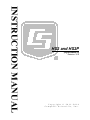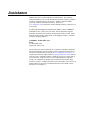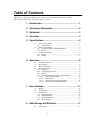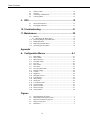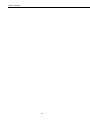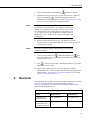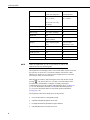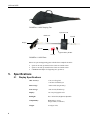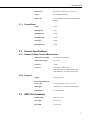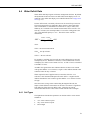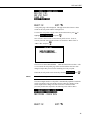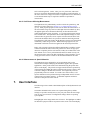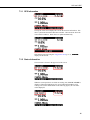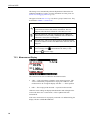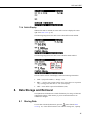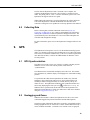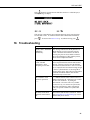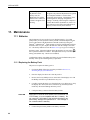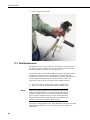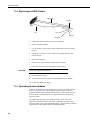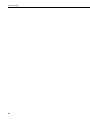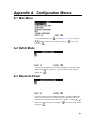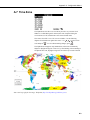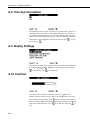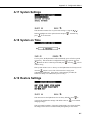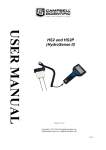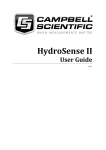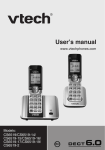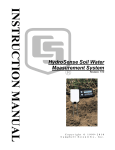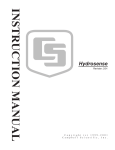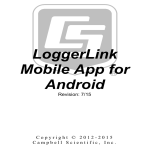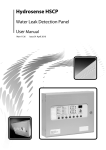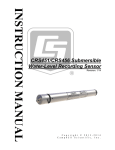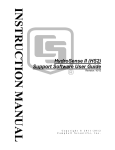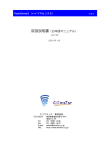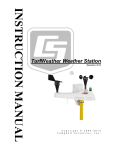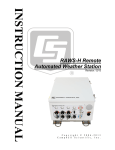Download Campbell HydroSense II Instruction manual
Transcript
INSTRUCTION MANUAL HS2 and HS2P (HydroSense II) Revision: 3/14 C o p y r i g h t © 2 0 1 1 - 2 0 1 4 C a m p b e l l S c i e n t i f i c , I n c . Warranty “PRODUCTS MANUFACTURED BY CAMPBELL SCIENTIFIC, INC. are warranted by Campbell Scientific, Inc. (“Campbell”) to be free from defects in materials and workmanship under normal use and service for twelve (12) months from date of shipment unless otherwise specified in the corresponding Campbell pricelist or product manual. Products not manufactured, but that are re-sold by Campbell, are warranted only to the limits extended by the original manufacturer. Batteries, fine-wire thermocouples, desiccant, and other consumables have no warranty. Campbell’s obligation under this warranty is limited to repairing or replacing (at Campbell’s option) defective products, which shall be the sole and exclusive remedy under this warranty. The customer shall assume all costs of removing, reinstalling, and shipping defective products to Campbell. Campbell will return such products by surface carrier prepaid within the continental United States of America. To all other locations, Campbell will return such products best way CIP (Port of Entry) INCOTERM® 2010, prepaid. This warranty shall not apply to any products which have been subjected to modification, misuse, neglect, improper service, accidents of nature, or shipping damage. This warranty is in lieu of all other warranties, expressed or implied. The warranty for installation services performed by Campbell such as programming to customer specifications, electrical connections to products manufactured by Campbell, and product specific training, is part of Campbell’s product warranty. CAMPBELL EXPRESSLY DISCLAIMS AND EXCLUDES ANY IMPLIED WARRANTIES OF MERCHANTABILITY OR FITNESS FOR A PARTICULAR PURPOSE. Campbell is not liable for any special, indirect, incidental, and/or consequential damages.” Assistance Products may not be returned without prior authorization. The following contact information is for US and international customers residing in countries served by Campbell Scientific, Inc. directly. Affiliate companies handle repairs for customers within their territories. Please visit www.campbellsci.com to determine which Campbell Scientific company serves your country. To obtain a Returned Materials Authorization (RMA), contact CAMPBELL SCIENTIFIC, INC., phone (435) 227-9000. After an application engineer determines the nature of the problem, an RMA number will be issued. Please write this number clearly on the outside of the shipping container. Campbell Scientific’s shipping address is: CAMPBELL SCIENTIFIC, INC. RMA#_____ 815 West 1800 North Logan, Utah 84321-1784 For all returns, the customer must fill out a “Statement of Product Cleanliness and Decontamination” form and comply with the requirements specified in it. The form is available from our web site at www.campbellsci.com/repair. A completed form must be either emailed to [email protected] or faxed to (435) 227-9106. Campbell Scientific is unable to process any returns until we receive this form. If the form is not received within three days of product receipt or is incomplete, the product will be returned to the customer at the customer’s expense. Campbell Scientific reserves the right to refuse service on products that were exposed to contaminants that may cause health or safety concerns for our employees. Table of Contents PDF viewers: These page numbers refer to the printed version of this document. Use the PDF reader bookmarks tab for links to specific sections. 1. Introduction ................................................................. 1 2. Cautionary Statements ............................................... 2 3. Quickstart .................................................................... 2 4. Overview ...................................................................... 3 5. Specifications ............................................................. 6 5.1 Display Specifications .......................................................................... 6 5.1.1 Current Drain ................................................................................ 7 5.2 Sensors Specifications .......................................................................... 7 5.2.1 Volumetric Water Content Measurement ..................................... 7 5.2.2 Physical ......................................................................................... 7 5.3 HS2P Pole Assembly ........................................................................... 7 5.3.1 Height............................................................................................ 8 5.3.2 Weight ........................................................................................... 8 6. Operation ..................................................................... 8 6.1 6.2 6.3 6.4 Assembly and First Use ....................................................................... 8 Measurements ...................................................................................... 8 Water Content Data .............................................................................. 8 Water Deficit Data ............................................................................... 9 6.4.1 Soil Types ..................................................................................... 9 6.4.2 Configuring Soil Profiles ............................................................ 10 6.4.3 Storage ........................................................................................ 12 6.4.4 Proper Measurement Technique and Limitations ....................... 12 6.4.4.1 Measurement Principle ..................................................... 12 6.4.4.2 Rod Insertion .................................................................... 12 6.4.4.3 Soil Factors Affecting Measurement ................................ 13 6.4.4.4 Measurements in Special Materials .................................. 13 7. User Interface ............................................................ 13 7.1 7.2 7.3 Buttons ............................................................................................... 14 Splash Screen ..................................................................................... 14 Main Screen ....................................................................................... 14 7.3.1 GPS Information ......................................................................... 15 7.3.2 Status Information ....................................................................... 15 7.3.3 Measurement Display ................................................................. 16 7.3.4 Deficit Display ............................................................................ 17 8. Data Storage and Retrieval ...................................... 17 8.1 Storing Data ....................................................................................... 17 i Table of Contents 8.2 8.3 8.4 8.5 What is stored? .................................................................................. 18 Software ............................................................................................ 18 Connecting via Bluetooth .................................................................. 18 Collecting Data .................................................................................. 19 9. GPS ............................................................................19 9.1 9.2 GPS Synchronization......................................................................... 19 Geotagging and Zones ....................................................................... 19 10. Troubleshooting ........................................................21 11. Maintenance ..............................................................22 11.1 Batteries ............................................................................................. 22 11.1.1 Replacing the Battery Pack ........................................................ 22 11.2 Removing Display from HS2P Pole .................................................. 23 11.3 Rod Replacement .............................................................................. 24 11.4 Replacing an HS2P Sensor ................................................................ 26 11.5 Operating System Updates ................................................................ 26 Appendix A. Configuration Menus .............................................. A-1 A.1 A.2 A.3 A.4 A.5 A.6 A.7 A.8 A.9 A.10 A.11 A.12 A.13 A.14 A.15 A.16 A.17 A.18 A.19 A.20 Main Menu ...................................................................................... A-1 Deficit Mode.................................................................................... A-1 Bluetooth Power .............................................................................. A-1 Time/Date Menu.............................................................................. A-2 Time Set .......................................................................................... A-2 Date Format ..................................................................................... A-2 Time Zone ....................................................................................... A-3 Time Synchronization ..................................................................... A-4 Display Settings ............................................................................... A-4 Contrast ........................................................................................... A-4 Brightness ........................................................................................ A-5 Backlight on Time ........................................................................... A-5 Light Sensing................................................................................... A-5 GPS Settings .................................................................................... A-6 GPS Power ...................................................................................... A-6 Coordinate Format ........................................................................... A-6 System Settings ............................................................................... A-7 System on Time ............................................................................... A-7 Restore Settings ............................................................................... A-7 Serial Number.................................................................................. A-8 1-1. 1-2. 4-1. 4-2. 4-3. HS2 HydroSense II System ................................................................. 1 HS2P HydroSense II Pole System ....................................................... 1 HS2 Parts in Hard Carrying Case ........................................................ 5 HS2P Carrying Tote ............................................................................ 6 HS2P Parts........................................................................................... 6 Figures ii Table of Contents Tables 4-1. 4-2. 6-1. 7-1. Comparison of HydroSense II and HydroSense(I) ............................... 3 HydroSense II Parts.............................................................................. 5 Default Soil Profiles ........................................................................... 10 Status Icons ........................................................................................ 16 iii Table of Contents iv HS2 and HS2P 1. Introduction FIGURE 1-1. HS2 HydroSense II System FIGURE 1-2. HS2P HydroSense II Pole System 1 HS2 and HS2P The HydroSense II is an easy-to-use, portable device for measuring volumetric water content of soil. The major components of the system are the display, the sensor, and the software. A sensor with 12 cm rods (model CS659 or CS659P) and a sensor with 20 cm rods (model CS658 or CS658P) are available. Campbell Scientific offers the HS2, the standard HydroSense II system, and the HS2P, a HydroSense II system with a strong handle and pole. FIGURE 1-1, HS2 HydroSense II System (p. 1) shows the HS2 and FIGURE 1-2, HS2P HydroSense II Pole System (p. 1) shows the HS2P. NOTE 2. 3. Cautionary Statements • The connectors that connect the HydroSense II display to the sensor are a push-pull type with locators to align the connectors. DO NOT TWIST. The connectors can be damaged if the user twists them or attempts to screw or unscrew them. • Remove the AA batteries before putting the HydroSense II display into storage. • An unobstructed view of the sky may be required to achieve the most accurate global position data possible from the HydroSense II GPS. • Sensor rods must be completely inserted into the soil before making a measurement. 1. Remove the HS2 display or HS2P from the carry case. 2. Remove the blue protective strip from the display window. Quickstart NOTE CAUTION 2 Throughout the manual, HydroSense II refers to both the HS2 and HS2P, unless specified otherwise. Steps 3 and 4 are for the HS2 only because the HS2P comes fully assembled. If using an HS2P, go directly to step 5. 3. Remove the HS2 sensor from the carry case. 4. Connect the HS2 sensor to the display by mating the connector on the cable to the connector at the bottom of the display. DO NOT TWIST the connectors. The connector is a push-pull type with locators to align the connectors. The connectors can be damaged if the user attempts to screw or unscrew them. To mate the connectors, simply bring them together and turn until they are aligned, then applying firm pressure, slide them together until they click. To disconnect, pull back on the connector collar with the thumb and forefinger and pull the two connectors apart. HS2 and HS2P NOTE 5. Turn on the HydroSense II by holding the 6. Establishing a GPS sync may take up to one minute or more. When the GPS icon is displayed ( ), synchronization has been successful. Measurements with GPS data can now be taken. See Appendix A.14, GPS Settings (p. A-6) for information on toggling the GPS. The HydroSense II stores positional information (when available), time, and date with measurements. To reliably take advantage of the GPS, use the HydroSense II outdoors with a clear view of the sky. Measurements can be made and data stored without a GPS (p. 19) signal; however, the HydroSense II Support Software (HydroSoft) will be unable to later group and display data geographically. 7. NOTE button for 3 seconds. Insert the sensor rods fully into the soil. The HS2P uses a plastic “bumper” that covers the rod mounting nuts. Insert the rods into the soil up to the plastic “bumper”. Only remove the plastic bumper when replacing soil rods and put it back on when done. 8. To take a measurement, press . When the hourglass icon ( ) in the lower right of the screen is extinguished, the measured VWC and period are shown on the screen. 9. Press to store the measurement. Assuming the GPS is in sync, follow the prompts to create a zone. 10. Data are now stored in memory. To retrieve data, first establish a Bluetooth link with your PC, and then collect data using the HydroSense II support software. See Section 8.4, Connecting via Bluetooth (p. 18) and Section 8.5, Collecting Data (p. 19). 4. Overview The HydroSense II is a portable system for measuring volumetric water content of soil. It is an improved successor to the HydroSense. TABLE 4-1, Comparison of HydroSense II and HydroSense(I) compares features of the HydroSense II and HydroSense (I). TABLE 4-1. Comparison of HydroSense II and HydroSense(I) Feature HydroSense II HydroSense (I) Volumetric water content and period Yes, period as μs Yes, period as ms Relative water content & water deficit with wet and dry references Yes (10 profiles) Yes (5 sites) 3 HS2 and HS2P Sensor rod length 20 cm and 12 cm (NOT interchangeable) 20 cm and 12 cm (interchangeable) Accuracy 20 cm rods: ±3% (EC ≤ 4 dS/m) ±3% VWC (EC < 2 dS/m) 12 cm rods: ±3% (EC≤ 6.5 dS/m) NOTE GPS and geotagging Yes No GPS zones Yes No Data storage Yes (1000+ readings) No Bluetooth Yes No Date and time Yes (with GPS accuracy when available) No Display 128 x 64 pixel graphic LCD 2 line x 16 char alphanumeric LCD LCD backlight Yes No Firmware updates User updateable Factory only Field carry case Yes No Portable Yes Yes Battery life 1000+ readings 2000+ readings Unlike the HydroSense (I), the 12 cm and 20 cm rods of the HydroSense II are not interchangeable. The HydroSense II can display relative water content (RWC) based on wet and dry references set by the user. The unit also displays water deficit, which indicates how much water is required (in mm of applied water) to return the soil to the previously saved wet reference. Measurements are made by fully inserting the sensor rods into the soil and pressing . The process takes 2 to 3 seconds. The measurement can be stored and later downloaded to a computer for display and analysis. Communications between the computer and HydroSense II are via Bluetooth (p. 18). The HydroSense II includes a GPS (Global Positioning System) (p. 19) receiver that enables data to be stored with position information (geotagged (p. 19)). The HydroSense II has these default power saving features: 4 • turns off when idle for a configurable period • adjustable backlight brightness and on-time • backlight automatically disabled in bright conditions • GPS and Bluetooth can each be forced off. HS2 and HS2P The HydroSense II system consists of the items listed in TABLE 4-2, HydroSense II Parts. These parts are shown in FIGURE 4-1, HS2 Parts in Hard Carrying Case, FIGURE 4-2, HS2P Carrying Tote, and FIGURE 4-3, HS2P Parts. TABLE 4-2. HydroSense II Parts Qty HS2 Part 1 HydroSense II measurement and display unit 1 1 HS2P Part HS2P Insertion Pole Assembly (pn 29153) CS658 (20 cm) or CS659 (12 cm) water content sensor CS658P (20 cm) or CS659P (12 cm) water content sensor 4 AA batteries (factory installed inside the display) 1 Spare battery holder (pn 28404); spare batteries not included 1 Wrench (pn 26156) for installing / replacing rods 1 Loctite thread locking compound (pn 13665) for rod replacement 1 Phillips screwdriver (pn 6290) 1 1 Hard carrying case (pn 27789) Carrying tote (pn 29468) or hard carrying case (pn 27789) HydroSense II Support Software (HydroSoft) on CD Screwdriver CS658 Wrench Loctite HS2 Display Spare Battery Holder FIGURE 4-1. HS2 Parts in Hard Carrying Case 5 HS2 and HS2P FIGURE 4-2. HS2P Carrying Tote HydroSoft CD HS2P Pole CS659P Display Wrench Spare Battery Holder Loctite FIGURE 4-3. HS2P Parts Below are spare and supporting parts available from Campbell Scientific: • • • 5. Specifications 5.1 6 Spare 20 cm rods (pn 26483) for the CS658 or CS658P sensor Spare 12 cm rods (pn 10184) for the CS659 or CS659P sensor USB Bluetooth adapter for supporting PCs (pn 28411). Display Specifications GPS Accuracy: ±5 m (16.4 ft) typical; ±1 ms time with GPS sync Data storage: >1000 records (ring memory) Zone storage: >100 records (fill and stop) Display: 128 x 64 pixel graphic LCD Backlight: blue / white LED; brightness adjustable Compatibility: Bluetooth (to ≈10 m); Google Earth (via software) Weight: 0.34 kg (0.75 lb) HS2 and HS2P Dimensions: 200 x 100 x 58 mm (7.9 x 3.9 x 2.3 in) Source: 4 x AA alkaline batteries Battery life: 6 to 12 months (depends on usage and battery quality) 5.1.1 Current Drain 5.2 Asleep: 20 μA Backlight off: 2 mA Backlight 60%: 18 mA Backlight 100%: 30 mA GPS active: 35 mA Bluetooth active: 30 mA Sensors Specifications 5.2.1 Volumetric Water Content Measurement Measurement principle: time domain reflectometry Measurement range: 0% – 50% Precision: <0.05% Accuracy: ±3% VWC in mineral soils with solution EC ≤4.0 dS/m (20 cm rods) with solution EC ≤6.5 dS/m (12 cm rods) Weight: 0.45 kg (0.99 lb) Sensor body dimensions (L x W x H): 100 x 92 x 40 mm (3.9 x 3.6 x 1.6 in) Rod length: 20 cm and 12 cm, rods not interchangeable Rod diameter: 4.7 mm (nominal) 5.2.2 Physical 5.3 HS2P Pole Assembly Handle width: 29.2 cm (11.5 in) Pole width: 2.5 cm (1 in) Pole depth: 2.5 cm (1 in) 7 HS2 and HS2P 5.3.1 Height Handle to bottom of sensor: 82.3 cm (32.4 in) Top of display to bottom of sensor: 96.5 cm (38 in) With display and sensor: 1.4 kg (3 lb) Without display: 1.1 kg (2.4 lb) 5.3.2 Weight 6. Operation 6.1 Assembly and First Use This information is provided in Section 3, Quickstart. 6.2 Measurements The HydroSense II presents two distinct data sets. One data set includes volumetric water content expressed as percent (%) and period (μs). The second data set includes an estimate of relative water content relative to pre-measured wet and dry references, and water deficit. Water deficit provides an estimate of applied water required (in mm) to return the soil to the “wet” water content. By default, only water content data are displayed. Using the configuration menu (p. A-1), water deficit data can be enabled to display side-by-side with water content data. 6.3 Water Content Data Volumetric water content (VWC) and period (PER) data are retrieved from the sensor. The HydroSense II sensor uses a proprietary technique to determine water content over widely varying soils while correcting for a range of bulk electrical conductivities. Volumetric water content (labeled “VWC” on the display) and period (labeled “PER” on the display) data are requested from the sensor via SDI-12 serial protocol. Soil consists of three main constituents – mineral particles (sand, loam, or clay), water and air. Air and water occupy the spaces or pores formed between the mineral particles. In agricultural soils, these pore spaces typically make up approximately 50% of the soil by volume, with water and air together making up the remaining 50%. As a result, water content normally ranges from 0% to 50%. In some conditions, the sensor is unable to determine the soil water content. In these cases an out-of-range symbol (---) is displayed. NOTE 8 Even when the sensor cannot determine the VWC, the signal period measurement will always be displayed. In special media this value can often be used with a soil specific calibration to estimate water content. HS2 and HS2P 6.4 Water Deficit Data Water deficit data help irrigators with water management decisions. By default the HydroSense II does not show water deficit data on the display screen. To enable the water deficit data display, turn on Deficit Mode in the configuration menus (p. A-1). In water deficit mode, wet and dry references can be stored for up to ten soils. The current measurement is compared to those reference values and relative water content (RWC) is calculated on a scale from 0% (dry) to 100% (wet). While any two volumetric water content measurements can be stored as “wet” and “dry” references, the normal procedure is to store the wilting point as the “dry” value and field capacity as “wet”. The relative water content is calculated as RWC = VWC − VWCdry VWCwet − VWCdry ×100 where VWC = the current measurement VWCdry = the dry reference VWCwet = the wet reference. For example, a particular clay-loam soil may reach wilting point at 18% and field capacity at 35%. With these references, a VWC measurement of 24.5% will display as a relative water content of 38.2%. A VWC of 30% is calculated as an RWC of 70.6%. An RWC value greater than 100% indicates that the soil has a water content value greater than the “wet” reference; a negative value indicates that the water content is below the “dry” reference. Water required (in mm of applied water) to return the soil to the “wet” reference is also calculated and reported as water deficit. A negative deficit indicates that that the water content is greater than the “wet” reference for that soil type. Since the sensors average water content along the length of the rods, the sample volume difference between the 20 cm and 12 cm sensors is significant. This difference affects the water deficit value. Therefore, the current measurement and reference values must be made with the same rod length. 6.4.1 Soil Types The HydroSense II needs three parameters to calculate relative water content and deficit: • • • “wet” water content set point “dry” water content set point sensor length 9 HS2 and HS2P These parameters are soil specific and grouped as “soil profiles”. The HydroSense II holds up to 10 soil profiles labeled “SOIL 1” through “SOIL 10”. Some soil profiles are preset to default values. These values may be used or overwritten as desired, but take care to record what soil type is used for each profile. The default soil profiles are described in TABLE 6-1, Default Soil Profiles. TABLE 6-1. Default Soil Profiles Soil No “Dry” “Wet” Rod Length Soil Description 1 7% 15% 20 cm Sand 2 10% 20% 20 cm Sandy Loam 3 18% 35% 12 cm Sandy Clay 4 15% 30% 12 cm Loam 5 20% 40% 12 cm Silty Clay 6 17% 35% 12 cm Clay Loam 6.4.2 Configuring Soil Profiles When Deficit Mode is enabled (Section 7.3.4, Deficit Display (p. 17)), soil profiles are accessed from the main screen (p. 14) of the HydroSense II. To select the current soil profile (“SOIL 1” in the preceding figure), press the button. The soil profile number will be highlighted. To open the soil profile list, press . The soil profile list should be displayed. Use to the desired soil profile and press 10 . to move through the list HS2 and HS2P A soil profile page will be displayed. This page shows the reference values stored for this soil profile and the rod length used. To select this soil profile to apply to the current measurement, press highlight SELECT THIS SOIL and press to . New reference values can be set from the soil profile screen. To do so, correctly insert the sensor in the reference soil and select “WET VWC” or “DRY VWC” and press . The screen will show MEASURING… while the measurement is taken. After 3 to 4 seconds, the soil profile page will be shown with the reference value changed. Repeat this process for the remaining wet or dry set point. If desired, the soil profile can be cleared by selecting CLEAR SOIL then NOTE . The CLEAR SOIL operation cannot be undone. The sensor length stored in a soil profile is automatically updated to match the sensor used whenever the wet and dry reference values are changed. If the sensor length used to change one of the references is different to that previously used for the soil profile, the following screen will be shown. 11 HS2 and HS2P Selecting NEW PROBE will overwrite the soil profile, clearing the other reference value, whereas selecting OLD PROBE will discard the measurement and leave the soil profile unchanged. This feature forces both reference values to use the same rod length. This step cannot be reversed. Using , select the desired option and press to accept or measurement and return to the soil profile screen. to discard the new Once the soil profile changes are complete, use to choose SELECT THIS SOIL and press the new soil profile. . This will return to the main screen (p. 14) and use 6.4.3 Storage The HydroSense II does not store relative water content or deficit measurements to flash. Only water content measurements are stored. 6.4.4 Proper Measurement Technique and Limitations 6.4.4.1 Measurement Principle The HydroSense II uses soil dielectric permittivity to estimate volumetric water content. Dielectric permittivity of water is much greater than that of other soil constituents making possible the correlation of water content to measured dielectric permittivity. Additionally, water and air are the only soil constituents that change appreciably over biological time scales. The electronics contained in the water content sensor generate the high frequency electromagnetic energy necessary to polarize water molecules such that their permittivity can be determined. The energy passes along a waveguide formed by the two rods and reflects from the end of the rods and back into the sensor head where the reflected signal is detected and time of travel is measured. The time of travel along the waveguide is predominantly dependent on the dielectric permittivity. Since the measured time is the net result of passing down the length of the rods and back again, it reflects an average of the water content over the volume of the waveguide. The sensor electronics also detect electrical conductivity (EC) between the rods and use this to correct the permittivity measurement. This allows the sensor to operate in a wider range of soil EC. The calibration coefficients to convert measured time of travel to dielectric constant and water content are contained within the sensor head and are the intellectual property of Campbell Scientific. 6.4.4.2 Rod Insertion For accurate, repeatable measurements, the rods of the sensor must be fully inserted into the soil. Since the water content is averaged over the length of the rods, the reading from a 20 cm sensor inserted vertically will be the average of the soil moisture over the top 20 cm; however, the same rods inserted at 45° will yield an average of the top 14 cm. This is often used for shallow rooted crops, such as turf, to measure the average water content in the root zone of the plant. Inserting the rods completely at an angle often requires more attention during the insertion action. The measurement volume of a sensor varies somewhat with soil type. As a guide, volume extends along the full length of the rods and outward radially from each rod a distance of approximately 3 cm. 12 HS2 and HS2P Soil is not homogeneous. Cracks, rocks, pore size, plant roots, and texture layers are not usually distributed uniformly throughout a measured profile. If the water content over a large area such as a cropped field is to be determined, several measurements may be required to establish a representative measurement. 6.4.4.3 Soil Factors Affecting Measurement The HydroSense II is predominantly sensitive to dielectric permittivity, and therefore soil water content (see Section 6.4.4.1, Measurement Principle (p. 12)). Other physical properties of the soil can affect the measurement. If the soil contains a large clay fraction or has high electrical conductivity (EC), the applied signal can be attenuated sufficiently to affect detection of the reflected signal in the sensor electronics. A very high organic matter fraction has a similar effect. The HydroSense II will still respond to changes in water content in these atypical soils, but its response will deviate from that of soils wherein the attenuation factors are present in small non-interfering amounts. The calibration coefficients fixed in the HydroSense II sensor were determined in laboratory studies on typical soils. When measuring atypical soils, user determined coefficients can often be applied to the measured period value. Rocky soils can make rod insertion difficult and introduce variability in water content measurements taken in the same general area. Rocks occupy space otherwise occupied by the fine soil fraction, but they do not hold water in the same manner as soil. If two proximal measurements are made in rocky soil, the measured water content can differ significantly if large quantities of rock occupy part of the sensitive volume of one measurement but not the other. 6.4.4.4 Measurements in Special Materials The HydroSense II was designed for use in agricultural soils, but the measurement technique underlying the instrument supports other potential applications. Other porous media can be monitored using the period value shown on the display. The period is strongly related to dielectric permittivity of the material surrounding the sensor rods and can be used as a relative value to measure changes in the material of interest. Period generally increases proportionally with water content. For actual water content values, a soil specific calibration can be performed using an independent measure of water content such as gravimetric analysis. A calibration equation can then be derived to relate period to water content. 7. User Interface The following section contains a detailed description of the HydroSense II user interface. Screenshots included in this section were captured using factory default settings (except where noted); however, they may not reflect the exact image seen on your screen because of configuration settings chosen or operating system updates Red highlights on the images mark areas of interest. The highlights are added for illustrative purposes and are not present on the screen of an actual display. 13 HS2 and HS2P 7.1 Buttons User Interface Buttons Button Function Power/MENU — To turn the HydroSense II on or off, press and hold this button for 3 seconds. When pressed for less than 3 seconds in the main screen (p. 14), the main menu (p. A-1) will be displayed. READ/OK — Triggers a new measurement in the main screen (p. 14). Also used to select an item in a list or to answer “OK” to prompts. Back/STORE — From the main screen (p. 14), used to store the current reading to flash memory. In the menu system, used to move “Back” to the previous menu. Up — Moves the cursor up. Down — Moves the cursor down. Left — Moves the cursor to the left. Right — Moves the cursor to the right. 7.2 Splash Screen To turn the HydroSense II on, press and hold following splash screen is displayed. for 3 seconds. The The operating system version number and device serial number are displayed. The splash screen is shown for 2.5 seconds. 7.3 Main Screen After the splash screen, the main screen is shown. The main screen contains a number of different elements which are explained in the following subsections. 14 HS2 and HS2P 7.3.1 GPS Information The top bar of the screen displays the current date and time information. This time is synchronized with the GPS when available. The bottom bar shows the current GPS coordinates. Both values are updated automatically. If the GPS is turned off using the configuration menu (p. A-1), GPS OFF is displayed at the bottom. 7.3.2 Status Information The zone name is shown in the upper left of the screen: When the current position is not within an existing zone, NOT IN A ZONE is displayed. When the HydroSense II is moved within the boundaries of an existing zone (such as ZONE 00001 in the following figure), the zone name will be displayed. 15 HS2 and HS2P This change occurs automatically when the HydroSense II detects that it is within the boundaries of a zone. For more information on zones, please see Section 9.2, Geotagging and Zones (p. 19). The upper left of the main screen (p. 14) shows a group of status icons. They are detailed in TABLE 7-1, Status Icons. TABLE 7-1. Status Icons GPS--This icon is shown when the GPS has acquired synchronization with the GPS satellite constellation. This icon disappears when the GPS is turned off or the GPS sync is lost. Bluetooth connection--This icon is displayed when a Bluetooth connection has been successfully established. When the Bluetooth connection is closed, this icon disappears. Bluetooth active--This icon is shown whenever the Bluetooth radio is turned on and discoverable. If the Bluetooth is turned off, this icon disappears. Battery--This icon indicates the state of charge of the battery pack. The icon changes from charged, to , which indicates the battery is fully when it is empty. 7.3.3 Measurement Display The center left of the screen contains the measurement results. • VWC — This section shows volumetric water content in percent. This value is automatically compensated for varying soil conditions. If the measurement is out of range the display will show “---” in this position. • PER — The average period measured -- expressed in microseconds. Under the sensor readings are displayed model number and rod length of the sensor used (in this case “CS658 20cm”). This is updated with each measurement. If the water content sensor is not properly connected or is malfunctioning, the display will show “SENSOR TIMEOUT”. 16 HS2 and HS2P 7.3.4 Deficit Display When deficit mode is enabled, the water deficit section is displayed at center right of the main screen (p. 14). The following image shows the main screen without deficit mode enabled. The following image shows the main screen with deficit mode enabled. The water deficit section of the display contains the following information. 8. • SOIL # (soil profile number) — Range: 1 to 10. • RWC — relative water content. Range: 0% to 100% where 0% represents “dry” (wilting point) and 100% is “wet” (field capacity). • DEF— water deficit expressed in millimeters (mm). Data Storage and Retrieval The HydroSense II includes non-volatile flash memory for storage of data and configuration settings. Flash memory is preserved when the batteries are exhausted or changed. 8.1 Storing Data To store data with the HydroSense II, press the button from the main screen (p. 14). If the current location is not within an existing zone, a prompt 17 HS2 and HS2P to create a new zone will be presented. If a zone already exists, data are attributed to that zone. NOTE The function stores volumetric water content values. Make a measurement before pressing the 8.2 button. What is stored? The flash file system holds the water content data file, the zone table, and the table of configuration settings. The most important among these is the water content data file. When the user stores a measurement by pressing , the most recent measurement of volumetric water content (VWC) is stored with the measured period, sensor type, current date and time, and latitude and longitude (if GPS synchronization has been achieved). If the GPS is switched off or does not have a valid synchronization, system time and date are used without GPS confirmation of their accuracy. When the GPS is disabled, check and adjust the system clock before storing data. The water content data file is configured as ring memory and is large enough to hold over 1000 values. When the file becomes full, the oldest data are overwritten and storage continues. The zone data file is configured as fill-and-stop memory. It holds a list of zones that have been created. Zones are created whenever a datum is stored in a new location. Each zone record contains the center position (latitude and longitude), radius in meters, and the zone name. The zone file is large enough to hold over 100 zones. When the zone data file is full, a new zone cannot be created until an old zone is removed. The configuration settings file is managed automatically. These settings are synchronized to the computer where they can be viewed, modified, backed up, and restored. For more information, please refer to the HydroSense II Support Software user guide. 8.3 Software The HydroSense II ships with the latest version of the HydroSense II Support Software on CD. For the latest version, please contact Campbell Scientific. For a complete guide to the use of this software, please refer to the HydroSense II Support Software user guide. 8.4 Connecting via Bluetooth Steps to achieve a Bluetooth connection: 18 • Start HydroSense II Support Software. • Turn on the HydroSense II display by holding the seconds. • In HydroSense II Support Software, click the Discover button to find Bluetooth devices within range. • When the HydroSense II unit is discovered, click the “Connect” button. button for 3 HS2 and HS2P The first time the HydroSense II unit is used with a new computer, the computer and HydroSense II must be “paired” before a connection can be made. The pairing code is “1234”. For more information, please refer to the HydroSense II Support Software user guide. While a Bluetooth connection is open, the HydroSense II will not shut down. Turn off the HydroSense or disable the Bluetooth once data have been collected or settings have been updated to avoid early depletion of the batteries. 8.5 Collecting Data Before collecting data, establish a Bluetooth connection (Section 8.4, Connecting via Bluetooth (p. 18)). Data are downloaded to the computer by clicking the “Synchronise” button in HydroSense II Support Software. The synchronization process downloads new water content data and updates the zone table and configuration settings. For more information, please refer to the HydroSense II Support Software user guide. 9. GPS The HydroSense II incorporates a receiver for the Global Positioning System (GPS). To calculate position, the GPS module must receive radio time signals from at least four satellites simultaneously. If the receiver detects signals from more than four satellites, it will use the additional data to determine a more accurate position. 9.1 GPS Synchronization The GPS receiver needs a clear view of the sky to reliably calculate position. When the receiver resolves the current position, it has achieved “synchronization”. The GPS antenna is located inside the display above the LCD. The antenna faces toward the sky when the display is held upright in a comfortable reading position. To synchronize the GPS, take the HydroSense II outside, away from tall buildings or large obstructions and turn it on. GPS synchronization will normally be achieved in approximately 30 seconds, but may take up to a minute or more. The HydroSense II indicates that synchronization has been achieved by displaying the GPS sync icon ( ) on the main screen (p. 14). When the GPS is synchronized, the internal clock of the HydroSense II is adjusted to match GPS time to within one millisecond. GPS can be disabled using the configuration menus (p. A-1). 9.2 Geotagging and Zones When the GPS module is enabled, the HydroSense II is able to store water content data tagged with position information (latitude and longitude). Using this position information, data can be grouped by geographical location. These geographical areas are referred to as “zones” and are characterized by a center coordinate and radius. Volumetric water content values are grouped, 19 HS2 and HS2P filtered and charted by the computer software based on the zone in which the data was collected. The HydroSense II keeps a table of up to 100 GPS zones in memory and searches through this table every few seconds to determine if it is within the boundary of a zone. When it has determined that the user is within a zone, it displays the zone name on the main screen (p. 14). Zones can be created when data are stored. When the Store (p. 14) button is pressed, and the HydroSense II determines that the current location is not in an existing zone, CREATE A NEW ZONE? is displayed. To create a new zone, select YES and press press . To exit without storing, . When a new zone is created, the following screen is displayed. Use the buttons to select the radius to use for this zone and press to save the new zone details. Press to return to the main screen (p. 14) without creating a new zone and without storing data. Once a zone is created, the water content data will be stored. By default the zone name will be in the form “Zone xxxxx” where xxxxx is a number that automatically increases each time a new zone is created. Zones can be renamed and updated using HydroSense II Support Software. 20 HS2 and HS2P If the button is pressed when the GPS does not have a valid GPS sync, a warning message is display. This message warns that the current measurement may not be stored with an accurate date or time. To continue and store data without GPS information, press . To return to the main screen (p. 14) without storing, press . 10. Troubleshooting Problem Explanation / Recommendation Display shows “SENSOR TIMEOUT” continuously. This message indicates that the HydroSense II display has not received a response from the sensor. Check that the connectors are mated correctly, the pins are clean, and the connector has not been damaged. If this problem persists, please contact Campbell Scientific. Display shows “NO GPS LOCK. STORE ANYWAY?” when attempting to store data. This warning indicates that the GPS has not achieved synchronization with the GPS satellite network. This may occur because the GPS has been turned off, does not have a clear view of the sky or simply has not been turned on long enough to achieve synchronization. If selecting OK in response to this query, data will be stored without positional information and the date and time information may be inaccurate. The volumetric water content is reported as “---”. “---” indicates that the water content sensor was unable to determine the volumetric water content for these soil conditions. Try taking the measurement a few more times or try another location close by. For extreme or special soils, period can sometimes be used in conjunction with a soil specific calibration to yield usable results. The main screen shows “GPS off” in the bottom bar. This indicates that the GPS is turned off. Please refer to Appendix A.14, GPS Settings (p. A-6) to find the GPS power control. 21 HS2 and HS2P On the display of my HydroSense II, the battery icon, the Bluetooth icon, and the GPS icon are visible, but a forth icon appears to be missing. The forth icon is the Bluetooth connection icon. It appears only when the HydroSense II is paired to a computer and there is an active data connection between them. This happens when collecting data or changing configuration settings. Generally, when using the computer to collect data from the HydroSense II, focus is on the computer screen and not the HydroSense II display, so this icon may not be noticed. 11. Maintenance 11.1 Batteries The HydroSense II is powered by four AA alkaline batteries. Use a high quality battery for best operation. Battery brands considered adequate for the power requirements of the HydroSense II include (inclusively) Energizer®, Duracell®, and Panasonic®. Under normal use, the life of high quality batteries should be close to a year. Replace the batteries when the voltage is less than 4 V. The battery indicator icon on the main screen (p. 14) gives a warning of the battery status. When the indicator shows the batteries are near empty ( ), have replacement batteries available. The HydroSense II carry case has a spare battery pack (holder only – batteries not included). Configuration settings, stored data, and zones are stored in flash memory such that they will be preserved during battery replacement. 11.1.1 Replacing the Battery Pack The process to replace the battery pack is: CAUTION 1. If using the HS2P, follow the procedure provided in Section 11.2, Removing Display from HS2P Pole. 2. Place the display face down on a clean dry surface. 3. Remove the four (4) Phillips screws on the back of the displays case with the Phillips screwdriver provided in the carry case. 4. Carefully separate the back cover from the front cover, taking care to keep the display face down (if the unit is turned face up, the battery holder inside may fall out and damage the battery wires). 5. Unclip the battery connector from the battery holder. Although this connector looks similar to the terminals of a 9 V PP3 battery, it is not compatible with the 9 V battery. Do not connect a 9 Vdc battery to the terminals, because it can permanently damage the HydroSense II. This damage is not covered under the warranty. 6. 22 Connect the spare battery holder to the battery connector. HS2 and HS2P 7. Carefully replace the back cover of the display and replace the four screws. 8. Turn over the display and hold the 9. If using the HS2P, reinstall the display onto the pole. button for 3 seconds to activate. 11.2 Removing Display from HS2P Pole 1. Disconnect the sensor cable at the bottom of the display. 2. Squeeze the clip to release the display from its holder. 23 HS2 and HS2P 3. Lift the display from its holder. 11.3 Rod Replacement Threaded inserts in the epoxy body of the sensors allow user replacement of the stainless steel rods. Initially, these rods are fitted at the factory and with normal use should provide years of trouble-free service. Insertion into rocky soils can lead to bending of the rods. Bent rods should be straightened or replaced as soon as possible since non-parallel rods can introduce error and lead to more serious bending or breaking. Small bends can often be straightened by hand, but more serious bends may require rod replacement. Spare rods can be purchased from Campbell Scientific. • • NOTE Spare 20 cm rods (pn 26483) for the CS658or CS658P sensor Spare 12 cm rods (pn 10184) for the CS659 or CS659P sensor. Unlike the original HydroSense, the HydroSense II sensors do not support interchangeable rods. The CS658 and CS658P will only measure accurately with 20 cm rods and the CS659 and CS659P will only measure accurately with 12 cm rods. Threads have been mismatched intentionally to ensure that rods are not inadvertently mixed up. Please do not attempt to change rod sizes. The rods have a hexagonal nut collar. When threaded into the sensor body, this collar distributes lateral forces over a relatively large area to reduce rod deformation. 24 HS2 and HS2P The procedure for replacing the rods is as follows: 1. If using the HS2P, slip off the plastic bumper. Bumper Sensor Head Rod Wrench CAUTION 2. Use the wrench (pn 26156) to unscrew the rods. 3. Ensure that the threads of the replacement rods and the sensor body are clean and free from damage. 4. Apply thread locking compound (pn 13665) on the threads of the replacement rods. Use the thread locking compound sparingly. A thick coating may affect measurements. The small tube of Loctite® 222MS Threadlocker that is shipped with the HydroSense II is enough to treat several sets of rods. 5. CAUTION Use the wrench (pn 26156) to screw in the rods. Full contact between the rod’s nut and sensor body is required for proper operation. Do not over tighten the rods. This can damage the threaded inserts of the sensor head, permanently damaging the sensor. 6. If using the HS2P, put on the plastic bumper. 7. Wait 3 to 12 hours before using the HydroSense II to allow the thread locking compound to cure. The required curing time depends on temperature. Allowing the threading compound to cure prevents loosening of the rods. 25 HS2 and HS2P 11.4 Replacing an HS2P Sensor HS2P Pole Sensor Tab Nut Hex Bolt CAUTION Bumper 1. Unplug the cable that attaches the sensor to the display. 2. Remove the plastic bumper. 3. Use the wrench to remove the hex bolts and nuts that secure the sensor to the pole. 4. Use Phillips screwdriver to remove the screws and tabs that fasten the cable to the pole. 5. Remove the old sensor. 6. Place the new sensor in the slots at the bottom of the pole. 7. Secure the sensor to the pole using the hex bolts and nuts. Do not over tighten the hex bolts. 8. Put on the plastic bumper. 9. Secure the sensor cable to the pole using the Phillips screws and tabs. 10. Connect the cable to the display. 11.5 Operating System Updates Updates to the HydroSense II operating system (firmware) are made available at or www.campbellsci.com. These updates may provide fixes for known problems, add new features, change default settings, or make improvements to the user interface. Normal practice is to keep the HydroSense II operating system up to date. For details of the operating system update procedure, please refer to the HydroSense II Support Software user guide. Updating the operating system will erase all data, zones, and configuration settings. Be sure data are collected and backed up on the computer before performing an update. 26 HS2 and HS2P Begin an operating system upgrade with a fresh set of batteries. If the batteries in the HydroSense II fail during the update process, corruption of the operating system can result. Normally, the batteries can be replaced and the update restarted. In rare cases, however, this corruption will require factory repair. 27 HS2 and HS2P 28 Appendix A. Configuration Menus A.1 Main Menu To enter the main menu, press from the main screen (p. 14). Using the buttons, select the desired menu item and press menu, press . To exit the . A.2 Deficit Mode This menu selects whether or not soil deficit is displayed. Select ON to show deficit results and OFF to hide them. To quit this menu without saving the changes, press . A.3 Bluetooth Power This menu controls power to the Bluetooth module. Switching off Bluetooth will save power while the unit is awake and increase battery life. Bluetooth will need to be re-enabled to collect data with a computer. Using the buttons, select the power state to use and press saving, press . To exit the menu without . A-1 Appendix A. Configuration Menus A.4 Time/Date Menu This submenu contains a list of settings to configure the clock system of the HydroSense II. Using the buttons, highlight one of the options and press . Alternatively, press to quit this menu. A.5 Time Set The HydroSense II clock is normally set automatically at GPS sync. This menu is used to set the HydroSense II clock if GPS is not used. The buttons can be used to move between the different parts of time and date, while the buttons adjust each individual part of the time and date. At the top of the screen, the date format is displayed for reference. To save the adjusted time to the clock, press . To exit without saving, press . A.6 Date Format This menu sets the format in which dates are displayed throughout the system. Use the buttons to choose the desired format, and press the menu without saving, press A-2 . . To quit Appendix A. Configuration Menus A.7 Time Zone The HydroSense II is able to use its GPS to provide a very accurate clock. Whenever a valid GPS signal is detected, the clock is adjusted using the received time (in UTC) and the time zone selected in this menu. Time zones from UTC-12 to UTC+14 are available. Use the following diagram for information on global time zones. Use to select a time zone and press . To exit without making changes, press . The HydroSense II supports only standard time; it does not automatically adjust for daylight saving time. However, by incrementing or decrementing to an adjacent time zone, daylight saving time can effectively be used if desired. Source and copyright for this image - Wikipedia (http://en.wikipedia.org/wiki/Time_zone). A-3 Appendix A. Configuration Menus A.8 Time Synchronization The HydroSense II uses its GPS to provide a very accurate clock. Whenever a valid GPS signal is detected, the clock is adjusted using the received time (in UTC) and the configured time zone. To use GPS synchronization, select ON from the list, or OFF to ignore the GPS time. This menu item does not disable GPS position. After highlighting a selection from the list, press the menu, press . To quit . A.9 Display Settings This submenu contains a list of settings related to the screen of the HydroSense II. Using the buttons, highlight one of the options shown and press . Alternatively, press to exit the menu. A.10 Contrast The contrast of the LCD can be affected by extremes of temperature or lighting. This menu controls screen contrast. Press the button to lower the contrast (make the image lighter) or the button to increase contrast (darker). Please note that the highest and lowest contrast settings should only be required in the most extreme conditions. Press exit. A-4 to save the new setting and to Appendix A. Configuration Menus A.11 Brightness This menu allows the brightness of the LCD backlight to be adjusted. Since the backlight uses a significant amount of power, reducing the brightness will extend battery life. In bright, sunny conditions, the backlight has very little effect and generally doesn’t help readability, so the HydroSense II detects the ambient light conditions and automatically turns off the backlight when exposed to bright daylight. Using the buttons, set the brightness to an acceptable level. Press to quit. to save or A.12 Backlight on Time The LCD backlight turns on whenever a button is pressed. This menu configures how long it remains lit after each press. The the period and will save it. Press buttons change to exit without saving. Setting the backlight on time to “Always On” will increase average power consumption significantly, and drastically reduce battery life. A.13 Light Sensing In bright, sunny conditions, the LCD backlight has very little effect on readability, so the HydroSense II detects the ambient light level and switches the backlight off in bright conditions. This feature can be disabled using this menu. Using the buttons, select ON or OFF from the list and press to save the setting. Press to quit. A-5 Appendix A. Configuration Menus A.14 GPS Settings This submenu contains a list of settings related to the GPS. Using the buttons, highlight one of the options shown and press Alternatively, press to select that item. to exit the menu. A.15 GPS Power This menu controls power to the GPS module. Switching off GPS will save power while the unit is awake and increase battery life; however, the time and date used by the HydroSense II may be less accurate and any stored data will not be geotagged for future display and charting. Using the buttons, select a power state to use, and press press . To exit the menu without saving, . A.16 Coordinate Format Latitude and longitude information can be displayed on the main screen (p. 14) in one of three formats: DDD.DDDD° DDD°MM.MMMM’ DDD°MM’SS” Using the buttons, select a format, and press without saving, press A-6 decimal degrees degrees with decimal minutes degrees, minutes and seconds. . . To exit the menu Appendix A. Configuration Menus A.17 System Settings This submenu contains a list of system-wide settings. Using the buttons, highlight one of the options shown and press press . Alternatively, to exit the menu. A.18 System on Time To save power, the HydroSense II will automatically power off after a period of inactivity. This menu allows configuration of this time period. Press the buttons to choose a timeout period and press without saving. . Pressing will exit If the system on time is set to “Always on” the HydroSense II will only turn off when the button is used. This will increase the average power consumption significantly. If the device is left running by accident, the batteries are likely to be exhausted in just a few days. A.19 Restore Settings This menu restores the HydroSense II to its factory defaults. Press overwrite all configuration settings with default values or changing settings. to to exit without This step cannot be undone. If the unit is inadvertently set to factory defaults, all settings will need to be restored manually through the previous menus. A-7 Appendix A. Configuration Menus A.20 Serial Number This screen displays the serial number of the HydroSense II. This should match the serial number labeled on the front panel of the unit. Press exit this screen. A-8 to Campbell Scientific Companies Campbell Scientific, Inc. (CSI) 815 West 1800 North Logan, Utah 84321 UNITED STATES www.campbellsci.com • [email protected] Campbell Scientific Africa Pty. Ltd. (CSAf) PO Box 2450 Somerset West 7129 SOUTH AFRICA www.csafrica.co.za • [email protected] Campbell Scientific Australia Pty. Ltd. (CSA) PO Box 8108 Garbutt Post Shop QLD 4814 AUSTRALIA www.campbellsci.com.au • [email protected] Campbell Scientific do Brasil Ltda. (CSB) Rua Apinagés, nbr. 2018 ─ Perdizes CEP: 01258-00 ─ São Paulo ─ SP BRASIL www.campbellsci.com.br • [email protected] Campbell Scientific Canada Corp. (CSC) 14532 – 131 Avenue NW Edmonton AB T5L 4X4 CANADA www.campbellsci.ca • [email protected] Campbell Scientific Centro Caribe S.A. (CSCC) 300 N Cementerio, Edificio Breller Santo Domingo, Heredia 40305 COSTA RICA www.campbellsci.cc • [email protected] Campbell Scientific Ltd. (CSL) Campbell Park 80 Hathern Road Shepshed, Loughborough LE12 9GX UNITED KINGDOM www.campbellsci.co.uk • [email protected] Campbell Scientific Ltd. (CSL France) 3 Avenue de la Division Leclerc 92160 ANTONY FRANCE www.campbellsci.fr • [email protected] Campbell Scientific Ltd. (CSL Germany) Fahrenheitstraße 13 28359 Bremen GERMANY www.campbellsci.de • [email protected] Campbell Scientific Spain, S. L. (CSL Spain) Avda. Pompeu Fabra 7-9, local 1 08024 Barcelona SPAIN www.campbellsci.es • [email protected] Please visit www.campbellsci.com to obtain contact information for your local US or international representative.