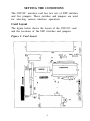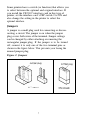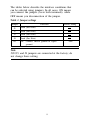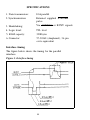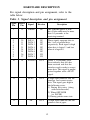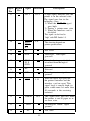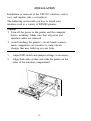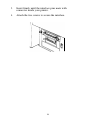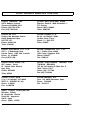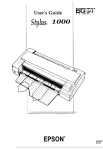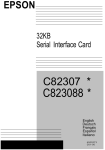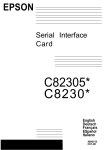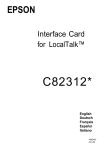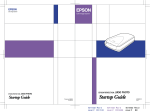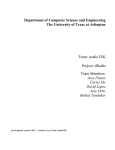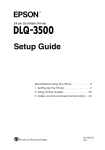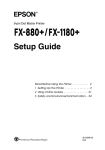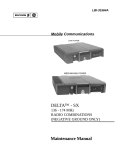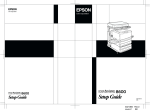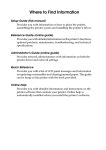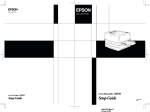Download C82310/11 (Parallel I/F) - User Manual
Transcript
EPSON 32KB Parallel Interface Card C82310 * English Deutsch Français Español Italiano 4000402 S01-00 FCC COMPLIANCE STATEMENT FOR AMERICAN USERS This equipment has been tested and found to comply with the limits for a Class B digita1 device, pursuant to Part 15 of the FCC Rules. These limits are designed to provide reasonable protection against harmful interference in a residential installation. This equipment generates, uses, and can radiate radio frequency energy and, if not installed and used in accordance with the instructions, may cause harmful interference to radio or television reception. However, there is no guarantee that interference will not occur in a particular installation. If this equipment does cause harmful interference to radio and television reception, which can be determined by turning the equipment off and on, the user is encouraged to try to correct the interference by one or more of the following measures: — Reorient or relocate the receiving antenna — Increase the separation between the equipment and receiver. — Connect the equipment into an outlet on a circuit different from that to which the receiver is connected. — Consult the dealer or an experienced radio/TV technician for help. This device complies with Part 15 of the FCC Rules. Operation is subject to the following two conditions: (1) this device may not cause harmful interference, and (2) this device must accept any interference received, including interference that may cause undesired operation. FOR CANADIAN USERS This digital apparatus does not exceed the Class B limits for radio noise emissions from digital apparatus as set out in the radio interference regulations of the Canadian Department of Communications. Le présent appareil numérique n’émet pas de bruits radioélectriques dépassant les limites applicables aux appareils numèriques de Class B prescrites dans le réglement sur le brouillage radioélectrique édicté par le Ministère des Communications du Canada, WARNING The connection of a non-shielded printer interface cable to this printer will invalidate the FCC Certification of this device and may cause interference levels which exceed the limits established by the FCC for this equipment. It is the responsibility of the user to obtain and use a shield equipment interface cable with this device. If this equipment has more than one interface connector, do not leave cables connected to unused interfaces. Seiko Epson Corporation shall not be liable against any damages or problems arising from the use of any options or any consumable products other than those designated as Original Epson Products or Epson Approved Products by Seiko Epson Corporation. NOTICE All rights reserved. Reproduction of any part of this manual in any form whatsoever without Seiko Epson’s express written permission is forbidden. The contents of this manual are subject to change without notice. All efforts have been made to ensure the accuracy of this manual. However, should any errors be detected, Seiko Epson would greatly appreciate being informed of them. The above notwithstanding, Seiko Epson can assume no responsibility for any errors in this manual or their consequences. Copyright © 1991 by Seiko Epson Corporation, Nagano. Japan 32KB Parallel Interface Card C82310* 32-KB-Schnittstellenkarte C82310* Carte d’Interface parallèle 32Ko C82310* Módulo de interface en paralelo de 32KB C82310* Scheda dell’interfaccia parallela da 32KB C82310* TABLE OF CONTENTS SETTING THE CONDITIONS Card layout DIP switch and jumper settings DIP switches Jumpers 2 3 4 4 5 5 7 DATA ENTRY About data entry 9 9 SELF TEST 10 SPECIFICATIONS 11 HARDWARE DESCRIPTION 12 INSTALLATION 15 INTRODUCTION About this guide 1 INTRODUCTION The Parallel Interface C82310* is an interface card that allows parallel data communication between a host computer and an Epson printer. This card has the following features: Ž A 32 Kbyte buffer that frees up your computer for other uses while your printer continues to print Ž A self-test function that can help solve interface problems 2 About this guide This guide tells you how to install your C82310* interface card in a variety of Epson printers. Also included are instructions on how to adjust the settings of the C82310* interface card, as well as a general description of parallel data communication. The C82310* option package contains the following items: C82310 * parallel l/F Card 3 SETTING THE CONDITIONS The C82310* interface card has two sets of DIP switches, and five jumpers. These switches and jumpers are used for selecting various interface operations. Card layout The figure below shows the layout of the C82310* card and the locations of the DIP switches and jumpers. Figure 2. Card layout 4 DIP switch and jumper settings Before you install the C82310* interface, you may need to adjust DIP switch 1 and jumper settings. You can change switch 2 settings after you install the interface. When making DIP-switch setting changes, use a pointed device such as a ball-point pen or small screwdriver. Caution Always turn the power off before changing DIP-switch and jumper settings. New settings take effect when the printer is turned back on. DIP switches Setting DIP switches allows you to change interface functions. The two sets of switches are labeled SW1 and SW2. SW1 contains several individual toggle-type switches that can be set either on or off. The individual switches are referred to by set (SW1) and number. For example the switch in set SW1 marked by the small number 3 is called DIP switch 1-3. 5 DIP switch 1 (interface operations) The table below contains information on switch functions, and the factory setting of each switch. Table 1. DIP switch 1 Note When DIP switch l-l is set to ON, the interface card can continue store data in the buffer memory even though the printer is in an OFF LINE or PAUSE state. Switch 2 The table below contains information on switch 2. Table 2. Switch 2 Function The I/F card enable/disable 6 ON OFF Factory setting Enable Disable ON Some printers have a switch (or function) that allows you to select between the optional and original interface. If you install the C82310* interface card in this type of printer, set the interface card’s DIP switch 2 to ON and also change the setting in the printer to select the optional interface. Jumpers A jumper is a small plug used for connecting or disconnecting a circuit. The jumper is on when the jumper plug covers both wires of the terminal. Jumper settings can be changed by either attaching or removing the rectangular jumper plug. If the jumper is to be turned off, connect it to only one of the two terminal pins as shown in the figure below. This prevents your losing the unused jumper plug. Figure 2. Jumpers 7 The tables below describe the interface conditions that can be selected using jumpers. In all cases, ON means you connect the jumper (cover both terminals), while OFF means you disconnection of the jumper. Table 3. Jumper settings Jumper Function J1 Fixed (See Note) J2 Fixed (See Note) J3 Fixed (See Note) J4 Fixed (See Note) JG ON: Connect chassis ground to signal ground Factory setting OFF Note Jl,J2,J3, and J4 jumpers are connected at the factory; do not change these setting. 8 DATA ENTRY About data entry For quick data entry, the C82310* interface card is equipped with a buffer that temporarily stores data before it is printed. When this buffer becomes full, the interface card send a BUSY signal . (Reception of data during this state cannot be guaranteed.) The data in the buffer is automatically sent to the printer when the printer indicates it is ready to accept more data. 9 SELF TEST You can run the self test by first turning off the printer and then turning on DIP switch l-3. When you turn the power back on, the self test begins. To exit from the self test, turn off the power and turn DIP switch 1-3 off. The interface card first checks the RAM condition. After checking the RAM, data from <30>H to <39>H is sent to the printer and printed (the printout is only 80 columns wide). Table 4. Self-test mode Note It takes some time to check the RAM before test printing beings. 10 SPECIFICATIONS 1. Data transmission: 8-bit parallel 2. Synchronization: External supplied STROBE pulse 3. Handshaking: Via ACKNLG or BUSY signals 4. Logic level: TTL level 5. RAM capacity: 32 Kbytes 6. Connector: 57-30360 (Amphenol), 36 pin or its equivalent Interface timing The figure below shows the timing for the parallel interface. Figure 3. Interface timing 11 HARDWARE DESCRIPTION For signal description and pin assignment, refer to the table below: Table 5. Signal description and pin assignment Signal Pin Return Pin Signal Direction 1 19 STROBE IN The STROBE pulses to read data. Pulse width must be more than 0.5 µseconds at the receiving terminal. 2 3 4 5 6 7 8 9 20 21 22 23 24 25 26 27 DATA 1 DATA 2 DATA 3 DATA 4 DATA 5 DATA 6 DATA 7 DATA 8 IN IN IN IN IN IN IN IN These signals represent data in bits 1 to 8 of parallel data, respectively. Each signal is high when data is logical 1 and low when it is logical 0. 10 28 ACKNLG OUT About a 12-µseconds pulse. Low indicates that data has been received and that the interface card is ready to accept more data. This signal is output paired together with a BUSY signal. 11 BUSY OUT A high signal indicates that the interface card cannot receive data. The signal goes high in the following cases: 1) During data entry (along with each character) 2) When OFF LINE (or PAUSE) 3) During printer-error state 12 PE OUT A high signal indicates that the printer is out of paper. Description 12 Signal Pin Return Pin Signal Description Direction 13 SLCT OUT A high signal indicates that the printer is in the selected state. The signal goes low in the following cases: 1) When the SLCT IN signal goes high 2) During a printer-error state 3) When the interface card is disabled This signal can be fixed to “high” with DIP Switch 1-5. 14 AUTO FEED XT IN This function depends on printer specifications. 15 NC Not used 16 GND Twisted-pair, return-signal ground 17 CHASSIS GND Printer's chassis ground, which is isolated from the logical ground 18 NC Not used 19-30 GND Twisted-pair, return-signal ground 31 INIT 32 ERROR 33 GND 34 NC I N When the signal level goes low, the printer controller and the interface card are reset. This signal level is usually high; its pulse width must be more than 50 µseconds at the receiving terminal. OUT This signal level goes low when the printer is out of paper or in an error state. Twisted-pair return signal ground. Not used 13 Signal Return Pin Pin Signal OUT 35 36 SLCT IN Description Direction IN Pulled up to +5 V through 3.3 K W resistance. The DC1/DC3 code are valid only when this signal is high. (This signal can be fixed low by changing a DIP switch, jumper, or SelecType setting on the printer.) The printer monitors this signal, so this signal’s function depends on the printer’s specifications. Note • The column heading Direction refers to the direction of signal flow as viewed from the printer. • All interface conditions are based on TTL level. Both the rise and fall of each signal must be less than 0.2 µseconds. 14 INSTALLATION Installation or removal of the C82310* interface card is easy, and requires only a screwdriver. The following section tells you how to install your interface card in a variety of EPSON printers. Caution • Turn off the power to the printer and the computer before installing. Make sure that all power and interface cables are removed. • Avoid touching the printer’s circuit board contacts; many components are sensitive to static electric charges that may build up on your body. 1. Adjust DIP-switch and jumper settings as necessary. 2. Align both sides of this card with the guides on the sides of the interface compartment. 15 3. Insert firmly until the interface pins mate with connector inside your printer. 4. Attach the two screws to secure the interface. 16 EPSON OVERSEAS MARKETING LOCATIONS EPSON AMERICA, INC. 20770 Madrona Avenue Torrance CA 90503, USA Phone: (213) 782-0770 Fax: (213) 782-5248 EPSON DEUTSCHLAND GmbH Zülpicher Straße 6, 4000 Düsseldorf 11 F.R. Germany Phone: (0211) 56030 Telex: 8584786 EPSON UK LTD. Campus 100, Maylands Avenue Hemel Hempstead Herts. HP2 7EZ, UK Phone: 442-61144 Telex: 5182467 EPSON FRANCE S. A. 68 bis. rue Marjolin 92300. Levallols Perret, France Phone: (1) 4087-3737 Telex: 610657 EPSON AUSTRALIA PTY. LTD. UNIT 3, 17 Rodborough Road Frenchs Forest, NSW 2086, Australia Phone: (2) 452-0666 Fax: (2) 975-1409 EPSON SINGAPORE PTE. LTD. No. 1 Raffles Place #26-00 OUB Centre, Singapore 0104 Phone: 5330477 Fax: 5338119 EPSON HONG KONG LTD. 25/F, Harbour Centre. 25 Harbour Road, Wanchai Hong Kong Phone: 8314600 Telex: 65542 EPSON ELECTRONICS TRADING LTD. (TAIWAN BRANCH) 10F, No. 287 Nanklng E. Road, Sec. 3, Taipei, Taiwan. R.O.C. Phone: (02) 717-7360 Fax: (02) 712-9164 EPSON ITALIA S.p.A. V, le F. Ili Casiraghi., 427 20099 SESTO S. GlOVANNl MI, Italy Phone: 2-262331 Fax: 2-2440750 EPSON IBERICA. S.A. Paris, 152, 08036 Barcelona, Spain Phone: 410-34-00 Fax: 439-95-17 SEIKO EPSON CORPORATION (Hirooka Office) 80 Harashinden, Hirooka Shiojiri-Shi. Nagano-ken 399-07 Japan Phone: (0263) 52-2552 1990 Nov. EPSON Printed in Japan 91.03-2