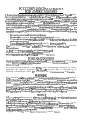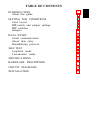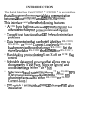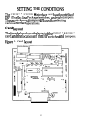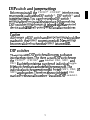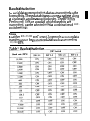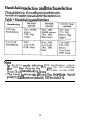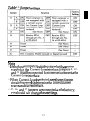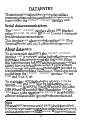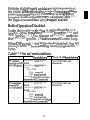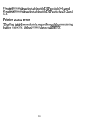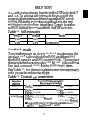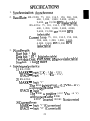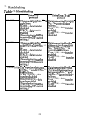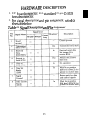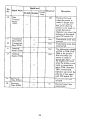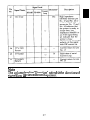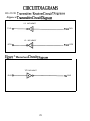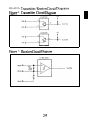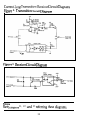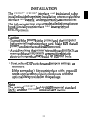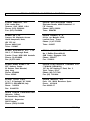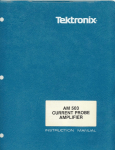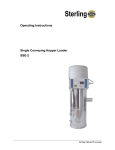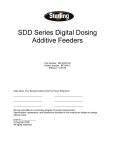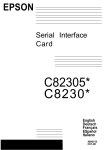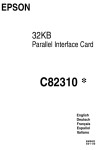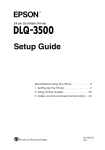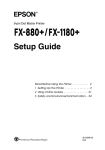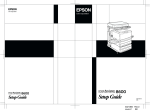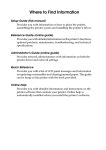Download C82307/08 (Serial I/F) - User Manual
Transcript
EPSON 32KB Serial Interface Card C82307 * C823088 * English Deutsch Français Español Italiano 4000273 C01-00 FCC COMPLIANCE STATEMENT FOR AMERICAN USERS This equipment has been tested and found to comply with the limits for a Class B digital device, pursuant to Part 15 of the FCC Rules. These limits are designed to provide reasonable protection against harmful interference in a residential installation. This equipment generates, uses, and can radiate radio frequency energy and, if not installed and used in accordance with the instructions, may cause harmful interference to radio communications However. there is no guarantee that interference will not occur in a particular installation. If this equipment does cause harmful interference to radio or television reception, which can be determined by turning the equipment off and on, the user is encouraged to try to correct the interference by one or more of the following measures: — Reorient or relocate the receiving antenna — Increase the separation between the equipment and receiver. — Connect the equipment into an outlet on a circuit different from that to which the receiver is connected. — Consult the dealer or an experienced radio/TV technician for help This device complies with Part 15 of the FCC Rules. Operation is subject to the following two conditions: (1) this device may not cause harmful interference, and (2) this device must accept any interference received, including interference that may cause undesired operation. FOR CANADIAN USERS This digital apparatus does not exceed the Class B limits for radio noise emissions from digital apparatus as set out in the radio interference regulations of the Canadian Department of Communications Le présent appareil numérique n´émet pas de bruits radioélectriques dépassant les limites applicables aux appareils numériques de Class B prescrites dans le règlement sur le brouillage radioélectrique édicté par le Ministére des Communications du Canada. WARNING The connection of a non-shielded printer interface cable to this printer will invalidate the FCC Certification of this device and may cause interference levels which exceed the limits established by the FCC for this equipment If this equipment has more than one interface connector. do not leave cables connected to unused interfaces. Seiko Epson Corporation shall not be liable against any damages or problems arising from the use of any options or any consumable products other than those designated as Original Epson Products or Epson Approved Products by Seiko Epson Corporation NOTICE All rights reserved. Reproduction of any part of this manual in any form without Seiko Epson’s express written permission is forbidden. The contents of this manual are subject to change without notice. All efforts have been made to ensure the accuracy of this manual. However, errors be detected, Seiko Epson would greatly appreciate being informed The above notwithstanding, Seiko Epson can assume no responsibility for in this manual or their consequences Copyright © 1990 by Seiko Epson Corporation, Nagano. Japan whatsoever should any of them. any errors 32KB Serial Interface Card C82307* / C82308* English 32-KB-Schnittstellenkarte C82307* / C82308* Deutsch Carte d´Interface série 32Ko C82307* / C82308* Français Módulo de interface en serie de 32KB C82307* / C82308* Español Scheda dell´interfaccia seriale da 32KB C82307* / C82308* Italiano TABLE OF CONTENTS SETTING THE CONDITIONS Card layout DIP-switch and jumper settings DIP switches Jumpers 2 3 4 4 5 5 14 DATA ENTRY Serial communication About data entry Handshaking protocol 16 16 16 17 SELF TEST Loopback mode Line-monitor mode 21 21 22 SPECIFICATIONS 23 HARDWARE DESCRIPTION 25 CIRCUIT DIAGRAMS 28 INSTALLATION 31 INTRODUCTION About this guide INTRODUCTION The Serial Interface Card C82307 * /C82308 * is an interface that allows asynchronous serial data communication between a host computer and an EPSON printer. This interface card offers the following features: • A 32K byte buffer that frees up your computer for other uses while your printer continues to print • Two self-test functions that can help solve interface problems • Data transmission that can be set at either RS-232D, RS-422A, or 20-mA Current-Loop levels (RS-232D has been revised from the former RS-232C. Set the signal levels for RS-232D the same as for RS-232C.) • Handshaking protocol using X-on/X-off or DTR flag control • Selectable data word structure that allows you to choose parity (Odd, Even, None, or Ignore) and word bit settings (either 7 or 8 bit) • Selection of baud-rate settings from 75 to 38,400 BPS (Data transmission speed is limited to 19,200 BPS when interface is set to either RS-232D or 20-mA Current-Loop.) • DIP-switch 1 settings that you can change even after installation About this guide This guide is designed to give you detailed information on how to install your C82307 * /C82308 * serial interface card in a variety of EPSON printers. Installation procedures vary slightly depending upon the printer model that you have. Also included are instructions on how to adjust the settings of the C82307 * /C82308 * interface card, as well as a general description of serial data communication. The C82307 * /C82308 * option package contains the following items: C82307* C82308* serial I/F card (1) O p t i o n a l connector lock nuts (2) Note When attaching the interface cable to the interface, you may find that the screws of your interface cable do not fit into the connector lock nuts. If this happens you will need to replace the connector lock nuts with the optional ones provided in this package. 3 SETTING THE CONDITIONS The C82307 * /C82308 * interface card has three sets of DIP (Dual In-line Package) switches, and eight jumpers. These switches and jumpers are used for selecting various interface operations. Card layout The figure below shows the layout of the C82307 * KS2308 * card, and the locations of the DIP switches and jumpers. Figure 1. Card layout 4 DIP switch and jumper settings Before you install the C82307* /C82308* interface, you may need to adjust the DIP-switch 2, DIP-switch 3, and jumper settings. You can change the DIP-switch 1 settings after you install the interface. When making DIP-switch setting changes, it is best to use a pointed device, such as a ball-point pen or small screwdriver. Caution All changes of DIP-switch and jumper settings should be made with the printer power turned off. New settings become valid only when the printer is turned on. DIP switches The settings on DIP switches allow you to change interface functions. The three sets of DIP switches on the C82307* /C82308* are labelled SWl, SW2, and SW3. Each set contains a number of individual toggletype switches that can be set either on or off. The individual switches are referred to by set (SW1, SW2, or SW3) and number. Therefore, the switch in set SW1 marked by the small number 3 is called DIP switchl-3. 5 DIP switch 1 (interface operations) The tables below contain information on switch functions, and the factory setting of each. Table 1. DIP switch 1 Note Some printers have a selecting switch (or function) that allows you to select between the optional and original interfaces. If you install the interface card in this type of printer, you should set DIP switch 1-l on the interface card to ON and also change the setting in the printer to select the optional interface. 6 Data word structure The data word structure is also operator selectable through DIP-switch settings (See Table 1). The word structure for serial data is: 1 start bit +7 or 8 data bits (selectable) + 1 parity bit (selectable) + l or more stop bits. The table below shows the possible word structure combinations. Table 2. Word structure You can select the parity check method with DIP-switch settings (See Table 3). Table 3. Parity check 7 DIP switch 2 (interface operations) The tables below contain information on switch functions, and the factory setting of each. Table 4. DIP switch 2 8 Baud rate selection In serial data communication, data is transmitted in the form of bits. These data bits go out one at a time along a single path, and in a specified order. The BPS (Bits Per Second) rate, or speed at which these bits are transmitted, can be selected using a combination of DIPswitch settings. Note In either RS-232D or Current-Loop mode, accurate data transfer cannot be guaranteed at a baud rate exceeding 19,200 BPS. Table 5. Baud rate selection 9 Handshaking selection and Interface selection The table below shows the relation between handshaking selection and interface selection. Table 6. Handshaking and interface Note • In RS-422A mode, selecting DTR handshaking outputs the DTR flag through the DTR pin (No. 20); selecting X-on/X-off handshaking, fixes the value of the DTR • The signal is always in a fixed, flag reset state. Signal polarity can be inverted with DIP switch 3-4. 10 Table 7. Handshaking protocol selection Table 8. Interface selection 11 DIP switch 3 (Interface operation) The tables below contain information on switch functions, and the factory setting of each. Table 9. DIP switch 3 12 Note • Buffer full recovery timing (DIP switch 3-2 and 3-3) and DTR flag set/X-off transmit timing (DIP switch 3-6) selections are enabled only when buffer operation is enabled (DIP switch 3-1 is OFF). If SW3-1 is ON, buffer full recovery timing is set to 32 bytes and DTR flag set/X-off transmit timing is set to 16 bytes. • DSR/DCD signals (DIP switch 3-5) are enabled when RS-232D is selected. Buffer full recovery timing When the available space for bytes in the print buffer drops to 512 or 16 bytes, data entry is disabled. As the printer prints the data in the buffer, the vacant area for bytes increases. When this vacant area reaches one of the four values listed in the table below, data communication is resumed. These settings are selectable by using the DIP switches. Table 10. Buffer full recovery timing Vacant area for bytes in the print buffer DIP switch SW 3-2 SW 3-3 768 OFF OFF 1024 OFF ON 2048 ON OFF 4096 ON ON 13 Jumpers The jumper is a small terminal used for connecting or disconnecting a circuit. The jumper is on when the jumper plug covers both wires of the terminal. Jumper settings can be changed by either attaching or removing the rectangular jumper plug. If the jumper is to be turned off, connect it to just one of the two terminal pins as shown in the figure below. By doing this, you can avoid losing the unused jumper plug. Figure 2. Jumpers 14 Table 11. Jumper settings Note • If the host computer is not equipped with a power supply for the Current-Loop interface, jumpers Jl, J2, and J3 must be connected for communications via the Current-Loop interface. • When Current-Loop is selected, see the section on circuit diagrams to determine the correct current source and current return. • J5, J6, and J7 jumpers are connected at the factory; you should not change these settings. 15 DATA ENTRY This section gives a brief description of serial data communication conditions and handshaking protocols supported by the C82307* /C82308* interface card. Serial data communications The C82307* /C82308* interface allows you to select either RS-232D, RS-422A, or 20-mA Current-Loop signal levels for data communication. This interface card also provides for either DTR (Data Terminal Ready) or X-on/X-off handshaking protocol. About data entry To accommodate data entry, the C82307* /C82308* interface card is equipped with a buffer that temporarily stores data before transferring it to the printer. When this buffer becomes full, any additional transmitted data cannot be accepted and is discarded. To prevent such data loss, special handshaking protocols are provided to regulate the flow of data transmission. The two protocols available on the C82307* /C82308* interface card are DTR and X-on/X-off. To enable data entry to the buffer while RS-232D is selected, DSR and DCD must be held at the positive EIA RS-232D level (SPACE) or DIP switch 3-5 must be OFF. When DIP switch 3-5 is ON and either DSR or DCD is set to the negative EIA RS-232D level (MARK), all received data will be ignored by the interface card. Note When a parity error occurs (if parity check is enabled), framing or overrun errors are detected in the data received, and data is either ignored or an asterisk( * ) is printed instead. 16 Handshaking protocol X-on/X-off Protocol X-on/X-off protocol is a system in which the printer transmits a code to the computer to indicate that it cannot accept more data, and a second code when it is once again ready. This protocol can be performed under either RS-232D, RS-422A, or 20-mA Current-Loop signal levels. The C82307* /C82308* interface card sends an X-on (11H) code when it is ready to receive data, and an X-off (13H) when it is busy. The X-on/X-off signals may be transmitted from the TXD terminal (pin No. 2) at RS-232D signal levels, through the SDA and SDB terminals (pin No. 9, 10) at RS-422A signal levels, or through the TTY-TXD terminal (pin No. 17) at 20-mA Current-Loop signal levels. After the X-on flag has been set, data can be accepted up to the maximum capacity of the buffer. • Transmit timing of the X-off signal The X-off signal is transmitted when the vacant area for bytes in the buffer drops to flag set level. • Data transfer after X-off signal Data can be sent to the printer even after the X-off signal is transmitted as long as sufficient room for data remains in the buffer. However, if the transmitted data exceeds the vacant area in the buffer, it will be discarded. The X-off character will be transmitted again when the remaining buffer capacity is actually 0 bytes. At that time, a BS code (08H) and "/" character (2FH) will be sent to the printer. 17 • Transmit timing of the X-on signal The X-on signal is transmitted when the power is first turned on, and when the vacant area in the buffer is greater than the preset value of the buffer recovery timing. Refer to Table 12 for information on flag set/reset conditions. Figure 3. X-on/X-off timing X-ON POWER ON X-OFF Buffer capacity: 512 or 16 bytes X-OFF Buffer capacity 0 byte X-ON Buffer capacity specified with DIP switches 3-2 and 3-3. DTR protocol This interface card also provides for DTR handshaking protocol using either RS-232D, RS-422A, or CurrentLoop signal levels. Under this system, when the printer is turned on the DTR enters the SPACE state, meaning that data entry is enabled. When the rate of data reception is greater than that of printing, the buffer gradually fills up. Once the vacant area for transmitted bytes drops to flag set level, the DTR sets the status flag to prohibit further data entry. This flag is output through the DTR (pin No. 20) under RS-232D signal levels, through the TRA and TRB (pin No. 11, 13) under RS-422A signal levels, and through the TTY-TXD (pin No. 17) under Current-Loop levels. 18 With the status flag set and data reception prohibited, the vacant area of the buffer gradually increases as the printer continues to print. When the vacant area for bytes reaches the preset recovery value (see Table 12), the flag is reset and data entry is again enabled. Buffer Operation Disabled Under this condition, the flag is output from the DTR (pin No. 20) in the case of RS-232D, from the TRA and TRB (pin No. 11, 13) in the case of RS-422A, and from the TTY-TXD (pin No. 17) in the case of Current Loop. When DIP switch 3-l is ON (buffer is disabled), flag set timing is set to 16 bytes and flag reset timing is set to 32 bytes. Table 12. Flag set/reset conditions DTR Handshaking X-on/X-off handshaking Flag is set RS-232D: negative EIA (not ready to level RS-422A: negative EIA accept data) level TRA-TRB, TRA: inverted TRB: noninverted 20-mA Current Loop: low impedance (Current on) Transmitting X-off character Flag is reset (ready to accept data) Transmitting X-on character RS-232D: positive EIA level RS-422A: positive EIA level TRA-TRB TRA: inverted TRB: noninverted 20-mA Current Loop: high impedance (Current off) 19 Flag set timing is selectable with DIP switch 3-6, and flag reset timing is selectable with DIP switches 3-2 and 3-3. Printer status error The flag is set immediately, regardless of the remaining buffer capacity, if the printer detects an error. 20 SELF TEST Two self-test modes can be selected by DIP switches 3-7 and 3-8. To select a self-test mode, first turn off the power to the printer and then change the DIP-switch setting. When the power is turned back on, the new settings automatically go into effect. To exit from the self test, turn off power and reset the DIP switches. Table 13. Self-test modes Mode SW 3-7 SW 3-8 ON OFF Loopback ON ON Line monitor Loopback mode Turning the power on during loopback mode causes the interface card to first check the RAM, and then print the RAM capacity and DIP-switch settings. The interface then sends the character codes 30H to 39H, followed by a line feed command (0AH), to the printer eight times. See Table 14. for the terminal pin connections necessary with your selected interface type. Table 14. Terminal pin connections Interface selection Transmitting terminal pin/ Receiving terminal pin RS-232D Pin No. 2 (TXD) ........................ Pin NO. 3 (RXD) RS-422A Pin No. 9 (SDA) ......................... Pin No. 16 (RDA) Pin No. 10 (SDB) ............................. Pin No. 18 (RDB) Current Loop Pin No. 17 (TTY-TXD) ....................... Pin No. 25 (TTY-RXD) Pin No. 24 (TTY-TXD Return) ............................... Pin No. 23 (TTY-RXD Return) l In this case, the jumper must be set as follows: J1-A is ON, J2-A is ON, and J3 is ON 21 Line-monitor mode During this test, data on the RS-232D line, RS-422A line, or Current-Loop line is printed in hexadecimal code. The only difference between normal operation and this mode is that all data is converted into hexadecimal form. 22 SPECIFICATIONS 1. Synchronization: Asynchronous 2. Baud Rate: RS-232D: 75, 110, 134.5, 150, 200, 300, 600, 1,200, 1,800, 2,400, 4,800, 9,600, or 19,200 BPS (selectable) RS-422A: 75, 110, 134.5, 150, 200, 300, 600, 1,200, 1,800, 2,400, 4,800, 9,600, 19,200, or 38,400 BPS (selectable) Current Loop: 75, 110, 134.5, 150, 200, 300, 600, 1,200, 1,800, 2,400, 4,800, 9,600, or 19,200 BPS (selectable) 3. Word length: Start bit: 1 bit Data bit: 7 or 8 bits (selectable) Parity bit: Odd, even, none, or ignore (selectable) Stop bit: 1 bit or more 4. Input signal polarity: 1) RS-232D: MARK = logic "l" ( - 3 to - 25V) SPACE = logic "0" ( + 3 to + 25V) 2) RS-422A: MARK = logic "1" The RDA is negative (-0.2 V to -6 V) with respect to the RDB. SPACE = logic "0" The RDB is positive (+0.2 V to +6 V) with respect to the RDB. R D A : Inverted R D B : Noninverted 3) Current loop: MARK = logic "1" (Current on) SPACE = logic "0" (Current off) 23 5 . Handshaking Table 15. Handshaking Using DTR protocol Using X-on/X-off protocol RS-232D The signal at pin No. 20 is Data transmitted from pin as follows; No. 2 is controlled as MARK-data transfer follows; disabled X-on (11H)—data transfer SPACE-data transfer enabled enabled X-off (13H)—data transfer disabled (Signal polarity can be inverted by DIP-switch setting.) RS-422A The signal at pin No. 11 with respect to pin No. 13 is: MARK-data transfer disabled SPACE-data transfer enabled (Signal polarity can be inverted by DIP switch setting.) Data transmitted by the differential voltage of pin No. 9 to pin No. 10 is controlled as follows: X-on (11H)—data transfer enabled X-off (13H)—data transfer disabled Current Loop The impedance between Data transmitted by the pin No. 17 and pin No. 24 change of the impedance is as follows; between pin No. 17 and LOW (MARK)—data pin No. 24 is controlled as follows; transfer disabled HIGH (SPACE)-data X-on (11H)—data transfer transfer enabled enabled (Signal polarity can be X-off (13H)—data transfer inverted by DIP-switch disabled setting.) 24 HARDWARE DESCRIPTION 1. I/F board connector: EIA standard 25-pin D-SUB female connector. 2. For signal description and pin assignment, refer to the table below: Table 16. Signal Description and Pin Assignment 25 26 Note The column heading “Direction” refers to the direction of signal flow as viewed from the printer. 27 CIRCUIT DIAGRAMS RS-232D Transmitter/Receiver Circuit Diagrams Figure 4. Transmitter Circuit Diagram l/3 MC145407 TXD From TXD l/3 MC145407 DTR From DTR Figure 5. Receiver Circuit Diagram 1/3 MC145407 RXD To RXD 28 RS-422A Transmitter/Receiver Circuit Diagrams Figure 6. Transmitter Circuit Diagram Figure 7. Receiver Circuit Diagram 29 Current-Loop Transmitter/Receiver Circuit Diagrams Figure 8. Transmitter Circuit Diagram Figure 9. Receiver Circuit Diagram Note Set Jumpers J1, J2, and J3 referring these diagrams. 30 INSTALLATION The C82307* /C82308* interface card is designed to be installed inside the printer. Installation or removal of the interface card is easy, and requires only a screwdriver. The following section gives you detailed information on how to install your interface card in a variety of EPSON printers. Caution • Turn off the power to the printer and the computer before installing the interface card. Make sure that all power and interface cables are removed. • Avoid touching the printer’s circuit board contacts, as many of these components are sensitive to static electric charges that may build up on your body. 1. First, adjust DIP switches and jumpers settings, as necessary. If the screws don’t fit your interface cable, you will need to replace the connector lock nuts with the optional ones provided in this package. Note The original C82307* lock nuts are imperial standard (inch), and the C82308* lock nuts are metric. 31 2. Fit both sides of this interface card into the guides inside the compartment. 3. Insert this interface card until the interface pins mate with the connector inside your printer. 4. Secure the interface with the two screws. 32 EPSON OVERSEAS MARKETING LOCATIONS EPSON AMERICA, INC. 2780 Lomlta Blvd., Torrance. Calif. 90505. U.S.A Phone: (213) 539-9140 Fax: (213) 534-5854 EPSON DEUTSCHLAND GmbH Zülpicher Straße, 4000 Düsseldorf 11 F.R. Germany Phone: (0211) 56030 Telex: 8584786 EPSON UK LTD. Campus 100, Maylands Avenue. Hemel Hempstead, Herts, HP2 7EZ, U.K. Phone: 442-61144 Telex: 5162467 EPSON FRANCE S. A. 68 bis, rue Marjolin 92300, Levallois-Perret, France Phone: (1) 47-373333 Telex: 610657 EPSON AUSTRALIA PTY. LTD. Unit 3, 17 Rodborough Road, Frenchs Forest. NSW 2086 Australia Phone: (2) 452-0666 Fax: (2) 975-1409 EPSON SINGAPORE PTE. LTD. No. 1 Raffles Place #26-00 OUB Centre, Singapore 0104 Phone: 5330477 Fax: 5338119 EPSON HONG KONG LTD. 25/F, Harbour Centre. 25 Harbour Road Wanchai, Hong Kong Phone: 8314600 Telex: 65542 EPSON ELECTRONICS TRADING LTD. (TAIWAN BRANCH) 10F, No. 287 Nanking E. Road, Sec. 3, Taipei, Taiwan, R.O.C. Phone: (02) 717-7360 Fax: (02) 712-9164 EPSON ITALIA S.p.A. V, le F, lli Casiraghi, 427 20099 SESTO S, GIOVANNI MI, Italy Phone: 2-262331 Fax: 2-2440750 EPSON IBERICA, S.A. Paris, 152, 08036 Barcelona Spain Phone: 410-34-00 Fax: 439-95-17 SEIKO EPSON CORPORATION (Hirooka Office) 80 Harashinden, Hirooka Shiojiri-shi, Nagano-ken 399-07 Japan Phone: (0263) 52-2552 1990 May