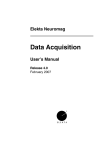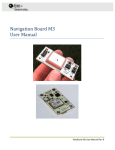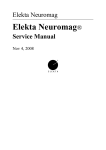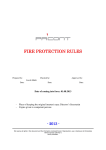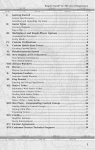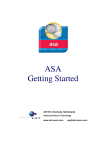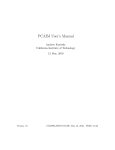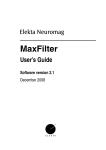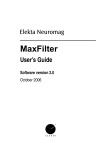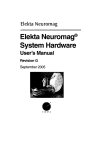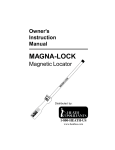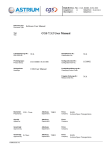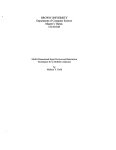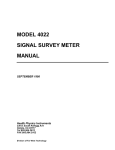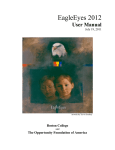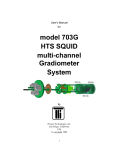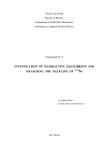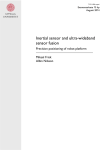Download Data Acquisition: User`s Manual
Transcript
Elekta Neuromag Data Acquisition User’s Manual Release 5.0 June 2009 Elekta Neuromag DATA ACQUISITION Manufacturer: Elekta Neuromag Oy Siltasaarenkatu 18-20 A FI-00530 Helsinki, Finland Tel: +358 9 756 2400 Fax: +358 9 756 24011 Web: www.elekta.com Copyright © 2009 Elekta Neuromag Oy, Helsinki, Finland. Elekta Neuromag Oy assumes no liability for use of this document if any unauthorized changes to the content or format have been made. Every care has been taken to ensure the accuracy of the information in this document. However, Elekta Neuromag Oy assumes no responsibility or liability for errors, inaccuracies, or omissions that may appear in this document. Elekta Neuromag Oy reserves the right to change the product without further notice to improve reliability, function or design. This document contains copyrighted and possibly confidential information and is intended for the exclusive use of customers having Elekta Neuromag products and authorized representatives of Elekta. Disclosure to others or other use is strictly prohibited without the express written authorization of Elekta. This document is provided without warranty of any kind, either implied or expressed, including, but not limited to, the implied warranties of merchantability and fitness for a particular purpose. Elekta Neuromag®, Vectorview, MaxFilter and MaxShield are trademarks of Elekta. Isotrak is a trademark of Polhemus Navigational Sciences, UNIX is a trademark of UNIX System Laboratories, Inc., X Window system is a trademark of X Consortium, Inc., Hewlett Packard, HP-UX and HP-RT are trademarks of Hewlett Packard Company. This product is protected by the following issued or pending patents: WO2005078467 (MaxShield) US2006031038 (Signal Space Separation) US6876196 (Head position determination) FI20050445 (MaxST) Printing History Neuromag p/n Software Date 2nd edition NM23065A-A 4.0 2007-03-26 3rd edition NM23065A-B 5.0 2009-06-24 NM23065A-B Elekta Neuromag DATA ACQUISITION CONTENTS 1 Introduction .......................................................................... 1 1.1 Overview ........................................................................................ 1 1.2 Typographical conventions ............................................................ 1 1.3 Software safety .............................................................................. 2 2 Getting Started ..................................................................... 3 2.1 Hardware checklist......................................................................... 3 2.2 Starting the software ...................................................................... 3 2.3 Components of the control program .............................................. 4 2.3.1 The menus ........................................................................ 5 2.4 Closing the software ...................................................................... 6 3 Setting up.............................................................................. 7 3.1 Project............................................................................................ 7 3.2 Subject ........................................................................................... 8 3.2.1 Subject list ......................................................................... 8 3.2.2 Volunteers and patients .................................................... 9 3.3 Acquisition.................................................................................... 11 3.4 Stimuli and triggers ...................................................................... 14 3.4.1 Trigger interfaces and triggering modes ......................... 14 3.4.2 Stimulus sequence .......................................................... 15 3.4.3 Sequence generator........................................................ 16 3.4.4 Loading and saving sequences....................................... 17 3.5 On-line averaging......................................................................... 18 3.5.1 Basics.............................................................................. 18 3.5.2 Online averaging dialog .................................................. 19 3.5.3 Events ............................................................................. 19 3.5.4 Categories ....................................................................... 21 3.5.5 Artefact rejection ............................................................. 23 3.5.6 Noisy and silent channels ............................................... 24 3.5.7 On-line display updates................................................... 24 3.6 Head digitization .......................................................................... 25 3.6.1 Coordinate frames........................................................... 25 3.6.2 Digitization....................................................................... 26 3.6.3 Using five coils ................................................................ 29 3.6.4 String digitization (sweep mode) ..................................... 29 3.7 Gantry position............................................................................. 30 3.8 Saving and restoring settings....................................................... 30 3.9 Setting filters and gains of electric channels................................ 31 4 Experiment preparation ..................................................... 34 4.1 Restricted megacq ....................................................................... 34 4.2 Saving a preparation.................................................................... 34 4.3 Loading a saved preparation ....................................................... 35 5 Acquisition.......................................................................... 36 5.1 Acquisition controls ...................................................................... 36 5.2 Head position indicator ................................................................ 38 NM23065A-B Elekta Neuromag 5.3 5.4 5.5 5.6 5.7 DATA ACQUISITION 5.2.1 Normal HPI acquisition.................................................... 38 5.2.2 HPI fitting......................................................................... 38 5.2.3 Continuous HPI ............................................................... 39 Raw data display.......................................................................... 41 5.3.1 Controls ........................................................................... 42 5.3.2 Channel selections .......................................................... 43 5.3.3 Scales ............................................................................. 44 5.3.4 XY display ....................................................................... 45 On-line averaging......................................................................... 46 5.4.1 Messages ........................................................................ 46 5.4.2 Adjusting on-line averaging ............................................. 46 5.4.3 Marking channels as “bad” .............................................. 46 5.4.4 On-line average display .................................................. 47 5.4.5 Select displayed categories ............................................ 47 Raw data recording...................................................................... 47 EEG impedance measurements .................................................. 48 Stopping the acquisition............................................................... 50 6 Saving data ......................................................................... 51 6.1 6.2 6.3 6.4 Data volumes ............................................................................... 51 Saving averages and raw data .................................................... 51 The saving dialog......................................................................... 52 Rescuing data after a crash ......................................................... 52 7 Restarting the software ..................................................... 54 7.1 When to restart ............................................................................ 54 7.2 Restarting procedure ................................................................... 54 8 Using signal space projection .......................................... 56 8.1 8.2 8.3 8.4 Background.................................................................................. 56 Setting up for on-line SSP............................................................ 56 SSP and the on-line averager...................................................... 57 Creating SSP operators ............................................................... 57 8.4.1 Pre-requisites .................................................................. 57 8.4.2 Procedure........................................................................ 57 9 Phantom measurement...................................................... 60 9.1 9.2 9.3 9.4 9.5 Introduction .................................................................................. 60 Phantom control tool user interface ............................................. 60 Procedure for system verification................................................. 61 Procedure for probe verification................................................... 62 Customizing the phantom measurement ..................................... 62 A Software Structure ............................................................ 63 B Changes from previous release ....................................... 64 NM23065A-B Elekta Neuromag DATA ACQUISITION 1. INTRODUCTION 1.1. Overview The Elekta Neuromag Data Acquisition Software is used to control the Elekta Neuromag MEG measurement device and to acquire data with it. This manual covers performing measurements with a system that has been installed, configured and tuned. Software installation and basic configuration have been explained in document SW23038A “Elekta Neuromag Data Acquisition Software Release 5.0 Installation Guide”. Tuning has been described in document NM21283A “Sensor Tuner User’s Guide”. For a description of the measurement device, main safety instructions, and a general description how measurements are performed, see document NM20215A “Elekta Neuromag System Hardware User’s Manual”. This manual applies only to Elekta Neuromag Data Acquisition Software Release 5.0. The software allows both evoked response measurements and recording of continuous raw data. It also supports MaxShield™ noise reduction system and provides continuous head position tracking capabilities. The software release 5.0 runs on Linux workstations and requires an Elekta Neuromag system with Orion electronics (NM23670N). For a brief description of the software structure, see Appendix A. For changes from the previous release, see Appendix B. 1.2. Typographical conventions The following typographical conventions are used in this manual. commands Typed commands and text as well as messages on non-graphical screens or windows are shown in typewriter font. For example, commands to be given to the Linux shell are written in this font: show_fiff -v online.fif These commands should be typed exactly as shown, including spaces, underscores, hyphens, slashes, punctuation etc. only omitting the constructions denoting parameters (see below). When using the graphical user interface, it is necessary to open a terminal window first in order to type the commands. buttons and messages NM23065A-B Introduction 1 Elekta Neuromag DATA ACQUISITION The textual items of the graphical user interface are denoted with bold Helvetica. The names of buttons, menus and menu items and messages appearing on graphical windows are shown in this font. For example: Select Save averages... from File menu. means using the mouse or arrow keys to point and activate the menu labeled as “File”, and then moving the pointer to an item in this menu reading “Save averages...” and selecting it. names and parameters Text in italics indicates the name of an application program, manual, or other Elekta Neuromag specific term. Italics is also used to introduce new concepts and to emphasize words. Parameters are marked with italicized text enclosed in angle brackets (<,>). The whole construction, including the angle brackets, should be replaced by the value of the parameter. For example, in the shell command described as show_fiff [-v] <data file> the string <data file> is substituted with a real file name. Optional parameters or arguments are enclosed in square brackets. 1.3. Software safety This product has been designed for the following intended use: The Elekta Neuromag systems are magnetoencephalographic (MEG) devices which non-invasively detect and display biomagnetic signals produced by electrically active nerve tissue in the brain. When interpreted by a trained clinician, the data provide useful information about the location of the nerve tissue responsible for critical brain functions and thus enhances diagnostic capabilities. Warning: MEG data can be inherently explained by many dif- ! ! ferent source distributions, and measurements often contain various kinds of artefacts. Data used for clinical purposes must be interpreted by a trained clinician who is capable of judging the relevance and quality of the data. Warning: Do not use the system without also carefully reading “Elekta Neuromag System Hardware User’s Manual”. Warning: Changing EEG settings during a measurement is not ! NM23065A-B prevented. Settings that are active when the measurement starts are saved into the data file. If the settings are changed during the measurement, incorrect data can result. Introduction 2 Elekta Neuromag DATA ACQUISITION 2. GETTING STARTED 2.1. Hardware checklist Before starting a measurement: 1. Check that you have a set of at least three HPI coils available. 2. Check that the evoked-response stimulation hardware is properly set up, if needed. 3. Check that the necessary electrodes, paste, and other related items are available for recording electric signals. 2.2. Starting the software All the Elekta Neuromag analysis and data acquisition application programs are started by double clicking the corresponding icon in the Neuromag application folder within the desktop’s application menu. The data acquisition control program (megacq) is started by selecting the Acquisition icon. In addition to the main window (see page 4), the raw data display appears (see Section 5.3. on page 41). On start-up, megacq checks the integrity of the data connections from the data acquisition system to the workstation. If connections are faulty, an error dialog indicating the failure pops up. Should this happen, check first that the data acquisition computer is switched on (see NM20216A Technical manual: System hardware). Further guidance for resolving possible problems can be found in Section 7. on page 54. Here we assume that the system is tuned and that SSP vectors used in suppression of external artefacts have been set. For details see NM21283A Sensor Tuner User’s Guide and Section 8. “Using signal space projection” on page 56. Before proceeding it is advisable to check the available disk space on data volumes from Disk space… in the Tools menu. NM23065A-B Getting Started 3 Elekta Neuromag DATA ACQUISITION 2.3. Components of the control program The main window of megacq consists of: 1. The menubar with File, On-line, Tools, and Help menus. 2. A log window for informational messages. 3. The setup buttons with a synopsis of the setup state indicated next to each button. 4. Acquisition control buttons, which are enabled and disabled according to the state of the acquisition process. 5. A stopwatch for measuring time. 6. Five status message lines indicating the state of the acquisition. NM23065A-B Getting Started 4 Elekta Neuromag DATA ACQUISITION 2.3.1. The menus The items in the File menu store and recall measurement parameters from files, thus facilitating setting up for a measurement. See Section 3.8. “Saving and restoring settings” on page 30 and Section 4. “Experiment preparation” on page 34 for the details of the items in this menu. Finally, there is Quit for exiting the acquisition system. The On-line menu contains functions which control the on-line averager and the on-line average display during a measurement. See Section 5.4. “On-line averaging” on page 46 for a description of this menu. Most of the functions in the Tools menu control the magnetometer probe: Reset channels Resets the MEG and EEG channels. To ensure fast settling of the signals after resetting the electronics the digital high-pass filter is automatically switched to a high corner frequency for a couple of seconds and then back to the setup value. A reset is applied automatically when a measurements starts, so this function is intended for recovering channels after an excessive disturbance during a measurement. Tuner... Invokes the automatic sensor tuner. For details see Sensor Tuner User’s Guide. Squiddler... Invokes the manual sensor tuner, which allows modifying, loading and saving tuning parameters, and de-trapping (heating) the sensors. Refer to Technical Manual: System Hardware for instructions how to tune the sensors. Squiddler can also be started independently of megacq by using the corresponding icon in the Maintenance folder in the Neuromag application folder. Squiddler_EEG... Invokes the EEG hardware control program. The applicability of this depends on the configuration of the particular system. Helium level... Shows the liquid Helium level history and estimated zerolevel time. This can be done also by clicking the Helium icon in the Neuromag -> Maintenance folder or by issuing the command helium at a command line (provided that the search path of the UNIX shell includes the directory /neuro/bin). Disk space... Shows the available disk space on all mounted volumes. NM23065A-B Getting Started 5 Elekta Neuromag DATA ACQUISITION Phantom... Opens up the phantom measurement control tool. See Section 9. “Phantom measurement” on page 60 for details. 2.4. Closing the software When the measurements are completed and all the necessary data saved, the acquisition system user interface can be closed to release computer resources for other tasks. To close the acquisition programs select Quit in the File menu of megacq. You will be asked for a confirmation. All the child applications of megacq (raw data display, average response display etc.) will close automatically. The state of megacq is not automatically saved when closing it. Thus, you have to explicitly use the procedures explained in Section 3.8. “Saving and restoring settings” on page 30 if you want to continue using the same parameters. Note that exiting megacq only closes the user interface of the data acquisition system, while the real-time system remains powered on and running. The real-time system is shut down only during service operations. It is preferable to keep the electronics on between measurement sessions; the system requires considerable time to completely stabilize after a power-up. NM23065A-B Getting Started 6 Elekta Neuromag DATA ACQUISITION 3. SETTING UP This section describes the setup tasks to be performed before starting the acquisition. If the personal data of the subject are available, the setup can be completed before the subject arrives. See “Experiment preparation” on page 34 for more information. 3.1. Project The measured data are grouped into projects according to the conventions at each site. For example, one project might correspond to a group of patients with common symptoms or patients investigated by one clinician. The project is selected from the project dialog which appears when the project setup button is pressed. If you are collecting data to an already existing project, just select the project name from the list and press OK or double click the project name. If you are defining a new project, select the item <new> from the list and enter the project name and other reference information in the text entry areas. The project name may consist of lowercase letters and the underscore character. In addition to the project name, aims, and names of responsible persons are required for the definition of a new project. If you want to close the project dialog without changing anything press Cancel. NM23065A-B Setting up 7 Elekta Neuromag DATA ACQUISITION There are two useful keyboard shortcuts in the project list. First, you can go to the <new> item by pressing the home key with control down. Second, you can browse the list alphabetically by clicking any of the items and then pressing a letter key. The list will move to the first project name beginning with this letter. 3.2. Subject 3.2.1. Subject list The names of defined subjects are listed alphabetically at the top of the dialog. If you are collecting data from an already defined subject, just select the subject name from the list and press OK or double click the subject name. To define a new subject, select the item <new> from the list, enter the information to the text fields, select the appropriate choices, and press OK. You are required to enter the first and the last name. Do not to define the same subject twice as a doubleentry may confuse the MEG/MRI subject matching in the analysis programs. NM23065A-B Setting up 8 Elekta Neuromag DATA ACQUISITION Weight and height are optional whereas handedness and sex are always taken from the corresponding option menus. Hospital Information System (HIS) ID is intended for a hospital-wide patient code, such as social security number, which uniquely identifies the subject. HIS ID is stored with each data file and it can be used as a path name component for the saved files. If you want to close the subject dialog without changing anything press Cancel. The keyboard shortcuts in the subject list are identical to those in the project list. 3.2.2. Volunteers and patients Sites studying patients would often like to protect patient information from unauthorized access. megacq provides a grouping of persons to be studied to ‘volunteers’ and ‘patients’. Volunteers are healthy subjects participating in the MEG studies. When a person is classified as volunteer, megacq applies no special protection on his data: 1. The personal data of a volunteer can be read by any user in megacq. All personal information is included with the measured data. 2. The data will be saved - by default - in directories <volume>/<project>/<last name>_<first name>/<date>, as discussed in Section 6.1. on page 51. All directories on the path are accessible to any user. For a person classified as a patient, the following protective measures are taken: 1. Only the patient id number will be written to the data files. The data files will contain case as the patient’s first name and the id number as the last name. Therefore, if you list the person’s name from a data file it will be something like case_567. 2. The data will be saved - by default - in directories <project>/case_<id>/<date>. 3. The creator of the patient chooses the access restrictions which apply to the personal data of the patient entered and to the MEG and EEG data saved. In the strict access mode, the data are only readable by the creator of the patient. In the group access mode, read, and write access to the patient data is additionally granted to a designated group of UNIX users. NM23065A-B Setting up 9 Elekta Neuromag DATA ACQUISITION The choice between volunteers and patients is made in the option menu at the top of the subject definition dialog. When the menu is set to Volunteers, all volunteers are listed. When the menu is set to Patients all patients accessible to the current user are listed. If you have created the patient, the Accessible to group: option menu becomes enabled. If the choice is None the data of this patient are only accessible to you (the user currently logged in). If you select a group of users, the data become accessible to this group as well. Please consult your system administrator if you need a new group of users. The number of groups should be kept as small as possible. Note: If you have restarted the acquisition software as described in Section 7, you can reuse earlier HPI data when megacq is restarted. However, you can change the subject only once (from No subject to some available subject) without losing the HPI data. NM23065A-B Setting up 10 Elekta Neuromag DATA ACQUISITION 3.3. Acquisition The acquisition setup dialog, which appears when the acquisition setup button is pressed, adjusts the following: 1. 3. 2. 4. 5. 6. 1. The selection of channels to be acquired. The channels are switched on and off from the corresponding buttons in the upper part of the dialog. Note: All MEG channels are selected by default. Switching any of them off should be done with caution. It is better to ignore malfunctioning channels in the analysis software instead of not recording them at all. This enables, e.g., checking if artefacts on other channels are due to malfunctioning channel. In addition, some third party analysis tools assume all channels to be present in data file. NM23065A-B Setting up 11 Elekta Neuromag DATA ACQUISITION The number of electric input channels is system specific. It is typically 64. Each of the electric channels can serve either as an EEG, ECG, EMG, EOG, or a miscellaneous input. The type of each electric channel can be changed from a popup menu attached to each of the electric channel buttons. By default, holding down the right mouse button while pointing to an electric channel button brings up this menu. Typically, EEG hardware channels 1 - 60 are unipolar and 61 - 64 are bipolar. Only the latter ones should be used as ECG, EMG, or EOG channels. See NM20215A “Elekta Neuromag System Hardware User’s Manual” for description of the EEG hardware. The change of the input type only affects the channel name. This is often useful in the artefact rejection and later stages of data analysis. For example, xplotter, the plotting program, may be set up to lay out the EOG channels in an invariable way. Also, the scales of various electric channel types can be separately set in xplotter and in the raw data display. Channels labeled with STI are stimulus channels whose usage is described in more detail in Section 3.4. on page 14. Channels labeled with MISC are auxiliary electrical input channels. 2. The sampling frequency. The sampling frequency, fs, is set with a slider below the channel selectors. The maximum allowed sampling rate depends on the data acquisition hardware and on the selection of channels and their actual distribution between the analog-to-digital converters in the data acquisition unit. The maximum on the sampling frequency slider automatically reflects the limitation imposed by the hardware. The actual sampling rate may slightly differ from the selected one because of limitations in the hardware. However, the real sampling rate is reported in the data files and in the information window on top of the main acquisition window. 3. Low-pass filter The low-pass filter corner frequency, fa, is set with a slider to the right of the sampling frequency slider. The actual filter corner may differ somewhat from this setting. The real corner frequency is saved into data files and reported in the information window. For more detailed low-pass filter specifications consult the NM20216A “Elekta Neuromag System Hardware Technical Manual”. NM23065A-B Setting up 12 Elekta Neuromag DATA ACQUISITION According to the Nyqvist criterion, the sampling frequency should be at least twice the highest frequency component in the analog signal, fs > 2fa to avoid aliasing. Since analog filters cannot have an infinitely steep transition at the corner frequency, megacq adds a safety margin and only allows fs > 3fa. 4. High-pass filter The corner frequency of the high-pass filter can be set in steps. The available corner frequencies are shown next to the toggle buttons provided for selecting the filter. 5. Raw data baseline With this option, it is possible to define the amount of data to be saved preceding the time when raw data saving was switched on. The length of this ‘baseline’ will be at least the indicated amount. The maximum length is 15 seconds. This feature allows keeping the raw data saving off until something interesting happens. When saving is activated, the event noticed can be saved, even though it has already gone. 6. Use MaxShield feedback This option is present only in systems using MaxShield™. The toggle button is used to activate or deactivate the internal feedback system. See “MaxShield User’s Manual”. Note: Filters and gains of EEG amplifiers are controlled through a separate control dialog, described in “Setting filters and gains of electric channels” on page 31. NM23065A-B Setting up 13 Elekta Neuromag DATA ACQUISITION 3.4. Stimuli and triggers The electrical stimulus triggers, that mark events for the acquisition software, can be provided either by the data acquisition unit or by an external stimulation system. The acquisition software processes the trigger signals exactly in the same way, independent of their origin. This section describes the trigger system and generation of triggers. 3.4.1. Trigger interfaces and triggering modes The electric interface of the trigger signals is called a Stimulus Trigger Interface Unit, which is connected to the System Control Card (SCC) housed in the data acquisition system cabinet. Elekta Neuromag systems include two such interface units, which by default operate in parallel, i.e. input #1 and output #1 on both interface units correspond to trigger line #1 on the combination trigger channel (STI101) associated with the 1st interface unit. However, the two interfaces can also be treated separately by turning on (selecting for acquisition) the trigger channel (STI102) associated with the 2nd interface unit. This is done using the acquisition setup dialog. For details about the Stimulus Trigger Interface Unit and for electrical specifications of the trigger pulses, see “Elekta Neuromag System Hardware User’s Manual” and “Elekta Neuromag System Hardware Technical Manual”. The SCC manages both internal and external triggers. Irrespective of the triggering mode (internal/external) the trigger pulses always appear at the corresponding trigger outputs of both interface units. The principle is shown in the following figure. NM23065A-B Setting up 14 Elekta Neuromag DATA ACQUISITION Internally generated trigger pulses and the pulses acquired from external sources are logically OR’ed line by line. The pulse is fed to the acquisition system and to the trigger outputs. Thus the system automatically ‘chooses’ the right source for each trigger channel provided that a trigger channel is not receiving pulses both from internal and external sources at the same time. Should this happen, pulses from those two or three sources will be intermixed and indistinguishable at further processing stages. Typically the trigger event is associated with the rising edge of trigger pulse, however, the off-line analysis tools can be configured to also monitor the falling edge. Note that the timing of the falling edge does not accurately reflect any physical event in systems which incorporate circuitry that fixes the pulse length. The stimulus setup dialog shown below selects the trigger source from the software point of view: if internal triggering is selected, you are allowed to define a stimulus sequence. If you prefer external triggering, turn the switch to the external position and connect a TTL level trigger pulse output from your stimulation system to the trigger input. Note: Both internal and external triggers can be used in the same session. 3.4.2. Stimulus sequence The stimulus setup dialog appears when you press the stimulus setup button. NM23065A-B Setting up 15 Elekta Neuromag DATA ACQUISITION Each item in the internal stimulus sequence is defined by the trigger number (1 – 16), the length of the trigger pulse (ms), and the length of the interval from the start of the trigger to the next. This period is often called the inter-stimulus interval (ISI). The maximum length of the sequence is 500 stimuli. The minimum pulse length is 5 ms and the minimum ISI is 50 ms. There must be at least 50 ms from the end of the trigger to the next. The stimulus sequence can be either entered manually, generated with help of the sequence generator, or loaded from a file. 3.4.3. Sequence generator The sequence generator utility is accessed trough the Generate button in the stimulus definition dialog. You can create several kinds of sequences: 1. An alternating sequence Given number of stimuli, n, are repeated sequentially: 1,2,…,n,1,2,…,n,… If the ISI limits are equal, the ISI remains constant; if they are different, the ISI’s are random within the interval with a uniform probability density. 2. Random sequence The given number of stimuli have an equal probability to occur in the random sequence. The handling of ISI’s is the same as in the alternating sequence. 3. Mismatch sequence Rare (deviant) stimuli occur randomly with given probability in a monotonous sequence of standard stimuli. If the deviant probability is less than 15 percent, two deviant stimuli will never occur sequentially. Normally stimulus 1 is the standard and stimulus 2 the deviant. If the deviant probability is set to higher than 85 percent, the roles of the stimuli are reversed. NM23065A-B Setting up 16 Elekta Neuromag DATA ACQUISITION Once you click Generate, the sequence is generated and the values are entered into the stimulus sequence table. 3.4.4. Loading and saving sequences You can load stimulus sequences from text files and save existing sequences for future retrieval. By default, the stimulus-sequence files are stored in the directory /neuro/dacq/stim. You can also generate sequence files yourself either with a text editor or with a program. The sequence file simply replicates the sequence table: <trigger #1> <length 1/ms> <ISI 1/ms> <trigger #2> <length 2/ms> <ISI 2/ms> … Space, tab, and newline are allowed as separator characters between the numbers. Although megacq writes the data three numbers per line to mimic the layout of the table, you can store as many numbers per line as you like as long as they are separated by one or more of the separator characters. NM23065A-B Setting up 17 Elekta Neuromag DATA ACQUISITION 3.5. On-line averaging 3.5.1. Basics The most complex part of the acquisition setup concerns on-line averaging. For the discussion to follow we need to define a few relevant concepts first. Trigger channel An electric impulse carrying solely timing information and occurring on a single digital line is called a trigger. A trigger could be used to drive a stimulator to produce a stimulus, or it could reflect subject’s behavioral response. Triggers are generated by the system described in Section 3.4.1. The output of that system controls the on-line averager. The system has several trigger channels for recording trigger pulses. STI1 to STI16 contain analog-like signal of a single trigger line and are provided for backwards compatibility. STI101 and STI102 carry bit combinations describing state of the two interface units. Each bit corresponds to one of the trigger lines of the boxes. STI201 carries bit combinations for triggers generated by internal events, like HPI and phantom. STI301 is a reference channel used in tuning. Event A transition from an inactive to active state or vice versa on one or more trigger lines is an event. The source of an event can be either a stimulus trigger or a trigger associated with an action performed by the subject, such as a button press. To avoid misinterpretations of the trigger combinations due to race conditions, the following procedure is implemented in the on-line averager. Assume sample k with all trigger lines inactive followed by sample k + 1 having one or more active trigger lines. Sample k + 1 is used as the timing reference, but the trigger line combination is determined from sample k + 2. This allows a slight asynchrony between the on-sets of the trigger lines. Epoch An epoch is a section of the incoming continuous data, defined by the occurrence of an event and the time limits tmin and tmax with respect to that event. We will call the event determining the zero time of an epoch a trigger event. Category A category defines the epoch to be averaged, any additional conditions to averaging, and the processing of epochs during averaging. For example, some categories may be set up to produce, in addition to the standard average, several subaverages of, say, eight consecutive epochs each. NM23065A-B Setting up 18 Elekta Neuromag DATA ACQUISITION 3.5.2. Online averaging dialog The on-line averaging dialog appears when you press the on-line averaging button. The events are defined in the top part as described in Section 3.5.3. The categories are defined in the middle part as described in Section 3.5.4. The artefact rejection and miscellaneous settings are defined in the bottom part as described in Section 3.5.5, Section 3.5.6, and Section 3.5.7. 3.5.3. Events The Event characteristics section in the top part of the on-line averaging dialog is used to define the events used in averaging. There are 32 event lines, each of which contains a Change... button and a description of the event properties. NM23065A-B Setting up 19 Elekta Neuromag DATA ACQUISITION The dialog appearing from the Change… button contains the following controls. Name: A text field to enter a descriptive name for the event. Spaces are not allowed. Channel: An option menu to select a combination trigger channel. Old Value/Mask and New Value/Mask: These fields define the trigger channel state transition that is mapped to this event. The Old fields define the state of the triggers before the transition, and the New fields define the state after the transition. First Old Value and previous bit combination are logically anded with Old Mask. If the resulting values are equal, then New Value and next bit combination are logically ANDed with New Mask. If the resulting values are again equal, then transition is considered to have taken place. Bit 01 corresponds to trigger line 1 and so on. Each Value/ Mask pair can be entered directly as two decimal bit combination values. Alternatively each bit can be toggled separately such that ‘0’ changes to ‘1’, ‘1’ to ‘*’, and ‘*’ back to ‘0’. Asterisk stands for ‘do not care’ and is added to Mask. Delay to stimulus: A text field used to enter a delay (in ms) from the trigger state transition to the actual stimulus. For example, if you have plastic tubes with known transmission delays leading auditory stimuli to the subject’s ears, enter the delay here to set the time scale of the responses correctly. The delay must be defined positive if the stimulus occurs after the trigger and negative if it occurs before the trigger. Name: A text field to assign a comment to the event. NM23065A-B Setting up 20 Elekta Neuromag DATA ACQUISITION For backwards compatibility, the default definitions of the events correspond to the transitions on the trigger lines as follows (Old Value/Mask is set to 0/63 and New Mask is set to 63): Event # 1 2 3 4 5 6 7 8 9 10 11 12 13 14 15 16 17 Trigger lines to activate 1 2 3 4 5 6 1&2 1&3 2&3 1&2&3 1&4 2&4 1&2&4 3&4 1&3&4 2&3&4 1&2&3&4 Note: As described in Section 3.5.1, event numbers do not directly relate to category numbers. For example, event # 1 may be used as a trigger in several categories, not necessarily including category # 1. Therefore, if you adjust the delays of some events, keep in mind that event # 5 is not always triggering category # 5. 3.5.4. Categories The Averaging categories section in the middle part of the online averaging dialog is used to define the categories to be averaged. There are 32 category lines, each of which contains the following items: On-off toggle A toggle button to activate and deactivate a category. You can often define all categories you need in a study consisting of several consecutive acquisitions and then just switch the categories on and off as needed. Display on-off toggle This toggle button sets the on-line display state of a category. The states of these buttons define the initial selection of categories displayed in the xplotter window during averaging. The selection of displayed data can be modified during acquisition as discussed in Section 5.4.4. However, when the acquisition is finished, the final results from any categories which have one or more epochs averaged will be displayed regardless of the on-line display selection. Note also that any NM23065A-B Setting up 21 Elekta Neuromag DATA ACQUISITION changes made to the on-line display selection during the data collection will remain in effect for the subsequent acquisitions. Change… This button invokes a dialog to define the characteristics of a category. Description A text describing the properties currently selected for this category from the category definition dialog. The dialog appearing from the Change… button contains the following controls: Ref. event: An option menu to select the trigger event. The event is considered as the zero-time point, with the optional stimulus delay compensation taken into account (see the previous subsection on Events). The event name list reflects the defined events in the top part of the on-line averager window. tmin: The start time of the averaging window with respect to the reference event. This value can be negative (prior to the occurrence of the reference event) or positive (after the occurrence of the reference event). tmax: The end time of the averaging window with respect to the reference event. Req. event: An option menu to select the condition event. If None is selected, there is no condition. When: An option menu to select Before or After. If Before is selected, the condition event must occur before the trigger event. In case of After, the condition event must occur after the trigger event. NM23065A-B Setting up 22 Elekta Neuromag DATA ACQUISITION Within: The time range within which the condition event must occur in order for an epoch to match this category. Desired # of averages: If this number is zero or negative, the number of epochs averaged is controlled manually, see Section 5.1. on page 36. If the setting is positive, averaging is automatically suspended when the desired number of averages is reached. You can then either continue averaging manually or stop the measurement. If several categories have the desired number of averages set, the first one to reach the limit causes the averaging to be suspended. Other limits not satisfied remain active. Therefore, if you continue averaging manually, the averaging will be again suspended if some other category reaches the limit. Subave. size: If this number is set to M > 0 both normal and alternating subaverages are computed consisting of M epochs. If we denote the epochs by ek(t), the jth normal and alternating subaverages are jM ∑ e j(t ) = e k ( t ) and k = 1 + ( j – 1 )M jM ∑ ẽ j ( t ) = ( –1 ) k+1 ek ( t ) , k = 1 + ( j – 1 )M respectively. Note: M should be an even number to get proper alternating subaverages. Comment: A text entry field to annotate a category with a comment. The comment is shown when new data are loaded for plotting and source modeling. 3.5.5. Artefact rejection There are three kinds of artefact rejection criteria available for MEG and EEG channels. Each of these can be turned off by entering a negative number into their control field. Amplitude (Max) The peak-to-peak amplitude within an epoch must not exceed this value. Recommended value is 3000 fT/cm for gradiometers and 3000 fT for magnetometers. NM23065A-B Setting up 23 Elekta Neuromag DATA ACQUISITION Slope The epoch is subdivided into four equally long pieces. The averages over each piece is calculated. None of the three differences between subsequent partial averages must not exceed this value. By default, this criterion is not in use. Spike The absolute value of the difference between any sampled value in an epoch and the average of 20 previous values must not be larger than this. By default, this criterion is not in use. The above criteria are applied to all MEG and EEG channels. If a channel not meeting the criteria throughout the epoch is found, the epoch is rejected. Some channels can be excluded from the artefact rejection during acquisition, see Section 5.4.3. EOG, EMG, and ECG rejection is only possible on the basis of the amplitude criterion. In addition to the above criteria, an epoch up to a given time interval after the reference event can be excluded from the rejection (Ignore (ms) after stim). This is useful if a strong stimulus artefact is expected. 3.5.6. Noisy and silent channels The above artefact criteria are applied in a transient manner. Every epoch is checked against the above criteria to see whether the conditions can be met. However, it sometimes happens that few MEG channels are either showing no signal or are very noisy. There are two additional parameters to check these channels: MEG no signal and MEG noisy. If the peak-to-peak amplitude of a channel is less than the MEG no signal limit or larger than the MEG noisy limit, the channel will be omitted from further artefact checking during the current and all subsequent epochs. The noisy and silent channels so detected will be marked ‘bad’ in the resulting evoked-response data files. The signals of “noisy” or “silent” channels are stored in the very same way as those of any other channels; the automatic detection only affects rejection checking. 3.5.7. On-line display updates During on-line averaging the progress is displayed by showing data averaged so far in the standard plotting program (xplotter). By default this display is updated every 15 seconds. You may want to set this value higher in order to work with the data between updates. It is also advisable to set the update interval higher if the ISI is small (< 500 ms), if the sampling rate is high NM23065A-B Setting up 24 Elekta Neuromag DATA ACQUISITION (> 1 kHz), the epochs are long (> 2 s), or if many categories are selected to the on-line display. If the updates are too frequent, the on-line averaging may not proceed in real-time and, consequently, you may have to wait at the end of the acquisition for on-line averaging to complete. 3.6. Head digitization In order to be able to locate signal sources relative to the head, one must know the position of the head within the probe. For this purpose we use a head position indicator (HPI) system. Before the measurement, one attaches small coils to the head and digitizes their locations on the head. These coils are then used during the measurement to measure the location of the head. Following sections describe the coordinate systems used and how the digitization is performed. 3.6.1. Coordinate frames The Elekta Neuromag systems internally use device coordinate system. The recorded signals represent field components at fixed sensor locations in the device coordinate system. The origin of this coordinate system is located at the center of the posterior spherical part of the helmet with x-axis from left to right, y-axis pointing from back to front, and z-axis pointing up. Thus the position of subject’s head in respect to the measurement probe does not affect the way the signals are recorded. Source modeling calculations are also done in the device coordinate system. However, the results are automatically transformed into a more relevant coordinate system, namely into the head coordinate system (also called the anatomical coordinate system). This is essential in order to integrate the source model into an anatomical image, e.g., magnetic resonance image. The head coordinate system is defined as follows: The x-axis passes through the preauricular points with positive values on the right, the y-axis will be perpendicular to the x-axis, passing through the nasion and the positive axis pointing towards the NM23065A-B Setting up 25 Elekta Neuromag DATA ACQUISITION nose, and the z-axis will point up, perpendicular to the xy-plane. This is illustrated in figure below. LPA and RPA stand for the left and right peri- or preauricular points, respectively. LPA, RPA and nasion are called the anatomical landmarks or cardinal points. z x RPA y Nasion LPA To establish the coordinate transformation between the head coordinate system and the device coordinate system the anatomical landmarks have to be expressed in the device coordinate system. This is done indirectly by using HPI coils whose locations can be measured with respect to the anatomical system and also with respect to the device coordinate system. The former measurement is called Head digitization and the latter HPI measurement. The combination of these two measurements results in a coordinate transformation between device coordinate system and head coordinate system. 3.6.2. Digitization The final task before starting the measurement is the digitization of the anatomical landmarks on the head and the position of the HPI coils with respect to them. When you click the HPI Change button, megacq connects to and initializes the 3D digitizer (also referred as “Isotrak” in the software) used for this purpose. Digitizer initialization takes a few seconds. You are informed about this in a dialog. Once the initialization is complete the HPI dialog appears. NM23065A-B Setting up 26 Elekta Neuromag DATA ACQUISITION The left section of the dialog contains the controls for the tasks which are necessary to complete the HPI procedure. The lower right section (Additional data) contains controls for optional items. The label above the dialog buttons will dynamically indicate the task to be performed next. The operation of the digitizer, and how to attach HPI coils are described in more detail in “Elekta Neuromag System Hardware User’s Manual”. NM23065A-B Setting up 27 Elekta Neuromag DATA ACQUISITION Proceed as follows with the digitization: 1. Attach the HPI coils on the head. Typically the coils are placed so that two are behind the ears as high as possible without being on the hair, and two on the forehead well separated but not on the hair. The system does not restrict the coil locations provided that they are covered by the MEG sensor array and do not move during the measurement. The most precise HPI information is obtained when the coils are as far apart as possible but still within the sensor helmet. Try avoiding situation where coils form a nearly perfect square. 2. The digitization system is equipped with goggles which track head movements during the digitization. Place the goggles firmly on the subject’s head and tighten the strap. Check that nasion and the coil centers are still accessible with the Isotrak stylus. 3. Make sure the digitization chair is sufficiently far (over 1.5 m) from large metal objects as they severely distort the digitizer and compromise its accuracy. Tell the subject to avoid excessive head movement. 4. Digitize the anatomical landmarks: the nasion and the two auricular points. Depending on your preferences you may use either peri-auricular or pre-auricular points. Be sure to record which points were used to be able to correctly identify them later on the anatomical MR images. To digitize, position the tip of the 3D digitizer stylus at the desired point and click the corresponding button in the HPI dialog. It is best to have two people available for the digitization: one to position the stylus and another to operate the program. Alternatively, the stylus button can be used for the digitization: click the Coordinate frame alignment button to start the “single operator” mode. Then digitize the landmarks in any order; the system will automatically associate the points with proper landmarks. The coordinates next to each button indicate the digitized position in a coordinate frame tied to the signal source of the digitizer behind the chair. The results are averages of three sequential readings taken from the digitizer. If they differ from each other by more than 2 mm, an error message telling to keep the pointer steady appears and you can re-digitize the point. 5. When the digitization of the cardinal points is complete, press the Align frame button (the alignment is done automatically when operating with the stylus button and all three landmarks are digitized). The coordinates of subsequent readings will be given in the head coordinate frame, tied to the cardinal landmarks. When Align frame is pressed, the coordinates of the cardinal locations will change to the head frame. Notice that the z coordinates of all three points are zero. The y coordinates of NM23065A-B Setting up 28 Elekta Neuromag DATA ACQUISITION the auricular points are zero with a positive x coordinate on the right and a negative on the left auricular point, respectively. The nasion has a zero x coordinate and its y coordinate is positive. The auricular points are usually rather symmetrically located: their x coordinates are opposite and about of equal magnitude. This serves as an additional check that the digitized values are reasonable. 6. Digitize the HPI coils (order does not matter). 7. If scalp EEG channels are selected for acquisition, the program moves on to digitize the EEG electrode locations. Alternative electrode digitization sequences for different EEG caps can be configured; the proper one can be selected in the EEG digitization quadrant of the window. The default is to digitize in the ascendant channel number order, starting from the reference electrode. 8. You can digitize additional points to obtain information about the head shape, which allows more accurate alignment with the anatomical MR images. Press Man to digitize the location of the stylus in the “two operator” mode or Pen to use the stylus button. Click String (enabled separately) to digitize continuous runs of the digitizer pen (see “String digitization (sweep mode)” on page 29 for more details of the usage). Select one or more of the digitized extra points from the list and press Delete to remove any unneeded entries. Select two points in the list and press Dist? to find out the distance between the selected points. The coordinates of the additional points will be saved into the measurement files. Once you have completed the digitization, press OK. The digitization procedure and other pre-measurement setups can be performed also on a workstation other than the acquisition workstation even when there is a measurement in progress. See “Experiment preparation” on page 34 for more information. Note: If you press Cancel in the dialog you will loose all the digitized data. A warning dialog will appear to confirm this. 3.6.3. Using five coils By default systems are configured to use three or four coils. If five coils are used, variable DEFisotrakNcoil in file /neuro/dacq/setup/megacq.defs.local should be set to 5. 3.6.4. String digitization (sweep mode) The string digitization mode allows one to sweep the pen freely, e.g. across the subject’s head, and automatically digitize points along the movement. The digitization starts right away when you click on the String button, so position the pen first to the start NM23065A-B Setting up 29 Elekta Neuromag DATA ACQUISITION point of the sweep and then click the String button. Subsequently, all movement of the stylus will be digitized until either the stylus button is clicked to pause digitization or the Done button is clicked on the dialog window to finish the sweep mode digitization. When paused, the digitization can be continued again by clicking the stylus button again. The digitized points are displayed on the screen after finishing the digitization with the Done button on the dialog. By clicking Abort, the strings digitized will be forfeited. Use the String step/mm setting to control the point density of the digitization (default 2.0 mm). The string digitization support must be turned on from /neuro/dacq/setup/megacq.defs file by DEFisotrakStrokes to value of 1. setting 3.7. Gantry position Before starting a measurement, one should make sure that Gantry position in the megacq main window reflects the current dewar position. The adjacent gantry position setup button can be used to change the position label to Upright or Supine. See Section 8.2. “Setting up for on-line SSP” on page 56 for more details. 3.8. Saving and restoring settings All of the above settings apart from the project and subject data can be saved between sessions. Settings are saved specifically for each project. Therefore, you cannot save or load settings prior to selecting a project. Settings are saved and loaded with the Save settings… and Load settings… items in the File menu. When you save settings you must provide a descriptive name for the setup. This name is shown in the list of available settings when you load the settings back later. The settings are also included with the measured data. By choosing Load measurement settings… from the File menu you can locate a data file and load the settings from that. This option is useful if 1. You would like to replicate a measurement with identical settings. 2. You would like to check the actual settings used afterwards. NM23065A-B Setting up 30 Elekta Neuromag DATA ACQUISITION Note that the Head digitization data (see Section 3.6. on page 25) are not stored in the settings nor can they be loaded from a data file. On the contrary, subject preparation information includes everything that is in the settings as well as the digitization data. You can create a preparation from the current setup and digitization by choosing Save preparation from the File menu and recall it later by choosing Load normal preparation... in the same menu. See Section 4. on page 34 for more details. Note: EEG amplifier settings are not saved in the settings files described in this section. For saving and loading amplifier settings, see Section 3.9. 3.9. Setting filters and gains of electric channels The electric channels, like EEG, have a separate control dialog which allows setting of gain, high-pass filter, and various other parameters of the electronics. See “Elekta Neuromag System Hardware User’s Manual” for more information about the EEG electronics. For adjusting the electric channels, use the Squiddler-EEG utility program which can be invoked from the Tools menu of the Acquisition control program. The control dialog is shown below. NM23065A-B Setting up 31 Elekta Neuromag DATA ACQUISITION Warning: Changing EEG settings during a measurement is not ! prevented. Settings that are active when the measurement starts are saved into the data file. If the settings are changed during the measurement, incorrect data can result. At the top of the dialog there is a menu bar which allows: Loading and saving of the settings. Opening and closing connection to the electronics controller, janitor_eeg, though connection is attempted automatically on launch. Requesting of initialization of the electronics again, as if reset, e.g. after power has been off. Requesting miscellaneous information from the server for debugging purposes. Below the menu is a channel selection panel, which contains a text box and a slider. Use the slider to select the channel to be adjusted. By pressing ALL button, you are able to set values to all channels on one go. Return from ALL mode by choosing a channel again with the slider. Below the channel selection panel are control buttons for two blocks of parameters. The contents of the upper panel concerns the channel selected with the slider only, while parameters in the lower panel always affect all channels. In ALL mode, the upper panel fields show the common setting to all channels if all channels share one common value for each particular field. If the channels have varying values, no selection is displayed for that field. Note: All EEG amplifiers that are not in use, should be turned off to avoid disturbances. Per channel parameters: - Active: Selected preamplifier (or all preamplifiers) on/off. - Gain: Select 5000 / 500 / 150 (nominal gain, actual value taken into account via the calibration coefficient. Value in parenthesis indicates maximum peak-to-peak signal to electrode input. Normally 5000 for unipolar EEG channels, 500 or 150 for bipolar channels (EOG, EMG, etc.). - HPF: Hardware high-pass filter -3 dB corner frequency. - Test Osc +input: Connect the internal test oscillator + signal to the + input of this channel. Used both for bipolar and unipolar channels. Test Osc must also be on (see below) to use the test signal. NM23065A-B Setting up 32 Elekta Neuromag DATA ACQUISITION - Test Osc -input: Connect the internal test oscillator - signal to the - input of this channel. Used for bipolar channels together with Test Osc + input. Leave off when testing unipolar channels. Test Osc must be also on (see below) to use the test signal. Common parameters: - Ref Source: Select reference electrode, Wilson Central Ter- minal (WCT, computed average of unipolar channels 1-3) or isolated signal ground of the preamplifiers. See “Elekta Neuromag System Hardware User’s Guide” for explanation of terms. - Ref Test Osc: Connect test oscillator signal to reference electrode input. Test Osc must also be on (see below) to use the test signal. - Active ground: Connect AC signal from reference electrode to isolated signal ground driver. - Test Osc: Test oscillator on/off. To use the test signal, the connection to individual channel inputs (see above) must also be enabled. - Test Osc Freq: Test oscillator frequency. - Test Osc Amp: Test oscillator amplitude (nominal value at input assuming terminator block with 1 MOhm impedance connected). To enable the test signals from the built-in signal generator click the ALL button, then click Test Osc +input and finally Test Osc On. There should be a clean sinusoidal wave of equal amplitude on all EEG channels. Every other channel should be 180 degrees out of phase (the test signal feed is inverted, not the input). Note: The internal test oscillator is intended only for routine qualitative calibration checking, accurate calibration is performed by an authorized service engineer. NM23065A-B Setting up 33 Elekta Neuromag DATA ACQUISITION 4. EXPERIMENT PREPARATION As discussed in Section 3.8, the acquisition and averaging parameters can be saved between sessions using the Save settings… and Load settings… items in the File menu. Therefore, a given experimental paradigm can be easily repeated. It is often beneficial to save all measurement parameters, including the project and subject selections, all acquisition and averaging parameters, and the head digitization data for subsequent use. This complete set of information is called a preparation. 4.1. Restricted megacq An experiment can be prepared either from the standard megacq or from its restricted version. The restricted version is started by double clicking the Acquisition Preparation icon in the Neuromag folder. The restricted megacq does not communicate with the acquisition system, and the acquisition control buttons (see Section 5.1) are absent. A new experiment can be prepared from another workstation while data are being collected at the acquisition workstation. The experiment preparation workstation has to be located near the digitizer for feasible digitization. Note: You can also use the restricted megacq to check information about a subject or a project during off-line analysis without disturbing the measurement. 4.2. Saving a preparation Before you can save a preparation, you will have to complete the following steps: 1. Select a project 2. Select a subject 3. Enter the acquisition, stimulus, and averaging parameters or load one of the settings available for the selected project. NM23065A-B Experiment preparation 34 Elekta Neuromag DATA ACQUISITION 4. Perform the head digitization. With all the above data complete you can save the preparation by selecting Save preparation from the File menu. If some of the required data is missing an error dialog will appear. If all data is present, the preparation will be saved. You will be informed about the name given to the preparation. The name is of the form <project name> / <subject name> / <date> <time>. A saved preparation will be kept for 24 hours from its creation time. Whenever megacq or its restricted version is started, the preparation database is checked for old preparations which are automatically discarded. Note: Using the head digitization data from the preparation is only meaningful if the HPI coils are kept attached on the subjects head from the preparation time to the actual measurement. 4.3. Loading a saved preparation When Load normal preparation… is selected from the File menu, a list of available experiment preparations will appear. You can easily identify the desired one from the descriptive name. Please be careful to select the correct one. There is no way for the program to check that the subject to be measured is the one you claim him/her to be. If necessary, you can override any of the data in the preparation simply by redoing the relevant parts of the settings. For example, you can redo the head digitization, if there is any doubt that the HPI coils are not at the same positions as they were at the time of the preparation. NM23065A-B Experiment preparation 35 Elekta Neuromag DATA ACQUISITION 5. ACQUISITION Once the setup is complete, subject is seated under the magnetometer, the HPI coils and EEG electrodes have been connected as described in the hardware manual, and the shielded room door is closed, you can start the actual acquisition. 5.1. Acquisition controls The acquisition control buttons are: 1. 2. 3. 4. 5. 6. 1. GO!/Restart Press GO! to Start the acquisition. If the parameters have been changed or if this is your first acquisition, the acquisition system is informed about the new parameters first. Thereafter, the magnetometer electronics is set to the correct state including analog filter settings. Depending on the changes needed this procedure may take about 5 - 10 seconds. The log window shows messages about the conversation with the data collection server. Once the setup is complete, a New measurement is starting… message appears on the first message line below the acquisition control buttons. When data collection is started, this button changes to Restart. You can then restart the acquisition by clicking this button. All raw data and on-line averages collected will be discarded and you can redo the head-position indicator measurement (see Section 6.2). 2. Stimulate With internal triggering, the button is enabled when data collection is started. You can then switch the internal triggers on and off by clicking this button. If you are using external triggering, this button remains dimmed. 3. Average With at least one active category, the button is enabled when data collection is started. You can then switch on-line averaging on and off by clicking this button. If there are no active averaging categories, this button remains dimmed. 4. Record raw Recording of raw (spontaneous) data is independent of online averaging. You can switch the raw data recording on and off at will during the acquisition. The amount of data col- NM23065A-B Acquisition 36 Elekta Neuromag DATA ACQUISITION lected in seconds and megabytes as well as the space remaining on the acquisition hard disk is displayed on the second message line of megacq. 5. cHPI This button is enabled when a normal HPI is done. You can then switch continuous HPI on and off by clicking this button. If HPI is not digitized or you have decided to omit HPI localization, this button remains dimmed. See also “Continuous HPI” on page 39. 6. Stop Stop the acquisition, see Section 5.7. Sometimes it might be necessary to reset the MEG and EEG channels after an excessively strong magnetic or electric disturbance. This can be done while a measurement is in progress by selecting Reset channels from the Tools menu. On-line averaging and raw data recording should be turned off before doing reset and they should be kept off until all the channels have settled again. Otherwise the data could be spoiled by the huge signals involved in the reset operation. Note: The extent to which the EEG channels are reset depends on the configuration of the site. If the EEG system is controlled completely independently of the Neuromag system, the reset applies only to the digital high-pass filters in the data acquisition system, and thus is probably not sufficient to recover a saturated EEG channel. Should this happen, first reset the EEG amplifier system and after that use Reset channels to make the channels to settle faster. Refer to the installation-specific technical documentation for details. NM23065A-B Acquisition 37 Elekta Neuromag DATA ACQUISITION 5.2. Head position indicator If you have digitized the HPI coil locations as described in Section 3.6.2, you can localize subject’s head with respect to the neuro-magnetometer. Normal HPI measures the head position at the beginning of the measurement. The result is saved into the data file. Continuous HPI allows determining the head position during the measurement. This requires extra processing of the data file after the measurement is completed. 5.2.1. Normal HPI acquisition If the HPI coils have been digitized, the system automatically pops up an HPI measurement dialog when data collection is started. This dialog gives you the following choices: Measure Measure the magnetic field generated by current fed into the HPI coils and determine the location of each coil. During the measurement you will see messages on the last message line of the megacq main window. If no signals are seen or if they are considered too noisy, you will get an error message. Should this happen, check that the coils are properly connected and that the coils are working properly by rechecking them with the HPI coil tester. Once the measurement is complete, the positions are fitted. When the fit completes, the results are reported as described in Section 5.2.2 below. The HPI procedure takes usually less than 10 seconds. Reuse If you have measured and fitted the HPI signals previously with this Isotrak measurement, you can reuse the previous data. Use this option with caution. If you have any doubt that the head has moved since the last HPI measurement, use the Measure choice instead. Omit Do not perform HPI localization at all. 5.2.2. HPI fitting When the HPI signals have been acquired, a fitting program is started to find out the locations of the coils. HPI fitting takes from three to ten seconds. When the fitting is complete, you will see a dialog with the following information: 1. Locations of the HPI coils in the device coordinates (see Section 3.6.1 for the definition). 2. The goodness-of-fit value for each coil with an indication of acceptance. NM23065A-B Acquisition 38 Elekta Neuromag DATA ACQUISITION 3. Distances between the coils as measured by the digitizer. 4. Distances between the coils from the fitting procedure. 5. A list of discrepancies between the distances measured by Isotrak and calculated from the fitting procedure. Distances larger than ≥5 mm are indicated, suggesting a need to redo the HPI measurement. 6. Location of the head coordinate system origin in device coordinates. 7. Suggestion from the fitting program to accept or reject this result. With the above information you can easily decide whether or not you should accept the data. With the buttons at the bottom of the dialog, you can either accept the HPI data, redo the measurement, or omit HPI localization. Note: If you stop the acquisition and you have neither accepted nor discarded the HPI result, no HPI data will be available in the files produced when you save the data. 5.2.3. Continuous HPI The system also supports recordings with continuous HPI (cHPI). Using continuous HPI requires that a normal HPI measurement is performed at the beginning of the measurement. When this has been done, the cHPI button becomes available, and the user can activate the HPI coils. This will lead to a measurement which contains both the brain signals and the cHPI signals. In order to judge the data quality during the cHPI measurement, a low-pass filter should be used in the raw data display. By setting the filter corner frequency suitably, the cHPI signals can be filtered out from the data being displayed. On-Line averaging can in principle be performed during a cHPI measurement, but currently there are some problems which limit its feasibility. The strong cHPI signals render artefact rejection almost useless and, with the limited time span available, filtering out the cHPI signals from the average is not as effective as with continuous data. The cHPI data is post-processed using MaxFilterTM Software to Extract the head position as a function of time Remove the cHPI signals Realign the data to correspond to a fixed head measurement Average the data off-line NM23065A-B Acquisition 39 Elekta Neuromag DATA ACQUISITION For details, see NM21993A MaxFilterTM User’s Guide. NM23065A-B Acquisition 40 Elekta Neuromag DATA ACQUISITION 5.3. Raw data display During acquisition the incoming data are displayed in a window positioned to the right of megacq by default. The length of the displayed raw data segment can be set to be a small multiple of data buffers. The exact length depends on the sampling frequency and the number of channels acquired. The name of each channel shown is indicated to the left of each trace. Vertical lines are shown at a selectable spacing for time reference. The events detected on the stimulus input channels are also shown by vertical lines if any of the stimulus input channels are selected to the display. NM23065A-B Acquisition 41 Elekta Neuromag DATA ACQUISITION 5.3.1. Controls The following controls are located at the bottom of the window: 1. Channel selection buttons. When you press the left or right arrow buttons the display shows the previous or next set of channels, respectively. Channel selections are discussed in detail in Section 6.3.2. 2. Pause (||) The raw data display is frozen, but the acquisition still continues. When the raw data display is frozen you can still move through the channels with the channel selection buttons. 3. Selection… This button invokes a dialog showing the currently selected MEG channels in graphical form. The shortcut buttons to go to a desired selection are also located here. 4. Scales… When you press this button a dialog appears to change the scales of various channel types and the spacing between vertical time markers. 5. Colors… When you press here a color definition dialog is shown to change the colors of the components of the display. 6. xy An oscilloscope-like display for sensor tuning pops up with this button. 7. Window An option menu for selecting the time span of the displayed raw data trace in seconds. The choices are small multiples of data buffers (e.g. 1, 3, 5 and 8 seconds). NM23065A-B Acquisition 42 Elekta Neuromag DATA ACQUISITION 5.3.2. Channel selections When you press the Selection… button in the raw data display controls the window shown below appears. The graphical display on the left indicates the currently selected channels. The buttons on the right list the available selections with descriptive names. There are two add-on selections available to include additional channels to each selection: Fixed electric The first two electric (EEG, EOG, EMG, or ECG) channels are added after the currently selected channels. Stimulus Switch on/off displaying of stimulus trigger channels (signals labelled as STI...). Show layout The channel layout on the left can be hidden with this function to make the selection window smaller. You can customize the standard selections in the following way: 1. Copy /neuro/dacq/setup/rawdisp.sel to the directory .meg_analysis under your home directory cp /neuro/dacq/setup/rawdisp.sel ~/.meg_analysis/ NM23065A-B Acquisition 43 Elekta Neuromag DATA ACQUISITION 2. Edit file ~/.meg_analysis/rawdisp.sel with a text editor. Each line in this file corresponds to a selection. The format of each line is: <selection name>:<ch name 1>|<ch name 2>|… For example: My selection:MEG 001|MEG 002|MEG 003 The channel names are identical to those listed in the channel selection dialog, see Section 3.3. on page 11. 5.3.3. Scales The vertical scales can be controlled by the Scales... dialog whereas the time span of the raw data display is determined by the chosen sampling rate and the number of channels selected for acquisition, and it can not be changed. However, the time marks can be set to appear at user specified intervals by the Scales... dialog. The default scales can be configured by qualified service personnel. NM23065A-B Acquisition 44 Elekta Neuromag DATA ACQUISITION Magnetometer and axial gradiometer channels typically require wider display scales than planar gradiometer channels. The axial sensor scale multiplier (Axial Mult) multiplies the MEG scale figure to set the vertical scale for axial gradiometer and magnetometer channels. By default, raw data display subtracts the average signal amplitude calculated over the display time span from each sample thus keeping the signal traces on the display even when strong low frequency signal components are present. This behavior can be switched on and off by toggling Remove DC offset button. This affects only the display and not the raw data recorded to a file. If an on-line signal space projection operator (see Section 8) is used, the projection for the display can be controlled by the Apply SSP button. Note that this does not have any effect on the raw data recording itself. Use of low-pass filtering can be controlled by the Apply lowpass filter buttons. The low-pass corner frequency can also be entered. Use of notch filtering can be controlled by the Apply notch filter buttons. If turned on, the specified line frequency and its first two harmonics (e.g. 50 Hz, 100 Hz, and 150 Hz) are filtered out. 5.3.4. XY display The tuning of the SQUID sensors can be done without an analog oscilloscope by using the XY display incorporated in the raw data display. The XY display shows the signal from one channel at a time; the Y (vertical) deflection is driven by the output of the selected channel whereas the X (horizontal) deflection is driven by the excitation signal fed to the SQUIDs in the tune mode. NM23065A-B Acquisition 45 Elekta Neuromag DATA ACQUISITION The XY display works in conjunction with the Squiddler program so that selecting a channel in Squiddler automatically selects the same channel for the XY display. In addition, the arrow buttons can be used to select any individual channel. You can also choose from three different scales. Tuning is described in more detail in “Sensor Tuner User’s Guide”. 5.4. On-line averaging 5.4.1. Messages As mentioned in Section 5.1, on-line averaging is switched on and off from the Average control button. The number of responses averaged into each category is listed on the third message line. If an epoch is rejected from the average, a message indicating this is displayed on the fourth message line. The Epoch rejected message will remain for a while even if subsequent epochs are again accepted. Reasons for the rejections are listed in the log message area at the top of the main control window. 5.4.2. Adjusting on-line averaging You will notice that the on-line averaging setup button remains active even during acquisition. Therefore, you can change the online averaging parameters during acquisition. If you accept the changes, all existing averages are cleared and the averaging is started from beginning. Changes to the on-line averaging parameters do not affect the raw data collection. 5.4.3. Marking channels as “bad” You can set channels to be ignored from the on-line artefact rejection procedure from the dialog that appears when you select Set bad channels… from On-line menu. If some channels are causing rejections and you would like to continue without rectifying the problem, check the corresponding channels in the bad channels dialog. The ignored channels will be marked ‘bad’ in the resulting evoked-response output files but their signals will nevertheless be present in both average and raw data files unlike those channels that are turned off. NM23065A-B Acquisition 46 Elekta Neuromag DATA ACQUISITION 5.4.4. On-line average display During averaging, partial results are displayed at selectable intervals in the standard plotting program, xplotter, as discussed in Section 3.5.7. You can manipulate the display of responses (filtering, baselines, scales, etc.) in the xplotter window during acquisition. If you would like to update the averages without waiting for the selected time interval to elapse, select Update average display from the On-line menu. When you schedule a display update manually, the display update timer will be reset and the next update will be scheduled to occur after the regular interval from the manual display update. 5.4.5. Select displayed categories The categories displayed on-line are initially selected from the averaging parameters dialog. You modify the selection of displayed categories and on-line display update rate from Select displayed categories... in the On-line menu. The choices are kept between acquisitions, i.e., any changes made here are equivalent to modifying the standard averaging parameter dialog with the exception that the on-line averaging is not restarted from the beginning when you activate the changes from the OK button. When on-line averaging completes, all categories averaged are always displayed, regardless of the currently active display selection. If on-line averaging is not active, selecting displayed categories gives an error message. 5.5. Raw data recording While the measurement is running you can start recording raw data by using the Record raw button in the acquisition controls. If you switch recording on and off several times during one measurement, the separate segments of raw data will be concatenated into the same raw data file. Since all the segments will have time tags referring to the actual measurement time, the different segments can be identified at the analysis phase. When raw data is being recorded, the amount of data recorded as well as the amount of free disk space are displayed on the second message line of megacq. NM23065A-B Acquisition 47 Elekta Neuromag DATA ACQUISITION 5.6. EEG impedance measurements The acquisition system allows easy measurement of EEG electrode impedances. When EEG channels have been activated, the EEG impedance display pops up automatically when a measurement is started. The impedance measurement is started and stopped by clicking on the check-box at the left upper corner of the dialog. When the impedance measurement is started EEG system starts feeding probe currents to the electrodes and measures the resulting voltages. The amplitudes of the voltages are shown as impedance values on the dialog. The display uses color coding to indicate the resistance high = red, intermediate = yellow, low = green, and unrecognized behaviour is indicated in blue. By default, low resistance is below 5 kOhm for normal EEG channels and below 75 kOhm for the bipolar ones. High resistance is over 20 kOhm for normal EEG channels and over 100 kOhm for bipolar ones. NM23065A-B Acquisition 48 Elekta Neuromag DATA ACQUISITION Note: Currents are fed to the electrodes during the impedance measurement. This prevents making normal EEG measurements while the impedance measurement is on. NM23065A-B Acquisition 49 Elekta Neuromag DATA ACQUISITION 5.7. Stopping the acquisition When you have collected the desired number of responses into the averages and you have collected all necessary raw data, press Stop to finish the acquisition. If on-line evoked-response averaging was requested, the save dialog for evoked-response data will appear automatically once all data have been processed. After the evoked-response data are stored, a dialog prompting for the raw data file name will appear if any raw data were collected. If you choose not to save either data, the system will emit a “last chance” message when starting a new measurement which would destroy these data. See Section 6.2. “Saving averages and raw data” on page 51 for details about saving your data. NM23065A-B Acquisition 50 Elekta Neuromag DATA ACQUISITION 6. SAVING DATA 6.1. Data volumes Acquired data are saved to one of the predefined data volumes. Under the volume top level directory, the data files will be stored in <project>/<last name>_<first name>/<date>, if you are studying a volunteer, or <project>/case_<id>/<date> if your subject is a patient, as explained in Section 3.2.2. If no subject name has been selected, the subject part of the path will be no_name. If the volume is a removable media (magneto-optical disk, MOD) you must first mount the volume to make it usable. Before the MOD can be removed from the drive, it must be released or unmounted. Refer to operating system manuals for details about this. 6.2. Saving averages and raw data If any on-line averages were computed or raw data was recorded, a saving dialog appears automatically. The user is first prompted for saving averages, if any. In this case the dialog is titled Save evoked responses. The user is then prompted for saving raw data, if any. In this case the dialog is (re)titled Save raw data. Saving is done in background. Therefore, you can continue with the next acquisition while saving of previously acquired raw data is still in progress. You can iconify the Raw data saving window. If the recorded raw data file size becomes larger than a predefined value (in normal configuration 2GB minus 100MB), the data file is closed and a new continuation file is created. The exact size of the file can vary somewhat depending on how the internal blocks exceed the limit. When this kind of a split measurement is saved, the first segment is given the name which user writes into the saving dialog. Rest of the segments have the same name with a dash and a running number appended (numbering starts from one). NM23065A-B Saving data 51 Elekta Neuromag DATA ACQUISITION 6.3. The saving dialog 1. 2. 3. 4. 5. 6. 7. 8. 9. 10. The saving dialog has the following components: 1. An option menu to select the destination volume. 2. The root pathname of the selected volume and the amount of free space on the volume. 3. The destination directory for the data. 4. A text field to enter the destination file name. Use only letters, numbers and the underscore character in the file name. The suffix .fif is appended automatically. 5. A text field to enter a comment to go with the data. 6. Real and login name of the current user, which are saved with the data. 7. Status line indicating the state of saving. 8. Save button to start saving. 9. Stop button to interrupt saving. 10. Discard button to discard the averages or raw data. 6.4. Rescuing data after a crash If you have have collected data but megacq has ceased to work after you pressed Stop, you can rescue your data by selecting the Rescue Data icon in the Maintenance folder. NM23065A-B Saving data 52 Elekta Neuromag DATA ACQUISITION If there is data that can be saved, you will first see a confirmation dialog that you would really like to proceed, as shown below: Thereafter, a standard megacq saving dialog (see Section 6.3) will appear. Note that the rescued data will be saved under the project directory called unknown if the real project name could not be retrieved. NM23065A-B Saving data 53 Elekta Neuromag DATA ACQUISITION 7. RESTARTING THE SOFTWARE 7.1. When to restart The data acquisition may under some circumstances either stop prematurely or freeze with the following symptoms: 1. Megacq becomes nonresponsive for a long time. When windows covering megacq are moved, the exposed areas are not repainted. 2. When megacq is started it fails to contact the data server. Most common reasons for this are overloaded acquisition workstation and networking problems. You can recover the system by restarting the acquisition software modules. If the front end DSP boards hang up, the complete restart is not normally required. It is enough to stop the acquisition program (megacq), reset the DSP boards, and restart the acquisition program again. 7.2. Restarting procedure 1. Open the Maintenance folder under Neuromag folder in the desktop’s applications menu to see the available actions. 2. Select the Restart Acquisition Programs icon. 3. Confirm that you really want to proceed by answering y to the question appearing in the Restart Acquisition Programs terminal window. 4. Wait until the question Do you want to reboot or just restart servers (b/s): appears and type ‘b’ or ‘s’ followed by <Enter>. If you answer ‘b’, the real-time computers will be rebooted. I you answer ‘s’, only the servers on the real-time computers are restarted. The latter one is considerably faster. Sometimes the rebooting is not possible because the workstation is not accessible by real-time computers for some reason. In such a case the real-time computers must be reset manually from the ‘RST’ switch in their front panel. If this happens, it is best to re-run this procedure from the start after the RST switch has been toggled and the real-time computers have booted up (about 2 min). 5. Wait until the message Restart complete. Press <Enter> to close the window appears and press <Enter>. NM23065A-B Restarting the software 54 Elekta Neuromag DATA ACQUISITION 6. If you had collected data and megacq ceased to work after you pressed Stop, you can rescue your data by double-clicking the Rescue Data icon in the Maintenance folder. If there is some data to be saved, you will first see a dialog to confirm that you would really like to proceed. Thereafter, a standard megacq saving dialog (see Section 6.3) will appear. Note that the rescued data will be saved under the project directory called unknown if the real project name could not be retrieved. 7. Restart megacq by double clicking the Acquisition icon in the Neuromag folder. 8. If you have completed the HPI digitization, you will be given a chance to use the HPI data again. Alternatively, you can use Load preparation in the file File menu which allows quick restoration of the previous setup of the acquisition software. 9. Reload the SQUID tuning file if the power-up tuning settings are not optimal. Restore the EEG amplifier settings if not using the defaults. NM23065A-B Restarting the software 55 Elekta Neuromag DATA ACQUISITION 8. USING SIGNAL SPACE PROJECTION 8.1. Background External magnetic disturbances which have fairly uniform distribution but varying amplitudes can be suppressed by the signal space projection (SSP) technique. The measured signals span a signal space whose dimension equals the number of channels n being measured. Thus, at each sampling point in time, the signals can be described as a vector in the signal space. For a given distribution or field topology the signal vector points to the same direction but its length varies as the amplitudes of the signals change. Once the distribution(s) corresponding to a disturbance are known a suppressing SSP operator can be constructed from the distributions. The operator ‘rotates’ each sample vector in the signal space so that the disturbance becomes orthogonal to the n-1 dimensional hyperplane in the signal space and thus disappears. The drawback is losing one degree of freedom, i.e., one independent measurement, and the slight deformation of response patterns if viewed without a subsequent reconstruction. Since the topology of external disturbances at a particular site is typically constant to a good approximation, it is not necessary to define the SSP operator individually for each measurement, if the magnetometer probe is at a fixed location and orientation. 8.2. Setting up for on-line SSP Depending on dewar position, SSP operator contained in either /neuro/ssp/online_supine.fif or /neuro/ssp/online_upright.fif will automatically be included in all raw data and average files measured with the system. If that file does not exist or if it does not contain an SSP operator, the on-line SSP is silently turned off. The Section 8.4. “Creating SSP operators” on page 57 instructs the creation of the files mentioned above. Note that the data are always stored intact, but the operator is optionally included in the data file, so that various data viewers and analysis programs can take it into account, or at request, show the non-projected original data. NM23065A-B Using signal space projection 56 Elekta Neuromag DATA ACQUISITION 8.3. SSP and the on-line averager Since averaging and projection are both linear operations and thus commute, projection can be done only to the final average. The on-line averager attaches the SSP operator to the output average file but leaves the actual signal intact, i.e., un-projected. The visualization software is responsible for applying the SSP operator to the data. The rejection checking of the on-line averager, however, uses SSP-filtered data. 8.4. Creating SSP operators 8.4.1. Pre-requisites These instructions can be followed also to update the SSP operator in a previously recorded data file; steps 3 … 7 are valid for this purpose, however, all references to the directory /neuro/ssp should be replaced by the directory containing the raw data. The utility /neuro/bin/util/copy_proj_fiff can be used to replace the SSP vectors in a FIFF file. 8.4.2. Procedure 1. Tune all the channels. Make a note of extremely noisy or nonfunctional channels. 2. Do “empty room” measurements both in upright and supine positions. Use 600 Hz to 1000 Hz sampling, 200 Hz to 330 Hz low-pass, and 0.1 Hz high-pass. Record raw data for about two minutes in both positions. Save the raw data files with names like empty_room_upright.fif and empty_room_supine.fif. 3. Start the Signal processor (graph) program. Load or create a Graph setup, which includes at least the ssp and pca packages in addition to the basic setup. These additional modules can be loaded by the lisp commands (require "pca") (require "ssp") (require "std-selections") Create and connect the widgets as follows (the type of the widget is in parenthesis and the name you should give to the widget is before the parenthesis): file(diskfile) -> buffer(ringbuffer) -> meg(pick) -> ssp(suppressor) -> pick(pick) -> display(plotter) NM23065A-B Using signal space projection 57 Elekta Neuromag DATA ACQUISITION Change the buffer size of ssp widget by double-clicking its icon: Enter 20000 (the default is 2000, which is too low). Increase also the buffer size of the buffer widget to 1000000 to speed up the processing. 4. To calculate the SSP operator for gradiometers, change the 'names' resource of the meg widget to MEG* and 'ignore' to MEG*1. This retains the original order of the gradiometer channels in the data file. For magnetometers, change the 'names' resource to MEG*1. Add the bad channels found at step 1, if any, as ignored channels so that they won't spread the noise to the good channels via the SSP. Open the raw data file. Use 'Selections' menu to display and browse through the channel sets of interest. You may want to enable the 'superpose' function of the 'display' widget for a better view. Enter the lisp command (pca-on-widget 'meg 0 120) to calculate the principal components for the time span 0 …120 seconds since the beginning of the file. Once the PCA calculation is complete, open the SSP dialog from the Commands menu. Select ‘Add PCA fields' from the 'Actions' menu, then select '8 vectors'. You should get an entry like PCA[204,8] in the vector pool. Select it by clicking it and do 'Explode' from the 'Edit' menu. Now you can apply the vectors one at a time by first selecting the vector (start from PCAv1 as it is the one corresponding to the largest singular value) and then clicking the right arrow, which copies the vector to the SSP vector panel. The suppressor automatically turns on once there is at least one vector assigned for it. You should see a decreasing noise level on the display as you keep on adding vectors. Once you have decided how many and which vectors you need, delete the rest ALSO from the vector pool! Then click File/Save and give a file name like /neuro/ssp/grad_ssp_upright.fif or /neuro/ssp/grad_ssp_supine.fif depending on whether the loaded file was the supine (bed) or upright (chair). Generally, 5 vectors for magnetometers seem to be enough in most cases, and 0 … 3 vectors for gradiometers. Using more vectors, of course, make the raw data look better but they unnecessarily attenuate brain signals as well and complicate analysis. So, do not use more vectors than necessary. Select a short time span (less than one second) of raw data on the display with the right mouse button. Select 'Make evoked file' in the File menu of the Graph window. Give a file name like /neuro/ssp/grad_names.fif NM23065A-B 58 Elekta Neuromag DATA ACQUISITION 5. Open a terminal window. Do cd /neuro/ssp /neuro/bin/util/add_proj_namelist -f grad_names.fif grad_ssp_upright.fif This operation adds the channel names to the SSP vectors. The second command is a single command line, though it is here divided on two line. 6. You may now repeat steps 4. and 5. for magnetometers. Of course, delete the previous SSP vectors both from the pool and SSP panels and set 'names' resource of the meg widget to MEG*1 before doing the PCA for the magnetometers. Save the results to files like /neuro/ssp/mag_ssp_upright.fif /neuro/ssp/mag_names.fif 7. Combine the gradiometer and magnetometer SSP operators in the Source modelling program (xfit). Open an evoked response file which has data from all channels (both magnetometers and gradiometers if you are going to do the operator for both types of sensors.) Open the 'Projection' window and use File/Load to load your newly created /neuro/ssp/grad_ssp_upright.fif and /neuro/ssp/mag_ssp_upright.fif Check the ‘Allow measurement ID mismatch’ before loading the above files. Select all the SSP vectors in the projection list. Click File/ Save and give a file name like /neuro/ssp/online_upright.fif 8. Check the file permissions and create a symbolic link cd /neuro/ssp chmod 644 online_upright.fif ln -s online_upright.fif online.fif 9. Test the new SSP operator by starting the acquisition and checking the signals on the raw data display with the ‘Apply SSP’ button in the 'Scales' window on and off. If the button is insensitive (i.e., you cannot click it on or off), the file /neuro/ssp/online.fif (or the file it points to) does not contain valid SSP vectors or is unreadable. 10. Repeat the steps 4. through 8. with the raw data from the supine position. Remember to replace the word 'upright' by 'supine' in the file names. NM23065A-B 59 Elekta Neuromag DATA ACQUISITION 9. PHANTOM MEASUREMENT 9.1. Introduction The basic operation of the system is typically easily verified by running a phantom test. The default configuration of the Elekta Neuromag Data Acqusition Software release 5.0 includes phantom test setup files for standard Elekta Neuromag Phantom (product number NM20388X). If another phantom is used, the process may be customized for the particularities with the instructions in Section 9.5. The automated phantom protocol switches on the dipoles inside the phantom sequentially and records the resulting signal. The resulting file must then be analyzed to establish that the system has functioned as expected. This chapter does not discuss the details of this analysis, see e.g. document NM20215A ‘Elekta Neuromag System Hardware User’s Guide’ for full details. The automated phantom protocol can be used for the following two purposes: (1) verifying the operation of the full system, or (2) verifying the operation of the magnetometer probe only. 9.2. Phantom control tool user interface The user interface parts are shown and described below: The dialog contains the following items: 1. Buttons for loading the measurement settings for the phantom protocol, and loading up a pre-digitization of the phantom head. 2. Text fields for specifying the dipole amplitude and the starting dipole of the sequence. NM23065A-B 60 Elekta Neuromag DATA ACQUISITION 3. A checkbox for selecting automatic dipole changing sequence or no sequence (one individual dipole activated only). 4. Activate and deactivate buttons for the dipole operation. 5. A message line containing the phantom’s current status. 6. A close button for closing the phantom control dialog. 9.3. Procedure for system verification 1. Start the Acquisition control software from Neuromag folder in the desktop’s applications menu. 2. Select a suitable project (e.g. Verification tests). 3. Select a suitable subject (e.g. Phantom) 4. Select Phantom... in the Tools menu. 5. Click on Load settings in the phantom control tool. 6. Verify that the amplitude is the desired (the default 1000 nAm pp is used in the Elekta Neuromag Phantom test protocol) 7. Select Change in the acquisition control software to start and perform the head digitization in a normal fashion. Finally close the head digitization. 8. Click on GO! to start measuring. 9. Back at the phantom control tool, specify the first dipole to fire, if 1 is not suitable. 10. Select Activate sequentially. 11. Click on Activate. 12. Select Average in the acquisition control software. 13. Observe the progress of the phantom measurement in signal trace curves in the raw data display window and also the averaging progress on the acquisition control software’s status lines. 14. The phantom measurement deactivates automatically at the end of the defined sequence, or you can click on Deactivate to stop it prematurely. 15. Click on Stop in the acquisition control software. 16. Save the resulting files to a suitable location. 17. Analyze the resulting files according to the phantom analysis protocol. NM23065A-B Phantom measurement 61 Elekta Neuromag DATA ACQUISITION 9.4. Procedure for probe verification Follow the procedure described above for full system verification otherwise but at step 5, also click on Load isotrak in the phantom control tool. Also skip step 7, the head digitization, altogether. This way you will use the pre-made digitization files and are able to quickly determine the functioning of the magnetometer probe. 9.5. Customizing the phantom measurement The measurement settings for a phantom measurement are loaded from phantom.set file in /neuro/dacq/setup/ phantom. The head digitization file is loaded from phantom.iso in the same directory. These two files can be modified to adapt the phantom sequence to the phantom hardware used. The phantom.set file contains a subset of the settings found in a standard settings file saved with acquisition control software’s Save settings feature. Only the settings beginning with ERF prefix from such a regular settings file should be included in the phantom.set file. The head digitization file is easily created by digitizing the phantom in a normal fashion and then copying the resulting isotrak file from /neuro/dacq/meas_info into /neuro/dacq/ setup/phantom directory and then re-linking the phantom.iso symbolic link to point to this digitization file. Depending on your phantom hardware you should also set the phantomCal value in /neuro/dacq/setup/collector/ conf/collector.defs. See the commentary in that file for details on how to determine this value. NM23065A-B Phantom measurement 62 Elekta Neuromag APPENDIX A DATA ACQUISITION Software Structure The acquisition software consists of several software modules running on the acquisition workstation and on the real-time computer of the data acquisition unit. The workstation and the data acquisition unit are interconnected through a dedicated local area network. The user interface of the acquisition system is completely on the workstation while the data acquisition unit does not require any direct user interaction. The software is based on client-server architecture: programs providing user interfaces are clients of the servers performing the corresponding actual tasks as instructed by the clients. Most of the servers are running on the data acquisition unit whereas the clients are running mainly on the acquisition workstation. Clients and servers communicate by using network connections. The components of the data acquisition software are listed below. The corresponding process names are indicated in parenthesis. Note that users do not have to start all of these modules explicitly; most of them are automatically managed by the data acquisition control module and others are continuously running as background processes. 1. The magnetometer electronics control server (janitor), EEG control server (janitor_eeg), and the data collector server (collector) on the real-time computer. 2. Data server module (dacq_server_peer) which receives data from the real-time system and provides it to client processes on the acquisition workstation. 3. Data acquisition control module (megacq). 4. Raw data display (rawdisp). 5. Real-time averaging (averager) and on-line average display (xplotter) modules. 6. Head digitization server on the Linux workstation (isotrak) which communicates with the Polhemus Isotrak/Fastrak 3D digitizer. 7. Head-position indicator data handling (hpi) and position fitting (hpifit) modules. 8. Magnetometer tuning (Squiddler). 9. EEG control program (Squiddler_eeg). 10. Liquid Helium level monitoring module (heliumd) and Helium level history viewer and zero level estimation module (helium). 11. Acquisition troubleshooting and maintenance utilities. NM23065A-B Software Structure 63 Elekta Neuromag APPENDIX B DATA ACQUISITION Changes from previous release New features in release 5.0: Linux acquisition workstation support. Automated phantom measurement tool. Changes in manual revision NM23065A-B: Updated to reflect operations in Linux workstation. NM23065A-B Changes from previous release 64 Elekta Neuromag NM23065A-B Phantom measurement DATA ACQUISITION 65 Elekta Neuromag Oy Siltasaarenkatu 18-20 FI-00530 Helsinki, Finland Tel: +358 9 756 2400 Fax: +358 9 756 24011 E-mail: [email protected] Web: www.elekta.com