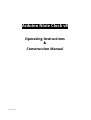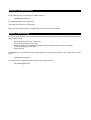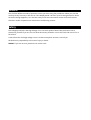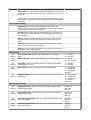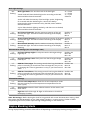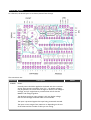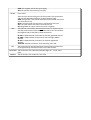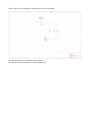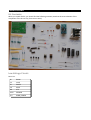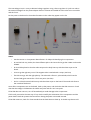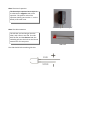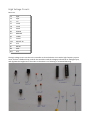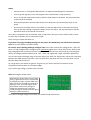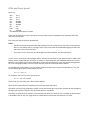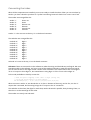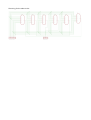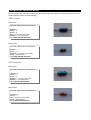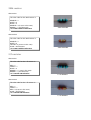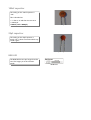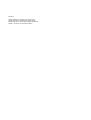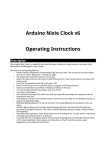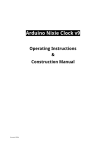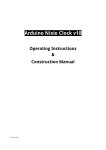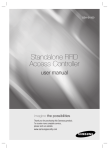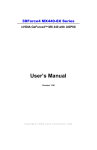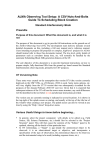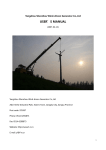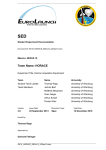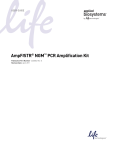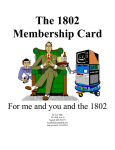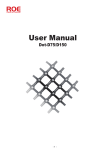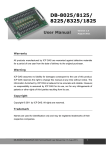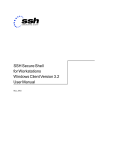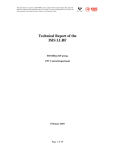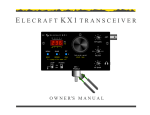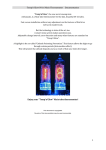Download Arduino Nixie Clock v8 - Open Rate open source rating and mediation
Transcript
Arduino Nixie Clock v8 Operating Instructions & Construction Manual Document V0008c Contact Information If you want to get in contact with me, please email to: [email protected] I'll usually get back to you right away. I can help you with kits or construction. There are several option packs, complete kits or parts. Just drop us an email. Direct Purchasing If you buy through Ebay, I have to pay Ebay commission on top, which is around 10%! The prices here are if you purchase direct: • • • • • Full Kit of parts with 6 x IN-1 tubes: $79 Full Kit of parts without tubes: $39 Board with “special” components (Atmega 328 pro-programmed and 74141/K155): $20 6 x IN-1 tubes to go with kit: $29 Board only: $9 Postage will be on top. Board and kits without tubes: $3, anything with tubes in it $10. To purchase, contact me at [email protected] or simply make the payment of the amount to my PayPal account: [email protected] Description The Arduino Nixie Clock is a beautiful mix of old and new, resulting in a high accuracy, low power clock which will be a talking point in your home. The clock has the following features: • Battery backed, temperature compensated, high accuracy clock. The accuracy is Accuracy ±2ppm from 0°C to +40°C. (Maximum 1 minute per year). • The battery life should be 3 years in normal use. • Retains the date and time even when turned off (not just for a few minutes, but for as long as the battery lasts) • Leap Year Compensation Valid Up to the year 2100 • Based on the Arduino micro-controller: Easy to program an well documented. • Open source hardware and software. Nothing is hidden in this clock. • You may modify and load the software with a normal PC • Low power consumption. • Anti Cathode Poisoning (ACP) makes sure that the tubes will stay healthy for many years with no intervention from you. • All settings are stored in non-volatile memory. Once they are set, they are remembered forever, or until you change them again. • RGB back lighting allows you to set the the color of the back lighting to practically any color you desire. • Ambient light sensing, with automatic tube dimming, which sets the tube and LED brightness according to the light conditions. The tubes could be disturbing during the night if they are left at full brightness. • Absolutely silent operation. Some Nixie clocks emit an irritating “buzz” or “hiss” which is especially annoying if you keep the clock in a bedroom. • Long tube life: The multiplexed display and automatic dimming used in this design extends the life of the tubes indefinitely. Other designs run the tubes too “hard”, and this causes a rapid degradation in the useful life of the tube. General The clock has different modes of operation, which you select using the pushbutton. When you start the clock up th very first time, it will start in “Time Display Mode”. We set it up to be the right time for where the clock is being shipped to, so in the best case you will not even need to set the clock the first time! The other modes of operation are described in the following sections. Safety The voltages produced in the High Voltage circuit can reach peaks of 400V! Take precautions not to electrocute yourself! If you are not sure what this means, please do not use this clock and return it for a full refund. A shock from the clock high voltage circuit is at least a nasty bite. At worst it can kill you. We decline any responsibility in the case of injury or death. REPEAT: If you are not sure, please do not use the clock. Time Display Mode Normally, the clock will show the time. To show additional information press the button with a “short” press. Each press cycles through the following information. After 5 seconds, the display will revert to the normal time display. Mode Description Values Date Date. The current date will be shown. Temp Temperature. The current internal temperature inside the clock case will be shown in degrees Celsius. If this goes above 40, you should consider ventilating the case, because the temperature compensation is not able to work at such high voltages, and the clock life may be reduced, and the time may drift. Light Ambient Light Reading. This shows the current ambient light 100: dark reading from the LDR (light dependent resistor). It is a normalized 999: bright value, and goes between 100 (dark) to 999 (bright). This controls the dimming of the tubes. Setting Mode To enter setting mode, press the button for more than 1 second (“medium press”). The “tick” LED will start to flash instead of pulse. The number of consecutive flashes indicates the mode you are in. Each medium press of more than 1 second will move the setting mode onto the next. When you finish the setting modes, the clock returns to normal time display mode. To exit the setting mode before going through all the options, press the button for more than 2 seconds (“long press”). The “tick” LED will start to pulse again. Another way of exiting is to cycle through all of the setting options, after which you will return to time mode. To change a setting, press the button for less than one second, and then release it (“short press”). Mode Description Values Time mode. This is the normal mode and displays the time. It is the normal start up mode of the clock. If you do nothing. The clock is in this mode. In this mode a short press cycles through the values given in “Time Display Mode”, but always returns to the standard time display after 5 seconds. Time and Date Settings Set minutes. Each short press will advance the minute. The minutes roll over back to 0 ffter reaching 59 minutes. Each time you set the minute, the seconds is reset to 0. Set Hours. Each short press will advance the hour. The hours roll over back to zero after reaching 12 or 24 (depending on the 12/24 hours mode). Set Day. Each short press will advance the day. The day roll over back to one after reaching the maximum number of days in the month. Set Month. Each short press will advance the month. The month roll over back to zero after reaching 12. Set Year. Each short press will advance the year. The year roll over back to 2015 after reaching 2099. Basic Settings “00” flashing 12 or 24 hour time. The hours are displayed in 12 or 24 hour mode. “1” = 12 hour “0” = 24 hour “01” flashing Blank leading “0”. Blank out the leading “0” from single digit hours. “1” = blank “0” = don't blank “02” flashing Scroll back. Use the scroll back (rapid count down) effect when changing from “9” to “0”. “1” = enable “0” = disable “03” flashing Date format. Set the format that the date is displayed in. “0” = YY.MM.DD “1” = MM.DD.YY “2” = DD.MM.YY default: 2 “04” flashing Display blanking. To preserve the tubes, you can set the display to be blanked. “0” = Don't blank “1” = Weekends “2” = Week days “3” = Always default: 0 Special Effects Settings “05” flashing Fade Speed Slower. Each short press will make the fade speed between digits slower. Default: 50 Max: 200 Min: 20 “06” flashing Fade Speed Faster. Each short press will make the fade speed between digits faster. Default: 50 Max: 200 Min: 20 “07” flashing Scroll-back Speed Slower. Each short press will make the “scrollback” speed slower. Default: 4 Max: 40 Min: 1 “08” flashing Scroll-back Speed Faster. Each short press will make the “scrollback” speed faster. Default: 4 Max: 40 Min: 1 Back Light Settings “09” flashing Back Light Mode. This sets the mode of the back light. “Fixed” mode will show the back light color according to the Red, Green and Blue channel intensities. “0” = Fixed “1” = Pulse “2” = Cycle default: 0 “Pulse” will make the intensity of the back light “pulse”, brightening for a second and then darkening for a second, but always respecting the relative intensities set by the Red, Green and Blue channel intensities. “Cycle” fades the back lighting randomly, and does not use the Red, Green and Blue channel intensities. “10” flashing Red Channel Intensity. Sets the maximum intensity of the red channel back light. This will be dimmed according to the display dimming. Default: 15 Max: 15 Min: 0 “11” flashing Green Channel Intensity. Sets the maximum intensity of the green Default: 15 channel back light. This will be dimmed according to the display Max: 15 dimming. Min: 0 “12” flashing Blue Channel Intensity. Sets the maximum intensity of the blue channel back light. This will be dimmed according to the display dimming. Default: 15 Max: 15 Min: 0 HV Generation Settings (See “HV Settings” note) “13” flashing HV Target Voltage Higher. Each press sets the HV target voltage higher by 5V. Default: 180 Max: 200 Min: 150 “14” flashing HV Target Voltage Lower. Each press sets the HV target voltage lower by 5V. Default: 180 Max: 200 Min: 150 “15” flashing PWM On Time Longer. This setting controls how long the PWM On pulse is. Normally you should not have to change this, but you can try changing this is the HV generation is noisy or you have unusual tubes. Default: 200 Max: 50 Min: 500 “16” flashing PWM On Time Shorter. This setting controls how long the PWM On Default: 200 pulse is. Normally you should not have to change this, but you can Max: 50 try changing this is the HV generation is noisy or you have unusual Min: 500 tubes. Information Settings “17” flashing Current case temperature. Show the current temperature inside the case (used as part of the temperature compensation for the clock crystal). “18” flashing Clock version. Show the clock software version. In this version, will show “0007”. Digit Test. Will roll through all digits on all locations to check that the display is healthy. Note “HV Settings”: Before leaving the clock for long periods with a new “HV Generation” setting, check that neither the IRF740 MOSFET nor the 7805 voltage regulator is running too hot. If either of these components gets too hot, either adjust the high voltage settings or add a heat sink. Display Blanking Mode During display blanking mode the tubes will be off depending on the display blanking settings, but the “tick” LED will continue to pulse as usual, telling you that the clock is still running. You can configure the display to blank at weekends, during week days, always or never (the default). In order to display the time during blanking, just press the button, and the time will be displayed for the rest of the minute. Tube Healing Mode After a long period of time, tube filaments which are not often used (e.g. the “9” on the tens of hours or minutes) can get dim, despite the ACP that is regularly done. If you make a “super-long” press of the button (more than 8 seconds), the clock will enter filament healing mode. All the power will be placed through a single filament of a single digit to clean it. A short press will change the selected filament. Another super-long press or cycling through all the filaments will return the clock to normal. Caution! Don't leave a single filament in this state for an extended period of time. It is a harsh process, and may damage the tube if you leave it in this mode for too long. Normally a few minutes will restore the cathode digit. Factory Reset To reset the clock back to initial settings, hold down the button while powering on. The “tick” LED will flash 10 times to signal that the reset has been done. Everything will be reset back to the factory default state. External power supply The perfect voltage for the external power supply is 7.5V or 9V DC. You can use 12V DC. If you use more than 12V be aware that you might have to provide a heat sink for the power components and adjust the HV voltage generation. It is not advised to use more than 12V. The absolute maximum permissible is 24V DC. Higher voltages than this will surely damage the clock. Board layout For reference, the board layout is as shown (viewed from the top): The connections are: Connector POWER Description Power. External power should be applied to the board with this connector. Any DC input source is possible, from 7.5V – 12V. Higher voltages may be possible, but could cause the digits to flicker is the voltage is too high, and you might have to provide a heat sink for the the MOSFET and voltage regulator. The absolute maximum input voltage is 24V. Any higher voltage than this will damage the board within a few seconds! The input is protected against the input being connected reversed. The input current ranges from 300mA to 1A depending on the size of the tubes and the number of LEDs you are driving. Values GND: The negative side of the input supply VIN: The positive side of the input supply FRONT Front Panel. These are the controls that go on the front panel: The input button and the Light Dependent Resistor to detect ambient light. GND: The “ground”. One lead of the button and one lead of the LDR are connected to this. BTN1: The other lead of the button is connected to this input DLS: The other lead of the LDR is connected to this VCC: Regulated 5V output to drive any LEDs or lighting. LEDs The LEDs are connected to these sink terminals. To connect up you take the positive sides of the LEDs to either VIN or VCC and connect the negative sides of the LEDs to these termionals. BL RED *: PWM cathode connection for the back light RED channel. BL GRN *: PWM cathode connection for the back light GREEN channel. BL BLU *: PWM cathode connection for the back light BLUE channel. TICK LED: Cathode connection for the blinking “tick” LED. RTC The connection for the RTC (Real Time Clock) module. Connect this to the approriately marked terminals on the RTC module. CATHODES The terminals to the cathodes (individual digits “0” - “9”) for each tube. ANODES The terminals to the anodes for each tube. Schematic Below is the schematic for the clock. And for the external components, showing how they are connected. The LDR and switch are connected to ground (pin 1). The LEDs are driven preferably from VCC (regulated 5V). Construction Kit Contents: When you unpack the kit, you should find the following contents (note that the exact selection of the component in the kit can vary from time to time): Low Voltage Circuit: Parts List: D1 IN4001 C2 100nF IC1 7805TV C9 220uF R8 2.7k LED1 LED3MM SV1 CONN_POWER The Low Voltage circuit is a very traditional voltage regulator using a linear regulator. It's job is to reduce the external voltage from the power adapter down to a known and stable 5V to drive the micro-controller and the 74141. Put the parts on the board in the marked locations in the order they appear on the list. Notes: • See the section on “Component Identification” for help with identifying the components. • D1 and D2 look very similar, but have different jobs to do. Be careful to get the 1N4001 and not the UF4004. • D1 should be placed so that the white stripe on the body lines up with the white stripe on the board. • C9 must go the right way round. The negative side is marked with a stripe. (See hint) • The LED must go with the right polarity. The side with a flat on it, (the cathode, which has the shorter lead) goes nearest the “170V” test point. (See hint) • Put IC1 so that the metal tab lines up with the white stripe on the board. The metal side faces to the outside of the board. Once all the components are on the board, hook up the power, and check that the LED comes on. Check also that the voltage is 5V between the “GND” test point and the “VCC” test point. If the LED does not come on, turn off immediately to avoid damage to the components. If all is well, proceed to the next step. If not, check carefully the orientation of the components and the power leads. Diode D1 protects the board from having the power connected inverted. If the LED comes on, check for a few seconds that the 7805 does not heat up. It should stay almost cold. Hint: The 220 uF capacitor The electrolytic capacitor has a stripe on it to denote the negative side of the capacitor. The positive side of the capacitor (which goes into the “+” on the board) is the other one! 220uF capacitor “stripe” Hint: The LED orientation The LED has one lead longer than the other, and a flat on one side. The side with the flat, and the shorter lead (the cathode) goes into the hole on the board nearest the 170V test point. The LED The LED should look something like this: At the end of the low voltage circuit build, your board should look like this: Low Voltage Circuit High Voltage Circuit: Parts List: C5 22pF C6 22pF C1 1uF C7 100nF C8 100nF C4 220uF D2 UF4004 IC2 MEGA8-P Q2 16MHz L1 100uH S24 SOCKET 28 R7 2.7k Q1 IRF740 R9 390k R10 4.7k The high voltage circuit uses the micro-controller to drive the boost circuit with a high frequency square wave, and has a feedback loop in which the controller reads the voltage produced via an analogue input, and regulates the brightness of the tubes so that there is no flickering or unwanted dimming. Notes: • See the section on “Component Identification” for help with identifying the components. • C4 must go the right way round. The negative side is marked with a stripe (see hint). • Put Q1 so that the metal portion lines up with the white stripe on the board. The metal side faces to the outside of the board. • D2 should be placed so that the white stripe on the body lines up with the white stripe on the board. • Put the micro-controller socket in first. Make sure that the depression on the end of the socket lines up with the marking on the board. When you put the chip in, the chip should go in with the depression faces to the outside of the board. Once all the components are on the board, hook up the power. Give your work a careful check to make sure that the orientation of the components is right. Then, hold your breath and switch on. If you hear any angry sounding buzzing turn the power off immediately and check the orientation of C1! The circuit should run almost silently. Be careful, we are dealing with high voltages now! If all is well, measure the voltage at the “170V” test point. It is high voltage and the voltage may be significantly higher than 170V at the moment, because the high voltage generator is powerful and the output is not loaded. Once you add a load, (by connecting the tubes), the voltage should oscillate around 170V – 190V, and might have a slight “sawtooth” appearance. You can also check the voltage using an old neon lamp if you have one. Temporarily connect the neon lamp between the “GND” test point and the “170V” test point (turn the power off first). Turn the power on and the neon lamp should come on. Q1 can get warm, but should not get hot. If it gets hot, you need to check the orientation of the components and that there are no solder bridges. If you read a high voltage, proceed to the next step. Hint: Mounting the 28 pin socket Mounting the 28 pin socket can be a little tricky. A good trick is to fix it in place with a small piece of tape, and the solder one leg in place. You can hold the socket firm while you “wet” the solder again, which will hold the socket firmly enough to solder the remaining pins. One leg is usually enough to hold the socket in place while you solder the others. Mounting 28 pin socket At the end of the high voltage circuit build, your board should look like this: High Voltage Circuit “TICK LED” Circuit: Parts List: RTC RTC SV4 CONN_RTC R19 1k Q6 2N7000 TICK LED LED 5mm SV6 CONN_LED SV2 CONN_FRONT This step will check that the Micro-controller can talk to the RTC module, and that the time counting is working properly. The flashing rhythm of the “tick” LED comes from the RTC module. Notes: • Q6 should be orientated with the flat side as shown on the board. Some FETs come with the leds in a row rather than in a triange. If this is the case, bend the middle lead slightly so that it fits the holes in the board (see hint). • The RTC module has two sets of contacts on it. You can use either the side with the pins on it or wire up the other side with flying wires. If you use the side with pins, you should carefully remove the two unused pins (see hint). • The LED must go with the right polarity. The + side has a flat on it, and has the shorter lead (see hint). The LED should be wired up with the longer lead to pin 4 of the CONN_FRONT (SV2) connector and the shorter lead to pin 4 of the CONN_LED (SV3) connector. Once you have populated the components, power on. The LED on the RTC module should come on, and the “TICK” LED should flash on and off slowly (on for one second, off for one second). Hint: Trimming the extra pins on the RTC module ONLY if you want to mount the RTC module directly onto the main board (you can also do it via flying leads), trim off the pins “32K” and “SQW” using a pair of precision side cutters. If you want to mount using flying leads, you can skip this step and use the four holes on the other side of the board. RTC Module with pins removed Hint: 2N7000 mounting To mount the 2N7000 FET, bend the middle lead back slightly. It will then fit in the PCB without problems. 2N7000 After you have wired everything up, it should look like this: Note that here I have put the RTC module directly onto the main board. The battery goes in the RTC module with the back (with the writing on it) upwards. Anode Control Circuit: Parts List: OK1 EL817 OK2 EL817 OK3 EL817 OK4 EL817 OK5 EL817 OK6 EL817 R1 1k R2 1k R3 1k R12 1k R13 1k R14 1k R4 2.7k R5 2.7k R6 2.7k R15 2.7k R16 2.7k R17 2.7k S24 SOCKET 24 SV3 CONN_ANODE This circuit controls passing the HV to the anodes of the tubes. The micro-controller multiplexes the anodes by turning each of them on it turn. Notes: • The Opto-Isolators fit into the 24 pin socket snugly. Be careful to put them in the right way round. The dot denotes pin 1 and should be on the side closest to the micro-controller. All 6 should fit perfectly into the 24 pin socket. • The Opto-Isolators are socketed because they are sensitive to heat and are easily destroyed if you apply too much heat to them. Putting them in a socket means that we don't run the risk of destroying them while soldering. Hint: Putting the resistors in A trick that can speed assembly up is to use a piece of normal sticky tape to hold things in place while you solder them. This makes is easier to solder and gives a better result. Place the components, and then temporarily tape them into place. Using tape to hold resistors in place After you have installed the Anode controls, that part of the board should look this: Cathode Control Circuit: Parts List: IC3 S16 SV5 74141N SOCKET 16 CONN_DIGIT This part of the circuit controls which cathode will be lit. Each time the digit to be displayed, the correct cathodes have to be set. Notes: • Instead of the 74141, you might have the Russian equivalent “K155”. • Be careful to orient the 74141 correctly Place the 16 pin socket and the connector, and then put the cathode driver on the board. After you have done this, that part of the board should look like this: LEDs and front panel Parts List: R20 1k (*) R21 1k (*) R22 1k (*) Q3 2N7000 Q4 2N7000 Q5 2N7000 R11 10k LDR LDR S1 SWITCH LED RGB LED RGB Common anode These are the final parts of the clock apart from the tubes, and are intended as the elements which the user sees and touches. This is the last step of the main board build. Notes: • The FETs should be orientated with the flat side as shown on the board. Some FETs come with the leds in a row rather than in a triange. If this is the case, bend the middle lead slightly so that it fits the holes in the board (see hint). • If you want to run more than one back light LED from the board, see the note below. (*) You can run more than one back light LED for each R,G or B channel. If you want to do this, replace this resistor with a simple PCB link, and put a 1k resistor in series with each LED cathode instead. You can run between 4 and 6 LEDs off the driver depending on the type and the supply (you can choose the regulated 5V or the unregulated VIN). The total current for each channel should not exceed 200mA. To calculate the current drawn, you can measure the forward drop V FWD across the LED when it is on, and use the following formula to calculate the current: ILED = VCC - VFWD / 1k For example, with a VFWD of 2.2V, the current is: ILED = 5 – 2.2 / 1k = 2.8mA In this case, you can safely run 6 LEDs off the channel. When all the components are installed, you are finished with the board. The switch connects to ground when closed. It uses the internal pull-up resistor provided by the Atmega on the input pin to pull the input to VCC when the switch is not closed. The switch is de-bounced in software, so practically any switch you want to use is suitable. A simple switch is provided in the kit, but you might want to substitute this switch with one that suits you case. Connecting the tubes When all the components are installed, you are now ready to install the tubes. Either you can wire then by hand or you have a board to put them on. I prefer hand wiring, because I think it has a more “retro” feel. The anodes are arranged like this: Anode “1” Anode “2” Anode “3” Anode “4” Anode “5” Anode “6” Hours 10s Hours Minutes 10s Minutes Seconds 10s Seconds Anode “1” is the one next to the tiny “o” on the board connector. The cathodes are arranged like this: Cathode “0” Cathode “1” Cathode “2” Cathode “3” Cathode “4” Cathode “5” Cathode “6” Cathode “7” Cathode “8” Cathode “9” Digit 0 Digit 1 Digit 2 Digit 3 Digit 4 Digit 5 Digit 6 Digit 7 Digit 8 Digit 9 Cathode “0” is next to the tiny “o” on the board connector. Side note: There are some tricks in the software to make the wiring and the PCB easy and logical. We use a translation table in the software, and cross some of the standard channels to make the PCB more logical. You can also see this on the “digit control” section of the schematic. This means that we are not using the 74141 “0” output to drive digit “0”, but instead we are using digit “2” of the 74141 to drive digit “0”. In the code (available on GitHub), we see this: // Used for special mappings of the 74141 -> digit (wiring aid) // allows the board wiring to be much simpler< int decodeDigit[16] = {2,3,7,6,4,5,1,0,9,8,10,10,10,10,10,10}; When we come in with a “0”, we decode this to “2” (the 0 th element of the array), and in fact, it is the “2” output that is activated, but the wiring brings the “2” output to the “0” connection. The cathodes to the tubes (the digits for each tube) need to be wired in parallel, “daisy chaining” them, so that the run to the same digit of each tube. The anodes run exactly one tube each. The wiring for the tubes is this: Component Identification We can't always guarantee to get exactly the the same components. Where we have alternatives, they are listed separately under the same heading. 10k resistor Alternative 1 The color code for the 10k resistor is: BROWN = 1 BLACK = 0 BLACK = 0 RED = 2 (2 zeros in this case) BROWN = 1 (1% Tolerance) = 1 0 0 0 0 with 1% tolerance 10k resistor Alternative 2 The color code for the 10k resistor is: BROWN = 1 BLACK = 0 ORANGE = 3 (3 zeros in this case) GOLD = 5% Tolerance = 1 0 0 0 0 with 5% tolerance 10k resistor 4.7k resistor Alternative 1 The color code for the 4.7k resistor is: YELLOW = 4 VIOLET = 7 BLACK = 0 BROWN = 1 (1 zero in this case) BROWN = 1 (1% Tolerance) = 4 7 0 0 with 1% tolerance 4.7k resistor Alternative 2 The color code for the 4.7k resistor is: YELLOW = 4 VIOLET = 7 RED = 2 (2 zeros in this case) GOLD = 5% Tolerance = 4 7 0 0 with 5% tolerance 4.7k resistor 390k resistor Alternative 1 The color code for the 390k resistor is: ORANGE = 3 WHITE = 9 BLACK = 0 ORANGE = 3 (3 zeros in this case) BROWN = 1 (1% Tolerance) = 3 9 0 0 0 0 with 1% tolerance 390k resistor Alternative 2 The color code for the 390k resistor is: ORANGE = 3 WHITE = 9 YELLOW = 4 (4 zeros in this case) GOLD = 5% Tolerance = 3 9 0 0 0 0 with 5% tolerance 390k resistor 2.7k resistor Alternative 1 The color code for the 2.7k resistor is: RED = 2 VIOLET = 7 BLACK = 0 BROWN = 1 (1 zero in this case) BROWN = 1 (1% Tolerance) = 2 7 0 0 with 1% tolerance 2.7k resistor Alternative 2 The color code for the 2.7k resistor is: RED = 2 VIOLET = 7 RED = 2 (2 zeros in this case) GOLD = 5% Tolerance = 2 7 0 0 with 5% tolerance 2.7k resistor 100nF capacitor The coding on the 100nF capactor is “104”. This is decoded as: = “1” then a “0” and then 4 more zeros = 100000 pF = 100 nF (1 nF = 1000 pF) 100nF capacitor 22pF capacitor The coding on the 22pF capactor is simply “22”. It does not matter which way round it goes. 22pF capacitor RGB LED The RGB LED has one pin longer than the rest. This longer pin is the common anode. RGB LED Revisions: V0007a: 20May2015: Change C4 and C9 to 220uF V0008a: 06Jun2015: Add HV target voltage setting. V0008b: 09Jun2015: Clarify input voltage requirements. V0008c: 17Jun2015: Correct LED orientation.