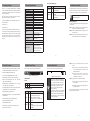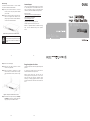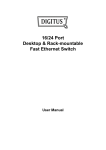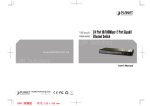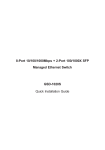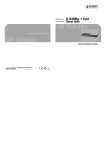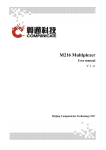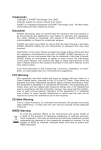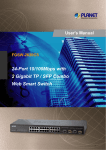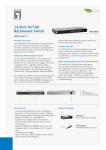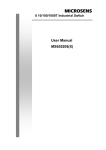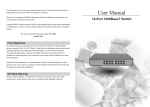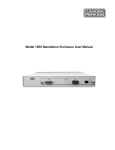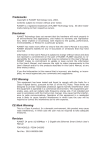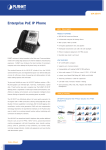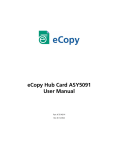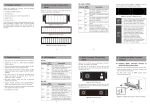Download User`s Manual - PLANET Technology Corporation.
Transcript
1. Package Content 3. Product Specification Thank you for purchasing PLANET 24-Port 10/100Mbps +2-Port unmanaged Gigabit Ethernet Switch, FGSW-2620. Terms of “Switch” in following section of this User’s Manual means the FGSW-2620. Upon open the box of the Switch and carefully unpack it. The box should contain the following items: ● 24-Port 10/100Mbps+ 2-Port Gigabit Ethernet Switch x 1 ● User’s Manual x 1 ● Power Cord x 1 ● Rubber Feet x 4 ● Two rack-mounting brackets with attachment screws x 6 If any of these are missing or damaged, please contact your dealer immediately, if possible, retain the carton including the original packing material, and use them against to repack the product in case there is a need to return it to us for repair. Product Hardware Specification 10/100Base-TX MDI/MDIX Ports 10/100/1000Base-T MDI/MDIX Ports Throughput (packet per second) Switch fabric Weight Power Consumption / Dissipation Power Requirement Dimensions (W x D x H) Switch Processing Scheme Address Table Power Green Ethernet Operating: 0~50 Degree C Storage: -10~70 Degree C Humidity Operating: 5% to 90%, Storage: 5% to 90% (Non-condensing) Green IEEE IEEE IEEE IEEE IEEE ● Features Store-and-Forward filtering and forwarding rates mode with wire-speed ● Hardware based 10/100/1000Mbps, half / full duplex mode, flow control, auto-negotiation ● Comply IEEE 802.3x flow control for full duplex operation and Backpressure for half duplex operation ● Comply IEEE 802.1p Quality of Service ● Integrated address look-up engine, support 8K absolute MAC addresses ● Automatic address learning and address aging ● Supports Auto MDI/MDI-X function ● Support CSMA/CD protocol ● 100~240V AC, 0.6A, 50~60Hz universal Power input ● FCC, CE class A compliant -2- not need Step 1: Attach the rubber feet to the recessed areas on the bottom of the Fast Ethernet Switch. Step 2: Place the Fast Ethernet Switch on desktop near an AC power source. Step 3: Keep enough ventilation space between the Fast Ethernet Switch and the surrounding objects. -5- 5. Switch Rear Panel Figure 2 shows a rear panel of Fast Ethernet Switch. Figure 2: FGSW-2620 rear panel LED Indicators System Color Function PWR Green Lights to indicate that the Switch has power. Per 10/100Mbps port LED does To install the Fast Ethernet Switch on desktop, simply follow the next steps: Figure 1: FGSW-2620 front panel LED Note This Fast Ethernet Switch software configuration. Desktop Installation ● 24-Port 10/100Mbps Fast Ethernet ports ● Supports powerful Green Ethernet to power saving This part describes how to install your Fast Ethernet Switch and make connections to it. Please read the following topics and perform the procedures in the order being presented. 802.3 (Ethernet) 802.3u (Fast Ethernet) 802.3ab (Gigabit Ethernet) 802.3x (Full-duplex Flow Control) 802.1p (Class of Service) Figure 1 shows a front panel of Fast Ethernet Switch. ● 2-Port 10/100/1000Mbps Gigabit Ethernet ports 6. Installing the Switch FCC Part 15 Class A, CE 4. Switch Front Panel ● Comply with IEEE 802.3, 10Base-T, IEEE 802.3u 100BaseTX, IEEE 802.3ab 1000Base-T Ethernet standard Lights to indicate the port is run at 10/100/1000Mbps. Lights to indicate the port is run at 1000Mbps. 1000Mbps Green Off: indicate that the port is operating at 10/100Mbps. -3- 2. Product Features Function 24 2 6.54Mpps 8.8Gbps 2.40 kg 18.8 Watts / 64 BTU 100~240 VAC, 0.6A, 50-60 Hz 440 x 180 x 44mm, 1U height Store-and-Forward 8K entries From 10m to 100m Saving up to 12% Temperature -1- Color LNK/ACT Back pressure for half duplex, IEEE 802.3x Pause Frame for full duplex Standards Compliance LED FGSW-2620 Flow Control Standards Conformance Regulation Compliance Per 10/100/1000Mbps port Power Notice Color Function Lights to indicate the link through that port is established successfully. LNK/ACT Green Blinks indicate that the Switch is actively sending or receiving data over that port. 1. The device is a power-required device, it means, it will not work till it is powered. If your networks should active all the time, please consider using UPS (Uninterrupted Power Supply) for your device. It will prevent you from network data loss or network downtime. 2. In some area, installing a surge suppression device may also help to protect your Fast Ethernet Switch from being damaged by unregulated surge or current to the Switch or the power adapter. -7- Step 4: Connect your Fast Ethernet Switch to network devices. A. Connect one end of a standard network cable to the 10/100 RJ-45 ports on the front of the Fast Ethernet Switch. B. Connect the other end of the cable to the network devices such as printer servers, workstations or routers…etc. Step 5: Supply power to the Fast Ethernet Switch. A. Connect one end of the power cable to the Fast Ethernet Switch. B. Connect the power plug of the power cable to a standard wall outlet. When the Fast Ethernet Switch receives power, the Power LED should remain solid Green. Lights to indicate the port is run at 100Mbps. 100Mbps Green Off: indicate that the port is operating at 10Mbps. -4- -6- -8- Rack Mounting To install the Fast Ethernet Switch in a 19-inch standard rack, follow the instructions described below. Step 1: Place your Fast Ethernet Switch on a hard flat surface, with the front panel positioned towards your front side. Step 2: Attach a rack-mount bracket to each side of the Switch with supplied screws attached to the package. Figure 3 shows how to attach brackets to one side of the Fast Ethernet Switch. Customer Support Thank you for purchase PLANET products. You can browse our online FAQ resource at the PLANET Web site first to check if it could solve you issue. If you need more support information, please contact PLANET switch support team. PLANET online FAQ: http://www.planet.com.tw/en/support/faq.php?type=1 Switch support team mail address: [email protected] Copyright @ PLANET Technology Corp. 2010. Contents subject to revision without prior notice. PLANET is a registered trademark of PLANET Technology Corp. All other trademarks belong to their respective owners. Figure3: Attaching the brackets to the Fast Ethernet Switch Caution You must use the screws supplied with the mounting brackets. Damage caused to the parts by using incorrect screws would invalidate your warranty. -9- - 11 - Step 3: Secure the brackets tightly. Energy Saving Note of the Device Step 4: Follow the same steps to attach the second bracket to the opposite side. This power required device does not support Standby mode operation. Step 5: After the brackets are attached to the Fast Ethernet Switch, use suitable screws to securely attach the brackets to the rack, as shown in Figure 4. For energy saving, please remove the power cable to disconnect the device from the power circuit. Without removing power cable, the device will still consuming power from the power source. In the view of Saving the Energy and reduce the unnecessary power consuming, it is strongly suggested to remove the power connection for the device if this device is not intended to be active. Figure 4: Mounting the Fast Ethernet Switch in a Rack Step 6: Proceeds with the steps 4 and steps 5 of Desktop Installation to connect the network cabling and supply power to your Fast Ethernet Switch. - 10 - - 12 - - 13 - - 14 -