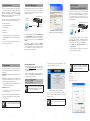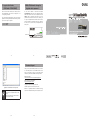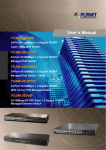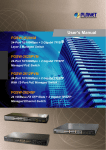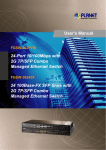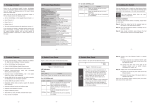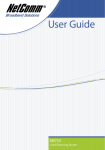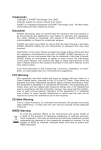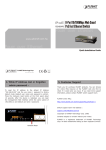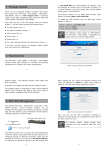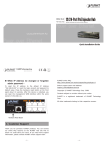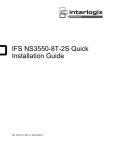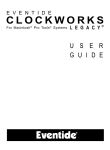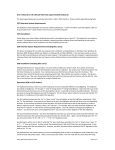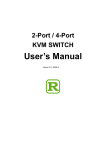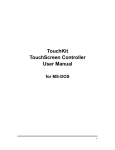Download "user manual"
Transcript
PC / Workstation with Web Browser 1. Package Content Thank you for purchasing PLANET 24-Port Fast Ethernet + 2-Port Gigabit TP/SFP Combo Managed Switch, FGSW2620VM / FGSW-2624SF / FGSW-2620PVM / FGSW2612PVM / FGSW-2620VMP4 series. Terms of “Managed Switch” means the switches mentioned titled in the cover page of this Quick Installation Guide. Upon open the box of the Managed Switch and carefully unpack it. The box should contain the following items: 3. Start Web Management 4. Terminal Setup IP Address: RJ-45/UTP-Cable (PoE Switch and FGSW-2624SF) 192.168.0.100 The Managed Switch provides a built-in browser interface. You can manage it remotely by having a remote host with Web browser, such as Microsoft Internet Explorer, Netscape Navigator or Mozilla Firefox. To IP configure Address: the system, connect a serial cable to a COM 192.168.0.x port on a PC or notebook computer and to serial (console) port of the PoE Switch / FGSW-2624SF. The console port of the Managed Switch is DCE already, so that you can connect the console port directly through PC without the need of Null Modem. FGSW Managed Switch PC / Workstation with Web Browser FGSW-2620PVM Managed Switch ● The Managed Switch x 1 ● This Quick Installation Guide x 1 RJ-45/UTP-Cable PC / Workstation with Terminal emulation software IP Address: 192.168.0.100 ● User’s Manual CD x 1 IP Address: 192.168.0.x ● Power Cord x 1 ● Rubber Feet x 4 ● Two Rack-mounting Brackets with Attachment Screws x 1 ● RS-232 DB9 Male Console Cable (PoE Switch and FGSW2624SF) If any item is found missing or damaged, please contact your local reseller for replacement. The following shows how to startup the Web Management of the Managed Switch, please note the Managed Switch is configured through an Ethernet connection, make sure the manager PC must be set on the same IP subnet FGSW-2620PVM Managed Switch address. Serial Port 57600,8,n,1 RS-232 Figure 3-1. Web Login Screen of FGSW-2620VM Serial Port A terminal program is required to make the software connection to the PoE Switch / FGSW-2624SF. Windows’ Hyper Terminal program may be a good choice. The Hyper Terminal can be accessed from the Start menu. PC / Workstation with the default IP address of the Managed For example, Terminal emulation software Switch is 192.168.0.100 (the factory-default IP address), then the manager PC should be set at 192.168.0.x (where Port100), and the x is a number between 1 and 254, Serial except RS-232 57600,8,n,1 default subnet mask is 255.255.255.0. 1.Click START, then Programs, Accessories and then Hyper Terminal. ▲ 2.When the following screen appears, make sure that the Hardware Reset COM port should be configured as: Serial Port -1- -3- Login the Managed Switch 2. Requirements n Workstation installed with Ethernet NIC (Network Interface Card) n Workstations of subscribers running Windows 98/ME, NT4.0, 2000/XP, MAC OS9 or later, Linux, UNIX or other platform compatible with TCP/IP protocols. Default IP Address: 192.168.0.100 Default User name: admin Default Password: admin n Ethernet Port connect • Network cables - use standard network (UTP) cables with RJ45 connectors. Note u Baud : 57600 u Parity : None u Data bits : 8 u Stop bits : 1 Figure 3-2. Web Main Screen of FGSW-2620VM Now, you can use the Web management interface to continue the Switch management, please refer to the user manual for more. • Above PC with COM Port (DB-9 / RS-232) OR USB-toRS-232 converter. It is recommended to use Internet Explore 6.0 or above to access FGSW series Managed Switch. -2- The following screen based on FGSW-2620PVM, for PoE Switch / FGSW-2624SF, the display will be the same to FGSW-2620PVM u Flow Control : None The following screen based on FGSW-2620VM, for FGSW-2624SF, and PoE Switch, the display will be the same to FGSW-2620VM. n Serial Port connect (PoE Switch and FGSW-2624SF only) Note Note 2.When the following dialog box appears, please enter the default user name “admin” and password “admin”. The login screen in Figure 3-1 appears. • Above Workstation installed with WEB Browser and JAVA runtime environment Plug-in. -7- 3.After entering the user name and password, the Web main screen appears as Figure 3-2. ▲ The Managed Switch provide remote Web interface for manage; the following equipments are necessary for further management. 1.Use Internet Explorer 6.0 or above Web browser, enter Hardware Resethttp://192.168.0.100 (the factory-default IP address IP address or that you have just changed in console) to access the Web interface. -5- Note -4- For security reason, please change and memorize the new password after this first setup. -6- -8- 5. Logon to the Console (PoE Switch / FGSW-2624SF) Once the terminal has connected to the device, power on the FGSW-2620PVM, the terminal will display that it is running testing procedures. Then, the following message asks the login user name and password. The factory default password as following and the login screen in Figure 5-1 appears. User name: admin Password: admin 6. While IP Address be changed or FGSW-2620PVM Managed Switch forgotten admin password – PC / Workstation with Terminal emulation software To reset the IP address to the default IP Address “192.168.0.100” and the user name / password to factory Serial Port default mode (defaultRS-232 user name and password are both 57600,8,n,1 admin). Press the hardware reset button at the front panel about 10 seconds. After the device is rebooted, you Serial Port can login the management Web interface within the same subnet of 192.168.0.xx and default user name / password. Be noted, all the previous setup will disappeared after factory reset. -9- ▲ Hardware Reset - 11 - 7. Customer Support Thank you for purchase PLANET products. You can browse our online FAQ resource at the PLANET Web site first to check if it could solve you issue. If you need more support information, please contact PLANET switch support team. PLANET online FAQ : http://www.planet.com.tw/en/support/faq.php?type=1 Switch support team mail address : [email protected] Copyright © PLANET Technology Corp. 2010. Figure 5-1 FGSW-2620PVM Console Login Screen Note 1. For security reason, please change and memorize the new password after this first setup. 2. Only accept command in lowercase letter under console interface. - 10 - Contents subject to revision without prior notice. PLANET is a registered trademark of PLANET Technology Corp. All other trademarks belong to their respective owners. - 12 - - 13 - - 14 -