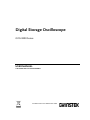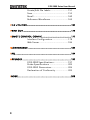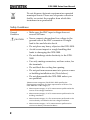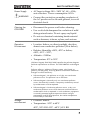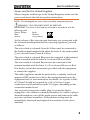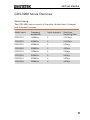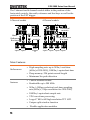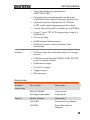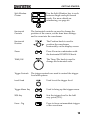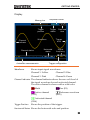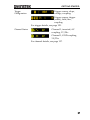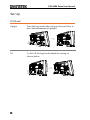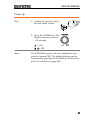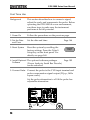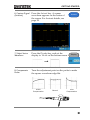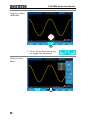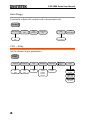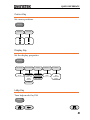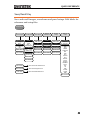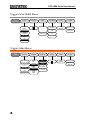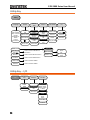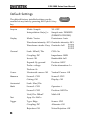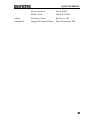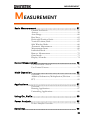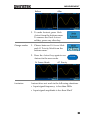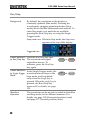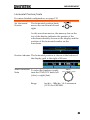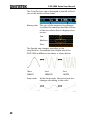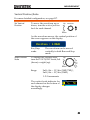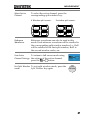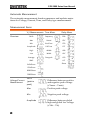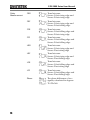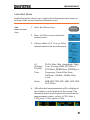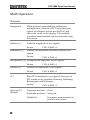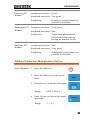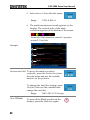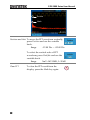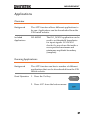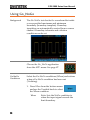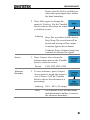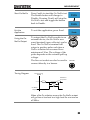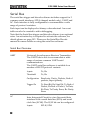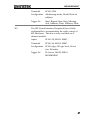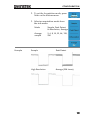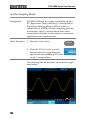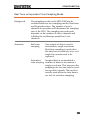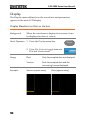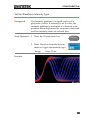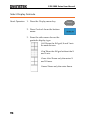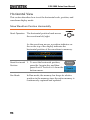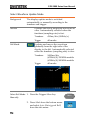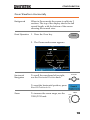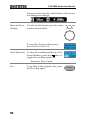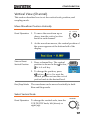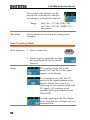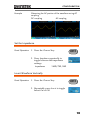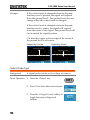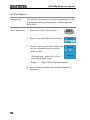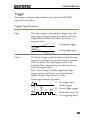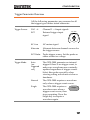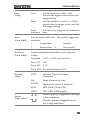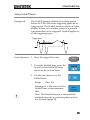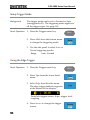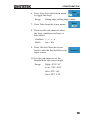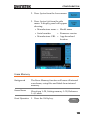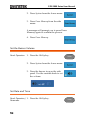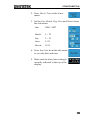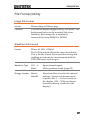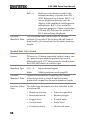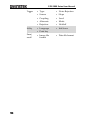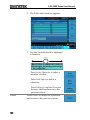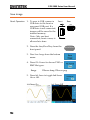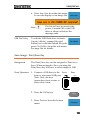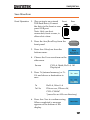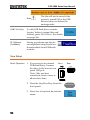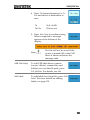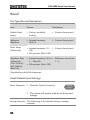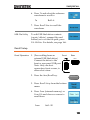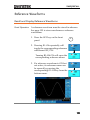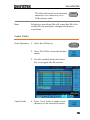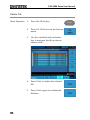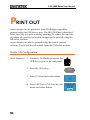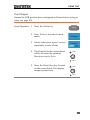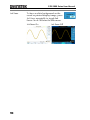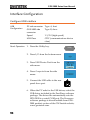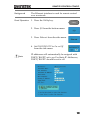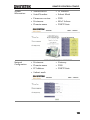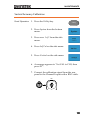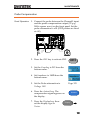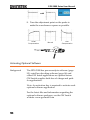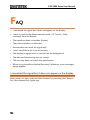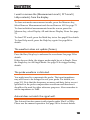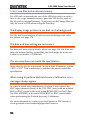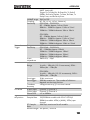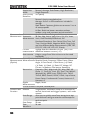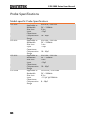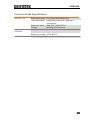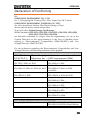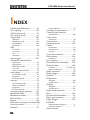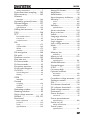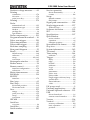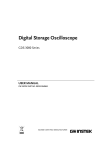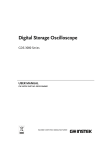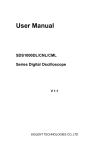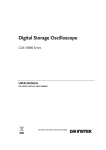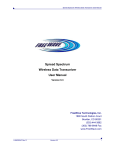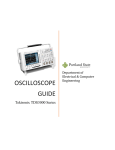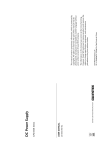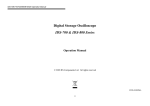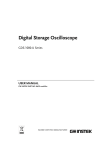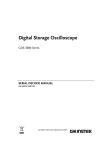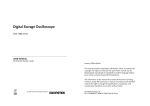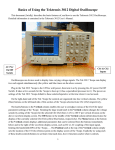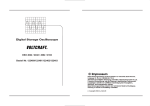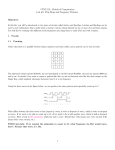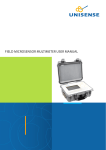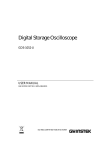Download GDS-3502 User Manual
Transcript
Digital Storage Oscilloscope GDS-3000 Series USER MANUAL GW INSTEK PART NO. 82DS-33040MC1 ISO-9001 CERTIFIED MANUFACTURER This manual contains proprietary information, which is protected by copyright. All rights are reserved. No part of this manual may be photocopied, reproduced or translated to another language without prior written consent of Good Will company. The information in this manual was correct at the time of printing. However, Good Will continues to improve products and reserves the rights to change specification, equipment, and maintenance procedures at any time without notice. Good Will Instrument Co., Ltd. No. 7-1, Jhongsing Rd., Tucheng Dist., New Taipei City 236, Taiwan TABLE OF CONTENTS Table of Contents SAFETY INSTRUCTIONS ................................................... 5 GETTING STARTED ......................................................... 10 GDS-3000 Series Overview ................... 11 Appearance .......................................... 17 Set Up .................................................. 28 QUICK REFERENCE ......................................................... 36 Menu Tree / Operation Shortcuts ........ 38 Default Settings ................................... 52 Built-in Help ........................................ 54 MEASUREMENT .............................................................. 55 Basic Measurement ............................. 57 Cursor Measurement ........................... 76 Math Operation ................................... 82 Applications ......................................... 87 Using Go_NoGo .................................. 90 Power Analysis ..................................... 95 Serial Bus ............................................ 96 CONFIGURATION ........................................................... 98 Acquisition ........................................ 100 Display............................................... 106 Horizontal View ................................. 112 Vertical View (Channel) ...................... 117 Trigger ............................................... 125 System Info / Language / Clock ......... 142 SAVE/RECALL ................................................................ 146 File Format/Utility ............................. 147 3 GDS-3000 Series User Manual Create/Edit file labels ......................... 151 Save ................................................... 153 Recall ................................................. 160 Reference Waveforms ......................... 165 FILE UTILITIES ............................................................... 167 PRINT OUT .................................................................... 174 REMOTE CONTROL CONFIG ......................................... 177 Interface Configuration ...................... 178 Web Server ......................................... 184 MAINTENANCE ............................................................. 187 FAQ ............................................................................... 194 APPENDIX ..................................................................... 197 GDS-3000 Specifications .................... 197 Probe Specifications .......................... 202 GDS-3000 Dimensions ....................... 204 Declaration of Conformity .................. 205 INDEX ............................................................................ 206 4 SAFETY INSTRUCTIONS SAFETY INSTRUCTIONS This chapter contains important safety instructions that you must follow during operation and storage. Read the following before any operation to insure your safety and to keep the instrument in the best possible condition. Safety Symbols These safety symbols may appear in this manual or on the GDS3000. WARNING Warning: Identifies conditions or practices that could result in injury or loss of life. CAUTION Caution: Identifies conditions or practices that could result in damage to the GDS-3000 or to other properties. DANGER High Voltage Attention Refer to the Manual Protective Conductor Terminal Earth (ground) Terminal 5 GDS-3000 Series User Manual Do not dispose electronic equipment as unsorted municipal waste. Please use a separate collection facility or contact the supplier from which this instrument was purchased. Safety Guidelines General Guideline CAUTION Make sure the BNC input voltage does not exceed 300Vrms. Never connect a hazardous live voltage to the ground side of the BNC connectors. It might lead to fire and electric shock. Do not place any heavy object on the GDS-3000. Avoid severe impact or rough handling that leads to damaging the GDS-3000. Do not discharge static electricity to the GDS3000. Use only mating connectors, not bare wires, for the terminals. Do not block the cooling fan opening. Do not perform measurement at a power source or building installation site (Note below). Do not disassemble the GDS-3000 unless you are qualified. (Measurement categories) EN 61010-1:2001 specifies the measurement categories and their requirements as follows. The GDS-3000 falls under category II. Measurement category IV is for measurement performed at the source of low-voltage installation. Measurement category III is for measurement performed in the building installation. Measurement category II is for measurement performed on the circuits directly connected to the low voltage installation. Measurement category I is for measurements performed on circuits not directly connected to Mains. 6 SAFETY INSTRUCTIONS Power Supply WARNING Cleaning the GDS-3000 Operation Environment AC Input voltage: 100 ~ 240V AC, 48 ~ 63Hz, auto selection. Power consumption: 96VA. Connect the protective grounding conductor of the AC power cord to an earth ground, to avoid electrical shock. Disconnect the power cord before cleaning. Use a soft cloth dampened in a solution of mild detergent and water. Do not spray any liquid. Do not use chemical containing harsh material such as benzene, toluene, xylene, and acetone. Location: Indoor, no direct sunlight, dust free, almost non-conductive pollution (Note below) Relative Humidity: ≤80%, 40°C or below; ≤45%, 41°C ~ 50°C; Altitude: < 2000m Temperature: 0°C to 50°C (Pollution Degree) EN 61010-1:2001 specifies the pollution degrees and their requirements as follows. The GDS-3000 falls under degree 2. Pollution refers to “addition of foreign matter, solid, liquid, or gaseous (ionized gases), that may produce a reduction of dielectric strength or surface resistivity”. Pollution degree 1: No pollution or only dry, non-conductive pollution occurs. The pollution has no influence. Pollution degree 2: Normally only non-conductive pollution occurs. Occasionally, however, a temporary conductivity caused by condensation must be expected. Pollution degree 3: Conductive pollution occurs, or dry, nonconductive pollution occurs which becomes conductive due to condensation which is expected. In such conditions, equipment is normally protected against exposure to direct sunlight, precipitation, and full wind pressure, but neither temperature nor humidity is controlled. Storage environment Location: Indoor Temperature: -10°C to 60°C 40°C /93% RH 41°C ~60°C /65% RH 7 GDS-3000 Series User Manual Disposal 8 Do not dispose this instrument as unsorted municipal waste. Please use a separate collection facility or contact the supplier from which this instrument was purchased. Please make sure discarded electrical waste is properly recycled to reduce environmental impact. SAFETY INSTRUCTIONS Power cord for the United Kingdom When using the oscilloscope in the United Kingdom, make sure the power cord meets the following safety instructions. NOTE: This lead/appliance must only be wired by competent persons WARNING: THIS APPLIANCE MUST BE EARTHED IMPORTANT: The wires in this lead are coloured in accordance with the following code: Green/ Yellow: Earth Blue: Neutral Brown: Live (Phase) As the colours of the wires in main leads may not correspond with the coloured marking identified in your plug/appliance, proceed as follows: The wire which is coloured Green & Yellow must be connected to the Earth terminal marked with either the letter E, the earth symbol or coloured Green/Green & Yellow. The wire which is coloured Blue must be connected to the terminal which is marked with the letter N or coloured Blue or Black. The wire which is coloured Brown must be connected to the terminal marked with the letter L or P or coloured Brown or Red. If in doubt, consult the instructions provided with the equipment or contact the supplier. This cable/appliance should be protected by a suitably rated and approved HBC mains fuse: refer to the rating information on the equipment and/or user instructions for details. As a guide, a cable of 0.75mm2 should be protected by a 3A or 5A fuse. Larger conductors would normally require 13A types, depending on the connection method used. Any exposed wiring from a cable, plug or connection that is engaged in a live socket is extremely hazardous. If a cable or plug is deemed hazardous, turn off the mains power and remove the cable, any fuses and fuse assemblies. All hazardous wiring must be immediately destroyed and replaced in accordance to the above standard. 9 GDS-3000 Series User Manual GETTING STARTED This chapter describes the GDS-3000 in a nutshell, including its main features and front / rear panel introduction. After going through the overview, follow the Set Up section to properly set up the oscilloscope for first-time use. The Set Up section also includes a starter on how to use this manual effectively. GDS-3000 Series Overview .............................................. 11 Series lineup .......................................................................... 11 Main Features ....................................................................... 12 Accessories ............................................................................ 13 Package Contents ................................................................. 16 Appearance ..................................................................... 17 GDS-3504/3354/3254/3154 Front Panel ....................... 17 GDS-3502/3352/3252/3152 Front Panel ....................... 17 Rear Panel ............................................................................. 23 Display ................................................................................... 25 Set Up ............................................................................. 28 Tilt Stand ............................................................................... 28 Power Up .............................................................................. 29 First Time Use ...................................................................... 30 How to Use This Manual .................................................... 32 10 GETTING STARTED GDS-3000 Series Overview Series lineup The GDS-3000 series consists of 8 models, divided into 2-channel and 4-channel versions. Model name Frequency bandwidth Input channels Real-time Sampling Rate GDS-3152 150MHz 2 2.5GSa/s GDS-3252 250MHz 2 2.5GSa/s GDS-3352 350MHz 2 5GSa/s GDS-3502 500MHz 2 4GSa/s GDS-3154 150MHz 4 5GSa/s GDS-3254 250MHz 4 5GSa/s GDS-3354 350MHz 4 5GSa/s GDS-3504 500MHz 4 4GSa/s 11 GDS-3000 Series User Manual The 2 channel and 4 channel models differ in the position of the horizontal controls, the math, reference and bus keys as well as the position of the EXT trigger. 2-Channel models 4-Channel models TRIGGER VARIABLE LEVEL HORIZONTAL VARIABLE POSITION Autoset Split Window Select LEVEL Display Cursor Test Acquire Menu Single 50 % Default Setup Help Save/Recall Utility VERTICAL POSITION Force - Trig Auto-Range Math, Reference Bus keys AC 50 W BW 75 W M REF AC 50 W BW 75 W R CH2 BUS Zoom B1 VOLTS/DIV Cursor Test Acquire Display Help Save/Recall Utility VOLTS/DIV TIME/DIV Horizontal controls EXT TRIG 1MW 15pF 300Vpk MAX. 50 W & 75 50 5 Vrms MAX. M 50 W AC 50 W 75 W BW 75 W Math, Reference Bus keys REF R CH1 CH2 BUS B1 VOLTS/DIV VOLTS/DIV W CH1 CH2 1MW 15pF & 75 50 50 W AC 50 W 75 W BW 75 W CH3 CH4 VOLTS/DIV VOLTS/DIV W CH3 CH4 15pF & 75 W 5 Vrms MAX. CAT CAT EXT trigger AC BW 300Vpk MAX. W 5 Vrms MAX. CAT CH1 CH2 input input Auto-Range POSITION MATH AC BW 300Vpk MAX. W Default Setup POSITION B2 CH2 1MW Single 50 % Force - Trig POSITION B2 CH1 Menu VERTICAL POSITION POSITION MATH CH1 Measure HORIZONTAL POSITION Autoset Run/Stop Zoom Split Window Select TIME/DIV Measure TRIGGER Horizontal controls Run/Stop CH1 CH2 CH3 CH4 input input input input Main Features Performance Features 12 High sampling rate: up to 5GSa/s real-time (4GSa/s GDS-350X), 100GSa/s equivalent-time Deep memory: 25k points record length Minimum 2ns peak detection 2 and 4 channel models Bandwidth up to 500 MHz 5GSa/s (200ps resolution) real-time sampling rate (4GSa/s, 250ps resolution for GDS-350X) 100GSa/s equivalent sample rate VPO waveform processing Large 8’’ 800 x 600 high-resolution TFT LCD Unique split window function Flexible application modules GETTING STARTED Interface Three standard input impedances (50Ω/75Ω/1MΩ) Optional power measurement functions are available for fast analysis of power quality tests Optional analysis software for I2C, SPI and UART serial signal triggering and decoding 2 and 4 channel models available up to 500 MHz Large 8” color TFT LCD, supporting a large 8 x 10 graticule On-screen Help 64 MB internal flash memory. FreeWave remote control software (free download) USB host port: front and rear panel, for storage devices USB slave port(Optional GPIB to USB), RS-232C port: for remote control Calibration output Go-No Go output Trigger output Ethernet port Accessories Standard Accessories Options Part number Description 82DS-33040MA1 User manual N/A region dependent Power cord Option Number Description DS3-PWR Power analysis software DS3-SBD Series Bus analysis software 13 GDS-3000 Series User Manual GPIB to USB adapter Optional Accessories 14 GPIB Interface Part number Description GTC-001 Instrument cart, 470(W)x430(D)mm (U.S. type input socket) GTC-002 Instrument cart, 330(W)x430(D)mm (U.S. type input socket) GTL-110 test lead, BNC to BNC heads GTL-232 RS-232C cable, 9-pin Female to 9-pin female, Null modem for computer GTL-246 USB cable, USB2.0A-B type cable 4P GDB-03 Demoboard for the GDS-3000 Series DSO GDP-025 25MHz high voltage differential probe GDP-050 50MHz high voltage differential probe GDP-100 100MHz high voltage differential probe GCP-005 5A/ 40Hz~1kHz current probe GCP-020 200A/40Hz~10kHz current probe GCP-100 100A/DC~100kHz current probe GCP-530 50MHz/ 30A current probe GCP-1030 100MHz/ 30A current probe GCP-206P Power supply for current probe (2 input channels) GCP-425P Power supply for current probe (4 input channels) GTP-151R Passive probe; 150 MHz,10X with readout GTP-251R Passive probe; 250 MHz, 10X with readout GETTING STARTED GTP-351R Passive probe; 350 MHz, 10X with readout GTP-501R Passive probe, 500MHz, 10X with readout Drivers USB driver LabVIEW driver 15 GDS-3000 Series User Manual Package Contents Check the contents before using the GDS-3000. Opening the Box Contents Main unit Probe set GTP-151R for GDS-3152 / GDS-3154 GTP-251R for GDS-3252 / GDS-3254 GTP-351R for GDS-3352 / GDS-3354 GTP-501R for GDS-3502 / GDS-3504 Note 16 Power cord User manual (this document) For detailed probe specifications, see page 202. The programming manual, PC software, and USB driver are downloadable from the GW Instek website. Visit www.gwinstek.com, in the oscilloscope section. GETTING STARTED Appearance GDS-3504/3354/3254/3154 Front Panel Function Split window Horizontal cluster keys controls Variable knob and select key LCD GDS-3354 VARIABLE Digital Storage Oscilloscope 350 MHz 5 GS/s Visual Persistence Oscilloscope HORIZONTAL TRIGGER POSITION LEVEL Trigger controls Autoset Print Run/Stop Print/Save key Bottom menu keys Save Zoom Split Window Select Menu Single TIME/DIV Side menu keys Measure Cursor Test Acquire 50 % Default Setup Display Help Save/Recall Utility Force - Trig Auto-Range VERTICAL POSITION POSITION POSITION POSITION MATH Vertical controls M Menu key AC 50 W AC 50 W BW 75 W BW 75 W REF AC 50 W AC 50 W BW 75 W BW 75 W R CH1 Menu Off CH2 BUS CH3 CH4 VOLTS/DIV VOLTS/DIV CH3 CH4 B1 VOLTS/DIV VOLTS/DIV B2 Power button EXT TRIG 2V POWER CH1 1MW CH2 1MW 15pF 300 Vrms MAX. 50 W & 75 50 W & 75 W 5 Vrms MAX. CAT USB Probe compensation, Ground port 15pF 300 Vrms MAX. W 5 Vrms MAX. CAT Ext trigger input Bus keys Math and Reference keys CH1~4 input GDS-3502/3352/3252/3152 Front Panel Function Split window Trigger cluster keys controls Variable knob and select key LCD GDS-3352 TRIGGER VARIABLE Digital Storage Oscilloscope 350 MHz 5 GS/s LEVEL Visual Persistence Oscilloscope Autoset Print Run/Stop Print/Save key Save Measure Display Bottom menu keys Split Window Select Side menu keys Cursor Test Acquire Help Save/Recall Utility VERTICAL POSITION Menu Single 50 % Default Setup Force - Trig Auto-Range HORIZONTAL POSITION POSITION MATH Horizonatal controls M Menu key AC 50 W BW 75 W REF AC 50 W BW 75 W R Menu Off CH1 BUS CH2 Zoom VOLTS/DIV TIME/DIV B1 VOLTS/DIV B2 Power button POWER 2V CH1 CH2 1 M W 15pF 300 Vrms MAX. 50 W & 75 W 5 Vrms MAX. 50 W & 75 W 5 Vrms MAX. CAT USB Probe compensation, Ground port CH1~4 input EXT TRIG 1 M W 15pF 300 Vrms MAX. CAT Ext trigger input Math, Reference Vertical and Bus keys Controls 17 GDS-3000 Series User Manual LCD Display Menu Key Side Menu Keys Bottom Menu Keys 8” SVGA TFT color LCD. 800 x 600 resolution, wide angle view display. Use the Menu Off key to hide the onscreen menu system. The Side menu and Bottom menu keys are used to make selections from the soft-menus on the LCD user interface. To choose menu items, use the 7 Bottom menu keys located on the bottom of the display panel. To select a variable or option from a menu, use the Side menu keys on the side of the panel. See page 32 for details. Print/Save Key The print/save key is a quick save or quick print key, depending on its configuration. For more information see pages 155(save) or 175(print). Variable Knob and Select Key The Variable knob is used to increase/decrease values or to move between parameters. The select key is used to make selections. 18 GETTING STARTED Split Window Cluster Horizontal Controls Use the Split Window key to cycle between single and split screen mode. For more details on windowing, see page 66. The horizontal controls are used to change the position of the cursor, set the time base settings, and to zoom into the waveforms. Horizontal Position The Position knob is used to position the waveforms horizontally on the display screen. Zoom Press Zoom in combination with the horizontal POSITION knob. TIME/DIV The Time/Div knob is used to change the horizontal scale. Trigger Controls The trigger controls are used to control the trigger level and options. Level Knob Used to set the trigger level. Trigger Menu Key Used to bring up the trigger menu. 50% Key Sets the trigger level to the half way point (50%). Force - Trig Press to force an immediate trigger of the waveform. 19 GDS-3000 Series User Manual Autoset Press the Autoset key to automatically set the trigger, horizontal scale and vertical scale. Run/Stop Key Press to freeze (Stop) or continue (Run) signal acquisition (page59). Single Sets the acquisition mode to single triggering mode. Default Setup Resets the oscilloscope to default settings. Auto-Range Sets the oscilloscope range automatically. Vertical POSITION Sets the vertical position of the waveform. Channel Menu Key Press the CH1~4 key to set the channel. VOLTS/DIV Knob Sets the vertical scale. Input Terminals Accepts input signals. Input impedance, selectable: 50Ω, 75Ω, 1MΩ. Math Key 20 M Use the math key to set and configure math functions. GETTING STARTED Reference Key BUS Keys Function Keys Press the Reference key to set or remove reference waveforms. R B1 B2 The Serial bus decode keys are used for UART, I2C and SPI serial bus interface decoding. The serial bus decode function is an optional extra. See page 95 for details. The Function Keys are used to enter and configure different functions on the GDS-3000. Measure Configures and runs automatic measurements. Cursor Configures and runs cursor measurements. Test Test Configures and runs GW Instek applications and optional functions such as the Power Analysis measurement software. Acquire Configures the Acquisition mode. Display Configures the display settings. Help Shows the Help menu. Save/Recall Used to save and recall waveforms, images and panel settings. Utility Configures the print/save key, display time, language and calibration. 21 GDS-3000 Series User Manual USB Host Port TypeA, 1.1/2.0 compatible. Used for data transfer. Ground Terminal Accepts the DUT ground lead for common ground. Probe Compensation Output Outputs 2Vp-p, square wave signal for probe compensation (page 191). External Trigger Input Accepts external trigger signals (page 125). Input impedance: 1MΩ±3%, Voltage input: ±15V(peak), EXT trigger capacitance:~16pF. Power Switch Used to turn the power on/off. : ON : OFF 22 GETTING STARTED Rear Panel Trigger output Go/No Go output Video Out RS232C Output Line out LAN Port Ground strap connector Calibration output USB Device/ Host port Key lock Fan Power input Rear socket stand Calibration Output Outputs the signal for vertical scale accuracy calibration (page 187). Trigger Output Outputs the trigger timing. Go-No Go Output Outputs Go-No Go test results (page 87) as 500us pulse signal. Video Out Outputs SVGA resolution to an external display. RS232 RS232 remote control. Line Out Audio line out. 23 GDS-3000 Series User Manual LAN Port Ethernet port. Ground Strap Connector For use with a grounding strap. USB Device Port The USB device port is used for remote control and for the FreeWave remote control software. USB 1.1/2.0 high speed compatible. USB Host The USB host port supports USB flash drives for external memory. USB 1.1/2.0 high speed compatible. Security Slot Kensington security slot compatible. Power Input Socket Power cord socket accepts AC mains, 100 ~ 240V, 50/60Hz. For power up sequence, see page 29. 24 GETTING STARTED Display Acquistion mode Memory bar Trigger status Trigger position Horizontal status Channel status Automatic measurements Waveforms Trigger level Waveform Channel indicator Date and time Signal frequency Trigger configuration Shows input signal waveforms. Channel 1: Yellow Channel 2: Blue Channel 3: Pink Channel 4: Green Channel Indicator The channel indicator shows the zero volt level of the signal waveform for each activated channel. The active channel is shown with a solid color. Math Active channel (CH3) Bus (B1) Reference waveform (Ref1) Activated channel (CH4) Trigger Position Shows the position of the trigger. Horizontal Status Shows the horizontal scale and position. 25 GDS-3000 Series User Manual Date and Time Current date and time (page 144). Memory Bar The ratio and the position of the displayed waveform compared with the internal memory (page 112). Trigger Status Triggered. Not triggered, display not updated. Trigger stopped. Also appears in Run/Stop (page59). Roll mode. Auto trigger mode. For trigger details, see page 125. Acquisition Mode Normal mode Peak detect mode Hi Resolution Average mode For acquisition details, see page 100. Signal Frequency Shows the trigger source frequency. Indicates the frequency is less than 2Hz (lower frequency limit). 26 GETTING STARTED Trigger Configuration Trigger source, slope, voltage, coupling. Trigger source, trigger (video), field, line, coupling. For trigger details, see page 125. Channel Status Channel 1, inverted, AC coupling, 1V/Div Channel 1, GND coupling, 1V/Div For channel details, see page 117. 27 GDS-3000 Series User Manual Set Up Tilt Stand Upright Turn the legs under the casing as shown below to have the instrument sit upright. Tilt To tilt, tilt the legs back behind the casing, as shown below. 28 GETTING STARTED Power Up Step 1. Connect the power cord to the rear panel socket. AC 2. Press the POWER key. The display becomes active in ~ 30 seconds. : ON : OFF Note The GDS-3000 recovers the state right before the power is turned OFF. The default settings can be recovered by pressing the Default key on the front panel. For details, see page 160. 29 GDS-3000 Series User Manual First Time Use Background This section describes how to connect a signal, adjust the scale, and compensate the probe. Before operating the GDS-3000 in a new environment, run these steps to make sure the instrument performs at its full potential. 1. Power On Follow the procedures on the previous page. 2. Set the Date and Time Set the date and time. 3. Reset System Reset the system by recalling the factory settings. Press the Default Setup key on the front panel. For details, see page 160. Page 144 4. Install Optional The optional software packages Software (Power Analysis, Serial Bus Decode) can be activated. Default Setup Page 192 5. Connect Probe Connect the probe to the CH1 input terminal and probe compensation signal output (2Vp-p, 1kHz square wave). Set the probe attenuation to x10 if the probe has adjustable attenuation. VARIABLE HORIZONTAL TRIGGER POSITION LEVEL Autoset Print Run/Stop Save Zoom Split Window Select Menu Single TIME/DIV Measure Cursor Test Acquire 50 % Default Setup Display Help Save/Recall Utility Force - Trig Auto-Range VERTICAL POSITION POSITION POSITION POSITION MATH M AC 50 W AC 50 W BW 75 W BW 75 W REF AC 50 W BW 75 W AC 50 W BW 75 W R Menu Off CH1 CH2 BUS CH3 CH4 VOLTS/DIV VOLTS/DIV CH3 CH4 B1 VOLTS/DIV VOLTS/DIV B2 2V POWER X1 X10 x1 x10 30 EXT TRIG CH1 CH2 GETTING STARTED 6. Capture Signal Press the Autoset key. A square (Autoset) waveform appears on the center of the screen. For Autoset details, see page 58. Autoset 7. Select Vector Waveform Press the Display key, and set the display to Vector on the bottom menu. 8. Compensate Probe Turn the adjustment point on the probe to make the square waveform edge flat. Under Compensation Normal Display Over Compensation 31 GDS-3000 Series User Manual 9. Start Operation Continue with the other operations. Measurement: page 55 Configuration: page 87 Save/Recall page 146 File Utilities page 166 Print Out 174 Remote Control page 177 How to Use This Manual Background This section describes the conventions used in this manual to operate the GDS-3000. Throughout the manual any reference to pressing a menu key refers to the keys directly below or beside any menu icons or parameters. When the user manual says to “toggle” a value or parameter, press the corresponding menu item. Pressing the item will toggle the value or parameter. Active parameters are highlighted for each menu item. For example in the example below, Coupling is currently set to DC. If a menu item can be toggled from one value or parameter to another, both options will be visible, with the current option highlighted. In the example below the slope can be toggled from a rising slope to a falling slope. 32 Menu item Menu item Parameter Active Optional parameter parameter GETTING STARTED Selecting a Menu When the user manual says to “select” a value Item or Parameter from one of the side menu parameters, first press the corresponding menu key and use the variable knob to either scroll through a parameter list or to increase or decrease a variable. 3 2 1 Example 1. Press a bottom menu key to access the side menu. 2. Press a side menu key to either set a parameter or to access a sub menu. 3. If accessing a sub menu or setting a variable parameter, use the variable knob to scroll through menu items or variables. Use the select key to confirm and exit. Up Down VARIABLE Select 4. Press the same bottom menu key again to reduce the side menu. 33 GDS-3000 Series User Manual Toggling a Menu Parameter 1 1. Press the bottom menu key to toggle the parameter. Reduce Lower Menu 34 GETTING STARTED 1. Press the relevant function key again to reduce the bottom menu. For example: press the trigger menu key to reduce the trigger menu. 1 VARIABLE HORIZONTAL TRIGGER POSITION LEVEL Autoset Print Run/Stop Save Select Zoom Split Window Menu Single TIME/DIV Measure Cursor Test Acquire 50 % Default Setup Display Help Save/Recall Utility Force - Trig Auto-Range POSITION VERTICAL POSITION POSITION POSITION MATH M AC 50 W AC 50 W BW 75 W BW 75 W REF AC 50 W BW 75 W AC 50 W BW 75 W R Menu Off CH1 CH2 VOLTS/DIV VOLTS/DIV BUS CH3 CH4 VOLTS/DIV VOLTS/DIV CH3 CH4 B1 B2 POWER EXT TRIG 2V CH1 CH2 Remove All Menus 1. Press the Menu Off key to reduce each menu level. VARIABLE HORIZONTAL TRIGGER POSITION LEVEL Autoset Print Run/Stop Save Zoom Split Window Select Menu Single TIME/DIV 1 Measure Cursor Test Acquire 50 % Default Setup Display Help Save/Recall Utility Force - Trig Auto-Range VERTICAL POSITION POSITION POSITION POSITION MATH M AC 50 W AC 50 W BW 75 W BW 75 W REF AC 50 W BW 75 W AC 50 W BW 75 W R Menu Off CH1 CH2 VOLTS/DIV VOLTS/DIV BUS CH3 CH4 VOLTS/DIV VOLTS/DIV CH3 CH4 B1 B2 POWER 2V EXT TRIG CH1 CH2 35 GDS-3000 Series User Manual QUICK REFERENCE This chapter describes the GDS-3000 menu tree, shortcuts to major operations, built-in Help access, and default factory settings. Use them as a handy reference to get a quick access to the functionality. Menu Tree / Operation Shortcuts .................................... 38 Convention ........................................................................... 38 Acquire Key .......................................................................... 39 Autoset Key .......................................................................... 39 Auto-Range ........................................................................... 40 CH1 ~ 4 Key ........................................................................ 40 Cursor Key ............................................................................ 41 Display Key........................................................................... 41 Help Key ............................................................................... 41 Math Key............................................................................... 42 Measure Key ......................................................................... 43 Print/Save Key ..................................................................... 44 Run/Stop Key ...................................................................... 44 REF Key................................................................................ 44 Save/Recall Key ................................................................... 45 Test Key ................................................................................ 46 Test Key – Go-NoGo ......................................................... 46 Trigger Type Menu .............................................................. 47 Trigger Edge Menu .............................................................. 47 Trigger Delay Menu ............................................................. 47 Trigger Pulse Width Menu.................................................. 48 Trigger Video Menu ............................................................ 48 Trigger Pulse Runt Menu .................................................... 49 Trigger Rise & Fall Menu.................................................... 49 Utility Key ............................................................................. 50 Utility Key – I/O ................................................................. 50 Utility Key – File Utilities ................................................... 51 Zoom Key ............................................................................. 51 36 QUICK REFERENCE Default Settings .............................................................. 52 Built-in Help ................................................................... 54 37 GDS-3000 Series User Manual Menu Tree / Operation Shortcuts Convention For all menu trees, bottom menu keys are shown as grey icons and side menu keys are shown in white. All menu tree operations are shown in order from top to bottom. Below is an example of the menu tree operation for the trigger source menu and a comparison to the operation on the DSO screen. Menu Tree 1 Type Edge 2 Source 3 CH1~ CH4 EXT AC Line EXT Probe Volt Current Alternate On Off Coupling Slope DC AC HF Reject LF Reject Noise Reject Level Mode Holdoff 0.00V~ XX.XV Auto Normal 00.0ns~ Xxx.xxns Set to Minimum Set to TTL 1.4V Set to ECL -1.3V Set to 50% On Screen Menu 3 1 38 2 QUICK REFERENCE Acquire Key Sets the acquisition mode. Acquire Mode Reset H Position to 0s Sample Peak Detect Hi Resolution Average 2,4,8,16,32,64, 128,256 XY ET OFF'YT( ET Sin(x)/x Sample rate XXXMSPS Triggered XY Autoset Key Automatically finds the signal and sets the horizontal and vertical scale. Autoset Mode Undo Autoset Fit Screen AC Priority 39 GDS-3000 Series User Manual Auto-Range Constantly adjusts the vertical and or horizontal scale. Auto-Range Autoranging Vertical Only Vertical And Horizontal Horizontal Only Mode ON OFF Undo Autoranging Fit Screen AC Priority CH1 ~ 4 Key Set the channel input parameters. CH1 40 Coupling Impedence Invert Bandwidth Expand by AC DC GND 1MΩ 75Ω 50Ω On Off Full 20MHz 100MHz 200MHz 350MHz Ground Center Position/ Set to 0 xxxV Probe Probe Voltage Current Attenuation 1mX ~ 1kX Set to 10X Deskew -50ns~50ns Set to 0s QUICK REFERENCE Cursor Key Set cursor positions. Cursor H Cursor V Cursor Display Key Set the display properties. Display Dot Vector Persistence Intensity Waveform Graticule Dot Vector Time Auto 100ms~10s Infinite VPO Off Clear Persistence Waveform Intensity Gray Color Full Grid Cross Hair Frame 0%~100% Graticule Intensity 10%~100% Help Key Turn help mode On/Off. Menu 41 GDS-3000 Series User Manual Math Key Standard math and FFT functions. M 42 Math FFT Source 1 CH1~CH4 Ref1~Ref4 Operator + × ÷ Source 2 CH1~CH4 Ref1~Ref4 Position XXDiv Unit/Div XX~XXV Source CH1~CH4 Ref1~Ref4 Vertical Units dBV RMS Linear RMS Window Hanning Rectangular Hamming Blackman Position XXDiv Unit/Div XX~XXdB/V QUICK REFERENCE Measure Key Display automatic measurements either individually or as voltage/current, time or delay measurement groups. Measure Add Measurement Remove Measurement V/I Pk-Pk Max Min Amplitude High Low Average RMS ROVShoot FOVShoot RPREShoot FPREShoot Window 1 Window 2 Window 3 Window 4 Remove All Gating Display All Off (Full Record) CH1 CH2 CH3 CH4 Off Screen Between Cursors Time Frequency Period RiseTime FallTime +Width -Width Dutycycle Delay FRR FRF FFR FFF LRR LRF LFR LFF Phase Source 1 CH1~CH4 Source 2 CH1~CH4 43 GDS-3000 Series User Manual Print/Save Key Print or save screen images. Print Save Run/Stop Key Run/Stop Freeze/unfreeze signal acquisition REF Key R R1ON/OFF R2ON/OFF R3ON/OFF R4ON/OFF Vertical Vertical Vertical Vertical Vertical scale Vertical scale Vertical scale Vertical scale Vertical position Vertical position Vertical position Vertical position Horizontal Horizontal Horizontal Horizontal Horizontal scale Horizontal scale Horizontal scale Horizontal scale Horizontal position Horizontal position Horizontal position Horizontal position Edit Labels Goes to the Edit Labels menu (Save/Recall) Ref Details Save To File 44 Goes to the Save Waveform menu (Save/Recall) QUICK REFERENCE Save/Recall Key Save and recall images, waveforms and panel setups. Edit labels for reference and setup files. Save/Recall Save Image Save Waveform File Format Png Bmp Ink Saver On Off From CH1~CH4 Math Ref1~4 All Displayed To Ref 1 ~ Ref4 Wave1~20 To File Filename.LSF Filename.CSV Save Now File Utilites Recall Waveform Save Setup To Set1~Set20 To File Filename.set From Wave1~20 From File Filename.LSF To Ref1~Ref4 From Set1~Set20 From File Filename.set Save Now Recall Now Recall Now File Utilites File Utilites File Utilites Edit Label Save Now File Utilites File Utilites Edit Character Edit Label Recall Setup Goes to the File Utilities menu Goes to the Keypad menu Goes to the Edit label menu Edit Label Edit File Label Label For Ref1~4 Set1~20 User Preset ACK AD0 ADDR ANALOG BIT CAS CLK CLOCK CLR COUNT DATA DTACK ENABLE HALT INT IN IRQ LATCH LOAD NMI Edit Character 45 GDS-3000 Series User Manual Test Key Use the Go-NoGo application as well as additional optional software such as the Power Analysis software. Test APP. Power Analysis Go-NoGo Power Quality Unistall Harmonics Goes to the Power Quality menu Goes to the Harmonics menu Ripple Goes to the Riple menu Goes to the Inrush Current menu Inrush Current Go-NoGo Goes to the Go-NoGo menu Test Key – Go-NoGo GoNo When Compare Source Maximum Position Exits CH1~CH4 XX div Enters 46 Enable Disable Auto Tolerance Minimum Position 0.4%~40% XX div Violating Set violation STOP Set violation STOP_BEEP Set violation CONTINUE Set violation CONTINUE_ BEEP Save Operation Break QUICK REFERENCE Trigger Type Menu Menu Type Edge Delay Pulse Width Video Others Pulse Runt Rise & Fall Bus Trigger Edge Menu Type Edge Source Coupling CH1~ CH4 EXT AC Line EXT Probe Volt Current Alternate On Off Attenuation 1mX ~ 1kX DC AC Reject Off HF LF Noise Reject On Off Slope Level Mode Holdoff -XX~XXV Auto Normal 10.0ns~ 10.0s Set to Minimum Delay Mode / Holdof Set to TTL 1.4V Set to ECL -1.3V Set to 50% Trigger Delay Menu Type Delay Source Coupling DC AC Reject Off HF LF Noise Reject On Off Slope Level -XX~XXV Set to TTL 1.4V Set to ECL -1.3V Time Auto 10.0ns ~ 10.0s Normal Event Holdoff Holdoff 10.00ns ~ 10.0s 1~65535 Set to Set to Minimum Minimum Set to 50% 47 GDS-3000 Series User Manual Trigger Pulse Width Menu Type Pulse Width Source Polarity CH1~ CH4 EXT AC Line EXT Probe Volt Current Alternate On Off Attenuation 1mX ~ 1kX When > < = ≠ > 4.00ns~10.0S Threshold Mode Holdof -XX~XXV Auto Normal 10.0ns ~ 10.0s Set to TTL 1.4V Set to ECL -1.3V Set to Minimum Set to 50% Trigger Video Menu Type Video Source CH1~ CH4 EXT Probe Volt Current Alternate On Off Attenuation 1mX ~ 1kX 48 Standard Trigger On NTSC PAL SECAM EDTV 480P 576P HDTV 720P 1080i 1080P Field 1 1~XXXX Field 2 1~XXXX All Fields All Lines Polarity Mode Holdof Auto Normal 10.0ns ~ 10.0s Set to Minimum QUICK REFERENCE Trigger Pulse Runt Menu Type Pulse Runt Source Polarity When > < = ≠ Input CH1 CH2 CH3 CH4 EXT Probe Volt Current Alternate On Off > 4.00ns~10.0s Threshold Mode Holdof -XX~XXV Auto Normal 10.0ns~10.0s Set to Minimum -XX~XXV Set to TTL 1.4V Set to ECL -1.3V Trigger Rise & Fall Menu Type Rise & Fall Source Input CH1 CH2 CH3 CH4 EXT Probe Volt Current Alternate On Off Slope When Threshold Mode Holdof > < = ≠ High -XX~XXV Low -XX~XXV Set to TTL 1.4V Set to ECL -1.3V Auto Normal 10.0ns~10.0s > 4.00ns~10.0s Set to Minimum 49 GDS-3000 Series User Manual Utility Key Utility Language System English Trad. Chinese Simp. Chinese Korean Japanese etc. Polish French and German System Info More 1 of 2 Erase Memory More 1 of 2 Date & Time Year 2XXX Month Day Jan~Dec 01~31 Hour Minute 0~59 0~59 Save Now Printout Function Print Save Ink Saver On Off File Format Bmp Png Goes to the I/O USB Device Port menu Goes to the I/O Ethernet menu RS-232C Goes to the I/O RS232 menu Create Folder Goes to the File Utilities Rename Goes to the File Utilities USB Device Port Rename Ethernet Delete RS-232C Copy To USB More 2 of 2 Utility Key – I/O USB Device Port Computer Printer GPIB GPIB Address 1~30 Ethernet RS-232 Baud Rate 2400, 4800, DHCP/BOOTP 9600, 19200, 38400, 57600, On 115200 Off Stop Bit Save Now 1, 2 Parity Odd Even None Back Space Save Now Go Back 50 Create Folder Option uninstall Ethernet I/O I/O Self Cal Vertical More 1 of 2 USB Device Port File Utilities Power Analysis BUS Etc. Go to System menu QUICK REFERENCE Utility Key – File Utilities File Utilities Create Folder Rename Keypad Keypad Delete Copy To USB Enter Character Enter Character Back Space Back Space Editing Completed Editing Completed Cancel Cancel Zoom Key Zoom Fine Coarse Reset Zoom Reset H Position Position to 0s to 0s Fine Coarse 51 GDS-3000 Series User Manual Default Settings The default factory installed settings can be recalled at any time by pressing the Default Setup key. Acquire Display Default Setup Mode: Sample XY: OFF Interpolation: Sin(x)/x Sample rate: 250MSPS (200MSPS GDS350X) Mode: Vector Persistence: Auto Waveform intensity: 50% Graticule intensity: 50% Waveform visuals: Gray Graticule: full Channel Scale: 100mV/Div CH1: On Coupling: DC Impedance: 1MΩ Invert: Off Bandwidth: full Expand: By ground Position: 0.00V Probe: voltage Probe attenuation: 1x Deskew: 0s Cursor Horizontal cursor: Off Vertical Cursor: Off Measure Source1: CH1 Source2: CH2 Gating: Off Display: Off Horizontal Scale: 10us/Div Math Source1: CH1 Operator: + Source2: CH2 Position: 0.00 Div Unit/Div: 200mV Math Off Test App: Go-NoGo Trigger Type: Edge Source: CH1 Coupling: DC Alternate: Off Rejection: Off Noise Rejection: Off 52 QUICK REFERENCE Slope: positive Level: 0.00V Mode: Auto Holdoff: 10.0ns Utility Print key: Save Ink Saver: Off Save Recall Image file format: Bmp Data file format: LSF 53 GDS-3000 Series User Manual Built-in Help The Help key accesses a context sensitive help menu. The help menu contains information on how to use the front panel keys. Panel Operation 1. Press the Help key. The display changes to Help mode. Help 2. Use the Variable knob to scroll up and down through the Help contents. Press Select to view the help on the selected item. Home Key Press the Home key to return to the main help screen. Go Back Press the Back key to go to the previous menu page. Exit Press the Help key again or press the Exit key to exit the Help mode. 54 Help MEASUREMENT MEASUREMENT Basic Measurement ......................................................... 57 Channel Activation .............................................................. 57 Autoset .................................................................................. 58 Auto-Range ........................................................................... 60 Run/Stop .............................................................................. 62 Horizontal Position/Scale................................................... 63 Vertical Position/Scale ........................................................ 65 Split Window Mode ............................................................. 66 Automatic Measurement ..................................................... 68 Measurement Items ............................................................. 68 Individual Mode ................................................................... 71 Remove Measurement ......................................................... 72 Gated mode .......................................................................... 73 Display All mode.................................................................. 74 Cursor Measurement ....................................................... 76 Use Horizontal Cursors....................................................... 76 Use Vertical Cursors ............................................................ 79 Math Operation .............................................................. 82 Overview ............................................................................... 82 Addition/Subtraction/Multiplication/Division .............. 83 FFT ........................................................................................ 85 Applications .................................................................... 87 Overview ............................................................................... 87 Running Applications .......................................................... 87 Uninstalling Applications .................................................... 88 Using Go_NoGo .............................................................. 90 Power Analysis ................................................................ 95 Power Analysis Overview ................................................... 95 Serial Bus ........................................................................ 96 55 GDS-3000 Series User Manual Serial Bus Overview ............................................................. 96 56 MEASUREMENT Basic Measurement This section describes the basic operations required in capturing and viewing the input signal. For more detailed operations, see the following chapters. Cursor Measurement → from page 76 Configuration → from page 87 Before operating the oscilloscope, please see the Getting Started chapter, page 10. Channel Activation Activate Channel To activate an input channel, press a channel key. CH1 à CH1 When activated, the channel key will light up. The corresponding channel menu will also appear. Each channel is associated with the color shown beside the VOLTS/DIV dial: CH1: yellow, CH2: blue, CH3: pink and CH4: green. When a channel is activated, it is shown above the bottom menu system. CH1 De-activate Channel CH2 CH3 To de-activate a channel, press the corresponding channel key again. If the channel menu is not open, press the channel key twice (the first press shows the Channel menu). CH4 CH1 à CH1 57 GDS-3000 Series User Manual Default Setup To activate the default state, press Default Setup. Autoset The Autoset key (page 58) does NOT automatically activate the channels to which input signals are connected. Default Setup Autoset Background The Autoset function automatically configures the panel settings to position the input signal to the best viewing condition. The GDS-3000 automatically configures the following parameters. Horizontal scale Vertical scale Trigger source channel There are two operating modes for Autoset function: Fit Screen Mode and AC Priority Mode. Fit Screen Mode will fit the waveform to the best scale, including any DC components (offset). AC priority mode will scale the waveform to the screen removing any DC component. Panel Operation 1. Connect the input signal to the GDS-3000 and press the Autoset key. Autoset 2. The waveform appears in the center of the display. 58 MEASUREMENT Before After 3. To undo Autoset, press Undo Autoset from the bottom menu. To remove the Undo Autoset softkey, press any other key. Change modes 1. Choose between Fit Screen Mode and AC Priority Mode from the bottom menu. 2. Press the Autoset key again to use Autoset in the new mode. Fit Screen Mode Limitation Autoset AC Priority Autoset does not work in the following situations. Input signal frequency is less than 20Hz Input signal amplitude is less than 30mV 59 GDS-3000 Series User Manual Auto-Range Background The Auto-Range function works similarly to the Autoset function, except the Auto-Range function works continuously when it is on. The Auto-Range function will continuously monitor the input signal and adjust the horizontal and vertical scale of a displayed signal so that waveform(s) are displayed at the best possible scale. In addition, the Auto-Range function can also be configured to only adjust the vertical or horizontal scale. There are two operating modes for the Auto-Range function: Fit Screen Mode and AC Priority Mode. Fit Screen Mode will fit the waveform to the best scale, including any DC components (offset). AC priority mode will scale the waveform to the screen removing any DC component. Panel Operation 1. After a signal has already been triggered, press the Auto-Range key. The AutoRange key lights up. Auto-Range à Auto-Range 2. The waveform appears in the center of the display. Before 60 After MEASUREMENT 3. To undo Auto-Range, press Undo Autoranging from the bottom menu. Disable AutoRange Press Autoranging from the bottom menu to turn Auto-Range On/Off. Configure AutoRange Press Vertical Only for vertical autoranging only. Press Horizontal Only for horizontal autoranging only. Press Horizontal and Vertical for autoranging on both axes. Change modes 1. Choose between Fit Screen Mode and AC Priority Mode from the bottom menu. 2. Press the Auto-Range key twice to reset the Auto-Range function. Auto-Range x2 Fit Screen Mode Limitation AC Priority Auto-Range does not work in the following situation. Input signal frequency is less than 20Hz Input signal amplitude is less than 30mV 61 GDS-3000 Series User Manual Run/Stop Background By default, the waveform on the display is constantly updated (Run mode). Freezing the waveform by stopping signal acquisition (Stop mode) allows flexible observation and analysis. To enter Stop mode, two methods are available: pressing the Run/Stop key or using the Single Trigger mode. Stop mode icon When in Stop mode, the Stop icon appears at the top of the display. Triggered icon Freeze Waveform Press the Run/Stop key once. by Run/Stop Key The waveform and signal acquisition freezes. To unfreeze, press the Run/Stop key again. Freeze Waveform In the Single Trigger mode, the by Single Trigger waveform always stays in the Mode Stop mode, and is updated only when the Single key is pressed. When the single key is pressed, the Run/Stop key turns red. For details, see page 125. Waveform Operation 62 Run/Stop à Run/Stop Single à Single The waveform can be moved or scaled in both Run and Stop mode, but in different manners. For details, see page 112 (Horizontal position/scale) and page 117 (Vertical position/scale). MEASUREMENT Horizontal Position/Scale For more detailed configuration, see page 112. Set Horizontal Position The horizontal position knob moves the waveform left and right. As the waveform moves, the memory bar on the top of the display indicates the portion of the waveform currently shown on the display and the position of the horizontal marker on the waveform. Position Indicator The horizontal position is shown at the bottom of the display grid to the right of H icon. Select Horizontal To select the timebase (scale), Scale turn the TIME/DIV knob; left (slow) or right (fast). Range TIME/DIV Left Right 1ns/div ~ 100s/div, 1-2-5 increments (1-2.5-5 for GDS350X. 63 GDS-3000 Series User Manual The Time/Division rate is displayed to the left of the H icon at the bottom of the screen. Memory bar The size of the memory bar changes to reflect the timebase and the section of the waveform that is displayed on screen. Fast Medium Slow The Sample rate changes according to the time/division. For example the sample rate of the GDS-3304 at different time bases is shown below. 10ms 5ms 2ms 250KPS 500KSPS 1MSPS Stop mode 64 In the Stop mode, the waveform size changes according to the scale. MEASUREMENT Vertical Position/Scale For more detailed configuration, see page117. Set Vertical Position To move the waveform up or down, turn the vertical position knob for each channel. Up POSITION Down As the waveform moves, the vertical position of the cursor appears on the display. Run/Stop mode Select Vertical Scale The waveform can be moved vertically in both Run and Stop mode. To change the vertical scale, turn the VOLTS/DIV knob; left (down) or right (up). Up Down Range 2mV/div ~ 1V/div (50Ω/75Ω)/, 2mV/div ~ 5V/div (1MΩ) 1-2-5 increments The vertical scale indicator for each channel on the bottom of the display changes accordingly. 65 GDS-3000 Series User Manual Split Window Mode The split window mode is able to display and trigger each active channel independently. The split window mode is especially useful for signal comparisons. Reference waveforms can also be used in this mode. Most functions and features can be used with split screen mode except for the Math, XY display and Zoom mode. Enter Split Screen 1. Activate each channel that is CH1 à CH1 Mode to be used in the split screen page 57 mode. 2. Press the Split Window key to enter the split screen mode. Split Window 3. Split window mode appears. The number of windows depends on the number of active channels. 1-2 active channels will produce 2 split windows, while 3-4 active channels will produce 4 split windows. The split window that has the active channel is shown with an orange border. Example 4 channel split window 2 channel split window Active window Active window 66 MEASUREMENT Select Active Channel To select the active channel, press the corresponding split window key: 4 Window split screen: Reference Waveforms 2 window split screen: Window 1 Window 2 Window 1 Window 1 Window 3 Window 4 Window 2 Window 2 Reference waveforms can also be used in this mode. Each reference waveform will be recalled to the corresponding split window number. I.e., Ref1 will be recalled to the first split window, Ref2 to the second window and so on. Use Active To return to full screen mode using Channel Settings the settings of the active channel, press the button. Exit Split Window To exit split window mode, press the mode Split Window key again. Split Window 67 GDS-3000 Series User Manual Automatic Measurement The automatic measurement function measures and updates major items for Voltage/Current, Time, and Delay type measurements. Measurement Items V/I Measurements Time Meas. Overview Delay Meas. Pk-Pk Frequency FRR Max Period FRF Min RiseTime FFR Amplitude FallTime FFF High +Width LRR Low -Width LRF Average Dutycycle LFR RMS LFF ROVShoot Phase FOVShoot RPREShoot FPREShoot Voltage/Current Measurement 68 Pk-Pk (peak to peak) Difference between positive and negative peak voltage (=Vmax − Vmin) Max Positive peak voltage Min Negative peak voltage Amplitude Difference between global high and global low voltage (=Vhi − Vlo) MEASUREMENT Time Measurement High Global high voltage Low Global low voltage Average Averaged voltage of the first cycle RMS RMS (root mean square) voltage ROVShoot Rise overshoot voltage FOVShoot Fall overshoot voltage RPREShoot Rise preshoot voltage FPREShoot Fall preshoot voltage Frequency Frequency of the waveform Period Waveform cycle time (=1/Freq) RiseTime Rising time of the pulse (~90%) FallTime Falling time of the pulse (~10%) +Width Positive pulse width –Width Negative pulse width Duty Cycle Ratio of signal pulse compared with whole cycle =100x (Pulse Width/Cycle) 69 GDS-3000 Series User Manual Delay Measurement 70 FRR Time between: Source 1 first rising edge and Source 2 first rising edge FRF Time between: Source 1 first rising edge and Source 2 first falling edge FFR Time between: Source 1 first falling edge and Source 2 first rising edge FFF Time between: Source 1 first falling edge and Source 2 first falling edge LRR Time between: Source 1 first rising edge and Source 2 last rising edge LRF Time between: Source 1 first rising edge and Source 2 last falling edge LFR Time between: Source 1 first falling edge and Source 2 last rising edge LFF Time between: Source 1 first falling edge and Source 2 last falling edge Phase The phase difference of two signals, calculated in degrees. T1÷T2× 360. MEASUREMENT Individual Mode Individual mode shows up to eight selected measurement items on bottom of the screen from any channel source. Add Measurement Item 1. Press the Measure key. Measure 2. Press Add Measurement from the bottom menu. 3. Choose either a V/I, Time or Delay measurement from the side menu. V/I (Voltage/ Current) Pk-Pk, Max, Min, Amplitude, High, Low, Average, RMS, ROVShoot, FOVShoot, RPREShoot, FPREShoot Time Frequency, Period, RiseTime, FallTime, +Width, –Width, Duty Cycle Delay FRR, FRF, FFR, FFF, LRR, LRF, LFR, LFF, Phase 4. All individual measurements will be displayed in a window on the bottom of the screen. The channel number and channel color indicate the measurement source: yellow = CH1, blue = CH2, pink = CH3, green = CH4. 71 GDS-3000 Series User Manual Choose a Source The channel source for measurement items can be set either before or when selecting a measurement item. 1. To set the source, press either the Source1 or Source2 key from the side menu and choose the source. Source 2 is only for delay measurements. Range Split Window Mode CH1, CH2, CH3, CH4 Individual mode can be used with the split window mode. Each individual measurement will be displayed in the split window that houses the source of the measurement. Delay measurements are not supported as only one source can be used for each measurement in split window mode. Remove Measurement Individual measurements can be removed at any time using the Remove Measurement function. Remove Measurement Item 1. Press the Measure key. 2. Press Remove Measurement from the bottom menu. 3. Choose which measurement window (if in split window mode) the item is located in (Window 1~4) and use the variable knob to remove an item. 72 Measure MEASUREMENT Remove All Items Press Remove All to remove all the measurement items in full screen mode, or to remove all the measurement items for the active window in split screen mode. Gated mode Some automatic measurements can be limited to a “gated” area between cursors. Gating is useful for measuring a magnified waveform or when using a fast time base. The Gated mode has three possible configurations: Off (Full Record), Screen and Between Cursors. Set Gating Mode 1. Press the Measure key. Measure 2. Press Gating from the bottom menu. 3. Choose one of the gating modes from the side menu: Off (Full Record), Screen, Between Cursors Cursors On Screen If Between Cursors is selected, the cursor positions can be edited by using the cursor menu. Page 76 73 GDS-3000 Series User Manual Display All mode Display All mode shows and updates all items from Voltage and Time type measurements. View Measurement Results 1. Press the Measure key. Measure 2. Press Display All from the bottom menu. 3. Choose a channel (CH1, CH2, CH3, CH4) from the side menu to display auto measurement items. Note: only the channels that are activated are available. 4. The results of Voltage and Time type measurements appear on the display. Remove Measurements 74 To remove the measurement results, press OFF. MEASUREMENT Delay Measurements Delay type measurement is not available in this mode as only one channel is used as the source. Use the Individual measurement mode (page 71) instead. 75 GDS-3000 Series User Manual Cursor Measurement Horizontal or vertical cursors are used to show the position and values of waveform measurements and math operation results. These results cover voltage, time, frequency and other math operations. When the cursors (horizontal, vertical or both) are activated, they will be shown on the main display unless turned off. (page 111). Use Horizontal Cursors Panel Operation/ 1. Press the Cursor key once. Range Cursor 2. Press H Cursor from the bottom menu. 3. Press H Cursor repeatedly to toggle the cursor type. Range Left cursor ( ) movable, right cursor position fixed Right cursor ( ) movable, left cursor position fixed Left and right cursor ( + ) movable together 4. The cursor position information appears on the top left hand side of the screen Time, Voltage/Current Cursor Time, Voltage/Current Cursor Delta (difference between cursors) 76 MEASUREMENT 5. Use the Variable knob to move the movable cursor(s) left or right. Left Right VARIABLE Example Horizontal cursors FFT Math FFT Math has different content. For FFT math details, see page 85. Frequency, dB/V Cursor Frequency, dB/V Cursor Delta (difference between cursors) Example Horizontal cursors 77 GDS-3000 Series User Manual XY Mode XY mode cursors measure a number of X by Y measurements. Cursor Cursor Example 78 Time, rectangular, polar co-ordinates, product, ratio. Time, rectangular, polar co-ordinates, product, ratio. Delta (difference between cursors) Horizontal cursors MEASUREMENT Use Vertical Cursors Panel Operation/ 1. Press the Cursor key twice. Range Cursor 2. Press V Cursor from the bottom menu. 3. Press V Cursor repeatedly to toggle the cursor type. Range Upper cursor movable, lower cursor position fixed Lower cursor movable, upper cursor position fixed Upper and lower cursor movable together 4. The cursor position information appears on the top left hand side of the screen. , , Time: cursor 1, cursor 2 Voltage/Current: cursor1, cursor2 Delta (difference between cursors) 5. Use the Variable knob to move the cursor(s) up or down. Up Down VARIABLE 79 GDS-3000 Series User Manual Example Horizontal cursors Vertical cursors FFT Math The FFT Math has different content. For FFT math details, see page 85. , , Frequency/Time: cursor1, cursor2 dB/V: cursor1, cursor2 Delta (difference between cursors) Example Horizontal cursors Vertical cursors 80 MEASUREMENT XY Mode XY mode cursors measure a number of X by Y measurements. Cursor Cursor Rectangular, polar co-ordinates, product, ratio. Rectangular, polar co-ordinates, product, ratio. Delta (difference between cursors) Example Vertical cursors Horizontal cursors 81 GDS-3000 Series User Manual Math Operation Overview Background Math operation runs addition, subtraction, multiplication, division or FFT using the input signals or reference waveforms (Ref1~4) and shows the result on the display. The resulted waveform characteristics can be measured using the cursors. Addition (+) Adds the amplitude of two signals. Source Subtraction (–) CH1~4, Ref1~4 Extracts the amplitude difference between two signals. Source CH1~4, Ref1~4 Multiplication (×) Multiplies the amplitude of two signals. Source Division (÷) Divides the amplitude of two signals. Source FFT CH1~4, Ref1~4 Frequency resolution Good Amplitude resolution Not good Suitable for.... 82 CH1~4, Ref1~4 Runs FFT calculations on a signal. Four types of FFT windows are available: Hanning, Hamming, Rectangular, and Blackman. Source Hanning FFT Window CH1~4, Ref1~4 Frequency measurement on periodic waveforms MEASUREMENT Hamming FFT Window Frequency resolution Good Amplitude resolution Not good Suitable for.... Rectangular FFT Window Frequency resolution Very good Amplitude resolution Bad Suitable for.... Blackman FFT Window Frequency measurement on periodic waveforms Single-shot phenomenon (this mode is the same as having no window at all) Frequency resolution Bad Amplitude resolution Very good Suitable for.... Amplitude measurement on periodic waveforms Addition/Subtraction/Multiplication/Division Panel Operation 1. Press the Math key. M 2. Press the Math key on the lower bezel. 3. Select Source 1 from the side menu Range CH1~4, Ref~4 4. Press Operator to choose the math operation. Range +, -, ×, ÷ 83 GDS-3000 Series User Manual 5. Select Source 2 from the side menu. CH1~4, Ref~4 Range 6. The math measurement result appears on the display. The vertical scale of the math waveform appears at the bottom of the screen. From left: Math function, source1, operator, source2, Unit/div Example Source 1 Source 2 Math Position and Unit To move the math waveform vertically, press the Position key from the side menu and use the variable knob to set the position. To change the unit/div settings, press Unit/div, then use the variable knob change the unit/div. Range Turn Off Math 84 2mV~1kV (1-2-5 steps) To turn off the Math result from the display, press the Math key again. M MEASUREMENT FFT Panel Operation 1. Press the Math key. M 2. Press FFT from the bottom menu. 3. Select the Source from the side menu. Range CH1~4, Ref~4 4. Press the Vertical Units key from the side menu to select the vertical units used. Range Linear RMS, dBV RMS 5. Press the Window key from the side menu and select the window type. Range Hanning, Hamming, Rectangular, and Blackman. 6. The FFT result appears. For FFT, the horizontal scale changes from time to frequency, and the vertical scale from voltage/current to dB/RMS. 85 GDS-3000 Series User Manual Source Math Position and Unit To move the FFT waveform vertically, press Position and use the variable knob. Range –12.00 Div ~ +12.00 Div To select the vertical scale of FFT waveform, press Unit/div and use the variable knob. Range Clear FFT 86 2mV~1kV RMS, 1~20 dB To clear the FFT result from the display, press the Math key again. M MEASUREMENT Applications Overview Background The APP. function allows different applications to be run. Applications can be downloaded from the GW Instek website. Included Applications GO-NOGO The GO_NOGO application can be used to set threshold boundaries for input signals. GO-NOGO checks if a waveform fits inside a user-specified maximum and minimum amplitude boundary (template). Running Applications Background The APP. function can host a number of different applications that can be downloaded from the GW Instek website. Panel Operation 1. Press the Test key. Test 2. Press APP. from the bottom menu. 87 GDS-3000 Series User Manual 3. Scroll through each Application using the Variable knob. 4. Select an application by pressing the Select key twice. Select ×2 Uninstalling Applications Background Any APP. function can be easily uninstalled using the Uninstall function. Panel Operation 1. Press the Test key. 2. Press APP. from the bottom menu. 88 Test MEASUREMENT 3. Scroll through each Application using the Variable knob. 4. When the desired application is highlighted, press Uninstall to begin the uninstallation. Press again to confirm. ×2 89 GDS-3000 Series User Manual Using Go_NoGo Background The Go-NoGo test checks if a waveform fits inside a user-specified maximum and minimum boundary (boundary template). Boundary templates are automatically created from a source channel. Boundary tolerance and violation conditions can be set. Choose the Go_NoGo application from the APP. menu. See page 87. Go-NoGo Conditions Select the Go-NoGo conditions (When) and actions when a Go-NoGo condition has been met (Violating). 1. Press When from the bottom menu and use the Variable knob to select the When condition. When 90 Exits: Sets the NoGo condition to when the input signal exceeds the limit boundary. MEASUREMENT Enters: Sets the NoGo condition to when the input signal stays within the limit boundary. 2. Press When again to change the menu to Violating. Use the Variable knob to choose the action for when a violation occurs. Violating Stop: The waveform will be frozen. Stop_Beep: The waveform will be frozen and a beep will be output. Continue: Ignore the violation. Continue_Beep: Output a beep, but continue to monitor the signal. Source 1. Press Compare Source from the bottom menu and use the Variable knob to select the source. Source Tolerance Boundary CH1, CH2, CH3, CH4 1. To set a tolerance, press Compare Source again to toggle the menu to Auto Tolerance. Use the Variable knob to choose the tolerance as a percentage. Violating 0.4% ~ 40% (.4% steps) Note If a tolerance is set, the maximum and minimum boundary is reset as the tolerance boundary. 91 GDS-3000 Series User Manual Maximum and Minimum 1. To set a maximum and minimum boundary, press Minimum Position from the bottom menu and use the Variable knob to select the absolute minimum position. Position Voltage division range 2. Press Minimum Position again to toggle the menu to Maximum Position. Choose the maximum position. Save Boundary Limits Position Voltage division range Note If a maximum and minimum boundary is set, the tolerance will be disabled. 1. Select a Maximum Position or a Tolerance from the lower menu. 2. To save the Go-NoGo test parameters, press Save Operation. The Maximum position will be saved to R1. The tolerance waveforms will be saved to R1 and R2. 3. If a Maximum Position was saved, repeat the save procedure for Minimum Position. The Minimum position waveform will be saved to R2. 92 MEASUREMENT Start Go-NoGo Press Enable to start the Go-NoGo test. The Enable button will change to Disable. Pressing Disable will stop the Go-NoGo test and toggle the button back to Enable. Exit the Application To exit the application, press Break. Using the GoNoGo Output To output the Go-NoGo results to an external device, the Go-NoGo rear panel terminal (open collector) can be used. The Go-NoGo terminal will output a positive pulse each time a NoGo violation has occurred for a minimum of 10us. The voltage of the pulse depends on the external pull-up voltage. The line out socket can also be used to connect directly to a buzzer. Timing Diagram Line Out Output timing Enable Waveform acquisition 500us Go-NoGo Output When a No-Go violation occurs the Go-NoGo output will go from a low level to a high level for a minimum of 500us. 93 GDS-3000 Series User Manual Circuit Diagram 220Ω B+ CMOS (Max 16V) Or TTL (Max 5V) Go-NoGo signal Go-NoGo BNC 94 MEASUREMENT Power Analysis Power analysis provides automatic measurement for a number of advanced measurement types such as power quality, harmonics, ripple and inrush current. The Power analysis software is an optional software module, for details please see page 192. Please see the Power Analysis manual for more details on using the power analysis software. Power Analysis Overview Power Quality Power quality measures the power of a signal using the measured voltage and current of a signal. Harmonics The harmonics function shows signal harmonics up to the 400th harmonic. Harmonic tests can be user defined and common harmonic standards such as IEC 61000-3-2 can also be tested for. Ripple The ripple function calculates the ripple and noise of the waveform. Inrush Current The inrush function automatically calculates the first peak and second peak inrush current. 95 GDS-3000 Series User Manual Serial Bus The serial bus trigger and decode software includes support for 3 common serial interfaces, SPI (4 channel models only), UART and I2C. Each interface is fully configurable to accommodate a wide range of protocol variation. Each input can be displayed as binary or hexadecimal. An event table can also be created to aid in debugging. Note that the Serial bus trigger and decode software is an optional extra. An activation key is required to activate the software, for details please see page 192. Please see the Serial Bus Decode manual for more details on using the serial bus software. Serial Bus Overview UART Universal Asynchronous Receiver Transmitter. The UART bus is able to accommodate a wide range of various common UART serial communications. The UART serial bus software is suitable for a number of RS-232 protocol variants. Inputs Tx, Rx Threshold Tx, Rx Configuration Baud rate, Parity, Packets, End of packets, Input polarity Trigger On I2C Inter Integrated Circuit is a two line serial data interface with a serial data line (SDA) and serial clock line (SCLK). The R/W bit can be configured. Inputs 96 Tx Start Bit, Rx Start Bit, Tx End of Packet, Rx End of Packet, Tx Data, Rx Data, Tx Parity Error, Rx Parity Error SCLK, SDA MEASUREMENT Threshold SCLK, SDA Configuration Addressing mode, Read/Write in address Trigger On SPI Start, Repeat Start, Stop, Missing Ack, Address, Data, Address/Data The SPI (Serial Interface Peripheral) bus is fully configurable to accommodate the wide variety of SPI interfaces. This bus is only available on 4 channel models. Inputs SCLK, SS, MOSI, MISO Threshold SCLK, SS, MOSI, MISO Configuration SCLK edge, SS logic level, Word size, Bit order Trigger On SS Active, MOSI, MISO, MOSI&MISO 97 GDS-3000 Series User Manual CONFIGURATION Acquisition ..................................................................... 100 Select Acquisition Mode.................................................... 100 Show Waveform in XY Mode.......................................... 102 Set the Sampling Mode...................................................... 104 Real time vs Equivalent Time Sampling Mode .............. 105 Display ........................................................................... 106 Display Waveform as Dots or Vectors ........................... 106 Set the Level of Persistence .............................................. 107 Set the Intensity Level ....................................................... 107 Set the Waveform Intensity Type .................................... 109 Select Display Graticule .................................................... 110 Freeze the Waveform (Run/Stop) ................................... 111 Turn Off Menu .................................................................. 111 Horizontal View ............................................................. 112 Move Waveform Position Horizontally .......................... 112 Select Horizontal Scale ...................................................... 113 Select Waveform Update Mode ....................................... 114 Zoom Waveform Horizontally ........................................ 115 Vertical View (Channel) .................................................. 117 Move Waveform Position Vertically ............................... 117 Select Vertical Scale ........................................................... 117 Select Coupling Mode ....................................................... 118 Set the Impedance.............................................................. 119 Invert Waveform Vertically .............................................. 119 Limit Bandwidth ................................................................ 120 Expand by Ground/Center .............................................. 121 Select Probe Type .............................................................. 122 Select Probe Attenuation Level ........................................ 123 Set the Deskew ................................................................... 124 98 CONFIGURATION Trigger ........................................................................... 125 Trigger Type Overview ..................................................... 125 Trigger Parameter Overview ............................................ 127 Setup Holdoff Level .......................................................... 131 Setup Trigger Mode ........................................................... 132 Using the Edge Trigger ..................................................... 132 Using Advanced Delay Trigger ........................................ 134 Using Pulse Width Trigger ................................................ 135 Using Video Trigger .......................................................... 137 Pulse Runt trigger ............................................................... 138 Using Rise and Fall Trigger............................................... 140 System Info / Language / Clock ...................................... 142 Select Menu Language ....................................................... 142 View System Information ................................................. 142 Erase Memory .................................................................... 143 Set the Buzzer Volume ...................................................... 144 Set Date and Time ............................................................. 144 99 GDS-3000 Series User Manual Acquisition The Acquisition process samples the analog input signals and converts them into digital format for internal processing. Select Acquisition Mode Background The acquisition mode determines how the samples are used to reconstruct a waveform. Sample This is the default acquisition mode. Every sample from each acquisition is used. Peak detect Only the minimum and maximum value pairs for each acquisition interval (bucket) are used. This mode is useful for catching abnormal glitches in the signal. Hi Resolution Performs boxcar averaging on the samples. This reduces white noise and increases the vertical resolution of the waveform. Average Multiple acquired data is averaged. This mode is useful for drawing a noise-free waveform. To select the average number, use the Variable knob. Average number: 2, 4, 8, 16, 32, 64, 128, 256 Panel Operation 100 1. Press the Acquire key. Acquire CONFIGURATION 2. To set the Acquisition mode, press Mode on the bottom menu. 3. Select an acquisition mode from the side menu. Example Mode Sample, Peak Detect, Hi Resolution, Average Average sample 2, 4, 8, 16, 32, 64, 128, 256 Sample Peak Detect High Resolution Average (256 times) 101 GDS-3000 Series User Manual Show Waveform in XY Mode Background The XY mode maps the voltage of channel 1 to the voltage of channel 2. In 4 channel models, the voltage of channel 3 is mapped to the voltage of channel 4. This mode is useful for observing the phase relationship between waveforms. Reference waveforms can also be used in XY mode. Ref1 is mapped to Ref2 and Ref3 is mapped to Ref4. Using the reference waveforms is the same as using the channel input waveforms. Connection 1. Connect the signals to Channel 1 (X-axis) and Channel 2 (Y-axis) or Channel 3 (X2-axis) and Channel 4 (Y2-axis). 2. Make sure a channel pair is active (CH1&CH2 or CH3&CH4). Press the Channel key if necessary. A channel is active if the channel key is lit. Panel Operation 1. Press the Acquire menu key. 2. Press XY from the bottom menu. 3. Choose Triggered XY from the side menu. 102 CH1 à CH1 CH2 à CH2 Acquire CONFIGURATION X-Y mode is split into two windows. The top window shows the signals over the full time range. The bottom window shows XY mode. Up To move the X Y waveform position, use the vertical position knob: Channel 1 knob moves the X Y waveform horizontally, Channel 2 knob moves the X Y waveform vertically. Similarly, the X2 and Y2 axis can be positioned using the channel 3 and channel 4 vertical position knobs. POSITION Down The horizontal position knob and Time/Div knob can still be used under the XY mode. Turn Off XY Mode To turn off XY mode, choose OFF (YT) mode. XY Mode Cursors can be used with XY mode. See the Cursor chapter for details. Page 76 103 GDS-3000 Series User Manual Set the Sampling Mode Background The GDS-3000 has two types of sampling modes: ET (Equivalent Time) and Sin(x)/x interpolation. Equivalent time sampling is able to achieve a sample rate of 100GSa/s when sampling periodic waveforms. Sin(x)/x interpolation uses a sinc interpolation formula to reconstruct a continuous signal between sampled points. Panel Operation 1. Press the Acquire key. Acquire 2. Press the ET/sin(x)/x key on the bottom menu to toggle between equivalent time sampling (ET) and sin(x)/x interpolation. The sampling rate will be shown on the bottom righthand corner 104 CONFIGURATION Real Time vs Equivalent Time Sampling Mode Background The sampling mode on the GDS-3000 can be switched between two sampling modes: Real-time and Equivalent-time. The number of active channels in operation will determine the sampling rate of the DSO. The sampling rate and mode depends on the number of active channels and whether the oscilloscope model has 2 or 4 channels. Parameter Real-time sampling One sample of data is used to reconstruct a single waveform. Real-time sampling is used when the time base is relatively slow or if single shot events need to be captured. EquivalentSampled data is accumulated a time sampling number of times to reconstruct a single waveform. This increases the sampling rate, but can only be used for repetitive signals. This mode is usually used when the time base is too fast for real-time sampling. 105 GDS-3000 Series User Manual Display The Display menu defines how the waveforms and parameters appear on the main LCD display. Display Waveform as Dots or Vectors Background When the waveform is displayed on screen, it can be displayed as dots or vectors. Panel Operation 1. Press the Display menu key. Display 2. Press Dot Vector to toggle between Dot and Vector mode. Range Example: 106 Dots Only the sampled dots are displayed. Vectors Both the sampled dots and the connecting line are displayed. Vectors (square wave) Dots (square wave) CONFIGURATION Set the Level of Persistence Background The persistence function allows the GDS-3000 to mimic the trace of a traditional analog oscilloscope. A waveform trace can be configured to “persist” for designated amount of time. Panel Operation 1. Press the Display menu key. Display 2. To set the persistence time, press the Persistence menu button on the bottom bezel. 3. Use the variable knob to select a persistence time. Time Clear Auto, 100ms~10s, Infinite, VPO Off To clear persistence, press Clear Persistence. Set the Intensity Level Background The intensity level of a signal can also be set to mimic the intensity of an analog oscilloscope by setting the digital intensity level. Panel Operation 1. Press the Display menu key. Display 2. Press Intensity from the bottom menu. 107 GDS-3000 Series User Manual Waveform Intensity 3. To set the waveform intensity, press Waveform Intensity and edit the intensity. Range Graticule Intensity 4. To set the graticule intensity, press Graticule Intensity from the side menu and edit the intensity value. Range Example 108 0~100% 10~100% Waveform Intensity 0% Waveform Intensity 100% Graticule Intensity 10% Graticule Intensity 100% CONFIGURATION Set the Waveform Intensity Type Background The intensity gradient of a signal can be set to grayscale or color. If intensity is set to color, the intensity gradient is analogous to a thermal color gradient where high intensity areas are colored red and low intensity areas are colored blue. Panel Operation 1. Press the Display menu key. Display 2. Press Waveform from the bottom menu to toggle the intensity type. Range Gray, Color Example 109 GDS-3000 Series User Manual Select Display Graticule Panel Operation 1. Press the Display menu key. Display 2. Press Graticule from the bottom menu. 3. From the side menu choose the graticule display type. Full: Shows the full grid; X and Y axis for each division. Grid: Show the full grid without the X and Y axis. Cross Hair: Shows only the center X and Y frame. Frame: Shows only the outer frame. 110 CONFIGURATION Freeze the Waveform (Run/Stop) For more details about Run/Stop mode, see page 59. Panel Operation 1. Press the Run/Stop key. To unfreeze the waveform, press the Run/Stop key again. Run/Stop 2. The waveform and the trigger freezes. The trigger indicator on the top right of the display shows Stop. Turn Off Menu Panel Operation 1. Press the Menu Off key below the side menu keys to reduce a menu. The menu key needs to be pressed each time to reduce one menu. See page 32 for more information. 111 GDS-3000 Series User Manual Horizontal View This section describes how to set the horizontal scale, position, and waveform display mode. Move Waveform Position Horizontally Panel Operation The horizontal position knob moves the waveform left/right. As the waveform moves, a position indicator on the on the top of the display indicates the horizontal position of the waveform in memory. Reset Horizontal 1. To reset the horizontal position, Position press the Acquire key and then press Reset H Position to 0s from the bottom menu. Run Mode 112 Acquire In Run mode, the memory bar keeps its relative position in the memory since the entire memory is continuously captured and updated. CONFIGURATION Select Horizontal Scale TIME/DIV Select Horizontal To select the timebase (scale), turn the Scale TIME/DIV knob; left (slow) or right (fast). Down Up Range 1ns/div ~ 100s/div, 1-2-5 increment (1-2.5-5 for GDS-350X) The timebase indicator updates as the TIME/DIV is adjusted. Horizontal position Time base Run Mode In Run mode, the memory bar and waveform size keep their proportion. When the time base becomes slower, roll mode is activated (if trigger is set to Auto). Stop Mode In Stop mode, the waveform size changes according to the scale. 113 GDS-3000 Series User Manual Select Waveform Update Mode Background Normal Roll Mode The display update mode is switched automatically or manually according to the timebase and trigger. Updates the whole displayed waveform at once. Automatically selected when the timebase (sampling rate) is fast. Timebase ≤50ms/div (≥50kSa/s) Trigger all modes Updates and moves the waveform gradually from the right side of the display to the left. Automatically selected when the timebase (sampling rate) is slow. Timebase ≥100ms/div (≤25kSa/S) 350MHz models (≤20kSa/S) 500MHz models Trigger all modes Roll Select Roll Mode 1. Press the Trigger Menu key. Manually 2. Press Mode from the bottom menu and select Auto (Untriggered Roll) from the side menu. 114 Menu CONFIGURATION Zoom Waveform Horizontally Background When in Zoom mode the screen is split into 2 sections. The top of the display shows the full record length, with the bottom of the screen showing the normal view. Panel Operation 1. Press the Zoom key. Zoom 2. The Zoom mode screen appears. Zoom window Zoom time base Horizontal Navigation Horizontal position To scroll the waveform left or right, use the Horizontal Position knob. POSITION To reset the horizontal position, press Reset H Position to 0s. Zoom To increase the zoom range, use the TIME/DIV knob. TIME/DIV Down Up 115 GDS-3000 Series User Manual The zoom time base (Z) at the bottom of the screen will change accordingly. Move the Zoom Window Use the Variable knob to pan the zoom window horizontally. Left Right VARIABLE To reset the Zoom position, press Reset Zoom Position to 0s. Scroll Sensitivity To alter the scrolling sensitivity of the Zoom Window, press the key to toggle the scrolling sensitivity. Sensitivity Fine, Coarse Exit 116 To go back to the original view, press the Zoom key again. Zoom CONFIGURATION Vertical View (Channel) This section describes how to set the vertical scale, position, and coupling mode. Move Waveform Position Vertically Up Panel Operation 1. To move the waveform up or down, turn the vertical position knob for each channel. POSITION Down 2. As the waveform moves, the vertical position of the cursor appears at the bottom half of the display. View or Reset Vertical Position 1. Press a channel key. The vertical position is shown in the Position / Set to 0 soft key. CH1 2. To change the position, press Position / Set to 0 to reset the vertical position or turn the vertical position knob to the desired level. Run/Stop Mode The waveform can be moved vertically in both Run and Stop mode. Select Vertical Scale VOLTS/DIV Panel Operation To change the vertical scale, turn the VOLTS/DIV knob; left (down) or right (up). 117 GDS-3000 Series User Manual The vertical scale indicator on the bottom left of the display changes accordingly for the specific channel. Range Stop Mode 2mV/div ~ 1V/div (50Ω/75Ω), 2mV/div ~ 5V/div (1MΩ). 1-2-5 increments In Stop mode, the vertical scale setting can be changed. Select Coupling Mode Panel Operation 1. Press a channel key. CH1 2. Press Coupling repeatedly to toggle the coupling mode for the chosen channel. Range DC coupling mode. The whole portion (AC and DC) of the signal appears on the display. AC coupling mode. Only the AC portion of the signal appears on the display. This mode is useful for observing AC waveforms mixed with DC signals. AC coupling is not available with input impedances of 75Ω or 50Ω. Ground coupling mode. The display shows only the zero voltage level as a horizontal line. 118 CONFIGURATION Example Observing the AC portion of the waveform using AC coupling DC coupling AC coupling Set the Impedance Panel Operation 1. Press the Channel key. CH1 2. Press Impedance repeatedly to toggle between the impedance settings. Impedance 1MΩ, 75Ω, 50Ω Invert Waveform Vertically Panel Operation 1. Press the Channel key. CH1 2. Repeatedly press Invert to toggle Invert On or Off. 119 GDS-3000 Series User Manual Limit Bandwidth Background Bandwidth limitation puts the input signal into a selected bandwidth filter. This function is useful for cutting out high frequency noise to see a clear waveform shape. The bandwidth filters available are dependent on the bandwidth of the oscilloscope model. Panel Operation 1. Press the Channel key. CH1 2. Press Bandwidth from the bottom menu. 3. Choose a bandwidth* from the side menu (depending on the bandwidth of the oscilloscope). Range 150MHz models: Full, 20MHz 250MHz models: Full, 20MHz, 100MHz 350MHz models: Full, 20MHz, 100MHz, 200MHz 500MHz models: Full, 20MHz, 100MHz, 200MHz, 350MHz Note 120 When the input impedance is set to 75Ω, the bandwidth is limited to a maximum of 150MHz. CONFIGURATION Example BW Full BW Limit 20MHz Expand by Ground/Center Background When the voltage scale is changed, the Expand function designates whether the signal expands from the center of the signal or from the signal ground level. Expand by center can be used to easily see if a signal has a voltage bias. Expand by ground is the default setting. Panel Operation 1. Press a channel key. CH1 2. Press Expand repeatedly to toggle between expand By Ground and Center. Range By Ground, By Center 121 GDS-3000 Series User Manual Example If the vertical scale is changed when the Expand function is set to ground, the signal will expand from the ground level*. The ground level does not change when the vertical scale is changed. If the vertical scale is changed when the Expand function is set to center, the signal will expand from the center of the signal. The ground level will suit to match the signal position. *Or from the upper or lower edge of the screen if the ground level is off screen. Expand by Ground Expand by Center Expand by Ground Expand by Center Select Probe Type Background A signal probe can be set to voltage or current. Panel Operation 1. Press the Channel key. 2. Press Probe from the bottom menu. 3. Press the Voltage/Current softkey to toggle between voltage and current. 122 CH1 CONFIGURATION Select Probe Attenuation Level Background A signal probe has an attenuation switch to lower the original DUT signal level to the oscilloscope input range, if necessary. The probe attenuation selection adjusts the vertical scale so that the voltage level on the display reflects the real value on a DUT. Panel Operation 1. Press the Channel key. CH1 2. Press Probe from the bottom menu. 3. Press Attenuation on the side menu and use the variable knob to set the attenuation. Alternatively, press Set to 10X. Range Note 1mX ~1kX (1-2-5 step) The attenuation factor adds no influence on the real signal. It just changes the voltage/current scale on the display. 123 GDS-3000 Series User Manual Set the Deskew Background The deskew function is used to compensate for the propagation delay between the oscilloscope and the probe. Panel Operation 1. Press one of the Channel keys. CH1 2. Press Probe from the bottom menu. 3. Press Deskew on the side menu and use the variable knob to set the deskew time. Alternatively, press Set to 0s to reset the deskew time. Range -50ns~50ns, 10ps increments 4. Repeat the procedure for another channel if necessary. 124 CONFIGURATION Trigger The trigger configures the conditions for when the GDS-3000 captures a waveform. Trigger Type Overview Edge The edge trigger is the simplest trigger type. An edge trigger triggers when the signal crosses an amplitude threshold with either a positive or negative slope. Rising edge trigger Falling edge trigger Delay The Delay trigger works in tandem with the edge trigger, by waiting for a specified time or number of events before the edge trigger starts. This method allows pinpointing a location in a long series of trigger events. Note: when using the delay trigger, the edge trigger source can be any one of the channel inputs, the EXT input or the AC line. Delay trigger example (by event) A C B 1 2 3 D A Ext. trigger input (Delay trigger) B Source (Edge trigger) C Delay event count (3) D First triggering point 125 GDS-3000 Series User Manual Delay trigger example (by time) A C D B Pulse Width A Ext. trigger input B Source C Delay time length D First triggering point Triggers when the pulse width of the signal is less than, equal, not equal or greater than a specified pulse width. Pulse width Video Extracts a sync pulse from a video format signal, and triggers on a specific line or field. Pulse and Runt Triggers on a “runt”. A runt is a pulse that passes a specified threshold but fails to pass a second threshold. Both positive and negative runts can be detected. C A D Rise and Fall Pulse B Runt C High threshold D Low threshold Trigger on rising and or falling edges, below or over a specified rate. The threshold can also be specified. A B 126 B A A Thresholds B Rate (time) CONFIGURATION Trigger Parameter Overview All the following parameters are common for all the trigger types unless stated otherwise. Trigger Source Trigger Mode CH1 ~ 4 Channel 1 ~ 4 input signals EXT External trigger input signal AC Line AC mains signal Alternate Alternate between channel sources for the trigger source. EXT Probe Probe trigger source. Set the probe as either current or voltage. Auto (untriggered roll) The GDS-3000 generates an internal trigger if there is no trigger event, to make sure waveforms are constantly updated regardless of trigger events. Select this mode especially when viewing rolling waveforms at slower timebases. Normal The GDS-3000 acquires a waveform only when a trigger event occurs. Single The GDS-3000 acquires a waveform once when a trigger event occurs, then stops acquiring. Press the Single key to acquire a waveform again. EXT TRIG Single 127 GDS-3000 Series User Manual Coupling (Edge, Delay) DC DC coupling. AC AC coupling. Blocks DC components from the trigger circuits. HF reject High frequency filter above 50kHz LF reject Low frequency filter below 50kHz Reject noise DC coupling with low sensitivity to reject noise. Trigger on a rising edge. Slope (Edge, Delay, Rise & Fall) Trigger on a falling edge. Don’t care. (Rise & Fall trigger type only) Trigger Level (Edge, Delay) Level Adjusts the trigger manually using the Trigger LEVEL knob. Set to TTL 1.4V Sets the trigger level to 1.4V, suitable for triggering on TTL signals. LEVEL Set to ECL - Sets the trigger to -1.3V. This is 1.3V suitable for ECL circuits. Set to 50% Sets the trigger level to 50% of the waveform amplitude. Holdoff 128 50% Holdoff Sets the holdoff time. Set to Minimum Set the holdoff time to the minimum. CONFIGURATION Delay (Delay) When (Pulse Width) Threshold (Pulse Width) Time Sets the delay time (10ns ~ 10s) between the trigger event and the real trigger timing. Event Sets the number of events (1 ~ 65535) passed after the trigger event, until the real trigger timing. Set to Minimum Sets the source trigger to the minimum time. Sets the pulse width (4ns ~ 10s) and the triggering condition. > Longer than = Equal to < Shorter than ≠ Not equal to Sets the amplitude threshold level for the pulse widths. Threshold –XXV ~ +XXV, user-set level Set to TTL 1.4V Set to ECL -1.3V Set to 50% Sets the threshold to 50% Standard (Video) Polarity (Edge, Video) NTSC National Television System Committee PAL Phase Alternate by Line SECAM SEquential Couleur A Memoire EDTV 480P (NTSC) (576p PAL) HDTV 720P, 1080i, 1080P signals Positive polarity (triggered on the high to low transition) Negative polarity (triggered on the low to high transition) 129 GDS-3000 Series User Manual Trigger On (Video) Selects the trigger point in the video signal. Field 1 or 2 or all. Line 1~263 for NTSC, 1~313 for PAL/SECAM, 1~ 525/625 for EDTV, 1~562/750/1125 for HDTV or all. Sets the upper threshold limit. Threshold (Pulse Runt) Sets the lower threshold limit. Set to TTL 1.4V Set to ECL -1.3V Sets the High threshold. Threshold (Rise & Fall) 130 Sets the Low threshold. Set to TTL 1.4V Set to ECL -1.3V CONFIGURATION Setup Holdoff Level Background The holdoff function defines the waiting period before the GDS-3000 starts triggering again after a trigger point. The holdoff function ensures a stable display if there are a number points in a periodic waveform that can be triggered. Holdoff applies to all the triggering types. Trigger point Holdoff time Panel Operation 1. Press the trigger Menu key. Menu 2. To set the Holdoff time, press the Holdoff (or Mode/Holdoff) menu button on the bottom bezel. 3. Use the side menu to set the Holdoff time. Range 10ns~10s Pressing Set to Minimum sets the Holdoff time to the minimum, 10ns. Note: The holdoff function is automatically disabled when the waveform update mode is in roll mode (page114). 131 GDS-3000 Series User Manual Setup Trigger Mode Background The trigger mode can be set to Normal or Auto (untriggered roll). The triggering mode applies to all the trigger types. See page 114. Panel Operation 1. Press the Trigger menu key. Menu 2. Press Mode from the bottom menu to change the triggering mode. 3. Use the side panel to select Auto or Normal triggering modes. Range Auto, Normal Using the Edge Trigger Panel Operation 1. Press the Trigger menu key. Menu 2. Press Type from the lower bezel menu. 3. Select Edge from the side menu. The edge trigger indicator appears at the bottom of the display. From left: trigger source, slope, trigger level, coupling 4. Press Source to change the trigger source. 132 CONFIGURATION 5. Use the side menu to select the trigger source type. Range Channel 1 ~ 4 (Alternate On/Off), Line, EXT (Ext Probe: Volt/Current, Attenuation: 1mX~1kX ), AC Line 6. Press Coupling from the bottom bezel menu to select the trigger coupling or frequency filter settings. 7. Choose the coupling from the side menu. Range DC, AC 8. Press Reject to toggle the rejection filter from the side menu. Range HF Reject, LF Reject, Off 9. Toggle Noise Rejection On or Off from the side menu. Range On, Off 10. From the bottom menu press Slope to toggle the slope type. Range Rising edge, falling edge 11. To set the external trigger level, select Level from the bottom bezel menu. 133 GDS-3000 Series User Manual 12. Set the external trigger level using the side menu. Range 00.0V~ 5 screen divisions Set to TTL 1.4V Set to ECL -1.3V Set to 50% Using Advanced Delay Trigger Background The EXT trigger source is always used as the delay triggering source. Panel Operation 1. Press the trigger Menu key. Menu 2. Press Type from the lower bezel menu. 3. Select Delay from the side menu. The delay + edge trigger indicator appears at the bottom of the display. From left: external source, slope, trigger level, delay + external source 4. To set the delay press Delay from the bottom bezel. 134 CONFIGURATION 5. To Delay by Time, press Time from the side menu and set the delay time. Range 10ns ~ 10s (by time) Set to minimum 6. To Delay by Event, press Event from the side menu and set the number of events. Range 1 ~ 65535 events Set to Minimum Using Pulse Width Trigger Panel Operation 1. Press the trigger Menu key. Menu 2. Press the Type key from the lower bezel menu. 3. Select Pulse Width from the side menu. The pulse width trigger indicator appears at the bottom of the display. From left: external source, polarity, when 4. Press Source from the lower bezel. 135 GDS-3000 Series User Manual 5. Use the side menu to select the pulse width trigger source. Range Channel 1 ~ 4 (Alternate On/Off), Line, EXT (Ext Probe: Volt/Current, Attenuation: 1mX~1kX ), AC Line 6. Press Polarity to toggle the polarity type. Range Positive (high to low transition) Negative (low to high transition) 7. Press When from the lower bezel. 8. Then use the side menu to select the pulse width condition and width. Condition > , < , = , ≠ Width 4ns ~ 10s 9. Press Threshold from the lower bezel to edit the pulse width threshold. 10. Use the side menu to set the threshold. Range -XXV~XXV Set to TTL 1.4V Set to ECL -1.3V Set to 50% 136 CONFIGURATION Using Video Trigger Panel Operation 1. Press the trigger Menu key. Menu 2. Press the Type key from the lower bezel menu. 3. Select Video from the side menu. The video trigger indicator appears at the bottom of the display. From left: channel, video standard, field, line 4. Press Source from the lower bezel. 5. Use the side menu to select the video trigger source. Range Channel 1 ~ 4 6. Press Standard on the bottom bezel. 7. Use the side menu to select the video standard. Range NTSC, PAL, SECAM, EDTV (480P/576P), HDTV (720P/1080i/1080P) 8. Press Trigger On to edit the video field and line. 137 GDS-3000 Series User Manual 9. Use the side menu to select the field and line. Field 1, 2, All Video line NTSC: 1 ~ 262 (Even), 1 ~ 263 (Odd) PAL/SECAM: 1 ~ 312 (Even), 1 ~ 313 (Odd), EDTV(480P): 1~ 525, EDTV(576P): 1~ 625 HDTV(720P): 1~ 750, HDTV (1080i): 1 ~ 562 (even), 1~563 (odd), HDTV (1080P): 1~1125, All 10. Press Polarity to toggle the polarity type. Range positive, negative Pulse Runt trigger Panel Operation 1. Press the trigger Menu key. 2. Press the Type key from the lower bezel menu. 3. Select Others → Pulse Runt from the side menu. The Pulse and Runt indicator appears at the bottom of the display. From left: Polarity, source, high/low threshold, threshold level 138 Menu CONFIGURATION 4. Press Source from the lower menu. 5. Use the side menu to select a source. Range Channel 1 ~ 4 6. Press Polarity to toggle the polarity. Range Rising edge, falling edge, either. 7. Press When from the lower menu. 8. Then use the side menu to select the condition and width. Condition > , < , = , ≠ Width 4ns ~ 10s 9. Press Threshold from the lower bezel to edit the threshold for each input source. 10. Use the side menu to set the upper threshold. Range -XXV~XXV Set to TTL 1.4V Set to ECL -1.3V 139 GDS-3000 Series User Manual 11. Use the side menu to set the lower threshold. Range -XXV~XXV Set to TTL 1.4V Set to ECL -1.3V Using Rise and Fall Trigger Panel Operation 1. Press the trigger Menu key. Menu 2. Press the Type key from the lower bezel menu. 3. Select Others à Rise and Fall from the side menu. The Rise and Fall indicator appears at the bottom of the display. From left: rise and fall, source, high/low threshold, threshold level 4. Press Source from the lower menu. 5. Use the side menu to select a source. Range 140 Channel 1 ~ 4 CONFIGURATION 6. Press Slope from the bottom menu to toggle the slope. Range Rising edge, falling edge, either 7. Press When from the lower menu. 8. Then use the side menu to select the logic conditions and true or false status. Condition > , < , = , ≠ Width 4ns ~ 10s 9. Press Threshold from the lower bezel to edit the threshold for each input source. 10. Use the side menu to set the threshold for the current input. Range High: -XXV~XV Low: -XXV~XXV Set to TTL 1.4V Set to ECT -1.3V 141 GDS-3000 Series User Manual System Info / Language / Clock This section describes how to set the interface, beeper, language, time/date, and probe compensation signal. Select Menu Language Parameter Panel Operation The following is a list of language available by default. Language selection may differ according to the region to which the GDS-3000 is shipped. English Chinese (traditional) Chinese (simplified) Korean Japanese Polish French Russian German 1. Press the Utility key. Utility 2. Select the language from the side menu. Range* English, Trad. Chinese, Simp. Chinese, Korean, Japanese, Polish, French, Russian, German. *Language selection may differ based on region. View System Information Panel Operation 142 1. Press the Utility key. Utility CONFIGURATION 2. Press System from the lower menu. 3. Press System Info from the side menu. A display panel will appear showing: Manufacturer name Model name Serial number Firmware version Manufacturer URL App download location Erase Memory Background The Erase Memory function will erase all internal waveforms, setup files and labels from internal memory. Erased Items Waveform 1~20, Setting memory 1~20, Reference 1~4, Labels Panel Operation 1. Press the Utility key. Utility 143 GDS-3000 Series User Manual 2. Press System from the lower menu. 3. Press Erase Memory from the side menu. A message will prompt you to press Erase Memory again to confirm the process. 4. Press Erase Memory. Set the Buzzer Volume Panel Operation 1. Press the Utility key. Utility 2. Press System from the lower menu. 3. Press the buzzer icon on the side panel. Use the variable knob to set the volume. Set Date and Time Panel Operation/ 1. Press the Utility key. Parameter 144 Utility CONFIGURATION 2. Press Date & Time on the lower menu. 3. Set the Year, Month, Day, Hour and Minute from the side menu. Year 2000 ~ 2037 Month 1 ~ 12 Day 1 ~ 31 Hour 1~23 Minute 0~59 4. Press Save Now from the side menu to save the date and time. 5. Make sure the date/time setting is correctly reflected at the top of the display. 145 GDS-3000 Series User Manual SAVE/RECALL File Format/Utility .......................................................... 147 Image File Format.............................................................. 147 Waveform File Format ...................................................... 147 Spreadsheet File Format ................................................... 148 Setup File Format............................................................... 149 Create/Edit file labels ..................................................... 151 Save ............................................................................... 153 File Type/Source/Destination ......................................... 153 Save Image .......................................................................... 154 Save Image - Print/Save Key ........................................... 155 Save Waveform .................................................................. 157 Save Setup ........................................................................... 158 Recall ............................................................................. 160 File Type/Source/Destination ......................................... 160 Recall Default Panel Settings ............................................ 160 Recall Waveform ................................................................ 162 Recall Setup......................................................................... 163 Reference Waveforms ..................................................... 165 Recall and Display Reference Waveforms ...................... 165 146 SAVE/RECALL File Format/Utility Image File Format Format DSxxxx.bmp or DSxxxx.png Contents The current display image is 800 by 600 pixels. The background color can be inverted (Ink saver function). Each image file is numbered consecutively from DS0001 to DS9999. Waveform File Format Format DSxxx.lsf, CH1~CH4.lsf The LSF file format efficiently stores waveforms. This is the file format that is used for storing and recalling waveforms for measurement with the GDS-3000 series osciloscopes. Waveform Type CH1 ~ 4 Input channel signal Math Math operation result (page 82) Storage Location Wave1 ~ Wave20 Waveform files stored to the internal memory. Stored waveforms can be copied to Ref. 1 ~ 4 to be viewed on the display. (W1 ~ W20 waveforms cannot be directly recalled on the display). 147 GDS-3000 Series User Manual Ref 1~4 Contents: Waveform Data Reference waveforms stored in the internal memory, separate from W1 ~ W20. Reference waveforms (Ref 1 ~ 4) can be displayed directly onto the display with amplitude and frequency information. Ref 1~4 are useful for reference purposes. Other waveforms ( LSF and W1~20) must be recalled to R1~4 before being displayed. The waveform data can be used for detailed analysis. It consists of the horizontal and vertical data used by the waveform for the entire memory length. Spreadsheet File Format Format DSxxxx.csv (Comma-separated values format, can be opened in spreadsheet applications such as Microsoft Excel). CSV files cannot be recalled onto the GDS-3000 series of oscilloscopes. Waveform Type CH1 ~ 4 Input channel signal Math Math operation result (page82) Contents: Waveform Data Digital waveform data containing the channel information such as vertical and horizontal position of a signal for the entire memory length. Contents: Other Data The following information is also included in the waveform file. 148 Firmware version Time of acquisition Horizontal mode Memory length Trigger level Vertical units Vertical scale Probe level Vertical position Horizontal units SAVE/RECALL Horizontal scale Horizontal scale Horizontal position Sampling period Time (of points) Channel Setup File Format Format DSxxxx.set (proprietary format) The setup file saves or recalls the following settings. Contents Acquire Display Mode XY Sample rate Sample mode Mode Persistence Graticule intensity Waveform intensity Waveform visuals Graticule Scale Expand Channel Position Coupling Probe Impedance Invert Probe attenuation Bandwidth Deskew Cursor Horizontal cursor Vertical cursor Measure Source Display Gating Horizontal Scale Math Source1 Position Operator Unit/Div Source2 Math Off Channel 149 GDS-3000 Series User Manual Trigger Utility Save/ recall 150 Type Noise Rejection Source Slope Coupling Level Alternate Mode Rejection Holdoff Language Ink Saver Print key Image file format Data file format SAVE/RECALL Create/Edit file labels Format Reference files and Setup files stored in internal memory can have individual labels set. The labels are used on the reference waveform and setup file icons. Panel Operation 1. Press the Save/Recall key from the front panel. Save/Recall 2. Press Edit File Label from the bottom menu. 3. Press Label For to choose a Reference or Setup file. Label For Ref1~4, Set1~20 4. To choose a preset label, Press User Preset from the side menu and choose a label. Labels Edit Label ACK, AD0, ANALOG, BIT, CAS, CLK, CLOCK, CLR, COUNT, DATA, DTACK, ENABLE, HALT, INT, IN, IRQ, LATCH, LOAD, NMI 1. Press Edit Character to edit the current label. 151 GDS-3000 Series User Manual 2. The Edit Label window appears. 3. Use the Variable knob to highlight a character. VARIABLE Press Enter Character to select a number or letter. Press Back Space to delete a character. Press Editing Completed to create the new label and return to the previous menu. Cancel 152 Press Cancel to cancel the operation and return to the previous menu. SAVE/RECALL Save File Type/Source/Destination Item Source Panel Setup (DSxxxx.set) Front panel settings Waveform Data (DSxxxx.csv) (DSxxxx.lsf) (CH1~CH4.lsf, Ref1~Ref4.lsf, Math.lsf)* ALLxxxx.csv Channel 1 ~ 4 Math operation result Reference waveform Ref1~4 All displayed waveforms Display Image (DSxxxx.bmp) (DSxxxx.png) Display image Destination Internal memory: Set1 ~ Set20 File system: Disk, USB Internal memory: Reference waveform Ref1~4, Wave1 ~ Wave20 File system: Disk, USB File system: Disk, USB *Stored in ALLXXX directories when All Displayed waveforms are saved 153 GDS-3000 Series User Manual Save Image Panel Operation Front 1. To save to USB, connect a USB drive to the front or rear panel USB port. If a USB drive is not connected, images will be saved to the internal memory. Note: Only one host connection, front or rear, is allowed at a time. 2. Press the Save/Recall key from the front panel. Rear Host Save/Recall 3. Pres Save Image from the bottom menu. 4. Press File Format to choose PNG or BMP file types. Range DSxxxx.bmp, DSxxxx.png 5. Press Ink Saver to toggle Ink Saver On or Off. Ink Saver On 154 Ink Saver Off SAVE/RECALL 6. Press Save Now from the side menu to save the display as an image file. Note USB File Utility The file will not be saved if the power is turned Off or the USB drive is taken out before the message ends. To edit the USB flash drive contents (create/ delete/ rename files and folders) or to edit the default file path, press File Utilities from the side menu. See page 166 for details. Save Image - Print/Save Key Background The Print/Save key can be assigned to Print or to Save. When assigned to Save, pressing the Print/Save key will save a screen image to USB. Panel Operation 1. Connect a USB drive to the Front front or rear panel USB port. Note: Only one host connection, front or rear, is allowed at a time. 2. Press the Utility key. Rear Host Utility 3. Press Printout from the bottom menu. 155 GDS-3000 Series User Manual 4. On the side menu, press Function repeatedly to select Save. The Save led on the screen bezel will be lit when the printout function is set to Save. 5. Press the Print/Save key to save to USB. Ink Saver Save To invert the color for the saved or printed display image, press Ink Saver repeatedly to toggle Ink Saver On or Off from the side menu. Ink Saver On (Inverted) 156 Print Ink Saver Off (Normal) SAVE/RECALL Save Waveform Panel Operation Front 1. (For saving to an external USB flash drive) Connect the drive to the front or rear panel USB port. Note: Only one host connection, front or rear, is allowed at a time. 2. Press the Save/Recall key from the front panel. Rear Host Save/Recall 3. Press Save Waveform from the bottom menu. 4. Choose the From waveform on the side menu. Source CH1~4, Math, Ref1~4, All Displayed 5. Press To (internal memory) or To File and choose a destination to save. To Ref1~4, Wave1~4 To File DSxxxx.csv, DSxxxx.lsf, CH1~CH4.lsf* *(saved to an ALLxxx directory) 6. Press Save Now to confirm saving. When completed, a message appears at the bottom of the display. 157 GDS-3000 Series User Manual Note The file will not be saved if the power is turned Off or the USB drive is taken out before the message ends. USB File Utility To edit USB flash drive contents (create/ delete/ rename files and folders), press File Utilities. For details, see page 166. PC Software (FreeWave) Saving waveforms can also be accomplished using FreeWave, downloadable from GWInstek website. Save Setup Panel Operation Front 1. (For saving to an external USB flash drive) Connect the drive to the front or rear panel USB port. Note: Only one host connection, front or rear, is allowed at a time. 2. Press the Save/Recall key from the front panel. 3. Press Save Setup from the bottom menu. 158 Rear Host Save/Recall SAVE/RECALL 4. Press To (internal memory) or To File and choose a destination to save. To Set1~Set20 To File DSxxxx.set 5. Press Save Now to confirm saving. When completed, a message appears at the bottom of the display. Note The file will not be saved if the power is turned Off or the USB drive is taken out before the message ends. USB File Utility To edit USB flash drive contents (create/ delete/ rename files and folders) or to set the file path, press File Utilities. For details, see 166. Edit Label To edit labels for Setup files, press Edit Label. For more details on editing labels, see page 151. 159 GDS-3000 Series User Manual Recall File Type/Source/Destination Item Source Default Panel Setup Factory installed setting Current front panel Reference Waveform Internal memory: Ref1~4 Current front panel Panel Setup (DSxxxx.set) Internal memory: S1 ~ S20 Current front panel File system: Disk, USB Internal memory: Wave 1 ~ Wave20 Reference waveform 1~4 File system: Disk, USB Waveform Data (DSxxxx.lsf) (CH1~CH4.lsf, Ref1~Ref4.lsf, Math.lsf)* Destination *Recalled from ALLXXX directories. Recall Default Panel Settings Panel Operation 1. Press the Default Setup key. Default Setup 2. The screen will update with the default panel settings. Setting Contents The following is the default (factory) setting contents. 160 SAVE/RECALL Acquire Display Mode: Sample XY: OFF Sample mode: Sinc Sample rate: 250MSPS (200MSPS GDS350X) Mode: Vector Persistence: Auto Waveform intensity: 50% Graticule intensity: 50% Waveform visuals: Gray Graticule: full Channel Scale: 100mV/Div CH1: On Coupling: DC Impedance: 1MΩ Invert: Off Bandwidth: full Expand: By ground Position: 0.00V Probe: voltage Probe attenuation: 1x Deskew: 0s Cursor Horizontal cursor: Off Vertical Cursor: Off Measure Source1: CH1 Source2: CH2 Gating: Off Display: Off Horizontal Scale: 10us/Div Math Source1: CH1 Operator: + Source2: CH2 Position: 0.00 Div Unit/Div: 200mV Math Off Test App: Go-NoGo Trigger Type: Edge Source: CH1 Coupling: DC Alternate: Off Rejection: Off Noise Rejection: Off Slope: positive Level: 0.00V Mode: Auto Holdoff: 10.0ns 161 GDS-3000 Series User Manual Utility Language: English Print key: Save Ink Saver: Off Save Recall Image file format: Bmp Data file format: LSF Recall Waveform Panel Operation Front 1. (For recalling from an external USB flash drive) Connect the drive to the front or rear panel USB port. Note: Only one host connection, front or rear, is allowed at a time. Rear Host 2. The waveform must be stored in advance. See page 155 for waveform store details. 3. Press the Save/Recall key. Save/Recall 4. Press Recall Waveform from the bottom menu. The Recall menu appears. 5. Press From (internal memory) or From File and choose a source to recall from. From Wave1~20 From File* DSxxxx.lsf, CH1~CH4.lsf *Only files in the current file path will be available, this includes files saved in the ALLXXX directories. 162 SAVE/RECALL 6. Press To and select the reference waveform to recall to. To Ref1~4 7. Press Recall Now to recall the waveform. USB File Utility To edit USB flash drive contents (create/ delete/ rename files and folders) or to set the file path, press File Utilities. For details, see page 166. Recall Setup Panel Operation Front 1. (For recalling from an external USB flash drive) Connect the drive to the front or rear panel USB port. Note: Only one host connection, front or rear, is allowed at a time. 2. Press the Save/Recall key. Rear Host Save/Recall 3. Press Recall Setup from the bottom menu. 4. Press From (internal memory) or From File and choose a source to recall from. From Set1~20 163 GDS-3000 Series User Manual From File DSxxxx.set (USB, Disk)* * Only files in the current file path will be available. 5. Press Recall Now to confirm recalling. When completed, a message appears at the bottom of the display. Note The file will not be recalled if the power is turned Off or the USB drive is taken out before the message ends. USB File Utility To edit USB flash drive contents (create/ delete/ rename files and folders) or to set the file path, press File Utilities. For details, see page 166. Edit Label To edit labels for Setup files, press Edit label. For more details on editing labels, see page 151. 164 SAVE/RECALL Reference Waveforms Recall and Display Reference Waveforms Panel Operation A reference waveform must be stored in advance. See page 155 to store waveforms as reference waveforms. 1. Press the REF key on the front panel. R 2. Pressing R1~R4 repeatedly will toggle the corresponding reference waveform OFF/ON. Turning R1~R4 ON will open the corresponding reference menu. 3. If a reference waveform is ON but not active, its reference menu can be opened by pressing the corresponding R1~R4 key from the bottom menu. 165 GDS-3000 Series User Manual Vertical Navigation Press Vertical repeatedly from the side menu to choose to edit the vertical position or Volts/Div. Use the Variable knob to edit the values. Horizontal Navigation Press Horizontal repeatedly from the side menu to choose to edit the Time/Div or the horizontal position. Use the Variable knob to edit the value. View Reference Pressing Ref Details will display the Waveform Details reference waveform details. Details Sample Rate, Record Length, Date Edit Labels To edit labels for Setup files, press Edit labels. For more details on editing labels, see page 151. Save Reference Waveforms To save reference waveforms, press Save to File. For more Details on saving waveforms, see page 147. 166 FILE UTILITIES FILE UTILITIES The file utilities are used each time files need to be saved to internal or external memory. The file utilities can create directories, delete directories and rename files. BMP and PNG image files can be previewed in the file system. The File Utilities menu also sets the file path for saving and recalling files from the Save/Recall menu. File Navigation ................................................................... 168 Create Folder ...................................................................... 169 Rename File ........................................................................ 170 Delete File ........................................................................... 172 Copy File to USB ............................................................... 173 167 GDS-3000 Series User Manual File Navigation The File Utilities menu can be used to choose files or to set the file path for saving/recalling files. File System File path File cursor Panel Operation Drive space File attributes 1. Press the Utility key. Utility 2. Press File Utilities from the bottom menu. 3. The file system appears. 4. Use the Variable knob to move the file cursor up and down. Use the Select key to choose a file or directory or to set the file path. 168 Left Right VARIABLE FILE UTILITIES The file path can be set to internal memory or to a directory on a USB memory stick. Note Select Selecting a waveform file will cause that file to be recalled to the currently configured reference waveform. Create Folder Panel Operation 1. Press the Utility key. Utility 2. Press File Utilities from the bottom menu. 3. Use the variable knob and select key to navigate the file system. Create Folder 4. Press Create Folder to make a new directory at the selected location. 169 GDS-3000 Series User Manual 5. Use the Variable knob to highlight a character. VARIABLE Press Enter Character to select a number or letter. Press Back Space to delete a character. 6. Press Editing completed to create the folder name. Cancel Press Cancel to cancel the operation. Rename File Panel Operation 170 1. Press the Utility key. 2. Press File Utilities from the bottom menu. 3. Use the variable knob and select key to choose a file to rename. Utility FILE UTILITIES 4. Press Rename when a file is chosen. 5. Use the Variable knob to highlight a character. VARIABLE Press Enter Character to select a number or letter. Press Back Space to delete a character. 6. Press Editing completed to create the folder or file name. 171 GDS-3000 Series User Manual Delete File Panel Operation 172 1. Press the Utility key. 2. Press File Utilities from the bottom menu. 3. Use the variable knob and select key to navigate the file system to choose a file. 4. Press Delete to delete the selected file. 5. Press Delete again to confirm the deletion. Utility FILE UTILITIES Copy File to USB Panel Operation Panel Operation 1. Connect a USB drive to the front or rear panel USB port. Note: Only one host connection, front or rear, is allowed at a time. Front Rear Host 2. Press the Utility key. 3. Press File Utilities from the bottom menu. 4. Use the variable knob and select key to navigate the file system to choose a file from internal memory. 5. Press Copy to USB to copy the selected file to the USB drive. Utility 173 GDS-3000 Series User Manual PRINT OUT Screen images can be printed to some PictBridge compatible printers using the USB device port. The GDS-3000 has a dedicated Print/Save key for quick and easy printing. To reduce the amount of printer ink used for each print, images can be printed using the Ink Saver function. Screen images can also be printed using the remote control software, FreeWave, downloadable from the GWInstek website. Printer I/O Configuration Panel Operation 1. Connect a PictBridge printer to the USB device port on the rear panel. 2. Press the Utility key. 3. Press I/O from the bottom menu. 4. Press USB Device Port from the side menu and select Printer. 174 Utility PRINT OUT Print Output Ensure the USB port has been configured to Printer before trying to print, see page 174. Panel Operation 1. Press the Utility key. Utility 2. Press Printout from the bottom menu. 3. On the side menu, press Function repeatedly to select Print. 4. The Print led on the screen bezel will be lit when the printout Function is set to Print. Print Save 5. Press the Print/Save key located on the screen bezel. The display image is printed out. Print Save 175 GDS-3000 Series User Manual Ink Saver To have a white background on the saved or printed display image, press Ink Saver repeatedly to toggle Ink Saver On or Off from the side menu. Ink Saver On 176 Ink Saver Off REMOTE CONTROL CONFIG REMOTE CONTROL CONFIG This chapter describes basic configuration for remote control. For a command list, refer to the programming manual downloadable from GWInstek website, www.gwinstek.com Interface Configuration .................................................. 178 Configure USB Interface................................................... 178 Configure RS-232C Interface ........................................... 179 Configure the Ethernet Interface..................................... 180 Configure GPIB Interface ................................................ 183 USB/RS-232C Remote Control Software ...................... 184 Web Server ..................................................................... 184 Web Server Overview........................................................ 184 177 GDS-3000 Series User Manual Interface Configuration Configure USB Interface USB Configuration Panel Operation PC side connector Type A, host GDS-3000 side connector Type B, slave Speed 1.1/2.0 (high speed) USB Class CDC (communications device class) 1. Press the Utility key. Utility 2. Press I/O from the bottom menu. 3. Press USB Device Port from the side menu. 4. Press Computer from the side menu. 5. Connect the USB cable to the rear panel slave port. 6. When the PC asks for the USB driver, select the USB driver included in the FreeWave software package. The driver file automatically sets the GDS-3000 to a serial COM port. The Freewave software package is downloadable from GDS3000 product section of the GW Instek website, www.gwinstek.com. 178 REMOTE CONTROL CONFIG Configure RS-232C Interface RS-232C Configuration Panel Operation Connector DB-9, Male Baud rate 2400, 4800, 9600, 19200, 38400, 57600, 115200 Parity None, Odd, Even Data bit 8 (fixed) Stop bit 1, 2 1. Press the Utility key. Utility 2. Press I/O from the bottom menu. 3. Press RS-232C from the side menu. 4. Use the side menu to set the Baud Rate. Baud Rate 2400, 4800, 9600, 19200, 38400, 57600, 115200 5. Press Stop Bit to toggle the number of stop bits. Stop Bits 1, 2 6. Press Parity to toggle the parity. Parity Odd, Even, None 179 GDS-3000 Series User Manual 7. Press Save Now to save the settings. 8. Connect the RS-232C cable to the rear panel port: DB-9 male connector. For a functionality check, see page 184. Pin Assignment 12345 2: RxD (Receive data) 3: TxD (Transmit data) 6789 PC Connection 5: GND 4, 6 ~ 9: No connection Use the Null Modem connection as in the below diagram. GDS-3000 PC Pin2 RxD RxD Pin2 Pin3 TxD TxD Pin3 Pin5 GND GND Pin5 Configure the Ethernet Interface Ethernet Configuration 180 MAC Address Domain Name Instrument Name DNS IP Address User Password Gateway IP Address Instrument IP Address Subnet Mask HTTP Port 80 (fixed) REMOTE CONTROL CONFIG Background The Ethernet interface is used for remote control over a network. Panel Operation 1. Press the Utility key. Utility 2. Press I/O from the bottom menu. 3. Press Ethernet from the side menu. 4. Set DHCP/BOOTP to On or Off from the side menu. Note IP addresses will automatically be assigned with DHCP/BOOTP set to on. For Static IP Addresses, DHCP/BOOTP should be set to off. 181 GDS-3000 Series User Manual 5. Use the Up and Down arrows on the side menu to navigate each Ethernet configuration item. Items MAC Address, Instrument Name, User Password, Instrument IP Address, Domain Name, DNS IP Address, Gateway IP Address, Subnet Mask Note: HTTP Port is fixed at 80. 6. Use the Variable knob to highlight a character and use the Select key to choose a character. Press Backspace to delete a character. 7. Connect the Ethernet cable to the rear panel of the GDS-3000. 182 Left Right VARIABLE REMOTE CONTROL CONFIG Configure GPIB Interface To use GPIB, the optional GPIB to USB (GUG-001) adapter must be used. The GPIB address can be configured for the GUG-001 from the utility menu. See the GUG-001 user manual for more information. Configure GPIB 1. Insert the GUG-001 USB cable into the rear panel USB device port. 2. Press the Utility key. Utility 3. Press I/O from the bottom menu. 4. Press USB Device Port from the side menu. 5. Press GPIB from the side menu. 6. Use the variable knob to set the GPIB Address from the side menu. Range GPIB Constraints 1 ~ 30 Maximum 15 devices altogether, 20m cable length, 2m between each device Unique address assigned to each device At least 2/3 of the devices turned On No loop or parallel connection 183 GDS-3000 Series User Manual USB/RS-232C Remote Control Software Terminal Application (USB/RS-232C) Invoke the terminal application such as telnet. For RS-232C, set the COM port, baud rate, stop bit, data bit, and parity accordingly. To check the COM port No, see the Device Manager in the PC. For WinXP, Control panel → System → Hardware tab. Functionality Check Key in this query command via the terminal. *idn? This should return the Manufacturer, Model number, Serial number, and Firmware version in the following format. GW, GDS-3152, EK0000001, V1.00 Note: remember to use the appropriate terminal character when entering the command. PC Software (USB only) The proprietary PC software FreeWave is downloadable from the GWInstek website for remote control. Web Server Web Server Overview Background 184 The GDS-3000 has an inbuilt web server that can be used to: view the system information (Welcome Page) set/view the network configuration settings (Network Configuration) remotely view the current display image on the unit (Get Display Image) REMOTE CONTROL CONFIG System Information: Network Configuration Manufacturer IP Address Serial Number Subset Mask Firmware version DNS Hostname MAC Adress Domain name DHCP State Hostname Gateway Domain name DNS IP Address DHCP State Subnet mask 185 GDS-3000 Series User Manual Current display image Get Display Image Panel Operation 1. Configure the Ethernet interface. Page 180 2. Enter the IP address of the GDS-3000 unit into the address bar of a web browser. For example: http://172.16.20.255 3. The GDS-3000 web browser welcome page appears. 186 MAINTENANCE MAINTENANCE Three types of maintenance operations are available: signal path compensation, vertical accuracy calibration and probe compensation. Run these operations when using the GDS-3000 in a new environment. The maintenance chapter also includes instruction on how to install and uninstall optional software applications. How to use SPC function ................................................. 188 Vertical Accuracy Calibration ........................................... 189 Probe Compensation ......................................................... 191 Activating Optional Software ........................................... 192 Uninstalling Optional Software ........................................ 193 187 GDS-3000 Series User Manual How to use SPC function Background Signal Path Compensation (SPC) is used to compensate the internal signal path due to ambient temperature. SPC is able to optimize the accuracy of the oscilloscope with respect to the ambient temperature. Panel Operation 1. Press the Utility key. Utility 2. Press System from the bottom menu. 3. Press SPC from the side menu. A message showing a brief introduction to SPC appears on the screen. Note Disconnect all probes and cables from all channels before calibrating. 4. Press Start on the side menu to start SPC calibration. Note The DSO needs to be warmed up for at least 30 minutes before using the SPC function. 5. The SPC Calibration will proceed one channel at a time, from channel 1 to channel 4. 188 MAINTENANCE Vertical Accuracy Calibration Panel Operation 1. Press the Utility key. Utility 2. Press System from the bottom menu. 3. Press more 1 of 2 from the side menu. 4. Press Self Cal on the side menu. 5. Press Vertical on the side menu. 6. A message appears to “Set CAL to CH1, then press F1”. 7. Connect the calibration signal from the rear panel to the Channel1 input with a BNC cable. CH1 189 GDS-3000 Series User Manual Note In order to avoid noise interference, it is best if you connect the BNC input channels (front) & the CAL BNC (rear) with an isolated BNC-to-BNC coaxial cable such as the RG400 BNC test lead (Part No:4241-10200201) or a normal 5D2V BNC-to-BNC coaxial cable when performing the Vertical Accuracy Calibration. 8. Press Vertical again after connecting CAL to the channel 1 input. The calibration for Channel1 starts and ends automatically, in less than 5 minutes. A message is displayed when the calibration procedure has ended. 9. Repeat the above step for Channel 2, 3* and 4* when prompted. *4 channel models. 10. When the calibration for all channels has completed, the display goes back to the default state. 190 MAINTENANCE Probe Compensation Panel Operation 1. Connect the probe between the Channel1 input and the probe compensation output (2Vp-p, 1kHz square wave) on the front panel. Set the probe attenuation to x10 (GDP probes are fixed at x10). VARIABLE HORIZONTAL TRIGGER POSITION LEVEL Autoset Print Run/Stop Save Zoom Split Window Select Menu Single TIME/DIV Measure Cursor Test Acquire 50 % Default Setup Display Help Save/Recall Utility Force - Trig Auto-Range VERTICAL POSITION POSITION POSITION POSITION MATH M AC 50 W BW 75 W AC 50 W BW 75 W REF AC 50 W BW 75 W AC 50 W BW 75 W R Menu Off CH1 CH2 VOLTS/DIV VOLTS/DIV BUS CH3 CH4 VOLTS/DIV VOLTS/DIV CH3 CH4 B1 B2 2V POWER EXT TRIG CH1 CH2 X1 X10 x1 x10 2. Press the CH1 key to activate CH1. CH1 3. Set the Coupling to DC from the bottom menu. 4. Set Impedance to 1MΩ from the bottom menu. 5. Set the Probe attenuation to Voltage, 10X. Page 123 6. Press the Autoset key. The compensation signal appears on the display. 7. Press the Display key, then set the display type to Vector. Autoset Display 191 GDS-3000 Series User Manual 8. Turn the adjustment point on the probe to make the waveform as square as possible. Under Compensation Normal Over Compensation Activating Optional Software Background The GDS-3000 has power analysis software (page 95), serial bus decoding software (page 96) and other GW Instek applications as optional extras. GW Instek supplies both free-of-charge and paidfor applications. Note: An activation key is required to activate each optional software application. For the latest files and information regarding the optional software packages, see the GW Instek website: www.gwinstek.com 192 MAINTENANCE Uninstalling Optional Software Background Optional software packages such as the power analysis software or the serial bus decode software can be uninstalled from the system menu. Panel Operation 1. Press the Utility key. Utility 2. Press System from the bottom menu. 3. Press more 1 of 2 from the side menu. 4. Press Option Uninstall on the side menu. 5. Select the optional software packages that you wish to uninstall from the side menu. 193 GDS-3000 Series User Manual FAQ • I connected the signal but it does not appear on the display. • I want to remove the (Measurement result / FFT result / Help contents) from the display. • The waveform does not update (frozen). • The probe waveform is distorted. • Autoset does not catch the signal well. • I can’t save files to the internal memory. • The display image printout is too dark on the background. • The date and time setting are not correct. • The accuracy does not match the specification. • When trying to perform Vertical Accuracy Calibration, error messages always appear. I connected the signal but it does not appear on the display. Make sure you have activated the channel by pressing the Channel key (the channel key lights up). 194 FAQ I want to remove the (Measurement result / FFT result / Help contents) from the display. To clear automatic measurement results, press the Measure key, Select Remove Measurement and choose Remove All. See page 72. To clear individual measurements from the screen, press the Measure key, select Display All and choose Display None. See page 74. To clear FFT result, press the Math key twice. See page82 for details. To clear Help result, press the Help key again. See page54 for details. The waveform does not update (frozen). Press the Run/Stop key to unfreeze the waveform. See page 59 for details. If this does not help, the trigger mode might be set to Single. Press the Single key to exit Single mode. See page 59 for trigger setting details. The probe waveform is distorted. You might need to compensate the probe. The input impedance may also have to be changed to suit your probe. For details, see page 191. Note that the frequency accuracy and duty factor are not specified for the probe compensation waveform and therefore it should not be used for other reference purposes. Also remember to set the impedance to 1MΩ. Autoset does not catch the signal well. The Autoset function cannot catch signals under 30mV or 20Hz. Please use the manual operation. See page 58 for Autoset details. 195 GDS-3000 Series User Manual I can’t save files to the internal memory. If a USB stick is inserted into one of the USB slots and you wish to save to the scope internal memory, press the Utilities key and set the file path to internal memory. Note however that image files can only be saved to USB when using the Print key. The display image printout is too dark on the background. Use the Ink Saver function which reverses the background color. For details, see page 174. The date and time setting are not correct. For date and time setting details, please see page 144. If it does not help, the internal battery controlling the clock might be worn out. Contact your dealer or GWInstek. The accuracy does not match the specification. Make sure the device is powered On for at least 30 minutes, within +20°C~+30°C. This is necessary to stabilize the unit to match the specification. When trying to perform Vertical Accuracy Calibration, error messages always appear. In order to avoid noise interference, it is best if you connect the BNC input channels (front) & the CAL BNC (rear) with an isolated BNC-to-BNC coaxial cable such as the RG400 BNC test lead (Part No:4241-10200201) or a normal 5D2V BNC-to-BNC coaxial cable when performing the Vertical Accuracy Calibration. For more information, contact your local dealer or GW Instek at www.gwinstek.com/[email protected]. 196 APPENDIX APPENDIX GDS-3000 Specifications The specifications apply when the GDS-3000 is powered on for at least 30 minutes under +20°C~+30°C. Model-specific GDS-3152 Channels 2 + Ext Bandwidth DC ~ 150MHz (–3dB) Rise time 2.3ns GDS-3154 Channels 4 + Ext Bandwidth DC ~ 150MHz (–3dB) Rise time 2.3ns GDS-3252 Channels 2 + Ext Bandwidth DC ~ 250MHz (–3dB) Rise time 1.4ns GDS-3254 Channels 4 + Ext Bandwidth DC ~ 250MHz (–3dB) Rise time 1.4ns GDS-3352 Channels 2 + Ext Bandwidth DC ~ 350MHz (–3dB) Rise time 1ns GDS-3354 Channels 4 + Ext Bandwidth DC ~ 350MHz (–3dB) Rise time 1ns GDS-3502 Channels 2 + Ext Bandwidth DC ~ 500MHz (–3dB) Rise time 700ps GDS-3504 Channels 4 + Ext Bandwidth DC ~ 500MHz (–3dB) Rise time 700ps The bandwidth of the 75Ω input impedance is limited to 150MHz only. 197 GDS-3000 Series User Manual Common Vertical Trigger 198 Resolution Sensitivity 8 bit @1MΩ: 2mV~5V/div @50/75Ω: 2mV~1V/div Input Coupling AC, DC, GND Input 1MΩ// 15pF Impedance DC Gain ±(3% X |Readout| + 0.1div + 1mV) Accuracy Polarity Normal & Invert Maximum @1 MΩ: 300Vrms (DC+AC Peak), CAT I Input Voltage @50/75Ω: 5 VRMS max Offset Position 2mV/div ~ 100mV/div : ±0.5V Range 200mV/div ~ 5V/div : ±25V Bandwidth Dependent on the oscilloscope bandwidth (BW. Limit BW=150: Full/20MHz BW=250: Full/20MHz/100MHz BW=350: Full/20MHz/100MHz/200MHz BW=500: Full/20MHz/100MHz/200MHz/350MHz Waveform Add, subtract, multiply, and divide waveforms, FFT, Signal Process FFTrms, Integration*, Differentiation* *: App installation required. FFT:Spectral magnitude. Set FFT Vertical Scale to Linear RMS or dBV RMS, and FFT Window to Rectangular, Hamming, Hanning, or BlackmanHarris. Sources CH1, CH2, CH3, CH4, Line, EXT Modes Auto (supports Roll Mode for 100 ms/div and slower), Normal, Single Sequence Type Edge, Pulse Width(Glitch), Video, Pulse Runt, Rise & Fall(Slope), Alternate, Event-Delay(1~65535 events), Time-Delay(Duration)(10nS~10S), I2C*, SPI*, UART* *optional Runt:Trigger on a pulse that crosses one threshold but fails to cross a second threshold before crossing the first again. SPI (optional):Trigger on SS, MOSI, MISO, or MOSI and MISO on SPI buses. I2C (optional):Trigger on Start, Repeated Start, Stop, Missing ACK, Address (7 or 10 bit), Data, or Address and Data on I2C buses. APPENDIX UART (optional): Trigger on Tx Start Bit, Rx Start Bit, Tx End of Packet, Rx End of Packet, Tx Data, Rx Data, Tx Parity Error, and Rx Parity Error. Holdoff range 10nS to 10S Coupling AC, DC, LF rej., Hf rej., Noise rej. Sensitivity GDS-31XX ~ GDS-33XX: DC ~ 50MHz Approx. 1div or 10mV 50MHz ~ 150MHz Approx. 1.5div or 15mV 150MHz ~ 350MHz Approx. 2div or 20mV External Trigger Horizontal Range Sensitivity Input Impedance Timebase Range Pre-trigger Post-trigger X-Y Mode Signal Acquisition Timebase Accuracy X-Axis Input Y-Axis Input Phase Shift Real Time Sample Rate GDS-350X: DC ~ 50MHz Approx. 1div or 1.0mV 50MHz ~ 150MHz Approx. 1.5div or 15mV 150MHz ~ 350MHz Approx. 2div or 20mV 350MHz ~ 500MHz Approx. 2.5div or 25mV ±15V GDS-31XX ~ GDS-33XX: DC ~ 150MHz Approx. 100mV 150MHz ~ 250MHz Approx. 150mV 250MHz ~ 350MHz Approx. 150mV 350MHz ~ 500MHz Approx. 200mV 1MΩ ±3%, ~16pF GDS-31XX, GDS-32XX, GDS-33XX: 1ns/div ~ 100s/div (1-2-5 increments); ROLL : 100ms/div ~ 100s/div GDS-350X: 1ns/div ~ 100s/div (1-2.5-5 increments); ROLL : 100ms/div ~ 100s/div 10 div maximum 1000 div maximum. The number of divisions depends on the time division. ±20 ppm over any ≧1 ms time interval Channel 1; Channel 3 Channel 2; Channel 4 ±3° at 100kHz 150/250/300MHz models: 5GSa/s (MAX) 150/250MHz models with 2CH: 2.5GSa/s 500MHz models: 4GSa/s (MAX), 2GSa/s per channel 100GSa/s maximum for all models ET Sample Rate Record Length 25k points / channel 199 GDS-3000 Series User Manual Acquisition Mode Peak (Glitch) Detection Cursors and Cursors Measurement Automatic Measurement Cursors measurement Auto counter Power Power Quality Measurements Measurements (Option) Harmonics Normal, Average, Peak Detect, High Resolution, Single Sequence 2nS (MAX) Normal: Acquire sampled values. Average: From 2 to 256 waveforms included in average. Peak Detect: Captures glitches as narrow as 2 ns at all sweep speeds Hi Res: Real-time boxcar averaging reduces random noise and increases vertical resolution Amplitude, Time, Gating available 28 sets: Vpp, Vamp, Vavg, Vrms, Vhi, Vlo, Vmax, Vmin, Rise Preshoot/Overshoot, Fall Preshoot/Overshoot, Freq, Period, Rise Time, Fall Time, Positive Width, Negative Width, Duty Cycle, and nine different delay measurements (FRR, FRF, FFR, FFF, LRR, LRF, LFR, LFF, Phase) Voltage difference between cursors ( ∆V) Time difference between cursors ( ∆T) 6 digits, range from 2Hz minimum to the rated bandwidth V RMS, I RMS, True Power, Apparent Power, Reactive Power, Frequency, Power Factor, Phase Angle, V Crest Factor, I Crest Factor, (+)V Peak, (-)V Peak, (+)I Peak, (-)I Peak, DC Voltage, DC Current, Impedance, Resistance, Reactance Frequency (Hz), Magnitude (%), Mag. RMS (A), Phase (˚), Limit (A), Limit (%), Pass | Fail, Max all , Windows (A), 200% Limit, POHC Limit, THD-F, THD-R, RMS, Overall, POHC, POHL, Input Power, Power Factor, Fundamental Current, Harmonic 3, Harmonic 5 Ripple, Noise Ripple Measurements In-rush current First peak, Second peak Control Panel Autoset Single-button, automatic setup of all channels for Function vertical, horizontal and trigger systems, with undo autoset Auto-Range allow you to quickly move from test point to test point without having to reset the oscilloscope for each test point Save Setup 20 sets Save 24 sets Waveform 200 APPENDIX Display Interface TFT LCD Type Display Mode Display Resolution Interpolation Waveform Display Display Graticule Waveform Update Rate RS232C USB Port Ethernet Port (LAN) SVGA Video Port GPIB Go-NoGo BNC Internal flash disk Kensington Style Lock Line output Power Source Line Voltage Range Power Consumption Miscellaneous Multilanguage menu On-line help Time clock Dimensions 8" TFT LCD SVGA color display YT, XY 800 horizontal × 600 vertical pixels (SVGA) Sin(x)/x & Equivalent Time Sampling Dots, vectors, variable persistence, infinite persistence 8 x 10 divisions 3500 waveforms per second maximum DB-9 male connector 2 sets USB 2.0 High-speed host port 1 set USB High-speed 2.0 device port RJ-45 connector, 10/100Mbps DB-15 female connector, monitor output for display on SVGA monitors GPIB to USB adapter (Option) 5V Max, 10mA CMOS open collector output 64MB Rear-panel security slot connects to standard Kensington-style lock. 3.5mm stereo jack for Go/NoGo audio alarm AC 100V ~ 240V , 48Hz ~ 63Hz , Auto selection 96VA Available Available Time and Date ,Provide the Date/Time for saved data 400W X 200H X 130D, Approx. 4kg 201 GDS-3000 Series User Manual Probe Specifications Model-specific Probe Specifications GTP-151R GTP-251R GTP-351R GTP-501R 202 Applicable to Bandwidth Rise time Input Capacitance Compensation Range Applicable to Bandwidth Rise time Input Capacitance Compensation Range Applicable to Bandwidth Rise time Input Capacitance Compensation Range Applicable to Bandwidth Rise time Input Capacitance Compensation Range GDS-3152 / GDS-3154 DC ~ 150MHz 2.3ns ~12pF 10 ~ 30pF GDS-3252 / GDS-3254 DC ~ 250MHz 1.4ns ~12pF 10 ~ 30pF GDS-3352 / GDS-3354 DC ~ 350MHz 1.0ns ~12pF 10 ~ 30pF GDS-3502 / GDS-3504 DC ~ 500MHz 0.7ns ~11.5pF @ 100MHz 8 ~ 20pF APPENDIX Common Probe Specifications Position x 10 Operating Condition Safety Standard Attenuation Ratio 10:1 (fixed) with readout pin Input Resistance 10MΩ when used with 1MΩ input oscilloscope Maximum Input 500V CAT I, 300V CAT II Voltage derating with frequency Temperature –0°C ~ 50°C Relative Humidity ≤85% @35°C EN61010-031 CAT II 203 GDS-3000 Series User Manual GDS-3000 Dimensions GDS-3354 VARIABLE Digital Storage Oscilloscope 350 MHz 5 GS/s HORIZONTAL TRIGGER POSITION LEVEL Visual Persistence Oscilloscope Autoset Print Run/Stop Save Zoom Split Window Select Menu Single 50 % Default Setup TIME/DIV Measure Cursor Test Acquire Display Help Save/Recall Utility Force - Trig Auto-Range VERTICAL POSITION POSITION POSITION POSITION MATH M AC B W Menu Off 50W 75W AC B W 50W 75W CH1 CH2 VOLTS/DIV VOLTS/DIV REF R BUS AC B W 50W 75W AC B W 50W 75W CH3 CH4 VOLTS/DIV VOLTS/DIV CH3 CH4 B1 B2 POWER 2V EXT TRIG CH1 1MW 15pF 300 Vrms MAX. 50 W & 75 W 5 Vrms MAX. CAT 204 CH2 1MW 15pF 300 Vrms MAX. 50 W & 75 W 5 Vrms MAX. CAT APPENDIX Declaration of Conformity We GOOD WILL INSTRUMENT CO., LTD. No. 7-1, Jhongsing Rd, Tucheng Dist., New Taipei City 236. Taiwan. GOOD WILL INSTRUMENT (SUZHOU) CO., LTD. No. 69 Lushan Road, Suzhou New District Jiangsu, China. declare that the below mentioned product Type of Product: Digital Storage Oscilloscope Model Number: GDS-3152, GDS-3252, GDS-3352, GDS-3154, GDS-3254, GDS-3354, GDS-3502, GDS-3504 are herewith confirmed to comply with the requirements set out in the Council Directive on the Approximation of the Law of Member States relating to Electromagnetic Compatibility (2004/108/EEC) and Low Voltage Directive (2006/95/EEC). For the evaluation regarding the Electromagnetic Compatibility and Low Voltage Directive, the following standards were applied: ◎ EMC EN 61326-1: EN 61326-2-1: Electrical equipment for measurement, control and laboratory use –– EMC requirements (2006) Conducted & Radiated Emission EN 55011: 2009+A1: 2010 Current Harmonics EN 61000-3-2: 2006+A1: 2009+A2: 2009 Voltage Fluctuations EN 61000-3-3: 2008 ------------------------------------------------------------------------------------------------- Electrostatic Discharge EN 61000-4-2: 2009 Radiated Immunity EN 61000-4-3: 2006+A1: 2008 +A2:2010 Electrical Fast Transients IEC 61000-4-4: 2004+A1:2010 Surge Immunity EN 61000-4-5: 2006 Conducted Susceptibility EN 61000-4-6: 2009 Power Frequency Magnetic Field EN 61000-4-8: 2010 Voltage Dip/ Interruption EN 61000-4-11: 2004 Low Voltage Equipment Directive 2006/95/EEC Safety Requirements EN 61010-1: 2010 (Third Edition) EN 61010-2-030: 2010 (First Edition) 205 GDS-3000 Series User Manual INDEX 2-4 channel differences ............. 11 AC coupling ............................. 118 AC Priority mode ...................... 59 AC Priority mode ...................... 61 Acquisition ............................... 100 indicator ......................................... 26 Sampling mode ........................... 104 specification ................................. 199 XY mode....................................... 102 APP. Go-NoGo ........................................ 90 overview ........................................ 87 run ................................................... 87 uninstall ......................................... 88 Auto trigger .............................. 127 Automatic measurement display all....................................... 74 gated mode .................................... 73 individual mode ........................... 71 overview ........................................ 68 remove measurement .................. 72 Auto-range ................................. 60 AC Priority mode ......................... 61 exception ........................................ 61 Fit Screen mode ............................ 61 Autoset ........................................ 58 AC Priority mode ......................... 59 effect on channel ........................... 58 exception ........................................ 59 Fit Screen mode ............................ 59 Average voltage measure ......... 69 Bandwidth filter....................... 120 Blackman window..................... 83 Built-in help................................ 54 Buzzer ....................................... 144 Calibration, accuracy resolution189 Caution symbol............................ 5 Channel ....................................... 57 206 status indicator ............................. 27 Cleaning the instrument ............. 7 Control panel function specification ................................. 200 Convention menu tree ....................................... 38 Conventions ............................... 32 Coupling mode ........................ 118 Cursor horizontal ....................................... 76 specification ................................. 200 vertical ............................................ 79 Cycle time measure ................... 69 Date setting ............................... 144 indicator ......................................... 26 DC coupling ............................. 118 Declaration of conformity....... 205 Default setup ............................ 160 contents .......................... 52, 149, 161 effect on channel ........................... 58 Delay measure............................ 70 Delay trigger............................. 134 Deskew ...................................... 124 Dimensions diagram ........................................ 204 specification ................................. 201 Display diagram .......................................... 25 specification ................................. 201 Disposal instructions ................... 8 Dots ........................................... 106 Download information ............. 16 Duty cycle measure ................... 69 Edge Trigger ............................. 132 EN61010 measurement category .................. 6 pollution degree ............................. 7 Environment INDEX safety instruction ............................ 7 Equivalent time sampling....... 105 Erase memory .......................... 143 Ethernet interface ........................................ 180 Expand by ground/center ...... 121 External trigger ........................ 127 Image file format ...................... 147 Impedance................................. 119 Initialization................................ 30 Input frequency indicator ......... 26 Intensity..................................... 107 color .............................................. 109 gray ............................................... 109 input terminal ............................... 22 specification ................................. 199 Interface ..................................... 178 Falling time measure ................. 69 FAQ ........................................... 194 FFT ............................................... 85 Invert waveform ...................... 119 Keys overview ............................ 18 Labels ......................................... 151 Language selection .................. 142 List of features ............................ 12 Logic trigger ............................. 140 Low voltage measure ................ 69 Math ............................................. 82 horizontal cursor .......................... 77 Overview ....................................... 82 vertical cursor ............................... 80 File copy .............................................. 173 create folder ................................. 169 delete ............................................ 172 rename .......................................... 170 File navigation.......................... 168 File path .................................... 168 Firmware version ..................... 143 First time use .............................. 30 Fit Screen mode .......................... 59 Fit Screen mode .......................... 61 Frequency measure ................... 69 Front panel diagram .................. 17 Go-NoGo..................................... 90 circuit diagram .............................. 94 timing ............................................. 93 GPIB interface ........................................ 183 Ground coupling ....................................... 118 symbol .............................................. 5 terminal .......................................... 22 Hamming window .................... 83 Hanning window....................... 82 High voltage measure ............... 69 Holdoff .............................. 101, 131 Horizontal basic operation .............................. 63 position......................................... 112 scale .............................................. 113 specification ................................. 199 specification ................................. 201 basic ................................................ 83 FFT .................................................. 85 Memory bar indicator ......................................... 26 Menu on/off ............................. 111 Miscellaneous specification ................................. 201 Model difference ........................ 11 Normal trigger.......................... 127 NTSC ......................................... 129 On-screen help ........................... 54 Optional software activation ..................................... 192 uninstall ....................................... 193 Overshoot voltage measure ...... 69 Package contents ........................ 16 PAL ............................................ 129 Pc software download ............... 16 PC software download ............ 184 Peak voltage measure ................ 68 Persistence................................. 107 Power Analysis........................... 95 overview ........................................ 95 Power measurements specification ................................. 200 Power on/off safety instruction ............................ 7 Power source specification ................................. 201 207 GDS-3000 Series User Manual Preshoot voltage measure ........ 69 Printing connection .................................... 174 ink saver ....................................... 176 print/save key ............................ 175 Printing ..................................... 174 Probe attenuation level ......................... 123 attenuation type .......................... 122 deskew ......................................... 124 package list .................................... 16 specification ................................. 202 Probe compensation ................ 191 Program manual download ..... 16 Pulse runt trigger.................... 138 Pulse time measure ................... 69 Pulse width trigger .................. 135 Real time sampling .................. 105 Rear panel diagram ................... 23 Recall ......................................... 160 default setup ................................ 160 reference ....................................... 165 setup ..................................... 162, 163 waveform ..................................... 162 Rectangular window ................. 83 Reduce menu ............................. 34 Remote control ......................... 177 interface configuration .............. 178 webserver..................................... 184 Rising time measure .................. 69 Roll mode ................................. 114 RS-232C interface ........................................ 179 Run/stop .................................... 62 Run/Stop .................................. 111 horizontal position ..................... 112 Horizontal scale .......................... 113 Save ........................................... 153 image ............................................ 154 print/save key ............................ 155 setup ............................................. 158 waveform ..................................... 157 SECAM ..................................... 129 Serial bus overview ........................................ 96 Serial Bus .................................... 96 Serial number ........................... 143 208 Service operation about disassembly .......................... 6 contact .......................................... 196 Setup default contents ............................ 52 file format .................................... 149 Signal path comensation ......... 188 Single trigger mode ................. 127 with run/stop ............................... 62 Software activation .................. 192 SPC ............................................ 188 Specifications ............................ 197 Split Window active window ............................... 67 operation ........................................ 66 reference position ......................... 67 Spreadsheet file format ........... 148 Stop icon ..................................... 62 System information ................. 142 Tilt stand ..................................... 28 Time setting .............................. 144 indicator ......................................... 26 Trigger ....................................... 125 delay ............................................. 134 edge............................................... 132 holdoff .......................................... 131 indicator ......................................... 26 Logic ............................................. 140 mode ............................................. 132 parameters ................................... 127 pulse runt .................................... 138 pulse width .................................. 135 single trigger with run/stop ....... 62 specification ................................. 198 status indicator ............................. 27 video ............................................. 137 UK power cord............................. 9 Uninstall applications ............... 88 Uninstall optional software .... 193 USB driver download ........................... 16 remote control interface ............ 178 Vectors ...................................... 106 Vertical ...................................... 117 accuracy calibration ................... 189 basic operation .............................. 65 position......................................... 117 INDEX scale .............................................. 117 specification ................................. 198 Video trigger ............................ 137 Warning symbol .......................... 5 Waveform data contents ............................... 148 file contents ................................. 148 how to recall ................................ 162 how to save .................................. 157 invert waveform ......................... 119 roll mode ...................................... 114 zoom mode .................................. 115 Waveform color .......................... 25 Waveform file format .............. 147 XY specification ................................. 199 Zoom waveform ....................... 115 209