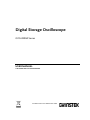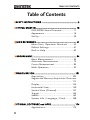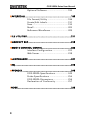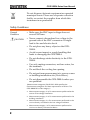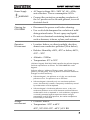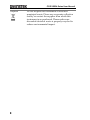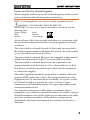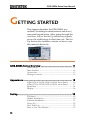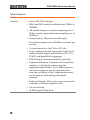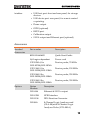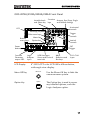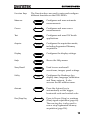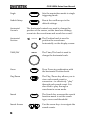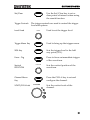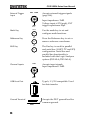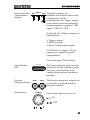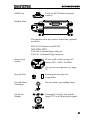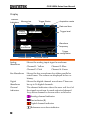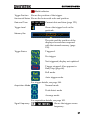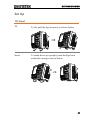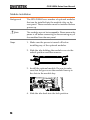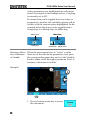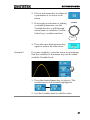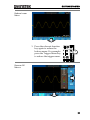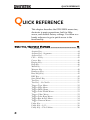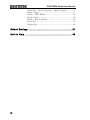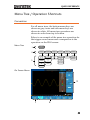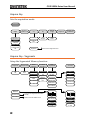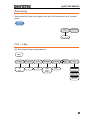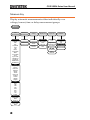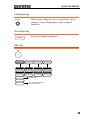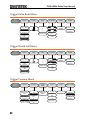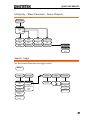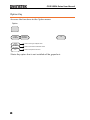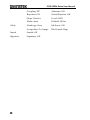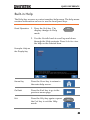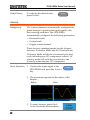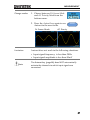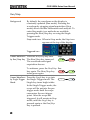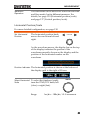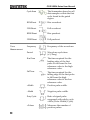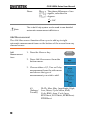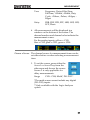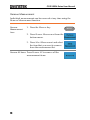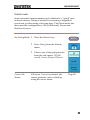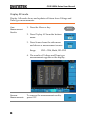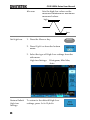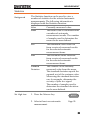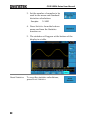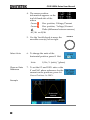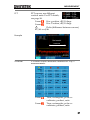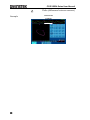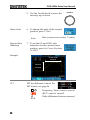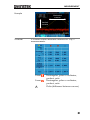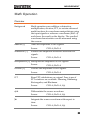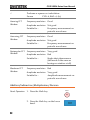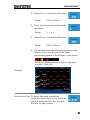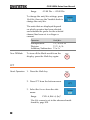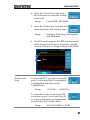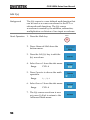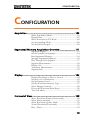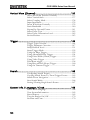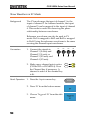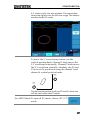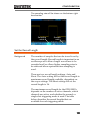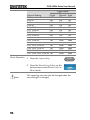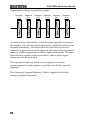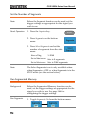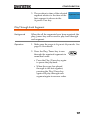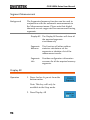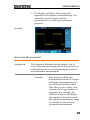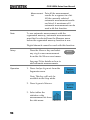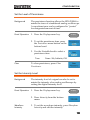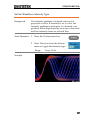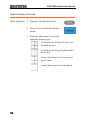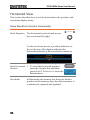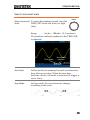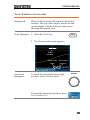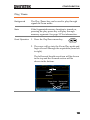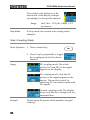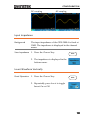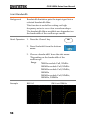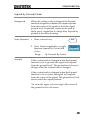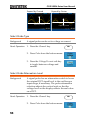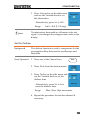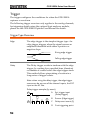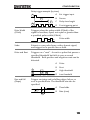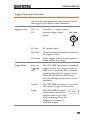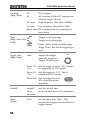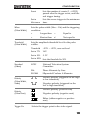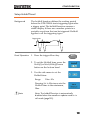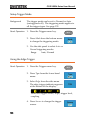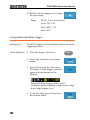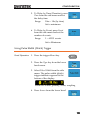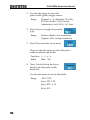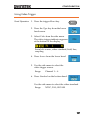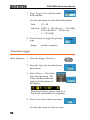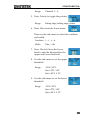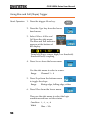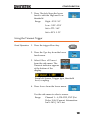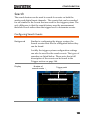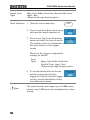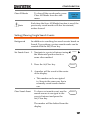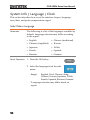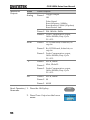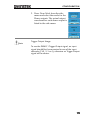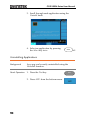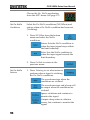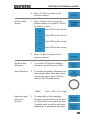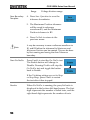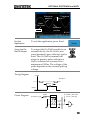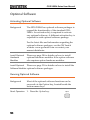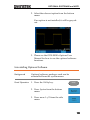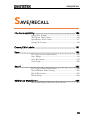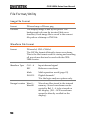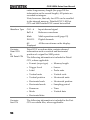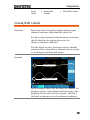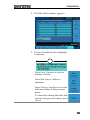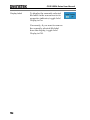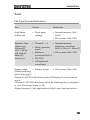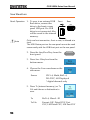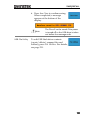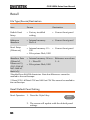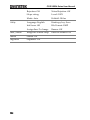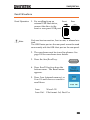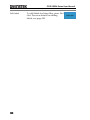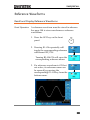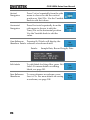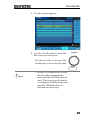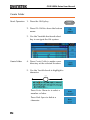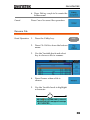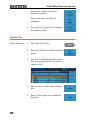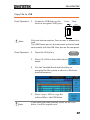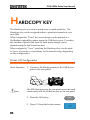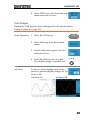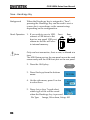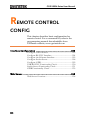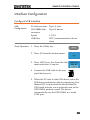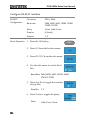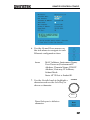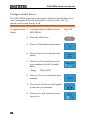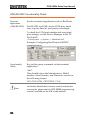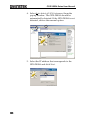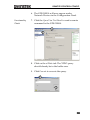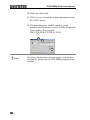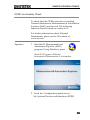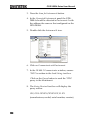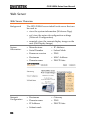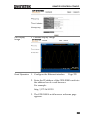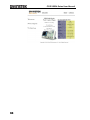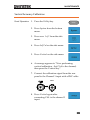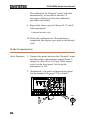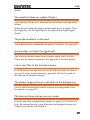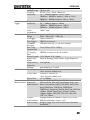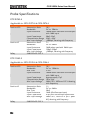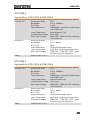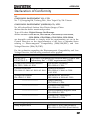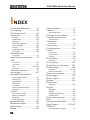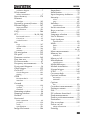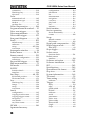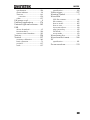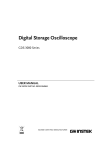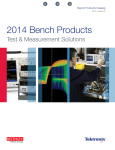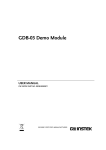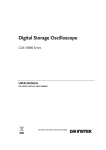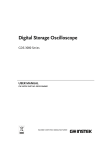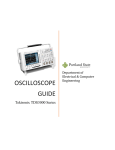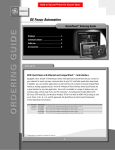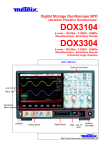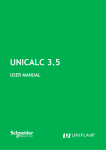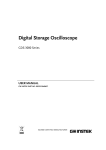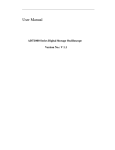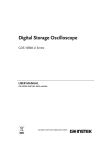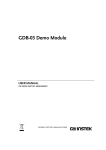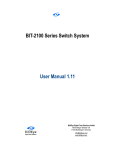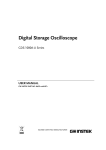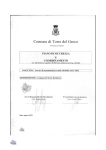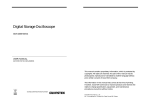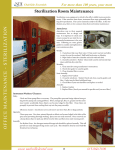Download Digital Storage Oscilloscope
Transcript
Digital Storage Oscilloscope GDS-2000A Series USER MANUAL GW INSTEK PART NO. 82DS-2304AEE1 ISO-9001 CERTIFIED MANUFACTURER This manual contains proprietary information, which is protected by copyright. All rights are reserved. No part of this manual may be photocopied, reproduced or translated to another language without prior written consent of Good Will company. The information in this manual was correct at the time of printing. However, Good Will continues to improve products and reserves the rights to change specification, equipment, and maintenance procedures at any time without notice. Good Will Instrument Co., Ltd. No. 7-1, Jhongsing Rd., Tucheng Dist., New Taipei City 236, Taiwan TABLE OF CONTENTS Table of Contents SAFETY INSTRUCTIONS ................................................... 5 GETTING STARTED ......................................................... 10 GDS-2000A Series Overview................. 11 Appearance .......................................... 16 Set Up .................................................. 29 QUICK REFERENCE ......................................................... 41 Menu Tree / Operation Shortcuts ........ 43 Default Settings ................................... 61 Built-in Help ........................................ 63 MEASUREMENT .............................................................. 64 Basic Measurement ............................. 65 Automatic Measurement ...................... 72 Cursor Measurement ........................... 85 Math Operation ................................... 93 CONFIGURATION .......................................................... 101 Acquisition ........................................ 103 Segmented Memory Acquisition Overview .......................................................... 111 Display............................................... 124 Horizontal View ................................. 130 Vertical View (Channel) ...................... 137 Trigger ............................................... 144 Search ................................................ 163 System Info / Language / Clock ......... 168 OPTIONAL SOFTWARE and APPS. ................................. 174 Applications ....................................... 175 3 GDS-2000A Series User Manual Optional Software .............................. 182 SAVE/RECALL ................................................................ 185 File Format/Utility ............................. 186 Create/Edit Labels .............................. 191 Save ................................................... 195 Recall ................................................. 202 Reference Waveforms ......................... 209 FILE UTILITIES ............................................................... 211 HARDCOPY KEY ............................................................. 218 REMOTE CONTROL CONFIG ......................................... 222 Interface Configuration ...................... 223 Web Server ......................................... 238 MAINTENANCE ............................................................. 241 FAQ ............................................................................... 246 APPENDIX ..................................................................... 249 GDS-2000A Specifications .................. 249 Probe Specifications .......................... 254 GDS-2000A Dimensions ..................... 256 Declaration of Conformity .................. 257 INDEX ............................................................................ 258 4 SAFETY INSTRUCTIONS SAFETY INSTRUCTIONS This chapter contains important safety instructions that you must follow during operation and storage. Read the following before any operation to insure your safety and to keep the instrument in the best possible condition. Safety Symbols These safety symbols may appear in this manual or on the GDS2000A. WARNING Warning: Identifies conditions or practices that could result in injury or loss of life. CAUTION Caution: Identifies conditions or practices that could result in damage to the GDS-2000A or to other properties. DANGER High Voltage Attention Refer to the Manual Protective Conductor Terminal Earth (ground) Terminal 5 GDS-2000A Series User Manual Do not dispose electronic equipment as unsorted municipal waste. Please use a separate collection facility or contact the supplier from which this instrument was purchased. Safety Guidelines General Guideline CAUTION Make sure the BNC input voltage does not exceed 300Vrms. Never connect a hazardous live voltage to the ground side of the BNC connectors. It might lead to fire and electric shock. Do not place any heavy object on the GDS2000A. Avoid severe impact or rough handling that leads to damaging the GDS-2000A. Do not discharge static electricity to the GDS2000A. Use only mating connectors, not bare wires, for the terminals. Do not block the cooling fan opening. Do not perform measurement at a power source or building installation site (Note below). Do not disassemble the GDS-2000A unless you are qualified. (Measurement categories) EN 61010-1:2010 specifies the measurement categories and their requirements as follows. The GDS-2000A falls under category I. Measurement category IV is for measurement performed at the source of low-voltage installation. Measurement category III is for measurement performed in the building installation. Measurement category II is for measurement performed on the circuits directly connected to the low voltage installation. Measurement category I is for measurements performed on circuits not directly connected to Mains. 6 SAFETY INSTRUCTIONS Power Supply WARNING Cleaning the GDS-2000A Operation Environment AC Input voltage: 100 ~ 240V AC, 48 ~ 63Hz, auto selection. Power consumption: 96VA. Connect the protective grounding conductor of the AC power cord to an earth ground, to avoid electrical shock. Disconnect the power cord before cleaning. Use a soft cloth dampened in a solution of mild detergent and water. Do not spray any liquid. Do not use chemicals containing harsh materials such as benzene, toluene, xylene, and acetone. Location: Indoor, no direct sunlight, dust free, almost non-conductive pollution (Note below) Relative Humidity: ≤80%, 40°C or below; ≤45%, 41°C ~ 50°C Altitude: < 2000m Temperature: 0°C to 50°C (Pollution Degree) EN 61010-1:2001 specifies the pollution degrees and their requirements as follows. The GDS-2000A falls under degree 2. Pollution refers to “addition of foreign matter, solid, liquid, or gaseous (ionized gases), that may produce a reduction of dielectric strength or surface resistivity”. Pollution degree 1: No pollution or only dry, non-conductive pollution occurs. The pollution has no influence. Pollution degree 2: Normally only non-conductive pollution occurs. Occasionally, however, a temporary conductivity caused by condensation must be expected. Pollution degree 3: Conductive pollution occurs, or dry, nonconductive pollution occurs which becomes conductive due to condensation which is expected. In such conditions, equipment is normally protected against exposure to direct sunlight, precipitation, and full wind pressure, but neither temperature nor humidity is controlled. Storage environment Location: Indoor Temperature: -10°C to 60°C 40°C /93% RH 41°C ~60°C /65% RH 7 GDS-2000A Series User Manual Disposal 8 Do not dispose this instrument as unsorted municipal waste. Please use a separate collection facility or contact the supplier from which this instrument was purchased. Please make sure discarded electrical waste is properly recycled to reduce environmental impact. SAFETY INSTRUCTIONS Power cord for the United Kingdom When using the oscilloscope in the United Kingdom, make sure the power cord meets the following safety instructions. NOTE: This lead/appliance must only be wired by competent persons WARNING: THIS APPLIANCE MUST BE EARTHED IMPORTANT: The wires in this lead are coloured in accordance with the following code: Green/ Yellow: Earth Blue: Neutral Brown: Live (Phase) As the colours of the wires in main leads may not correspond with the coloured marking identified in your plug/appliance, proceed as follows: The wire which is coloured Green & Yellow must be connected to the Earth terminal marked with either the letter E, the earth symbol or coloured Green/Green & Yellow. The wire which is coloured Blue must be connected to the terminal which is marked with the letter N or coloured Blue or Black. The wire which is coloured Brown must be connected to the terminal marked with the letter L or P or coloured Brown or Red. If in doubt, consult the instructions provided with the equipment or contact the supplier. This cable/appliance should be protected by a suitably rated and approved HBC mains fuse: refer to the rating information on the equipment and/or user instructions for details. As a guide, a cable of 0.75mm2 should be protected by a 3A or 5A fuse. Larger conductors would normally require 13A types, depending on the connection method used. Any exposed wiring from a cable, plug or connection that is engaged in a live socket is extremely hazardous. If a cable or plug is deemed hazardous, turn off the mains power and remove the cable, any fuses and fuse assemblies. All hazardous wiring must be immediately destroyed and replaced in accordance to the above standard. 9 GDS-2000A Series User Manual GETTING STARTED This chapter describes the GDS-2000A in a nutshell, including its main features and front / rear panel introduction. After going through the overview, follow the Set Up section to properly set up the oscilloscope for first time use. The Set Up section also includes a starter on how to use this manual effectively. GDS-2000A Series Overview ............................................ 11 Series lineup .......................................................................... 11 Main Features ....................................................................... 12 Accessories ............................................................................ 13 Package Contents ................................................................. 15 Appearance ..................................................................... 16 GDS-2074A/2104A/2204A/2304A Front Panel ........... 16 GDS-2072A/2102A/2202A/2302A Front Panel ........... 17 Rear Panel ............................................................................. 24 Display ................................................................................... 26 Set Up ............................................................................. 29 Tilt Stand ............................................................................... 29 Module Installation .............................................................. 30 Software Installation ............................................................ 31 Power Up .............................................................................. 32 First Time Use ...................................................................... 33 How to Use This Manual .................................................... 35 10 GETTING STARTED GDS-2000A Series Overview Series lineup The GDS-2000A series consists of 8 models, divided into 2-channel and 4-channel versions. Model name Frequency bandwidth Input channels Real-time Sampling Rate GDS-2072A 70MHz 2 2GSa/s GDS-2102A 100MHz 2 2GSa/s GDS-2202A 200MHz 2 2GSa/s GDS-2302A 300MHz 2 2GSa/s GDS-2074A 70MHz 4 2GSa/s GDS-2104A 100MHz 4 2GSa/s GDS-2204A 200MHz 4 2GSa/s GDS-2304A 300MHz 4 2GSa/s 11 GDS-2000A Series User Manual Main Features Features 12 8 inch TFT SVGA display. MSO and DSO models available from 70MHz to 300MHz. All models feature a real-time sampling rate of 2GSa/s and an equivalent time sampling rate of 100GSa/s. Deep memory: 2M points record length. Waveform capture rate of 80,000 waveforms per second. Vertical sensitivity: 1mV/div~10V/div. Logic Analyzer module (optional): Adds 8 or 16 channel digital inputs and serial bus (I2C, SPI, UART) and parallel bus triggering. DDS Function Generator module (optional). Segmented Memory: Optimizes the acquisition memory to selectively capture only the important signal details. Up to 2048 successive waveform segments can be captured with a time-tag resolution of 8ns. Segmented memory can be used for both analog and digital channels. Enhanced Search: Allows the scope to search for a number of different signal events. On-screen Help. 64 MB internal flash disk. GETTING STARTED Interface USB host port: front and rear panel, for storage devices. USB device port: rear panel, for remote control or printing. Demo output GPIB (optional) RS232 port. Calibration output SVGA output and Ethernet port (optional) Accessories Standard Accessories Options Part number Description 82DS-2304AM01 Quick Start Guide N/A region dependent Power cord GTP-070A-4, for GDS-2072A/GDS-2074A Passive probe; 70 MHz GTP-150A-2, for GDS-2102A/GDS-2104A Passive probe; 150 MHz GTP-250A-2 for, GDS-2202A/GDS-2204A Passive probe; 250 MHz GTP-350A-2 for, GDS-2302A/GDS-2304A Passive probe; 350 MHz Option Number Description DS2-LAN Ethernet & SVGA output DS2-GPIB GPIB Interface DS2-FGN DDS Function Generator DS2-8LA 8-Channel Logic Analyzer card (GLA-08)with 8-Channel Logic Analyzer Probe (GTL-08LA) 13 GDS-2000A Series User Manual Optional Accessories DS2-16LA 16-Channel Logic Analyzer card (GLA-16)with 16-Channel Logic Analyzer Probe (GTL-16A) Part number Description GTC-001 Instrument cart, 470(W)x430(D)mm (U.S. type input socket) GTC-002 Instrument cart, 330(W)x430(D)mm (U.S. type input socket) GTL-110 test lead, BNC to BNC heads GTL-232 RS-232C cable, 9-pin Female to 9-pin female, Null modem for computer GTL-242 USB cable, USB2.0A-B type cable 4P GTL-08LA 8-Channel Logic Analyzer Testing Probe GTL-16LA 16-Channel Logic Analyzer Testing Probe GLA-08 8-Channel Logic Analyzer Card GLA-16 16-Channel Logic Analyzer Card GTP-070A-4 Passive probe; 70 MHz GTP-150A-2 Passive probe; 150 MHz GTP-250A-2 Passive probe; 250 MHz GTP-350A-2 Passive probe; 350 MHz Drivers USB driver 14 LabVIEW driver GETTING STARTED Package Contents Check the contents before using the GDS-2000A. Opening the Box Contents Main unit Probe set GTP-070A-4 for GDS-2072A/ GDS-2074A GTP-150A-2 for GDS-2102A / GDS-2104A GTP-250A-2 for GDS-2202A / GDS-2204A GTP-350A-2 for GDS-2302A / GDS-2304A Note Power cord Certificate of Traceable Calibration User Manual CD Quick Start Guide The programming manual and USB driver are downloadable from the GW Instek website. Visit www.gwinstek.com, in the oscilloscope section. 15 GDS-2000A Series User Manual Appearance GDS-2074A/2104A/2204A/2304A Front Panel Function Autoset, Run/Stop, Single keys and Default settings Variable knob and Select key LCD GDS-2204A Digital Storage Oscilloscope 200 MHz 2 GS/s VARIABLE Visual Persistence Oscilloscope Hardcopy Hardcopy key Measure Cursor Display Help Test Save/Recall Acquire Autoset Utility Run/Stop HORIZONTAL Search Side menu keys Single TIME/DIV POSITION Select Zoom Default Set/Clear VERTICAL POSITION POSITION CH1 CH2 VOLTS/DIV VOLTS/DIV Menu key Bottom menu keys TRIGGER POSITION LEVEL CH3 CH4 Menu VOLTS/DIV VOLTS/DIV POSITION Function Generator output 1&2 16 POWER M REF R Option key GEN 1 GEN 2 Logic Analyzer BUS B Menu Off 50 % Demo Force-Trig CH1 CH2 CH3 1 M W 16pF 300Vrms MAX. CAT Logic Analyzer input Trigger controls MATH Option Power button Horizontal controls USB Host port, Demo and Ground terminals CH4 EXT TRIG 1 M W 16pF 300Vrms MAX. CAT CH1~CH2 input Vertical controls EXT trigger Math, Reference and Bus keys GETTING STARTED GDS-2072A/2102A/2202A/2302A Front Panel Function Autoset, Run/Stop, Single keys and Default settings Variable knob and Select key LCD GDS-2202A Digital Storage Oscilloscope 200 MHz 2 GS/s VARIABLE Visual Persistence Oscilloscope Hardcopy Hardcopy key Measure Cursor Display Help Test Save/Recall Acquire Autoset Utility Run/Stop HORIZONTAL Search Side menu keys Single TIME/DIV POSITION Select Zoom Default Set/Clear VERTICAL POSITION Menu key Bottom menu keys TRIGGER POSITION LEVEL CH2 Menu POWER M REF R CH1 Option key Function Generator output 1&2 LCD Display Menu Off Key Option Key GEN 1 GEN 2 Logic Analyzer BUS B Menu Off VOLTS/DIV 50 % VOLTS/DIV 2V Force-Trig CH1 CH2 1 M W 16pF 300Vrms MAX. CAT Logic Analyzer input Trigger controls MATH Option Power button Horizontal controls USB Host port, Demo and Ground terminals EXT TRIG 1 M W 16pF 300Vrms MAX. CAT Math, Reference and Bus keys Vertical controls EXT trigger CH1~CH4 input 8” SVGA TFT color LCD. 800 x 600 resolution, wide angle view display. Menu Off Option Use the Menu Off key to hide the onscreen menu system. The Option key is used to access any installed options, such the Logic Analyzer option. 17 GDS-2000A Series User Manual Menu Keys The Side menu and Bottom menu keys are used to make selections from the soft-menus on the LCD user interface. To choose menu items, use the 7 Bottom menu keys located on the bottom of the display panel. Hardcopy To select a variable or option from a menu, use the Side menu keys on the side of the panel. See page 35 for details. Side menu keys Bottom menu keys Menu Off Option Hardcopy Key Hardcopy Variable Knob and Select Key VARIABLE The Hardcopy key is a quick-save or quick-print key, depending on its configuration. For more information see pages 220(save) or 219(print). The Variable knob is used to increase/decrease values or to move between parameters. The Select key is used to make selections. Select 18 GETTING STARTED Function Keys Measure Cursor Test The Function keys are used to enter and configure different functions on the GDS-2000A. Measure Cursor Test Acquire Acquire Display Display Help Save/Recall Utility Help Save/Recall Utility Autoset Autoset Run/Stop Key Run/Stop Configures and runs automatic measurements. Configures and runs cursor measurements. Configures and runs GW Instek applications. Configures the acquisition mode, including Segmented Memory acquisition. Configures the display settings. Shows the Help menu. Used to save and recall waveforms, images, panel settings. Configures the Hardcopy key, display time, language, calibration and Demo outputs. It also accesses the file utilities menu. Press the Autoset key to automatically set the trigger, horizontal scale and vertical scale. Press to Freeze (Stop) or continue (Run) signal acquisition (page 68). The run stop key is also used to run or stop Segmented Memory acquisition (page 114). 19 GDS-2000A Series User Manual Single Single Sets the acquisition mode to single triggering mode. Default Setup Default Resets the oscilloscope to the default settings. Horizontal Controls Horizontal Position TIME/DIV Zoom The horizontal controls are used to change the position of the cursor, set the time base settings, zoom into the waveforms and search for events*. POSITION TIME/DIV Zoom Search Arrows 20 The Time/Div knob is used to change the horizontal scale. Press Zoom in combination with the horizontal Position knob. The Play/Pause key allows you to view each search event in succession – to effectively “play” through each search event. It is also used to play through a waveform in zoom mode. Play/Pause Search The Position knob is used to position the waveforms horizontally on the display screen. Search The Search key accesses the search function menu to set the search type, source and threshold. Use the arrow keys to navigate the search events. GETTING STARTED Set/Clear Trigger Controls Level Knob Set/Clear The trigger controls are used to control the trigger level and options. LEVEL Trigger Menu Key Menu 50% Key 50 % Force - Trig Vertical POSITION Channel Menu Key VOLTS/DIV Knob Use the Set/Clear key to set or clear points of interest when using the search function. Force-Trig POSITION CH1 VOLTS/DIV Used to set the trigger level. Used to bring up the trigger menu. Sets the trigger level to the half way point (50%). Press to force an immediate trigger of the waveform. Sets the vertical position of the waveform. Press the CH1~4 key to set and configure the channel. Sets the vertical scale of the channel. 21 GDS-2000A Series User Manual External Trigger Input EXT TRIG Accepts external trigger signals (page 144). Input impedance: 1MΩ Voltage input: ±15V(peak), EXT trigger capacitance:16pF. Math Key MATH M Reference Key REF R BUS Key BUS B Channel Inputs CH1 Use the math key to set and configure math functions. Press the Reference key to set or remove reference waveforms. The Bus key is used for parallel and serial bus (UART, I2C and SPI) configuration. Serial bus and parallel bus functionality is included with the Logic Analyzer options (DS2-8LA/DS2-16LA). Accepts input signals. Input impedance: 1MΩ. Demo 1.1/2.0 compatible. Used TypeA, for data transfer. USB Host Port Demo Ground Terminal 22 Accepts the DUT ground lead for common ground. GETTING STARTED Demo and Probe Compensation Outputs Demo The Demo outputs are multifunction outputs that can be configured for probe compensation, as a trigger output or as a basic waveform generator for demonstration purposes. (FM signal, UART, I2C, SPI). By default, the 3 Demo outputs are configured as: 1: Trigger output 2: FM waveform 3: Probe Compensation signal CAL (Demo 3) outputs a 2Vp-p, square wave signal for probe compensation. Please see page 171 for details. Logic Analyzer Port Function Generator Output Power Switch Logic Analyzer GEN 1 GEN 2 POWER The Logic Analyzer port is used to connect to a Logic Analyzer probe. This port only functions if the optional logic analyzer module is installed. The function generator outputs are used with an optional function generator module. Used to turn the power on/off. : ON : OFF 23 GDS-2000A Series User Manual Rear Panel USB Device port USB Host port RS232 port Module Slot 1 Calibration output Module Slot 2 Ser. No. Label LINE VOLTAGE AC 100 RANGE CAUTION TO AVOID ELECTRIC SHOCK THE POWER CORD PROTECTIVE GROUNDING CONDUCTOR MUST BE CONNECTED TO GROUND. DO NOT REMOVE COVERS. REFER SERVICING TO QUALIFIED PERSONNEL. Go/No Go output Ground strap connector 240V FREQUENCY 50 POWER MAX. 55W 80VA 60Hz Key lock Power input socket Calibration Output Outputs the signal for vertical scale accuracy calibration (page 243). USB Device Port The USB Device port is used for remote control. USB Host Port The USB Host port is used to data transfer. Note: Only one rear panel USB port can be used at a time. Inserting a USB flash drive into the USB Host Port will disable the USB Device Port, and vice versa. 24 GETTING STARTED RS232 Port Used for RS-232-based remote control. Module Slots The module slots are used to install the optional modules: DS2-LAN: Ethernet and SVGA DS2-GPIB: GPIB GLA-08: 8 channel logic analyzer GLA-16: 16 channel logic analyzer Power Input Socket Power cord socket accepts AC mains, 100 ~ 240V, 50/60Hz. For power up sequence, see page 32. Security Slot Kensington security slot compatible. Ground Strap Connector For use with a grounding strap. Go-No Go Output Outputs Go-No Go test results (page 177) as a 500us pulse signal. 25 GDS-2000A Series User Manual Display Channel Indicators Memory bar Trigger Status Acquisition mode Date and time Analog Trigger position Waveforms Trigger level Bus Waveform frequency Digital waveforms Trigger configuration Channel status Analog Waveforms Horizontal status Shows the analog input signal waveforms. Channel 1: Yellow Channel 2: Blue Channel 3: Pink Channel 4: Green Bus Waveforms Shows the bus waveforms for either parallel or serial buses. The values are displayed in hex or binary. Digital Waveforms Shows the digital channel waveforms. There can be up to 16 digital channels. Channel Indicators The channel indicators show the zero volt level of the signal waveform for each activated channel. Any active channel is shown with a solid color. Analog channel indicator Bus indicator(B) Digital channel indicator Reference waveform indicator 26 GETTING STARTED Math indicator Trigger Position Shows the position of the trigger. Horizontal Status Shows the horizontal scale and position. Date and Time Current date and time (page 170). Trigger Level Shows the trigger level on the graticule. Memory Bar The ratio and the position of the displayed waveform compared with the internal memory (page 130). Trigger Status Triggered. Pre-trigger. Not triggered, display not updated. Trigger stopped. Also appears in Run/Stop (page 68). Roll mode. Auto trigger mode. For trigger details, see page 144. Acquisition Mode Normal mode Peak detect mode Average mode For acquisition details, see page 103. Signal Frequency Shows the trigger source frequency. 27 GDS-2000A Series User Manual Indicates the frequency is less than 2Hz (lower frequency limit). Trigger Configuration Trigger source, slope, voltage, coupling. Horizontal Status Horizontal scale, horizontal position. For trigger details, see page 144. Channel Status Channel 1, DC coupling, 2V/Div. For channel details, see page 137. 28 GETTING STARTED Set Up Tilt Stand Tilt Stand To tilt, pull the legs forward, as shown below. To stand the scope upright, push the legs back under the casing as shown below. 29 GDS-2000A Series User Manual Module Installation Background Note Steps The GDS-2000A has a number of optional modules that can be installed into the module slots on the rear panel. These modules must be installed before power up. The modules are not hot-swappable. Please ensure the power is off before connecting or disconnecting any of the modules from the rear panel. 1. Make sure the power is turned off before installing any of the optional modules. 2. Slide the tabs holding the module cover to the unlock position and then remove 3. Install the optional module. Be sure to make sure that the groves on the module line-up to the slots in the module bay. 4. Slide the tabs back into the lock position. 30 GETTING STARTED Software Installation Background The GDS-2000A has optional software packages to expand the functionality of the standard GDS2000A.An activation key is required to activate any optional software. A different activation key is required for each optional software package. For the latest files and information regarding the optional software packages, see the GW Instek website: www.gwinstek.com or contact your nearest distributor. Steps 1. Install any hardware modules if needed. See page 30 for installation details. Panel Operation 2. Insert the USB serial key for the desired option into the front panel USB A port. 3. Press the Utility key then the File Utilities soft-key. 4. Navigate to the desired file in the USB file path. Demo Utility VARIABLE When the desired installation file has been found, press the Select key to start the installation. Select 31 GDS-2000A Series User Manual 5. The installation will complete in a few seconds. When finished a pop-up message will appear asking you to restart the GDS-2000A. 6. Restart the GDS-2000A. Power Up Requirements The GDS-2000A accepts line voltages of 100 ~ 240V at 50 or 60Hz. Step 1. Connect the power cord to the rear panel socket. 2. Press the POWER key. The display becomes active in ~ 30 seconds. POWER : ON : OFF Note 32 The GDS-2000A recovers the state right before the power is turned OFF. The default settings can be recovered by pressing the Default key on the front panel. For details, see page 202. GETTING STARTED First Time Use Background This section describes how to connect a signal, adjust the scale, and compensate the probe. Before operating the GDS-2000A in a new environment, run these steps to make sure the instrument performs at its full potential. 1. Power On Follow the procedures on the previous page. 2. Set the Date and Time Set the date and time. 3. Reset System Reset the system by recalling the factory settings. Press the Default key on the front panel. For details, see page 202. 4. Install Optional There are a number of optional modules hardware modules that can be installed, such as the optional function generator. Page 170 Default Page 30 5. Install Optional Optional software packages may also Page 31 Software need to be installed. 6. Connect Probe Connect the probe to the Channel 1 input and to the CAL signal output (Demo 3 output). This output provides a 2Vp-p, 1kHz square wave for signal compensation by default. Set the probe attenuation to x10 if the probe has adjustable attenuation. 33 GDS-2000A Series User Manual Demo POSITION Demo CH1 X1 CH1 X10 x1 x10 6. Capture Signal Press the Autoset key. A square (Autoset) waveform appears on the center of the screen. For Autoset details, see page 66. Autoset 7. Select Vector Waveform Press the Display key, and set the display to Vector on the bottom menu. 8. Compensate Probe Turn the adjustment point on the probe to make the square waveform edge flat. 34 Display GETTING STARTED Under Compensation Normal Over Compensation 9. Start Operation Continue with the other operations. Measurement: page 64 Configuration: page 101 Save/Recall: page 185 File Utilities: page 211 Apps.: page 174 Hardcopy key: page 218 Remote Control: page 222 Maintenance: page 241 How to Use This Manual Background This section describes the conventions used in this manual to operate the GDS-2000A. Throughout the manual any reference to pressing a menu key refers to the keys directly below or beside any menu icons or parameters. When the user manual says to “toggle” a value or parameter, press the corresponding menu item. Pressing the item will toggle the value or parameter. 35 GDS-2000A Series User Manual Active parameters are highlighted for each menu item. For example in the example below, Coupling is currently set to DC. If a menu item can be toggled from one value or parameter to another, the available options will be visible, with the current option highlighted. In the example below the slope can be toggled from a rising slope to a falling slope or either slop. Menu item Menu item Parameter Active Optional parameter parameters Selecting a Menu When the user manual says to “select” a value Item, Parameter from one of the side menu parameters, first press or Variable the corresponding menu key and use the Variable knob to either scroll through a parameter list or to increase or decrease a variable. Example 1 3 2 1 1. Press a bottom menu key to access the side menu. 36 GETTING STARTED 2. Press a side menu key to either set a parameter or to access a sub menu. 3. If accessing a sub menu or setting a variable parameter, use the Variable knob to scroll through menu items or variables. Use the Select key to confirm and exit. VARIABLE Select 4. Press the same bottom menu key again to reduce the side menu. Example 2 For some variables, a circular arrow icon indicates that the variable for that menu key can be edited with the Variable knob. 1 1. Press the desired menu key to select it. The circular arrow will become highlighted. 2. Use the Variable knob to edit the value. 37 GDS-2000A Series User Manual Toggling a Menu Parameter 1 1. Press the bottom menu key to toggle the parameter. Reduce Side Menu 1 1. To reduce the side menu, press the corresponding bottom menu that brought up the side menu. For example: Press the Source soft-key to reduce the Source menu. 38 GETTING STARTED Reduce Lower Menu GDS-2204A Digital Storage Oscilloscope 200 MHz 2 GS/s VARIABLE Visual Persistence Oscilloscope Hardcopy Measure Cursor Test Acquire Autoset Display Help Save/Recall Utility Run/Stop HORIZONTAL Select 1. Press the relevant function key again to reduce the bottom menu. For example: press the Trigger Menu key to reduce the trigger menu. Single TIME/DIV POSITION Search Zoom Default Set/Clear VERTICAL POSITION POSITION TRIGGER POSITION POSITION LEVEL CH3 CH4 Menu VOLTS/DIV 50 % MATH 1 M REF R CH1 CH2 BUS B Menu Off VOLTS/DIV VOLTS/DIV VOLTS/DIV Option POWER GEN 1 GEN 2 Logic Analyzer Demo CH1 CH2 Force-Trig CH3 1 M W 16pF 300Vpk MAX. CAT CH4 EXT TRIG 1 M W 16pF 300Vpk MAX. CAT Remove All Menus 39 GDS-2000A Series User Manual GDS-2204A Digital Storage Oscilloscope 200 MHz 2 GS/s VARIABLE Visual Persistence Oscilloscope Hardcopy Measure Cursor Test Acquire Autoset Display Help Save/Recall Utility Run/Stop HORIZONTAL POWER GEN 1 GEN 2 Search Zoom Default Set/Clear VERTICAL POSITION POSITION TRIGGER POSITION LEVEL CH3 CH4 Menu VOLTS/DIV VOLTS/DIV POSITION MATH M REF R CH1 CH2 VOLTS/DIV VOLTS/DIV 1 50 % Option Demo Logic Analyzer BUS B Menu Off Force-Trig CH1 CH2 CH3 CH4 1 M W 16pF 300Vpk MAX. GDS-2204A Single TIME/DIV POSITION Select 1. Press the Menu Off key to reduce the side menu, press again to reduce the bottom menu. Digital Storage Oscilloscope 200 MHz 2 GS/s EXT TRIG 1 M W 16pF 300Vpk MAX. CAT VARIABLE CAT Visual Persistence Oscilloscope Hardcopy Measure Cursor Test Acquire Autoset Display Help Save/Recall Utility Run/Stop HORIZONTAL Search GEN 2 Logic Analyzer POSITION TRIGGER POSITION LEVEL CH3 CH4 Menu VOLTS/DIV VOLTS/DIV POSITION MATH M REF R CH1 CH2 VOLTS/DIV VOLTS/DIV BUS B 50 % Option Demo Force-Trig CH1 CH2 CH3 1 M W 16pF 300Vpk MAX. CAT 40 Default VERTICAL POSITION 1 GEN 1 Zoom Set/Clear Menu Off POWER Single TIME/DIV POSITION Select Remove On2. The Menu Off key can also be Screen Messages used to remove any on screen messages. CH4 EXT TRIG 1 M W 16pF 300Vpk MAX. CAT QUICK REFERENCE QUICK REFERENCE This chapter describes the GDS-2000A menu tree, shortcuts to major operations, built-in Help access, and default factory settings. Use them as a handy reference to get a quick access to the functionality. Menu Tree / Operation Shortcuts .................................... 43 Convention ........................................................................... 43 Acquire Key .......................................................................... 44 Acquire Key - Segments ...................................................... 44 Autoset Key .......................................................................... 45 CH1 ~ 4 Key ........................................................................ 45 Cursor Key ............................................................................ 46 Display Key ........................................................................... 46 Help Key ............................................................................... 46 Math Key ............................................................................... 47 Measure Key ......................................................................... 48 Hardcopy Key....................................................................... 49 Run/Stop Key ...................................................................... 49 REF Key................................................................................ 49 Save/Recall Key ................................................................... 50 Test Key ................................................................................ 51 Test Key – Go-NoGo ......................................................... 51 Trigger Type Menu .............................................................. 52 Trigger Edge Menu .............................................................. 52 Trigger Delay Menu ............................................................. 53 Trigger Pulse Width Menu .................................................. 53 Trigger Video Menu ............................................................ 53 Trigger Pulse Runt Menu .................................................... 54 Trigger Rise & Fall Menu .................................................... 54 Trigger Timeout Menu ........................................................ 54 Utility Key ............................................................................. 55 Utility Key – I/O ................................................................. 56 Utility Key – File Utilities.................................................... 56 41 GDS-2000A Series User Manual Utility Key – Wave Generator - Demo Outputs ............. 57 Search - Edge ........................................................................ 57 Search – Pulse Width ........................................................... 58 Search - Runt ........................................................................ 58 Search – Rise/Fall Time ...................................................... 59 Zoom Key ............................................................................. 59 Option Key ........................................................................... 60 Default Settings .............................................................. 61 Built-in Help ................................................................... 63 42 QUICK REFERENCE Menu Tree / Operation Shortcuts Convention For all menu trees, the bottom menu keys are shown as grey icons and side menu keys are shown in white. All menu tree operations are shown in order from top to bottom. Below is an example of the menu tree operation for the trigger source menu and a comparison to the operation on the DSO screen. Menu Tree 1 Type Edge 2 Source Coupling CH1~ CH4 EXT AC Line EXT Probe Volt Current Alternate On Off Attenuation 1mX ~ 1kX DC AC Reject Off HF LF Noise Reject On Off 3 Slope Level Mode Holdoff 0.00V~ XX.XV Auto Normal 00.0ns~ Xxx.xxns Set to Minimum Set to TTL 1.4V Set to ECL -1.3V Set to 50% On Screen Menu 3 1 2 43 GDS-2000A Series User Manual Acquire Key Sets the acquisition mode. Acquire Mode Reset H Position to 0s Sample Peak Detect Average 2,4,8,16,32,64, 128,256 Digital Filter Off, 1% ~ 49% of sample rate, Off XY ET Record Length OFF'YT( ET Sin(x)/x Auto Short Segments Sample rate XXXMSPS Triggered XY Segments Goes to the Segments menu Acquire Key - Segments Setup the Segmented Memory function. Segments Segmented On Off Stop Run Select Segments Analyze Segments Save Segmented Current Seg 1~2048 Num of Segs 1~2048 Segment Time Display All On Off Segments Measure Segments Info From CH1~CH4 D0~D15 Select Segmented To File DSXXX.CSV Set to Maximum Go Back Start 1~2048 End 1~2048 Set to Minimum Set to Maximum Save Now Set to Minimum Go Back File Utilities Segments Measure Sements Info File Utilties Turns on the segments information overlay. Goes to the File Utilities menu Off Plot Source Select 1~2048 Divided 1~20 44 Off Source CH1~CH4 Select 1~2048 Save Meas. to File QUICK REFERENCE Autoset Key Automatically finds the signal and sets the horizontal and vertical scale. Autoset Mode Undo Autoset Fit Screen AC Priority CH1 ~ 4 Key Set the channel input parameters. CH1 Coupling AC DC GND Impedence Invert Bandwidth Expand by 1MΩ On Off Full 20MHz 100MHz 200MHz Ground Center Position/ Set to 0 xxxV Probe Probe Voltage Current Attenuation 1mX ~ 1kX Set to 10X Deskew -50ns~50ns Set to 0s 45 GDS-2000A Series User Manual Cursor Key Set cursor positions. Cursor H Cursor V Cursor H Unit S Hz % ˚ Set Cursor Positions As 100% V Unit Base % Activates menu item Display Key Set the display properties. Display Dot Vector Persistence Intensity Waveform Graticule Dot Vector Time 100ms~10s Infinite VPO Off Clear Persistence Waveform Intensity Gray Color Full Grid Cross Hair Frame 0%~100% Graticule Intensity 10%~100% Help Key Turn help mode On/Off. Help 46 Set Cursor Positions As 100% Activates menu item QUICK REFERENCE Math Key Standard math and FFT functions. MATH M Math FFT Source 1 CH1~CH4 Ref1~Ref4 Operator + × ÷ Source 2 CH1~CH4 Ref1~Ref4 Position XXDiv Unit/Div XX~XXV Source 1 CH1~CH4 Ref1~Ref4 f(x) Vertical dBV RMS Linear RMS Window Hanning Rectangular Hamming Blackman Vertical XXdB XXDiv Zoom 1X X.XXXMHz Advanced Math Operator d/dt ∫dt √ Source CH1~CH4 Ref1~Ref4 f(x) Edit f(x) Position XXDiv Unit/Div XX~XX Source 2 CH1~CH4 Operator + × ÷ Source 2 CH1~CH4 Go Back 47 GDS-2000A Series User Manual Measure Key Display automatic measurements either individually or as voltage/current, time or delay measurement groups. Measure Add Measurement Remove Measurement V/I Select Measurement Remove Measurement Pk-Pk Max Min Amplitude High Low Mean Cycle Mean RMS Cycle RMS Area Cycle Area ROVShoot FOVShoot RPREShoot FPREShoot Time Frequency Period RiseTime FallTime +Width -Width Dutycycle +Pulses -Pulses +Edges -Edges Delay FRR FRF FFR FFF LRR LRF LFR LFF Phase Source 1 CH1~CH4 Math D0~D15 Source 2 CH1~CH4 Math 48 Gating Display All Off (Full Record) Source CH1~CH4 Math D0~D15 Screen Between Cursors OFF High-Low Auto Statistics Statistics On Off High-Low: Histogram (best Mean & Std Dev for pulses) Samples: 2~XX High-Low: Reset Statistics Min-Max (all other waveforms) Set to Defaults QUICK REFERENCE Hardcopy Key Print screen images or save a waveform, screen image or setup (depending on the assigned function). Hardcopy Run/Stop Key Run/Stop Run/stop signal acquisition. REF Key REF R R1ON/OFF R2ON/OFF R3ON/OFF R4ON/OFF Vertical Vertical Vertical Vertical Vertical scale Vertical scale Vertical scale Vertical scale Vertical position Vertical position Vertical position Vertical position Horizontal Horizontal Horizontal Horizontal Horizontal scale Horizontal scale Horizontal scale Horizontal scale Horizontal position Horizontal position Horizontal position Horizontal position Edit Labels Goes to the Edit Labels menu (Save/Recall) Ref Details Save To File Goes to the Save Waveform menu (Save/Recall) 49 GDS-2000A Series User Manual Save/Recall Key Save and recall images, waveforms and panel setups. Edit labels for reference and setup files. Save/Recall Save Image Save Waveform File Format Png Bmp Ink Saver On Off From CH1~CH4 Math Ref1~4 D0~D15 All Displayed To Ref 1 ~ Ref4 Wave1~20 To File Lsf Detail Csv Fast Csv LM Detail Csv LM Fast Csv Save Now File Utilites Save Setup Edit Label To Set1~Set20 To File Filename.set Save Now Recall Waveform From Wave1~20 From File Lsf Fast Csv To Ref1~Ref4 Edit Label From Set1~Set20 From File Filename.set Recall Now File Utilites File Utilites Save Now Edit Character Edit Label Recall Now File Utilites File Utilites File Utilites Recall Setup Goes to the File Utilities menu Goes to the Keypad menu Goes to the Edit label menu Edit File Label Label For CH1~CH4 Ref1~4 Set1~20 User Preset ACK AD0 ADDR ANALOG BIT CAS CLK CLOCK CLR COUNT DATA DTACK ENABLE HALT INT IN IRQ LATCH LOAD NMI Edit Character Label Display On Off 50 QUICK REFERENCE Test Key Use the Go-NoGo application as well as other optional software. Test APP. Go-NoGo Unistall Go-NoGo Goes to the Go-NoGo menu Test Key – Go-NoGo GoNo NG When Violating Compare Source Enter Stop CH1 Exit Stop Beep CH2 Go Back Continue CH3 Break Continue Beep CH4 Go Back Go Back Go Back Break Break Break Reference Mode Auto Tolerance Maximum Position Minimum Position Save Operation Enable Break Disable 51 GDS-2000A Series User Manual Trigger Type Menu Menu Type Edge Delay Goes to the Edge Trigger menu Pulse Width Goes to the Pulse Width Trigger menu Video Goes to the Video Trigger menu Others Pulse Runt Goes to the Pulse Runt Trigger menu Rise & Fall Goes to the Rise and Fall menu Goes to the Bus menu Bus Goes to the Logic menu Logic Trigger Edge Menu Type Edge 52 Source Coupling CH1~ CH4 EXT AC Line D0~D15 EXT Probe Volt Current Alternate On Off Attenuation 1mX ~ 1kX DC AC Reject Off HF LF Noise Reject On Off Slope Level Mode Holdoff -XX~XXV Auto Normal 10.0ns~ 10.0s Set to Minimum Set to TTL 1.4V Set to ECL -1.3V Set to 50% QUICK REFERENCE Trigger Delay Menu Type Delay Source Coupling Slope DC AC Reject Off HF LF Noise Reject On Off Level -XX~XXV Set to TTL 1.4V Set to ECL -1.3V Delay Mode / Holdoff Time Auto 10.0ns ~ 10.0s Normal Event Holdoff Holdoff 10.00ns ~ 10.0s 1~65535 Set to Set to Minimum Minimum Set to 50% Trigger Pulse Width Menu Type Pulse Width Source Polarity CH1~ CH4 EXT AC Line D0~D15 EXT Probe Volt Current Alternate On Off Attenuation 1mX ~ 1kX When > < = ≠ > 10.0ns~10.0S Threshold Mode Holdoff -XX~XXV Auto Normal 10.0ns ~ 10.0s Set to TTL 1.4V Set to ECL -1.3V Set to Minimum Set to 50% Trigger Video Menu Type Video Source Standard Trigger On CH1~ CH4 NTSC PAL SECAM Field 1 1~XXXX Field 2 1~XXXX EXT Probe Volt Current Alternate On Off Attenuation 1mX ~ 1kX Polarity Mode Holdoff Auto Normal 10.0ns ~ 10.0s Set to Minimum All Fields All Lines 53 GDS-2000A Series User Manual Trigger Pulse Runt Menu Type Pulse Runt Source Polarity When > < = ≠ CH1~ CH4 EXT Probe Volt Current Alternate On Off Attenuation 1mX ~ 1kX 10.0ns~10.0s Threshold Mode Holdoff -XX~XXV Auto Normal 10.0ns~10.0s Set to Minimum -XX~XXV Set to TTL 1.4V Set to ECL -1.3V Trigger Rise & Fall Menu Type Rise & Fall Source Slope CH1~ CH4 EXT Probe Volt Current Alternate On Off Attenuation 1mX ~ 1kX When Threshold Mode Holdoff > < = ≠ High -XX~XXV Low -XX~XXV Set to TTL 1.4V Set to ECL -1.3V Auto Normal 10.0ns~10.0s Level Timer -XX~XXV 10.0ns~10.0s 10.0ns~10.0s Set to Minimum Trigger Timeout Menu Type Timeout 54 Source Coupling CH1~ CH4, D0~D15, AC Line EXT Probe Volt Current Attenuation 1mX ~ 1kX DC AC Reject Off HF LF Noise Reject On Off Trigger When Stays High Stays Low Either Set to TTL 1.4V Set to ECL -1.3V Set to 50% Mode / Holdoff Auto Normal Holdoff Holdoff 10.00ns ~ 10.0s Set to Minimum QUICK REFERENCE Utility Key Utility Language System System English Info Trad. Chinese Simp. Chinese SPC Korean Japanese Erase Memory Polish French Buzzer Spanish On Russian Off German More 1 of 2 Data & Time Year 2XXX Month Day Jan~Dec 01~31 Hour Minute 0~59 0~59 Save Now Hardcopy Function Print Save Ink Saver On Off File Format Bmp Png Assign Save To Image Waveform Setup All SPC File Utilities I/O Demo Output Create Folder USB Device Port Rename Ethernet Delete RS-232C Demo Mode Analog UART I2C SPI GPIB 0~30 Demo 1* Demo 2* Socket Server Demo 3* Start Abort More 1 of 2 USB Device Port Goes to the I/O USB Device Port menu Ethernet Goes to the I/O Ethernet menu RS-232C Goes to the I/O RS232 menu Socket Server Goes to the I/O Socket Server menu Create Folder Goes to the File Utilities Rename Goes to the File Utilities Demo 1~3* Self Cal Goes to the Self Cal menu Factory Setting Goes to the Factory menu Self Cal Goes to the Self Cal menu Option Uninstall More 2 of 2 Goes to Uninstall menu Goes back to System menu See Wave Gener * Demo 1, Demo 2, Demo 3 outputs depend on the Demo Output settings. 55 GDS-2000A Series User Manual Utility Key – I/O I/O USB Device Port Computer Printer Ethernet RS-232C Baud Rate Back Space 2400, 4800, DHCP/BOOTP 9600, 19200, 38400, 57600, On 115200 Off Stop Bit Save Now 1, 2 Parity Odd Even None Socket Server Server On Off Current Port 3000 Select Port 0 to 65535 Set Port Save Now Go Back Utility Key – File Utilities File Utilities Create Folder Rename Keypad Keypad Enter Character Enter Character 56 Back Space Back Space Editing Completed Editing Completed Cancel Cancel Delete Copy To USB QUICK REFERENCE Utility Key – Wave Generator - Demo Outputs Demo Output Demo Mode Analog UART I2C SPI Demo 1 SCLK Demo 2 SS Demo 3 MOSI Demo 1 SCLK Demo 2 SDA Demo 3 Probe Comp. Demo 1 Tx Demo 2 Rx Demo 3 Probe Comp. Demo 1 Trigger Output Demo 2 FM Demo 3 Probe Comp. Frequency 1~200kHz Dutycycle 5~95% Default 1kHz Search - Edge Set the Search Function for edge events. Search Search Search Type Source Search On Off Save All Marks Clear All Marks Copy Search Settings To Trigger Copy Trigger Settings To Search Search Edge Pulse Width Runt Rise/Fall Time Logic Bus CH1~ CH4 D0~D15 Slope Threshold -XX~XXV Set to TTL 1.4V Set to ECL -1.3V Set to 50% 57 GDS-2000A Series User Manual Search – Pulse Width Set the Search Function for pulse width events. Search Search Search Type Source Search On Off Save All Marks Clear All Marks Copy Search Settings To Trigger Copy Trigger Settings To Search Search Edge Pulse Width Runt Rise/Fall Time Logic Bus CH1~ CH4 D0~D15 Polarity When > < = ≠ 10.0ns~10.0S Threshold -XX~XXV Set to TTL 1.4V Set to ECL -1.3V Set to 50% Search - Runt Set the Search function for runt events. Search Search Search Type Source Search On Off Save All Marks Clear All Marks Copy Search Settings To Trigger Copy Trigger Settings To Search Search Edge Pulse Width Runt Rise/Fall Time Logic Bus CH1~ CH4 D0~D15 58 Polarity When > < = ≠ 10.0ns~10.0S Threshold -XX~XXV -XX~XXV Set to TTL 1.4V Set to ECL -1.3V QUICK REFERENCE Search – Rise/Fall Time Set the Search function for rise and fall time events. Search Search Search Type Search On Off Save All Marks Clear All Marks Copy Search Settings To Trigger Copy Trigger Settings To Search Search Edge Pulse Width Runt Rise/Fall Time Logic Bus Source CH1~ CH4 Slope When Threshold > < = ≠ High -XX~XXV Low -XX~XXV Set to TTL 1.4V Set to ECL -1.3V 10.0ns~10.0s *The source bus is determined from the bus trigger settings. Zoom Key Zoom H Position/ Set to 0 XXXXms Zoom Position/ Zoom Position Set to 0 XXXXms Reset Zoom & H POS to 0s Fine Coarse 59 GDS-2000A Series User Manual Option Key Accesses the functions in the Option menu. Option Logic Analyzer Logic Analyzer Function Generator I/O Function Generator I/O Goes to the Logic Analyzer menu Goes to the Function Generator menu Goes to the options I/O menu *Note: Any option that is not installed will be grayed-out. 60 QUICK REFERENCE Default Settings The default factory installed settings can be recalled at any time by pressing the Default key. Acquire Default Mode: Sample XY: OFF Interpolation: Sin(x)/x Sample rate: 2GSPS Record Length: Auto Display Mode: Vector Persistence: 240ms Waveform intensity: 50% Graticule intensity: 50% Waveform visuals: Gray Graticule: full Channel Scale: 100mV/Div CH1: On Coupling: DC Impedance: 1MΩ Invert: Off Bandwidth: full Expand: By ground Position: 0.00V Probe: voltage Probe attenuation: 1x Deskew: 0s Cursor Horizontal cursor: Off Vertical Cursor: Off Measure Source: CH1 Gating: Screen Display: Off High-Low: Auto Statistics: Off Mean & Std Dev Samples: 2 Horizontal Scale: 10us/Div Position: 0.000s Math Source1: CH1 Operator: + Source2: CH2 Position: 0.00 Div Unit/Div: 200mV Math Off Test App: Go-NoGo Trigger Type: Edge Source: CH1 61 GDS-2000A Series User Manual Utility Coupling: DC Alternate: Off Rejection: Off Noise Rejection: Off Slope: Positive Level: 0.00V Mode: Auto Holdoff: 10.0ns Hardcopy: Save Ink Saver: Off Assign Save To: Image File Format: Bmp Search Search: Off Segments Segments: Off 62 QUICK REFERENCE Built-in Help The Help key accesses a context sensitive help menu. The help menu contains information on how to use the front panel keys. Panel Operation 1. Press the Help key. The display changes to Help mode. Help 2. Use the Variable knob to scroll up and down through the Help contents. Press Select to view the help on the selected item. Example: Help on the Display key Home Key Press the Home key to return to the main help screen. Go Back Press the Back key to go to the previous menu page. Exit Press the Help key again or press the Exit key to exit the Help mode. Help 63 GDS-2000A Series User Manual MEASUREMENT Basic Measurement ......................................................... 65 Channel Activation .............................................................. 65 Autoset .................................................................................. 66 Run/Stop .............................................................................. 68 Horizontal Position/Scale .................................................. 69 Vertical Position/Scale ........................................................ 71 Automatic Measurement ................................................. 72 Measurement Items ............................................................. 72 Add Measurement ................................................................ 76 Remove Measurement ......................................................... 78 Gated mode .......................................................................... 79 Display All mode.................................................................. 80 High Low Function ............................................................. 81 Statistics ................................................................................. 83 Cursor Measurement ....................................................... 85 Use Horizontal Cursors ...................................................... 85 Use Vertical Cursors ............................................................ 89 Math Operation .............................................................. 93 Overview ............................................................................... 93 Addition/Subtraction/Multiplication/Division .............. 94 FFT ........................................................................................ 96 Advanced Math .................................................................... 98 Edit F(x) .............................................................................. 100 64 MEASUREMENT Basic Measurement This section describes the basic operations required in capturing and viewing the input signal. For more detailed operations, see the following chapters. Cursor Measurement → from page 85 Configuration → from page 101 Before operating the oscilloscope, please see the Getting Started chapter, page 10. Channel Activation Activate Channel To activate an input channel, press a channel key. CH1 CH1 When activated, the channel key will light up. The corresponding channel menu will also appear. Each channel is associated with the color shown beside the VOLTS/DIV dial: CH1: yellow, CH2: blue, CH3: pink and CH4: green. When a channel is activated, it is shown above the bottom menu system. CH1 De-activate Channel CH2 CH3 To de-activate a channel, press the corresponding channel key again. If the channel menu is not open, press the channel key twice (the first press shows the Channel menu). CH4 CH1 CH1 65 GDS-2000A Series User Manual Default Setup To activate the default state, press Default. Default Autoset Background The Autoset function automatically configures the panel settings to position the input signal to the best viewing condition. The GDS-2000A automatically configures the following parameters. Horizontal scale Vertical scale Trigger source channel There are two operating modes for the Autoset function: Fit Screen Mode and AC Priority Mode. Fit Screen Mode will fit the waveform to the best scale, including any DC components (offset). AC priority mode will scale the waveform to the screen by removing any DC component. Panel Operation 1. Connect the input signal to the GDS-2000A and press the Autoset key. Autoset 2. The waveform appears in the center of the display. Before After 3. To undo Autoset, press Undo Autoset from the bottom menu. 66 MEASUREMENT Change modes 1. Choose between Fit Screen Mode and AC Priority Mode from the bottom menu. 2. Press the Autoset key again to use Autoset in the new mode. Fit Screen Mode Limitation Note Autoset AC Priority Autoset does not work in the following situations. Input signal frequency is less than 20Hz Input signal amplitude is less than 30mV The Autoset key (page 66) does NOT automatically activate the channels to which input signals are connected. 67 GDS-2000A Series User Manual Run/Stop Background By default, the waveform on the display is constantly updated (Run mode). Freezing the waveform by stopping signal acquisition (Stop mode) allows flexible observation and analysis. To enter Stop mode, two methods are available: pressing the Run/Stop key or using the Single Trigger mode. Stop mode icon When in Stop mode, the Stop icon appears at the top of the display. Triggered icon Freeze Waveform Press the Run/Stop key once. by Run/Stop Key The Run/Stop key turns red. The waveform and signal acquisition freezes. Run/Stop Run/Stop To unfreeze, press the Run/Stop Run: Run/Stop key again. The Run/Stop key turns green again. Run/Stop Freeze Waveform Press the Single key to go into by Single Trigger the Single Trigger mode. The Mode Single key turns bright white. In the Single Trigger mode, the scope will be put into the pretrigger mode until the scope encounters the next trigger point. After the scope has triggered, it will remain in Stop mode, until the Single key is pressed again or the Run/Stop key is pressed. 68 Stop: Single Single MEASUREMENT Waveform Operation The waveform can be moved or scaled in both Run and Stop mode, but in different manners. For details, see page 130 (Horizontal position/scale) and page 137 (Vertical position/scale). Horizontal Position/Scale For more detailed configuration, see page 130. Set Horizontal Position The horizontal position knob moves the waveform left and right. POSITION As the waveform moves, the display bar on the top of the display indicates the portion of the waveform currently shown on the display and the position of the horizontal marker on the waveform. Position Indicator The horizontal position is shown at the bottom of the display grid to the right of H icon. Select Horizontal To select the timebase (scale), Scale turn the TIME/DIV knob; left (slow) or right (fast). Range TIME/DIV 1ns/div ~ 100s/div, 1-2-5 increments 69 GDS-2000A Series User Manual The Time/Division rate is displayed to the left of the H icon at the bottom of the screen. Display bar The display bar indicates how much of the waveform is displayed on the screen at any given time. Changes to timebase will be reflected on the display bar. Fast Medium Slow Stop mode Note 70 In the Stop mode, the waveform size changes according to the scale. The Sample rate changes according to the time/division and record length. See page 109. MEASUREMENT Vertical Position/Scale For more detailed configuration, see page 137. Set Vertical Position To move the waveform up or down, turn the vertical position knob for each channel. POSITION As the waveform moves, the vertical position of the cursor appears on the display. Run/Stop mode Select Vertical Scale The waveform can be moved vertically in both Run and Stop mode. To change the vertical scale, turn the VOLTS/DIV knob; left (down) or right (up). Range VOLTS/DIV 1mV/div ~ 10V/div 1-2-5 increments The vertical scale indicator for each channel on the bottom of the display changes accordingly. 71 GDS-2000A Series User Manual Automatic Measurement The automatic measurement function measures and updates major items for Voltage/Current, Time, and Delay type measurements. Measurements can be made with both the analog channels and the digital channels*, however the digital channels are only limited to a select number of time measurements. *Logic analyzer option needed for digital channels. Measurement Items V/I Measurements Time Meas. Overview Delay Meas. Pk-Pk Frequency* FRR Max Period* FRF RiseTime FFR FallTime FFF +Width* LRR -Width* LRF Cycle Mean Dutycycle* LFR RMS +Pulses LFF Cycle RMS -Pulses Phase Min Amplitude High Low Mean Area Cycle Area ROVShoot +Edges -Edges FOVShoot RPREShoot FPREShoot *The logic analyzer option is needed to use the digital channels for these automatic measurements. Voltage/Current Measurement 72 Pk-Pk (peak to peak) Difference between positive and negative peak. (=max − min) MEASUREMENT Max Positive peak. Min Negative peak. Amplitude Difference between the global high and value and the global low value, measured over the entire waveform or gated region. (=high − low) High Global high voltage. See page 81 for details. Low Global low voltage. See page 81 for details. Mean The arithmetic mean value is calculated for all data samples as specified by the Gating option. Cycle Mean The arithmetic mean value is calculated for all data samples within the first cycle found in the gated region. RMS The root mean square of all data samples specified by the Gating option. Cycle RMS The root mean square value is calculated for all data samples within the first cycle found in the gated region. Area Measures the positive area of the waveform and subtracts it from the negative area. The ground level determines the division between positive and negative areas. 73 GDS-2000A Series User Manual Time Measurement 74 Cycle Area The Summation based on all data samples within the first cycle found in the gated region. ROVShoot Rise overshoot FOVShoot Fall overshoot RPREShoot Rise preshoot FPREShoot Fall preshoot Frequency Frequency of the waveform. Period Waveform cycle time. (=1/Freq) RiseTime The time required for the leading edge of the first pulse to rise from the low reference value to the high reference value. FallTime The time required for the falling edge of the first pulse to fall from the high reference value to the low reference value. +Width Positive pulse width. –Width Negative pulse width. Duty Cycle Ratio of signal pulse compared with whole cycle. =100x (Pulse Width/Cycle) +Pulses Measures the number of positive pulses. MEASUREMENT Delay Measurement -Pulses Measures the number of negative pulses. +Edges Measures the number of positive edges. -Edges Measures the number of negative edges. FRR Time between: Source 1 first rising edge and Source 2 first rising edge. FRF Time between: Source 1 first rising edge and Source 2 first falling edge. FFR Time between: Source 1 first falling edge and Source 2 first rising edge. FFF Time between: Source 1 first falling edge and Source 2 first falling edge. LRR Time between: Source 1 first rising edge and Source 2 last rising edge. LRF Time between: Source 1 first rising edge and Source 2 last falling edge. LFR Time between: Source 1 first falling edge and Source 2 last rising edge. LFF Time between: Source 1 first falling edge and Source 2 last falling edge. 75 GDS-2000A Series User Manual Phase Note The phase difference of two signals, calculated in degrees. t1 x 360 t2 The in-built help system can be used to see detailed automatic measurement definitions. Add Measurement The Add Measurement function allows you to add up to eight automatic measurement items on the bottom of the screen from any channel source. Add Measurement Item 1. Press the Measure key. Measure 2. Press Add Measurement from the bottom menu. 3. Choose either a V/I, Time or Delay measurement from the side menu and choose the type of measurement you wish to add. V/I (Voltage/ Current) 76 Pk-Pk, Max, Min, Amplitude, High, Low, Mean, Cycle Mean, RMS, Cycle RMS, Area, Cycle Area, ROVShoot, FOVShoot, RPREShoot, FPREShoot MEASUREMENT Time Frequency, Period, RiseTime, FallTime, +Width, –Width, Duty Cycle, +Pulses, -Pulses, +Edges, Edges Delay FRR, FRF, FFR, FFF, LRR, LRF, LFR, LFF, Phase 4. All measurements will be displayed in a window on the bottom of the screen. The channel number and channel color indicate the measurement source. For the analog inputs: yellow = CH1, blue = CH2, pink = CH3, green = CH4. Choose a Source The channel source for measurement items can be set either before or when selecting a measurement item. 1. To set the source, press either the Source1 or Source2 key from the side menu and choose the source. Source 2 is only applicable for delay measurements. Range CH1~ CH4, Math*, D0~D15** *The math source cannot include any digital (D0~D15) inputs. **Only available with the Logic Analyzer option. 77 GDS-2000A Series User Manual Remove Measurement Individual measurements can be removed at any time using the Remove Measurement function. Remove Measurement Item 1. Press the Measure key. 2. Press Remove Measurement from the bottom menu. 3. Press Select Measurement and select the item that you want to remove from the measurement list. Remove All Items Press Remove All to remove all the measurement items. 78 Measure MEASUREMENT Gated mode Some automatic measurements can be limited to a “gated” area between cursors. Gating is useful for measuring a magnified waveform or when using a fast time base. The Gated mode has three possible configurations: Off (Full Record), Screen and Between Cursors. Set Gating Mode 1. Press the Measure key. Measure 2. Press Gating from the bottom menu. 3. Choose one of the gating modes from the side menu: Off (full record), Screen, Between Cursors Cursors On Screen If Between Cursors is selected, the cursor positions can be edited by using the cursor menu. Page 85 79 GDS-2000A Series User Manual Display All mode Display All mode shows and updates all items from Voltage and Time type measurements. View Measurement Results 1. Press the Measure key. 2. Press Display All from the bottom menu. 3. Press Source from the side menu and choose a measurement source. Range CH1~CH4, Math, D0~D15 4. The results of Voltage and Time type measurements appear on the display. Remove Measurements 80 To remove the measurement results, press OFF. Measure MEASUREMENT Delay Measurements Delay type measurement is not available in this mode as only one channel is used as the source. Use the Individual measurement mode (page 76) instead. Digital Channels Only Frequency, Period, +Width, -Width and Duty Cycle measurements are supported for digital channels. High Low Function Background The High-Low function is used to select the method for determining the value of the High-Low measurement values. Auto Automatically chooses the best high-low setting for each waveform when measuring. Histogram Uses histograms to determine the high-low values. This mode ignores any preshoot and overshoot values. This mode is particularly useful for pulse-type waveforms high low 81 GDS-2000A Series User Manual Min-max Sets the high-low values as the measured minimum or maximum measured values. high low Set High-Low 1. Press the Measure key. Measure 2. Press High-Low from the bottom menu. 3. Select the type of High-Low settings from the side menu. High-Low Settings: Restore Default High-Low Settings 82 Histogram, Min-Max, Auto To return to the default High-Low settings, press Set to Defaults. MEASUREMENT Statistics Background Set High-Low The Statistics function can be used to view a number of statistics for the selected automatic measurements. The following information is displayed with the Statistics function: Value Currently measured value Mean The mean value is calculated from a number of automatic measurement results. The number of samples used to determine the mean can be user-defined. Min The minimum value observed from a series of measured results for the selected automatic measurement items. Max The maximum value observed from a series of measured results for the selected automatic measurement items. Standard Deviation The variance of the currently measured value from the mean. The standard deviation equals the squared root of the variance value. Measuring the standard deviation can, for example, determine the severity of jitter in a signal. The number of samples used to determine the standard deviation can be user-defined. 1. Press the Measure key. 2. Select at least one automatic measurement. Measure Page 76 83 GDS-2000A Series User Manual 3. Set the number of samples to be used in the mean and standard deviation calculations. Samples: 2~1000 4. Press Statistics from the bottom menu and turn the Statistics function on. 5. The statistics will appear at the bottom of the display in a table. Reset Statistics 84 To reset the statistics calculations, press Reset Statistics. MEASUREMENT Cursor Measurement Horizontal or vertical cursors are used to show the position and values of waveform measurements and math operation results. These results cover voltage, time, frequency and other math operations. When the cursors (horizontal, vertical or both) are activated, they will be shown on the main display unless turned off. (page 129). Use Horizontal Cursors Panel Operation/ 1. Press the Cursor key once. Range Cursor 2. Press H Cursor from the bottom menu if it is not already selected. 3. When the H Cursor is selected, repeatedly pressing the H Cursor key or the Select key will toggle which cursor is selected. Range OR Select Description Left cursor ( ) movable, right cursor position fixed Right cursor ( ) movable, left cursor position fixed Left and right cursor ( + ) movable together 85 GDS-2000A Series User Manual 4. The cursor position information appears on the top left hand side of the screen Hor. position, Voltage/Current Cursor Hor. position, Voltage/Current Cursor Delta (difference between cursors) dV/dt or dI/dt 5. Use the Variable knob to move the movable cursor(s) left or right. Select Units 6. To change the units of the horizontal position, press H Unit. Units Phase or Ratio Reference S, Hz, % (ratio), ˚(phase) 7. To set the 0% and 100% ratio or the 0˚ and 360˚ phase references for the current cursor positions, press Set Cursor Positions As 100%. Example Horizontal cursors 86 VARIABLE MEASUREMENT FFT FFT cursors use different vertical units. For FFT details, see page 96. Hor. position, dB/Voltage Cursor Hor. Position, dB/Voltage Cursor Delta (difference between cursors) dV/dt or d/dt Example Horizontal cursors XY Mode XY mode cursors measure a number of X by Y measurements. Cursor Cursor Time, rectangular, polar coordinates, product, ratio. Time, rectangular, polar coordinates, product, ratio. 87 GDS-2000A Series User Manual Delta (difference between cursors) Example 88 Horizontal cursors MEASUREMENT Use Vertical Cursors Panel Operation/ 1. Press the Cursor key twice. Range Cursor x2 2. Press V Cursor from the bottom menu if it is not already selected. 3. When the V Cursor is selected, repeatedly pressing the V Cursor key or the Select key will toggle which vertical cursor is selected. OR Select Range Upper cursor movable, lower cursor position fixed Lower cursor movable, upper cursor position fixed Upper and lower cursor movable together 4. The cursor position information appears on the top left hand side of the screen. , Time: cursor 1, cursor 2 , Voltage/Current: cursor1, cursor2 Delta (difference between cursors) dV/dt or dI/dt 89 GDS-2000A Series User Manual 5. Use the Variable knob to move the cursor(s) up or down. Select Units 6. To change the units of the vertical position, press V Unit. Units Base or Ratio Reference VARIABLE Base (source wave units), % (ratio) 7. To set the 0% and 100% ratio references for the current cursor position, press Set Cursor Positions As 100%. Example Horizontal cursors Vertical cursors FFT FFT has different content. For FFT details, see page 96. , , d/dt 90 Frequency/Time: cursor1, cursor2 dB/V: cursor1, cursor2 Delta (difference between cursors) MEASUREMENT Example Horizontal cursors Vertical cursors XY Mode XY mode cursors measure a number of X by Y measurements. Cursor Cursor Rectangular, polar co-ordinates, product, ratio. Rectangular, polar co-ordinates, product, ratio. Delta (difference between cursors) 91 GDS-2000A Series User Manual Example Vertical cursors Horizontal cursors 92 MEASUREMENT Math Operation Overview Background Math operation runs addition, subtraction, multiplication, division, FFT, or certain advanced math functions for waveform manipulations using the input signals or reference waveforms (Ref1~4) and shows the result on the display. The resulted waveform characteristics can be measured using the cursors. Addition (+) Adds the amplitude of two signals. Source Subtraction (–) CH1~4, Ref1~4 Extracts the amplitude difference between two signals. Source CH1~4, Ref1~4 Multiplication (×) Multiplies the amplitude of two signals. Source Division (÷) Divides the amplitude of two signals. Source FFT CH1~4, Ref1~4, f(x) Differentiate the source waveform. Source ∫dt CH1~4, Ref1~4 Runs FFT calculations on a signal. Four types of FFT windows are available: Hanning, Hamming, Rectangular, and Blackman. Source d/dt CH1~4, Ref1~4 CH1~4, Ref1~4, f(x) Integrate the source waveform with respect to time. Source CH1~4, Ref1~4, f(x) 93 GDS-2000A Series User Manual √ Performs a square root calculation. Source Hanning FFT Window Frequency resolution Good Amplitude resolution Not good Suitable for.... Hamming FFT Window Amplitude resolution Not good Frequency measurement on periodic waveforms Frequency resolution Very good Amplitude resolution Bad Suitable for.... Blackman FFT Window Frequency measurement on periodic waveforms Frequency resolution Good Suitable for.... Rectangular FFT Window CH1~4, Ref1~4, f(x) Single-shot phenomenon (this mode is the same as having no window at all) Frequency resolution Bad Amplitude resolution Very good Suitable for.... Amplitude measurement on periodic waveforms Addition/Subtraction/Multiplication/Division Panel Operation 1. Press the Math key. MATH M 2. Press the Math key on the lower bezel. 94 MEASUREMENT 3. Select Source 1 from the side menu CH1~4, Ref~4 Range 4. Press Operator to choose the math operation. +, -, ×, ÷ Range 5. Select Source 2 from the side menu. CH1~4, Ref~4 Range 6. The math measurement result appears on the display. The vertical scale of the math waveform appears at the bottom of the screen. From left: Math function, source1, operator, source2, Unit/div Example Math Source 1 Source 2 Position and Unit To move the math waveform vertically, press the Position key from the side menu and use the Variable knob to set the position. 95 GDS-2000A Series User Manual Range –12.00 Div ~ +12.00 Div To change the unit/div settings, press Unit/div, then use the Variable knob to change the unit/div. The units that are displayed depend on which operator has been selected, and whether the probe for the selected channel has been set to voltage or current. Operator: Unit/div: Multiplication VV, AA or W Division V/V, A/A Addition/Subtraction V or A Turn Off Math To turn off the Math result from the display, press the Math key again. MATH 1. Press the Math key. MATH M FFT Panel Operation M 2. Press FFT from the bottom menu. 3. Select the Source from the side menu. Range CH1~4, Ref~4, f(x)* *the f(x) source is set in the advanced math function, page 100. 96 MEASUREMENT 4. Press the Vertical Units key from the side menu to select the vertical units used. Linear RMS, dBV RMS Range 5. Press the Window key from the side menu and select the window type. Hanning, Hamming, Rectangular, and Blackman. Range 6. The FFT result appears. For FFT, the horizontal scale changes from time to frequency, and the vertical scale from voltage/current to dB/RMS. Source Math Position and Scale To move the FFT waveform vertically, press Vertical until the Div parameter is highlighted and then use the Variable knob. Range –12.00 Div ~ +12.00 Div To select the vertical scale of the FFT waveform, press Vertical until the dB or voltage parameters are highlighted and then use the Variable knob. Range 2mV~1kV RMS, 1~20 dB 97 GDS-2000A Series User Manual Zoom and Offset To zoom into the FFT waveform, press Zoom until the x times parameter is highlighted and then use the Variable knob. Range 1x ~ 20x To horizontally offset the FFT waveform, press Zoom until the frequency parameter is highlighted and then use the Variable knob. Clear FFT To clear the FFT result from the display, press the Math key again. MATH M Advanced Math Background The advanced math function is used to perform a number of advanced math functions such as differentiation or integration of a source waveform. The f(x) source function (as used in the FFT function) can also be set from the advanced menu. Panel Operation 1. Press the Math key. MATH M 2. Press Advanced Math from the bottom menu. 3. Select the Operator from the side menu. Range 98 d/dt, ∫dt, √ MEASUREMENT 4. Select the Source from the side menu. Range CH1~4, Ref~4, f(x)* *the f(x) source is set with the Edit F(x) function, page 100. 5. The math result appears. For the differential/integral operations, the unit/div scale changes accordingly. Source Advanced Math Position and Unit To move the math waveform vertically, press Position and use the Variable knob. Range –12.00 Div ~ +12.00 Div To select the vertical scale of the math waveform, press Unit/div and use the Variable knob. Clear Advanced Math To clear the advanced math result from the display, press the Math key again. MATH M 99 GDS-2000A Series User Manual Edit F(x) Background The f(x) source is a user-defined math function that can be used as a source waveform for the FFT or advanced math functions. The f(x) source waveform is created by the addition, subtraction, multiplication or division of two input waveforms. Panel Operation 1. Press the Math key. MATH M 2. Press Advanced Math from the bottom menu. 3. Press the Edit f(x) key to edit the f(x) waveform. 4. Select Source 1 from the side menu Range CH1~4 5. Press Operator to choose the math operation. Range +, -, ×, ÷ 6. Select Source 2 from the side menu. Range CH1~4 7. The f(x) source waveform is now set, press Go Back to return to the Advanced Math menu. 100 CONFIGURATION CONFIGURATION Acquisition ..................................................................... 103 Select Acquisition Mode.................................................... 103 Digital Filter ........................................................................ 105 Show Waveform in XY Mode .......................................... 106 Set the Sampling Mode...................................................... 108 Set the Record Length ....................................................... 109 Segmented Memory Acquisition Overview ...................... 111 Segments Display ............................................................... 113 Set the Number of Segments............................................ 114 Run Segmented Memory................................................... 114 Navigate Segmented Memory .......................................... 116 Play Through Each Segment ............................................ 117 Segment Measurement ...................................................... 118 Display All ........................................................................... 118 Automatic Measurement ................................................... 119 Segment Info ...................................................................... 123 Display ........................................................................... 124 Display Waveform as Dots or Vectors ........................... 124 Set the Level of Persistence .............................................. 125 Set the Intensity Level ....................................................... 125 Set the Waveform Intensity Type .................................... 127 Select Display Graticule .................................................... 128 Freeze the Waveform (Run/Stop) ................................... 129 Turn Off Menu................................................................... 129 Horizontal View ............................................................. 130 Move Waveform Position Horizontally .......................... 130 Select Horizontal Scale ...................................................... 131 Select Waveform Update Mode ....................................... 132 Zoom Waveform Horizontally ........................................ 133 Play / Pause ........................................................................ 135 101 GDS-2000A Series User Manual Vertical View (Channel) .................................................. 137 Move Waveform Position Vertically ............................... 137 Select Vertical Scale ........................................................... 137 Select Coupling Mode ....................................................... 138 Input Impedance ................................................................ 139 Invert Waveform Vertically .............................................. 139 Limit Bandwidth ................................................................ 140 Expand by Ground/Center .............................................. 141 Select Probe Type .............................................................. 142 Select Probe Attenuation Level ........................................ 142 Set the Deskew ................................................................... 143 Trigger ........................................................................... 144 Trigger Type Overview ..................................................... 144 Trigger Parameter Overview ............................................ 147 Setup Holdoff Level .......................................................... 151 Setup Trigger Mode ........................................................... 152 Using the Edge Trigger ..................................................... 152 Using Advanced Delay Trigger ........................................ 154 Using Pulse Width (Glitch) Trigger ................................. 155 Using Video Trigger .......................................................... 157 Pulse Runt trigger............................................................... 158 Using Rise and Fall (Slope) Trigger ................................. 160 Using the Timeout Trigger ............................................... 161 Search ............................................................................ 163 Configuring Search Events ............................................... 163 Copying Search Event To/From Trigger Events.......... 165 Search Event Navigation .................................................. 165 Save Search Marks ............................................................. 166 Setting/Clearing Single Search Events ............................ 167 System Info / Language / Clock ...................................... 168 Select Menu Language ....................................................... 168 View System Information ................................................. 169 Erase Memory .................................................................... 169 Turn the Buzzer On/Off .................................................. 170 Set Date and Time ............................................................. 170 102 CONFIGURATION Acquisition The Acquisition process samples the analog input signals and converts them into digital format for internal processing. Select Acquisition Mode Background The acquisition mode determines how the samples are used to reconstruct a waveform. Sample This is the default acquisition mode. Every sample from each acquisition is used. Peak detect Only the minimum and maximum value pairs for each acquisition interval (bucket) are used. This mode is useful for catching abnormal glitches in the signal. Average Multiple acquired data is averaged. This mode is useful for drawing a noise-free waveform. To select the average number, use the Variable knob. Average number: 2, 4, 8, 16, 32, 64, 128, 256 Panel Operation 1. Press the Acquire key. Acquire 2. To set the Acquisition mode, press Mode on the bottom menu. 103 GDS-2000A Series User Manual 3. Select an acquisition mode from the side menu. 4. If Average was chosen, set the number of samples to be used for the average function. Example Mode Sample, Peak Detect, Average Average sample 2, 4, 8, 16, 32, 64, 128, 256 Sample Average (256 times) 104 Peak Detect CONFIGURATION Digital Filter Background The digital filter function can remove unwanted components, such as noise, from the desired signal. The filtering only functions during continuous acquisition using either the Sample or Peak detect mode. The cut-off frequency range and step resolution of the digital filter is expressed as a fraction of the underlying sample rate, as shown below. Range Resolution Panel Operation 1% ~ 49% of sample rate, Off 1% of sample rate 1. Press the Acquire key. Acquire 2. Press Mode on the bottom menu. 3. Set the acquisition mode to Sample or Peak Detect. 4. Press Digital Filter and set the digital frequency using the Variable knob. Turn the Variable knob fully anticlockwise to turn the digital filter off. 105 GDS-2000A Series User Manual Show Waveform in XY Mode Background The XY mode maps the input of channel 1 to the input of channel 2. In 4 channel models, the input of channel 3 can be mapped to the input of channel 4. This mode is useful for observing the phase relationship between waveforms. Reference waveforms can also be used in XY mode. Ref1 is mapped to Ref2 and Ref3 is mapped to Ref4. Using the reference waveforms is the same as using the channel input waveforms. Connection 1. Connect the signals to Channel 1 (X-axis) and Channel 2 (Y-axis) or Channel 3 (X2-axis) and Channel 4 (Y2-axis). CH1 CH2 CH3 CH4 X Y X2 Y2 2. Make sure a channel pair is active (CH1&CH2 or CH3&CH4). Press the Channel key if necessary. A channel is active if the channel key is lit. Panel Operation 1. Press the Acquire menu key. 2. Press XY from the bottom menu. 3. Choose Triggered XY from the side menu. 106 CH1 CH1 CH2 CH2 Acquire CONFIGURATION X-Y mode is split into two windows. The top window shows the signals over the full time range. The bottom window shows XY mode. To move the X Y waveform position, use the vertical position knob: Channel 1 knob moves the X Y waveform horizontally, Channel 2 knob moves the X Y waveform vertically. Similarly, the X2 and Y2 axis can be positioned using the channel 3 and channel 4 vertical position knobs. CH2 POSITION CH1 POSITION The horizontal position knob and Time/Div knob can still be used under the XY mode. Turn Off XY Mode To turn off XY mode, choose OFF (YT) mode. 107 GDS-2000A Series User Manual XY Mode Cursors can be used with XY mode. See the Cursor chapter for details. Page 85 Set the Sampling Mode Background The GDS-2000A has two types of sampling modes: ET (Equivalent Time) and Sin(x)/x interpolation. Equivalent time sampling is able to achieve a sample rate of 100GSa/s when sampling periodic waveforms. Sin(x)/x interpolation uses a sinc interpolation formula to reconstruct a continuous signal between sampled points. Sin(x)/x One sample of data is used to reconstruct a single waveform. Sin(x)/x sampling should be used when the time base is relatively slow or if single shot events need to be captured. EquivalentSampled data is accumulated a time sampling number of times to reconstruct a single waveform. This increases the sampling rate, but can only be used for repetitive signals. This mode is usually used when the time base is too fast for real-time sampling. Panel Operation 1. Press the Acquire key. 2. Press the ET/sin(x)/x key on the bottom menu to toggle between equivalent time sampling (ET) and sin(x)/x interpolation. 108 Acquire CONFIGURATION The sampling rate will be shown on the bottom righthand corner. Sampling mode Sample rate Set the Record Length Background The number of samples that can be stored is set by the record length. Record length is important in an oscilloscope as it allows longer waveforms to be recorded and/or allows higher sampling rates to be achieved when equivalent time sampling is used. There are two record length settings, Auto and Short. The Auto setting will set the record length to maximum record length available, dependent on the scope settings. The Short setting will set the record length to 1k. The maximum record length for the GDS-2000A depends on the number of active channels, which channels are active, and whether the normal or single shot triggering mode is used. The table below describes the record lengths that are available for each triggering mode. 109 GDS-2000A Series User Manual Trigger Mode Channel Setting CH1 on CH2 on CH3 on CH4 on CH1, CH3 on CH1, CH4 on CH2, CH3 on CH2, CH4 on CH1, CH2 on CH3, CH4 on CH1, CH2, CH3 on CH1, CH2, CH4 on CH2, CH3, CH4 on CH1, CH3, CH4 on CH1, CH2, CH3, CH4 on Panel Operation Single 2M 2M 2M 2M 2M 2M 2M 2M 1M 1M 1M 1M 1M 1M 1M Normal 1M 1M 1M 1M 1M 1M 1M 1M 500k 500k 500k 500k 500k 500k 500k 1. Press the Acquire key. Auto 1M 1M 1M 1M 1M 1M 1M 1M 500k 500k 500k 500k 500k 500k 500k Acquire 2. Press the Record Length key on the bottom menu and choose Auto or Short mode. Note 110 The sampling rate may also be changed when the record length is changed. CONFIGURATION Segmented Memory Acquisition Overview The advanced segmented memory utility allows the scope memory to be divided into different segments. Each time the scope is triggered, it only acquires data for one segment of memory at a time. This allows you to optimize the scope memory to only perform signal acquisition during important signal events. For example, for a signal with a number of pulses, normally the oscilloscope will acquire the signal until the acquisition memory of the scope is filled up and then it will re-arm the trigger and then capture again. This could result in a number of events not being captured or captured at a less-than-desired resolution (depending on the horizontal scale and sampling rate). However, the segmented memory function would effectively allow you to capture more of the signal than you would otherwise. The diagrams below illustrate this point. Normal acquisition mode example: Normal memory acquisition period Rearm time Next trigger 111 GDS-2000A Series User Manual Segmented memory acquisition example: Segment n Segment n+1 Segment n+2 Segment n+3 Segment n+4 Segment n+5 As shown below, the memory is divided into segments to increase the number of events that can be effectively captured with the same acquisition memory. Also notice that the scope doesn’t need to rearm the trigger between each segment, this makes the segmented memory function especially useful for high speed signals. The time between each segment is also recorded so that accurate signal timing can also be measured. The segmented memory function also supports automatic measurements for each segment or statistics for all the captured segments. The Advanced Segment Memory Utility is applicable for both analog and digital channels. 112 CONFIGURATION Segments Display Run/Stop Indicator Progress Indicator Progress Indicator Run/Stop Indicator Indicates the number of segments that have to been captured relative to the set number of segments. Stop: The segments have finished acquiring or have been stopped. Run: The scope is ready to acquire segments. 113 GDS-2000A Series User Manual Set the Number of Segments Note Before the Segment function can be used, set the trigger settings as appropriate for the signal you wish to use. Panel Operation 1. Press the Acquire key. Acquire 2. Press Segments on the bottom menu. 3. Press Select Segments and set the number of segments from the side menu. Num of Seg 1~2048 Set to Maximum Sets to 0 segments Set to Minimum Sets to 2048 segments Note The Select Segments icon is only available when when Segments = OFF or when Segments is in the STOP mode (see the section below). Run Segmented Memory Background Before the Segmented Memory function can be used, set the trigger settings as appropriate for the signal you wish to use. See page 144 for configuring the trigger settings. Run Segments 1. Toggle Segments On from the bottom menu. 114 CONFIGURATION Note The first time Segmented memory is turned on the segments will automatically be run. Each segment will be automatically captured. The progress of capturing the segments is shown at the top of the display. 2. The scope will automatically start acquiring segments. The progress of the segmented memory capture is shown in the Progress Indicator. The Run Indicator will be shown when in the Run mode and the Segments icon will also indicate that the function is in run mode. 3. When the scope has finished acquiring segments, press Segments Run to toggle the mode to the Segments Stop mode. Alternatively, the Run/Stop can be pressed. Run/Stop 4. The Stop Indicator will be shown when in the Stop mode. The scope is now ready to navigate or analyze the acquired segments. 115 GDS-2000A Series User Manual Rerun Segmented 1. To rerun the segments, press the Segments Stop Acquisition key to toggle the mode back to the Segments Run mode. Alternatively, press the Run/Stop key again. Run/Stop 2. Repeat steps 3 and 4 in the section above when the segmented acquisition has completed. The scope is now ready to navigate or analyze the acquired segments. Navigate Segmented Memory Background After the segmented memory acquisitions have been captured you can navigate through each segment one at a time. Operation 1. Press Select Segments from the bottom menu. This key will be available in the Stop mode. 2. To navigate to the segment of interest, press Current Seg from the side menu and use the Variable knob to scroll to the segment of interest. Alternatively, the Set to Minimum and Set to Maximum keys can be used to jump to the first and last segment respectively. 116 CONFIGURATION 3. The position in time of the selected segment relative to the time of the first segment is shown in the Segments Time key. Play Through Each Segment Background When the all the segments have been acquired, the play/pause key can be used to play back through each segment. Operation 1. Make sure the scope is Segments Stop mode. See page 114 for details. 2. Press the Play/Pause key to run through the acquired segments in numerical order. Press the Play/Pause key again to pause the playback. When the scope has played through to the last segment, pressing the Play/Pause key again will play through each segment again in reverse order. 117 GDS-2000A Series User Manual Segment Measurement Background The Segmented memory function can be used in conjunction with the automatic measurements in the Measurement menu. Please note that digital channels are not supported for measurement using segments. Display All The Display All function will show all the acquired segments simultaneously. Segments Measure This function will either perform statistics calculations on the segments or tabulate a list of the measurement results. Segments Info Provides configuration information common for all the acquired memory segments. Display All Operation 1. Press Analyze Segments from the bottom menu. Note: This key will only be available in the Stop mode. 2. Press Display All 118 CONFIGURATION 3. The display will show all the acquired segments on the display simultaneously. The currently selected segment will be superimposed over the top for reference purposes. Example Automatic Measurement Background The Segments Measure function allows you to view automatic measurements for the segments in statistical bins or as a list displaying the result of each automatic measurement. Statistics This function will bin the measurement results of a single automatic measurement into a user-defined number of bins. This allows you to easily view statistics for a large number of segments. For example, the statistics function will display the number of results for each bin and the measurement range of each bin for the selected automatic measurement. 119 GDS-2000A Series User Manual Measurement Puts all the measurement List results for a segment in a list. All the currently selected automatic measurement results are listed. A maximum of 8 automatic measurements can be used with this function. Note To use automatic measurements with the segmented memory, automatic measurements must first be selected from the Measure menu before the segmented memory function is run. Digital channels cannot be used with this function. Setup Press the Measure key and select any single source measurement from the Add Measurement menu. Measure See page 76 for details on how to add automatic measurements. Operation 1. Press Analyze Segments from the Segments menu. Note: This key will only be available in the Stop mode. 2. Press Segments Measure. 3. Select either the statistics or the measurement list from Statistics the side menu. 120 List CONFIGURATION 4. The statics table or measurement list appears on the display. Note that the more segments that you have, the longer it will take to calculate the statics or list the measurement results. 5. For statistic measurements, press Plot Source to choose which automatic measurement to use for the statistics calculations. The statistics for only one automatic measurement can be viewed at a time. 6. For the measurement list, press Source and select the source channel for measurement. Range CH1 ~ CH4 Statistics Results This function will bin the measurement results of the selected automatic measurement into a userdefined number of bins. Setup 1. To select the number of bins for the statistics, press Divided by and select the number of bins with the Variable knob. Range 1~20 bins 2. Press Select and use the Variable knob to view the measurement results for each bin. 121 GDS-2000A Series User Manual Example: Statistics Bin count Select cursor Statistics of currently selected bin Measurement List Puts all the measurement results for a segment in a list. Setup 1. Press Select and use the variable knob to scroll through each segment. Example: Measurement List Measurement types Select cursor Measurement results 122 CONFIGURATION Segment Info Operation 1. Press Analyze Segments from the bottom menu. Note: This key will only be available in the Stop mode. 2. Press Segments Info. 3. A table showing all general setting information for the segmented memory acquisitions is shown on the display. Info: Sample rate, Record length, Horizontal, Vertical 123 GDS-2000A Series User Manual Display The Display menu defines how the waveforms and parameters appear on the main LCD display. Display Waveform as Dots or Vectors Background When the waveform is displayed on screen, it can be displayed as dots or vectors. Panel Operation 1. Press the Display menu key. Display 2. Press Dot Vector to toggle between Dot and Vector mode. Range Example: 124 Dots Only the sampled dots are displayed. Vectors Both the sampled dots and the connecting line are displayed. Vectors (square wave) Dots (square wave) CONFIGURATION Set the Level of Persistence Background The persistence function allows the GDS-2000A to mimic the trace of a traditional analog oscilloscope. A waveform trace can be configured to “persist” for designated amount of time. Panel Operation 1. Press the Display menu key. Display 2. To set the persistence time, press the Persistence menu button on the bottom bezel. 3. Use the Variable knob to select a persistence time. Time Clear 16ms~10s, Infinite, Off To clear persistence, press Clear Persistence. Set the Intensity Level Background The intensity level of a signal can also be set to mimic the intensity of an analog oscilloscope by setting the digital intensity level. Panel Operation 1. Press the Display menu key. Display 2. Press Intensity from the bottom menu. Waveform Intensity 3. To set the waveform intensity, press Waveform Intensity and edit the intensity. 125 GDS-2000A Series User Manual Range Graticule Intensity 4. To set the graticule intensity, press Graticule Intensity from the side menu and edit the intensity value. Range Example 126 0~100% 10~100% Waveform Intensity 0% Waveform Intensity 100% Graticule Intensity 10% Graticule Intensity 100% CONFIGURATION Set the Waveform Intensity Type Background The intensity gradient of a signal can be set to grayscale or color. If intensity is set to color, the intensity gradient is analogous to a thermal color gradient where high intensity areas are colored red and low intensity areas are colored blue. Panel Operation 1. Press the Display menu key. Display 2. Press Waveform from the bottom menu to toggle the intensity type. Range Gray, Color Example 127 GDS-2000A Series User Manual Select Display Graticule Panel Operation 1. Press the Display menu key. Display 2. Press Graticule from the bottom menu. 3. From the side menu choose the graticule display type. Full: Shows the full grid; X and Y axis for each division. Grid: Show the full grid without the X and Y axis. Cross Hair: Shows only the center X and Y frame. Frame: Shows only the outer frame. 128 CONFIGURATION Freeze the Waveform (Run/Stop) For more details about Run/Stop mode, see page 68. Panel Operation 1. Press the Run/Stop key. The Run/Stop key turns red and waveform acquisition is paused. Run/Stop Run/Stop 2. The waveform and the trigger freezes. The trigger indicator on the top right of the display shows Stop. 3. To unfreeze the waveform, press the Run/Stop key again. The Run/Stop key turns green again and acquisition resumes. Run/Stop Run/Stop Turn Off Menu Panel Operation 1. Press the Menu Off key below the side menu keys to reduce a menu. The menu key needs to be pressed each time to reduce one menu. Menu Off See page 35 for more information. 129 GDS-2000A Series User Manual Horizontal View This section describes how to set the horizontal scale, position, and waveform display mode. Move Waveform Position Horizontally POSITION Panel Operation The horizontal position knob moves the waveform left/right. As the waveform moves, a position indicator on the on the top of the display indicates the horizontal position of the waveform in memory. Reset Horizontal 1. To reset the horizontal position, Position press the Acquire key and then press Reset H Position to 0s from the bottom menu. Run Mode 130 Acquire In Run mode, the memory bar keeps its relative position in the memory since the entire memory is continuously captured and updated. CONFIGURATION Select Horizontal Scale TIME/DIV Select Horizontal To select the timebase (scale), turn the Scale TIME/DIV knob; left (slow) or right (fast). Range 1ns/div ~ 100s/div, 1-2-5 increment The timebase indicator updates as the TIME/DIV is adjusted. Time base Horizontal position Run Mode In Run mode, the memory bar and waveform size keep their proportion. When the time base becomes slower, roll mode is activated (if trigger is set to Auto). Stop Mode In Stop mode, the waveform size changes according to the scale. 131 GDS-2000A Series User Manual Select Waveform Update Mode Background Normal Roll Mode The display update mode is switched automatically or manually according to the timebase and trigger. Updates the whole displayed waveform at once. Automatically selected when the timebase (sampling rate) is fast. Timebase ≤50ms/div Trigger all modes Updates and moves the waveform gradually from the right side of the display to the left. Automatically selected when the timebase (sampling rate) is slow. Timebase ≥100ms/div Trigger all modes Roll mode Select Roll Mode 1. Press the Trigger Menu key. Manually 2. Press Mode from the bottom menu and select Auto (Untriggered Roll) from the side menu. 132 Menu CONFIGURATION Zoom Waveform Horizontally Background When in Zoom mode, the screen is split into 2 sections. The top of the display shows the full record length, with the bottom of the screen showing the normal view. Panel Operation 1. Press the Zoom key. Zoom 2. The Zoom mode screen appears. Zoom window Zoom time Horizontal base position Horizontal Navigation To scroll the waveform left or right, use the Variable Position knob. VARIABLE To reset the horizontal position, press H Position/Set to 0. 133 GDS-2000A Series User Manual Zoom To increase the zoom range, use the TIME/DIV knob. TIME/DIV The zoom time base (Z) at the bottom of the screen will change accordingly. Move the Zoom Window Use the Horizontal Position knob to pan the zoom window horizontally. POSITION The position of the zoom window, relative to the horizontal position is shown on the Zoom Position/Set to 0. key. To reset the zoom position, press Zoom Position/Set to 0. Scroll Sensitivity To alter the scrolling sensitivity of the zoom window, press the Zoom Position key to toggle the scrolling sensitivity. Sensitivity Fine, Coarse Reset the Zoom & Horizontal Position To reset both the zoom and horizontal position, press Reset Zoom & H POS to 0s. Exit To go back to the original view, press the Zoom key again. 134 Zoom CONFIGURATION Play / Pause Background The Play/Pause key can be used to play through signals in Zoom mode. Note If the Segmented memory function is turned on, pressing the play pause key will play through memory segments. See page 117 for information. Panel Operation 1. Press the Play/Pause menu key. 2. The scope will go into the Zoom Play mode and begin to scroll through the acquisition (from left to right). The full-record length waveform will be shown in the top and the zoomed section will be shown in the bottom. Zoom window Zoom time Horizontal base position 135 GDS-2000A Series User Manual Zoom To increase the zoom range, use the TIME/DIV knob. TIME/DIV The zoom time base (Z) at the bottom of the screen will change accordingly. Scroll Speed To alter the scrolling speed of the zoom window, press the Zoom Position key to toggle the scrolling speed. Sensitivity Fine, Coarse Alternatively, use the Horizontal position knob to control the scroll speed. Turning the Horizontal knob determines the speed and direction of the scrolling. Speed Right POSITION Speed Left Reset the Zoom Position To reset both the zoom position, press Reset Position to 0s. Pause Press the Play/Pause key to pause or resume playing the waveform. Reverse Direction Press the Play/Pause key when at the end of the record length to play back through the waveform in reverse. Exit 136 To exit, press the Zoom key. Zoom CONFIGURATION Vertical View (Channel) This section describes how to set the vertical scale, position, and coupling mode. Move Waveform Position Vertically POSITION Panel Operation 1. To move the waveform up or down, turn the vertical position knob for each channel. 2. As the waveform moves, the vertical position of the cursor appears at the bottom half of the display. View or Reset Vertical Position 1. Press a channel key. The vertical position is shown in the Position / Set to 0 soft key. CH1 2. To change the position, press Position / Set to 0 to reset the vertical position or turn the vertical position knob to the desired level. Run/Stop Mode The waveform can be moved vertically in both Run and Stop mode. Select Vertical Scale VOLTS/DIV Panel Operation To change the vertical scale, turn the VOLTS/DIV knob; left (down) or right (up). 137 GDS-2000A Series User Manual The vertical scale indicator on the bottom left of the display changes accordingly for the specific channel. Range Stop Mode 1mV/div ~ 10V/div (1MΩ). 1-2-5 increments In Stop mode, the vertical scale setting can be changed. Select Coupling Mode Panel Operation 1. Press a channel key. CH1 2. Press Coupling repeatedly to toggle the coupling mode for the chosen channel. Range DC coupling mode. The whole portion (AC and DC) of the signal appears on the display. AC coupling mode. Only the AC portion of the signal appears on the display. This mode is useful for observing AC waveforms mixed with DC signals. Ground coupling mode. The display shows only the zero voltage level as a horizontal line. Example 138 Observing the AC portion of the waveform using AC coupling CONFIGURATION DC coupling AC coupling Input Impedance Background The input impedance of the GDS-2000A is fixed at 1MΩ. The impedance is displayed in the channel menu. View Impedance 1. Press the Channel key. CH1 2. The impedance is displayed in the bottom menu. Invert Waveform Vertically Panel Operation 1. Press the Channel key. CH1 2. Repeatedly press Invert to toggle Invert On or Off. 139 GDS-2000A Series User Manual Limit Bandwidth Background Bandwidth limitation puts the input signal into a selected bandwidth filter. This function is useful for cutting out high frequency noise to see a clear waveform shape. The bandwidth filters available are dependent on the bandwidth of the oscilloscope model. Panel Operation 1. Press the Channel key. CH1 2. Press Bandwidth from the bottom menu. 3. Choose a bandwidth* from the side menu. *Depending on the bandwidth of the oscilloscope. Range 70MHz models: Full, 20MHz 100MHz models: Full, 20MHz 200MHz models: Full, 20MHz, 100MHz 300MHz models: Full, 20MHz, 100MHz, 200MHz Example 140 BW Full BW Limit 20MHz CONFIGURATION Expand by Ground/Center Background When the voltage scale is changed, the Expand function designates whether the signal expands from the center of the signal or from the signal ground level. Expand by center can be used to easily see if a signal has a voltage bias. Expand by ground is the default setting. Panel Operation 1. Press a channel key. CH1 2. Press Expand repeatedly to toggle between expand By Ground and Center. Range Example By Ground, By Center If the vertical scale is changed when the Expand function is set to ground, the signal will expand from the ground level*. The ground level does not change when the vertical scale is changed. If the vertical scale is changed when the Expand function is set to center, the signal will expand from the center of the signal. The ground level will suit to match the signal position. *Or from the upper or lower edge of the screen if the ground level is off screen. 141 GDS-2000A Series User Manual Expand by Ground Expand by Center Expand by Ground Expand by Center Select Probe Type Background A signal probe can be set to voltage or current. Panel Operation 1. Press the Channel key. CH1 2. Press Probe from the bottom menu. 3. Press the Voltage/Current soft-key to toggle between voltage and current. Select Probe Attenuation Level Background A signal probe has an attenuation switch to lower the original DUT signal level to the oscilloscope input range, if necessary. The probe attenuation selection adjusts the vertical scale so that the voltage level on the display reflects the real value on a DUT. Panel Operation 1. Press the Channel key. 2. Press Probe from the bottom menu. 142 CH1 CONFIGURATION 3. Press Attenuation on the side menu and use the Variable knob to set the attenuation. Alternatively, press Set to 10X. Range Note 1mX ~1kX (1-2-5 step) The attenuation factor adds no influence on the real signal. It just changes the voltage/current scale on the display. Set the Deskew Background The deskew function is used to compensate for the propagation delay between the oscilloscope and the probe. Panel Operation 1. Press one of the Channel keys. CH1 2. Press Probe from the bottom menu. 3. Press Deskew on the side menu and use the Variable knob to set the deskew time. Alternatively, press Set to 0s to reset the deskew time. Range -50ns~50ns, 10ps increments 4. Repeat the procedure for another channel if necessary. 143 GDS-2000A Series User Manual Trigger The trigger configures the conditions for when the GDS-2000A captures a waveform. The following trigger overview only applies to the analog channels, for triggering details using the optional logic analyzer module, please see the GDS-2000A Options User Manual for details. Trigger Type Overview Edge The edge trigger is the simplest trigger type. An edge trigger triggers when the signal crosses an amplitude threshold with either a positive or negative slope. Rising edge trigger Falling edge trigger Delay The Delay trigger works in tandem with the edge trigger, by waiting for a specified time (duration) or number of events before the edge trigger starts. This method allows pinpointing a location in a long series of trigger events. Note: when using the delay trigger, the edge trigger source can be any one of the channel inputs, the EXT input or the AC line. Delay trigger example (by event) A C B 144 1 2 3 D A Ext. trigger input (Delay trigger) B Source (Edge trigger) C Delay event count (3) D First triggering point CONFIGURATION Delay trigger example (by time) A C D B Pulse Width (Glitch) A Ext. trigger input B Source C Delay time length D First triggering point Triggers when the pulse width (Glitch) of the signal is less than, equal, not equal or greater than a specified pulse width (Glitch). Pulse width Video Extracts a sync pulse from a video format signal, and triggers on a specific line or field. Pulse and Runt Triggers on a “runt”. A runt is a pulse that passes a specified threshold but fails to pass a second threshold. Both positive and negative runts can be detected. C A D Rise and Fall (Slope) B A Pulse B Runt C High threshold D Low threshold Trigger on rising and or falling edges, below or over a specified rate. The threshold can also be specified. A A Thresholds B Rate (time) B 145 GDS-2000A Series User Manual Timeout Triggers when the signal stays high, low or either for a designated amount of time. The trigger level determines when a signal is high or low. C A B 146 A Trigger level threshold B Timer C Triggering point CONFIGURATION Trigger Parameter Overview All the following parameters are common for all the trigger types unless stated otherwise. Trigger Source Trigger Mode CH1 ~ 4 Channel 1 ~ 4 input signals EXT External trigger input signal AC Line AC mains signal Alternate Alternate between channel sources for the trigger source. EXT Probe Probe trigger source. Set the probe as either current or voltage. Auto (untriggered roll) The GDS-2000A generates an internal trigger if there is no trigger event, to make sure waveforms are constantly updated regardless of trigger events. Select this mode especially when viewing rolling waveforms at slower timebases. Normal The GDS-2000A acquires a waveform only when a trigger event occurs. Single The GDS-2000A acquires a waveform once when a trigger event occurs, then stops acquiring. Press the Single key to acquire a waveform again. EXT TRIG Single 147 GDS-2000A Series User Manual Coupling (Edge, Delay) DC DC coupling. AC AC coupling. Blocks DC components from the trigger circuits. HF reject High frequency filter above 100kHz LF reject Low frequency filter below 5kHz Reject noise DC coupling with low sensitivity to reject noise. Trigger on a rising edge. Slope (Edge, Delay, Rise & Fall) Trigger on a falling edge. Either. (either rising or falling edge) (Edge, Delay, Rise & Fall trigger type only) Trigger Level (Edge, Delay) Level Adjusts the trigger manually using the Trigger LEVEL knob. Set to TTL 1.4V Sets the trigger level to 1.4V, suitable for triggering on TTL signals. LEVEL Set to ECL - Sets the trigger to -1.3V. This is 1.3V suitable for ECL circuits. Set to 50% Sets the trigger level to 50% of the waveform amplitude. Holdoff Delay (Delay) 148 50 % Holdoff Sets the holdoff time. Set to Minimum Set the holdoff time to the minimum. Time Sets the delay time (10ns ~ 10s) between the trigger event and the real trigger timing. CONFIGURATION When (Pulse Width) Threshold (Pulse Width) Event Sets the number of events (1 ~ 65535) passed after the trigger event, until the real trigger timing. Set to Minimum Sets the source trigger to the minimum time. Sets the pulse width (10ns ~ 10s) and the triggering condition. > Longer than = Equal to < Shorter than ≠ Not equal to Sets the amplitude threshold level for the pulse widths. Threshold –XXV ~ +XXV, user-set level Set to TTL 1.4V Set to ECL -1.3V Set to 50% Sets the threshold to 50% Standard (Video) Polarity (Pulse Width, Video) Polarity (Pulse Runt) NTSC National Television System Committee PAL Phase Alternate by Line SECAM SEquential Couleur A Memoire Positive polarity (triggered on the high to low transition) Negative polarity (triggered on the low to high transition) Positive polarity (positive runt) Negative polarity (negative runt) Either (either negative or positive runt) Trigger On Selects the trigger point in the video signal. 149 GDS-2000A Series User Manual (Video) Field 1 or 2 or all. Line 1~263 for NTSC 1~313 for PAL/SECAM Sets the upper threshold limit. Threshold (Pulse Runt) Sets the lower threshold limit. Set to TTL 1.4V Set to ECL -1.3V Sets the High threshold. Threshold (Rise & Fall) Trigger When (Timeout) Sets the Low threshold. Set to TTL 1.4V Set to ECL -1.3V Stays High Triggers when the input signal stays high for a designated amount of time. Stays Low Either Timer (Timeout) 150 Triggers when the input signal stays low for a designated amount of time. Triggers when the input signal stays high or low for a designated amount of time. 10nS~10.0S Sets the amount of time that a signal must stay high or low for the timeout trigger. CONFIGURATION Setup Holdoff Level Background The holdoff function defines the waiting period before the GDS-2000A starts triggering again after a trigger point. The holdoff function ensures a stable display if there are a number points in a periodic waveform that can be triggered. Holdoff applies to all the triggering types. Trigger point Holdoff time Panel Operation 1. Press the trigger Menu key. Menu 2. To set the Holdoff time, press the Holdoff (or Mode/Holdoff) menu button on the bottom bezel. 3. Use the side menu to set the Holdoff time. Range 10ns~10s Pressing Set to Minimum sets the Holdoff time to the minimum, 10ns. Note Note: The holdoff function is automatically disabled when the waveform update mode is in roll mode (page132). 151 GDS-2000A Series User Manual Setup Trigger Mode Background The trigger mode can be set to Normal or Auto (untriggered roll). The triggering mode applies to all the trigger types. See page 132. Panel Operation 1. Press the Trigger menu key. Menu 2. Press Mode from the bottom menu to change the triggering mode. 3. Use the side panel to select Auto or Normal triggering modes. Range Auto, Normal Using the Edge Trigger Panel Operation 1. Press the Trigger menu key. Menu 2. Press Type from the lower bezel menu. 3. Select Edge from the side menu. The edge trigger indicator appears at the bottom of the display. From left: trigger source, slope, trigger level, coupling 4. Press Source to change the trigger source. 152 CONFIGURATION 5. Use the side menu to select the trigger source type. Range Channel 1 ~ 4 (Alternate On/Off), EXT (Ext Probe: Volt/Current, Attenuation: 1mX~1kX ), AC Line 6. Press Coupling from the bottom bezel menu to select the trigger coupling or frequency filter settings. 7. Choose the coupling from the side menu. Range DC, AC 8. Press Reject to toggle the rejection filter from the side menu. Range HF Reject, LF Reject, Off 9. Toggle Noise Rejection On or Off from the side menu. Range On, Off 10. From the bottom menu press Slope to toggle the slope type. Range Rising edge, falling edge, either 11. To set the external trigger level, select Level from the bottom bezel menu. 153 GDS-2000A Series User Manual 12. Set the external trigger level using the side menu. Range 00.0V~ 5 screen divisions Set to TTL 1.4V Set to ECL -1.3V Set to 50% Using Advanced Delay Trigger Background The EXT trigger source is always used as the delay triggering source. Panel Operation 1. Press the trigger Menu key. Menu 2. Press Type from the lower bezel menu. 3. Select Delay from the side menu. The delay + edge trigger indicator appears at the bottom of the display. From left: delay trigger, delay source (external), delay coupling + edge source, edge slope, edge trigger level 4. To set the delay press Delay from the bottom bezel. 154 CONFIGURATION 5. To Delay by Time (Duration), press Time from the side menu and set the delay time. Range 10ns ~ 10s (by time) Set to minimum 6. To Delay by Event, press Event from the side menu and set the number of events. Range 1 ~ 65535 events Set to Minimum Using Pulse Width (Glitch) Trigger Panel Operation 1. Press the trigger Menu key. Menu 2. Press the Type key from the lower bezel menu. 3. Select Pulse Width from the side menu. The pulse width (glitch) trigger indicator appears at the bottom of the display. From left: source, polarity, when, coupling 4. Press Source from the lower bezel. 155 GDS-2000A Series User Manual 5. Use the side menu to select the pulse width (glitch) trigger source. Range Channel 1 ~ 4 (Alternate On/Off), EXT (Ext Probe: Volt/Current, Attenuation: 1mX~1kX ), AC Line 6. Press Polarity to toggle the polarity type. Range Positive (high to low transition) Negative (low to high transition) 7. Press When from the lower bezel. Then use the side menu to select the pulse width condition and width. Condition > , < , = , ≠ Width 10ns ~ 10s 8. Press Threshold from the lower bezel to edit the pulse width threshold. Use the side menu to set the threshold. Range -XXV~XXV Set to TTL 1.4V Set to ECL -1.3V Set to 50% 156 CONFIGURATION Using Video Trigger Panel Operation 1. Press the trigger Menu key. Menu 2. Press the Type key from the lower bezel menu. 3. Select Video from the side menu. The video trigger indicator appears at the bottom of the display. From left: source, video standard, field, line, coupling 4. Press Source from the lower bezel. 5. Use the side menu to select the video trigger source. Range Channel 1 ~ 4 6. Press Standard on the bottom bezel. Use the side menu to select the video standard. Range NTSC, PAL, SECAM 157 GDS-2000A Series User Manual 7. Press Trigger On to edit the video field and line. Use the side menu to select the field and line. Field 1, 2, All Video line NTSC: 1 ~ 262 (Even), 1 ~ 263 (Odd) PAL/SECAM: 1 ~ 312 (Even), 1 ~ 313 (Odd) 8. Press Polarity to toggle the polarity type. Range positive, negative Pulse Runt trigger Panel Operation 1. Press the trigger Menu key. 2. Press the Type key from the lower bezel menu. 3. Select Others → Pulse Runt from the side menu. The Pulse and Runt indicator appears at the bottom of the display. From left: Polarity, source, high/low threshold, threshold level, coupling 4. Press Source from the lower menu. Use the side menu to select a source. 158 Menu CONFIGURATION Range Channel 1 ~ 4 5. Press Polarity to toggle the polarity. Range Rising edge, falling edge, either. 6. Press When from the lower menu. Then use the side menu to select the condition and width. Condition > , < , = , ≠ Width 10ns ~ 10s 7. Press Threshold from the lower bezel to edit the threshold for the upper and lower threshold. 8. Use the side menu to set the upper threshold. Range -XXV~XXV Set to TTL 1.4V Set to ECL -1.3V 9. Use the side menu to set the lower threshold. Range -XXV~XXV Set to TTL 1.4V Set to ECL -1.3V 159 GDS-2000A Series User Manual Using Rise and Fall (Slope) Trigger Panel Operation 1. Press the trigger Menu key. Menu 2. Press the Type key from the lower bezel menu. 3. Select Others Rise and Fall from the side menu. The Rise and Fall indicator appears at the bottom of the display. From left: Slope, source, high/low threshold, threshold level, coupling 4. Press Source from the lower menu. Use the side menu to select a source. Range Channel 1 ~ 4 5. Press Slope from the bottom menu to toggle the slope. Range Rising edge, falling edge, either 6. Press When from the lower menu. Then use the side menu to select the logic conditions and true or false status. Condition > , < , = , ≠ Width 160 10ns ~ 10s CONFIGURATION 7. Press Threshold from the lower bezel to edit the High and Low threshold. Range High: -XXV~XV Low: -XXV~XXV Set to TTL 1.4V Set to ECL -1.3V Using the Timeout Trigger Panel Operation 1. Press the trigger Menu key. Menu 2. Press the Type key from the lower bezel menu. 3. Select Others Timeout from the side menu. The Timeout indicator appears at the bottom of the display. From left: Source, Trigger type, threshold level, coupling 4. Press Source from the lower menu. Use the side menu to select a source. Range Channel 1 ~ 4, D0~D15, EXT (Ext Probe: Volt/Current, Attenuation: 1mX~1kX ), AC Line 161 GDS-2000A Series User Manual 5. Press Trigger When from the lower menu. Then use the side menu to select trigger conditions. Condition Stays High, Stays Low, Either 6. Press Level from the lower bezel to set the trigger level. Range -XXV~XXV Set to TTL 1.4V Set to ECL -1.3V Set to 50% 7. Press Timer from the lower bezel to set the timer time. Range 162 -10ns~10.0S CONFIGURATION Search The search feature can be used to search for events on both the analog and digital input channels. The events that can be searched for are similar to the events that are used for the trigger system. The only difference is that the search feature uses the measurement threshold levels rather than the trigger level to determine events. Configuring Search Events Background Similar to configuring the trigger system, the Search events must first be configured before they can be found. Luckily the trigger system configuration settings can also be used for the search events. The types of searches are listed below. Please note that a full description of the events can be found in the Trigger section on page 144. Display Number of search events Trigger point Search event markers 163 GDS-2000A Series User Manual Search Event Types Edge, Pulse Width, Pulse Runt, Rise and Fall Times, Logic*, Bus* *Requires the Logic Analyzer option. Panel Operation 1. Press the Search menu key. Search 2. Press Search from the bottom menu and turn the Search function on. 3. Press Search Type from the bottom menu and select the type of search. The search events are configured in the same fashion as the trigger events. Please see the trigger configuration settings for details: Event Types: Edge, Pulse Width, Pulse Runt, Rise/Fall Time, Logic*, Bus* *Requires the Logic Analyzer option. 4. To set the threshold levels for the search events (instead of the trigger level that is used for trigger events), use the threshold soft-key from the bottom menu. Note 164 The search function can support up to 10,000 events, however only 1,000 events can be displayed on screen at once. CONFIGURATION Copying Search Event To/From Trigger Events Background As the trigger system and search feature have similar settings, their settings can be used interchangeably by using the Copy functions. Interchangeable Settings Edge, Pulse Width, Pulse Runt, Rise and Fall Times, Logic, Bus Panel Operation 1. Press Search from the lower bezel menu. 2. To copy settings of the selected search type to the trigger settings, select Copy Search Settings to Trigger. 3. To copy over the current trigger settings to the search settings, press Copy Trigger Settings to Search. Note If the settings cannot be copied or if the there are no trigger settings configured (so that you cannot copy from the trigger settings), then those particular options will not be available. Search Event Navigation Background When using the search feature, each event can be searched for according to the event settings. Operation 1. Turn Search on and set the appropriate search type. 163 165 GDS-2000A Series User Manual 2. Search events are marked by hollow white triangles at the top of the graticule. 3. Use the search arrow keys to move between each search event. Search events can be navigated in both stop and run mode. When using the arrow keys to navigate to each event, the “current event” will always be centered on the display. Save Search Marks Background The search events can be saved to the graticule display, allowing you to superimpose new search events. Search event are saved over the entire record length, with a maximum of 200 marks. Save Marks 1. Press Search from the lower bezel menu. 2. Press the Save All Marks soft-key. 3. The search event markers will become solid white triangles to indicate that they have been saved. 166 CONFIGURATION Clear All Marks Note To clear all the saved marks, press Clear All Marks from the side menu. Each time the Save All Marks function is used, the previously saved marks will also be retained, unless cleared. Setting/Clearing Single Search Events Background In addition to searching for search events based on Search Type settings, custom search marks can be created with the Set/Clear key. Set Search Event 1. Navigate to a point of interest using the horizontal position knob or some other method. 2. Press the Set/Clear key. POSITION Set/Clear 3. A marker will be saved at the center of the display. Clear Search Event This marker can be navigated to/from in the same way that a normally saved search marker can. To clear a set search event, use the search arrows to navigate to the event of interest and press the Set/Clear key. Set/Clear The marker will be deleted from the display. 167 GDS-2000A Series User Manual System Info / Language / Clock This section describes how to set the interface, beeper, language, time/date, and probe compensation signal. Select Menu Language Parameter Panel Operation The following is a list of the languages available by default. Language selection may differ according to the region. English Chinese (traditional) Chinese (simplified) Korean Japanese Polish French Spanish Russian German 1. Press the Utility key. Utility 2. Select the language from the side menu. Range* English, Trad. Chinese, Simp. Chinese, Korean, Japanese, Polish, French, Spanish, Russian, German. *Language selection may differ based on region. 168 CONFIGURATION View System Information Panel Operation 1. Press the Utility key. Utility 2. Press System from the lower menu. 3. Press System Info from the side menu. A display panel will appear showing: Manufacturer name Model name Serial number Firmware version Manufacturer URL Erase Memory Background The Erase Memory function will erase all internal waveforms, setup files and labels from internal memory. Erased Items Waveform 1~20, Setting memory 1~20, Reference 1~4, Labels 169 GDS-2000A Series User Manual Panel Operation 1. Press the Utility key. Utility 2. Press System from the lower menu. 3. Press Erase Memory from the side menu. A message will prompt you to press Erase Memory again to confirm the process. 4. Press Erase Memory again. Turn the Buzzer On/Off Panel Operation 1. Press the Utility key. Utility 2. Press System from the lower menu. 3. Press Buzzer to toggle the buzzer sound on or off. Set Date and Time Panel Operation/ 1. Press the Utility key. Parameter 2. Press Date & Time on the lower menu. 170 Utility CONFIGURATION 3. Set the Year, Month, Day, Hour and Minute from the side menu. Year 2000 ~ 2037 Month 1 ~ 12 Day 1 ~ 31 Hour 1~23 Minute 0~59 4. Press Save Now from the side menu to save the date and time. 5. Make sure the date/time setting is correctly reflected at the top of the display. Demo Outputs Background The Demo outputs on the front panel are multifunction outputs that can be configured as a probe compensation output, a trigger output signal or to output a number of waveforms for demonstration purposes. Demo 171 GDS-2000A Series User Manual Waveforms Outputs Mode Demo Outputs Analog Demo 1 Trigger Output OR Pulse Signal: Burst frequency: 100kHz, Burst duration: 500uS (50 pulses) Burst Period: 1mS Demo 2 FM: 100kHz~1MHz Demo 3 Probe Compensation output, 1kHz~200kHz, Duty Cycle 5%~95% UART Demo 1 Tx: 115200 baud, 8 data bits, no stop bit Demo 2 Rx, 115200 baud, 8 data bits, no stop bit Demo 3 Probe Compensation output, 1kHz~200kHz, Duty Cycle 5%~95% I2C Demo 1 SCLK, 20kHz Demo 2 SDA, ID=0x52 Demo 3 Probe Compensation output, 1kHz~200kHz, Duty Cycle 5%~95% SPI Demo 1 SCLK, 50kHz Demo 2 SS Demo 3 MOSI Panel Operation/ 1. Press the Utility key. Parameter 2. Press Demo Output on the lower menu. 172 Utility CONFIGURATION 3. Press Demo Mode from the side menu and select the mode for the Demo outputs. The actual output waveform for each demo output is listed in the side menu. Note Trigger Output Usage: To use the DEMO 1 Trigger Output signal, an input signal should first be connected to one of the input channels (CH1, 2, 3 or 4), otherwise no Trigger Output signal will be shown. 173 GDS-2000A Series User Manual OPTIONAL SOFTWARE and APPS. Applications ................................................................... 175 Overview ............................................................................. 175 Running Applications ........................................................ 175 Uninstalling Applications .................................................. 176 Using Go-NoGo ................................................................ 177 Optional Software .......................................................... 182 Activating Optional Software ........................................... 182 Running Optional Software .............................................. 182 Uninstalling Optional Software ........................................ 183 174 OPTIONAL SOFTWARE and APPS. Applications Overview Background The APP. function allows different applications to be run. Applications can be downloaded from the GW Instek website. Included Applications Go/No-Go The Go/No-Go application can be used to set threshold boundaries for input signals. Go/No-Go checks if a waveform fits inside a user-specified maximum and minimum amplitude boundary (template). Running Applications Background The APP. function can host a number of different applications that can be downloaded from the GW Instek website. Panel Operation 1. Press the Test key. Test 2. Press APP. from the bottom menu. 175 GDS-2000A Series User Manual 3. Scroll through each application using the Variable knob. 4. Select an application by pressing the Select key twice. Select ×2 Uninstalling Applications Background Any app can be easily uninstalled using the Uninstall function. Panel Operation 1. Press the Test key. 2. Press APP. from the bottom menu. 176 Test OPTIONAL SOFTWARE and APPS. 3. Scroll through each application using the Variable knob. 4. When the desired application is highlighted, press Uninstall to begin the uninstallation. Press again to confirm. ×2 Using Go-NoGo Background The Go-NoGo test checks if a waveform fits inside a user-specified maximum and minimum boundary. Boundary templates are automatically created from a source channel. Boundary tolerances and violation conditions can be set. 177 GDS-2000A Series User Manual Choose the Go_NoGo application from the APP. menu. See page 175. Set Go-NoGo Conditions Select the Go-NoGo conditions (NG When) and actions when a Go-NoGo condition has been met (Violating). 1. Press NG When from the bottom menu and select the NoGo conditions: Enters: Sets the NoGo condition to when the input signal stays within the limit boundary. Exits: Sets the NoGo condition to when the input signal exceeds the limit boundary. 2. Press Go Back to return to the previous menu. Set Go-NoGo Actions 1. Press Violating to set what action to perform when a signal is violating the Go-NoGo conditions. The waveform stops when the conditions are violated. The waveform stops and a beep will be output when the conditions are violated. Ignore violations and continue to monitor the signal. Output a beep when a violation occurs, but continue to monitor the signal. 178 OPTIONAL SOFTWARE and APPS. 2. Press Go Back to return to the previous menu. Set Go-NoGo Source 1. Press Compare Source from the bottom menu to set the Go-NoGo boundary source. Sets CH1 as the source. Sets CH2 as the source. Sets CH3 as the source. Sets CH4 as the source. 2. Press Go Back to return to the previous menu. Set Boundary Tolerance 1. To set the Go-NoGo boundary tolerance, press Reference Mode. Auto Tolerance 2. To set the boundary tolerance as a percentage offset from the source waveform, press Auto Tolerance and use the Variable knob. Offset Maximum and Minimum Position VARIABLE 0.4% ~ 40% (.4% steps) 3. To manually set the template tolerance, press Minimum Position or Maximum Position and use the Variable knob to set the absolute minimum or maximum position. or 179 GDS-2000A Series User Manual Range Save Boundary Template Voltage division range 4. Press Save Operation to save the tolerance boundaries. 5. The Maximum Position tolerance will be saved to reference waveform R1, and the Minimum Position tolerance to R2. 6. Press Go Back to return to the previous menu. Note Start Go-NoGo It may be necessary to save a reference waveform to R1 and R2 before the tolerance for Maximum and Minimum Position can be created. This can be done by first creating and saving the Auto Tolerance boundary. Press Enable to start the Go-NoGo test. The Enable button will change to Disable. Pressing Disable will stop the Go-NoGo test and toggle the button back to Enable. If the Violating setting was set to Stop or Stop Beep, press Enable to restart the test after it has stopped. Results 180 When Go-NoGo is running, the pass/fail ratio is displayed in the bottom left-hand corner. The first digit represents the number of failed tests, and the right hand digit represents the number of tests. OPTIONAL SOFTWARE and APPS. Maximum position Tolerance Ratio: fail / test Minimum position Exit the Application To exit the application, press Break. Using the GoNoGo Output To output the Go-NoGo results to an external device, the Go-NoGo rear panel terminal (open collector) can be used. The Go-NoGo terminal will output a positive pulse each time a NoGo violation has occurred for a minimum of 500us. The voltage of the pulse depends on the external pull-up voltage. Timing Diagram Enable Waveform 500 us NoGo Circuit Diagram 220Ω B + CMOS (Max 16V) Or TTL (Max 5V) Go-NoGo signal Go-NoGo BNC 181 GDS-2000A Series User Manual Optional Software Activating Optional Software Background The GDS-2000A has optional software packages to expand the functionality of the standard GDS2000A. An activation key is required to activate any optional software. A different activation key is required for each optional software package. For the latest files and information regarding the optional software packages, see the GW Instek website: www.gwinstek.com or contact your nearest distributor. Install Optional Hardware Modules Please see page 30 for details on how to install optional hardware modules if the option software also requires option hardware modules. Install Optional Please see page 31 for details on how to install the Software Modules optional software packages. Running Optional Software Background Most of the optional software functions can be accessed via the Option key, located beside the bottom menu keys. Panel Operation 1. Press the Option key. 182 Option OPTIONAL SOFTWARE and APPS. 2. Select the relevant option from the bottom menu. If an option is not installed, it will be grayedout. 3. Please see the GDS-2000A Options User Manual for how to use the optional software functions. Uninstalling Optional Software Background Optional software packages such can be uninstalled from the system menu. Panel Operation 1. Press the Utility key. Utility 2. Press System from the bottom menu. 3. Press more 1 of 2 from the side menu. 183 GDS-2000A Series User Manual 4. Press Option Uninstall on the side menu. 5. Select the optional software packages that you wish to uninstall from the side menu. 6. Use the Up and Down arrows on the side menu to select an option to uninstall. 7. Press Uninstall to uninstall the option. 184 SAVE/RECALL SAVE/RECALL File Format/Utility .......................................................... 186 Image File Format .............................................................. 186 Waveform File Format ...................................................... 186 Spreadsheet File Format.................................................... 187 Setup File Format............................................................... 189 Create/Edit Labels .......................................................... 191 Save ............................................................................... 195 File Type/Source/Destination ......................................... 195 Save Image .......................................................................... 196 Save Waveform .................................................................. 198 Save Setup ........................................................................... 200 Recall ............................................................................. 202 File Type/Source/Destination ......................................... 202 Recall Default Panel Setting.............................................. 202 Recall Waveform ................................................................ 205 Recall Setup......................................................................... 206 Reference Waveforms ..................................................... 209 Recall and Display Reference Waveforms ...................... 209 185 GDS-2000A Series User Manual File Format/Utility Image File Format Format DSxxxx.bmp or DSxxxx.png Contents The display image is 800 by 600 pixels. The background color can be inverted (Ink saver function). Each image file is saved to the current file path as a bitmap or PNG file. Waveform File Format Format DSxxxx.lsf, CH1~CH4.lsf The LSF file format efficiently stores waveforms. This is the file format used for storing and recalling all waveforms that are be used with the GDS2000A series. CH1 ~ 4 Input channel signal REF Reference waveform Math Math operation result (page 93) D0~D15 Digital channels* *For the logic analyzer options only. Storage Location Wave1 ~ Wave20 Waveform files stored to the internal memory. Stored waveforms can be copied to Ref. 1 ~ 4 to be viewed on the display. (W1 ~ W20 waveforms cannot be directly recalled on the display). Waveform Type 186 SAVE/RECALL Ref 1~4 Contents: Waveform Data Reference waveforms stored in the internal memory, separate from W1 ~ W20. Reference waveforms (Ref 1 ~ 4) can be displayed directly onto the display with amplitude and frequency information. Ref 1~4 are useful for reference purposes. Other waveforms ( LSF and W1~20) must be recalled to R1~4 before being displayed. The waveform data can be used for detailed analysis. It consists of the horizontal and vertical data used by the waveform. Spreadsheet File Format Format DSxxxx.csv (Comma-separated values format, can be opened in spreadsheet applications such as Microsoft Excel). CSV-formatted files can be stored in either a shortmemory format or a long-memory format: Detail CSV, Fast CSV, LM Detail CSV and LM Fast CSV. Detail CSV will record both the horizontal and vertical sample points of the waveform. All the points are recorded in scientific notation for analog data. CSV data will only record 5000 points of data. Fast CSV will only record the vertical amplitude of the sample points. Fast CSV also contains data that enables the horizontal data points to be reconstructed, such as trigger position, etc. Fast CSV will only record 5000 points of data. Data is recorded as integers. LM Detail CSV is similar to CSV but covers the entire long-memory (See page 109 for information on the record length). All points are recorded in scientific notation for analog data. LM Fast CSV is similar to Fast CSV but covers the 187 GDS-2000A Series User Manual entire long memory length (See page 109 for information on the record length). All points are recorded as integers. Note, however, that only fast CSV can be recalled to the internal memory. Detailed CSV, LM Fast CSV and LM Detailed CSV cannot be recalled. Waveform Type Contents: Detail CSV & LM Detail CSV Contents: Fast CSV 188 CH1 ~ 4 Input channel signal Ref1~4 Reference waveform Math Math operation result (page 93) D0~D15 Digital channels All Displayed All the waveforms on the display. Detail CSV waveform data contains channel information such as vertical and horizontal position of a signal for 5000 points. The following information is included in Detail CSV, where applicable: Format (scope type) Memory length Trigger Level Source Label Probe ratio Vertical units Vertical scale Vertical position Horizontal units Horizontal scale Horizontal position Horizontal mode Sampling period Firmware Time Mode Vertical data Horizontal data The following information is included in the Fast CSV waveform files, where applicable: SAVE/RECALL & LM Fast CSV Format (scope type) IntpDistance Trigger address (input trigger distance) Trigger level Source Vertical units Vertical units div Vertical units extend div Label Probe type Probe ratio Vertical scale Vertical position Horizontal units Horizontal scale Horizontal position Horizontal mode SincET mode (sampling mode) Sampling period Horizontal old scale Horizontal old position Firmware Time Mode Raw vertical waveform data Memory length Setup File Format Format DSxxxx.set (proprietary format) The setup file saves or recalls the following settings. Contents Acquire Mode XY Sample rate Sample mode Digital Filter Record Length 189 GDS-2000A Series User Manual Display Mode Persistence Waveform intensity Graticule intensity Waveform visuals Graticule Scale Expand Channel Position Coupling Probe Impedance Invert Probe attenuation Bandwidth Deskew Horizontal cursor Vertical cursor V Unit H Unit Source Display Gating High-Low Statistics Horizontal Scale Math Source1 Position Operator Unit/Div Source2 Math Off Type Noise Rejection Source Slope Coupling Level Alternate Mode Rejection Holdoff Language Ink Saver Hardcopy key Buzzer File Format Assign Save Channel Cursor Measure Trigger Utility 190 SAVE/RECALL Save/ recall Image file format Data file format Create/Edit Labels Overview Reference files, Setup files and the analog input channels can have individual file labels set. For the analog channels and reference waveforms, the file label can be displayed next to the channel/reference indicator. The file labels are also obviously used to identify reference files, setup files or channels when saving or recalling waveforms and setups. Example Label for CH1 Label for Ref 1 In the example above, the file label for channel 1 is displayed next to the channel indicator and is also displayed in the Save Waveform menu. The Ref_1 file label is shown next to the reference indicator. 191 GDS-2000A Series User Manual Note Panel Operation When using the optional Logic Analyzer, labels can also be set for the digital channels. Please see the GDS-2000A Options User Manual for details. The labels for digital channels cannot be edited from the Save/Recall menu. 1. Press the Save/Recall key from the front panel. Save/Recall 2. Press Edit File Label from the bottom menu. 3. Press Label For and select the item that you want to create the label for. Label For CH1~CH4, Ref1~4, Set1~20 4. To choose a preset label, Press User Preset from the side menu and choose a label. Labels Edit Label 192 ACK, AD0, ANALOG, BIT, CAS, CLK, CLOCK, CLR, COUNT, DATA, DTACK, ENABLE, HALT, INT, IN, IRQ, LATCH, LOAD, NMI 1. Press Edit Character to edit the current label. SAVE/RECALL 2. The Edit Label window appears. 3. Use the Variable knob to highlight a character. VARIABLE Press Enter Character to select a number or letter. Press Back Space to delete a character. Press Editing Completed to save the label and return to the previous menu. To cancel the editing the label and return to the previous menu, press Cancel. 193 GDS-2000A Series User Manual Display Label To display the currently selected file label on the screen next to its respective indicator, toggle Label Display to On. Conversely, if you want to remove the currently selected file label from the display, toggle Label Display to Off. 194 SAVE/RECALL Save File Type/Source/Destination Item Source Panel Setup (DSxxxx.set) Waveform Data (DSxxxx.csv) (DSxxxx.lsf) (CH1~CH4.lsf, Ref1~Ref4.lsf, Math.lsf)* ALLxxxx.csv Display Image (DSxxxx.bmp/png) (Axxx1.bmp/png)** Front panel settings Channel 1 ~ 4 Math operation result Reference waveform Ref1~4 D0~D151 All displayed waveforms Display image Destination Internal memory: Set1 ~ Set20 File system: Disk, USB Internal memory: Reference waveform Ref1~4, Wave1 ~ Wave20 File system: Disk, USB File system: Disk, USB *Stored in ALLXXX directories when All Displayed waveforms are saved. **Stored in ALLXXX directories when the Hardcopy key is assigned to save Waveform, Setup or All. 1Digital channels. Only applicable with the Logic Analyzer option. 195 GDS-2000A Series User Manual Save Image Images can be saved either using the Save/Recall key or by using the Hardcopy key. To save images using the Hardcopy key, see the hardcopy section on page 218. Panel Operation Note Operation Front 1. To save to USB, connect a USB drive to the front or rear panel USB port. If a USB drive is not connected, images will be saved to the internal memory. Rear Host Only one host connection, front or rear, is allowed at a time. The USB Device port on the rear panel cannot be used concurrently with the USB Host port on the rear panel. 2. Press the Save/Recall key from the front panel. Save/Recall 3. Pres Save Image from the bottom menu. 4. Press File Format to choose PNG or BMP file types. Range DSxxxx.bmp, DSxxxx.png 5. Press Ink Saver to toggle Ink Saver On or Off. 196 SAVE/RECALL Ink Saver On Ink Saver Off 6. Press Save Now from the side menu to save the display as an image file. Note USB File Utility The file will not be saved if the power is turned off or the USB drive is taken out before the message ends. To edit the USB flash drive contents (create/ delete/ rename files and folders) or to edit the default file path, press File Utilities from the side menu. See page 211 for details. 197 GDS-2000A Series User Manual Save Waveform Panel Operation Note 1. To save to an external USB Front flash drive, connect the drive to the front or rear panel USB port. If a USB drive is not connected, files will be saved to the internal memory. Rear Host Only one host connection, front or rear, is allowed at a time. The USB Device port on the rear panel cannot be used concurrently with the USB Host port on the rear panel. 2. Press the Save/Recall key from the front panel. Save/Recall 3. Press Save Waveform from the bottom menu. 4. Choose the From waveform on the side menu. Source CH1~4, Math, Ref1~4, D0~D15*, All Displayed * digital channels only 5. Press To (internal memory) or To File and choose a destination to save. 198 To Ref1~4, Wave1~20 To File Format: LSF, Detail CSV, Fast CSV, LM Detail CSV, LM Fast CSV SAVE/RECALL 6. Press Save Now to confirm saving. When completed, a message appears at the bottom of the display. Note USB File Utility The file will not be saved if the power is turned off or the USB drive is taken out before the message ends. To edit USB flash drive contents (create/ delete/ rename files and folders), press File Utilities. For details, see page 211. 199 GDS-2000A Series User Manual Save Setup Panel Operation Note Front 1. (For saving to an external USB flash drive) Connect the drive to the front or rear panel USB port. If a USB drive is not connected, files will be saved to the internal memory. Host Only one host connection, front or rear, is allowed at a time. The USB Device port on the rear panel cannot be used concurrently with the USB Host port on the rear panel. 2. Press the Save/Recall key from the front panel. 3. Press Save Setup from the bottom menu. 4. Press To (internal memory) or To File and choose a destination to save. 200 Rear To Set1~Set20 To File DSxxxx.set Save/Recall SAVE/RECALL 5. Press Save Now to confirm saving. When completed, a message appears at the bottom of the display. Note The file will not be saved if the power is turned off or the USB drive is taken out before the message ends. USB File Utility To edit USB flash drive contents (create/ delete/ rename files and folders) or to set the file path, press File Utilities. For details, see 211. Edit Label To edit labels for Setup files, press Edit Label. For more details on editing labels, see page 191. 201 GDS-2000A Series User Manual Recall File Type/Source/Destination Item Source Default Panel Setup Factory installed setting Current front panel Reference Waveform Internal memory: Ref1~4 Current front panel Panel Setup (DSxxxx.set) Internal memory: S1 ~ S20 Current front panel File system: Disk, USB Internal memory: Wave 1 ~ Wave20 Reference waveform 1~4 File system: Disk, USB Waveform Data (DSxxxx.lsf, DSxxxx.csv**) (CH1~CH4.lsf, Ref1~Ref4.lsf, Math.lsf)* Destination *Recalled from ALLXXX directories. Note that Allxxxx.csv cannot be recalled to the oscilloscope. **Detail CSV, LM Detail CSV and LM Fast CSV files cannot be recalled to the oscilloscope. Recall Default Panel Setting Panel Operation 1. Press the Default key. Default 2. The screen will update with the default panel settings. 202 SAVE/RECALL Setting Contents The following is the default (factory) setting contents. Acquire Display Mode: Sample XY: OFF Sample mode: Sinc Sample rate: 2GSPS Digital filter: Off Record Length: Auto Mode: Vector Persistence: 16ms Waveform intensity: 50% Graticule intensity: 50% Waveform visuals: Gray Graticule: full Channel Scale: 100mV/Div CH1: On Coupling: DC Impedance: 1MΩ Invert: Off Bandwidth: full Expand: By ground Position: 0.00V Probe: voltage Probe attenuation: 1x Deskew: 0s Cursor Measure Horizontal cursor: Off Vertical Cursor: Off H Unit: S V Unit: Base Source 1: CH1 Source 2: CH2 Gating: Off Display: Off High-Low: Auto Statistics: Off Mean & Std: 2 Horizontal Scale: 10us/Div Math Source1: CH1 Operator: + Source2: CH2 Position: 0.00 Div Unit/Div: 200mV Math Off Test App: Go-NoGo Trigger Type: Edge Source: CH1 Coupling: DC Alternate: Off 203 GDS-2000A Series User Manual Rejection: Off Noise Rejection: Off Slope: rising Level: 0.00V Mode: Auto Holdoff: 10.0ns Language: English Hardcopy key: Save Ink Saver: Off File Format: BMP Assign Save To: Image Buzzer: Off Save / Recall Image file format: Bmp Data file format: LSF Search Search: Off Segments Segments: Off Utility 204 SAVE/RECALL Recall Waveform Panel Operation Note Front 1. For recalling from an external USB flash drive, connect the drive to the front or rear panel USB port. Rear Host Only one host connection, front or rear, is allowed at a time. The USB Device port on the rear panel cannot be used concurrently with the USB Host port on the rear panel. 2. The waveform must be stored in advance. See page 198 for waveform store details. 3. Press the Save/Recall key. Save/Recall 4. Press Recall Waveform from the bottom menu. The Recall menu appears. 5. Press From (internal memory) or From File and choose a source to recall from. From Wave1~20 From File* File format: Lsf, Fast Csv 205 GDS-2000A Series User Manual *Only files in the current file path will be available, this includes files saved in the ALLXXX directories. Allxxxx.csv files cannot be recalled to the oscilloscope. Only the “fast CSV” files can be recalled to the oscilloscope. 6. Press To and select the reference waveform to recall to. To Ref1~4 7. Press Recall Now to recall the waveform. USB File Utility To edit USB flash drive contents (create/ delete/ rename files and folders) or to set the file path, press File Utilities. For details, see page 211. Recall Setup Panel Operation 206 Front 1. (For recalling from an external USB flash drive) Connect the drive to the front or rear panel USB port. Rear Host SAVE/RECALL Note Only one host connection, front or rear, is allowed at a time. The USB Device port on the rear panel cannot be used concurrently with the USB Host port on the rear panel. 2. Press the Save/Recall key. Save/Recall 3. Press Recall Setup from the bottom menu. 4. Press From (internal memory) or From File and choose a source to recall from. From Set1~20 From File DSxxxx.set (USB, Disk)* * Only files in the current file path will be available. 5. Press Recall Now to confirm recalling. When completed, a message appears at the bottom of the display. Note USB File Utility The file will not be recalled if the power is turned off or the USB drive is taken out before the message appears. To edit USB flash drive contents (create/ delete/ rename files and folders) or to set the file path, press File Utilities. For details, see page 211. 207 GDS-2000A Series User Manual Edit Label 208 To edit labels for Setup files, press Edit label. For more details on editing labels, see page 191. SAVE/RECALL Reference Waveforms Recall and Display Reference Waveforms Panel Operation A reference waveform must be stored in advance. See page 198 to store waveforms as reference waveforms. 1. Press the REF key on the front panel. REF R 2. Pressing R1~R4 repeatedly will toggle the corresponding reference waveform OFF/ON. Turning R1~R4 ON will open the corresponding reference menu. 3. If a reference waveform is ON but not active, its reference menu can be opened by pressing the corresponding R1~R4 key from the bottom menu. 209 GDS-2000A Series User Manual Vertical Navigation Press Vertical repeatedly from the side menu to choose to edit the vertical position or Unit/Div. Use the Variable knob to edit the values. Horizontal Navigation Press Horizontal repeatedly from the side menu to choose to edit the Time/Div or the horizontal position. Use the Variable knob to edit the value. View Reference Pressing Ref Details will display the Waveform Details reference waveform details. Details: Sample Rate, Record Length, Date Edit Labels To edit labels for Setup files, press Edit Labels. For more details on editing labels, see page 191. Save Reference Waveforms To save reference waveforms, press Save to File. For more details on saving waveforms, see page 198. 210 FILE UTILITIES FILE UTILITIES The file utilities are used each time files need to be saved to internal or external memory. The file utilities can create directories, delete directories, rename files as well as copy files from internal memory to USB. The File Utilities menu also sets the file path for saving and recalling files from the Save/Recall menu. File Navigation ................................................................... 212 Create Folder ...................................................................... 214 Rename File ........................................................................ 215 Delete File ........................................................................... 216 Copy File to USB ............................................................... 217 211 GDS-2000A Series User Manual File Navigation The File Utilities menu can be used to choose files or to set the file path for saving/recalling files. File System File path File cursor Panel Operation Drive space File attributes 1. Press the Utility key. 2. Press File Utilities from the bottom menu. 212 Utility FILE UTILITIES 3. The file system appears. 4. Use the Variable knob to move the file cursor up and down. VARIABLE Use the Select key to choose a file or directory or to set the file path. Select Note When a USB flash drive is used, the file path is remembered each time the USB flash drive is used. This saves you the hassle of setting the USB file path each time the USB flash drive is inserted into the scope. 213 GDS-2000A Series User Manual Create Folder Panel Operation 1. Press the Utility key. 2. Press File Utilities from the bottom menu. 3. Use the Variable knob and select key to navigate the file system. Create Folder 4. Press Create Folder to make a new directory at the selected location. 5. Use the Variable knob to highlight a character. VARIABLE Press Enter Character to select a number or letter. Press Back Space to delete a character. 214 Utility FILE UTILITIES 6. Press Editing completed to create the folder name. Cancel Press Cancel to cancel the operation. Rename File Panel Operation 1. Press the Utility key. 2. Press File Utilities from the bottom menu. 3. Use the Variable knob and select key to choose a file to rename. 4. Press Rename when a file is chosen. 5. Use the Variable knob to highlight a character. Utility VARIABLE 215 GDS-2000A Series User Manual Press Enter Character select a number or letter. Press Back Space to delete a character. 6. Press Editing completed to rename the folder or file. 1. Press the Utility key. 2. Press File Utilities from the bottom menu. 3. Use the Variable knob and select key to navigate the file system to choose a file. 4. Press Delete to delete the selected file. 5. Press Delete again to confirm the deletion. Delete File Panel Operation 216 Utility FILE UTILITIES Copy File to USB Panel Operation Note Panel Operation Note 1. Front Connect a USB drive to the front or rear panel USB port. . Rear Host Only one host connection, front or rear, is allowed at a time. The USB Device port on the rear panel cannot be used concurrently with the USB Host port on the rear panel. 2. Press the Utility key. 3. Press File Utilities from the bottom menu. 4. Use the Variable knob and select key to navigate the file system to choose a file from internal memory. 5. Press Copy to USB to copy the selected file to the USB drive. Utility If the same file name already exists on the USB drive, it will be copied over. 217 GDS-2000A Series User Manual HARDCOPY KEY The Hardcopy key is used as quick-save or quick-print key. The Hardcopy key can be assigned either to printout screenshots or to save files. When assigned to “Print” the screen image can be printed to a PictBridge compatible printer using the USB device port. To reduce the amount of printer ink used for each print, images can be printed using the Ink Saver function. When assigned to “Save”, pressing the Hardcopy key can be used to save a screen shot, a waveform, or the current setup, depending on the configuration. Printer I/O Configuration Panel Operation Note 1. Connect a PictBridge printer to the USB device port on the rear panel. The USB Device port on the rear panel cannot be used concurrently with the USB Host port on the rear panel. 2. Press the Utility key. 3. Press I/O from the bottom menu. 218 Utility HARDCOPY KEY 4. Press USB Device Port from the side menu and select Printer. Print Output Ensure the USB port has been configured to the printer before trying to print, see page 218. Panel Operation 1. Press the Utility key. Utility 2. Press Hardcopy from the bottom menu. 3. On the side menu, press Function and select Print. 4. Press the Hardcopy key to print. The display image is printed out. Ink Saver Hardcopy To have a white background on the saved or printed display image, set Ink Saver to On. Ink Saver On Ink Saver Off 219 GDS-2000A Series User Manual Save - Hardcopy Key Background When the Hardcopy key is assigned to “Save”, pressing the Hardcopy key can be used to save a screen shot, a waveform, or the current setup, depending on the configuration. Panel Operation 1. If you wish to save to USB, Front connect a USB drive to the front or rear panel USB port, otherwise the file will save to internal memory. Note Rear Host Only one host connection, front or rear, is allowed at a time. The USB Device port on the rear panel cannot be used concurrently with the USB Host port on the rear panel. 2. Press the Utility key. Utility 3. Press Hardcopy from the bottom menu. 4. On the side menu, press Function to select Save. 5. Press Assign Save To and select which type of file will be saved when the Hardcopy key is pressed. File Type: 220 Image, Waveform, Setup, All HARDCOPY KEY 6. Press the Hardcopy key to save the file*. Hardcopy A message will appear when the save is successful. Image File Format 1. For image files the file format can be selected with the File Format key. Format: Ink Saver 2. To have a white background, set Ink Saver to On. Ink Saver On Note BMP, PNG Ink Saver Off *Each time the Hardcopy key is used to save waveforms or setup files, the files are saved into a new directory each time. The save directory is labeled ALLXXX, where XXX is incremented with each save. This directory is created in either the internal memory or to a USB flash drive. 221 GDS-2000A Series User Manual REMOTE CONTROL CONFIG This chapter describes basic configuration for remote control. For a command list, refer to the programming manual downloadable from GWInstek website, www.gwinstek.com Interface Configuration .................................................. 223 Configure USB Interface................................................... 223 Configure RS-232C Interface ........................................... 224 Configure the Ethernet Interface..................................... 225 Configure Socket Server.................................................... 228 Configure GPIB ................................................................. 229 USB/RS-232C Functionality Check ................................ 230 Socket Server Functionality Check .................................. 231 GPIB Functionality Check ............................................... 235 Web Server ..................................................................... 238 Web Server Overview........................................................ 238 222 REMOTE CONTROL CONFIG Interface Configuration Configure USB Interface USB Configuration Panel Operation PC side connector Type A, host GDS-2000A side connector Type B, device Speed 1.1/2.0 USB Class CDC (communications device class) 1. Press the Utility key. Utility 2. Press I/O from the bottom menu. 3. Press USB Device Port from the side menu and select Computer. 4. Connect the USB cable to the rear panel device port. 5. When the PC asks for the USB driver, select the USB driver included on the accompanying User Manual CD or download the driver from the GW Instek website, www.gwinstek.com, in the GDS-2000A product corner. The driver automatically sets the GDS-2000A as a serial COM port. 223 GDS-2000A Series User Manual Configure RS-232C Interface RS-232C Configuration Panel Operation Connector DB-9, Male Baud rate 2400, 4800, 9600, 19200, 38400, 57600, 115200 Parity None, Odd, Even Data bit 8 (fixed) Stop bit 1, 2 1. Press the Utility key. Utility 2. Press I/O from the bottom menu. 3. Press RS-232C from the side menu. 4. Use the side menu to set the Baud Rate. Baud Rate 2400, 4800, 9600, 19200, 38400, 57600, 115200 5. Press Stop Bit to toggle the number of stop bits. Stop Bits 1, 2 6. Press Parity to toggle the parity. Parity 224 Odd, Even, None REMOTE CONTROL CONFIG 7. Press Save Now to save the settings. 8. Connect the RS-232C cable to the rear panel port: DB-9 male connector. For a functionality check, see page 230. Pin Assignment 12 34 5 2: RxD (Receive data) 3: TxD (Transmit data) 6 789 5: GND 4, 6 ~ 9: No connection PC Connection Use a Null Modem connection as shown in the diagram below. GDS-2000A Pin2 RxD PC RxD Pin2 Pin3 TxD TxD Pin3 Pin5 GND GND Pin5 Configure the Ethernet Interface Ethernet Configuration Note MAC Address Domain Name Instrument Name DNS IP Address User Password Gateway IP Address Instrument IP Address Subnet Mask HTTP Port 80 (fixed) The Ethernet option, DS2-LAN, must first be installed before proceeding. Please see page 30 for further details. 225 GDS-2000A Series User Manual Background The Ethernet interface is used for remote configuration of the oscilloscope over a network using the integrated web server or for remote control using a socket server connection. For details, please see the Web Server Configuration section on page 238 or the Socket Server section on page 228. Panel Operation 1. Connect the Ethernet cable to the LAN port on the DS2-LAN module. 2. Press the Utility key. Utility 3. Press I/O from the bottom menu. 4. Press Ethernet from the side menu. 5. Set DHCP/BOOTP to On or Off from the side menu. Note 226 IP addresses will automatically be assigned with DHCP/BOOTP set to on. For Static IP Addresses, DHCP/BOOTP should be set to off. REMOTE CONTROL CONFIG 6. Use the Up and Down arrows on the side menu to navigate to each Ethernet configuration item. Items MAC Address, Instrument Name, User Password, Instrument IP Address, Domain Name, DNS IP Address, Gateway IP Address, Subnet Mask Note: HTTP Port is fixed at 80. 7. Use the Variable knob to highlight a character and use the Select key to choose a character. VARIABLE Select Press Backspace to delete a character. 227 GDS-2000A Series User Manual Configure Socket Server The GDS-2000A supports socket server functionality for direct twoway communication with a client PC or device over LAN. By default, the Sockets Server is off. Configure Socket 1. Configure the IP address for the Server GDS-2000A. 2. Press the Utility key. 3. Press I/O from the bottom menu. 4. Press Socket Server from the side menu. 5. Press Select Port and choose the port number with the Variable knob. Range 1024~65535 6. Press Set Port to confirm the port number. 7. The Current Port icon will update to the new port number. 8. Press Server and turn the socket server On. 228 Page 225 Utility REMOTE CONTROL CONFIG Configure GPIB Note To use GPIB, the optional module, DS2-GPIB, must be installed. Please see page 30 for installation details. Connection 1. Connect a GPIB cable from a PC to the installed GPIB module. Configure GPIB 2. Press the Utility key. Utility 3. Press I/O from the bottom menu. 4. Use the Variable knob to set the GPIB Address from the side menu. This option will only be available when the GPIB module is installed. Range GPIB Constraints 1 ~ 30 Maximum 15 devices altogether, 20m cable length, 2m between each device Unique address assigned to each device At least 2/3 of the devices turned On No loop or parallel connection 229 GDS-2000A Series User Manual USB/RS-232C Functionality Check Terminal Application (USB/RS-232C) Invoke a terminal application such as RealTerm. For RS-232C and USB, set the COM port, baud rate, stop bit, data bit, and parity accordingly. To check the COM port number and associated port settings, see the Device Manager in the PC. For WinXP: Control panel → System → Hardware tab Example: Configuring RealTerm for RS232C communication. Functionality Check Key in this query command via the terminal application. *idn? This should return the Manufacturer, Model number, Serial number, and Firmware version in the following format. GW, GDS-2074A, PXXXXXX, V1.00 Note 230 For further details about remote control and remote commands, please see the GDS-2000A programming manual, available on the GW Instek website. REMOTE CONTROL CONFIG Socket Server Functionality Check NI Measurement To test the socket server functionality, National and Automation Instruments Measurement and Automation Explorer Explorer can be used. This program is available on the NI website, www.ni.com. Operation 1. Start the NI Measurement and Automation Explorer (MAX) program. Using Windows, press: Start>All Programs>National Instruments>Measurement & Automation 2. From the Configuration panel access; My System>Devices and Interfaces>Network Devices 3. Press Add New Network Device>Visa TCP/IP Resource… 231 GDS-2000A Series User Manual 4. Select Auto-detect of LAN Instrument from the popup window. The GDS-2000A should be automatically detected. If the GDS-2000A is not detected, choose the manual option. 2 3 4 5. Select the IP address that corresponds to the GDS-2000A and click Next. 5 232 REMOTE CONTROL CONFIG 6. The GDS-2000A will now appear under Network Devices in the Configuration Panel. Functionality Check 7. Click the Open Visa Test Panel to send a remote command to the GDS-2000A. 7 6 8. Click on the viWrite tab. The *IDN? query should already be in the buffer area. 9. Click Execute to execute the query. 8 9 233 GDS-2000A Series User Manual 10. Click the viRead tab. 11. Click Execute to read the return parameter from the *IDN? query. 12. The manufacturer, model number, serial number and firmware version will be displayed in the buffer. For example: GW, GDS-2074A, P930116, V1.00 10 12 11 Note 234 For further details about remote control and remote commands, please see the GDS-2000A programming manual. REMOTE CONTROL CONFIG GPIB Functionality Check To check that the GPIB connection is working, National Instruments Measurement & Automation Explorer (MAX) can be used. The following function check is based on version 4.6.2. For further information about National Instruments, please see the NI website at www.ni.com. Operation 1. Start the NI Measurement and Automation Explorer (MAX) program. Using Windows, press: Start>All Programs>National Instruments>Measurement & Automation 2. From the Configuration panel access; My System>Devices and Interfaces>GPIB0 235 GDS-2000A Series User Manual 3. Press the Scan for Instruments button. 4. In the Connected Instruments panel the GDS2000A should be detected as Instrument 0 with the address the same as that configured on the GDS-2000A. 5. Double click the Instrument 0 icon. 3 2 4 5 6. Click on Communicate with Instrument. 7. In the NI-488.2 Communicator window, ensure *IND? is written in the Send String: text box. Click on the Query button to send the *IDN? query to the instrument. 8. The String Received text box will display the query return: GW, GDS-2XXXX,PXXXXXX,V1.XX (manufacturer, model, serial number, version) 236 REMOTE CONTROL CONFIG 6 7 8 9. The function check is complete. 237 GDS-2000A Series User Manual Web Server Web Server Overview Background System Information: Network Configuration 238 The GDS-2000A has an inbuilt web server that can be used to: view the system information (Welcome Page) set/view the network configuration settings (Network Configuration) remotely view the current display image on the unit (Get Display Image) Manufacturer IP Address Serial Number Subset Mask Firmware version DNS Hostname MAC Address Domain name DHCP State Hostname Gateway Domain name DNS IP Address DHCP State Subnet mask REMOTE CONTROL CONFIG Current display image Get Display Image Panel Operation 1. Configure the Ethernet interface. Page 225 2. Enter the IP address of the GDS-2000A unit into the address bar of a web browser. For example: http://172.16.20.255 3. The GDS-2000A web browser welcome page appears. 239 GDS-2000A Series User Manual 240 MAINTENANCE MAINTENANCE Two types of maintenance operations are available: calibrate vertical accuracy, and compensate the probe. Run these operations when using the GDS-2000A in a new environment. How to use SPC function ................................................. 242 Vertical Accuracy Calibration ........................................... 243 Probe Compensation ......................................................... 244 241 GDS-2000A Series User Manual How to use SPC function Background Signal Path Compensation (SPC) is used to compensate the internal signal path due to ambient temperature. SPC is able to optimize the accuracy of the oscilloscope with respect to the ambient temperature. Panel Operation 1. Press the Utility key. Utility 2. Press System from the bottom menu. 3. Press SPC from the side menu. A message showing a brief introduction to SPC appears on the screen. Note Disconnect all probes and cables from all channels before calibrating. The DSO needs to be warmed up for at least 30 minutes before using the SPC function. 4. Press Start on the side menu to start SPC calibration. 5. The SPC Calibration will proceed one channel at a time, from channel 1 to channel 4. 242 MAINTENANCE Vertical Accuracy Calibration Panel Operation 1. Press the Utility key. Utility 2. Press System from the bottom menu. 3. Press more 1 of 2 from the side menu. 4. Press Self Cal on the side menu. 5. Press Vertical on the side menu. 6. A message appears to “Now performing vertical calibration…Set CAL to the channel, then press the Vertical key”. 7. Connect the calibration signal from the rear panel to the Channel 1 input with a BNC cable. CH1 8. Press Vertical again after connecting CAL to the channel 1 input. 243 GDS-2000A Series User Manual The calibration for Channel 1 starts and ends automatically, in less than 5 minutes. A message is displayed when the calibration procedure has ended. 9. Repeat the above step for Channel 2, 3* and 4* when prompted. *4 channel models only. 10. When the calibration for all channels has completed, the display goes back to the default state. Probe Compensation Panel Operation 1. Connect the probe between the Channel 1 input and the probe compensation output (Demo 3 output, by default set as 2Vp-p, 1kHz square wave) on the front panel. Set the probe attenuation to x10. 2. Alternatively, the probe compensation signal can be changed. See page 171 for details. Demo POSITION Demo CH1 X1 X10 x1 x10 244 CH1 MAINTENANCE 3. Press the CH1 key to activate CH1. CH1 4. Set the Coupling to DC from the bottom menu. 5. Set the Probe attenuation to Voltage, 10X. Page 142 6. Press the Autoset key. The compensation signal appears on the display. 7. Press the Display key, then set the display type to Vector. Autoset Display 8. Turn the adjustment point on the probe to make the waveform as square as possible. Under Compensation Normal Over Compensation 245 GDS-2000A Series User Manual FAQ • I connected the signal but it does not appear on the display. • I want to remove the (Measurement result / FFT result / Help contents) from the display. • The waveform does not update (frozen). • The probe waveform is distorted. • Autoset does not catch the signal well. • I can’t save files to the internal memory. • The display image printout is too dark on the background. • The date and time settings are not correct. • The accuracy does not match the specification. I connected the signal but it does not appear on the display. Make sure you have activated the channel by pressing the Channel key (the channel key lights up). I want to remove the (Measurement result / FFT result / Help contents) from the display. To clear automatic measurement results, press the Measure key, select Remove Measurement and choose Remove All. See page 78. To clear individual measurements from the screen, press the Measure key, select Display All and choose Off. See page 80. To clear the FFT result, press the Math key twice. See page 93 for details. To clear Help result, press the Help key again. See page 63 for 246 FAQ details. The waveform does not update (frozen). Press the Run/Stop key to unfreeze the waveform. See page 68 for details. If this does not help, the trigger mode might be set to Single. Press the Single key to exit Single mode. See page 68 for Single trigger details. The probe waveform is distorted. You might need to compensate the probe. For details, see page 244. Autoset does not catch the signal well. The Autoset function cannot catch signals under 30mV or 20Hz. Please use the manual operation. See page 66 for Autoset details. I can’t save files to the internal memory. If a USB stick is inserted into one of the USB slots and you wish to save to the scope internal memory, press the Utilities key and set the file path to internal memory. The display image printout is too dark on the background. Use the Ink Saver function which reverses the background color. For details, see page 219. The date and time settings are not correct. For date and time setting details, please see page 170. If it does not help, the internal battery controlling the clock might be worn out. Contact your dealer or GWInstek. 247 GDS-2000A Series User Manual The accuracy does not match the specification. Make sure the device is powered On for at least 30 minutes, within +20°C~+30°C. This is necessary to stabilize the unit to match the specification. For more information, contact your local dealer or GWInstek at www.gwinstek.com / [email protected]. 248 APPENDIX APPENDIX GDS-2000A Specifications The specifications apply when the GDS-2000A is powered on for at least 30 minutes under +20°C~+30°C. Model-specific GDS-2072A GDS-2074A GDS-2102A GDS-2104A GDS-2202A GDS-2204A GDS-2302A GDS-2304A Channels Bandwidth Channels Bandwidth Channels Bandwidth Channels Bandwidth Channels Bandwidth Channels Bandwidth Channels Bandwidth Channels Bandwidth 2 + Ext DC ~ 70MHz (–3dB) 4 + Ext DC ~ 70MHz (–3dB) 2 + Ext DC ~ 100MHz (–3dB) 4 + Ext DC ~ 100MHz (–3dB) 2 + Ext DC ~ 200MHz (–3dB) 4 + Ext DC ~ 200MHz (–3dB) 2 + Ext DC ~ 300MHz (–3dB) 4 + Ext DC ~ 300MHz (–3dB) 249 GDS-2000A Series User Manual Common Vertical Sensitivity Resolution 8 bit @1MΩ: 1mV*~10V *: When the vertical scale is set to 1mV/div, the bandwidth limit will be set to 20MHz automatically. Input Coupling AC, DC, GND Input 1MΩ// 16pF Impedance DC Gain ± (5% × |Readout| + 0.1div + 1mV) when 1mV/div Accuracy* is selected ±(3% × |Readout| + 0.1div + 1mV) when 2mV/div or greater is selected Trigger 250 *: The measurement type is average of ≥ 16 waveforms with the vertical position at zero Polarity Normal & Invert 300Vrms CAT I; 300Vrms CAT II with GTP-150AMaximum Input Voltage 2/250A-2/350A-2 10:1 probe Offset Position 1mV/div ~ 20mV/div : ±0.5V Range 50mV/div ~ 200mV/div : ±5V 500mV/div ~ 2V/div : ±25V 5V/div ~ 10V/div : ±250V Selectable GDS-207XA: 20MHz BW Bandwidth GDS-210XA: 20MHz BW Limit (-3dB) GDS-220XA: 20MHz, 100MHz BW GDS-230XA: 20MHz, 100MHz, 200MHz BW Waveform +, -, ×, ÷, FFT, FFTrms, d/dt(differentiation), Signal Process ∫dt(integration), √(square root) FFT:Spectral magnitude. Set FFT Vertical Scale to Linear RMS or dBV RMS, and FFT Window to Rectangular, Hamming, Hanning, or BlackmanHarris. Source CH1, CH2, CH3*, CH4*, Line, EXT, D0-D15 *four channel models only. Trigger Mode Auto (supports Roll Mode for 100 ms/div and slower), Normal, Single Sequence Trigger Type Edge, Pulse Width (Glitch), Video, Pulse Runt, Rise & Fall (Slope), Timeout, Alternate, EventDelay(1~65535 events), Time-Delay(Duration, 10nS~10S), Logic*, Bus* *with Logic Analyzer Option APPENDIX Holdoff range 10nS to 10S Coupling AC,DC,LF rej. ,Hf rej. ,Noise rej. Sensitivity DC ~ 100MHz Approx. 1div or 1.0mV 100MHz ~ 200MHz Approx. 1.5div or 15mV 200MHz ~ 300MHz Approx. 2div or 20mV External Range ±15V Trigger Sensitivity DC ~ 100MHz Approx. 100mV 100MHz ~ 200MHz Approx. 150mV 200MHz ~ 300MHz Approx. 150mV Input 1MΩ// 16pF Impedance Horizontal Time base 1ns/div ~ 100s/div (1-2-5 increments) Range ROLL: 100ms/div ~ 100s/div Pre-trigger 10 div maximum Post-trigger 1000 div maximum. Timebase ±20 ppm over any ≥ 1 ms time interval Accuracy Real Time 1CH: 2GSa/s; 2CH: 1GSa/s Sample Rate ET Sample 100GSa/s maximum for all models Rate Record Length 1CH: 2Mpts; 2CH: 1Mpts Acquisition Normal, Average, Peak Detect, Single Sequence Mode Peak (Glitch) 2nS (typical) Detection Average selectable from 2 to 256 X-Y Mode X-Axis Input Channel 1; Channel 3* *four channel models only Y-Axis Input Channel 2; Channel 4* *four channel models only Phase Shift ±3° at 100kHz Cursors and Cursors Amplitude, Time, Gating available Measurement Automatic 36 sets: Pk-Pk, Max, Min, Amplitude, High, Low, Measurement Mean, Cycle Mean, RMS, Cycle RMS, Area, Cycle Area, ROVShoot, FOVShoot, RPREShoot, FPREShoot, Frequency, Period, RiseTime, FallTime, +Width, -Width, Duty Cycle, +Pulses, -Pulses, +Edges, -Edges, FRR, FRF, FFR, FFF, LRR, LRF, LFR, LFF, Phase Cursors Voltage difference between cursors ( ∆V) Time measurement difference between cursors ( ∆T) Auto counter 6 digits, range from 2Hz minimum to the rated bandwidth 251 GDS-2000A Series User Manual Control Panel Autoset Function Display Interface Single-button, automatic setup of all channels for vertical, horizontal and trigger systems, with undo Autoset Save Setup 20set Save Waveform 24set TFT LCD Type 8" TFT LCD SVGA color display Display 800 horizontal × 600 vertical pixels (SVGA) Resolution Interpolation Sin(x)/x & Equivalent Time Sampling Waveform Dots, vectors, variable persistence (16ms~10s), Display infinite persistence Waveform 80,000 waveforms per second, maximum Update Rate Display 8 x 10 divisions Graticule Display Mode YT, XY RS232C DB-9 male connector X1 USB Port USB 2.0 host port X2, USB 2.0 device port X1: USB 2.0 full speed (CDCACM) Ethernet Port RJ-45 connector, 10/100Mbps with HP Auto-MDIX, (LAN) IEEE802.3 (option) Go-NoGo BNC 5V Max/10mA TTL open collector output SVGA Video SVGA output (option) Port GPIB GPIB module, IEEE488.2 (option) Kensington Rear-panel security slot connects to standard Style Lock Kensington-style lock. Logic Analyzer Sample Rate (Option) Bandwidth Record Length Input Channels Trigger type 500MSa/s 200MHz 2M max/ch 16 Digital (D15 - D0) or 8 Digital (D7~D0) Edge, Pattern, Pulse Width, Serial bus (I2C, SPI, UART) Quad-D0~D3, D4~D7. . . . Thresholds TTL, CMOS, ECL, PECL, User Defined Thresholds Threshold selections User-defined ±10V Threshold Range Maximum ±40V Input Voltage Minimum ±500mV Voltage Swing 252 APPENDIX Vertical Resolution 1 bit Miscellaneous Multi-language Available menu On-line help Available Time clock Time and Date ,Provide the Date/Time for saved data Dimensions 380mmX220mmX145mm Weight 4.2kg Options DS2-LAN Ethernet & SVGA output DS2-GPIB GPIB Interface DS2-FGN DDS Function Generator DS2-8LA 8-Channel Logic Analyzer with 8-channel Logic Analyzer Testing Probe DS2-16LA 16-Channel Logic Analyzer with 16-channel Logic Analyzer Testing Probe 253 GDS-2000A Series User Manual Probe Specifications GTP-070A-4 Applicable to: GDS-2072A & GDS-2074A Position X10 Position X1 Safety Attenuation Ratio Bandwidth Input Resistance Input Capacitance Compensation Range Max. Input Voltage Attenuation Ratio Bandwidth Input Resistance Input Capacitance Max. Input Voltage EN61010-031 CAT II 10:1 DC to 70MHz 10MΩ when used with oscilloscopes with 1MΩ input. 28pF~32pF 25pF~ 45pF ≤600Vpk, Derating with frequency 1:1 DC to 6MHz 1MΩ when used with 1MΩ input 120pF~220pF ≤200Vpk, Derating with frequency GTP-150A-2 Applicable to: GDS-2102A & GDS-2104A Position X10 Attenuation Ratio Bandwidth Rise Time Input Resistance Input Capacitance Compensation Range Max. Input Voltage Position X1 Attenuation Ratio Bandwidth Rise Time Input Resistance Input Capacitance Max. Input Voltage Safety EN61010-031 CAT II 254 10:1 DC to 150MHz 2.3nS 10MΩ when used with oscilloscopes with 1MΩ input. Approximately 17pF 10 to 35pF 500V CAT I, 300Vrms CAT II derating with frequency. 1:1 DC to 6MHz 58nS 1MΩ (Oscilloscope Input) 47pF plus oscilloscope capacitance 300V CAT I, 150V CAT II (DC + peak AC) derating with frequency. APPENDIX GTP-250A-2 Applicable to: GDS-2202A & GDS-2204A Position X10 Attenuation Ratio Bandwidth Rise Time Input Resistance Input Capacitance Compensation Range Max. Input Voltage Position X1 Attenuation Ratio Bandwidth Rise Time Input Resistance Input Capacitance Max. Input Voltage Safety EN61010-031 CAT II 10:1 DC to 250MHz 1.4nS 10MΩ when used with oscilloscopes with 1MΩ input. Approximately 17pF 10 to 35pF 500V CAT I, 300Vrms CAT II derating with frequency. 1:1 DC to 6MHz 58nS 1MΩ (Oscilloscope Input) 47pF plus oscilloscope capacitance 300V CAT I, 150V CAT II (DC + peak AC) derating with frequency. GTP-350A-2 Applicable to: GDS-2302A & GDS-2304A Position X10 Attenuation Ratio Bandwidth Rise Time Input Resistance Input Capacitance Compensation Range Max. Input Voltage Position X1 Attenuation Ratio Bandwidth Rise Time Input Resistance Input Capacitance Max. Input Voltage Safety EN61010-031 CAT II 10:1 DC to 350MHz 1.0nS 10MΩ when used with oscilloscopes with 1MΩ input. Approximately 13pF 10 to 25pF 500V CAT I, 300Vrms CAT II derating with frequency. 1:1 DC to 6MHz 58nS 1MΩ (Oscilloscope Input) 46pF plus oscilloscope capacitance 300V CAT I, 150V CAT II (DC + peak AC) derating with frequency. 255 GDS-2000A Series User Manual GDS-2000A Dimensions 144.4 134.0 VARIABLE Hardcopy Measure Cursor Display Help Test Save/Recall Acquire Autoset Utility Run/Stop HORIZONTAL Search Single TIME/DIV POSITION Select Zoom Default Set/Clear TRIGGER POSITION LEVEL CH3 CH4 Menu VOLTS/DIV VOLTS/DIV POSITION MATH M REF R CH1 CH2 VOLTS/DIV VOLTS/DIV BUS B Menu Off 50 % Option POWER GEN 1 GEN 2 Logic Analyzer Demo Force-Trig CH1 CH2 CH3 1 M W 16pF 300 Vrms MAX. CAT 380.0 256 CH4 EXT TRIG 1 M W 16pF 300 Vrms MAX. CAT 210.0 POSITION 220.0 VERTICAL POSITION APPENDIX Declaration of Conformity We GOOD WILL INSTRUMENT CO., LTD. No. 7-1, Jhongsing Rd, Tucheng Dist., New Taipei City 236. Taiwan. GOOD WILL INSTRUMENT (SUZHOU) CO., LTD. No. 69 Lushan Road, Suzhou New District Jiangsu, China. declare that the below mentioned product Type of Product: Digital Storage Oscilloscope Model Number: GDS-2072A, GDS-2074A, GDS-2102A, GDS-2104A, GDS-2202A, GDS-2204A, GDS-2302A, GDS-2304A are herewith confirmed to comply with the requirements set out in the Council Directive on the Approximation of the Law of Member States relating to Electromagnetic Compatibility (2004/108/EEC) and Low Voltage Directive (2006/95/EEC). For the evaluation regarding the Electromagnetic Compatibility and Low Voltage Directive, the following standards were applied: ◎ EMC EN 61326-1: EN 61326-2-1: Electrical equipment for measurement, control and laboratory use –– EMC requirements (2013) Conducted & Radiated Emission EN 55011: 2009+A1: 2010 Current Harmonics EN 61000-3-2: 2006+A1: 2009+A2: 2009 Voltage Fluctuations EN 61000-3-3: 2008 ------------------------------------------------------------------------------------------------- Electrostatic Discharge EN 61000-4-2: 2009 Radiated Immunity EN 61000-4-3: 2006+A1: 2008 +A2: 2010 Electrical Fast Transients IEC 61000-4-4: 2004+A1: 2010 Surge Immunity EN 61000-4-5: 2006 Conducted Susceptibility EN 61000-4-6: 2009 Power Frequency Magnetic Field EN 61000-4-8: 2010 Voltage Dip/ Interruption EN 61000-4-11: 2004 Low Voltage Equipment Directive 2006/95/EEC Safety Requirements EN 61010-1: 2010 (Third Edition) EN 61010-2-030: 2010 (First Edition) 257 GDS-2000A Series User Manual INDEX 2-4 channel differences ............. 11 AC coupling ............................. 138 AC Priority mode ...................... 67 Acquisition ............................... 103 average ......................................... 103 digital filter .................................. 105 indicator ......................................... 27 peak detect(glitch) ...................... 103 record length ............................... 109 sample .......................................... 103 sampling mode ........................... 108 XY mode....................................... 106 Advanced math Overview ....................................... 93 Caution symbol ............................ 5 Channel ....................................... 65 status indicator ............................. 28 Cleaning the instrument ............. 7 Control panel function specification ................................. 252 Convention menu tree ....................................... 43 Conventions ............................... 35 Coupling mode ........................ 138 Cursor horizontal ....................................... 85 specification ................................. 251 vertical ............................................ 89 Amplitude measurements ........ 73 APP. Date setting ............................... 170 Go-NoGo ...................................... 177 overview ...................................... 175 run ......................................... 175, 182 uninstall ....................................... 176 DC coupling ............................. 138 Declaration of conformity....... 257 Default setup ............................ 202 Area measurements .................. 73 Auto trigger .............................. 147 Automatic measurement Add measurement ........................ 76 display all....................................... 80 gated mode .................................... 79 High-Low ....................................... 81 overview ........................................ 72 remove measurement .................. 78 Statistics ......................................... 83 Autoset ........................................ 66 AC Priority mode ......................... 67 effect on channel ........................... 67 exception ........................................ 67 Fit Screen mode ............................ 67 Bandwidth filter....................... 140 Blackman window..................... 94 Built-in help................................ 63 Buzzer ....................................... 170 258 indicator ......................................... 27 contents .................................. 61, 203 effect on channel ........................... 66 Delay measurements ................. 75 Delay trigger............................. 154 Demo outputs........................... 171 Deskew ...................................... 143 Dimensions diagram ........................................ 256 Display diagram .......................................... 26 search ............................................ 163 segmented memory ................... 113 specification ................................. 252 Disposal instructions ................... 8 Dots ........................................... 124 Download information ............. 15 Edge Trigger ..................... 152, 165 EN61010 measurement category .................. 6 INDEX pollution degree.............................. 7 Environment safety instruction ............................ 7 Erase memory .......................... 170 Ethernet interface ........................................ 225 Impedance................................. 139 Initialization................................ 33 Input frequency indicator ......... 27 Intensity..................................... 125 color .............................................. 127 gray ............................................... 127 Expand by ground/center ...... 141 External trigger ........................ 147 Interface ..................................... 223 input terminal ............................... 22 specification ................................. 251 Invert waveform ...................... 139 Keys overview ............................ 17 Labels ......................................... 191 Language selection .................. 168 List of features ............................ 12 Logic Analyzer FAQ ........................................... 246 FFT ................................. 96, 98, 100 horizontal cursor .......................... 87 Overview ....................................... 93 vertical cursor ............................... 90 File copy .............................................. 217 create folder ................................. 214 delete ............................................ 216 rename .......................................... 215 File navigation.......................... 212 File path .................................... 213 Firmware version ..................... 169 First time use .............................. 33 Fit Screen mode .......................... 67 Frequency measurements ......... 74 Front panel diagram .................. 16 Glitch trigger ............................ 155 Go-NoGo................................... 177 circuit diagram ............................ 181 timing ........................................... 181 GPIB function check ............................. 235 interface ........................................ 229 Ground coupling ....................................... 138 symbol .............................................. 5 terminal .......................................... 22 Hamming window .................... 94 Hanning window....................... 94 Holdoff ...................................... 151 Horizontal basic operation .............................. 69 position......................................... 130 scale .............................................. 131 specification ................................. 251 Image file format...................... 186 specification ................................. 252 specification ................................. 252 Math ............................................. 93 basic ................................................ 94 F(x) ................................................ 100 FFT ............................................ 96, 98 Mean measurements.................. 73 Memory bar indicator ......................................... 27 Menu on/off ............................. 129 Miscellaneous specification ................................. 253 Model difference ........................ 11 Module installation .................... 30 Normal trigger.......................... 147 NTSC ......................................... 149 On-screen help ........................... 63 Optional software activation ..................................... 182 uninstall ....................................... 183 Options list .................................................. 253 Overshoot measurements ......... 74 Package contents ........................ 15 PAL ............................................ 149 PC software download .............. 15 Peak measurements ................... 73 Peak to peak measurement ....... 72 Persistence................................. 125 Play waveform ......................... 135 Power on/off safety instruction ............................ 7 Printing 259 GDS-2000A Series User Manual connection .................................... 218 Hardcopy key .............................. 219 ink saver ....................................... 219 Probe attenuation level ......................... 142 attenuation type .......................... 142 deskew ......................................... 143 package list .................................... 15 Probe compensation ................ 244 Program manual download ..... 15 Pulse runt trigger.................... 158 Pulse measurements ................. 74 Pulse width trigger .................. 155 Rear panel diagram ................... 24 Recall ......................................... 202 default setup ................................ 202 reference ....................................... 209 setup ..................................... 205, 206 waveform ..................................... 205 Rectangular window ................. 94 Reduce menu ....................... 38, 39 Remote control ......................... 222 interface configuration .............. 223 webserver..................................... 238 Rise and fall trigger ................. 160 RMS measurements .................. 73 Roll mode ................................. 132 RS-232C function check ............................. 230 interface ........................................ 224 Run/Stop .............................68, 129 horizontal position ..................... 130 Horizontal scale .......................... 131 Save ........................................... 195 Hardcopy key .............................. 220 image ............................................ 196 setup ............................................. 200 waveform ..................................... 198 Search configuration ............................... 163 copying search events ................ 165 copying trigger events ............... 165 navigation .................................... 165 save marks ................................... 166 set/clear events ........................... 167 SECAM ..................................... 149 Segmented memory 260 configuration ............................... 114 infomation ................................... 123 list .................................................. 119 measurement ............................... 118 navigation .................................... 116 overview ...................................... 111 play back ...................................... 117 run ................................................. 114 statistics ........................................ 119 Serial number ........................... 169 Service operation about disassembly .......................... 6 contact .......................................... 248 Setup default contents ............................ 61 file format .................................... 189 Signal path compensation ...... 242 Single trigger mode ................. 147 Run/Stop ....................................... 68 Slope trigger ............................. 160 Socket server function check ............................. 231 Socket server interface ........................................ 228 Software activation .................. 182 Software installation.................. 31 SPC ............................................ 242 Specifications ............................ 249 Spreadsheet file format ........... 187 Stop icon ..................................... 68 System information ................. 169 Tilt stand ..................................... 29 Time setting .............................. 170 indicator ......................................... 27 Trigger ....................................... 144 delay ............................................. 154 edge....................................... 152, 165 glitch width ................................. 155 holdoff .......................................... 151 indicator ......................................... 27 mode ............................................. 152 parameters ................................... 147 pulse runt .................................... 158 pulse width .................................. 155 Rise and fall ................................. 160 Single .............................................. 68 Slope ............................................. 160 INDEX specification ................................. 250 status indicator ............................. 28 Timeout ........................................ 161 overview ................................. 150 video ............................................. 157 UK power cord............................. 9 Uninstall applications ............. 176 Uninstall optional software .... 183 USB driver download ........................... 15 function check ............................. 230 remote control interface ............ 223 Vectors....................................... 124 Vertical ...................................... 137 accuracy calibration ................... 243 basic operation .............................. 71 position......................................... 137 scale .............................................. 137 specification ................................. 250 Video trigger ............................. 157 Warning symbol ........................... 5 Waveform CSV file contents......................... 188 file contents ................................. 187 how to recall ................................ 205 how to save .................................. 198 invert waveform ......................... 139 play/pause key ........................... 135 roll mode ...................................... 132 zoom mode .................................. 133 Waveform color .......................... 26 Waveform file format .............. 186 XY specification ................................. 251 Zoom waveform ....................... 133 261