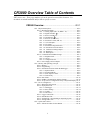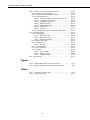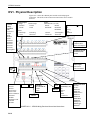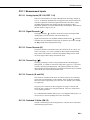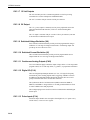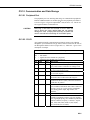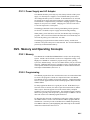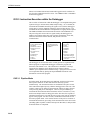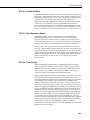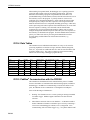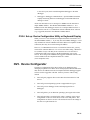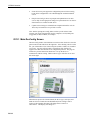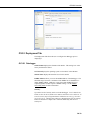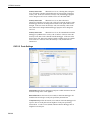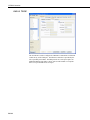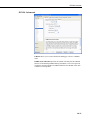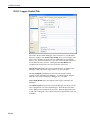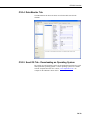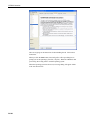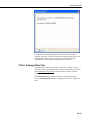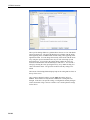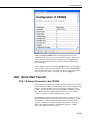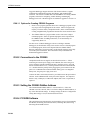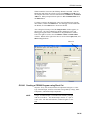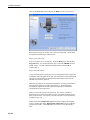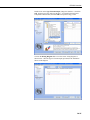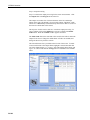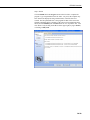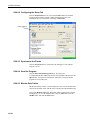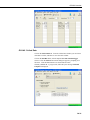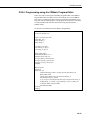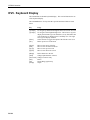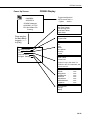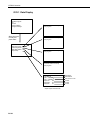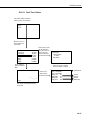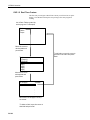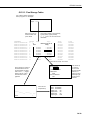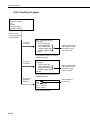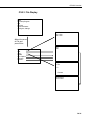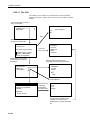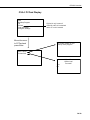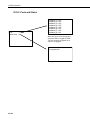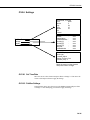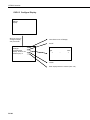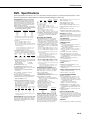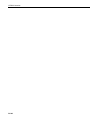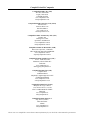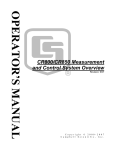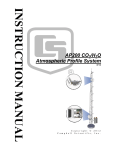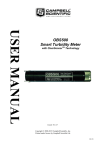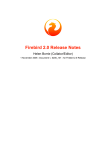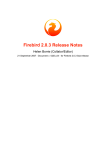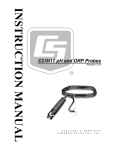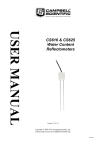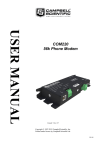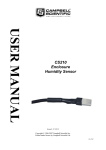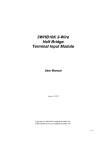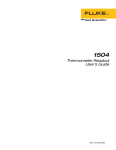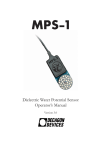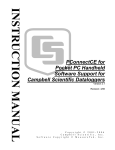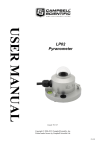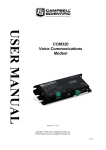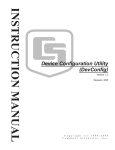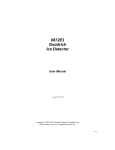Download CR3000 Micrologger Overview
Transcript
CR3000 Micrologger Overview Revision: 9/07 C o p y r i g h t © 2 0 0 0 - 2 0 0 7 C a m p b e l l S c i e n t i f i c , I n c . CR3000 Overview Table of Contents PDF viewers note: These page numbers refer to the printed version of this document. Use the Adobe Acrobat® bookmarks tab for links to specific sections. CR3000 Overview....................................................... OV-1 OV1. Physical Description ......................................................................OV-2 OV1.1 Measurement Inputs ..............................................................OV-3 OV1.1.1 Analog Inputs (SE 1-28, DIFF 1-14) ...........................OV-3 OV1.1.2 Signal Grounds ( )....................................................OV-3 OV1.1.3 Power Grounds (G)......................................................OV-3 OV1.1.4 Ground Lug ( ) .........................................................OV-3 OV1.1.5 Power In (G and 12V)..................................................OV-3 OV1.1.6 Switched 12 Volts (SW-12).........................................OV-3 OV1.1.7 12 Volt Outputs............................................................OV-4 OV1.1.8 5V Output ....................................................................OV-4 OV1.1.9 Switched Voltage Excitation .......................................OV-4 OV1.1.10 Switched Current Excitation......................................OV-4 OV1.1.11 Continuous Analog Outputs.......................................OV-4 OV1.1.12 Digital I/O..................................................................OV-4 OV1.1.13 Pulse Inputs................................................................OV-4 OV1.2 Communication and Data Storage.........................................OV-5 OV1.2.1 Peripheral Port .............................................................OV-5 OV1.2.2 CS I/O ..........................................................................OV-5 OV1.2.3 Computer RS-232 ........................................................OV-6 OV1.3 Power Supply and AC Adapter .............................................OV-7 OV2. Memory and Operating Concepts ..................................................OV-7 OV2.1 Memory .................................................................................OV-7 OV2.2 Programming.........................................................................OV-7 OV2.3 Instruction Execution within the Datalogger.........................OV-8 OV2.3.1 Pipeline Mode..............................................................OV-8 OV2.3.2 Sequential Mode ..........................................................OV-9 OV2.3.3 Slow Sequence Scans ..................................................OV-9 OV2.3.4 Task Priority ................................................................OV-9 OV2.4 Data Tables..........................................................................OV-10 OV2.5 PakBus Communication with the CR3000..........................OV-10 OV2.6 Set up: Device Configuration Utility or Keyboard Display OV-11 OV3. Device Configurator.....................................................................OV-11 OV3.1 Main DevConfig Screen......................................................OV-12 OV3.2 Deployment Tab..................................................................OV-13 OV3.2.1 Datalogger .................................................................OV-13 OV3.2.2 Ports Settings .............................................................OV-14 OV3.2.3 TCP/IP .......................................................................OV-16 OV3.2.4 Advanced ...................................................................OV-17 OV3.3 Logger Control Tab .............................................................OV-18 OV3.4 Data Monitor Tab ................................................................OV-19 OV3.5 Send OS Tab - Downloading an Operating System ............OV-19 OV3.6 Settings Editor Tab..............................................................OV-21 OV4. Quick Start Tutorial .....................................................................OV-23 OV4.1 Software Products for the CR3000......................................OV-23 i CR3000 Overview Table of Contents OV4.1.1 Options for Creating CR3000 Programs ................................ OV-24 OV4.2 Connections to the CR3000 ................................................ OV-24 OV4.3 Setting the CR3000 PakBus Address.................................. OV-24 OV4.4 PC200W Software .............................................................. OV-24 OV4.4.1 Creating a CR3000 Program using Short Cut ........... OV-25 OV4.4.2 Configuring the Setup Tab ........................................ OV-30 OV4.4.3 Synchronize the Clocks............................................. OV-30 OV4.4.4 Send the Program...................................................... OV-30 OV4.4.5 Monitor Data Tables ................................................. OV-30 OV4.4.6 Collect Data .............................................................. OV-31 OV4.4.7 View Data ................................................................. OV-32 OV4.5 Programming using the CRBasic Program Editor .............. OV-33 OV5. Keyboard Display........................................................................ OV-34 OV5.1 Data Display ....................................................................... OV-36 OV5.1.1 Real Time Tables ...................................................... OV-37 OV5.1.2 Real Time Custom .................................................... OV-38 OV5.1.3 Final Storage Tables.................................................. OV-39 OV5.2 Run/Stop Program .............................................................. OV-40 OV5.3 File Display ........................................................................ OV-41 OV5.3.1 File: Edit ................................................................... OV-42 OV5.4 PCCard Display .................................................................. OV-43 OV5.5 Ports and Status .................................................................. OV-44 OV5.6 Settings ............................................................................... OV-45 OV5.6.1. Set Time/Date .......................................................... OV-45 OV5.6.2 PakBus Settings ........................................................ OV-45 OV5.6.3 Configure Display..................................................... OV-46 OV6. Specifications .............................................................................. OV-47 Figures OV1-1. CR3000 Measurement and Control System ............................... OV-1 OV1-2. CR3000 Wiring Panel and Associated Instructions ................... OV-2 Tables OV1-2. Computer RS-232 Pin-Out......................................................... OV-6 OV2-1. Typical Data Table................................................................... OV-10 ii CR3000 Overview The CR3000 provides precision measurement capabilities with processing and control capability in a rugged, battery-operated package. The CR3000 includes CPU and analog and digital inputs and outputs. The on-board, BASIC-like programming language includes data processing and analysis routines. PC200, PC400, or LoggerNet software provides program generation and editing, data retrieval, and realtime monitoring. Campbell Scientific, Inc. provides the following documents to aid in understanding and operating the CR3000: 1. This Overview 2. The CR3000 Operator's Manual The online help found in PC400 and LoggerNet software provides valuable information regarding the programming of the CR3000 as well as program examples. This Overview introduces the concepts required to take advantage of the CR3000's capabilities. Hands-on programming examples start in Section OV4. Working with a CR3000 will help the learning process, so don't just read the examples, turn on the CR3000 and do them. If you want to start this minute, go ahead and try the examples, then come back and read the rest of the Overview. FIGURE OV1-1. CR3000 Measurement and Control System OV-1 CR3000 Overview OV1. Physical Description Figure OV1-2 shows the CR3000 panel and the associated program instructions. The details of the measurement instructions can be found in Section 7. Switched Voltage Excitation (VX) ExciteCAO ExciteV BrFull BrFull6w BrHalf BrHalf3W BrHalf4W Therm107 Therm108 Therm109 VibratingWire Analog Inputs Voltage VoltDiff VoltSE Others PanelTemp CS616 Thermocouple TCDiff TCSE PeriodAvg Therm107 Bridge Measurements (use VX) BrFull BrHalf BrFull6W BrHalf3W BrHalf4W AM25T Therm108 VibratingWire Therm109 Signal Ground ( for Analog Pulse Excitation Peripheral Port CardOut (Data Tables and Output) Switched Current Excitation (IX) ExciteI Pulse Inputs PulseCount PulseCountReset Ground Lug Control I/O PortGet PortSet PortsConfig PulseCount PulseCountReset PulsePort ReadIO SDI12Recorder TimerIO WriteIO Power In 5V Switched 12 Volts SW-12 PortSet SW12 CS I/O 12 V RS-232 Power Ground (G), for 5V SW-12 12V SDM Control I/O FIGURE OV1-2. CR3000 Wiring Panel and Associated Instructions OV-2 ), SDM Connections CS7500 CSAT3 SDMAO4 SDMCAN SDMCD16AC SDMIO16 SDMSIO4 SDMSW8A SDMINT8 SDMSpeed SDMTrigger SDMX50 CR3000 Overview OV1.1 Measurement Inputs OV1.1.1 Analog Inputs (SE 1-28, DIFF 1-14) There are 14 differential or 28 single-ended inputs for measuring voltages up to ±5 V. A thermistor installed in the wiring panel can be used to measure the reference temperature for thermocouple measurements, and a heavy copper grounding bar and connectors combine with the case design to reduce temperature gradients for accurate thermocouple measurements. Resolution on the most sensitive range is 0.67 µV OV1.1.2 Signal Grounds ( ) ) should be used as the reference for Single-ended The Signal Grounds ( Analog inputs, Excitation returns, and sensor shield wires. terminals Signal returns from the CAO and Pulse channels should use the located on the CAO and Pulse terminal strip to minimize current flow through grounds on the analog terminal strips. the OV1.1.3 Power Grounds (G) The Power Grounds (G) should be used as the returns for the 5V, SW12, 12V, and C1-C8 outputs. Use of the G grounds for these outputs with potentially large currents will minimize current flow through the analog section, which can cause Single-ended voltage measurement errors. OV1.1.4 Ground Lug ( ) The large ground lug is used to tie the ground potential of the datalogger to earth ground. A conductive connection, using a heavy gage wire, is necessary to ensure equivalent ground potentials. This path to ground is also used to shunt incoming electrical transients to ground; these transients may be induced on the shield wire of the connected sensor leads. OV1.1.5 Power In (G and 12V) The G and 12V terminals on the Power In connector plug are for connecting power from an external battery to the CR3000. These are the only terminals that can be used to input battery power; the other 12V and SW-12V terminals are output only. The green power connector on the wiring panel is a plug in connector that allows the power supply to be easily disconnected. The power connection is reverse polarity protected. For a CR3000 with an alkaline battery base or a rechargeable battery base, it is not necessary to connect anything to the Power In terminals. OV1.1.6 Switched 12 Volts (SW-12) The SW-12 terminals provide an unregulated 12 volts that can be switched on and off under program control. OV-3 CR3000 Overview OV1.1.7 12 Volt Outputs The 12V terminals provide a constant unregulated 12 volts for powering external devices such as multiplexers and SDM modules. The 12V is common with pin 8 on the CS I/O pin connector. OV1.1.8 5V Output The 5 V (±4.0%) output is commonly used to power peripherals such as the QD1 Incremental Encoder Interface, AVW1 or AVW4 Vibrating Wire Interface. The 5 V output is common with pin 1 on the CS I/O 9 pin connector; 200 mA is the maximum combined current output. OV1.1.9 Switched Voltage Excitation (VX) Four switched excitation channels provide precision programmable voltages within the ±5 Volt range for bridge measurements. Each analog output will provide up to 25 mA between ±5.0 V. OV1.1.10 Switched Current Excitation (IX) Three switched current channels provide precision programmable current output within the ±2.5 mA range for bridge measurements. OV1.1.11 Continuous Analog Outputs (CAO) Two CAO channels supply continuous output voltages in the ±5 Volt range under program control, for use with strip charts, x-y plotters, or proportional controllers. OV1.1.12 Digital I/O (C1-8) There are 8 digital Input/Output channels (0 V low, 5 V high) for frequency measurement, pulse counting, digital control, triggering, and SDI-12 sensors. In addition to the individual channel digital I/O functions, there are several groups of channels that can be used for other functions. The Synchronous Device for Measurement (SDM) connections SDM-C1, SDM-C2, and SDM-C3 along with the 12 volt and ground terminals are used to connect SDM sensors and peripherals. The COM groupings can be used for serial I/O communication and Intelligent Sensor input. OV1.1.13 Pulse Inputs (P1-4) Four Pulse input channels can count pulses from high-level (5 V square wave), switch closure, or low-level A/C signals. OV-4 CR3000 Overview OV1.2 Communication and Data Storage OV1.2.1 Peripheral Port The peripheral port is for attaching data storage or communication peripherals. Both the CFM100 and NL115 modules plug onto the peripheral port and have a slot for a Type I or Type II CompactFlash® card (Section 2.1.2). The NL115 also supports Ethernet communications. CAUTION Removing a card from the CFM100 or NL115 while the card is active can cause garbled data and can actually damage the card. Always press the button to disable the card for removal before switching off the CR3000 power. OV1.2.2 CS I/O All Campbell Scientific communication peripherals connect to the CR3000 through the 9-pin subminiature D-type socket connector located on the front of the Wiring Panel labeled “CS I/O” (Figure OV1-3). Table OV1-1 gives a brief description of each pin. TABLE OV1-1. Pin Description ABR PIN O I PIN 1 2 3 4 5 6 7 8 9 = Abbreviation for the function name. = Pin number. = Signal Out of the CR3000 to a peripheral. = Signal Into the CR3000 from a peripheral. ABR I/O Description 5V O 5V: Sources 5 VDC, used to power peripherals. SG Signal Ground: Provides a power return for pin 1 (5V), and is used as a reference for voltage levels. RING I Ring: Raised by a peripheral to put the CR3000 in the telecommunications mode. RXD I Receive Data: Serial data transmitted by a peripheral are received on pin 4. ME O Modem Enable: Raised when the CR3000 determines that a modem raised the ring line. SDE O Synchronous Device Enable: Used to address Synchronous Devices (SDs), and can be used as an enable line for printers. CLK/HS I/O Clock/Handshake: Used with the SDE and TXD lines to address and transfer data to SDs. When not used as a clock, pin 7 can be used as a handshake line (during printer output, high enables, low disables). +12 VDC TXD O Transmit Data: Serial data are transmitted from the CR10X to peripherals on pin 9; logic low marking (0V) logic high spacing (5V) standard asynchronous ASCII, 8 data bits, no parity, 1 start bit, 1 stop bit, 300, 1200, 2400, 4800, 9600, 19,200, 38,400, 115,200 baud (user selectable). OV-5 CR3000 Overview CS IO) COMPUTER RS232 (TRANSFORMER ISOLATED) Pin 5 Pin 1 Pin 9 Pin 6 FIGURE OV1-3. Serial Communication Interfaces OV1.2.3 Computer RS-232 The CR3000 has an isolated RS-232 port. Direct connection of the CR3000 to a PC is most conveniently done through the "Computer RS232" port (Figure OV1-3). Table OV1-2 gives a brief description of each "Computer RS232" pin. The Computer RS-232 port is a DCE device when connected to a PC with a serial cable. It also doubles as a DTE device when connected to a modem device through a null-modem cable. (DTR function is on pin I, Ring is an input). Maximum input = ± 25V Minimum Output = ± 5V Typical Output = ± 7V NOTE Serial communications is not reliable over cable greater than 50 feet in length. TABLE OV1-2. Computer RS-232 Pin-Out ABR = PIN = O = I = device PIN 1 2 3 4 5 6 7 8 9 Abbreviation for the function name Pin number Signal Out of the CR3000 to a RS-232 device Signal Into the CR3000 from a RS-232 ABR DTR TX RX I/O O O I GND CTS RTS RING O I O I Description data terminal ready asynchronous transmit asynchronous receive not connected isolated ground connected to pin clear to send request to send ring The CR3000 is supplied with a six foot 9-pin to 9-pin serial cable and a 9- to 25-pin adapter to facilitate connection to a PC RS-232 port. OV-6 CR3000 Overview OV1.3 Power Supply and AC Adapter The CR3000 should be powered by any clean, battery backed 12 VDC power supply. For internal power supplies, a 10 Ahr alkaline battery base and a 7 Ahr rechargeable battery base are available. If internal batteries are not used, an external power supply such as the PS100 power supply should be used. The PS100 has a 7 amp hour battery with built in charging regulator. Optional adapters for AC power are available. Charging power can also come from a 17-28 VDC input such as a solar panel. The datalogger should be earth or chassis ground during routine operation. See Section 1 for details on power supply connections and grounding. When primary power falls below 10.0 VDC, the CR3000 stops executing its programs. The Low12VCount field in the Status table is incremented by one each time the primary power falls below 10.0 VDC. The datalogger program and stored data remain in memory, and the clock continues to keep time when power is disconnected. The clock and SRAM are powered by an internal lithium battery. OV2. Memory and Operating Concepts OV2.1 Memory The CR3000 has one MB Flash EEPROM that is used to store the Operating System. Another 128 K of Flash is used to store configuration settings. Four Megabytes of SRAM are available for program storage (16K), operating system use, and data storage. The size of available memory may be seen in the status file. Additional data storage is available by using a compact flash card in the optional CFM100 Compact Flash Module or NL115 Ethernet Interface and Compact Flash Module (Section 2.1.2). OV2.2 Programming The CR3000 program directs how and when the sensors are measured and data are stored. The program is created on a computer and sent to the CR3000. The CR3000 can store a number of programs in memory. Campbell Scientific has two software applications that create CR3000 programs: ShortCut and the CRBasic Editor. For many applications ShortCut is a good place to start. With ShortCut you select the sensors to measure, the units to report the measurements in, and the data to output. ShortCut supports most of the sensors sold by Campbell Scientific as well as generic measurements. The CR3000 programs created by ShortCut are generally clear and provide a good example of CRBasic code for those who wish to write CR3000 programs themselves. For those that have the need or inclination to tackle more complex programs, the CRBasic Editor is used to create and edit the CRBasic programs that the CR3000 runs. Section 4 provides an introduction to CRBasic Programming. The CRBasic Editor has syntax highlighting and online help for the CR3000 instruction set described in Sections 5-12. OV-7 CR3000 Overview ShortCut is included with PC200, PC400 and LoggerNet and is available for free from the Campbell Scientific web site. The CRBasic Editor is included in PC400 and LoggerNet. OV2.3 Instruction Execution within the Datalogger The execution of instructions within the datalogger is accomplished using three separate task types: measurement, SDM, and processing. As it is named, the measurement task handles measuring the signals received on the datalogger’s wiring panel, as well as outputting signals for control of other devices. The measurement and control hardware is manipulated on a rigidly timed sequence. The SDM task handles the measurement and control of most SDM devices. The processing task converts the raw signals read by the datalogger into numbers representing engineering units, performs calculations, stores data, makes the decisions to actuate controls, and performs serial I/O communication. Measurement Task • Analog Measurements • Excitation • Read Pulse Counters • Read Control Ports (GetPort) • Set Control Ports (SetPort • VibratingWire • PeriodAvg • CS616 • Calibrate SDM Task • All SDM instructions, except SMDSIO4 and SCMIO16 Processing Task • Processing • Output • Serial I/O • SDMSIO4 • SDMIO16 • ReadIO • WriteIO • Expression evaluation and variable setting in measurement and SDM instructions The datalogger can execute these tasks in either pipeline or sequential mode. When a program is compiled the datalogger evaluates the program and determines which mode to use. This information is included in a message returned by the datalogger and is displayed by the support software. CRBasic’s precompiler returns a similar message. A program can be forced to run in sequential mode by placing the SequentialMode instruction in the declarations section of the program. OV2.3.1 Pipeline Mode In pipeline mode, the measurement task, SDM task, and processing task are three separate functions. In this mode the three tasks may operate simultaneously. The measurement tasks are scheduled to take place at exact times and with the highest priority when the datalogger starts each scan. This results in a more precise timing of measurements, and may be more efficient with processing and power consumption. However, this prescheduling of measurements means measurement instructions must be executed every scan, and because multiple tasks are taking place at the same time, the sequence in which the instructions are executed may not be in the exact order in which they appear in the program. For these reasons, conditional measurements are not allowed in pipeline mode. Also note that because of the precise execution of measurement instructions, processing for the measurements in the current scan (including update of public variables and output to data tables) is delayed until all measurements are completed. OV-8 CR3000 Overview OV2.3.2 Sequential Mode In sequential mode the instructions are executed in the sequence they appear in the program. Sequential mode can be slower than pipeline mode since it does only one step of the program at a time. After a measurement is made the result is converted to a value determined by the processing included in the instruction, and then the datalogger proceeds to the next instruction. Because of this step-by-step instruction execution, conditional measurements are allowed in sequential mode. The exact time at which measurements are made may vary if other measurements or processing are made conditionally, if there is heavy communications activity or other interrupts (e.g., inserting a CF card). OV2.3.3 Slow Sequence Scans The datalogger allows for one or more scans that are run outside of the instructions placed between the Scan/NextScan instructions in the main program. These scans, referred to as slow sequence scans, typically run at a slower rate than the main scan. Up to four slow sequences can be defined in a program (slow sequences are declared with the SlowSequence instruction). Instructions in a slow sequence scan are executed whenever the main scan is not active. When running in pipeline mode, slow sequence measurements will be spliced in after measurements in the main program, as time allows. Because of this splicing, the measurements in a slow sequence may actually span across multiple main program scan intervals. In sequential mode, all instructions in the slow sequences are executed as they occur in the program (see Task Priority, below). OV2.3.4 Task Priority When considering the information above regarding pipeline and sequential mode, you must also consider that some sequences in the program may have higher priorities than other sequences in the program, and that measurement tasks generally take precedence over all others. In addition, the priority of sequences is different for pipeline mode and sequential mode. When running in pipeline mode, measurement tasks have priority over all other tasks. Measurements in the main program have the highest priority, then background calibration, followed by any measurements in slow sequences that may be defined. The execution of processing tasks are handled by a task sequencer, and all tasks are given the same priority. When a condition is true for a task to start running it is put in a queue (this true condition can be based on time, the triggering of WaitDigTrig, the expiration of a Delay instruction, or a ring on a COM port triggering communication). Because all tasks are given the same priority, the task is put at the back of the queue. Every 10 msec (or faster if a new task is triggered) the task currently running is paused and put at the back of the queue, and the next task in the queue begins running. In this way, all tasks are given equal processing time by the datalogger. The only exception to this task switching queue is when a measurement task is triggered. In most instances the processing task and the measurement task should be able to run in parallel. However, if the datalogger is unable to complete a measurement when the task sequencer is executing, the task will be interrupted until the measurement is made. OV-9 CR3000 Overview When running in sequential mode, the datalogger uses a queuing system for processing tasks similar to the one used in the pipeline mode. The main difference when running a program in sequential mode is that there is no prescheduled timing of measurements; instead, all of the instructions are run in the order they occur in the program. A priority scheme is used to avoid conflicting use of measurement hardware. In this scheme the main scan has the highest priority and prevents other sequences from using measurement hardware until the main scan is completed (including processing). Other tasks, such as processing from other sequences and communications, can occur while the main sequence is running. Once the main scan has finished other sequences have access to measurement hardware with the order of priority being the background calibration sequence followed by the slow sequences in the order they are declared in the program. Note that Measurement tasks have priority over other tasks such as processing and communication to allow accurate timing needed within most measurement instructions, e.g. integrations. OV2.4 Data Tables The CR3000 can store individual measurements or it may use its extensive processing capabilities to calculate averages, maxima, minima, histograms, FFTs, etc., on periodic or conditional intervals. Data are stored in tables such as listed in Table OV2-1. The values to output are selected when running ShortCut or when writing a datalogger program directly. Table OV2-1. Typical Data Table TOA5 Fritz TIMESTAMP RECORD RefT_Avg TC_Avg(1) TC_Avg(2) CR3000 1079 CR3000.Std.1.0 CPU:TCTemp.CR1 51399 TC_Avg(3) TC_Avg(4) TC_Avg(5) TC_Avg(6) Temp TS RN degC DegC DegC DegC DegC DegC DegC Avg Avg Avg Avg Avg Avg Avg 10/28/2004 12:10 119 23.52 23.49 23.49 23.5 23.49 23.5 23.5 10/28/2004 12:20 120 23.55 23.51 23.51 23.51 23.51 23.51 23.52 10/28/2004 12:30 121 23.58 23.52 23.53 23.53 23.53 23.53 23.53 10/28/2004 12:40 122 23.58 23.53 23.54 23.54 23.54 23.54 23.54 OV2.5 PakBus® Communication with the CR3000 The CR3000 uses the PakBus network communications protocol. PakBus increases the number of communications and networking options available to the datalogger. In addition to communicating via its RS-232 and/or CS I/O ports, the CR3000 can also communicate via the digital I/O COM ports. Some of the advantages of PakBus are: OV-10 • Routing – the CR3000 can act as a router, passing on messages intended for another logger. PakBus supports automatic route detection and selection. • Short distance networks with no extra hardware – A CR3000 can talk to another CR3000 or CR1000 over distances up to 30 feet by connecting 3 wires between the dataloggers: transmit, receive, and ground. A PC communicating with one of these loggers (e.g. via a phone modem or RF CR3000 Overview to the CS I/O port) can be routed through that datalogger to the other datalogger. • Datalogger to datalogger communications – Special PakBus instructions simplify transferring data between dataloggers for distributed decision making or control. All devices that send or receive messages in a PakBus network must have a unique PakBus Address. The CR3000 default PakBus address is 1. In a PakBus Network each datalogger must be set to a unique address before it is installed in the network. To communicate with the CR3000, the PC software (e.g., LoggerNet) must know the CR3000’s PakBus address. OV2.6 Set up: Device Configuration Utility or Keyboard Display When you receive a new CR3000 from Campbell Scientific it should be set to the default PakBus address, 1. If you only have one PakBus datalogger, or will only communicate with the CR3000 with a direct RS-232 or telephone modem connection, there may be no need to change the address. However, if a CR3000 has been in use or someone has borrowed it, you may need to check what the address is or to set it or some other setting. While there are a number of ways to do this, the two most basic are to use the Device Configuration Utility (DevConfig) or the Keyboard display (see section OV5.6). DevConfig comes bundled with LoggerNet and PC400 software and is also available from the Campbell Scientific Inc. website (www.campbellsci.com). OV3. Device Configurator The Device Configuration Utility (DevConfig) sets up dataloggers and intelligent peripherals before those devices are deployed in the field and before these devices are added to networks in Campbell Scientific datalogger support software such as LoggerNet or PC400. Some key features of DevConfig include: • DevConfig only supports direct serial connections between the PC and devices. • DevConfig can send operating systems to supported device types. • DevConfig can set datalogger clocks and send program files to dataloggers. • DevConfig allows you to determine operating system types and versions • DevConfig provides a reporting facility where a summary of the current configuration of a device can be shown on the screen and printed. This configuration can also be saved to a file and used to restore the settings in the same or a replacement device. OV-11 CR3000 Overview • Some devices may not support the configuration protocol in DevConfig, but do allow configurations to be edited through the terminal emulation screen. • Help for DevConfig is shown as prompts and explanations on its main screen. Help for the appropriate settings for a particular device can also be found in the user’s manual for that device. • Updates to DevConfig are available from Campbell Scientific's web site. These may be installed over top of older versions. Note: Before opening DevConfig, make sure that you do not have other software open on the computer that uses the computer’s serial (COM) ports (LoggerNet, PC400, PC200W, for example). OV3.1 Main DevConfig Screen The DevConfig window is divided into two main sections: the device selection panel on the left side and tabs on the right side. After choosing a device on the left, you will then have a list of the serial ports (COM1, COM2, etc.) installed on your PC. You’ll be offered a choice of baud rates only if the device supports more than one baud rate in its configuration protocol. The page for each device presents instructions about how to set up the device to communicate with DevConfig. Different device types will offer one or more tabs on the right. When the user presses the Connect button, the device type, serial port, and baud rate selector controls become disabled and, if DevConfig is able to connect to the CR3000, the button will change from "Connect" to "Disconnect". The Display will change to: OV-12 CR3000 Overview OV3.2 Deployment Tab The Deployment Tab allows the user to configure the datalogger prior to deploying it. OV3.2.1 Datalogger Serial Number displays the CR3000 serial number. This setting is set at the factory and cannot be edited. OS Version displays the operating system version that is in the CR3000. Station Name displays the name that is set for this station. PakBus Address allows you to set the PakBus address of the datalogger. The allowable range is between 1 and 4094. Each PakBus device should have a unique PakBus address. Addresses >3999 force other PakBus devices to respond regardless of their respective PakBus settings. See the PakBus Networking Guide for more information. Security: Up to three levels of security can be set in the datalogger. Level 1 must be set before Level 2 can be set, and Level 2 must be set before Level 3 can be set. If a level is set to 0, any level greater than it will also be set to 0 (e.g., if Level 2 is 0, Level 3 is 0). Valid security codes are 1 through 65535 (0 is no security). Each level must have a unique code. Functions affected by each level of security are: OV-13 CR3000 Overview Security Password 1 When this level is set, collecting data, setting the clock, and setting variables in the Public table are unrestricted, requiring no security code. If the user enters the Security1 code, the datalogger program can be changed or retrieved or variables can be set in the Status table. Security Password 2 When this level is set, data collection is unrestricted, requiring no security code. If the user enters the Security2 code, the datalogger clock can be changed and variables in the public table can be changed. If the user enters the Security1 code, non-read-only values in the status table can be changed and the datalogger program can be changed or retrieved. Security Password 3 When this level is set, all communication with the datalogger is prohibited if no security code is entered. If the user enters the Security3 code, data can be collected from the datalogger. If the user enters the Security2 code, data can be collected, public variables can be set, and the clock can be set. If the user enters the Security 1 code, all functions are unrestricted. OV3.2.2 Ports Settings Selected Port specifies the datalogger serial port to which the beacon interval and hello setting values will be applied. Beacon Interval sets the interval (in seconds) on which the datalogger will broadcast beacon messages on the port specified by Selected Port. Verify Interval specifies the interval (in seconds) at which the datalogger will expect to have received packets from neighbors on the port specified by Selected Port. A value of zero (default) indicates that the datalogger has no neighbor list for this port. OV-14 CR3000 Overview Neighbors List, or perhaps more appropriately thought of as the “expected neighbors list”, displays the list of addresses that this datalogger expects to find as neighbors on the port specified by Selected Port. As you select items in this list, the values of the Begin and End range controls will change to reflect the selected range. You can add multiple lists of neighbors on the same port. Begin and End Range are used to enter a range of addresses that can either be added to or removed from the neighbors list for the port specified by Selected Port. As you manipulate these controls, the Add range and Remove Range buttons will be enabled or disabled depending on the relative values in the controls and whether the range is present in or overlaps with the list of address ranges already set up. These controls will be disabled if the Verify Interval value is set to zero. Add Range will cause the range specified in the Begin and End range to be added to the list of neighbors to the datalogger on the port specified by Selected Port. This control will be disabled if the value of the Verify Interval is zero or if the end range value is less than the begin range value. Remove Range will remove the range specified by the values of the Begin and End controls from the list of neighbors to the datalogger on the port specified by Selected Port. This control will be disabled if the range specified is not present in the list or if the value of Verify Interval is set to zero. Help is displayed at the bottom of the Deployment tab. When you’re finished, you must Apply to send the settings to the datalogger. The Summary window will appear and you can Save or Print the settings for your records or to use them as a template for another datalogger. Cancel causes the datalogger to ignore the changes. Read File gives you the opportunity to load settings saved previously from this or another similar datalogger. If you load settings from a file, the changes will not actually be written to the datalogger until you click Apply. OV-15 CR3000 Overview OV3.2.3 TCP/IP The TCP/IP tab is used to configure the CR3000 to communicate via Ethernet or PPP on any serial COM port. The Ethernet connection is provided by the NL115 parallel port module. The PPP protocol on a serial port requires no additional hardware but rather a device such as an IP modem or a computer that is set up to talk PPP on its serial port. OV-16 CR3000 Overview OV3.2.4 Advanced Is Router allows you to control whether the datalogger will act as a PakBus router. PakBus Nodes Allocation Specifies the amount of memory that the CR3000 allocates for maintaining PakBus Routing information. This value represents roughly the maximum number of PakBus Nodes that the CR3000 will be able to track in its routing tables. OV-17 CR3000 Overview OV3.3 Logger Control Tab The clock in the PC and the datalogger will be checked every second and the difference displayed. The System Clock Setting allows you to configure what offset, if any, should be used with respect to standard time (Local Daylight Time or UTC, Greenwich mean time). The value selected for this control will be remembered between sessions. Clicking the Set Clock Button will synchronize the station clock to the current computer system time. Current Program displays the current program known to be running in the datalogger. This value will be empty if there is no current program. The Last Compiled field displays the time when the currently running program was last compiled by the datalogger. As with the Current Program field, this value will be read from the datalogger if it is available. Last Compile Results shows the compile results string as reported by the datalogger. The Send Program button presents an open file dialogue from which you can select a program file to be sent to the datalogger. The field above the button will be updated as the send operation progresses. When the program has been sent the Current Program, Last Compiled, and Last Compile Results fields will be filled in. OV-18 CR3000 Overview OV3.4 Data Monitor Tab The Data Monitor tab shows the latest record in the tables stored in the CR3000. OV3.5 Send OS Tab - Downloading an Operating System DevConfig can send operating systems to all Campbell Scientific devices with flash replaceable operating systems. Current operating systems are available from the Campbell Scientific Inc. website, www.campbellsci.com. An example for the CR3000 is shown below: OV-19 CR3000 Overview The text at right gives the instructions for downloading the OS. Follow these instructions. When you click the Start button, DevConfig offers a file open dialog box to prompt you for the operating system file (*.obj file). When the CR3000 is then powered-up, DevConfig starts to send the operating system: When the operating system has been sent, a message dialog will appear similar to the one shown below: OV-20 CR3000 Overview The information in the dialog helps to corroborate the signature of the operating system sent. For devices such as the CR10X (especially those with extended memory) that can take a long time to reset following an OS download, text warns you against interrupting the memory test. OV3.6 Settings Editor Tab The CR3000 has a number of properties, referred to as “settings”, some of which are specific to the PakBus protocol. PakBus is discussed in more detail in the PakBus Networking Guide available from the Campbell Scientific website (www.campbellsci.com). The Settings Editor tab provides access to most of the PakBus settings, however, the Deployment tab makes configuring some of these settings a bit easier. OV-21 CR3000 Overview The top of the Settings Editor is a grid that allows the user to view and edit the settings for the device. The grid is divided into two columns with the setting name appearing in the left hand column and the setting value appearing in the right hand column. You can change the currently selected cell with the mouse or by using the up arrow and down arrow keys as well as the Page Up and Page Down keys. If you click in the setting names column, the value cell associated with that name will automatically be made active. You can edit a setting by selecting the value, pressing the F2 key or by double clicking on a value cell with the mouse. The grid will not allow read-only settings to be edited. The bottom of the Settings Editor displays help for the setting that has focus on the top of the screen. Once you have changed a setting, you can Apply them to the device or Cancel. These buttons will only become enabled after a setting has been changed. If the device accepts the settings, a configuration summary dialogue will be shown that will give the user a chance to save and/or print the settings for the device: OV-22 CR3000 Overview Clicking the Factory Defaults button on the Settings Editor will send a command to the device to revert to its factory default settings. The reverted values will not take effect until the final changes have been applied. This button will remain disabled if the device does not support the DevConfig protocol messages. If, after changing a setting or clicking the Summary button, you clicked Save on the summary screen to save the configuration, you can use the Read File button to load those settings. The settings from the saved file are immediately sent to the device and, if they’re accepted, you can then Apply them. OV4. Quick Start Tutorial OV4.1 Software Products for the CR3000 PC200W Starter Software supports a direct connection between the PC and the CR3000, and includes Short Cut for Windows (Short Cut) for creating CR3000 programs. PC200W provides basic tools for setting the datalogger’s clock, sending a program, monitoring sensors, and manually collecting and viewing data. CR3000 support was added to PC200W in Version 3.1. PC200W is available at no charge from the Campbell Scientific website. PC400 Datalogger Support Software (mid-level software) supports a variety of telecommunication options, manual data collection, and data display. PC400 includes Short Cut and the CRBasic Program Editor for creating CR3000 programs. PC400 does not support combined communication options (e.g., phone-to-RF), PakBus® routing, or scheduled data collection. CR3000 support was added to PC400 in Version 1.3. OV-23 CR3000 Overview LoggerNet Datalogger Support Software (full-featured software) supports combined telecommunication options, data display, and scheduled data collection. The software includes Short Cut and CRBasic for creating CR3000 programs, and tools for configuring, trouble-shooting, and managing datalogger networks. CR3000 support was added to LoggerNet in Version 3.2. OV4.1.1 Options for Creating CR3000 Programs 1. Short Cut is a program generator that creates a datalogger program in four easy steps, and a wiring diagram for the sensors. Short Cut supports the majority of sensors sold by Campbell Scientific, and is recommended for creating straightforward programs that measure the sensors and store data. 2. The CRBasic Editor is a program editor used to create more complex CR3000 programs. Short Cut generated programs can be imported into the CRBasic Editor for adding instructions, or for functionality not supported by Short Cut. For those users of CR23X dataloggers who are switching to CR3000 dataloggers, the Transformer Utility can be used to convert a CR23X program to a CR3000 program, which can be imported into the CRBasic Editor. Because of differences in program code, not all CR23X programs can be fully converted by the Transformer. The Transformer Utility is included with PC400 and LoggerNet software. OV4.2 Connections to the CR3000 Campbell Scientific Power Supplies are described in Section 1.3. When connecting an external power supply to the CR3000, first remove the green power connector from the CR3000 front panel. Insert the positive 12V lead into the terminal labeled “12V”, and the ground lead into the terminal labeled “G”. Double-check the polarity before plugging the green connector into the panel. For a CR3000 with an internal alkaline battery pack or rechargeable battery base, the green power plug is not used. Connect the white serial cable (PN 10873, provided) between the port labeled “RS232” on the CR3000 and the serial port on the computer. For computers that have only a USB port, a USB Serial Adaptor (PN 17394 or equivalent) is required. OV4.3 Setting the CR3000 PakBus Address The CR3000 default PakBus address is 1 (Section OV2.5). Unless the CR3000 is used in a network, there is no need to change the Pakbus address, or any of the other default settings. To change settings, the Device Configuration Utility (DevConfig) is used, as described in Section 0V3. OV4.4 PC200W Software This Quick-Start tutorial prompts the user through the process of programming the CR3000, monitoring sensor measurements, collecting data, and viewing data using the PC200W software. OV-24 CR3000 Overview When PC200W is first started, the EZSetup Wizard is launched. Click the Next button and follow the prompts to select the CR3000, the COM port on the computer that will be used for communications, 115200 baud, and Pakbus Address 1. When prompted with the option to Test Communications click the Finish button. To change a setting in the datalogger setup, select that datalogger from the main window, and click the Edit button. If a datalogger was not added with the Wizard, click the Add button to invoke the Wizard. After exiting the EZSetup wizard, the Setup/Connect window appears, as shown below. The Current Datalogger Profile, Datalogger Clock, and Datalogger Program features of PC200W are integrated into this window. Tabs to the right are used to select the Monitor Values and Collect Data windows. Buttons to the right of the tabs are used to run the Split, View, and Short Cut applications. Short Cut OV4.4.1 Creating a CR3000 Program using Short Cut Objective: Every one second, measure air temperature in degrees C with a Type T thermocouple, and store one-minute average Battery Voltage, Panel Temperature, and Thermocouple temperature. NOTE A Type T Thermocouple is included with CR3000, packaged with the screwdriver. The thermocouple consists of a pair of 5-inch wires with blue/red insulation, soldered together at one end. OV-25 CR3000 Overview Click on the Short Cut button to display the Home screen, as shown below. Each of the four steps has a button with a ? for accessing Help. Use the Help in conjunction with the steps outlined below: Step 1: Create a New File Step 1 is to open a new or existing file. From the Home page, click the New Program button. Use the drop-down list box to select the CR3000 and click on OK. Enter a 1 second in the Scan Interval window and click OK to complete Step 1. Step 2: Select the Sensors A Type T thermocouple consists of two wires of dissimilar metals (copper and constantan) soldered together at one end. The soldered end is the measurement junction; the junction that is created when the thermocouple is wired to the CR3000 is the reference junction. When the two junctions are at different temperatures, a voltage proportional to the temperature difference is induced into the wires. The thermocouple measurement requires the reference junction temperature to calculate the measurement junction temperature. Step 2 is to select the sensors to be measured. The Sensors worksheet is divided into two sections: the Available sensors tree and the Selected sensors table, as shown below. The sensors you want to measure are chosen from the Available sensors tree. Double click on the Temperature application group to display the available sensors. Double click on the Wiring Panel Temperature sensor to add it the selected sensors table. Click OK on the next screen to accept the PTemp_C label. OV-26 CR3000 Overview Double click on the Type T thermocouple, change the number to 1 and click OK. On the next screen, make sure Ptemp_C is selected for the Reference Temperature Measurement, and click OK to accept the Temp_C label. Click on the Wiring Diagram link to view the sensor wiring diagram, as shown below. Wire the Type T Thermocouple (provided) to the CR3000 as shown on the diagram. OV-27 CR3000 Overview Step 3: Output Processing Step 3 is to define the output processing for the sensor measurements. Click the Outputs link in the Progress menu at the left. The Outputs screen has a list of Selected Sensors on the left, and Output Tables on the right. The default is for two Tables, Table1 and Table2. Both Tables have a Store Every field and the drop-down list box that are used to set the interval at which data will be stored. The objective for this exercise calls for a one-minute output processing. To remove Table2, Click on the Table2 tab to activate it, and click the Delete Table button. When the Confirm window appears click Yes. The Table Name field is the name that will be used for the Table in which the output will be stored. Change the default Name of Table1 to OneMin, and change the Store Every Field to 1 minute. The Selected Sensors list is provided on the left side of the screen. To add a sensor measurement to the Output Table, highlight a measurement and click one of the output buttons; e.g., Average. Select the Default, Panel Temp, and Type T TC sensors and click the Average button to add them to the OneMin Table. OV-28 CR3000 Overview Step 4: Finish Click the Finish link in the Progress menu on the left side to complete the program. Type in QuickStart for the file name. Any errors the compiler may have detected are displayed, along with the names of the files that were created. The file QuickStart.CR3 is the program file that will be sent to the CR3000, QuickStart.def is a summary of the sensor wiring and measurement labels (click the Summary tab or Print buttons to view or print the file). Now close Short Cut by clicking on the X box at the upper right, keying in Alt+F4, or clicking on File | Exit. OV-29 CR3000 Overview OV4.4.2 Configuring the Setup Tab From the Setup/Connect screen, click on the Connect button to establish communications with the CR3000. When communications have been established, the text on the button will change to Disconnect. Connect Button OV4.4.3 Synchronize the Clocks Click the Set Clock button to synchronize the datalogger’s clock with the computer’s clock. OV4.4.4 Send the Program Click the Select and Send Program button. Navigate to the C:\CampbellSci\SCWin folder and select the file QuickStart.CR1 and click the Open button. A progress bar is displayed, followed by a message that the program was successfully sent. OV4.4.5 Monitor Data Tables The Monitor Values window is used to display the current sensor measurement values from the Public Table, and the most recent data from the OneMin Table. Click on the Monitor Values tab. The Public Table is automatically selected and displayed. To view the OneMin Table, click the Add button, select the OneMin Table, and click the Paste button. OV-30 CR3000 Overview OV4.4.6 Collect Data Click on the Collect Data tab. From the Collect Data window you can choose what data to collect, and where to store the retrieved data. Click on the OneMin Table, with the Option New data from datalogger selected. Click the Collect button and a dialog box appears, prompting for a file name. Click the Save button to use the default file name CR3000_OneMin.dat. A progress bar, followed by the message Collection Complete is displayed. OV-31 CR3000 Overview OV4.4.7 View Data To view the collected data, click on the View button (located in the upper right hand corner of the main screen). Options are accessed by using the menus or by selecting the toolbar icons. If you move and hold the mouse over a toolbar icon for a few seconds, a brief description of that icon's function will appear. To open a data file, click the Open file icon, and double click on the file CR3000_OneMin.dat in the PC200W folder. Click the Expand Tabs icon to display the data in columns with column headings. To graph thermocouple temperature, click on the data column with the heading Temp_C, then click the Show Graph, 1 Y axis icon on the toolbar. Open file Expand tabs Close the graph and view screens, and close PC200W. OV-32 Show graph CR3000 Overview OV4.5 Programming using the CRBasic Program Editor Those users who are moving from the Edlog Program Editor to the CRBasic Program Editor may find Short Cut to be an excellent way to learn CRBasic. First create a program using Short Cut, then open the file with CRBasic to see how Short Cut created the program. The program file listed below is the Short Cut file QuickStart.CR3 from the tutorial after being imported into the CRBasic editor. See Section 4 for information on the CRBasic programming. 'CR3000 'Created by SCWIN (2.5) 'Declare Variables and Units Public Batt_Volt Public PTemp_C Public Temp_C Units Batt_Volt=Volts Units PTemp_C=Deg C Units Temp_C=Deg C 'Define Data Tables DataTable(OneMin,True,-1) DataInterval(0,1,Min,10) Average(1,Batt_Volt,FP2,False) Average(1,PTemp_C,FP2,False) Average(1,Temp_C,FP2,False) EndTable 'Main Program BeginProg Scan(1,Sec,1,0) 'Default Datalogger Battery Voltage measurement Batt_Volt: Battery(Batt_Volt) 'Wiring Panel Temperature measurement PTemp_C: PanelTemp(PTemp_C,_60Hz) 'Type T (copper-constantan) Thermocouple measurements Temp_C: TCDiff(Temp_C,1,mV20C,1,TypeT,PTemp_C,True,0,_60Hz,1,0) 'Call Data Tables and Store Data CallTable(OneMin) NextScan EndProg OV-33 CR3000 Overview OV5. Keyboard Display The CR3000 has an onboard keyboard display. This section illustrates the use of the keyboard display. The CR3000KD has a few keys that have special functions which are listed below. OV-34 Key Usage [2] and [8] [4] and [6] [Enter] [Esc] To navigate up and down through the menu list one line at a time To navigate left and right through a line. The left arrow [4] will display the full name (up to 20 characters) of any field name that won't fit into the 14 character space it normally uses. The right arrow [6] will display full data. Selects the line or toggles the option of the line the cursor is on Backs up one level in the menu [Home] [End] [Pg Up] [Pg Dn] Moves cursor to top of the list Moves cursor to bottom of the list Moves cursor up one screen Moves cursor down one screen [BkSpc] [Shift] [Num Lock] [Del] [Ins] [Graph] Delete character to the left Change alpha character selected Change to numeric entry Delete Insert/change graph setup Graph CR3000 Overview Power Up Screen CAMPBELL SCIENTIFIC CR3000 Datalogger 10/18/2005, 13:21:45 CPU: QuickStart.CR3 Running. Press any key for Main Menu (except <, >, ^. or [Esc]) Data Run/Stop Program File PCCard Ports and Status Configure, Settings CR3000 Display Toggle backlight with ^ Adjust contrast with < > < lighter darker > Real Time Tables Real Time Custom Final Storage Data Reset Data Tables Graph Setup Options depend on program state New Edit Copy Delete Run Options Directory Format Active Tables Format Card PCCard is only in the menu if a CFM100 or NL115 is attached, and it has a card in it. OSVersion OSDate OSSignature SerialNumber RevBoard StationName PakBusAddress ProgName : : : : : : : : xxxx xxxx xxxx xxxx xxxx xxxx xxxx xxxx Set Time/Date Settings Display OV-35 CR3000 Overview OV5.1 Data Display Data Run/Stop Program File PCCard Ports and Status Configure, Settings Move the cursor to Data and press Enter Real Time Tables Real Time Custom Final Storage Data Reset Data Tables Graph Setup List of Data Tables created by active program List of Data Tables created by active program List of Data Tables created by active program All Tables List of Data Tables created by active program Graph Type Roll Scaler Manual Upper: 0.000000 Lower: 0.000000 Display Val On Display Max On Display Min On } Scope requires manual scalar OV-36 Roll/Scope Manual/Auto Not shown if “Auto” On/Off On/Off On/Off CR3000 Overview OV5.1.1 Real Time Tables List of Data Tables created by active program. For Example, Public Table1 Temps Move the cursor to desired table and press Enter Tref TCTemp(1) TCTemp(2) TCTemp(3) Flag(1) Flag(2) Flag(3) Flag(4) : 23.0234 : 19.6243 : 19.3429 : 21.2003 : -1.0000 : 0.00000 : 0.00000 : 0.00000 Public Table values can be changed. Move the cursor to value and press Enter to edit value. Press Graph for graph of selected field Edit field: Num TCTemp(3) Current Value: 21.2003 New Value: Move the cursor to setting and press Enter to change 30.0 22.35 Press Ins for Graph Setup _____ ___ ____ __ 20.00 Scaler Manual Upper: 30.000000 Lower: 20.000000 Display Val On Display Max On Display Min On Graph Type Roll Auto/Manual On/Off On/Off On/Off Roll/Scope New values are displayed as they are stored. OV-37 CR3000 Overview OV5.1.2 Real Time Custom The first time you navigate to Real Time Custom you will need to set up the display. The CR3000 will keep the setup as long as the same program is running. List of Data Tables created by active program. For Example, Public Table1 Temps Move the cursor to desired table and press Enter To add value, move the cursor to position for the value and press Enter Tref TCTemp(1) TCTemp(2) TCTemp(3) TCTemp(3) Flag(1) Flag(2) Flag(3) Flag(4) Move the cursor to desired field and press Enter TCTemp(3) : 24.9496 : : : : : : : New values are displayed as they are stored. To delete a field, move the cursor to that field and press Del OV-38 CR3000 Overview OV5.1.3 Final Storage Tables List of Data Tables created by active program. For Example: Table1 Temps Move the cursor to desired Table and press Enter TimeStamp "2000-01-03 "2000-01-03 "2000-01-03 "2000-01-03 "2000-01-03 "2000-01-03 "2000-01-03 "2000-01-03 "2000-01-03 "2000-01-03 "2000-01-03 "2000-01-03 00:12:38" 00:12:39" 00:12:40" 00:12:41" 00:12:42" 00:12:43" 00:12:44" 00:12:45" 00:12:46" 00:12:47" 00:12:48" 00:12:49" Record 0 5 1 Tref 2 3 4 5 6 7 8 9 10 11 Use Home (oldest), End (newest), PgUp (older), PgDn (newer), ← , → , ↑ , and ↓ to move around in data table. Tref TC(1) :2000-01-03 00:12:43 24.1242 24.1242 24.1242 24.1242 24.1242 24.1242 24.1242 24.1242 24.1242 24.1242 24.1242 21.8619 TC(1) 21.8786 : 21.8786 : 21.8786 21.8675 : 21.8675 : 21.8675 : 21.8675 : 21.8398 21.8176 21.8342 21.8453 TC(2) 21.934 21.9173 21.9229 21.9173 21.9173 21.9118 21.9173 21.9173 21.9395 21.9118 21.945 21.9506 TC(3) 22.8419 22.8364 22.8364 22.8419 22.8253 22.8364 22.8087 22.8142 22.8253 22.8308 22.8364 22.8364 Press Ins for Jump To screen. Go to Record: ∧ 5 ∨ press Ins to edit Press Graph for graph of selected field or for full screen display of string data. Use ← , → , PgUp, PgDn to move cursor and window of data graphed. 30.0 Table Size: 1000 Current Record: 759 21.87 _______ ______ _______ ____ 20.00 ___ ____ __ Press Ins for Graph Setup Use arrow up or down to scroll to the record number wanted, or press Ins and manually type in the record number. Scaler Manual Upper: 30.000000 Lower: 20.000000 Display Val On Display Max On Display Min On Graph Type Roll OV-39 CR3000 Overview OV5.2 Run/Stop Program Data Run/Stop Program File PCCard Ports and Status Configure, Settings Move the cursor to run/stop program and press Enter. If program is running CPU: ProgramName.CR1 Is Running >* Run on Power Up Stop, Retain Data Stop, Delete Data Restart, Retain Data Restart, Delete Data Execute } Select 1 (press Enter) and move the cursor to Execute. Press Enter to execute. Press escape to cancel or get list of available programs. If program is stopped CPU: ProgramName.CR1 Is Stopped >* Run on Power Up Stop, Delete Data Restart, Retain Data Restart, Delete Data Execute } Select 1 (press Enter) and move the cursor to Execute. Press Enter to execute. Press escape to cancel or get list of available programs. No program running or stopped CPU: CRD: or list of program files on CPU if no card is present Press escape to cancel. OV-40 Select location of program file. CR3000 Overview OV5.3 File Display Data Run/Stop Program File PCCard Ports and Status Configure, Settings New File Name: CPU: .CR3 CRD: .CR3 Move the cursor to File and press Enter New Edit Copy Delete Run Options Directory Format CPU: CRD: Copy From To Execute List of files on CPU or Card. OV-41 CR3000 Overview OV5.3.1 File: Edit The CRBasic Program Editor is recommended for writing and editing datalogger programs. Changes in the field can be made with the keyboard display. List of Program files on CPU: or CRD: For Example: CPU: TCTEMP.CR3 RACE.CR3 0 0 Save Changes? Yes No ESC Move the cursor to desired Program and press Enter INSERT Instruction Function Blank Line Block Insert Off CR3000 ' TCTemp.CR3 Public TREF,TC(3),FLAG(8) Press Ins DD ataTable (Temps,1,1000) Sample (1,TREF,IEEE4) Sample (3,TC(),IEEE4) Edit Directly or move cursor to first character of line and press Enter Edit Instruction parameters with parameter names and some pick lists: DataTable TableName > Temps TrigVar 1 Size 1000 ENTER Edit Instruction Blank Line Create Block Insert blank line DataTable DataTable(Temps,1,1000) (Temps,1,1000) Sample (1,TREF,IEEE4) Sample (3,TC(),IEEE4) EndTable Move the cursor to highlight desired block and press Enter Block Commands Copy Cut Delete BeginProg Scan(1,sec,3,0) To insert a block created by this operation, move the cursor to desired place in program and press Ins. OV-42 CR3000 Overview OV5.4 PCCard Display Data Run/Stop Program File PCCard Ports and Status Configure, Settings Move the cursor to PCCard and press Enter PCCard is only in menu if CFM100 or NL115 is attached and a CF card is inserted. List of Data Tables on card used by active program Active Tables Format Card All Card Data Will be Lost! Proceed? Yes No OV-43 CR3000 Overview OV5.5 Ports and Status Ports Status Table PortStatus (1): PortStatus (2): PortStatus (3): PortStatus (4): PortStatus (5): PortStatus (6): PortStatus (7): PortStatus (8): OFF OFF OFF OFF OFF OFF OFF OFF Move the cursor to the desired port and press Enter to toggle OFF/ON. The port must be configured as an output to be toggled. List of Status Variables (see Appendix A) OV-44 CR3000 Overview OV5.6 Settings 05/24/2000, 15:10:40 Year 2000 Month 5 Day 24 Hour 15 Minute 10 Set Cancel Routes StationName PakBusAddress Security(1) Security(2) Security(3) IsRouter PakBusNodes Set Time/Date Settings Display : : : : : : : : xxxx xxxx xxxx xxxx xxxx xxxx xxxx xxxx Turn Off Display Back Light Contrast Adjust Display Timeout: Yes Timeout (min): 4 Move the cursor to time element and press Enter to change OV5.6.1 Set Time/Date Move the cursor to time element and press Enter to change it. Then move the cursor to Set and press Enter to apply the change. OV5.6.2 PakBus Settings In the Settings menu, move the cursor to the PakBus element and press Enter to change it. After modifying, press Enter to apply the change. OV-45 CR3000 Overview OV5.6.3 Configure Display Set Time/Date Settings Display Move the cursor to Configure Display and press Enter Press Enter to turn off Display On/Off Turn Off Display Backlight Contrast Adjust Display Timeout: Yes Timeout (min): 4 Light <- * Dark -> Yes/No Enter display timeout in minutes (max = 60) OV-46 CR3000 Overview OV6. Specifications Electrical specifications are valid over a -25° to +50°C range unless otherwise specified; non-condensing environment required. To maintain electrical specifications, Campbell Scientific recommends recalibrating dataloggers every two years. ANALOG INPUTS (SE1-SE28 or DIF1-DIF14) 14 differential (DF) or 28 single-ended (SE) voltage measurements individually configured. Ratiometric resistive bridge, thermocouple, and period average (frequency) measurements also supported on all analog input channels. Channel expansion provided by AM16/32 and AM25T multiplexers. RANGES, RESOLUTION: 16-bit basic resolution (Basic Res). Resolution of DF measurements with input reversal is half the Basic Res (17-bits). Input Range (mV)1 ±5000 ±1000 ±200 ±50 ±20 DF Res (µV)2 83.33 33.3 3.33 0.83 0.33 Basic Res (µV)) 167 16.67 6.67 1.67 0.67 1Range overhead of ~9% exists on all ranges to guarantee RESISTANCE MEASUREMENTS that the full-scale range values will not cause overrange. 2Resolution of DF measurements with input reversal. ACCURACY3: ±(0.04% of reading + offset), 0° to 40°C ±(0.07% of reading + offset), -25° to 50°C ±(0.09% of reading + offset), -40° to 85°C (-XT only) 3Accuracy does not include sensor and measurement noise. Offsets are defined as: Offset for DF w/input reversal = 1.5·Basic Res + 1.0 µV Offset for DF w/o input reversal = 3·Basic Res + 2.0 µV Offset for SE = 3·Basic Res + 5.0 µV MEASUREMENT SPEED: Time includes 250 µs for conversion to engineering units. For voltage measurements, the CR3000 integrates the input signal. Integration Type Integration Time Settling Time 250 250 µs 60 Hz filter 50 Hz filter 20.00 ms 200 µs 3 ms 3 ms 16.67 ms Measurement Total Time Standard Input Rev. ~0.7 ms ~20 ms ~23 ms ~1.4 ms ~40 ms ~46 ms INPUT NOISE VOLTAGE: For DF measurements with input reversal on ±20 mV input range; digital resolution dominates for higher ranges. 250 µs Integration: 0.4 µV RMS 50/60 Hz Integration: 0.19 µV RMS COMMON MODE RANGE: ±5 V DC COMMON MODE REJECTION: >100 dB NORMAL MODE REJECTION: 70 dB @ 60 Hz when using 60 Hz rejection SUSTAINED INPUT VOLTAGE W/O DAMAGE: ±16 VDC max. INPUT CURRENT: ±1 nA typical, ±6 nA max. @ 50°C; ±120 nA @ 85°C INPUT RESISTANCE: 20 Gohms typical ACCURACY OF BUILT-IN REFERENCE JUNCTION THERMISTOR (for thermocouple measurements): ±0.3°C, -25° to 50°C; ±0.8°C, -40° to 85°C (-XT only) PERIOD AVERAGE MEASUREMENTS: Any of the 28 SE analog inputs can be used for period averaging. Accuracy is ±(0.01% of reading + resolution) where resolution is 96 ns divided by the specified number of cycles to be measured. Input Amplitude & Frequency: Volt. Range Signal (peak to peak) Gain Code Min (mV) Max (V)4 1 mV1000 200 10 5 mV200 20 2 20 mV50 5 2 50 mV20 2 2 4Maximum 5Assuming Current Compliance Range Res Source/Sink Voltage ±5 V 0.17 mV ±50 mA N/A Vx: CAO: ±5 V 0.17 mV ±15 mA N/A Ix: ±2.5 mA 0.08 µA N/A ±5 V Vx & CAO ACCURACY: ±(0.04% of setting + 0.5 mV), 0° to 40°C ±(0.07% of setting + 0.5 mV), -25° to 50°C ±(0.09% of setting + 0.5 mV), -40° to 85°C (-XT only) Ix ACCURACY: ±(0.1% of setting + 0.5 µA), 0° to 40°C ±(0.13% of setting + 0.5 µA), -25° to 50°C ±(0.15% of setting + 0.5 µA), -40° to 85°C (-XT only) Vx FREQUENCY SWEEP FUNCTION: The switched outputs provide a programmable swept frequency, 0 to 5 V square wave for exciting vibrating wire transducers. Pulse W. Max. Freq. Min. (µs) (kHz)5 2.5 200 5.0 100 10.0 50 25.0 20 signal must be centered at datalogger ground. 50% duty cycle. ANALOG OUTPUTS (Vx1-Vx4, Ix1-Ix3, CAO1, CAO2) 4 switched voltage and 3 switched current outputs for ratiometric sensor/bridge excitation and 2 continuous voltage outputs. Switched outputs active only during measurement, one at a time. MEASUREMENT TYPES: The CR3000 provides ratiometric measurements of 4- and 6-wire full bridges, and 2-, 3-, and 4-wire half bridges. Precise, dual polarity excitation for voltage or current excitations eliminates DC errors. Offset values are reduced by a factor of 2 when excitation reversal is used. 1 VOLTAGE RATIO ACCURACY : Assuming excitation voltage of at least 500 mV, and not including bridge resistor errors ±(0.02% of voltage reading + offset)/Vx, 0° to 40°C ±(0.025% of voltage reading + offset)/Vx, -25° to 50°C ±(0.03% of voltage reading + offset)/Vx, -40° to 85°C 1Accuracy does not include sensor and measurement noise. Offsets are defined as: Offset for DF w/input reversal = 1.5·Basic Res + 1.0 µV Offset for DF w/o input reversal = 3·Basic Res + 2.0 µV Offset for SE = 3·Basic Res + 5.0 µV ACCURACY WITH CURRENT EXCITATION1: Assuming excitation current of at least 500 µA. ±(0.02% of voltage reading + offset)/Ix, 0° to 40°C ±(0.025% of voltage reading + offset)/Ix, -25° to 50°C ±(0.03% of voltage reading + offset)/Ix, -40° to 85°C 1Accuracy does not include sensor and measurement noise. Offsets are defined as: Offset for DF w/input reversal = 1.5·Basic Res + 1.0 µV Offset for DF w/o input reversal = 3·Basic Res + 2.0 µV Offset for SE = 3·Basic Res + 5.0 µV DEDICATED PULSE COUNTERS (P1-P4) Four inputs individually selectable for switch closure, high frequency pulse, or low-level AC. Independent 24-bit counters (16.8 x 106 counts) for each input. SWITCH CLOSURE MODE: Minimum Switch Closed Time: 5 ms Minimum Switch Open Time: 6 ms Max. Bounce Time: 1 ms open w/o being counted HIGH FREQUENCY PULSE MODE: Voltage Thresholds: Count upon transition from below 0.9 V to above 2.2 V after input filter with 1.2 µs time constant. Maximum Input Voltage: ±20 V Maximum Input Frequency: 250 kHz LOW LEVEL AC MODE: Internal AC coupling removes DC offsets up to ±0.5 V. Input Hysteresis: 16 mV @ 1 Hz Maximum AC Input Voltage: ±20 V Minimum ac Input Voltage: Sine wave (mV RMS) Range (Hz) 20 1.0 to 20 200 0.5 to 200 2000 0.3 to 10,000 5000 0.3 to 20,000 DIGITAL CONTROL PORTS (C1-C8, SDM) 8 digital control ports (C1-C8) having multiple function capability including digital control outputs, digital control interrupts, pulse counting, switch closure, frequency/period measurements, edge timing, and SDI-12 communication. Independent asynchronous communication ports (UARTs) paired on control port pairs C1-C2, C3-C4, C5-C6, and C7-C8 resulting in four independent Tx/Rx pair for serial sensors. INPUT STATE: high 3.8 to 5.3 V; low -0.3 to 1.2 V INPUT HYSTERESIS: 1.4 V INPUT RESISTANCE: 100 kohms HIGH FREQUENCY MAX: 400 kHz SWITCH CLOSURE FREQUENCY MAX: 150 Hz OUTPUT VOLTAGES (no load): high 5.0 V ±0.1 V; low <0.1 OUTPUT RESISTANCE: 330 ohms ADDITIONAL DIGITAL PORTS: SDM-C1, SDM-C2, SDM-C3 are dedicated for measuring SDM devices. SWITCHED 12 V (SW12V) Two independent 12 V unregulated sources switched on and off under program control. Thermal fuse hold current = 900 mA @ 20°C, 650 mA @ 50°C, 360 mA @ 85°C. CE COMPLIANCE STANDARD(S) TO WHICH CONFORMITY IS DECLARED: IEC61326:2002 COMMUNICATION RS-232 PORTS: 9-pin: DCE (electrically isolated) for computer or non-CSI modem connection COM1 to COM4: Four independent Tx/Rx pairs on control ports (non-isolated) Baud Rate: Selectable from 300 to 115.2 kbps. Format: 7, 8 data bits; 1, 2 stop bits; odd, even, or no parity CS I/O PORT: Interface with CSI peripherals. SDI-12: Digital Control ports 1, 3, 5, and 7 are individually configurable and meet Standard version 1.3 for datalogger mode. Up to ten SDI-12 sensors are supported per port. SDM PORT: Interface with CSI Synchronous Devices for Measurement PERIPHERAL PORT: Interface with CFM100 CompactFlash Module SYSTEM PROGRAM EXECUTION INTERVALS: 10 ms to 30 min. @ 10 ms increments PROCESSOR: Renesas H8S 2674 (16-bit CPU with 32-bit internal core) MEMORY: 2 Mbytes of Flash for operating system; 4 Mbytes of battery-backed SRAM for CPU usage, program storage and data storage CLOCK ACCURACY: ±3 min. per year SYSTEM POWER REQUIREMENTS VOLTAGE: 10 to 16 VDC TYPICAL CURRENT DRAIN: Sleep Mode: 2 mA 1 Hz Sample Rate (one fast SE meas.): 3 mA 100 Hz Sample Rate (one fast SE meas.): 10 mA 100 Hz Sample Rate (one fast SE meas. w/RS-232 communications): 38 mA Display on: add 1 mA to current drain Backlight on: add 42 mA to current drain INTERNAL BATTERIES: 10 Ahr alkaline or 7 Ahr rechargeable base. 1200 mAhr lithium battery for clock and SRAM backup typically provides 3 years of back-up. EXTERNAL BATTERIES: 12 VDC nominal; reverse polarity protected. PHYSICAL SPECIFICATIONS SIZE: 9.5" x 7.0" x 3.8" (24.1 x 17.8 x 9.6 cm). Terminal strips extend 0.875" (2.2 cm) and terminal strip cover extends 1.575" (4.0 cm) above the panel. WEIGHT: 3.6 lbs (1.6 kg) with low profile base; 8.3 lbs (3.8 kg) with alkaline base; 10.7 lbs (4.8 kg) with rechargeable base. WARRANTY Three years against defects in materials and workmanship. This is a blank page. OV-47 CR3000 Overview OV-48 This is a blank page. Campbell Scientific Companies Campbell Scientific, Inc. (CSI) 815 West 1800 North Logan, Utah 84321 UNITED STATES www.campbellsci.com [email protected] Campbell Scientific Africa Pty. Ltd. (CSAf) PO Box 2450 Somerset West 7129 SOUTH AFRICA www.csafrica.co.za [email protected] Campbell Scientific Australia Pty. Ltd. (CSA) PO Box 444 Thuringowa Central QLD 4812 AUSTRALIA www.campbellsci.com.au [email protected] Campbell Scientific do Brazil Ltda. (CSB) Rua Luisa Crapsi Orsi, 15 Butantã CEP: 005543-000 São Paulo SP BRAZIL www.campbellsci.com.br [email protected] Campbell Scientific Canada Corp. (CSC) 11564 - 149th Street NW Edmonton, Alberta T5M 1W7 CANADA www.campbellsci.ca [email protected] Campbell Scientific Ltd. (CSL) Campbell Park 80 Hathern Road Shepshed, Loughborough LE12 9GX UNITED KINGDOM www.campbellsci.co.uk [email protected] Campbell Scientific Ltd. (France) Miniparc du Verger - Bat. H 1, rue de Terre Neuve - Les Ulis 91967 COURTABOEUF CEDEX FRANCE www.campbellsci.fr [email protected] Campbell Scientific Spain, S. L. Psg. Font 14, local 8 08013 Barcelona SPAIN www.campbellsci.es [email protected] Please visit www.campbellsci.com to obtain contact information for your local US or International representative.