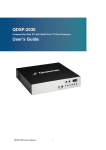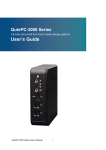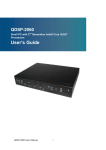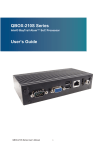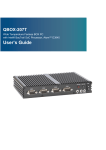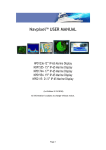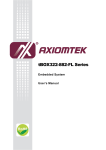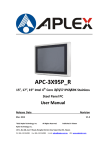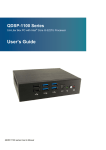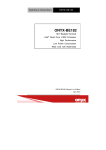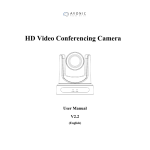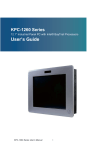Download QDSP-2000 User Manual
Transcript
QDSP-2000 Series 0.6-Liter Box PC with Intel® Haswell ULT Processor User’s Guide QDSP-2000 Series User’s Manual Content Content Content....................................................................................................................... 2 Figures & Tables......................................................................................................... 3 Safety Instructions ...................................................................................................... 4 Before You Begin .................................................................................. 4 When Working Inside a Computer ........................................................ 5 Preventing Electrostatic Discharge ....................................................... 5 Instructions for Lithium Battery ............................................................. 6 Voltage Ratings ..................................................................................... 6 Preface ....................................................................................................................... 7 How to Use This Guide ......................................................................... 7 Unpacking ............................................................................................. 7 Regulatory Compliance Statements ...................................................... 7 Maintaining Your Computer................................................................... 8 Chapter 1 Introduction ........................................................................................... 11 Overview ............................................................................................. 11 System tour......................................................................................... 13 Mechanical Dimensions ...................................................................... 15 Chapter 2 Getting Started ...................................................................................... 16 Setting up your PC .............................................................................. 16 Mounting your PC to a monitor ........................................................... 19 Anti-theft protection with a Kensington Lock ....................................... 20 Chapter 3 AMI BIOS Setup.................................................................................... 21 Overview ............................................................................................. 21 Main Menu .......................................................................................... 22 Advanced Menu .................................................................................. 23 Boot Menu .......................................................................................... 31 Security Menu ..................................................................................... 32 Save & Exit Menu ............................................................................... 33 Chapter 4 Driver Installation .................................................................................. 35 QDSP-2000 Series User’s Manual Figures & Tables Figures & Tables Figure 1 Front Panel .................................................................................. 13 Figure 2 Rear Panel ................................................................................... 14 Figure 3 Mechanical Dimensions ............................................................... 15 Figure 4 DP/ HDMI ..................................................................................... 16 Figure 5 Connecting USB mouse & keyboard............................................ 17 Figure 6 RJ45 connector ............................................................................ 17 Figure 7 Turning on the system ................................................................. 18 Figure 8 VESA mounting ............................................................................ 19 Figure 9 Use a Kensington lock ................................................................. 20 Table 1 QDSP-2000 series product specification ....................................... 12 Table 2 BIOS Main Menu ........................................................................... 22 Table 3 Advanced Menu ............................................................................. 23 Table 4 Advanced Menu – Display Configuration ....................................... 24 Table 5 Advanced Menu –CPU Chipset Configuration ............................... 25 Table 6 Advanced Menu –SATA Configuration ........................................... 26 Table 7 Advanced Menu –USB Configuration ............................................ 27 Table 8 Advanced Menu –Intel (R) Rapid Start Technology ....................... 28 Table 9 Advanced Menu –TPM Configuration ............................................ 28 Table 10 Advanced Menu –H/W Monitor .................................................... 29 Table 11 Power Management Configuration .............................................. 30 Table 12 Boot Menu ................................................................................... 31 Table 13 Security Menu ............................................................................. 32 Table 14 Save & Exit Menu ........................................................................ 33 QDSP-2000 Series User’s Manual Safety Instructions Safety Instructions Before You Begin Before handling the product, read the instructions and safety guidelines on the following pages to prevent damage to the product and to ensure your own personal safety. Refer to the “Advisories” section in the Preface for advisory conventions used in this user’s guide, including the distinction between Warnings, Cautions, Important Notes, and Notes. Always use caution when handling/operating a computer. Only qualified, experienced, authorized electronics service personnel should access the interior of a computer. The power supplies produce high voltages and energy hazards, which can cause bodily harm. Use extreme caution when installing or removing components. Refer to the installation instructions in this user’s guide for precautions and procedures. If you have any questions, please contact our Post-Sales Technical Support. Access can only be gained by service persons or by users who have been instructed about the reasons for the restrictions applied to the location and about any precautions that shall be taken; and access is through the use of a tool or lock and key, or other means of security, and is controlled by authority responsible for the location. WARNING High voltages are present inside the chassis when the unit’s power cord is plugged into an electrical outlet. Turn off system power, turn off the power supply, and then disconnect the power cord from its source before removing the chassis cover. Turning off the system power switch does not remove power to components. QDSP-2000 Series User’s Manual Safety Instructions When Working Inside a Computer Before taking covers off a computer, perform the following steps: 1. Turn off the computer and any peripherals. 2. Disconnect the computer and peripherals from their power sources or subsystems to prevent electric shock or system board damage. This does not apply when hot swapping parts. 3. Follow the guidelines provided in “Preventing Electrostatic Discharge” on the following page. 4. Disconnect any telephone or telecommunications lines from the computer. In addition, take note of these safety guidelines when appropriate: To help avoid possible damage to system boards, wait five seconds after turning off the computer before removing a component, removing a system board, or disconnecting a peripheral device from the computer. When you disconnect a cable, pull on its connector or on its strain-relief loop, not on the cable itself. Some cables have a connector with locking tabs. If you are disconnecting this type of cable, press in on the locking tabs before disconnecting the cable. As you pull connectors apart, keep them evenly aligned to avoid bending any connector pins. Also, before connecting a cable, make sure both connectors are correctly oriented and aligned. CAUTION Do not attempt to service the system yourself except as explained in this user’s guide. Follow installation and troubleshooting instructions closely. Preventing Electrostatic Discharge Static electricity can harm system boards. Perform service at an ESD workstation and follow proper ESD procedure to reduce the risk of damage to components. We strongly encourage you to follow proper ESD procedure, which can include wrist straps and smocks, when servicing equipment. You can also take the following steps to prevent damage from electrostatic discharge (ESD): When unpacking a static-sensitive component from its shipping carton, do not QDSP-2000 Series User’s Manual Safety Instructions remove the component’s antistatic packing material until you are ready to install the component in a computer. Just before unwrapping the antistatic packaging, be sure you are at an ESD workstation or grounded. This will discharge any static electricity that may have built up in your body. When transporting a sensitive component, first place it in an antistatic container or packaging. Handle all sensitive components at an ESD workstation. If possible, use antistatic floor pads and workbench pads. Handle components and boards with care. Don’t touch the components or contacts on a board. Hold a board by its edges or by its metal mounting bracket. Do not handle or store system boards near strong electrostatic, electromagnetic, magnetic, or radioactive fields. Instructions for Lithium Battery WARNING Danger of explosion when battery is replaced with incorrect type. Only replace with the same or equivalent type recommended by the manufacturer. Do not dispose of lithium batteries in domestic waste. Dispose of the battery according to the local regulations dealing with the disposal of these special materials (e.g. to the collecting points for disposal of batteries) Voltage Ratings The external power adaptor of the QDSP-2000 has the following voltage ratings: Input: 100-240 VAC, 50-60 Hz Output: 65W, +19VDC/3.42A output QDSP-2000 Series User’s Manual Preface Preface How to Use This Guide This guide is designed to be used as step-by-step instructions for installation, and as a reference for operation, troubleshooting, and upgrades. Unpacking When unpacking, follow these steps: 1. After opening the box, save it and the packing material for possible future shipment. 2. Remove all items from the box. If any items listed on the purchase order are missing, notify our customer service immediately. 3. Inspect the product for damage. If there is damage, notify our customer service immediately. Refer to “Warranty Policy” for the return procedure. Regulatory Compliance Statements This section provides the FCC compliance statement for Class B devices. FCC Compliance Statement: This equipment has been tested and found to comply with limits for a Class B digital device, pursuant to Part 15 of the FCC rules. These limits are designed to provide reason able protection against harmful interference in residential installations. This equipment generates, uses, and can radiate radiofrequency energy, and if not installed and used in accordance with the instructions, may cause harmful interference to radio communications. However, there is no guarantee that interference will not occur in a particular installation. If this equipment does cause interference to radio or television equipment reception, which can be determined by turning the equipment off and on, the user is encouraged to try to correct the interference by one or more of the following measures: Reorient or relocate the receiving antenna. Increase the separation between the equipment and receiver. Connect the equipment to an outlet on a circuit different from that to which the QDSP-2000 Series User’s Manual Preface receiver is connected. Consult the dealer or an experienced radio/TV technician for help. Changes or modifications not expressly approved by us could void the user's authority to operate the equipment. NOTE The assembler of a personal computer system may be required to test the system and/or make necessary modifications if a system is found to cause harmful interference or to be noncompliant with the appropriate standards for its intended use. Maintaining Your Computer Environmental Factors Temperature The ambient temperature within an enclosure may be greater than room ambient temperature. Installation in an enclosure should be such that the amount of air flow required for safe operation is not compromised. Consideration should be given to the maximum rated ambient temperature. Overheating can cause a variety of problems, including premature aging and failure of chips or mechanical failure of devices. If the system has been exposed to abnormally cold temperatures, allow a two-hour warm-up period to bring it up to normal operating temperature before turning it on. Failure to do so may cause damage to internal components, particularly the hard disk drive. Humidity High-humidity can cause moisture to enter and accumulate in the system. This moisture can cause corrosion of internal components and degrade such properties as electrical resistance and thermal conductivity. Extreme moisture buildup inside the system can result in electrical shorts, which can cause serious damage to the system. Buildings in which climate is controlled usually maintain an acceptable level of humidity for system equipment. However, if a system is located in an unusually humid location, a dehumidifier can be used to maintain the humidity within an acceptable range. Refer to the “Specifications” section of this user’s guide for QDSP-2000 Series User’s Manual Preface the operating and storage humidity specifications. Altitude Operating a system at a high altitude (low pressure) reduces the efficiency of the cooling fans to cool the system. This can cause electrical problems related to arcing and corona effects. This condition can also cause sealed components with internal pressure, such as electrolytic capacitors, to fail or perform at reduced efficiency. Power Protection The greatest threats to a system’s supply of power are power loss, power spikes, and power surges caused by electrical storms, which interrupt system operation and/or damage system components. To protect your system, always properly ground power cables and one of the following devices. Surge Protector Surge protectors are available in a variety of types and usually provide a level of protection proportional with the cost of the device. Surge protectors prevent voltage spikes from entering a system through the AC power cord. Surge protectors, however, do not offer protection against brownouts, which occur when the voltage drops more than 20 percent below the normal AC line voltage level. Line Conditioner Line conditioners go beyond the overvoltage protection of surge protectors. Line conditioners keep a system’s AC power source voltage at a fairly constant level and, therefore, can handle brownouts. Because of this added protection, line conditioners cost more than surge protectors. However, line conditioners cannot protect against a complete loss of power. Uninterruptible Power Supply Uninterruptible power supply (UPS) systems offer the most complete protection against variations on power because they use battery power to keep the server running when AC power is lost. The battery is charged by the AC power while it is available, so when AC power is lost, the battery can provide power to the system for a limited amount of time, depending on the UPS system. UPS systems range in price from a few hundred dollars to several thousand dollars, with the more expensive unit s allowing you to run larger systems for a QDSP-2000 Series User’s Manual Preface longer period of time when AC power is lost. UPS systems that provide only 5 minutes of battery power let you conduct an orderly shutdown of the system, but are not intended to provide continued operation. Surge protectors should be used with all UPS systems, and the UPS system should be Underwriters Laboratories (UL) safety approved. QDSP-2000 Series User’s Manual Chapter 1 Chapter 1 Introduction Overview The QDSP-2000 series is a Box PC that is ideal for space critical applications. This embedded hardware platform is designed with Intel® Haswell ULT processor which provides with excellent performance. System is supported with DDR3L SO-DIMM up to 8GB. Featured are GbE, USB3.0, USB2.0,HDMI, and DVI-D.. Checklist QDSP-2000 series Power Adapter Power Cord Driver CD Quick installation Guide VESA Mounting Kit (optional) Wireless LAN, 3G (optional) Features Intel® Haswell ULT Processor Support 1x DDR3L SO-DIMM up to 8GB Support 1xDVI-D, 1xHDMI Support 2xGbE, 4x USB3.0, 2x USB 2.0 and Audio Support 1x HDD / SSD / mSATA QDSP-2000 Series User’s Manual Chapter 1 Product Specifications Construction Aluminum QDSP-2000: Intel® Core™ i3-4010U Processor (3M Cache, 1.70 GHz) CPU QDSP-2010: Intel® Core™ i5-4200U Processor (3M Cache, up to 2.60 GHz) Memory 1x DDR3L SO-DIMM up to 8GB ■ Front I/O panel 1x Phone Jack for Line-Out & MIC-In 1x Push button (w/LED) for power on/off 1x WiFi LED 1x HDD LED 2x USB2.0 4x USB3.0 I/O Panel ■ Rear I/O panel 1x DC JACK 2x RJ-45, GbE 1x HDMI 1x DVI-D 1x Reset Button 1x External Power Button Support 1x 3G Antenna ( Optional ) 1x Kensington Lock Support 1x mSATA socket mixed with mPCIe Storage Expansion mPCIe Socket ( with SIM card Support) Power Supply Input: 100-240 VAC, 50-60 Hz Output: 65W, +19VDC / 3.42A output Cooling CPU System Fan OS Support Windows 7 / Windows 8 / Linux Temperature Humidity Dimensions Weight Mounting Certifications / Operating: 0°C to 50°C, 0%-90%, non-condensing Storage: -20°C to 80°C, 0%-90%, non-condensing 130 x 35 x 111 mm (WxHxD) 440 g VESA mount ( Optional) CE, FCC Class A Table 1 QDSP-2000 series product specification QDSP-2000 Series User’s Manual Chapter 1 System tour Refer to the diagrams below to identify the components of the system. Front Panel Figure 1 Front Panel USB The USB (Universal Serial Bus) port is compatible with USB devices such as keyboards, mouse devices, cameras, and hard disk drives. USB allows many devices to run simultaneously on a single computer, with some peripheral acting as additional plug-in sites or hubs. WiFi LED The WiFi LED will light when the WiFi is on. HDD LED The hard disk LED blinks when data is being written into or read from the HDD. Power Switch The power switch allows powering ON and OFF the system. QDSP-2000 Series User’s Manual Chapter 1 Rear Panel Figure 2 Rear Panel Ethernet The eight-pin RJ-45 LAN port supports a standard Ethernet cable for connection to a local network. DC Jack The supplied power adapter converts AC power to DC for use with this jack. Power supplied through this jack supplies power to the PC. To prevent damage to the PC, always use the supplied power adapter. HDMI HDMI connector for display output Wireless / 3G 1x reserved holes for wireless/ 3G antenna connection. Reset Button 1x reset button for clear CMOS. Kensington Lock Slot The slot is used for attaching a lock-and-cable apparatus. Locks are generally secured in place with a key or combination lock attached to a rubberized metal cable. DVI-D DVI-D is an acronym which means Digital Video Interface Digital. Essentially it is a cable that connects two devices producing an output image on a screen. QDSP-2000 Series User’s Manual Chapter 1 Mechanical Dimensions 130 x 35 x 111 mm (WxHxD) Figure 3 Mechanical Dimensions QDSP-2000 Series User’s Manual Chapter 2 Chapter 2 Getting Started Setting up your PC Connecting the monitor Connect the DVI-D / HDMI cable from your display to the DVI-D / HDMI port. DVI-D HDMI Figure 4 DP/ HDMI QDSP-2000 Series User’s Manual Chapter 2 Connecting USB mouse & keyboard Your QDSP-2000 series does not come with a keyboard and mouse, but you can use any USB keyboard or mouse with your computer. USB 3.0 USB 2.0 Figure 5 Connecting USB mouse & keyboard NOTE Using a third-party USB mouse or keyboard may require software drivers. Check the manufacturer’s website for the latest software drivers. Connecting to a network device Connect one end of a network cable to the LAN port on the system rear panel and the other end to a hub or switch. RJ45 Figure 6 RJ45 connector QDSP-2000 Series User’s Manual Chapter 2 Turning on the system 1. 2. 3. 4. Connect the power adapter cable to the DC jack (DC IN) of the QDSP-2000 series Connect the power cable to the power adapter Connect the power cable to a power outlet Press the power switch on the front panel to turn on the system On/Off DC Jack Figure 7 Turning on the system QDSP-2000 Series User’s Manual Chapter 2 Mounting your PC to a monitor 1. Secure the VESA mounting kit to your monitor with four screws. NOTE To fasten the metal shelf, your monitor must comply with VESA75 or VESA100 standard. The VESA mounting kit is optional. 2. 3. Place the QDSP-2000 series on the VESA mounting bracket and make sure the bracket is hooked with the fins of the system housing. Secure the screw with the VESA mounting bracket and make sure the QDSP-2000 series is solidly secured to the display. Figure 8 VESA mounting NOTE When mounting the unit on the wall with a display. The total weight of the unit and display won’t exceed 7 Kg. QDSP-2000 Series User’s Manual Chapter 2 Anti-theft protection with a Kensington Lock The QDSP-2000 series has a Kensington lock slot for the Kensington MicroSaver. With the Kensington MicroSaver, a sturdy steel cable, you can attach your QDSP-2000 series to a stationary object and protect your PC from theft. K Lock Figure 9 Use a Kensington lock QDSP-2000 Series User’s Manual Chapter 3 Chapter 3 AMI BIOS Setup Overview This chapter provides a description of the AMI BIOS. The BIOS setup menus and available selections may vary from those of your product. For specific information on the BIOS for your product, please contact us. NOTE: The BIOS menus and selections for your product may vary from those in this chapter. For the BIOS manual specific to your product, please contact us. AMI's ROM BIOS provides a built-in Setup program, which allows the user to modify the basic system configuration and hardware parameters. The modified data will be stored in a battery-backed CMOS, so that data will be retained even when the power is turned off. In general, the information saved in the CMOS RAM will not need to be changed unless there is a configuration change in the system, such as a hard drive replacement or when a device is added. It is possible for the CMOS battery to fail, which will cause data loss in the CMOS only. If this happens you will need to reconfigure your BIOS settings. QDSP-2000 Series User’s Manual Chapter 3 Main Menu The BIOS Setup is accessed by pressing the DEL key after the Power-On Self-Test (POST) memory test begins and before the operating system boot begins. Once you enter the BIOS Setup Utility, the Main Menu will appear on the screen. The Main Menu provides System Overview information and allows you to set the System Time and Date. Use the “<” and “>” cursor keys to navigate between menu screens. Table 2 BIOS Main Menu BIOS SETUP UTILITY Main Advanced Boot Security Save & Exit Product Information Product Name QDSP-2000 series BIOS Version R0.06 (x64) BIOS Build Date 03/04/2014 ME FW Version 9.5.20.1742 Select Screen ↑↓ Select Item CPU Information Intel® Core® i3-4010U CPU @1.70GHz Enter: Select Microcode Revision 17 +- Change Opt. Processor Cores 2 F1: General Help Memory Information F2: Previous Values Total Size 4096 MB (DDR3) Frequency 1600 MHz System date [Tue 03/11/2014] System time [14:05:23] Access Level Administrator F3: Optimized Defaults F4 Save & Exit ESC Exit Version 2.15.1236. Copyright (C) 2012 American Megatrends, Inc. QDSP-2000 Series User’s Manual Chapter 3 Advanced Menu Table 3 Advanced Menu BIOS SETUP UTILITY Main Advanced Boot Security Server Mgmt Save & Exit Onboard LAN 1 Controller [Enabled] Select Screen Onboard LAN 1 Boot [Disabled] ↑↓ Select Item Onboard LAN 2 Controller [Enabled] Enter: Select Onboard LAN 2 Boot [Disabled] +- Change Opt. Audio Controller [Enabled] F1: General Help > Display Configuration > CPU Chipset Configuration F2: Previous Values F3: Optimized Defaults > SATA Configuration F4 Save & Exit > USB Configuration > Intel(R) Rapid Start Technology ESC Exit >TPM Configuration > H/W Monitor Version 2.15.1236. Copyright (C) 2012 American Megatrends, Inc. Onboard LAN 1 Controller Options: Disabled, Enabled Onboard LAN 1 Boot Options: Disabled, Enabled Onboard LAN 2 Controller Options: Disabled, Enabled Onboard LAN 2 Boot Options: Disabled, Enabled Audio Controller Options: Disabled, Enabled QDSP-2000 Series User’s Manual Chapter 3 Table 4 Advanced Menu – Display Configuration BIOS SETUP UTILITY Main Advanced Boot Security Server Mgmt Save & Exit Select Screen Display Configuration UMA Frame Buffer Size [256 MB] ↑↓ Select Item DVMT Pre-Allocated [64 MB] Enter: Select DVMT Total Gfx Mem [256 MB] +- Change Opt. Primary IGFX Boot Display [ VBIOS Default] F1: General Help F2: Previous Values F3: Optimized Defaults F4 Save & Exit ESC Exit Version 2.15.1236. Copyright (C) 2012, American Megatrends, Inc. Aperture Size Options: 128MB, 256MB, 512MB DVMT Pre-Allocated Options: 32 M, 64 M, 96 M, 128MB, 160 M, 192 M, 224 M, 256MB, 288 M, 320 M , 352 M , 384 M , 416 M , 448 M , 480 M , 512M , 1024M DVMT Total Gfx Mem Options: 128MB, 256MB, MAX IGFX-Boot Type Options: VBIOS Default, DVI, HDMI QDSP-2000 Series User’s Manual Chapter 3 Table 5 Advanced Menu –CPU Chipset Configuration BIOS SETUP UTILITY Main Advanced Boot Security EIST [Enabled] Hyper-Threading [Enabled] Active Processor Cores & Select Screen CPU Advanced Configuration VT-d Save ↑↓ Select Item Enter: Select [Enabled] [ALL] +- Change Opt. F1: General Help F2: Previous Values F3: Optimized Defaults F4 Save & Exit Limit CPUID Maximum [Disabled] Execute Disable Bit [Enabled] ESC Exit Intel Virtualization Technology [Disabled] Version 2.15.1236. Copyright (C) 2012 American Megatrends, Inc. EIST Options: Disabled, Enabled Hyper-Threading Options: Disabled, Enabled VT-d Options: Disabled, Enabled Active Processor Cores Options: All, 1 Limit CPUID Maximum Options: Disabled, Enabled Execute Disable Bit Options: Disabled, Enabled Intel Virtualization Technology Options: Disabled, Enabled QDSP-2000 Series User’s Manual Exit Chapter 3 Table 6 Advanced Menu –SATA Configuration BIOS SETUP UTILITY Main Advanced SATA Controller(s) Boot [Enabled] SATA Mode Selection SATA Controller Speed [ AHCI] [ Gen 2] Serial ATA Port 1 Port 1 Empty [ Enabled ] mATA Port 1 Port 1 Empty [ Enabled ] Security Save & Select Screen ↑↓ Select Item Enter: Select +- Change Opt. F1: General Help F2: Previous Values F3: Optimized Defaults F4 Save & Exit ESC Exit Version 2.15.1236. Copyright (C) 2012, American Megatrends, Inc. SATA Controller(s) Options: Disabled, Enabled SATA Mode Selection Options: AHCI SATA Controller Speed Options: Default, Gen 1, Gen 2 , Gen 3 Port 1 (For SATA Port / mSATA Port) Options: Disabled, Enabled QDSP-2000 Series User’s Manual Exit Chapter 3 Table 7 Advanced Menu –USB Configuration BIOS SETUP UTILITY Main Advanced Boot Security Save & Select Screen USB Configuration ↑↓ Select Item USB Devices: Enter: Select +- Change Opt. 1 Keyboard, 1 Mouse, 1 Hubs Legacy USB Support [Enabled] F1: General Help USB3.0 Support [Enabled] F2: Previous Values xHCI Hand-off [Enabled] F3: Optimized Defaults EHCI Hand-off [Disabled] F4 Save & Exit USB Mass Storage Driver Support [Enabled] ESC Exit Version 2.15.1236. Copyright (C) 2012 American Megatrends, Inc. Legacy USB Support Options: Disabled, Enabled, Auto USB3.0 Support Options: Disabled, Enabled xHCI Hand-off Options: Disabled, Enabled EHCI Hand-off Options: Disabled, Enabled USB Mass Storage Driver Support Options: Disabled, Enabled QDSP-2000 Series User’s Manual Exit Chapter 3 Table 8 Advanced Menu –Intel (R) Rapid Start Technology BIOS SETUP UTILITY Main Advanced Intel (R) Rapid Start Technology Boot Security Save & Exit & Exit [Disabled] Version 2.15.1236. Copyright (C) 2012, American Megatrends, Inc. Intel (R) Rapid Start Technology Options: Disabled, Enabled Table 9 Advanced Menu –TPM Configuration BIOS SETUP UTILITY Main Advanced Boot Security Save Select Screen TPM Configuration ↑↓ Select Item Security Device Support Current Status Information [Disabled] Enter: Select +- Change Opt. F1: General Help F2: Previous Values F3: Optimized Defaults F4 Save & Exit ESC Exit Version 2.15.1236. Copyright (C) 2012 American Megatrends, Inc. Security Device Support Options: Disabled, Enabled QDSP-2000 Series User’s Manual Chapter 3 Table 10 Advanced Menu –H/W Monitor BIOS SETUP UTILITY Main Advanced Boot Security Save & Select Screen PC Health Status ↑↓ Select Item Smart FAN Configuration Enter: Select CPU Temperature Memory Temperature : +49 C : +27 C System Temperature : +26 C CPU FAN Speed N/A +VCORE +VIN 5V +3.3V : +1.712V : +12.000V : +5.089V : +3.356V +- Change Opt. F1: General Help F2: Previous Values F3: Optimized Defaults F4 Save & Exit ESC Exit Version 2.15.1236. Copyright (C) 2012 American Megatrends, Inc. CPU FAN Configuration FAN Setting 【Manual Mode】(Options: Smart , Manual ) Manual Duty 255 QDSP-2000 Series User’s Manual Exit Chapter 3 Table 11 Power Management Configuration BIOS SETUP UTILITY Main Advanced Boot Security Server Save & Exit Select Screen Power Management Configuration ACPI Sleep State Mgmt [S3 only (Suspend to RAM)] Restore AC Power Loss Power Saving Mode [Power Off] [DeepSx Enabled] Resume Event control Resume By PCIE Device Resume By RTC Alarm ↑↓ Select Item Enter: Select +- Change Opt. F1: General Help [Disabled] [Disabled] >Watchdog Timer Configuration F2: Previous Values F3: Optimized Defaults F4 Save & Exit ESC Exit Version 2.15.1236. Copyright (C) 2012 American Megatrends, Inc. ACPI Sleep State Options: Suspend Disabled, S1 only (CPU Stop Clock), S3 only (Suspend to RAM) Restore AC Power Loss Options: Power Off, Power On, Last State Power Saving Mode Options: Disabled, EUP Enabled, DeepSX Enabled Resume By PCIE Device Options: Disabled, Enabled Resume By RTC Alarm Options: Disabled, Enabled Watchdog Timer Configuration ■ WDT Function 【Disabled】 Options: Disabled, Enabled QDSP-2000 Series User’s Manual Chapter 3 Boot Menu Table 12 Boot Menu BIOS SETUP UTILITY Main Advanced Boot Security Save & Select Screen Boot Configuration Full Screen LOGO Display [Disabled] ↑↓ Select Item Setup Prompt Timeout Bootup NumLock State 1 [On] Enter: Select CSM Support Boot Option Filter [Enabled] [Legacy Only] Boot Option Priorities Boot Option # 1 Network Device BBS Priorities +- Change Opt. F1: General Help F2: Previous Values [IBA GE Slot 00C8 v1410] F3: Optimized Defaults F4 Save & Exit ESC Exit Version 2.15.1236. Copyright (C) 2012 American Megatrends, Inc. Full Screen LOGO Display Options: Disabled, Enabled Bootup Numlock State Options: On, Off CSM Support Options: Disabled, Enabled Boot Option Filter Options: UEFI and Legacy, Legacy only, UEFI only Boot Option # 1 Options: Disabled, IBA GE Slot 00C8 v1410 Network Device BBS Priorities Options: Disabled, IBA GE Slot 00C8 v1410 QDSP-2000 Series User’s Manual Exit Chapter 3 Security Menu Table 13 Security Menu BIOS SETUP UTILITY Main Advanced Boot Security Save & Password Description Select Screen If ONLY the Administrator’s password is set, then this only limits access to Setup and is only asked for when entering Setup If ONLY the User’s password is set, then this is a power on password and must be entered to boot or enter Setup. In Setup the User will have Administrator rights ↑↓ Select Item Enter: Select +- Change Opt. F1: General Help The password length must be in the following range: F2: Previous Values Minimum Length 3 F3: Optimized Defaults Maximum length 20 F4 Save & Exit ESC Exit Administrator Password User Password Version 2.15.1236. Copyright (C) 2012, American Megatrends, Inc. QDSP-2000 Series User’s Manual Exit Chapter 3 Save & Exit Menu Table 14 Save & Exit Menu BIOS SETUP UTILITY Main Advanced Boot Security Save & Exit Save Changes and Reset Select Screen Discard Changes and Reset ↑↓ Select Item Save Options Enter: Select Save Changes +- Change Opt. Discard Changes F1: General Help Restore Defaults F2: Previous Values F3: Optimized Defaults F4 Save & Exit ESC Exit Version 2.15.1236. Copyright (C) 2012, American Megatrends, Inc. QDSP-2000 Series User’s Manual Chapter 3 Save Changes and Exit Exit system setup after saving the changes. Once you are finished making your selections, choose this option from the Exit menu to ensure the values you selected are saved to the CMOS RAM. The CMOS RAM is sustained by an onboard backup battery and stays on even when the PC is turned off. When you select this option, a confirmation window appears. Select [Yes] to save changes and exit. Discard Changes and Exit Exit system setup without saving any changes. Select this option only if you do not want to save the changes that you made to the Setup program. If you made changes to fields other than system date, system time, and password, the BIOS asks for a confirmation before exiting. Discard Changes Discards changes done so far to any of the setup values. This option allows you to discard the selections you made and restore the previously saved values. After selecting this option, a confirmation appears. Select [Yes] to discard any changes and load the previously saved values. Load Optimal Defaults Load Optimal Default values for all the setup values. This option allows you to load optimal default values for each of the parameters on the Setup menus, which will provide the best performance settings for your system. The F9 key can be used for this operation. Load Failsafe Defaults Load Optimal Default values for all the setup values. This option allows you to load failsafe default values for each of the parameters on the Setup menus, which will provide the most stable performance settings. The F8 key can be used for this operation. QDSP-2000 Series User’s Manual Chapter 4 Chapter 4 Driver Installation If your QDSP-2000 series does not come with an operating system pre-installed, you will need to install an operating system and the necessary drivers to operate it. After you have finished assembling your system and connected the appropriate power source, power it up using the power supply and install the desired operating system. You can download the drivers for the QDSP-2000 from our website and install as instructed there. For other operating systems, please contact us. QDSP-2000 Series User’s Manual