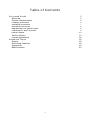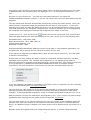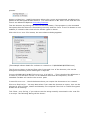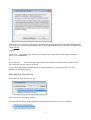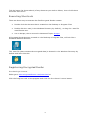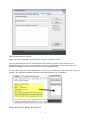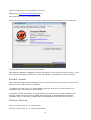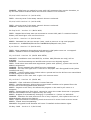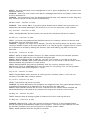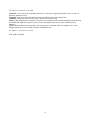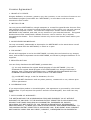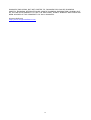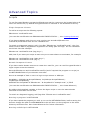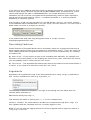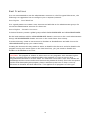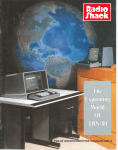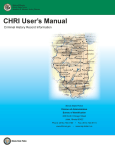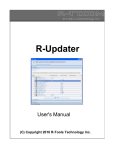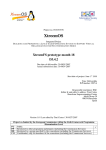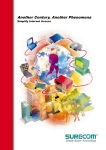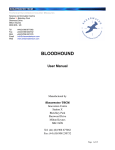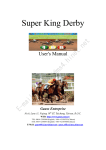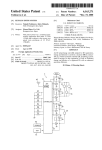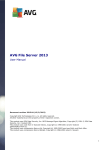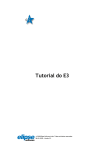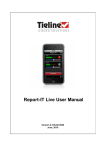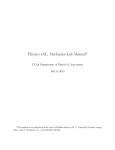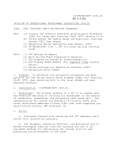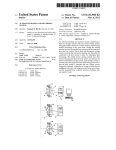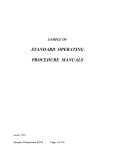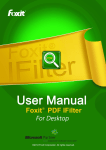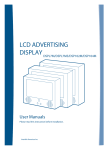Download to the Encrypted RunAs Manual
Transcript
Encrypted RunAs User Manual Version 1.1 (Build #24) © Wingnut Software, 2012 Table of Contents Encrypted RunAs Overview System Requirements Creating Shortcuts Managing Shortcuts Executing Shortcuts Registering Encrypted RunAs Checking for New Versions Known Issues Version History License Agreement Advanced Topics Scripts Overriding Features Arguments Best Practices 3 3 4 4 7 8 8 9 10 10 16 18 18 19 19 20 2 Encrypted RunAs Overview Description Microsoft provides a command line utility called runas, this com mand allows programs to be run with other user credentials. The problem with Microsoft runas is t hat t he password needs to be typed each time it is run, therefore it is not ideal for sc ripting or use in a corporate environment. Features: Encryption Encrypted RunAs gets round this problem by creating encrypted shortc uts to programs that needs to be run with different user credentials, so the password does not need t o be given to the user. ERunAs uses >128 bit encryption for the shortc uts, t he password is encrypted twice using information loc ated on the com puter/domain. CRC Unlike other programs of this type, Enc rypted RunAs can also check that the original file the shortcut was created for has not been swapped with an unauthorized file (this prevents users from trying to run unaut horized programs with elevated privileges). Account Verification The program checks the accounts exist on the loc al machine or domain before allowing t he shortcut to be tested, and then saved. Shortcut Management Shortcuts can easily created on Users Desktops and Programs Menu with Enc rypted RunAs, they can also be removed using the Manage Short cuts tool. Network Drive and Printer Re-Mapping Any printers or network drives mapped to the current user are re- mapped when t he Encrypted RunAs shortcut is run (Encryped RunAs can remap Netware shares). Encrypted RunAs Home use You can give all your family members Limited Ac counts, if a program they have wont run correctly set up an Encrypted RunAs shortcut with details of an acc ount with administrative privileges. Encrypted RunAs Business use Working in a corporate establishment it soon bec omes apparent that some soft ware will not run without adding the domain user to the loc al Administrator acc ount, this is not an ideal situation. Encrypted RunAs Shortcuts allows only the required rights to be given t o the program to run and not the whole com puter. 3 System Requirements Encrypted RunAs runs on: Windows XP Home (local user ac counts only) Windows XP Professional Windows 2000 Windows Vista 32/64 bit - Basic (local user ac counts only) Windows Vista 32/64 bit - Home Premium / Business /Ultimate Setup The setup program registers all required DLL files for the GUI t o work (these are only required on machine creating shortcuts). It is normal for the installer to install ERunAs.exe in the WINDOWS or WINNT directory. On machines executing the shortcuts only, you can download and inst all the SetupERunAs-SILENT.exe, this automatically installs the ERunAs.exe to WINDOWS or WINNT, and does not create any shortcuts to the program in the st art menu. DLL's are also not registered as they are NOT required to run an Encrypted RunAs shortc ut, as the interface is not displayed. Creating Shortcuts Start Encrypted RunAs: Click Start > All Programs > Encrypted RunAs > Encrypted RunAs The Encypted RunAs program will start with the Create Shortcuts tab selected The following information is required to be t ype in: 4 Username and Password of the account whose rights you wish the shortcut to run under, ie Administrator, the Username box will highlight green if the account exists and red if not. Domain License Features - you can only use these features if you have t he 'Domain/Unlimited Computer License', if you do not then Loc al Acc ount radio butt on will be selected. You can select local accounts and domain accounts by clicking the radio but ton, when you select Domain the domain name will automatically be filled in t he textbox. If you have selected Local and you want the same shortcut to run on multiple machines t hen tick the 'Use local account on any computer' checkbox this should be tic ked if you are sysprepping the computer and cloning the machine with programs like Ghost or Acronis. Command Line - Click the browse button next to the Command Line text box and select the path and file you wish the shortcut to run, this can be one of the following files. Executable Files - EXE, MSI, COM Batch & Script Files - BAT, VBS, VBE, JS Control Panel Applets - CPL Microsoft Console - MSC Encrypted RunAs automatically adds the correct local path to t he program required to run the particular file ie wscript.exe for vbs and m siexec.exe for msi. If you point to a program on a mapped drive (that all users have acc ess to), the UNC path is stored in the shortcut. At this point you may change the path to point to a st andard windows direct ory variable, %windir% and %sysdir%. The variable %erunaspat h% is non standard but allows a shortcut to point to a program in the same directory as ERunAs.exe, t his would be required to run programs in \\domaincontroller\NETLOGON where there is multiple domain controllers. Left click inside the Command Line text box and select from the list . If you are creating a program to a program or file t hat is not on c omputer you are c urrently using, see Advanced Topic Overriding Features You may tick the CRC check box if you require the program or script t o be fingerprinted, this then prevents the program or script the shortcut from being pointed to from being changed. If the fingerprinted program or sc ript is changed Encrypted RunAs will not run it. Add parameters if they are required for the program to run, if you require t o pass through arguments when running the encrypted shortc ut then see Arguments. You may also select if you require Network Drives or Printers to be remapped when the shortcut runs (the user account in the shortcut must have permission to use the Network Drive). If a Network Printer is default, the same printer will be default when t he shortc ut is run. Netware Users: Encrypted RunAs can remap Netware shares, it cannot remap Netware 5 printers. Advanced Options - Load Environment allows t he current environmental variables to be passed to the Encrypted RunAs shortcut. For inform ation on No Path Check and No Test Check see Advanced Options Overriding Features. Test the shortcut by clicking t he Test Command button, if the program in the command line opens then the shortcut is functioning correctly and the Save .eras File button is now enabled, if it doesn't then check all the details typed in above. Click the Save .eras File button, the save shortcut dialog appears: (This example shows details for a shortcut c reated to C:\WINDOWS\NOTEPAD.exe) The Shortcut Name is derived from the Command Line of the shortcut, this can be changed to something more meaningful if required. Convert WINDOWS/WINNT directory to %windir% - This is checked by default as it is useful if your shortcut is to be run on Windows 2000 and XP c omputers, as t he %windir% variable will resolve the correct path. Create Shortcut on - Check the boxes where you require the shortcuts to be c reated. Shortcut Expiration - You may also select if you want the shortcut to expire, t his can be selected in units of Days, Weeks and Months, once expired if the link is c licked Encrypted RunAs will do nothing. Tick Show .eras String, if you wish to use the string normally cont ained in the .eras file in a script. The following dialog will be shown: 6 Click Copy to Clipboard and paste the string into a script after the command ERunAs.exe, then click Ok. For further information about using Encrypted RunAs in sc ripts see Advanced Topic Scripts. Finally Click Save - This saves the .eras file (the actual encrypted file) to the default location, which is C:\WINDOWS. or Click Save As... - This saves the .eras to any user selected loc ation, t his is useful when the .eras file is to be used in a script . If you have selected Encrypted RunAs to create shortcuts, you will see them on the Desktop or Programs Menu Managing Shortcuts Click the Manage Shortcuts tab Click the Scan Computer Button. You will now be shown all Encrypted RunAs shortcuts that are on your c omputer. 7 Tick the boxes (as shown above) of any shortcuts you wish to delete, t hen click Delete Selected Shortcuts. Executing Shortcuts There are three ways to execute the files Encrypted RunAs creates: Double click the shortcut that is created on the Desktop or Program Files Double click the .eras (in the Windows Directory by default ), or drag t he .eras file onto ERunAs.exe. Use in Scripts, this is covered in Advanced Topic s Scripts A Encrypted RunAs shortcut created on t he Desktop or Program Files, will look like a standard Windows Shortcut. The .eras File (that contains the encrypted data) is located in t he Windows Directory by default and looks like this: Registering Encrypted RunAs Purchasing a License Either go to www.wingnutsoftware.com/order.html or Click the Register tab on the program and c lick the Purchase License button. 8 Enter Registration Details Once you have purchased a License Key it will be em ailed to you. You are required then to Cut and Paste the information given in the email into the corresponding text boxes on the register form. Once registered you purc hased licence details will appear in the bottom grey box of Enc rypted RunAs . You can also copy the whole registration key from your email and paste into the Reg Key textbox, the Registered Name and Email will automatically be completed: Checking for New Versions 9 Check Internet for new updated versions Either go to www.wingnutsoftware.com or Click the About tab in Encrypted RunAs Click the Check for New Version button (this requires a connection to t he Internet) You will get either of the following m essages: The Wingnut Software webpage will open and check if you have t he latest version, if you do not have the latest version then a link will appear to download the latest version. Known Issues This section describes issues that have come to our attention, we will try to resolve t he issues or offer work arounds if possible. * A shortcut will not run if it is created with a domain account and t hen copied t o a computer that is not joined to that domain. * Windows XP SP2 and above: A shortcut that runs from service using a localservic e account cannot excecute an Encrypted RunAs shortcut or standard Microsft RunAs command, this is a security change that was implemented from XP Service Pac k 2. Version History 29/11/2012 Version 1.1 (build #24) 26/09/2012 Version 1.1 (build #21 BETA) 10 CHANGED - Added new run method to c ope with UAC programs that require elevation, to try this new method create a blank text file and rename it t o erunas.ini. 25/09/2012 Version 1.1 (build #20) FIXED - Security issue if the remap network drives is select ed. 22/09/2012 Version 1.1 (build #18) FIXED - Security issue if the remap network drives is select ed. CHANGED - Removed Forum butt ons. 29 Sep 2012 - Version 1.1 (Build #16) FIXED - Mapped drive letter was not converted to correct UNC path if c ontained nest ed folders, this would give a file not found error. 2 Jan 2011 - Version 1.1 (Build #14) ADDED - Command line can now accept /wait, used to pause a sc ript until program terminates ie: %WINDIR%\ERunAs.exe %WINDIR%\Notepad.eras /wait 6 Jan 2009 - Version 1.1 (Build #12) FIXED - When remapping drives drive with spaces in UNC paths were not re-mapped. ADDED - Added to links for FREE/PAID Version support. 12 Jun 2008 - Version 1.1 (Build #10 BETA) CHANGED - Installation now uses MSI file, a Silent MSI (ERunAs.exe only) will be available. CHANGED - T he ERunAsSetup.msi and ERunAs.exe are now digit ally signed. FIXED - Fixed minor issue with some arguments (paths with spaces), quotes can now be added in arguments. CHANGED - Drives mapped with SUBST are now remapped. CHANGED - You can now right click a .eras file t o edit/open wit h Encrypted RunAs (when installed with msi) CHANGED - .eras file either right-c licked edit or opened wit hin the GUI are now saved back to where they were opened from. CHANGED - Open or edit .eras with a right c lick context menu. 25 Jun 2007 - Version 1.1 (Build #9) CHANGED - Clear indication of Domain License feat ures ADDED - Load Environment, allows the environm ental variables t o be passed from the current user to the Encrypted RunAs shortcut. ADDED - Register to all users, this allows the program to be used by all users or a computer. ADDED - Bypass path and Test check, request by users who create shortc uts to programs and files not installed on the computer they are using. ADDED - Support for automaticaly changing C:\windows or c:\winnt to %windir% CHANGED - Checkbox for local account to run on any c omputer, this replaces the use of LOCALM domain achieve t his feature. FIXED - Improved method of detecting Local Ac counts to fix m inor local account issues. ADDED: Tested Vista Compatibility CHANGED: Encypted Runas Installer will warn if installed wit hout Admin rights. 26 May 2006 - Version 1.1 (Build #6) 11 FIXED - Ability to override the browse to in the command line (as st ated in the manual this is a unsupported feature) ADDED - The variable %username% (current logged in user) c an now be passed t hrough with <arg> parameter (see Arguments). ADDED - Shortcut created on Windows XP now checks that the password is valid during the test (Not working with Windows 2000 yet ) 25 May 2006 - Version 1.1 (Build #5) ADDED - Added support for a %CDROM% variable, this can only find the first available CDROM/DVD drive on computer. FIXED - logging not working correctly, /log switch must be before the /arg swit ch. FIXED - On some computers the license panel was showing internal produc t c odes instead of license purchased ie 101 instead of 1. CHANGED - Link to support email on about t ab replaced with link to support webpage. 11 May 2006 - Version 1.1 (Build #4) FIXED - Could browse to .bat files, but the .bat extension would not appear in browse t o dropdown list. ADDED - Direct support for .cpl (control panel applets) files, which c an be found in c:\windows\system32\ (ncpa.cpl (network) will not work see sc ripts and utilities page on website for alternative) 9 May 2006 - Version 1.1 (Build #2) FIXED - Removed the pop up that showed the filetype when shortcuts were tested or run, this was from last minute debuging of arguments feature. CHANGED - The drop down list of file types in the save dialog are now displayed in 2 parts, Executable Files and Script Files. ADDED - Support for .JS files. 8 May 2006 - Version 1.1 (Build #1) ADDED - Encrypted RunAs can now pass arguments through Enc rypted Shortcut using <arg> in parameters textbox. ADDED - Can now browse directly to .MSI files, /i (Inst all Option) is prefixed to the MSI path. ADDED - Method to overide some of Encrypted RunAs features (unsupported). FIXED - Can now browse to an executable on a Novell file server. FIXED - Re-mapping of printers on Windows 2003 now works, but will not m ake the same printer the default when running the shortc ut. FIXED - The help files now pop-up when F1 is pressed, this did not work correc tly on some installations. FIXED - 'Licenced to' bar can now display longer c ompany names. CHANGED - Version numbering system, format is now Major, Minor, Build (was Major,0,Build) 19 Oct 2005 - Version 1.0.194 Re-release of 1.0.193, due to false positive with McAfee Anti Virus. 09 Apr 2005 - Version 1.0.193 ADDED - The Encrypted shortcut can now be added to a sc ript as a st ring, this will make ERunAs more robust in scripts as only t he program file (ERunAs.exe) has to be found. ADDED - Encrypted RunAs now a Wizard to guide users through the creation of shortc uts. ADDED - The trial version has an option to select whic h license to trial, DOMAIN or COMPUTER, this avoids confusion of which license to buy. 12 ADDED - Account username is now highlight ed in red or green depending if a valid acc ount has been entered. CHANGED - Check for new version now opens a webpage that shows t he latest version with a link to download it. CHANGED - The license key from the Regist ration Email may now pasted int o the "Reg Key" box, name and email will be entered aut omatically. 08 Mar 2005 - Version 1.0.192 CHANGED - Trial version ONLY, trying Encrypted RunAs with a domain account does not display the trial version message if the shortc ut is run on the m achine it was created. 20 Jan 2005 - Version 1.0.191 FIXED - Remap Network Drives function now works wit h Windows XP Servic e Pack 2. 19 Dec 04 - Version 1.0.190 FIXED - In certain circumstances the LOCALM method or creating a shortc ut did not work as intended, this has now been fixed. CHANGED - Logging is no longer on by default, this may be slowing down the produc t when running in domain scripts as all users write bac k to a c entral log file. Logging can be t urned on in shortcuts or scripts by editing the shortcut pat h and adding /log after erunas.exe test.eras. 18 Oct 04 - Version 1.0.189 ADDED: Ability to select whether shortcut re-maps network drives and net work printers. ADDED: Encoded VBE files are now allowed alongside VBS. ADDED: When selecting a VBS or VBE file, you can now c hoose to run this sc ript with WSCRIPT.EXE or CSCRIPT.EXE (both options allow you run the script in bat ch mode, which does not display any prompts or sc ript errors) FIXED: Some programs were having problems with the current program path, As ERunAs.exe runs in C:\WINDOWS this was t he path for everyt hing. The current program path is now the path of the program or sc ript. 20 Jul 04 - Version 1.0.188 FIXED: Fixed problem when short cut is running from a network share, it will now run correctly if the UNC path contains spaces. 27 Jun 04 - Version 1.0.187 FIXED: Test button now works correctly. CHANGED: XP works differently with programs on mapped drives, Enc rypted RunAs detects a command line pointing to a mapped drive and extract s the UNC path. ADDED: With a domain license an acc ount c reated with t he domain name LOCALM will allow that shortcut to be used on any machine as long as t he local ac count exist s. 19 May 04 - Version 1.0.186 FIXED: Removed pop up displaying path of shortcut file when test ing shortcut. 17 May 04 – Version 1.0.185 CHANGED: VBScript files (.vbs) can now be browsed to direct ly in the command path, wscript.exe path is automatically added by the program. The CRC of the VBScript file can be checked (instead of only the wscript.exe in windows system folder. FIXED: Small problem with the %sysdir% variable. 13 14 May 04 – Version 1.0.184 FIXED: Problem pointing to files t hat have spaces. ADDED: Use variables to point to Windows and Windows Syst em directories, and Encrypted RunAs path. 8 May 04 – Version 1.0.183 FIXED: Minor problem with Manage Shortcuts not detecting all short cuts. CHANGED: Reduced the sized of the com piled help file. 7 May 04 – Version 1.0.182 CHANGED: It is now possible to test Encrypted RunAs wit h domain acc ounts. T he shortc ut will still expire after 3 days and a message dec laring it is created wit h the trial version will pop up on all machines it is run on (be careful using in logon script s). 4 May 04 – Version 1.0.181 FIXED: Problem with Manage Shortcuts, not seeing short cuts already on a m achine. 4 May 04 – Version 1.0.180 CHANGED: Program now has a tabbed Int erface CHANGED: Save .eras now diplays an options screen before saving .eras file and creat ing shortcut. ADDED: Shortcuts can now created on the All User Deskt op and All User Programs (User Selectable), rather than having to be moved there manually. ADDED: Registered users can now select an expiration time for the short cuts, if t hey require. ADDED: Shortcut Management feature allows easy deletion of shortc uts created with Encrypted RunAs. ADDED: Purchase License Button on Register T ab ADDED: Check website for updated version butt on on the about page ADDED: A Windows .CHM help file 25 Apr 04 – Version 1.0.176 FIXED: Extra carriage returns when registering a registration key, caused t he program to report that it was registered when it wasn ’t. 24 Apr 04 – Version 1.0.175 FIXED: Problem with limited users writing to the log file. 23 Apr 04 – Version 1.0.174 FIXED: Checked to see if .eras file is available from shortcut, if not display m essage. 16 Apr 04 – Version 1.0.173 FIXED: Added PDF Manual to program files ent ry. 15 Apr 04 – Version 1.0.169 FIXED: On loading a previous saved shortcut from another machine and then tic king the CRC checkbox created an error if the shortc ut did not exist . 14 13 Apr 04 - Version 1.0.160 CHANGED: The icon for the desktop short cut is now the original program s icon, ie nero if shortcut points to nero. CHANGED: The save shortcut button does not display the last viewed file. CHANGED: When saving eras file now c hecks for overwrit ing. ADDED: The program now creates a log file so m essages that would normally popup during command line mode are written t o file, more messages st ill need to be added to t his feature. FIXED: ERunAs When the program runs the program will now c orrect register the .eras filetype to point to the current location of ERunAs.exe 11 Apr 04 - version 1.0.133 First public release. 15 License Agreement 1. GRANT OF LICENSE. Wingnut Software, as Licenser, grants to you, the Licensee, a non- exclusive license to use this software program (hereinafter the "SOFTWARE") in acc ordance with the term s contained in this license. 2. INSTALLATION. You may use the SOFTWARE on a single computer to create Encrypted RunAs short cut files, each machine that you create Encrypted Runas shortc ut files within your net work requires a Individual Computer License. An Unlimited computer/1 domain license allows the SOFTWARE to be installed, and used, on any machine in your domain/network. Enc rypted RunAs shortcut files created with a domain accounts c an be used on any c omputer throughtout the domain. The 1 Domain license only covers one dom ain name within your company. 3. NO REVERSE ENGINEERING. You may not modify, disassemble or decompile the SOFTWARE or the stand-alone inst all programs created with the SOFTWARE, in whole or in part. 4. COPYRIGHT. All title and copyrights in and to the SOFT WARE, including but not limited to any images, texts, and sounds incorporated into the SOFTWARE, are owned by Wingnut Software or it s suppliers. 5. REDISTRIBUTION. You can freely distribute the SOFTWARE, provided that: (a) You only distribute the original Install program of the SOFTWARE. (You can download the original Install program of the SOFTWARE from Wingnut Software's Website, http://www.wingnutsoftware.com .) UNDER NO CIRCUMSTANCE ARE YOU LICENSED TO DISTRIBUTE ANY OTHER FILE OF T HE SOFTWARE. (b) you DO NOT charge, or ask for donations, for t his. (c) you DO NOT distribute it with any other product, c ommercial or not, without prior written permission. 6. GOVERNING LAW. If you acquired this product in United Kingdom, this agreement is governed by t he United Kingdom laws. If you acquired this produc t outside Unit ed Kingdom, then local law m ay apply. 7. DISCLAIMER OF WARRANTY. T HE SOFTWARE AND THE ACCOMPANYING FILES ARE PROVIDED "AS IS" WITHOUT WARRANTY OF ANY KIND. TO THE MAXIMUM EXTENT PERMITTED BY APPLICABLE LAW, WINGNUT SOFTWARE DISCLAIMS ALL WARRANTIES, EXPRESSED OR IMPLIED, INCLUDING, BUT NOT LIMITED TO, ANY IMPLIED WARRANTIES OF PERFORMANCE, MERCHANTABILITY, FIT NESS FOR A PARTICULAR PURPOSE, AND NONINFRINGEMENT. TO THE MAXIMUM EXTENT PERMITT ED BY APPLICABLE LAW, IN NO EVENT SHALL WINGNUT SOFTWARE BE LIABLE FOR ANY DIRECT, INDIRECT, CONSEQUENTIAL OR INCIDENTAL 16 DAMAGES (INCLUDING, BUT NOT LIMITED TO, DAMAGES FOR LOSS OF BUSINESS PROFITS, BUSINESS INTERRUPTION OR LOSS OF BUSINESS INFORMATION) ARISING OUT OF THE USE OF OR INABILITY TO USE T HE SOFTWARE, EVEN IF WINGNUT SOFTWARE HAS BEEN ADVISED OF THE POSSIBILITY OF SUCH DAMAGES. Wingnut Software http://www.wingnutsoftware.c om 17 Advanced Topics Scripts To use Encrypted RunAs in scripts the ERunAs.exe and the .eras must be located where all users can see the file, by default Encrypted RunAs is installed in the Windows Directory. Single Computer License. To add to a script use the following syntax: ERunAs.exe YourErasFile.eras (You can also use ERunAs.exe ERUNAS109817293871239791..., see Creating Shortcuts) If you have problems with this you m ay need to use %windir%\ERunAs.exe %windir%\YourErasFile.eras on t he command line. To switch on diagnostic logging, add /log after "ERunAs.exe YourErasFile.eras", t he /log switch must be before /arg switch if arguments are being past t hrough. So t he command would look like this example: ERunAs.exe Y ourErasFile.eras /log /arg c:\ add /wait if you want your script to wait unit your erunas short cut t erminates, for example: ERunAs.exe Y ourErasFile1.eras /wait /arg c:\ ERunAs.exe Y ourErasFile2.eras /arg c:\ Domain Computer License. If you have used a domain account to create the .eras file, you c an use Enc rypted RunAs in logon scripts across the domain. Save the ERunAs.exe and YourErasFile.eras file (and if required the program or sc ript) to the NETLOGON folder of your domain cont roller. Here is an example of how to use in a login sc ript written in VBScript: ScriptPath = left(WScript.ScriptFullName, len(WSc ript.ScriptFullName) len(WScript.ScriptName)) WshShell.Run ScriptPath & "ERunAs.exe " & ScriptPath & “example.eras” ,0,TRUE (You can also use ERunAs.exe ERUNAS109817293871239791..., see Create Shortcut) By adding the ScriptPath variable, it forces the logon script to use t he same domain controller to load and run the files. To switch on diagnostic logging, add /log after "ERunAs.exe Y ourErasFile.eras". Running a program in NETLOGON If you have copied the program you wish to run to t he NETLOGON folder, before saving the shortcut change the path to %ERUNASPATH% this will then run the program in the same directory at ERunAs.exe. See Create Shortcuts for further information. Running a VBScript in NETLOGON 18 If you want to run a VBScript with extra rights to change permissions, c opy files et c from within a Logon Script, save the vbs file into the NETLOGON folder, browse direc tly t o the vbs file and change the path to %ERUNASPATH%, see Create Shortcuts for further information on how to do this. Encrypted RunAs automatically adds the pat h required to wscript.exe on the local machine (either c:\windows\syst em32 or c:\winnt \system32 depending on operating system). From version 1.0.189 you can now select to use VBE Scripts, also you c an select whether to use WSCRIPT.EXE or CSCRIPT.EXE to run your script, and can choose t o run the script in batch mode (no errors or prompts are shown). If you need further help with using Encrypted RunAs in sc ripts, cont act [email protected]. Overriding Features Certain features of Encrypted RunAs can be overidden, these are unsupported features as these bypass checks to make sure the shortcut is vaild before saving. T hese are useful for users creating shortcuts to programs that are not on the currect syst em they are c reating the shortcut on. No Path Check - If you require to type in the command path manually, for example to a file that is not on the system you are creating the shortc ut on, then c heck No Path Check, you will probably need to chec k the No Test Check No Test Check - This bypasses the feature that requires the shortcut to be test ed before it is saved. If you what to do this then c heck No Test Check Arguments Arguments can be passed through to the Encrypted Shortc ut using <arg> in parameters box. On the command line add /arg argument, ie: The following command would pass c:\ through to the defrag.exe com mand with the verbose option switched on: ERunAs.exe defrag.eras /arg c :\ This would be the same as 'defrag.exe c:\ - v' on the command line Version 1.1 build 6: The %username% variable can be passed through after <arg> it is then replaced with the username and t he currently logged in user. NOTE: If you are using the logging switch t his must be appear before argum ent switch ie /log /arg c:\text.txt 19 Best Practices It is not recommended to use the administrator accounts in t he Encrypted Shortc uts, the following is a suggestion how to configure your c omputer/network. User Rights - Local Machine It is a good practice to create a user account and add this to t he administrator group. Do not use the administrator account for short cuts. Users Rights – Domain Accounts In Active Directory create a global group called LOCALADMINUSER and LOCALPOWERUSER. On the local machine add the LOCALADMINUSER domain acc ount to the Local Adm inistrator Group, LOCALPOWERUSER domain acc ount to the Local Power User Group. In active directory create a user account ie RunNero or RunSoftware and add t his to the LOCALADMINUSER group you created early. Creating the shortcut this way makes it easier to disable the shortc ut and also disable t he program running with extra rights on the local machine, you just need to disable t he RunNero or RunSoftware Acc ount. CAUTION: This program is written to allow users to run program s with elevated right s. As the encryption keys are contained within the program it is not as sec ure as a key/password contained in a users head. You must also not e that a user with advanc ed knowledge and the correct tools could retrieve the password direc tly from the computers quicker that decompiling this program, please read best pract ices on how t o set up accounts on domains and local machines. This applies to all program s of this type. 20 Index -AArguments 19 -BBest Practices 20 -CChecking for New Versions 9 Creating Shortcuts 4 -EExecuting Shortcuts 8 -KKnown Issues 10 -LLicense Agreement 16 -MManaging Shortcuts 7 -OOverriding Features 19 Overview 3 -RRegistering Encrypted RunAs 8 -SScripts 18 System Requirements 4 -VVersion History 10 21