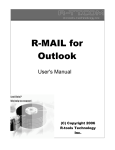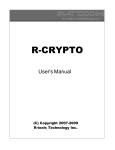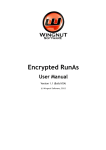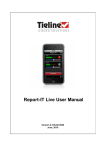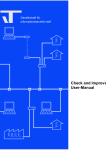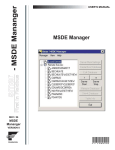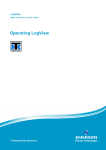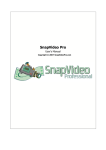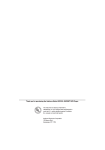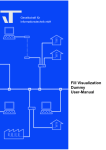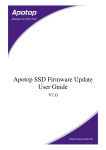Download R-Updater
Transcript
R-Updater User's Manual (C) Copyright 2010 R-Tools Technology Inc. © 2010 R-tools Technology Inc. All rights reserved. No part of this User's Manual may be copied, altered, or transferred to, any other media without written, explicit consent from R-tools Technology Inc.. All brand or product names appearing herein are trademarks or registered trademarks of their respective holders. R-tools Technology Inc. has developed this User's Manual to the best of its knowledge, but does not guarantee that the program will fulfill all the desires of the user. No warranty is made in regard to specifications or features. R-tools Technology Inc. retains the right to make alterations to the content of this Manual without the obligation to inform third parties. Contents I Table of Contents I Introduction to R-Updater 1 1 R-Updater ................................................................................................................................... Features 1 2 Contact................................................................................................................................... Information and Technical Support 1 II Software Update Using R-Updater 2 1 Updates ................................................................................................................................... 2 2 Software ................................................................................................................................... List 3 III Settings 6 1 General ................................................................................................................................... 6 2 Internet................................................................................................................................... 8 3 Scheduler ................................................................................................................................... 9 Index 10 © 2010 R-Tools Technology Inc. 1 I R-Updater Introduction to R-Updater R-Updater is a program that keeps your installed software up-to-date. Upon installation R-Updater creates a list of installed programs and checks on a pre-scheduled time if there are new program versions available. When it detects a new version, it notifies the user that it is time to update the program. Then the user can click the program to be updated and receive a link to download the new version the program. If there are several programs for update, the user can mark the necessary programs and do this through one action. Software Update Using R-Updater Settings 1.1 R-Updater Features Giveaway of a Day: A daily updated link to a program which today is a freebie. Automatic scan for programs to check for updates. Manually added programs to check for their updates. Automatic update check completely transparently for the user. You do not need to take any actions to check for new versions available for your installed programs. Flexible notification. You may select if you want to be notified about all program releases, including beta versions, or major releases only. Versatile scheduler. You may select check time individually for a program, or use default settings. Flexible Internet connection settings: support for proxies or direct Internet connections. Automatic check against virus infection of R-Updater. Small system resource consumption: quiet start when all windows processes are already running to prevent delay in windows startup time and automatic unloading from RAM if no update has been found. Manual search for programs that are not installed on your computer. Smart info filtering with manual settings to display only that information about the programs you want to see. 1.2 Contact Information and Technical Support To obtain the latest version of R-Updater, go to: Product Site: http://www.r-tt.com R-Updater Technical Support Team is available 24 hours a day, seven days a week, and has an average response time less than 4 hours. Tech. Support: [email protected] Send your support request to: http://www.r-tt.com/SupportRequest.shtml © 2010 R-Tools Technology Inc. Software Update Using R-Updater II 2 Software Update Using R-Updater Updating you software using R-Updater is easy. Upon receiving a call that there is a new version is available, go to the Updates tab, select the program you want to update and click the Update button Updates tab Software List tab 2.1 Updates This tab shows you available versions of the software included into the software list. You may also download new versions of the program from this tab. Updates tab It also may show the Give Away of the Day field with a program that you may obtain today for free You may specify which columns you want to see on this tab on the Settings -> General tab. © 2010 R-Tools Technology Inc. 3 R-Updater Getting new updates. 1 Select the program(s) you want to update 2 Click the Update button > A default browser will start, connect to the Catalogue and show the links to setup files. Links to setup files 2.2 Software List On this tab, you may manage programs included into the list of programs for which R-Updater check updates and specify scheduler options for them. © 2010 R-Tools Technology Inc. Software Update Using R-Updater 4 Software List tab Managing the list of programs to update When R-Updater is installed, it automatically creates a list of programs to search for their updates. You may manually delete programs from this list or add them from the update server. © 2010 R-Tools Technology Inc. 5 R-Updater To delete the program (only manually added), * Right-click the program and select Delete from the list on the shortcut menu. To add the program, * Click the Add Manually button and and select the program you want updates. R-Update r to check for To verify if the program is present on the update server, * Enter the program name into the Search application on server field and press the Enter key. To update the list of installed programs, * Click the Rescan installed button and and select the program you want updates. R-Updater to check for Specifying the call level for an individual program You may specify which type of updates you want to be notified of (all updates including beta versions, all updates except beta versions, or only major releases). You may specify these default settings on the Settings -> General tab. To specify the call level, * Right-click the program and select the call level for the program. or click the Call Status button and select the call level. Specifying the time interval to check for updates for an individual program You may specify how often you want to check for updates for an individual program in the list. You may specify these default settings on the Settings -> General tab. To specify the time interval to check for updates, * Right-click the program and select the time interval for the program. or click the Call Scheduler button and select the call scheduler. © 2010 R-Tools Technology Inc. Settings III 6 Settings You may adjust R-Updater setting on the Settings tab. General Internet Scheduler 3.1 General You may specify general program settings and uninstall R-Updater on this tab. General tab Start/Close Start with Windows Minimize to tray after start with Windows Close program if no updates were found after start with If this option is selected, R-Updater automatically starts upon Windows startup. If this option is selected, R-Updater automatically starts minimized. If this option is selected, R-Updater automatically closes if it does © 2010 R-Tools Technology Inc. 7 R-Updater Windows not find any update. Close button Minimize program to tray Close program If this option is selected, R-Updater minimizes to the system tray upon clicking the Close button. If this option is selected, R-Updater closes upon clicking the Close button. Miscellaneous This option group specifies visible columns on the Software List tab. Hide "Give Away of the Day" If this option is selected, the Give Away of the Day field will be field hidden on the Updates tab. Don't notify about new RIf this option is selected, R-Updater will not notify about its new Updater versions versions. Software List This option group specifies visible columns on the Software List tab. Hide "New Catalogue's" column If this option is selected, the New Catalogue's column will be hidden on the Software List tab. Hide "New Beta" column If this option is selected, the New New Beta column will be hidden on the Software List tab. Hide "New User's" column If this option is selected, the New User's column will be hidden on the Software List tab. Hide "Developer" column If this option is selected, the New New Company column will be hidden on the Software List tab. Hide Microsoft products If this option is selected, Microsoft products will be hidden on the Software List tab. Hide Garbage If this option is selected, some garbage programs will not be shown. Uninstall R-Updater Click the Uninstall R-Updater button to uninstall R-Updater. © 2010 R-Tools Technology Inc. Settings 3.2 8 Internet You may specify Internet settings for R-Updater on this tab. Internet tab Show results in Default Browser Custom Browser If this option is selected, R-Updater shows the results in the default Windows browser. If this option is selected, R-Updater shows the results in the default Windows browser. Proxy Direct connections Auto detect proxy settings Manual proxy settings If this option is selected, R-Updater connects to the Interned directly. If this option is selected, R-Updater automatically detects proxy settings. If this option is selected, you need to specify proxy settings manually. © 2010 R-Tools Technology Inc. R-Updater 9 3.3 Scheduler You may specify scheduler settings for R-Updater on this tab. Scheduler tab Call about new versions (default scheduler) This option group specifies the default time interval for the scheduler to check for software updates. Rescan new installed program This option group specifies the default time interval event when R-Updater re-scans for new installed programs. You may select Notify about new installed programs added to the list to have R-Updater notify you about new installed programs it has included into the Installed Software List to check for updates. © 2010 R-Tools Technology Inc. Index 10 Software List 6 Start/Close 6 Software List 3 Software Update Using R-Updater 2 Specifying the call level for an individual program 3 Specifying the time interval to check for updates for an individual program 3 Index -BButtons Call Scheduler 3 Call Status 3 Uninstall R-Updater -U- 6 Updates 2 -CContact Information and Technical Support 1 -GGive Away of the Day 2 -IIntroduction to R-Updater 1 -MManaging the list of programs to update 3 -RR-Updater Features 1 -SSettings 6 Call about new installed programs added to the list 9 Call about new versions (default scheduler) 9 Close button 6 General 6 Internet 8 Miscellaneous 6 Proxy 8 Rescan new installed program 9 Scheduler 9 Show results in 8 © 2010 R-Tools Technology Inc.