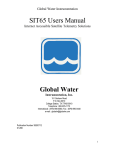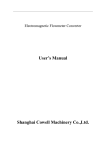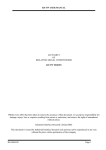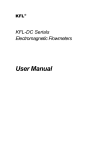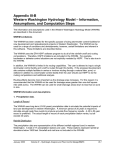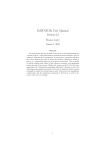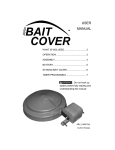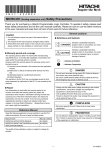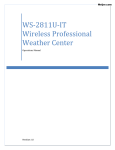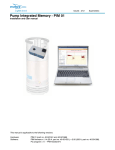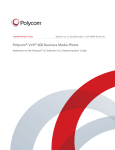Download Satellite Telemetry User Manual - Global Water Instrumentation, Inc.
Transcript
SIT70 Operator’s Manual Internet Accessible Satellite Telemetry System 151 Graham Road · P.O. Box 9010 · College Station, Texas 77842-9010 Telephone (800) 876-1172 · Int’l (979) 690 - 5560 · FAX (979) 690-0440 · www.globalw.com · Notice The information contained in this document may be revised without notice. Global Water shall not be liable for errors contained herein or for incidental or consequential damages in connection with the furnishing, performance, or use of this material. No part of this document may be reproduced, photocopied, or translated to another language without the prior written consent of Global Water. Rev. 1.0 — December 2013 Part Number 326594 Publication 40091113 Copyright 2013 Global Water ii Warranty Global Water Instrumentation, Inc. warrants that its products are free from defects in material and workmanship under normal use and service for a period of one year from date of shipment from factory. Global Water’s obligations under this warranty are limited to, at Global Water’s option: (I) replacing or (II) repairing; any products determined to be defective. In no case shall Global Water’s liability exceed the products original purchase price. This warranty does not apply to any equipment that has been repaired or altered, except by Global Water Instrumentation, Inc., or which has been expressly agreed that this warranty will be in lieu of all warranties of fitness and in lieu of the warranty of merchantability. The warranty period begins on the date of your invoice. SIT70 User’s Manual: Chapter 1 Rev. 1.0 iii Chapter 1 Introduction Thank you for purchasing a Global Water SIT70 Satellite Telemetry Station. This system has been quality tested to provide you with accurate and reliable operation for your remote monitoring needs. Our goal is to provide our customers with the means to sense, measure, and record information; transmit data from one location to another; and remotely control equipment at distant locations in the most cost effective manner. We are confident that you will find this product to be a valuable asset to your applications. Should you require any assistance, our technical staff will be happy to help. This manual provides instructions to assist you in installation of the SIT70 Field Station. When you received the equipment, we recommend this entire manual be read and thoroughly understood before starting the installation process. Please keep all equipment documentation together for fast and easy reference. SIT70 User’s Manual: Chapter 1 Rev. 1.0 1 Chapter 2 General Description The SIT70 Field Station is a cost effective and completely self-contained system for relaying analog and digital sensor data from remote locations around the world to any computer connected to the Internet. UHF frequencies are used to contact a large number of satellites in orbit. Data is transmitted from the satellite telemetry system based on programmed time intervals and/or alarms and is transferred via satellite and Internet to a dedicated web service database. You can monitor and collect data anywhere you have web access. The database service is hosted at www.automat-inc.net and can be viewed using the username/password provided with the configuration report. The system is programmed at the factory to transmit at regular intervals from every few minutes to several hours apart depending on the application. The database can also be configured to send additional alarm transmissions when any of the analog or digital inputs change state. The database allows the setting of threshold levels that will provide choice of email and/or phone message notification when these thresholds are exceeded. The satellite Internet telemetry system network charges fees based on the amount of data transmitted. There are many input channel options available and when combined with different transmission intervals, alarm transmissions and control outputs; a wide range of data charges can occur. There is always a balance between the number of sensors channels enabled, the transmission interval, and the subscription fees. These fees are rarely more than the cost of recovering data from even slightly remote locations, but they should be considered. For more information on applications and subscription fees, please consult Global Water. Each station is identified by a unique Radio Name and Station ID #, which are used by the satellites for communicating with the field station. These numbers can be found on the documentation provided with the system, or on labels placed on the radio modem and controller board. Have these numbers available when contacting Global Water for technical support. The SIT70 hardware is mounted inside a NEMA 4 rated hinged and lockable instrument enclosure with a microprocessor based controller, radio modem, 5Ahr battery, antenna with 5 feet of cable and mounting hardware for 2 inch pipe or wall surface. SIT70 User’s Manual: Chapter 2 Rev. 1.0 2 Chapter 3 Field Station Layout Multi-Mini Controller Battery Radio Modem Power Cable Control Output Harness Grounding Connector Multi-Mini to Radio Modem Harness Figure 3.1. Interior View of SIT70 Enclosure SIT70 User’s Manual: Chapter 3 Rev. 1.0 3 Field Station Layout Station ID# LED Functions Test Button Analog Jumpers USB Programming Port 1 2 Connect to Radio Modem 3 4 5 6 Analog Input Channels 7 8 Power Input System Serial # Control Outputs 3 4 1 2 Digital Input Channels Figure 3.2. Multi-Mini Controller SIT70 User’s Manual: Chapter 3 Rev. 1.0 4 Field Station Layout Radio Name IMEI # LED Functions Antenna Port Connect to Multi-Mini Controller Figure 3.3. Radio Modem SIT70 User’s Manual: Chapter 3 Rev. 1.0 5 Chapter 4 Specifications Table 4.1. SIT70 Specifications Analog Inputs Digital Input/Output (Optional) Digital Input Configuration Options Control Output Capability Power Requirements 3 digital / 2 controls, 2 digital / 3 controls, or 1 digital / 4 controls, 4 digital Accumulators (pulse counters), digital status, or event status in any combination Sink 1/2 ADC Max 12V CD Battery Rechargeable 12V 5AH Gel Cell Power Supply for Sensors +5VDC, +12 VDC, or +18VDC Current Draw 12VDC @ 5mA minimum standby; 50mA receiving; 2A transmitting Operating Temperature -40° to +140°F (-40°C to +60°C) Battery may not apply Storage Temperature Humidity Antenna Cable Transmission Frequency -58° to +185 °F (-50° to +85°) 0-100% non-condensing 5 ft standard 1616-1625.5 Mhz Average Transmission Power 1.6W Transmission Latency 70% of reports arrive within 1 minute, worst case at 1/2 hour report interval (4 minutes) Dimensions Weight SIT70 User’s Manual: Chapter 4 Rev. 1.0 Up to 8 analog 4-20mA, 0-1mA, 0-500 µA, 0-5VDC, 0-10VDC, or 0-15VDC Dedicated battery voltage meter Inner: 10 x 12 x 6 in (25.4 x 30.5 x 15.2 cm) Outer lid: 12 x 14 in (30.5 x 35.5 cm) 21 lbs.(9.5 kg) shipping weight 5 Chapter 5 Configuration Options NOTE: All options are required to be programmed by Global Water. The SIT70 field stations come completely set-up and will not need configuring. If enabling or disabling a certain channel or changing the reporting intervals of a field station becomes necessary, contact Global Water technical support. Each system is supplied with a configuration report (Figure 5.1). At the top of the report is information identifying the system configuration, and below that are details of purchased sensors that are connected to specific channels and the calibration values for each sensor. SIT65 Satellite Telemetry System Customer Xylem/ Global Water Order # CR # 12969 Date 10/4/2012 Station IMEI PCB ID Automata-inc.net ID Serial # Report Period Timestamp In the US, call toll free: 1-800-876-1172 International phone: 1-979-690-5560 Fax: 1-979-690-0440 E-mail: [email protected] #300234010179920 100 23960 123456789 60 min Enabled Log-on to view data at: automata-inc.net MINI-SAT™ Login Automata Site Name Xylem Login Name Xylem Login Password Xylem Analog Website ID Channel # Status Analog 1 23961 Enabled Analog 2 23962 Enabled Analog 3 23963 Enabled Analog 4 23964 Enabled Analog 5 23965 Enabled Analog 6 23966 Disabled Analog 7 23967 Disabled Analog 8 23968 Disabled Analog 9 23969 Enabled Digital Website ID Channel # Status Digital 1 23971 Enabled Digital 2 23972 Disabled Digital 3 23973 Disabled Digital 4 23974 Disabled Control Website ID Channel # Pin 1 2 3 4 5 6 7 8 9 10 11 12 13 14 15 16 17 18 19 20 21 22 23 24 PCB Label GND SIG 1 12 V sw GND SIG 2 12 V sw GND SIG 3 12 V sw GND SIG 4 12 V sw GND SIG 5 12 V sw GND SIG 6 12 V sw GND SIG 7 12 V sw GND SIG 8 12 V sw Sensor Wire Sensor Type Serial # Low Calibration High Calibration Units Low mA High mA SIG 1 12 V sw Temperature 1228005269 -58 SIG 2 12 V sw GND SIG 3 12 V sw Humidity 1233006151 0 Barometric Pressure 1225004677 SIG 4 12 V sw Wind Speed SIG 5 12 V sw Wind Direction 122 °F 4.21 19.86 100 % RH 4 20 800 1100 mBar 4 19 1234006316 0 110 MPH 4 1124158914 0 360 Degrees 4.04 0 Battery Volts Pin 1 2 3 4 5 6 7 8 9 10 11 12 PCB Label GND SIG 1 12 V sw GND SIG 2 12 V sw GND SIG 3 12 V sw GND SIG 4 12 V sw Status Pin/ PCB Label Control 1 Disabled Control 2 Disabled Control 3 Disabled Control 4 Disabled J15-3 J15-4 J15-5 J15-6 Sensor Wire GND SIG 1 Sensor Wire Multiplier Raw at 4 mA Raw at 20 mA -106.661 0.2252816 206 1022 -24.9694 0.122399 204 1021 720 0.3921569 204 1020 19.93 -27.6015 0.1353014 204 1020 18.98 -97.3228 0.4724409 204 1020 204 1020 204 1020 204 1020 Adder 15 Volts 0 0.01466 Sensor Type Serial # Accumulator/ Status Units Adder Multiplier Rainfall 1235006586 Accumulator inches 0 0.01 Sensor Type Serial # Momentary/ Continuous Momentary Duration ON OFF Momentary Repeat Report Counter Status Figure 5.1. Configuration Report for SIT70 Satellite Telemetry System Latency Time Latency time is the total time between the SIT70 transmitting collected data and the data appearing on the hosting web site. The data is held in the radio module until one of the satellites is within range, and then it is sent. The information is further held at the satellite until its data buffers are full before relaying it to one of several ground stations SIT70 User’s Manual: Chapter 5 Rev. 1.0 6 Configuration Options where it is transferred to the Internet. These two factors contribute most of the latency time but additional time delays can be added by the transfer of data through servers. Timestamp The timestamp is a factory programmable feature, which if enabled allows the collected data to be recorded and transmitted with the actual time on the SIT70 internal clock. This is recommended if the time of sensor readings is critical. Because the timestamp is transmitted through the satellite network, the amount of data being sent increases along with the subscription fees. With the timestamp feature disabled, the time of sensor data readings are applied by the database at the time the data arrives. This will include the latency time and does not indicate the actual time the data was taken. Because the latency time varies from one transmission to another, the interval between data readings also varies. This variation can be several minutes. If the SIT70 is programmed to transmit once each hour, a typical time seen on the database may vary from 55 minutes to 65 minutes between transmissions. Heartbeat This feature allows selected sensors to transmit more frequently than other sensors on the same system. The reporting interval of the heartbeat for the selected channel will need to be specified. The timestamp option is also available with the heartbeat. It only applies to analog and digital accumulator sensors. Commonly used for systems where one or more sensors need to be monitored more frequently than other sensors on the same station, lowering the subscription fee charges compared to having all sensors transmit at a shorter interval. Analog Inputs Up to eight analog inputs are allowed. To conserve power, the sensors connected to these inputs are usually switched on only when readings are being taken. Each channel can be configured separately using jumpers on the controller board. Two jumpers are used for the signal input type and two are used to select the sensor voltage. Figure 5.2 SIT70 User’s Manual: Chapter 5 Rev. 1.0 7 Configuration Options illustrates jumper settings for analog input configurations. Disconnect the batter when connecting sensors or changing the jumper settings. Figure 5.2. Jumper Settings for Analog Input Configuration Analog Triggered Events Enabling a triggered event allows the data of a selected channel to be monitored for change in value. The analog sensor value is monitored by a specified scan time in minutes. The scan time determines how frequently the sensor value needs to be checked. A trigger percentage also needs to be determined, the percentage set determines the change in full scale of sensors range required to trigger the event. Sensor data values of triggered events can be transmitted to the database. Triggered events will not activate a control output. Analog Set Points Analog set points allow the user to set low and high threshold values within the sensors range. Once the specified threshold values are passed the values can be transmitted to the database at that moment using the reporting feature, they can also activate or deactivate a control output channel. A monitoring frequency will need to be determined by the customer (one minute is the recommended default). Reporting This feature is commonly used in frost monitoring where collecting sensor readings during warmer times is unnecessary. When the sensor value passes the set threshold; sensor readings are recorded at a set reporting period in minutes. Example: with the SIT70 User’s Manual: Chapter 5 Rev. 1.0 8 Configuration Options threshold set at 32 °F, as the sensor falls below 32 °F the sensor data will be transmitted at a reporting period of 30 minutes. As the sensor climbs above 32 °F reporting discontinues. The overall station report interval can be set at its maximum (45 days), reducing subscription fees during times the temperature is above 32 °F. Set Point Controls The set-point controls are used to control the operation of the control output relays. An upper and lower set-point value will be used to establish the normal band, which the sensor reading should remain in. If a sensor reading rises above the upper set-point, the control relay will perform an action. The control will remain in that action until the sensor value reaches the low set-point. Likewise, if a sensor reading falls below the lower set-point, the control relay will perform an action. The control will remain in that action until the sensor value reaches the upper set-point. Example: A water level sensor has a range of zero to 15 feet and is installed in a tank to control a pump. The level needs to be maintained between 5 to 10 feet. When the level rises above the upper set-point of 10 feet, the control relay turns on the pump. Water is discharged through the pump until the water level drops to the lower set-point of 5 feet, at which point the control relay turns off the pump. Digital Inputs Each system can include up to three digital inputs. The digital inputs may be configured as accumulators (rain gauges, flow sensors), digital status inputs (door switches, power failure), or event status inputs (change of state), in any combination. All input configurations are factory programmable only. Allowable digital input and control output combination options are: 3 Digital / 2 Controls 2 Digital / 3 Controls 1 Digital / 4 Controls The digital inputs have 20Kohm pull-up resistors to the +5 volt internal power supply of the Multi-Mini controller. This input is intended to be switched to ground only, either by a switch contact closure or by a switching transistor. Driving these inputs with a positive voltage other than 5 volts can result in excess current drain and improper circuit operation. Control Outputs There are up to four control outputs available that can be used to remotely control pumps, valves, lights, etc. The control outputs can only be activated by a change in state of an analog channel, either by a change in percentage of full scale or by setting low and high threshold values. Required sensor data values must be provided when ordering the system to be programmed at the factory. The control output type can be continuous or momentary. If momentary, the on and off duration time in seconds must be specified. We recommend a professional electrician install field stations requiring relays and/or control outputs. The control outputs are capable of sinking one-half Amp DC SIT70 User’s Manual: Chapter 5 Rev. 1.0 9 Configuration Options maximum. If the characteristics of the field station control outputs do not match the equipment they must control, one approach is to utilize a relay to match the incompatible input and output before applying power. It is necessary to visually verify proper orientation of the equipment being controlled by having someone send control signals from the base station while someone else observes the equipment in question. It is strongly recommended that the control outputs not be used in cases where life or property could be threatened by the failure of the outputs to operate. Global Water is not responsible for damage caused by failures when using this feature. SIT70 User’s Manual: Chapter 5 Rev. 1.0 10 Chapter 6 Installation Installation Tools and Equipment The equipment required at each installation site normally includes the SIT70 field station, a power supply (solar or AC), and the required sensors. If a portable computer is available, it may be connected directly to the field station to confirm the completed installation. Required tools include: • medium Phillips screwdriver • wire cutter • wire stripper • 1 small and 1 medium flat screwdriver • 1 adjustable wrench • volt-ohmmeter, if available • portable battery-powered laptop computer is useful in the installation process Installation of Hardware It is strongly recommended that you become familiar with the operation of your SIT70 field station prior to mounting the hardware in the field. Try out various features of your field station on your workbench or in your yard until you are familiar with its operation then install the equipment at the desired location. If you would like to get familiar with the operation before installing the station, temporarily locate the field station outside close to a home or office computer (refer to data server for login instructions). Follow the installation instructions below for the field station and use the internal battery voltage as the practice reading. CAUTION: Always disconnect the battery or power source before doing any wiring. Field Station Chassis, sensors, solar panel, antenna, etc., may be pole mounted on a 2 inch pipe using the included clamps. The galvanized pipe should be mounted in the ground vertically, grounded, and should be well anchored by cement and/or guy wires. The enclosure is also supplied with hardware for a wall mounted application. SIT70 User’s Manual: Chapter 6 Rev. 1.0 11 Installation Avoid possible physical damage to the equipment by locating it out of reach of pasture animals. If equipment must be located in a pasture, attach the pipe to a sturdy support such as a well-braced railroad tie and install the cables inside a conduit if possible to reduce tampering and strain on internal components. Antenna The SIT70 field station includes a 3dB magnetic antenna, which sets on a flat mounting plate and needs to be located above the station. The connection from the antenna to the radio is made by bringing the antenna into the station and connecting the antenna into the radio board. Antenna requires a clear view of the sky to transmit. Refer to Figure 3.3 on page 5 for connection to SIT70. Figure 6.1. SIT70 Antenna on Mounting Plate CAUTION Be sure NOT to bend or pinch the antenna cable. Multi-Mini Controller to Radio Modem Wire Harness J11 Connect the wiring harness by connecting one end (with the loose wire) of the 6 pin onto J11 on the Multi-Mini controller board and connect the loose red wire into a 12V continuous power source on the Multi-Mini controller board, preferably the red clip on SIT70 User’s Manual: Chapter 6 Rev. 1.0 12 Installation the digital connector as seen in Figure 6.2. The other end connects to the header labeled “Modem” on the radio modem board. J11 MultiMini Controller (RS232) J1 (Modem) 12 Volt Continuous Power Source Figure 6.2. Multi-Mini Controller LED Functions Figure 6.3. SV (Sensor Voltage): This LED is red and has different functions depending on what mode the system is in. During the time that the analog sensors are powered up, the sensor warm-up time, it is lit continuously. When in standby mode the LED blinks SIT70 User’s Manual: Chapter 6 Rev. 1.0 13 Installation briefly every 15 seconds when battery voltage is above 12.0 volts, and every 5 seconds when voltage is below 12.0 volts. RV (Radio Voltage): This LED is yellow and is lit while the radio modem is turned on. The radio is on continuously when the battery voltage is above 12.8 volts. Below this voltage, the radio is kept on only when attempting to transmit. TX (Transmit): This LED is green and is on when transmitting data to the radio modem. It also blinks briefly every 15 seconds when in standby mode and the battery is above 12.8 volts. SIT70 Radio Modem Light Functions The radio for the SIT70 field station is located inside the chassis. The radio modem is already connected to the Multi-Mini board and will start up when the power supply is correctly connected. The light sequence on the radio is important to determine that the radio is working properly. Below is a description of the light sequence function. Note that the station under test must be operational at this point. Make sure the antenna is connected to the radio before powering the station. Boot-Up: Three blinks on TX and RX followed by three blinks on TX indicates the Boot-Up Passed. RadioOn LED: Indicates the radio is enabled. SAT LED On (Satellite): Satellite is detected within range. RX LED On (Receive): Data received from the controller. TX LED On (Transmit): Data is held in queue. Figure 6.4. SIT70 User’s Manual: Chapter 6 Rev. 1.0 14 Installation Sensors If the sensor(s) have not been previously installed, install them now. Refer to each sensor manual for details regarding installation and placement. Each channel is factory calibrated to a specific sensor, these channel designations are noted on the configuration report (refer to Figure 5.1 on page 6). It is essential that the connection of the sensor(s) into the Multi-Mini controller board is done correctly. Bring the sensor cables into the station and connect into their assigned channels on the Multi-Mini controller board. The quick-connect input connectors are color coded for easy wiring. The ground terminals are black, sensor power is red, and the sensor input is white. Insert the wire into the connector and push the locking lever down. To release the wire, lift the lever up. Channels that are not required at time of shipment are disabled at Global Water to prevent additional data charges. If additional sensors are required, the unit will need to be returned to service for new configuration. Control Output Relays Figure 6.5. Control Output Relays Access to the control outputs is through a 6-pin polarized connector on the Multi-Mini controller board. If the system is ordered with any control outputs enabled, a matching connector is provided. Red is connected to the 12 volt power supply continuously, purple is the output for channel one, white is the output for channel two, blue is the output for channel three, and green is the output for channel four. If any high current 12 volt power supply connections are required, they should be tied directly to the battery terminals or some other low impedance power or ground source. SIT70 User’s Manual: Chapter 6 Rev. 1.0 15 Installation CAUTION: Before turning on the AC power, be sure the field station is on and operating, and that the RESET button has just been pushed so that all control outputs are reset to OFF. Power Supply The field station is supplied with a 5 amp hour, gel cell battery and connects into J6 on the Multi-Mini controller board. Because battery performance is critical to the proper operation of any field station, a dedicated channel for monitoring and reporting of battery voltage is provided. If using a solar panel, the use of a charge controller system is suggested. Global Water recommends using a smart battery charger (FN0000) for 5 Watt solar panel (FH0000). J6 Figure 6.6. CAUTION: Always disconnect or connect the battery to the Multi-Mini controller board by using connector J6. Reconnecting the battery with reverse polarity would cause severe damage. The black wire is negative (-) and the red wire is positive (+) and must be connected to the battery in that order. To check for voltage systems ordered with a solar panel, cover the solar panel with a thick dark cloth and observe if the battery voltage drops toward 12.6 volts; then uncover it and observe if the voltage increases toward 14 volts. To check the voltage while using an AC charger, unplug it and observe if the battery voltage goes toward 12.6 volts; then plug it in and observe if the voltage increases toward 14 volts. Be sure all wires are safe (i.e., no un-insulated wiring touches anything or each other) before connecting the battery. Verify the battery is disconnected BEFORE doing any wiring. By connecting or disconnecting power, with connector J6 on the controller board, both battery charger and battery are disconnected at the same time, which is necessary for safety and proper start up. Test Transmission A test button is provided at the top-right corner of the controller for initiating a transmission on demand. Press the test button for one second to initiate a test SIT70 User’s Manual: Chapter 6 Rev. 1.0 16 Installation transmission. This is indicated by the activity of several LEDs on the controller and radio modem. Verify that all connections are made: • • • SIT70 User’s Manual: Chapter 6 Rev. 1.0 harness from battery to J6 on the Multi-Mini controller harness from J11 on Multi-Mini controller to J11 on Radio interface board sensors 17 Chapter 7 Maintenance Battery The main point of preventative maintenance on the system is to monitor battery voltage. The system’s battery depletion depends on your systems configuration. More sensors and high transmission rates will deplete the battery faster. NOTE: The coin cell battery on the back of the controller maintains the date and time. Battery Voltage >= 12.8 volts – Battery Charging. The battery has sufficient charge and the radio remains on all of the time to receive commands. 12.0 volts < Battery Voltage < 12.8 volts – Low Battery. Radio remains on only when data is being transmitted. 11.3 volts < Battery Voltage < 12.0 volts – Very Low Battery. Radio remains on only when data is being transmitted. The SV LED blinks every five seconds. Battery Voltage <= 11.3 volts – Dead Battery. All operations stop and the radio remains shut off until the battery charges again. Chassis The Field Station chassis should be inspected annually for excessive moisture, mold, or corrosion. If the Station is installed in a humid area, all unused holes in the chassis should be sealed. A 2 inch piece of foam is also installed in each chassis to limit water intrusion where the sensor cables are routed into the enclosure. Verify the gasket in the lid is in place. Sensors All sensors should be calibrated and operated based on manufacturer’s recommendations and instructions. If a sensor appears to be out of specification, please contact Global Water technical support for further instructions. Once a year, all sensor cables should be checked for wear, corrosion, or deterioration. Refer to each sensor’s manual for a more detailed list of maintenance tasks. SIT70 User’s Manual: Chapter 7 Rev. 1.0 18 Chapter 8 Online Database The SIT70 Satellite Telemetry System’s hosted database can be viewed by going to the specially designed web site, http://www.automata-inc.net. The following instructions will focus on the use of the database. Accessing the Database To access the data from the SIT70 Field Station, your computer must have a connection to the Internet. In the address text box of your browser, type http://www.automatainc.net and press Enter. The Login page will be displayed as shown in Figure 8.1. Enter the username and password supplied to you by Global Water on the configuration report, and then click the Log In button. Figure 8.1. Login Page for SIT70 Website Database If your login is successful, the default page (Graph, Home, I/O, etc.) will be displayed. The Graph page is initially set as the default page. SIT70 User’s Manual: Chapter 8 Rev. 1.0 19 Online Database Station Graph Page The Graph page (Figure 8.2) is where sensor reports can be plotted versus time. The user may select sensors from different stations, or all from the same station. When the Graph page opens, the graph will be empty. Figure 8.2. Graph Page for Sensor Reports Selecting the Sensors to Graph To graph the sensors, the station to which the sensors are connected must first be selected from the drop-down menu in the lower-left corner of the web page. The sensor(s) will be displayed in the next drop-down menu alphabetically by name. You can graph the sensor by clicking the drop-down menu for that row and selecting the sensor that you want. Then click Add Sensor to display on the graph. To remove a sensor from the group being graphed, click the Remove button for the desired sensor at the right of the graph. A group of sensors can be saved so that the user doesn’t have to reselect the sensors each time they want to graph them. Enter a name in the white text box below the sensor table, and click Add These Sensors to New Graphing Group. To graph those sensors, select them in the drop-down menu to the right, and then click Select Group to Graph. A group can be deleted by selecting it from the drop-down menu and then clicking Delete. Selecting the Graphing Period The calendars icons at the bottom left of the graph are used to select the start and end points for the period to graph. The “From” calendar field defines the start point and defaults to one week prior to the current date and time. The “To” calendar field defines the end point and defaults to the current month, day, year, and time. 1. To change the month or year, click the drop-down menu at the top of the calendars. SIT70 User’s Manual: Chapter 8 Rev. 1.0 20 Online Database 2. To select the day, click the desired date on the month. 3. To change the time (hours, minutes, and seconds), use the drop-down boxes next to the calendars for the appropriate period (start or end). Figure 8.3. Click Redraw Graph to graph the sensors over the selected time period. Home Page Figure 8.4. At the top of each page are links that allow you to select more pages. Click the Home link to view the Home page. The Home page displays the last reported values for each sensor on the selected station The table that shows the information consists of the sensor name, the value of the senor, the units for the sensor, and the time stamp for that report. Data that has been reported within the last 35 minutes is black. Data that is older than 35 minutes, but within 24 hours is blue, and data that is over 24 hours old is red. SIT70 User’s Manual: Chapter 8 Rev. 1.0 21 Online Database Alarm Page The Alarms page enables the user to set alarm values for any sensor. When an alarm point is triggered, a message is sent to the specified recipient either by phone or by email. Figure 8.5. Selecting the Sensor to Alarm An alarm is added by selecting the station from the Add Station drop-down menu to which the sensor belongs, and then selecting the sensor name from the Add Alarm drop-down menu. Figure 8.6. By selecting Manually Add Alarm, a new row will be added to the alarms for the sensor you have chosen. SIT70 User’s Manual: Chapter 8 Rev. 1.0 22 Online Database Selecting the Criteria to Alarm Figure 8.7. Column 1: Arming, Disarming, or Resetting the alarm. When the alarm is first added, the button displays Arm. When all of the columns have been configured, and the Update button has been pressed, then click Arm to activate the alarm. If the alarm is already armed, you can de-activate it by clicking Disarm. If the alarm has been triggered, then click [Reset] to clear the alarm and click Arm to re-activate it. Column 2: Once a sensor is added to the alarms, custom parameters can be set up by selecting the Edit button in the second column. In edit mode, Edit is replaced with Update and Cancel. Use Update to save the current configuration, or Cancel to exit edit mode without saving the changes. Column 3: Name of the Station to which this sensor belongs and it not editable. Column 4: Sensor Value column and displays the current value for the sensor. Column 5: Logic column and is used to define whether the sensor value should be greater than (>), greater than or equal to (>), less than (<), less than or equal to (<), or just equal to (=) the alarm level. Column 6: Alarm Level and is the set point for the alarm value. Column 7: is for selecting Average/Time. If the checkbox is checked, then the alarm will us the average value over the selected time period. Columns 8-10: Used to determine the valid alarming times. Checkbox the Alarm will not be triggered if the current time falls within the Start and End Times selected in the following two columns. The Start and End Times can also be setup to be used across date changes (midnight) so that if the Start Time is later than the End Time, then it is assumed that the Blackout period crosses over midnight. Column 11: Displays the last time that the alarm for this sensor was triggered. If the alarm hasn’t been triggered, or if it was reset, then it will display “–”. Column 12: for entering the phone numbers to call upon a triggered alarm. Enter the desired phone number to call in the text box next to Add. Select the number of times to call that number again from the drop-down menu. A selection of “0” will call the phone number once with zero repeats. When done, click Add to add the phone number and number of repeats to the list above. To delete a phone number SIT70 User’s Manual: Chapter 8 Rev. 1.0 23 Online Database from the list, select it from the drop-down menu and click Delete. The order in which the phone numbers are added is the order in which they are called. Repeated calls will occur once each time through the list until it has reached its repeat value and then it will not call that number again. For example, if the first phone number has “repeat 2” and the second phone number has “repeat 0” and the third phone number has “repeat 1”, then the call cycle will be as follows: First call: Phone #1 Second call: Phone #2 Third call: Phone #3 Fourth call: Phone #1 Fifth call: Phone #3 Sixth call: Phone #1 Each call is five minutes apart. The calling cycle will stop if one of the recipients acknowledges the alarm. An additional configuration would be to add the same phone number in multiple times. For example, if the first number to be called is entered twice with “repeat 0”, and then the next number is entered once with “repeat 1”, then the call cycle will be as follows: First call: Phone #1 Second call: Phone #1 Third call: Phone #2 Fourth call: Phone #2 (because there are not any more repeats on Phone #1) Column 13: for setting up email alerts. Enter the email address into the text box next to the Add button. Click Add when done typing the email address to add it to the list. To delete an email address, select if from the drop-down menu and click Delete. Email alerts can be sent to most cell phones, alphanumeric pagers, or to standard email addresses. This is a good way to keep track of alarms that have occurred. NOTE: Some cell phone companies may hold the message for several hours if your cell phone is not turned on or if you are not in an area with service. This is due to the algorithm used by the cellular companies for delivering messages to the cell phones. Column 14: for deleting the Sensor from the alarm page. Click the X to delete it. Arming and Disarming the Alarm When you are finished entering in the criteria for the alarm, click Update. To arm the alarm, click the Arm button and the row will turn green. When the alarm goes off the user will be notified based on the sensors’ alarm configuration settings and the row will turn red. The row will remain tan if the alarm is disarmed and not set. SIT70 User’s Manual: Chapter 8 Rev. 1.0 24 Online Database If the sensors Blackout checkbox has been checked, the alarm for that sensor will not trigger during the associated blackout time. During this time, the row will be colored black. Figure 8.8. When the user receives an alarm by cell phone, they must acknowledge the alarm by following the procedures mentioned on the recording of the phone to stop from being called back (if there is a repeat request on the alarm). When the user has been informed of an alarm, that alarm is placed in the disarm mode and will need to be reset. To reset the alarm, log into the web site and click Rearm. If you need to make changes to the configuration, follow the previous steps. Digital I/O Page The Digital I/O page is for monitoring the digital and control channels on the SIT70 Field Station. Each SIT70 Satellite Telemetry System can be factory configured with optional digital inputs or outputs. Digital inputs can be used to monitor the status of a contact enclosure, i.e., float switch, relay, door switch, etc. Control outputs are activated ONLY by analog sensors to turn something on or off. Figure 8.9. SIT70 User’s Manual: Chapter 8 Rev. 1.0 25 Online Database In Figure 8.9, the two types of digital control channels can be identified by looking at the Digital I/O column. The rows with buttons are controls, and the rows with text only are digital inputs. SIT70 User’s Manual: Chapter 8 Rev. 1.0 26 Chapter 9 Technical Support Contact Global Water for technical support: Phone: (800) 876-1172 (979) 690-5560 Fax: (979) 690-0440 Email: [email protected] When calling for technical support, have as much of the following information ready as possible: • Station ID # from the documentation or the label on the controller board • Radio Name from the documentation or the label on the radio modem • Model Number of the product experiencing the problems • Serial Number of that product and for the SIT70 field station • Purchase Order Number that the equipment was purchased on • Global Water sales order number or invoice number • Repair instructions and/or specific problems relating to the product Be prepared to describe the problem you are experiencing including specific details of the application, installation, and any other pertinent information. In the event that the equipment needs to be returned to the factory for any reason, please call to obtain a SRO (Service Request Order). Do not return items without a SRO displayed on the outside of the package. Include a written statement describing the problems. Send the package with shipping prepaid to our factory address. Insure your shipment. Global Water’s warranty does not cover damage incurred during transit. SIT70 User’s Manual: Chapter 9 Rev. 1.0 27 Chapter 10 Adder and Multiplier Calculations 1. Define the Engineering Units (EU) and span (0 to 100 MPH, -50 °C to +50 °C, etc.) EU(min) = Minimum EU corresponding to minimum sensor output EU(max) = Maximum EU corresponding to maximum sensor output EU(span) = EU(max) - EU(min), observe polarity 2. Calculate the Raw Data (RD) span. For 4-20mA Current Output Sensors: I(min) = Sensor output current @ EU(min) I(max) = Sensor output current @ EU(max) RD(min) = I(min) / 4 x Raw(4mA), round down to nearest integer RD(max) = I(max) / 19 x Raw(19mA), round up to nearest integer RD(span) = RD(max) - RD(min) Raw(4mA) and Raw(19mA) are provided on the Configuration Report For 0-5VDC Voltage Output Sensors: V(min) = Output voltage @ EU(min) V(max) = Output voltage @ EU(max) RD(min) = V(min) / 5 x 1023 RD(max) = V(max) / 5 x 1023 RD(span) = RD(max) - RD(min), Round off 3. Calculate the multiplier for Sensor Calibration Settings. EU=Adder+(Multiplier*RawData) Multiplier = EU(span) / RD(span) 4. Calculate the Adder for Sensor Calibration Settings. Adder = -(Multiplier x RD(min)) + EU(min), observe polarity Example 1: 4-20mA, 0-100 MPH Wind speed sensor. Raw(4mA) = 205, Raw(19mA) = 972 EU(min) = 0 MPH, EU(max) = 100 MPH EU(span) = EU(min) - EU(max) = 100 - 0 = 100 MPH I(min) = 4.004mA @ 0MPH, I(max) = 19.884mA @ 100MPH RD(min) = 4.004 / 4 x 205 = 205.2 205 RD(max) = 19.884 / 19 x 972 = 1017.2 1017 RD(span) = RD(max) - RD(min) = 1017 - 204 = 812 Multiplier = EU(span) / RD(span) = 100 / 812 = 0.123153 Adder = -(Multiplier x RD(min)) + EU(min) = -(0.123153 x 205) + 0 = -25.2463 Example 2: 4-20mA, -50 °C - +50 °C Temperature sensor, °F. Raw(4mA) = 204, Raw(19mA) = 971 EU(min) = -50 °C = -58 °F, EU(max) = +50 °C = 122 °F, [°F = (°C x 0/5) + 32] EU(span) = 122 °F - (-58 °F) = 180 °F SIT70 User’s Manual: Chapter 10 Rev. 1.0 28 Adder and Multiplier Calculations I(min) = 3.846mA @ -58 °F, I(max) = 18.988mA @ 122 °F RD(min) = 3.846 / 4 x 204 = 196.1 196 RD(max) = 18.988 / 19 x 971 = 970.4 970 RD(span) = RD(max) - RD(min) = 970 - 196 = 774 Multiplier = EU(span) / RD(span) = 180 / 774 = 0.232558 Adder = -(Multiplier x RD(min)) + EU(min) = -(0.232558 x 196) + (-58) = -103.5814 SIT70 User’s Manual: Chapter 10 Rev. 1.0 29