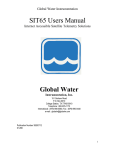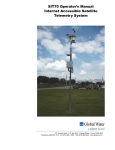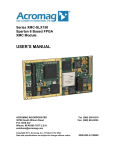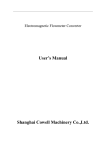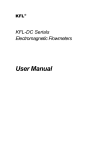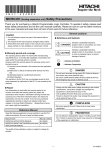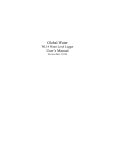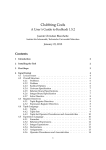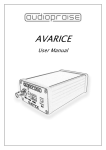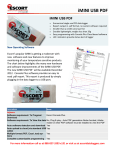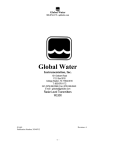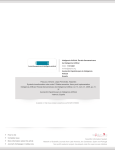Download SIT60 User`s Manual - Global Water Instrumentation, Inc.
Transcript
Global Water Instrumentation SIT60 User’s Manual Global Water Instrumentation, Inc. 151 Graham Road P.O. Box 9010 College Station, TX 77842-9010 T: 800-876-1172 Int’l: (979) 690-5560, Fax: (979) 690-0440 E-mail : [email protected] 01-279 Publication Number 39310712 1 Global Water Instrumentation Table of Contents I. Introduction • • • • Page 3 II. Accessing the Database • • • • 3 III. Subcategories • • • • • • 7 IV. Reports • • • • • • • 7 V. Excel • • • • • • 7 VI. Remote Control • • • • • • 8 VII. Administrator Responsibilities • • • • 9 VIII. Adding New Members • • • • • 9 IX. Viewing Historical Data • • • • • 10 X. Changing Information • • • • • 10 XI. Sensor Configuration • • • • • 11 XII. Alarm Setup • • • • • • 13 XIII. Digital Labels • • • • • • 15 • • • • • 15 • • • • • 16 • 17 • • XIV. Creating Reports XV. Contact Information • XVI. Addendum, Scaling Data to Engineering Units * Copyright Global Water Instrumentation, Inc. 2012 **Internet Explorer and Excel are trademarks of the Microsoft Corporation 2 Global Water Instrumentation INTRODUCTION The SIT60 Field Station has been designed to provide the user with a means to monitor, and/or control, remote sites. SIT60 Field Stations can be placed almost anywhere that there is a clear view of the sky. The system does not require an investment in a base station. A computer with access to the Internet is all that is required to view the data. The SIT60 Field Station communicates, by VHF radio, with any one of 30 Low-Earth Orbiting satellites. Two different services for monitoring the SIT60 system are available: Monitoring Only, or Monitoring and Control. The SIT60 database is hosted at http://www.mini-sat.net. The database uses a third-party program called FileAmigo for its front-end (the user interface for accessing the data in the database). The following instructions will focus on the use of the database. Information and instructions for the SIT60 Field Station can be found in the hardware manual supplied with your equipment, or by contacting Global Water. ACCESSING THE DATABASE In order to access the data from the SIT60 Field Station, your computer must have a connection to the Internet. In the Address text box or your browser, type www.mini-sat.net and press enter (or click on the Go button). Some browsers add the www automatically. If you encounter trouble, try leaving off the www and just type mini-sat.net. Access to the website can also be found on the Global Water website at http://www.globalw.com/sit60ui.html. Figure 1. Type www.mini-sat.net in the address text box and press ENTER The Home page for the SIT60 database displays the “FileAmigo.com” and database logon page. Logon: 1. From the Group pull-down, select your database name (customer or company name). 2. Enter your Member name and Password supplied to you by Global Water (they are case sensitive). 3. Click Logon. 3 Global Water Instrumentation Sample data can be viewed by selecting the Global Water Group and entering “user” for both the Member and Password. Figure 2. The SIT60 uses FileAmigo.com for the user interface. 4. If a page shows up that says the session is locked or processing could not continue, it may be due to the Privacy setting in you browser. To correct this: a. Click on Tools (on the menu bar in Internet Explorer), and select the Internet Options…menu. b. Select the Privacy tab near the top of the Internet Options window. c. Click on the Edit…button for Web Sites near the bottom of the window. d. Type in the IP address: http://63.203.172.198 and click the Allow button. e. Click OK on the bottom of the page, and then again on the Internet Options window. f. Repeat Logon steps 1-3 above. 4 Global Water Instrumentation Figure 3. Privacy settings may need to be changed to access the database 5. If your login is successful, a “blank” page will be displayed with a pull-down menu labeled File in the upper-left corner. Figure 4. Select the user name from the pull-down menu. 6. Click on the drop-down arrow and select the file name that is there. (If a file name does not exist, contact Global Water. Administrators will have an additional item named <File Design> for more information on this, please refer to the Administrator Responsibilities section.) 5 Global Water Instrumentation 7. After clicking on the file name, the Site Information table is displayed showing any stations that are currently configured. Figure 5. Site information page showing site information and links to subcategories. Figure 5. Site Information window showing site information and links to subcategories. Site Name is a user-defined field to help identify what the station is monitoring. Site Location is another user-defined field to help identify where the station is located. Station ID is fixed and refers to the SIT60’s Station ID as labeled on the field station itself and in the hardware manual supplied by Global Water. Subcategories are additional tables that are required in order to receive data and provide configuration, alarms and data history. The Site Information and Subcategories are factors configured by Global Water and then maintained by the administrator(s) that are responsible for managing the data provided by the SIT60 Field Stations. Please refer to the Administrator Responsibilities section for more information. 6 Global Water Instrumentation SUBCATEGORIES The Subcategories provide information to the user and for the SIT60 Data Server so that incoming data can be processed and stored correctly. Subcategory Descriptions: Alarm History provides information about any alarms that were sent out. Alarm Setup is the configuration for the Alarms to be sent out. The alarms are sent to up to 3 email addresses, which can be a standard email, a cellular phone with messaging enabled, or an alpha-numeric pager with email messaging capabilities (contact your cell phone or pager company for these services), or any combination of all three. Digital Labels provides user defined labels for the status of digital outputs. History provides access to all of the sensor reports from a particular SIT60 Field Station. Sensor Configuration is required to define each sensor input that is being monitored by the SIT60 Field Station. It defines the engineering units, the sensor type, the digital labels (if applicable), and the Alarm Setup name (if any). Without this information, the sensor data is not processed. Sensor Info displays the last reported value and time stamp for each sensor. REPORTS Reports in the Site Information table are reports for specific data. Simple reports can be configured and stored as a query to the database. When selected, the data is shown in a formatted page, which can be printed. These reports can be created by Administrators only. The Select, Field and =Value boxes are currently not used as they apply only to the Site Information window and should not be modified. Excel In the upper right corner of the window is the Excel link for opening the currently viewed data in a Microsoft Excelworksheet. This file can be saved to the desktop and manipulated by the user to provide data and reports. Experience with spreadsheets is recommended, and Microsoft Excel must be present for the user to open the file. Global Water is not a reseller of Microsoft products. 7 Global Water Instrumentation REMOTE CONTROL SIT60 Field Stations that are set up for Remote Control capabilities can receive Control and Interrogate commands by standard email using the following formats: For Interrogations: To: [email protected] Subject: Interrogate[space]radioname[space]stationid Message Body: nothing For Controls: To: [email protected] Subject: Control[space]radioname[space]stationid[space]channel#[space]controlstatus Message Body: nothing nothing means don’t type anything in this area radioname is the name given to the SIT60 Field Station and is provided by Global Water (Example:GW0200). stationid is the SIT60 Field Station’s Station ID (Example: 400). channel# is the Control Channel to operate (1 to 4 outputs optional). controlstatus (ON or OFF) is the desired state of the control output. An acknowledgement that a command has been received will return by email from Automata (a hosting service) at the time the command is relayed to the satellite network. Some time delay may occur due to the performance of the servers and your Internet provider. Note: Send Commands one at a time. Sending a second command message before a first has been received by the SIT60 Field Station may result in one of them not getting through. Interrogate Example: To: [email protected] Subject: Interrogate GW0200 400 Message Body Or, for a Dual- SIT60 Field Station (a SIT60 with two Control boards in them), use the StationID of the second SIT60 board: To: [email protected] Subject: Interrogate GW0200 410 Message Body: Control Example: To: [email protected] Subject: Control GW0200 400 1 ON Message Body: Note: Sending commands counts toward the amount of data being transmitted. Service Costs are based on the amount of data sent to/from the SIT60 Field Stations. 8 Global Water Instrumentation ADMINISTRATOR RESPONSIBILITIES Each customer’s account will have an administrator assigned to it. The administrator is responsible for adding additional members and changing information for each SIT60. The information includes configuring alarms, adding/changing sensor configurations, and creating special queries for the reports. ADDING NEW MEMBERS The administrator will Logon to the database using the same steps outlined previously in the section, ACCESSING THE DATABASE. Once logged on, the administrator can add members by clicking on the Members link in the upper-right corner of the window. The Group Members window has the link Add a member near the lower-left area of the window. Click on this and fill in the information about the new member. Additionally, the permissions of the new member can be configured here to allow the member to edit, delete, and/or view only the data. The administrator is given full permissions. Figure 6. Add members by clicking the Members link. Administrators have the ability to change all aspects of the database. This includes, but is not limited to; what and how data is displayed, the configuration of alarms and the contacts used during alarm conditions. The also have the ability to delete historical data, sensor information, sensor configurations, reports, and the limits used to trigger alarms. Great Care should be used when assigning permission to new members. 9 Global Water Instrumentation VIEWING HISTORICAL DATA Select the History subcategory from the Site Information Window by clicking on it. Data is first sorted in ascending order. To view the most recent data, change to descending order by clicking on the DateTime header. Figure 7. Click the DateTime header to view the most recent data The data shown here is a single report from a weather station with Temperature (*Fahrenheit), Humidity (%), Wind Speed (MPH), Wind Direction (Degrees N), and Total Rain (inches). There is also a Water Alarm to monitor flood conditions (Flood). Two digital outputs are being used to control a pump and lights. Outputs 3 and 4 are unused in this system. The data can be printed as a report or be exported to Excel by clicking on the word Excel in the upper right corner. Note: This function only works if the computer has Excel on it. CHANGING INFORMATION After logging on, the administrator will see two different items in the drop-down File box in the upper-left corner of the window (See Figure 4). The two items are the data file (the name of the file that contains the data reported by the SIT60 Field Stations), and <File Design>.*****DO NOT SELECT <File Design>, Instead select the Data File. Selecting <File Design> could result in the loss of data for the database if the database design is modified.***** The name of the data file differs per customer, but is usually the only file name in the drop-down box after logging on. Selecting the data file will open the Site Information window as outlined previously with one exception, each row of data is preceded with a pencil for Editing the 10 Global Water Instrumentation information in that row, or an (X) for Deleting that row. The same applies to each for the subcategories for each site. Editing the information for a row in the Site Information window differs from editing information in the subcategories because the subcategories are also listed in the editing window of the site information. If a specific subcategory item is not listed in the Site Information, the administrator can add a record to that subcategory by clicking on the Edit icon for the Site, and then clicking on the Add Record link and filling in the appropriate information for that record. The History and Alarm History subcategories will automatically add records as data from the field stations are reported. If a subcategory is opened from the Site Information table, then the Add Record link is in the upper-right corner of the window. SENSOR CONFIGURATION Information is sent to the database as raw data and must be adjusted to display in a recognizable format such as temperature, wind speed, etc. Select the Sensor Configuration subcategory from the Site Information Window by clicking on it. From the Sensor Configuration table, click on the Edit icon to display the Edit screen for a particular sensor. Figure 8. Click on the Edit icon to display the Edit screen for a particular sensor. The Edit screen contains several fields that contain text and numbers, which define how sensor data is displayed. The column at the far right indicates which type goes into the field. Text fields are for display purposes only and provide labels that make the data easier to read. 11 Global Water Instrumentation SensorID defines which input channel is being used and is defined in the hardware manual. StationID is the SIT60 Field Station’s Station ID code provided with the unit. Sensor Type provides a name for the sensor such as Wind Speed, Humidity, etc. Adder is an offset number used to bring the raw data into a desired range. Multiplier is also used for manipulating raw data. The Multiplier is applied to the raw data to scale it before the Adder is used to shift it into a desired range. Raw data comes in as a number from 0-1023, zero being 0mA or 0VDC and 1023 being 20mA or 5VDC. The example shown is for a 4-20mA wind speed sensor that has a range of 0-100 MPH where 4mA = 0MPH and 20mA = 100MPH. See Addendum for details on using the Adder and Multiplier fields to scale raw data to engineering units. 2nd and 3rd Order Polynomials apply to non-linear sensors and are generally not used. Aux SensorID is currently not implemented. Eng. Units Mult. is a second multiplier used for changing units. For example: If the adder and multiplier scale wind speed to MPH but KPH is desired, you can enter 1.6093 into this field to convert to KPH without losing the original adder and multiplier values. Digital Labels Name gives a name to digital inputs for display purposes. Alarm Name gives a name to alarm conditions for display purposes After filling the required fields, press the Save button to retain settings. Figure 9. The Edit screen contains several fields that define how the data is displayed. 12 Global Water Instrumentation ALARM SETUP Alarm conditions are defined in the Alarm Setup subcategory and determine when someone will be contacted in the event of an alarm condition. Select the Alarm Setup from the Site Information Window by clicking on it. A list of defined alarm conditions are shown as well as contacts. To define a new alarm condition, click on Add Record in the upper right corner. To edit an existing one, click the Edit icon. Any of the inputs can be set up to trigger alarms. Figure 10. Click the Edit icon to change existing conditions or Add Record for a new one. As with the Sensor Edit screen, the Alarm Edit screen contains several fields that have text and number fields that define when alarm events occur and what contacts are to be made. The Adder and Multiplier in the Sensor Configuration screen condition the incoming raw data and the result is compared to limits defined here to determine if the event is an alarm condition. The following example is for a water alarm sensor connected to a digital input. A switch closure connects this input to ground when water rises above a certain point. A raw data value of zero indicates no alarm condition has occurred. If there is a flood, a raw data value of one is transmitted. Figure 11. The Alarm Edit screen defines alarm conditions and what action is taken. 13 Global Water Instrumentation This next example is for an Analog Temperature Sensor which is set to trigger an alarm condition if the temperature falls to 50°F and below or 90°F and above. Additionally, the LowLow and HighHigh limits of 40°F and 100°F respectively indicate a more dangerous alarm condition. Figure 12. The Alarm Edit screen defines alarm limits for the temperature sensor. Alarm Name gives a name to an alarm condition. This text field is sent to email accounts and text messaging devices on detection of an alarm event to indicate what has happened. LowLow: A number less than this number is a LowLow alarm condition. Low: A number less than this number is a Low alarm condition. Normal: A number defining a normal condition. High: A number greater than this number is a High alarm condition. HighHigh: A number greater than or equal to this number is a HighHigh alarm condition. Call-Out1,2,3 are email and text message addresses that are sent a message when an alarm occurs. After filling the required fields, press the Save button to retain settings. A sample alarm message for the Digital Water Alarm looks like this: Station#_200 [1_Flood] [HighHigh] [12:07_PM] The The The The StationID. data value_Alarm Name defined in Alarm Setup. defined limit that triggered the alarm time the alarm occurred 14 Global Water Instrumentation A sample alarm message for the Analog Temperature Sensor looks like this: Station#_200 [94.62_Temperature Warning] [High] [3:25_PM] StationID Temperature reading Limit Time stamp DIGITAL LABELS The Digital Labels Subcategory assigns labels for the status of the digital outputs. When an output is turned ON by a Control message, the open-drain output is driven low, sinking current to ground. An OFF message turns off the output transistor. Since this active-low signal can either turn on or off any number of devices, assigning labels to the output status helps to make sense of the state the devices being controlled are in. Select the Digital Labels subcategory from the Site Information Window by clicking on it. The current labels are shown. To change them, click the Edit icon. Enter the desired labels for the ON and OFF states of each output. Press the Save button to store the changes and return to the Digital Labels window. Figure 13. Click on the Edit icon to enter the Digital Labels edit screen. CREATING REPORTS Reports are created using queries on existing data in any of the subcategory tables. Experience with database queries is highly recommended for creating these reports. The Report drop-down box, is similar to the File drop-down box, and provides the administrator with the ability to create specific queries on existing data. To create the report, the administrator clicks on the Report drop-down box and selects <Report Design>. To add a new report: 1. Click on the Add a Report link. 2. Enter a name for the report and click on the [Next] button. 3. Click on Add a Column to add a field to the report. 4. Select the Category:Field from the drop-down for the data that you wish to view (Example: History:SensorID, to be able to query the data in the history category (table) by SensorID). 15 Global Water Instrumentation 5. Enter the Caption for that Column for the report. 6. Select which column it should represent: First, Last, or After a previously selected column. 7. Select if the column should be listed by order. Ascending or Descending. 8. If special requirements are to be considered, enter the information in the Rule area. For more information, refer to the Hint or Help links on the web page. 9. Add additional columns to complete the Report and the click Save. The new report will be viewable by all of the members of that database. CONTACT INFORMATION If you have questions regarding your data or need further assistance configuring your SIT60 Field Stations, please contact us: Global Water Instrumentation 151 Graham Road P.O. Box 9010 College Station, TX 77842-9010 T: 800-876-1172 Int’l: (979) 690-5560 Fax: (979) 690-0440 E-mail : [email protected] 16 Global Water Instrumentation Addendum Scaling SIT60 Raw Data to Engineering Units Using the Multiplier and Adder Fields in the Sensor Configuration Menu 1) Define Engineering Units (EU) and desired range (0 to 100 MPH, -50°C to +50°C, etc). EU(min) = Minimum EU EU(max) = Maximum EU EU(span) = EU(max) – EU(min), observe polarity 2) Define Raw Data (RD) span. For 0-20mA and 4-20mA current (I) sensors: I(min) = Loop current @ EU(min) I(max) = Loop current @ EU(max) RD(min) = I(min) / 20 x Raw(20mA), round down to nearest integer RD(max) = I(max) / 20 x Raw(20mA), round up to nearest integer RD(span) = RD(max) – RD(min) ***Raw(20mA) provided with For 0-5 volt (V) sensors: Configuration Report V(min) = Output voltage @ EU(min) V(max) = Output voltage @ EU(max) RD(min) = V(min) / 5 x Raw(20mA), round down to nearest integer RD(max) = V(max) / 5 x Raw(20mA), round up to nearest integer RD(span) = RD(max) – RD(min) 3) Calculate Multiplier for Sensor Configuration menu. Multiplier = EU(span) / RD(span) 4) Calculate Adder for Sensor Configuration menu. Adder = - (Multiplier x RD(min)) + EU(min), observe polarity Example 1: 4-20mA, 0-100 MPH Wind Speed sensor. Raw(20mA)=1023 EU(min) = 0 MPH EU(max) = 100 MPH EU(span) = EU(min) – EU(max) = 100 – 0 = 100 MPH I(min) = 4.004mA @ 0MPH I(max) = 19.984mA @ 100MPH RD(min) = 4.004 / 20 x 1023 = 204.8 ≅ 204 RD(max) = 19.984 / 20 x 1023 = 1022.2 ≅ 1023 RD(span) = RD(max) - RD(min) = 1023 – 204 = 819 Multiplier = EU(span) / RD(span) = 100 / 819 = .12210012 Adder = -(Multiplier x RD(min)) + EU(min) = -(.12210012 x 204) + 0 = -24.908425 Example 2: 4-19mA, -50°C - +50°C Temperature sensor with units in °F. Raw(20mA)=1023 EU(min) = -50°C = -58°F, EU(max) = +50°C = 122°F, [°F = (°C x 9 / 5) + 32] EU(span) = 122°F – (-58°F) = 180°F I(min) = 3.846mA @ -58°F, I(max) = 18.988mA @ 122°F RD(min) = 3.846 / 20 x 1023 = 196.7 ≅ 196 RD(max) = 18.988 / 20 x 1023 = 971.2 ≅ 972 RD(span) = EU(max) – EU(min) = 972 – 196 = 776 Multiplier = EU(span) / RD(span) = 180 / 776 = .23195876 Adder = -(Multiplier x RD(min)) + EU(min) = -(.23195876 x 196) + (-58) = -103.46392 17