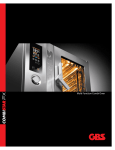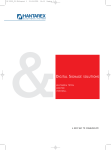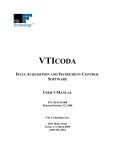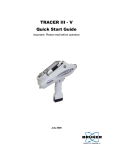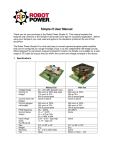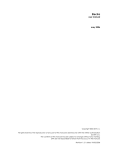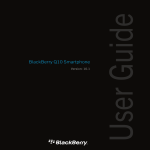Download USER MANUAL S 5120 COLUMN OVEN
Transcript
S 5120 COLUMN OVEN USER MANUAL VERSION 1.1 (2013-07-02) 2 TABLE OF CONTENTS 1.Introduction 1.1 How to Use this Manual 1.1.1 Symbols 1.2 Safety Information 1.2.1 1.2.2 1.2.3 1.2.4 General Safety Information Intended Purpose Environmental Safety Electrical Safety 5 5 5 6 6 6 6 7 2. Instrument Overview 9 Heating/Cooling Option Temperature Program Option 9 9 2.1 General Instrument Overview 3. Instrument Description 3.1 General Instrument Description 3.1.1 Front Panel Description 3.1.2 Back Panel Description 9 11 11 11 13 3.2 Functional Description 14 4. Instrument Setup 17 3.2.1 Front Elements 3.2.2 Functional Elements 4.1Unpacking 4.2 Capillary Connections 4.3 Backside Connections 4.3.1 Electrical Connections 5. Instrument Menus 5.1Keyboard 14 15 17 17 18 18 19 5.2 Status Screen 5.3 Menu Description 20 21 6. Instrument Operation 25 5.3.1 Submenu: Basic Settings 5.3.2 Submenu: Column Oven Status 5.3.3 Submenu: System 6.1Overview 6.1.1 Internal Mode 6.1.2 External Mode 6.1.3 Serial Mode 6.2 Instrument Initialization 6.3 Manual Operation (Internal Mode) 6.4 Remote Operation (External Mode) Appendix A: Specifications A.1 Technical Specifications A.2 Environmental Conditions A.2.1 Operational Conditions A.2.2 Storage Conditions 22 23 24 25 25 25 25 25 26 27 29 29 30 30 30 Appendix B: Certification 31 Appendix C: Accessories 33 Appendix D: Version Control 35 B.1 Declaration of Conformity C.1 Standard Accessories D.1 Version History 31 33 35 19 3 4 1.INTRODUCTION 1.1 How to Use this Manual This manual is designed as a reference to the installation, operation and maintenance of the S 5120 Column Oven. It is strongly recommended to review this manual before operating the instrument. The content of this manual is subject to change without notice. This document is believed to be complete and accurate at the time of publication. The Manufacturer is not liable for any damage resulted from the use of this manual. 1.1.1 Symbols Throughout this manual important text sections are marked with the following symbols: This section includes important information which may result in instrument or personal damage if not carefully followed. This section includes important information for the proper operation of the instrument. Failure to follow this information may result in faulty behaviour of the instrument and/or wrong analysis results. This section emphasis some detailed information intended to optimize the performance of the instrument or to give a better understanding of some technical details. STOP ! ! WARNING NOTE 5 1.2 Safety Information This instrument is compliant with all related standards as stated in Appendix B. 1.2.1 General Safety Information The operation of any analytical instrumentation requires the operator to be familiar with the potential hazards of using chemical solvents. To avoid personal injury and/or damage to the instrument the operator is responsible to follow all safety information herein. The manufacturer assumes no liability for any damage resulted from not following any of these safety procedures. 1.2.2 Intended Purpose This instrument is designed and certified as a general purpose laboratory instrument for research and routine analysis work only. It is not certified for in-vitro or other medical applications. Any use outside this intended purpose does not fall with the manufacturer’s liability. 1.2.3 Environmental Safety Only operate the instrument in well-ventilated areas. If volatile or flammable solvents are used with this instrument, arrange for proper disposal of any waste and/or fumes. Always properly dispose any waste solvents. Avoid open flames and sparks when working with flammable and volatile solvents. In case of instrument leakage, turn off the instrument and remedy the leakage problem immediately. 6 1.2.4 Electrical Safety Always use the provided power cords. Replace faulty power cords and other cables before operating the instrument. Always replace blown fuses with original spare fuses. When the instrument’s housing is open, electrical connections will be exposed. Disconnect the instrument from the main power before opening the housing. The housing should only be opened by certified service personnel! Damage of the instrument of injury may result from improper handling. STOP ! 7 8 2.INSTRUMENT OVERVIEW 2.1 General Instrument Overview The S 5120 Column Oven is a highly accurate temperature controller to keep a stable column temperature for reproducible results. Several options make it a versatile instrument for any application. Heating/Cooling Option The Heating/Cooling option allows the S S 5120 Column Oven to cool down to 4.0 °C and up to 100 °C. The temperature is regulated by peltier elements. Temperature Program Option Another option is the Time Program. This requires the Heating/Cooling Option above. With the Temperature Program an temperature gardient can be freely programmed. 9 10 3.INSTRUMENT DESCRIPTION 3.1 General Instrument Description 3.1.1 Front Panel Description The front panel of the S 5120 Column Ovenconsists of three main elements: the TFT Display (1), the Keyboard (2) and the Front Door (3). The 3” TFT Display shows the current status information and is used with the Keyboard to adjust instrument settings and fully operate the instrument in stand-alone mode without a PC required. The Front Door has to be opened to access the columns or the optional switching valve. # Element 1 TFT Display 2 Keyboard 3 Front Door 11 12 3.1.2 Back Panel Description The back panel of the S 5120 Column Ovenhouses the power and interface connectors and several drain outlets. The Power Cord Connection & Power Switch housing holds the main fuse in an internal fuse carrier. The digital I/O and other interface connectors are used for remote instrument control and are discussed in a later chapter. # Element 1 Instrument Serial Number 2 Power Cord Connection & Power Switch 3 Remote Digital I/O Connector 4 RS-232 Interface Connector 5 RS-485 Interface Connectors 6 USB Interface Connector 13 3.2 Functional Description 3.2.1 Front Elements The S 5120 Column Ovenhas all important parts directly accessible from the front panel when the Front Door is opened. The Gas Sensor (3) detects any organic solvent leakages. The optional switching valve (4) is temperated together with the columns. The column adapters (5) keep the columns in place and guarantee a optimal heat transfer from the heating/cooling plate (6). # Element 1 TFT Display 2 Keyboard 3 Gas Sensor 4 Switching Valve (optional) 5 Column Adapter 6 Heating/Cooling plate 14 3.2.2 Functional Elements All functional elements of the S 5120 Column Ovenare located inside the instrument. The Display PCB (1) controls the TFT Display and Keyboard. It is accessible when the display panel is removed. The column oven compartement (2) hold the separation columns and the optional switching valve (3). The whole compartement is heated/cooled according to the sleected temperature. The Power Supply Unit (4) supplies 24V to the PCB’s. The input voltage is variable from 90 V to 240 V (6). The Controlled PCB (5) controls the column oven. # Element 1 Display PCB 2 Oven Compartement 3 Switching Valve (optional) 4 Power Supply 5 Controller PCB 6 Mains Connector 15 Heating/Cooling Option # Element 1 Display PCB 2 Oven Compartement 3 Switching Valve (optional) 4 Power Supply 5 Heat Sink 6 Controller PCB 7 Mains Connector 16 4.INSTRUMENT SETUP 4.1Unpacking Remove the S 5120 Column Oven from its package and put it on the working desk. Check the instrument thoroughly for any damage that may have occurred during shipping. Contact your supplier in case of any damages. Check the accessories shipped with the instrument if everything is complete and in good condition. 4.2 Capillary Connections Put the separation column in the Column Adapter Piece #1 (1) and close the adapter with Piece #2 (2). Put the inlet capillary through the Capillary Inlet (4) and connect it to the column. Connect the outlet capillary to the column and put it through the Capillary Outlet (5). Alternatively, the optional switching valve can be incorporated into the capillary connections. Please refer to the valve’s manual for proper connections. # Element 1 Column Adapter Piece #1 2 Column Adapter Piece #2 3 Switching Valve (optional) 4 Capillary Inlet 5 Capillary Outlet 17 4.3 Backside Connections 4.3.1 Electrical Connections • Connect the supplied power cord to the Mains connector (1). • Connect the supplied RS-232 cable to the RS-232 connector (3) if the instrument is to be operated by PC • Connect the remote control wires to the Digital I/O connector (2) if the instrument is to be run in External mode. Please refer to 5. Instrument Operation for further information about PC control and Remote control. # Element 1 Mains Connector 2 Remote Digital I/O 3 RS-232 Serial Communication 4 RS-485 Communication Bus 5 USB Communication (not in use) 18 5.INSTRUMENT MENUS 5.1Keyboard The S 5120 Column Ovenparameters can be adjusted at any time via the screen menu and keyboard on the front panel. [MENU] Key With the [MENU] key you can access the Main Menu and select a submenu. [STATUS] Key With the [STATUS] key you can access the status screen from any menu. [EDIT] Key Use the [EDIT] key to change any parameters. When you press the [EDIT] key, the selected parameter can be changed. Confirm the new setting by pressing the [EDIT] key again. [CANCEL] Key With the [CANCEL] key you can abort the change of a parameter. When pressing [CANCEL] key instead of [EDIT] key when changing a parameter, the change is discarded and the original value is used. [CURSOR] Keys The 4 arrow [CURSOR] keys are used to navigate the menus. [START] Key The [START] key starts the instrument. 19 [STOP] Key The [STOP] key stops the heating/cooling of the instrument. 5.2 Status Screen The Status Screen shows the most important parameters. Mode The top line shows the currently selected mode: Intern, Extern or Serial. Status On the top right the current status is displayed: Init, Stop, or Run. Temperature The current temperature. Set Point The programmed target temperature. 20 5.3 Menu Description With the [MENU] key, the Main Menu is displayed. Use the [CURSOR] key ([UP] and [DOWN]) to browse through the Main Menu for access of one of the Submenus. 21 5.3.1 Submenu: Basic Settings Temperature Set Point Select the desired oven temperature. Temperature Unit Select the desired Temperature unit: either °C or Fahrenheit. 22 5.3.2 Submenu: Column Oven Status Temperature Sensor The current status of the Temperature Sensor is shown here. It can be either OK or Error. Gas Sensor The current status of the Gas Sensor is shown here. It can be either OK or Error. Device Runtime The total runtime of the instrument is shown here in hours. 23 5.3.3 Submenu: System Int./Ext./Ser. The Operation Mode can be changed here between Intern, Extern or Serial. Display Version The Software Display is the installed firmware version of the Display PCB. Mainboard Version The Software Display is the installed firmware version of the Controller PCB. GLP 24V The +24V Voltage is an actual voltage reading for one of the PCB’s controlled voltages. GLP 5V The +5V Voltage is an actual voltage reading for one of the PCB’s controlled voltages. 24 6.INSTRUMENT OPERATION 6.1Overview The S 5120 Column Oven can be operated in 3 different Operation Modes: Internal, External, or Serial 6.1.1 Internal Mode In Internal Mode the instrument is controlled manually with the Keyboard. 6.1.2 External Mode In External Mode the instrument is controlled via the Remote Digital I/O contacts. 6.1.3 Serial Mode In Serial Mode the instrument is controlled by a PC software (e.g. Clarity) via RS-232 serial line. 6.2 Instrument Initialization When the S 5120 Column Oven is switched on it start an initialization step before normal operation can be used: The initialization process takes 3 minutes to stabilize all components, especially the gas sensor. The instrument will not accept commands from the keyboard while it is in Init state. 25 6.3 Manual Operation (Internal Mode) The S 5120 Column Oven can be operated manually. When the instrument is in Internal mode, the detector measures continuously 6.3.1 START Press [START] key on the front panel to start the heating/cooling. 6.3.2 STOP Press [STOP] to stop the column oven. 26 6.4 Remote Operation (External Mode) Some functions of the S 5120 Column Oven can be operated externally. Please refer to the Remote Connector layout on the right (NOTE: Pin 1 of the connector directly faces the RS-232 connector). The REMOTE START function corresponds to the [Start] key on the front panel and can either start the wavelength program or online scan. REMOTE Pin Function 1 GND 2 Valve: Pos. Home 3 GND 4 Valve: Pos Next 5 GND 6 Valve: Inject Output 7 GND 8 Error Output 9 GND 10 REMOTE START 11 GND 12 Not used 27 28 APPENDIX A: SPECIFICATIONS A.1 Technical Specifications Wetted Materials: Temperature Range Temperature Accuracy: Safety Features: Time Program: Dimensions: Weight: Power Supply: Stainless Steel / PEEK*, PTFE, PPS S 5120: +30°C to +150 °C S 5125: +5° C to 100° C1 ± 0.1 °C Temperature Fuse, Gas Sensor Programmable, 10 steps (optional) 183 x 562 x 271 mm (W x H x D) 7.0 kg 100 – 250 ~V, 47 – 63 Hz * depending on material option 1 at 20 °C ambient temperature 29 A.2 Environmental Conditions A.2.1 Operational Conditions Ambient Temperature: Ambient Relative Humidity: +10 °C to +35 °C 20 to 80 % RH (non-condensing) A.2.2 Storage Conditions Ambient Temperature: Ambient Relative Humidity: 30 -20 °C to +60 °C 20 to 80 % RH (non-condensing) APPENDIX B: ACCESSORIES B.1 Standard Accessories The S 5120 Column Oven is delivered with the following standard accessories: • 1x Power Cord (EU Type) • 1x Serial Cable (RS-232) • 1x Operation Manual (this) • 2x Fuse, 2 A If the S 5120 Column Oven is delivered with the optional Switching Valve, the valve’s standard accessories are added to the above list: 31 32 APPENDIX C: VERSION CONTROL C.1 Version History The S 5120 Column Oven Operation Manual is subject to version control. The version history is continued and noted on every document. The access to the original document is restricted to the creating party. The document is subject to periodical checks and can never reach an unchangeable state. Version Release Date Description 1.0 2013-01-28 First Release 1.1 2013-07-02 Corrected Technical Specifications 33