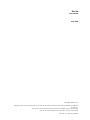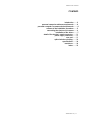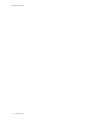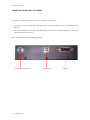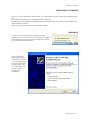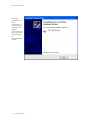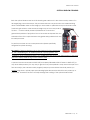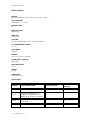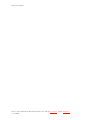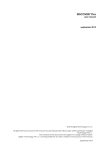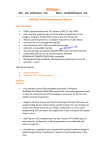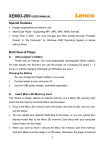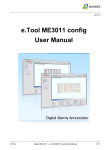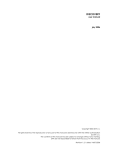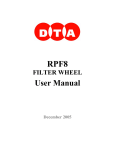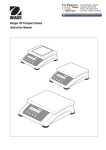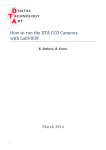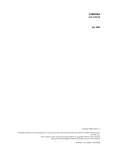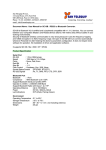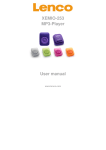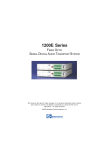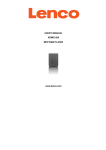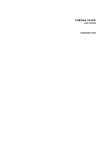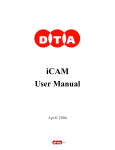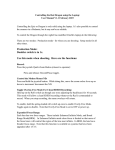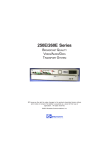Download User Manual (PDF, May 2006)
Transcript
Electra user manual may 2006 Copyright 2006 DTA s.r.l. All rights reserved. The reproduction of any part of this manual is allowed only with the written authorization by DTA s.r.l.. The contents of this manual may be subject to changes without any warning. DTA are not responsible for errors that may occur in this manual. Revision 1.5.1 dated 19/05/2006 Copyright 2006 DTA s.r.l. All rights reserved. The reproduction of any part of this manual is allowed only with the written authorization by DTA s.r.l.. The contents of this manual may be subject to changes without any warning. DTA are not responsible for errors that may occur in this manual. Revision 1.5.1 dated 19/05/2006 Electra user manual CONTENTS introduction …… 3 personal computer minimum requirements …… 4 personal computer recommended requirements …… 4 scheme of the installation procedure …… 5 connecting the electra ccd camera …… 6 installation of the drivers …… 7 detail of the electra’s panel connectors …… 11 power supply connector …… 11 user port …… 11 optical window cleaning …… 13 specifications …… 14 backfocus …… 14 index …… 15 ©2006 dta s.r.l. p. 1 Electra user manual p. 2 ©2006 dta s.r.l. Electra user manual INTRODUCTION Electra CCD camera series represent the upgraded version of all our cameras. It is very versatile, with USB connection, able to perform high sensitivity and very good images. Electra is thought as a modular camera: in the Fig. 1 it is shown the standard version, in Fig. 2 the camera with the shutter and in Fig. 3 with shutter and adapter for a chosen mount lens. Fig. 1: Electra standard These are the attractive specifications: • • • • • • • • • • • USB connection to the PC. Powered by a 13.8 V (for battery operation) Back- and front-illuminated sensors (by Kodak and e2v technologies). Full-Frame architecture. Fast 16 bit A/D Converter at variable gain. Slow 16 bit A/D Converter for high dynamic range. Deep cooling with big double stage Peltier (> 50 °C ∆T) Large fan, with programmable rotational running (optimised with your application) Advanced user port for automation and camera synchronization Compact size. Reduced weight and dimensions. Fig. 2: Electra with shutter You can fit your system to your requirements adding the 230/115 V Power Supply, the electromechanical shutter and the lens adapter. Fig. 3: Electra with shutter and adapter ©2006 dta s.r.l. p. 3 Electra user manual PERSONAL COMPUTER MINIMUM REQUIREMENTS • CPU Pentium IV 1 GHz . • 256 Mb of RAM. • Microsoft Windows 98, ME, 2000, XP or LINUX (we tested the SuSE LINUX 9.0 version). • USB 1.1/2.0 compliant. PERSONAL COMPUTER RECOMMENDED REQUIREMENTS • CPU Pentium IV 2 GHz or higher. • 512 Mb RAM. • Colour monitor 19”. • Microsoft Windows XP Pro. • USB 1.1/2.0 compliant. • Wheel mouse p. 4 ©2006 dta s.r.l. Electra user manual SCHEME OF THE INSTALLATION PROCEDURE: When you use the camera for the first time, you must install the ViSTA software. Insert the ViSTA 3 CD-ROM, provided with the camera, into the CD-ROM reader, wait a few seconds so as to allow the PC to load the "QUICK INSTALL" menu. Let click on ViSTA 3 and QUICK INSTALL will start and take you through the process of installing the software. The default settings will install the full software package and all options. You may be asked to reboot the PC if certain files in use by Windows needs to be updated. ©2006 dta s.r.l. p. 5 Electra user manual CONNECTING THE ELECTRA CCD CAMERA To install your hardware platform on the PC, follow the steps below: ⇒ Connect the power supply cable (supplied with a standard length of 2,5 m) to the Electra CCD camera ⇒ Turn on the camera and connect the USB cable (supplied with a standard length of 5 m) to the corresponding port of the PC Now, install the drivers for the USB connession. Power supply connector p. 6 ©2006 dta s.r.l. USB connector User Port Electra user manual INSTALLATION OF THE DRIVERS: When you use the camera for the first time, you will be asked to specify where the available drivers are. Let’s analyse the sequence of operations to be carried out. It will be shown the example with WINDOWS XP Operating System. The operation are similar for the other Operating Systems. Follow the steps on the basis of your Operative System. WINDOWS XP Once you have connected the camera to the PC following the instructions reported on the previous page, a window (like the one shown below) will appear, noticing you a new hardware was found. Then, it appears a window like the one shown below, where you’ll be requested to connect for Windows update. Select: “No, not at this time” and click on "Next" to continue the installation. ©2006 dta s.r.l. p. 7 Electra user manual Select the option "Install from a list or specific location (Advanced)” (recommended choice). Then click on "Next" to continue the installation. Check the functions selected in the window below (in this case, E:\ indicates the CD-ROM drive) and click on next to continue. p. 8 ©2006 dta s.r.l. Electra user manual Select the folder that contains drivers for USB hardware according to the Operative System: • Windows 98/Me2000/XP: select Windows • Windows XP Professional x64: select XPx64 (as in the image below) Then, click on OK and wait while the wizard installs the software (just few seconds). ©2006 dta s.r.l. p. 9 Electra user manual When the installation has been completed, a window like the one below will appear. Click on finish to close the wizard and restart the PC (recommended choice). p. 10 ©2006 dta s.r.l. Electra user manual DETAIL OF THE ELECTRA’S PANEL CONNECTORS Here following the details of the Electra connectors: POWER SUPPLY CONNECTOR POWER SHUTTER POSITIVE + NEGATIVE - Front view By means of this connector 12V 5A power is carried to the ELECTRA. USER PORT WARNING: All the signals present on this port are compliant to 3.3V TTL standard and NOT to 5V TTL standard. To violate this standard would involve serious damages to the camera. If you have the necessity to use a 5V signal, we suggest you to connect in series a 100 Ω resistance. 1 4 7 10 13 16 19 22 25 +3.3V PA2 PA5 PB0 PB3 PB6 AD1 SHUT INPUT SHUTTER 2 5 8 11 14 17 20 23 26 PA0 PA3 PA6 PB1 PB4 PB7 AD2 TRIG INPUT GND 3 6 9 12 15 18 21 24 - PA1 PA4 PA7 PB2 PB5 AD0 AD3 TRIG OUT - ©2006 dta s.r.l. p. 11 Electra user manual • • • • • • 3.3 V: digital supply PA[0:7]: bidirectional parallel port reserved for user. PB[0:7] : bidirectional parallel port reserved for user AD[1:3]: 12 bit a/d Converter input SHUT INPUT: shutter input TRIG INPUT: Trigger input. When we enable the TRIGGER mode, it is necessary to provide the signal for starting the camera acquisition. In fact, when we run the function: “DC_GetCCD”, the camera, after the Clear CCD operation, wait for the hardware signal to start the acquisition, that is the TRIG INPUT signal. This signal is RISING EDGE SENSITIVE Once the signal is provided, after just 1-2 ns, it opens the shutter, start the acquisition of the image (the acquisition time is prefixed by the user), then, after the hysteresis time for the shutter closure, there is the image downloading. • SHUTTER: TTL signal output, it is high active for all the time of shutter opening. It can be used for manage an external shutter. • GND: ground. p. 12 ©2006 dta s.r.l. Electra user manual OPTICAL WINDOW CLEANING Both the optical window and the CCD cleaning are carried out in the clean room by means of a 30-magnifying power microscope. This procedure removes any dust which can otherwise bring about unmistakable marks on the image you have taken. In particular such spots increase as the focal ratio gets wider. In other words an image may not show any mark at f/5.6 but it can be clearly noted at f/32 because of an obvious geometrical problem of projection. Due to the shutter or elapsed time, the external surface of the optical window may gather dirty particles that may be easily removed. To perform such task we use a compressed air cylinder specifically designed for optical cleaning. Be careful !!! There are similar products that, instead of using compressed air, use a liquefiable gas : at ambient pressure it quickly gassifies, thus “triggering” an air-compressed-effect. You do not absolutely have to use these products : they may give rise to heavy marks or rings on the windows itself. A product we can recommend is DUST-OFF provided by EDMUND-OPTICS. Thanks to DUST-OFF (or any other similar product) it is very easy to get rid of any microparticles : keep the shutter open for a few seconds (by the camera control program) and spray some air blast. We kindly advise you against using cloths, optical paper and cleaning liquids because the dirt will be only mixed up or, even worse, increased. The risk is to finally damage the coating of the optical window itself ! ©2006 dta s.r.l. p. 13 Electra user manual SPECIFICATIONS SHUTTER: Electromechanical. Exposure time: from 0.01 s to 9999 s A/D CONVERTER: Selectable: 12, 14, 16 bit SETTABLE GAINS: 64 READ OUT SPEED: 250 kpixel/s INTERFACE: USB 1.1/2.0 COOLING: Double stage PELTIER (> 50°C ∆T below ambient) CCD TEMPERATURE CONTROL: ± 0.1 °C FILTER WHEEL: External BINNING: From 1 x 1 to 8 x 8 or arbitrary POWER SUPPLY (optional): 230V 50Hz. MAX ABSORPTION: 75 W WEIGHT: 1400 g DIMENSIONS: 160x130x100 mm BACKFOCUS: MINIMUM EXPOSURE TIME (ms) SHUTTER CCD CAMERA MODEL BACKFOCUS (mm) No shutter All models 6 EV-25 EL-260E, EL-400E/LE/ME, EL1400E/ME, EL-1600E/LE/ME, EL3200E/ME, EL-4710F/B, EL-7700F/B 29 5 EV-35 EL-4200E, EL-6000E/LE, EL-3011F/B, EL-4210F/B 29 20 EV-45 EL-1000E 31.5 50 p. 14 ©2006 dta s.r.l. Electra user manual INDEX b backfocus …… 14 c connecting the electra ccd camera …… 6 d detail of the electra's panel connectors …… 11 i introduction …… 3 installation of the drivers …… 7 o optical window cleaning …… 13 p personal computer minimum requirements …… 4 personal computer recommended requirements …… 4 power supply connector …… 11 s scheme of the installation procedure …… 5 specifications …… 14 u user port …… 11 ©2006 dta s.r.l. p. 15 Electra user manual dta s.r.l. viale campania 23, 56021cascina (pisa) - italy, web site: www.dta.it , e-mail: [email protected] p. 16 ©2006