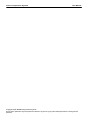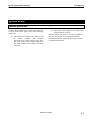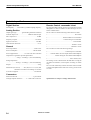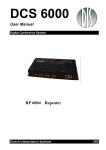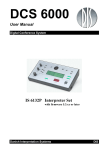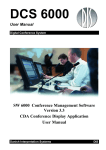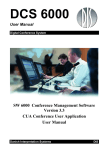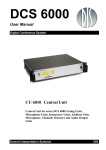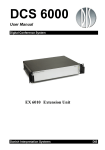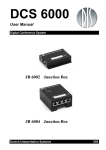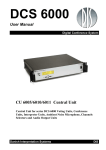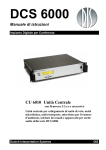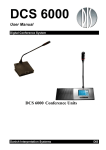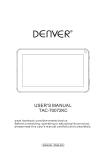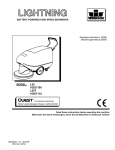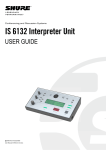Download AO 6008 Audio Output Unit
Transcript
DCS 6000 User Manual Digital Conference System AO 6008 Audio Output Unit Danish Interpretation Systems DIS Danish Interpretation Systems Copyright © 2003 Danish User Manual Interpretation Systems No part of this publication may be reproduced or utilised in any form or by any means without permission in writing from the publisher. Danish Interpretation Systems User Manual List of Contents General description.......................................... 7 List of Contents ..................................................... 3 Features ........................................................... 7 Document version .............................................. 3 User controls, indications & connections........ 8 Important............................................................... 4 Setup................................................................ 9 Compliancy ........................................................ 4 Normal operation........................................... 12 Installation precautions..................................... 4 Cleaning.............................................................. 4 Repacking........................................................... 4 Warranty............................................................ 4 System Setup ....................................................... 13 General guidelines........................................... 13 Typical schematics .......................................... 14 Description of the DCS 6000 system.................... 5 Using AO 6008 with IT 6108 IR-Transmitter ........................................................................... 14 Features .............................................................. 5 Appendix.............................................................. 15 System components ........................................... 6 Central equipment etc. ..................................... 6 Technical appendix ......................................... 15 Cabling .......................................................... 15 Interpreter equipment....................................... 6 Accessories (not supplied)............................. 15 Conference equipment and channel selectors.. 6 Technical specifications ................................ 16 Operating instructions.......................................... 7 AO 6008 Audio Output Unit............................. 7 Document version Printed: 12-10-2004 Name: AO6008-REV-J.DOC Version: Manual 01 18 04440 J 3 Danish Interpretation Systems User Manual Important exposed to direct sunlight, excessive dust or humidity, mechanical vibration or shock. Compliancy The equipment has been tested and found to comply with the limits of the following standards for digital devices: • • • To avoid moisture condensations do not install the unit where the temperature may rise rapidly. Cleaning EN55103-1 (Emission) EN55103-2 (Immunity) FCC rules part 15, class A (Emission) This device complies with part 15 of the FCC rules. Operation is subject to the following conditions: (1) This device may not cause harmful interference, and (2) this device must accept any interference received, including interference that may cause undesired operation. These limits are designed to provide reasonable protection against harmful interference when the equipment is operated in a commercial or light industrial environment. The equipment generates, uses, and can radiate radio frequency energy and if not installed and used in accordance with the user manual it may cause harmful interference to radio communications. You are cautioned that any changes or modifications not expressly approved in this manual could void your authority to operate this equipment. To keep the cabinet in its original condition, periodically clean it with a soft cloth. Stubborn stains may be removed with a cloth lightly dampened with a mild detergent solution. Never use organic solvents such as thinners or abrasive cleaners since these will damage the cabinet. Repacking Save the original shipping cardboard box and packing material; they will become handy if you ever have to ship the unit. For maximum protection, re-pack the unit as originally packed from the factory. Warranty The individual units in the DCS 6000 system are minimum covered by 12 months warranty against defects in materials or workmanship.. Installation precautions Do not install the unit in a location near heat sources such as radiators or air ducts, or in a place 4 Manual 01 18 04440 Danish Interpretation Systems User Manual Description of the DCS 6000 system RS232/RS422 connection on CU 6010 for external operation of the system of a PC or control system such as AMX or Crestron Features The DCS 6000 system has the following main features: • Fully digital • Excellent sound quality • “State of the Art” fully digital integrated interpretation, discussion and voting system offering interpretation, language distribution, conference microphone and voting facilities with attendance check with Chip Card ™. The SW 6000 is an optional software package, which expands the functionality of the DCS 6000 system. The software runs on standard computer technology (Standard PC with Windows 2000 or XP). Main features of the SW 6000 are: • Microphone management • Mimic panel operation • New, unique digital DATA and AUDIO bus. • Interpretation management • 39 incoming channels (8 floor channels + 31 interpreted channels) and one Line input. • Voting management • • Message handling 33 distributed channels (2 x floor + 31 interpreted channels) • Agenda handling • The Delegate and Interpreter units are powered and controlled by the CU 6010 Central Unit, which drives up to app. 200 units on 4 chains. • Data stored on SQL data base for easy export/import of data as well as easy links to external databases • EX 6010 Extension Units or PS 6000 Power Supplies available if more units are required • Multi language user interfaces • Supports different User types with different priorities, user interfaces and control possibilities • Variety of printing facilities such as speaker’s log, voting results, delegates list etc. • A total of 4000 units (delegate and/or interpreter units) can be connected to the system. • Using screened CAT5 or CAT5e cabling (FTP or STP) ensuring a very cost effective installation and easy set-up of portable systems • Firmware in Delegate units, Interpreter Units, Central Units etc. upgradeable through serial PC-connection (RS232 or RS422) • Can be operated with or without a PC. • Added functionality and comprehensive features provided by SW 6000 software package running on PC Manual 01 18 04440 5 Danish Interpretation Systems User Manual Conference equipment and channel selectors System components The CU 6010 Central Unit supports all available units in the DCS 6000 series: Central equipment etc. EX 6010 PS 6000 AO 6008 RP 6004 JB 6002 JB 6004 Extension Unit Power Supply Audio Output box Repeater for four chains Junction Box with 2 outputs Junction Box with 4 outputs CS 6032FV/H CM/DM 6010P CM/DM 6020P CM/DM 6070P CM/DM 6090P CM/DM 6060F Interpreter equipment CM/DM 6510F IS 6032P IS 6132P LS 6032P CM/DM 6560F Interpreter Set Interpreter Set Interpreter Loudspeaker MU 6040C/D AM 6040 6 Manual 01 18 04440 Channel Selector (flush mounted) Conference Unit (portable) Conference Unit (portable) with XLR microphone connector Conference Unit (portable) with two built-in channel selectors Conference Unit (portable) with two built-in channel selectors and XLR microphone connector Conference Unit (flush mounted) with one built-in channel selectors Conference Unit (flush mounted) with Chip-card and 3 voting buttons Conference Unit (flush mounted) with one built-in channel selector, Chip-card and 3 voting buttons Microphone Unit for use with customised front plate with Loudspeaker, Microphone and Buttons. Available in Delegate (D) and Chairman (C) version Ambient Noise Microphone Danish Interpretation Systems User Manual Operating instructions • The 8 decoded channels are available on 8 analogue outputs (XLR connectors). General description • The AO 6008 Audio Output Unit for the DCS 6000 system enables the user to record the sound from a number of interpreted language channels or floor channel on external devices such as tape- or hard disk recorders by analogue interface. User control of the AO 6008 by using the buttons and display on the front or by sending commands and reading status from a PC via CU 6010. • The unit is connected to the bus as any other unit and by controlling it from the CU 6010 it can be placed anywhere in the system. It can also be used to distribute sound channels to for example infrared distribution or loudspeaker system. • The user can set up the desired languages and volume settings, read error status, load/save settings and view information about the unit. Features • A headphone connector on the front of the unit enables the user to check the sound from the analogue outputs. The sound is routed from the XLR connectors through an analogue switch to the headphones. • Up to 20 pieces AO 6008 can be connected and configured in one system. AO 6008 Audio Output Unit • Decoding of 8 language channels into analogue audio chosen out of the possible 31 digital channels as well as the Floor channel. • A number of AO 6008 can be combined to decode more channels. Manual 01 18 04440 7 Danish Interpretation Systems User Manual User controls, indications & connections Front plate layout The front plate layout of the AO 6008 Audio Output Unit consists of a large illuminated LCD display and 8 buttons for setting up/controlling the unit: A: 12ALB B: 14ENG •C: 15NOR• D: 0FLO E: 13DAN F: 1FIN G: 2SWE H: 3POL Menu Enter Front plate controls • The AO 6008 Audio Output Unit features the following controls and displays. q LCD Display The display is a multi line, dot matrix, back lit, LCD display. It is possible to view the language settings for all 8 channels simultaneously. By navigating a menu structure the user can access the settings for a particular channel. q Buttons Eight push buttons are placed on the front of the AO 6008 for changing the languages and volume settings for the output channels as well as for navigating the menu structure. The buttons have the following general functionality: • The Enter button is used, when a selection is made in the Menu. Pressing the Enter button concludes the selection made, and at the same time it indicates a confirmation of the possible changes made within the selection. The Menu system returns to the previous menu. Notice, that some changes are applied immediately, and confirmation is thus not required. • Menu button The Menu button is also used, when a selection is made in the Main Menu. The Menu button concludes the selection, but in contrast to the Enter button, the Menu button does not confirm a possible change made within the selection. Instead, the Menu system returns to the previous menu without confirming changes, if confirmation is required. Four select buttons Four buttons placed on the left-hand side of the display. Each button is associated with a line pointing towards a text line in the display. This indicates, that pushing the button ‘selects’ the functionality. 8 Enter button • Up (? ) and Down (? ) buttons In the normal operation display these buttons are used to select the headphone monitoring channel. In the set-up menu the Up and Down buttons are used to leaf through menu items, or to increase/decrease values within a selection Manual 01 18 04440 Danish Interpretation Systems User Manual Symbols q The following symbols are used on the LCD display: Two RJ45 sockets are located at the back of the unit for connecting to the previous unit (an IS 6032/IS 6132 Interpreter set, CS 6032 Channel Selector DM 6xxx Delegate Unit, the CU 6010 Central Unit or any other unit with a DCS LAN connector) and to the next unit. q ‘-‘ The dash symbol (‘-‘) preceding a line of text identifies a submenu or a changeable parameter. The submenu or parameter can be selected by pressing the corresponding select button. q Setup Set-up menu ‘>’ The ‘>’ symbol preceding a line of text identifies a selected parameter. The parameter can be changed by pressing the up and down buttons. The ‘>’ symbol is shown as long as the value of the parameter currently used is the same as the value shown in the display. q DCS-LAN connector The user can change the settings for the output channels by entering the Set-up menu. This is done by pressing the MENU button: -Channel setup -Volume setup -Headphone setup -Communication status ‘? ? ’ The up and down symbols shown in the right side of the display (up is shown in the first line and down is shown in the last line) indicates that the current menu consists of more than 4 menu items. It is therefore necessary to use the up and down buttons to leaf through menu items. q -Volume setup -Headphone setup -Communication status -Ver. and serial no. Headphone Connectors A mini jack and a standard jack is located on the front plate for connecting a headphone for listening to the Floor language or one of the interpreted languages. Audio Output A to H XLR 3P connectors. On the back are located 8 connectors, each supplying transformer balanced audio signal from each of the 8 channels. The outputs can be used for Tape recording purpose i.e. or for connecting an Infrared transmitter like IT6008 for wireless transmission of the interpreted languages. ? The menu is scrolled one line up or down by pressing the up/down arrow keys. If for example ? is pressed the display will reveal the next menu item at the last line. Connectors q ? ? ? The menu “wraps around” when the last menu item is reached at the bottom making “Language” the last entry in the display. The whole list contains the following entries: • • • • • • Manual 01 18 04440 Channel setup Volume setup Headphone setup Communication status Ver. and serial no Clipboard. 9 Danish Interpretation Systems User Manual ? The last item on the volume menu list is “All” by selecting this item the user can change the volume setting for all the outputs simultaneously. The outputs are all set to the value selected in this menu item. ? Pressing the MENU button leaves the volume menu. This brings back the Set-up menu. Channel setup menu If the “Channel setup” entry is chosen the Channel menu is shown: -Out -Out -Out -Out A: 12Polish B: 13Albanian C: 2English D: 5Danish An entry can be changed by selecting it with the select keys. This is marked by an ”>” to the left of the entry: -Out -Out -Out >Out A: 12Polish B: 13Albanian C: 2English D: 5Danish -Headphone monitoring: A -Headphone volume: -10dB ? The Channel menu is left with the MENU key. Volume setup menu By pressing the Volume button from the Set-up menu the user gains access to the Volume menu: A B C D The Headphone setup menu gives access to the headphone settings. ? Now the language can be toggled up or down with the arrow keys. The change is accepted with the ENTER key or discarded with the MENU key. The channel can be adjusted between “floor” as the lowest channel up to the number of open interpreter channels. -Out -Out -Out -Out Headphone setup menu The “Headphone monitoring” entry indicates the analogue output from which the audio for the headphones are taken. It is altered by selecting it and using the up/down keys. Headphone volume adjusts the level of the headphone monitoring output (this attenuation is applied to the channel output which is already under volume control). Range is 0dB .. –62dB (-63dB is mute) in steps of 1 dB. It is selected and altered in the same way as the “Headphone monitoring” entry. Communication status menu (12POL): -12 dB ? (13ALB): +15 dB ( 2ENG): 0 dB ( 5DAN): +7 dB ? By pressing the key next to the Communication Status item the user is taken to the Communication status menu: From this menu it is possible to change the volume setting for each channel individually from -49 dB to +15 dB in steps of 1 dB. At –49B the output in Muted. The volume level for a specific output is changed in the same way as the language setting by pressing one of the four SELECT buttons. The changes are applied instantly to the audio when the up/down keys are pressed so the user can check the volume level while adjusting it. 10 Rx Errors: Tx Retries: Tx Dropped: -Reset counters 0 0 0 From this menu the user can view the error status of the unit and reset the error counters. The error status shows the number of errors encountered on the incoming and outgoing busses since last error reset. If the number of errors on the outgoing bus exceeds a certain amount the AO 6008 can no longer decode the audio data correctly and the audio is muted. The Manual 01 18 04440 Danish Interpretation Systems User Manual audio is re-enabled when the communication is normalised. The error counters are reset by pressing the Reset key. . The “Paste from clipboard” command brings out a confirmation display: This will replace current settings! Proceed? Ver. and serial no. menu The serial number and the unit address can be checked from the display by entering the Ver. and serial no. menu. If the user presses ENTER the settings of the unit are replaced by the settings stored in the clipboard. AO 6008 rev A Version: 000.026 Serial #: 200.007.123 Address: 3999 The settings stored in the clipboard are: From this menu the software and hardware version can also be viewed. As usual the menu is left with the MENU key. Clipboard menu From this menu the user can save the settings of the AO 6008 temporarily in the CU 6010. This feature is to be used when settings must be copied from one AO 6008 to another. The menu holds two entries: -Copy to clipboard -Paste from clipboard When a user wants to copy settings to another AO 6008 he executes the “Copy to clipboard” command after he has finished setting up all the channels and volume settings. This brings out a confirmation display: • Channel settings for all 8 outputs • Volume settings for all 8 outputs q Storing AO 6008 settings Each time the user changes the language or volume for an output on an AO 6008 it is communicated to the CU 6010. This means that the CU 6010 always has an updated copy of the AO 6008 unit’s settings and it is therefore possible to store the settings in non-volatile memory on the CU 6010 by executing the “Save to FLASH” command on the CU 6010. In this way the settings for each AO 6008 will be recalled automatically when powering up the system. If the “Save to FLASH” command is not executed the settings are only stored as long as the CU 6010 has power. If an AO 6008 Unit is removed and reinserted while there is power on the CU 6010 the AO 6008 will keep its settings but if the system is powered off and on again the AO 6008 will get the settings stored in FLASH. Lock feature A feature is included to hide part of the set-up menu from the user. The lock can be engaged/disengaged locally from the unit by pressing a predefined key combination. Settings copied to clipboard! The settings are then transferred to another unit by executing the “Paste from clipboard” command on that unit. When in locked mode the user only has access to the “Headphone”, “Ver. and serial no.” and “Communication” menus and is thereby unable to make any changes to the unit configuration. The Manual 01 18 04440 11 Danish Interpretation Systems User Manual unavailable menu entries will not have a “-“ sign to the left of the entry: Language Volume Configuration -Communication status a single display without pressing any buttons. This is the Normal Operation Display: A: 12ALB B: 14ENG ¦ C: 15NOR¦ D: 0FLO ? ? If the user presses one of the disabled menu entries the “Unit locked!” message is shown for three seconds. The lock is activated from the unit by holding the ENTER button depressed for five seconds in the set-up menu display. This brings up a confirmation display for three seconds: Unit locked! The unit is unlocked in the same way by holding the ENTER key depressed and a confirmation display is shown: E: 13DAN F: 1FIN G: 2SWE H: 3POL This display indicates which language-channel has been assigned for each of the 8 outputs. And the filled square indicates the channel, where the headphone is monitoring. Use the up (? ) and down (? ) buttons to select the headphone monitoring channel. If an output is set to a language that no longer exists the language indication will be “---“. The user can then choose a new language for the channel. If no buttons have been pressed for 15 seconds the display will change to shown the Normal Operation display. q Menu The user has access to the following functions, by pressing the Menu button: • Language for each output channel. • Volume setting for each channel. • Monitoring output and volume for headphone. • Communication status. The lock status is being saved in the CU 6010 and retransmitted to the unit after power up. • Unit info. • Load/save of configuration. Normal operation Refer to Setup section for information in how to set the system up using the above menus. Unit unlocked! Normal Operation Display In normal operation the user must be able to check the language setting of all the output channels from 12 Manual 01 18 04440 Danish Interpretation Systems User Manual System Setup General guidelines Connect the AO 6008 to the various units using Cat 5 FTP or STP cables. Please observe the following guide lines: • Maximum cable length in one chain is 200 m without repeater. This includes interconnection cables between the units. The max. usable cable length depends on the units connected and length of feeding cables etc. • Maximum cable length in one chain when using repeaters is 650 m. If the last unit in one chain is a CS 6032 Channel Selector, this unit has to be terminated with an external termination, as the CS 6032 does not have an internal termination. Manual 01 18 04440 13 Danish Interpretation Systems User Manual Typical schematics Connect the AO 6008 to the DCS 6000 network using Cat 5 cables. The Analogue Audio output connectors are connected to either Tape recorders for recording the interpreted channels or to IT6008 Infrared Transmitter(s) for transmitting the interpreted channels wireless. Using AO 6008 with IT 6108 IR-Transmitter When using the AO 6008 with the IT 6108 Infrared Transmitter, the audio output level on the AO 6008 has to be set to match the sensitivity on the transmitter. 14 The correct level to be set on each connected channel on the AO 6008 is –12db. Manual 01 18 04440 Danish Interpretation Systems User Manual Appendix Technical appendix Pair 4: Cabling CAT5 The DCS 6000 system uses CAT5, CAT5e or CAT6 FTP or STP cables with screened RJ45 connectors. EIA 568-B wiring shall be used. It is important to use only FTP or STP (screened) cables and screened RJ45 connectors and not UTP cable, which is unscreened. Pin Function 1 2 3 4 5 6 7 8 Note. Connector #1 Connector #2 In-going + In-going +48V 0V 0V +48V Outgoing Outgoing + ORG/WHT ORG GRN/WHT BLU BLU/WHT GRN BRN/WHT BRN ORG/WHT ORG GRN/WHT BLU BLU/WHT GRN BRN/WHT BRN If other colour codes are used then the four pairs are connected as follows: Pair 1: Pair 2: Pair 3: Pin 1 & 2 Pin 3 & 6 Pin 4 & 5 The phase of the pairs must be correct and the wiring spec. as stated in CAT5 (EIA 568-B) have to be followed. Note: CAT6 cables can normally only be terminated in sockets (female) and not in cable plugs. CAT6 should thus only be used for long cable draws terminating in wall outlets or patch panels. Analogue out (XLR3 male) Pin How to wire a CAT5 (EIA 568-B) Cable: Pin 7 & 8 1 2 3 Signal Ground In phase signal Out phase signal Cable type DIS type #2914 or 2 x 0,25 mm2 shielded. Accessories (not supplied) DH 9001 Headphone .............................................. 14 11 03050 EC 6000-..5 Connection Cable 0,5 m ..................... 10 03 12500 EC 6000-01 Connection Cable 1 m ........................ 10 03 13101 EC 6000-02 Connection Cable 2 m ........................ 10 03 13201 EC 6000-05 Connection Cable 5 m ........................ 10 03 13501 EC 6000-10 Connection Cable 10 m ...................... 10 03 14102 EC 6000-20 Connection Cable 20 m ...................... 10 03 14202 EC 6000-50 Connection Cable 50 m ...................... 10 03 14502 Manual 01 18 04440 15 Danish Interpretation Systems User Manual Technical specifications Digital Section Remote Control commands in/out Sound quality .........20 bit audio @ 32 kHz sampling frequency Analog Section By using SW 6000 (optional) the user can control the AO 6008 through the CU 6010. A number of control messages are used for this communication. Output signal type................ground lifting transforner balanced The CU 6010 can read the following info from the AO 6008: Nominal output level: .......................... 0 dBm at nominal input * ............................................................................... Error status Max. Output level:......................................................... 15 dBm * ............................................ Channel number for each channel Frequency response .................................................... 50-15kHz * .............................................. Volume setting for each channel Signal to noise ratio: .................................................. >85 dBA * ........................................................................... Serial number Total harmonic distortion: .............................................< 0.1% * .......................................................................Software version General * ..................................................................... Hardware version Power requirement.................................................. 24-48 V DC The CU 6010 can control the following settings: Power consumption ............................................. 5W maximum * .................................................... Volume steps for all channel Power supplied from .................. CU 6010 / EX 6010 / PS 6000 * ........ Channel number for each output channel and headphone Temperature to guarantee specified performance * ..................... Volume setting for each channel and headphone ..............................5 Deg C. to 40 Deg C. (35 to 80% humidity) * ................................................................. Error counter (reset) Storage temperature The settings can be controlled from the SW 6000 or using the AO 6008 User Interface. (with exception of setting of volume steps. .......................... -20 Deg C. to 60 Deg C. (10 to 80% humidity) Weight .............................................................................. 4,5 kg Dimensions (W x H x D) .......... 425 (483) x 87 x 317 (357) mm dimensions in bracket are including 19” brackets The CU 6010 continuously monitors the status of the AO 6008 to ensure that updated status of the unit is always present on the CU 6010. Accessories supplied............................................... User manual Connectors DCS-LAN network............................................... 2 pieces RJ45 Analogue outputs connectors ........... 8 - XLR3 male connectors 16 Specifications are subject to change without notice. Manual 01 18 04440