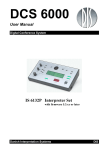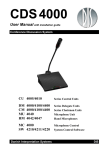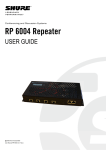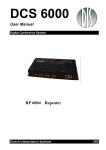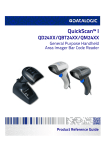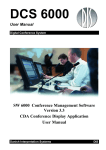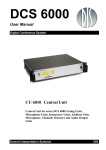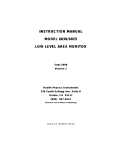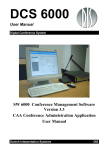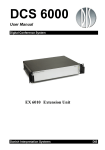Download User Manual IS 6132 rev O
Transcript
Conferencing and Discussion Systems IS 6132 Interpreter Unit USER GUIDE @2015 Shure Incorporated User Manual IS 6132 rev O.docx DCS 6000 Digital Conference System User Manual Table of Contents Table of Contents .................................... 2 IS 6132 P Interpreter Unit .................... 7 Important ................................................ 3 General description ............................... 7 Installation precautions ....................... 3 Features .............................................. 7 Compliance ........................................... 3 User Controls, indications & connectors ... 7 Information to the user ..........................3 Set up for each interpreters set .............. 8 Cleaning ............................................... 3 Normal operation .................................10 Repacking ............................................. 4 System Setup ........................................ 13 Warranty .............................................. 4 General guidelines .............................. 13 Your DCS 6000 Conference System ......... 5 Typical schematics................................. 14 The DCS 6000 system ........................... 5 Appendix ............................................... 15 System components ............................. 6 Language list ...................................... 15 Central equipment etc. ...........................6 Technical Specifications......................... 16 Interpreter equipment ............................6 System Specification ........................... 16 Conference units and Ch. selectors ..........6 Connection Details .............................. 17 Accessories ...........................................6 Accessories ......................................... 17 Operating instructions ............................. 7 @2015 Shure Incorporated User Manual IS 6132 rev O.docx DIS Digital Conference System User Manual Important Installation precautions Do not install the unit in a location near heat sources such as radiators or air ducts, or in a place exposed to direct sunlight, excessive dust or humidity, mechanical vibration or shock. To avoid moisture condensations do not install the unit where the temperature may rise rapidly. Compliance The equipment is intended to professional audio applications. be used in Note: This device is not intended to be connected directly to a public internet network. EMC conformance to Environment E2: Commercial and Light Industrial. Testing is based on the use of supplied and recommended cable types. The use of other than shielded (screened) cable types may degrade EMC performance. Changes or modifications not expressly approved by Shure Incorporated could void your authority to operate this equipment. This Class B digital apparatus complies with Canadian ICES-003. Cet appareil numérique de la classe B est conforme à la norme NMB-003 du Canada. pursuant to Part 15 of the FCC Rules. These limits are designed to provide reasonable protection against harmful interference in a residential installation. This equipment generates uses and can radiate radio frequency energy and, if not installed and used in accordance with the instructions, may cause harmful interference to radio communications. However, there is no guarantee that interference will not occur in a particular installation. If this equipment does cause harmful interference to radio or television reception, which can be determined by turning the equipment off and on, the user is encouraged to try to correct the interference by one or more of the following measures: • • • Authorized under the verification provision of FCC Part 15B. • • Please follow your regional recycling scheme for batteries, packaging, and electronic waste. Reorient or relocate the receiving antenna. Increase the separation between the equipment and the receiver. Connect the equipment to an outlet on a circuit different from that to which the receiver is connected. Consult the dealer or an experienced radio/TV technician for help. Information to the user This equipment has been tested and found to comply with the limits for a Class B digital device, Cleaning To keep the cabinet in its original condition, periodically clean it with a soft cloth. Stubborn stains may be removed with a cloth lightly dampened with a mild detergent solution. Never use organic solvents such as thinners or abrasive cleaners since these will damage the cabinet. 3 DIS Digital Conference System User Manual Repacking Save the original shipping cardboard box and packing material; they will become handy if you ever have to ship the unit. For maximum protection, re-pack the unit as originally packed from the factory. Warranty The individual units in the DCS 6000 system are minimum covered by 24 months warranty against defects in materials or workmanship. 4 DCS 6000 Digital Conference System User Manual Your DCS 6000 Conference System The DCS 6000 system DCS 6000 Digital Conference System is a system to be used at meetings, where a number of people are addressing the ‘Floor’ in a structured manor. The audio from the Conference units can be heard in the built in loudspeakers in the units. • Delayed switching on of power to the two DCS-LAN chains, to minimize the total ‘inrush’ current on the Mains supply • Designed for 31 interpretation channels and 8 open microphones The system does also allow for simultaneous interpretation for international conferences where multiple languages are used. • Audio scrambling of the audio to avoid eavesdropping • Designed in a standard 1HE 19” cabinet • TCP/IP connection on CU 61xx for external operation of the system using a PC or control system such as AMX ® or Crestron ® • Functionality on the CU 61xx depends on the Feature License uploaded into the unit • Firmware in Delegate units, Interpreter Units, Central Units etc. is upgradeable • Operated either stand alone or from a PC using the CU browser or using SW 6000 software • Added functionality and comprehensive features provided by SW 6000 software package running on PC To enable all participants to understand the proceedings, interpreters can simultaneously translate the speaker’s language as required. These interpretations are distributed through the connected Conference units and delegates can select the language of their choice and listen to it through headphones. DCS 6000 Digital Conference System comprises of one CU 61xx Central Unit and a number of Conference Units, Gooseneck Microphones and other accessories depending on the system configuration. The DCS 6000 system has the following main features: • Fully digital • Excellent sound quality • “State of the Art” fully digital integrated interpretation, discussion and voting system offering interpretation, language distribution, conference microphone and voting facilities with attendance check with Chip Card ™ • • • • The SW 6000 is an optional software package, which expands the functionality of the DCS 6000 system. The software runs on standard computer technology (Standard PC with Windows 7, Server 2008 etc.). Main features of the SW 6000 are: Digital transmission of audio from/to the Conference unit to/from the central unit using a unique digital DATA and AUDIO bus named DCS-LAN Control of up to 3800 conference units. This number does not include Channel Selectors, Repeaters etc. In practical use there are no limits for the number of Channel Selectors in a system Delegate and Interpreter units are powered and controlled by the CU 61xx Central Unit, which drives up to app. 50 units with the PS CU power supply EX 6010 Extension Unit or PS 6001 DCS-LAN Power Kit is available if more units are required 5 • Microphone management • Mimic panel operation • Interpretation management • Voting management • Message handling • Agenda handling • Data stored on SQL data base • Web service interface available for easy links to external applications • Multi language user interfaces • Supports different User types with different priorities, user interfaces and control possibilities DCS 6000 Digital Conference System User Manual DM 6620 F Conference Unit (flush mounted) with, Chip-card and 5 voting buttons CM/DM 6680 F Conference Unit (flush mounted) with one built-in channel selector, Chip-card and 5 voting buttons MU 6040 C/D Microphone Unit for use with FD/FC front plate with Loudspeaker, Microphone and Buttons. Available in Delegate (D) and Chairman (C) version MU 6042 D Dual Microphone Unit for use with FD/FC front plate with Loudspeaker, Microphone and two delegate Buttons DV 6501 F Voting Unit AM 6040 Ambient Microphone Unit CS 6340 FV/H Channel Selector (flush mounted) System components Central equipment etc. CU 6105 CU 6110 EX 6010 PS 6001 PS CU PI 6000 RC 6000 AO 6004 AO 6008 RP 6004 JB 6104 SZ 6104 Central Unit Central Unit Extension Unit DCS-LAN Power Kit consisting of one PS CU and one PI 6000 Power Supply DCS-LAN Power Inserter Redundancy Controller Audio Output Unit Audio Output Unit Repeater for four chains Junction Box with 4 outputs DCS-LAN Switcher Interpreter equipment IS 6132 P LS 6132 P Interpreter Unit Interpreter Loudspeaker Accessories In addition to the unit a number of accessories are available like: Conference units and Ch. selectors • • • • • • • DC 6990 P Conference Unit (portable) with touch screen with two built-in channel selector, Chip-card and 5 voting buttons, configurable as Delegate, Dual Delegate or Chairman. DC 6120 P Conference Unit (portable) DC 6190 P Conference Unit (portable) with two built-in channel selectors DM 6680 P Conference Unit (portable) with voting CM/DM 6080 F Conference Unit (flush mounted) with built-in channel selectors Storage Boxes GM 6523 Gooseneck Microphone, 40 cm GM 6524 Gooseneck Microphone, 50 cm GM 6525 Gooseneck Microphone, 63 cm DH 6021 Delegate Headphone DH 6223 Stethoscope Headphone DH 6225 Ear Clip Headphone For detailed instruction in how to use the above units, please refer to the User Manuals for the relevant products. 6 DCS 6000 Digital Conference System User Manual Operating instructions Features IS 6132 P Interpreter Unit The main features of the IS 6132 Interpreter Unit are: General description The IS 6132 Interpreter Unit is designed for use for one interpreter, It is a compact unit for table top use. The design of the units is easy understandable with a “listening part” at the left side of the unit and a “speaking part” at the right side of the unit. • 4 pre-select listening channels • Large LCD possibility • Clear LED indication in buttons • For use with either headset or gooseneck microphone display with back light User Controls, indications & connectors Front plate layout IS 6132 Interpreter Set Danish Interpretation Systems Speaking too fast Call Relay-select B-select - TREBLE + d B c Engaged b - BASS + A a Incoming - VOLUME + Outgoing Microphone Floor Mute This control adjust the Treble level in the connected headphone Front plate controls Incoming Section 4 1 Volume This control adjusts the listening level in the connected headphone 5 2 Bass Relay-select These buttons are used for each of the four preselection to scroll through the available languages This control adjust the Bass level in the connected headphone 3 a-b-c-d These button selects between four pre-selection of relay channels Treble 6 7 Floor DCS 6000 Digital Conference System User Manual This button selects the floor language as the listening language languages (a-b-c-d). On the left side a standard jack connector is also located with the same functionality. Outgoing Section 7 Microphone 16 Headset Connector This button switches on the microphone. When switched ON, the button and the light ring on the gooseneck microphone will light red. 8 On the left side, a DIN connector is located for connecting a DIS headset instead of a microphone. Mute 17 “Display” power connector This button is used to temporarily switching off the microphone (when coughing etc). The channel is still “occupied” when pressing the button, but the microphone is disconnected as long as the button is depressed. Mute is indicated by switching off the light in the light ring of the microphone. 9 The unit supports a dimmed backlight (on/off user selectable) in the LCD display with no external power supply connected. However special circumstances can required full light in the display. At the bottom a power connector is used for connecting a optional Power Adapter used for supplying power for full light in the display. Please note, that the interpreter set is functioning perfectly also without light in the display. A Press this button to select the A-language as the outgoing channel. A Red LED is indicating, that Alanguage is selected. The Yellow engaged LED is indicating, that the A-channel is occupied i.e. a microphone on an interpreter set is switched on at this channel Please observe that only the Power adapter supplied with the interpreter set can be used. Other Power adapters might damage the interpreter set. 10 B 18 Loudspeaker Connector Press this button to select the B-language as the outgoing channel. A Red LED is indicating, that Blanguage is selected The Yellow engaged LED is indicating, that the B-channel is occupied i.e. a microphone on an interpreter set is switched on at this channel. A D-Sub 9 pole connector for connecting the LS6032 Loudspeaker unit is located at the bottom of the unit. The LS6032 Loudspeaker has a separate Volume control. The loudspeaker will be disconnected automatically if a microphone is switched on at one of the interpreter sets in the same booth (same A-language). This connector is only on some versions of the Interpreter Unit. 11 B-Select After pressing the B-button, the B-language can be selected (if ALL is chosen at the B-mode selection in the B-language set-up menu. 19 DCS LAN connector Two RJ45 sockets are located at the bottom of the unit for connecting to the previous unit (an Interpreter set or CU 61xx or another DCS 6000 unit) and to the next unit. 12 Speaking too fast Pressing this button sends a signal to the Chairman, that the Speaker has to slow down his speech. Set up for each interpreters set 13 Call Not implemented When an IS 6132 interpreter unit is connected to the CU 61xx, the following start-up screen is shown Connectors 14 XLR connector DANISH INTERPRETATION SYSTEMS IS6132 055.004.255 The XLR-connector on the front is used for connecting a microphone to the unit. Please note that only DIS series GM40xx and GM44xx can be used. The 9 digit number at the bottom of the display is the units serial number. Each of the three positions separated by dots can hold a value of 0-255 giving a maximum serial number of 255.255.255. 15 Headphone connector On each side of the interpreter set a mini jack is located for connecting a headphone for listening to the Floor language or one of the pre-selected relay 8 DCS 6000 Digital Conference System User Manual After some seconds the following type of screen is shown: 11 1 3 4 SWE ITA FR DAN FLOOR FLOOR FLOOR FLOOR 2 ENGLISH 11 SWEDISH Press c-button for selecting the Booth number for the Interpreter Unit. A black dot is indicating the selection. Then use Relay-select up/down to scroll through the available languages. The Desk number will automatically change to the next available desk for the selected language. To save the selection, press OK (B-button). This screen will be different on the various Interpreter sets, depending on the individual set-up of the Interpreter Unit. If the welcoming screen does not disappear, the interpreter set has not been set-up. For setting up the interpreter set, please see next section. If the desk number is set to an already occupied desk number the set will take over the configuration from the set on that desk and the other set will be loose the configuration. A black dot in the middle of the first line indicates that the Audio out from the interpreter unit is muted. The reason for this is communication problems. Cables etc. have to be checked. 11 1 3 4 SWE ITA FR DAN FLOOR ■ FLOOR FLOOR FLOOR “B” language selection When B-language is selected by pressing the cbutton, the following menu will appear. B-language: ■7 Norwegian B-mode: One 2 ENGLISH 11 SWEDISH OK Cancel Press button (c) for selecting the B-language for the Interpreter Unit. A black dot is indicating the selection. Use Relay-select up/down to scroll through the available languages. Setup menu Before using an Interpreter Unit, a set-up of the Booth number and B-language has to be done on all interpreters’ sets. Press button (a) for selecting the B-mode for the Interpreter Unit. The B-mode selection has the following choices: When b is kept depressed and B is activated the setup menu is shown: All The interpreter can select any B-language himself. -Booth/desk no. ▲ -B-language/B-mode -Ver. and serial no. -Communication status ▼ One Only the B-language chosen at the Blanguage selection can be used during operation. None During operation no B-language can be used (the B-button has no function except for bB). When the unit is un-configured (has not yet received an address) the first two menus will not be available. This is indicated by the missing “-“ To save the selection, press OK (B-button). Booth/desk no. ▲ B-language/B-mode -Ver. and serial no. -Communication status ▼ Ver. and serial no. This is an information menu showing the version, software serial number and the address assigned to the unit by the CU 61xx Central Unit. If the B-select buttons is pressed the last two menu items are shown: -Backlight -AB with mic on IS6132 rev. D SW ver.: 053.009 OK Serial #: 055.004.255 Address: 215 ▲ ▼ A menu is selected by pressing the button to the left of the menu (a-d). Then the display shows the next level of menus or selections. Press OK to return to the Set-up menu Communication status This is an information menu showing communication status of the unit. Booth selection Pressing the (d) button selects the Booth set-up menu: Booth: ■ 7 - 7 Norwegian OK Desk number: Cancel 1 Rx Errors: Tx Retries: Tx dropped: 9 0 0 0 OK Reset the DCS 6000 Digital Conference System User Manual Press Reset to reset the number of Errors etc. counted. After start up, some errors can be seen, but if the numbers of errors are constantly increasing, the cabling or a unit is defective. The fault could also be a LAN connector, which is not properly inserted. Please note the “click” from the lock, when inserting the connector. Press OK to return to the Set-up menu. If the communication during start up is failing in a way, that the Interpreter Unit will not work, this screen will be shown instead of normal welcoming screen. LCD backlight This menu gives the user the possibility to control the dimmed LCD backlight: LCD backlight: ■ON OK Cancel The user can toggle the backlight setting between ON and OFF by pressing the relay-select buttons. Press OK to return to the Set-up menu Only dimmed LCD backlight can be controlled using this menu – strong LCD backlight will be available if external Power Supply is connected AB switch with mic on AB switch with mic on means that the user can change the outgoing channel from A to B even when the microphone is active. AB switch with mic on: ■ON OK Cancel The feature is toggled between ON and OFF with relay-select. This feature is typically used in two language scenarios where an interpreter is responsible for translating from language A to B and also the reverse from language B to A. Press OK to return to the Set-up menu. Normal operation As mentioned in previous chapter the following type of screen is shown short time after the system is powered up: 11 1 3 4 SWE ITA FR DAN FLOOR FLOOR FLOOR FLOOR 2 ENGLISH 11 SWEDISH This screen will be different on the various Interpreter Units, depending on the individual set-up of the Interpreter Unit. Please note, if the welcoming screen is not disappearing, the Booth number has not been set-up. For setting up the interpreter set, please see the section “Set up for each interpreters set”. Selection of incoming language When interpreting, the interpreter will listen to either the “Floor” language or will listen to one of the interpreted languages. The Floor button will select the Floor language and the buttons a, b, c and d select the pre-selected languages shown on the LCD-display to the headphone output. Each of the buttons can be pre-selected to any of the interpreter channels. When one of the buttons a, b, c and d is pressed a LED is lighted in the button pressed indicating, that this pre-select is chosen. The two first characters in the display show the channel number (e.g. 12 or 5) and the following three characters show the corresponding language in short (see language list). When the Floor button is pressed the Floor channel is selected and the green Floor LED is lit. Also the indication in one of the buttons a, b, c and d is removed. OBS If the functionality, that pressing the Floor button again shall switch the listening back to the previous selection of (a, b, c or d) is required, at setting in the CU 61xx can be changed. Please consult the DIS factory for this option. When one of the a-d channels is selected the Floor LED goes out and the audio from the selected channel is switched on instead of Floor. It is then possible to change the listening channel with the Relay select up and down push buttons. When the highest number is reached when stepping up, the counting restarts from 1. The reverse will happen when stepping down. If one of the buttons is held down for more than one second the channels will scroll through the languages with a speed of 2-4 languages per second. Only the number of channels set at the Channel Set-up menu at the CU 61xx can be selected and shown. The numbers will always be in succession from 1 and up. The same is the case for the CS 6032 channel selectors, with the exception, that the CS 6032 is also showing channel 0 (floor) 10 DCS 6000 Digital Conference System Showing quality of Incoming language To the right of the four a-d language abbreviations of the quality of the source is shown. If there is no interpretation at the channel (Floor audio is present) then “FLOOR” will be shown. When there is an interpreters set switched on to the channel where the interpreter is listening to Floor, then a quality indication “+” is shown. When an interpreter’s set is switched on to the channel where the interpreter listens to another channel whose interpreter listens to Floor, a quality indication “-.” is shown. This is indication one relay interpreting. Brought one level further, a quality indication “- -.” is shown. This is indication for double or more relay interpreting When interpreting on the A-language and the Alanguage of the Interpreter Unit is selected, then “FLOOR“ will be shown, preventing that the interpreter hears himself. For testing purpose, the corresponding a, b, c or d button can be pressed for 3 seconds the listening audio will then switch to the interpreter himself and the quality indication change to “SELF”. When releasing the button, the listening audio will switch back to Floor and the quality indication changes to “FLOOR” again. If the A-language is not selected the quality indication “SELF” is shown All a-d selections show the actual quality of the channels at all times. User Manual The B-selection will only function when B is selected and the Microphone is not switched On. Microphone on/off When the push button is pressed the microphone audio is put on to the outgoing channel; the LED’s in the button and the lamp of the microphone are lit up. If another interpreter already occupies the outgoing channel nothing will happen. When the push button again is pressed the sound from the microphone, the button LED’s and microphone lamp is switched off. Mute The button will switch off the audio from the microphone to the outgoing channel while it is depressed (the channel is muted). Also the light ring in the microphone is switched off while depressed. When the button is released the microphone audio is switched on again and the light ring in the microphone is switched on. Speaking too fast) When pushing this button the LED in the Speaking too fast button lights in 10 sek. in all IS 6132 units. And at the same time the Speaking too fast indication will be indicated in units supporting this function (as some CM6xxx units or PC with SW 6000 software) Call Selection of Outgoing channel Not implemented. The two push buttons A and B are used to select whether the interpreter will be routed to the A- or B-outgoing channel. A-Engaged When A is pressed the red LED is lighted in the button. When B is pressed the light in the A-button will go out and the red LED in the B-button will light up. B-Engaged The A-lines will always show the language of the one selected for the Interpreter Unit. The upper line at the left shows the channel number and the lower line shows the languages in full name in accordance to the language list supported (max. 10 char.). When the system is initialised and set up then the A-display will show the booth languages and A is automatically selected. B-display will show the Blanguage selected at the B-language Set-up When B is pressed the light LED in the button is lit. It is now possible to change the selection of the Blanguage channel with the B-select push buttons up and down if the B-mode is set to “All” in the Blanguage setup menu. The yellow LED is lit if the channel is occupied either by another interpreter or the interpreters set itself occupies the channel. The yellow LED is lit if the channel is occupied either by another interpreter or the interpreters set itself occupies the channel. Error indication If errors occur in the communication with the CU it will be indicated by the interpreters set. The set has two error thresholds. The first threshold is reached when audio-data from the CU contains too many errors for the sound to be reproduced correctly. This is indicated by a black matrix in the normal operation display and by the communication display when the set is uninitialised. The second threshold is reached when the frame error rate reaches a higher predefined value. When this happens the set will enter the communication status display regardless of the state the set was in before errors occurred. 11 DCS 6000 Digital Conference System The error status is checked every 5 seconds and when no errors has occurred since the last check User Manual the set enters the operation mode it was in before errors was detected. 12 DCS 6000 Digital Conference System User Manual System Setup General guidelines • Connect the IS 6132 using Cat 5 FTP or STP cables. Please observe the following guide lines: • Maximum cable length in one chain is 200 m without repeater. This includes interconnection cables between the units. The max. usable cable length depends on the units connected and length of feeding cables etc. Maximum cable length in one chain when using repeaters is 650 m. If the last unit in one chain is a CS 6032 Channel Selector, this unit has to be terminated with an external termination, as the CS 6032 does not have an internal termination. 13 DCS 6000 Digital Conference System User Manual Typical schematics 14 DCS 6000 Digital Conference System User Manual Appendix Language list The following languages are supported by the DCS 6000 system: Language ISO 639-2/B abbreviation Language ISO 639-2/B abbreviation Language ISO 639-2/B abbreviation Floor language FLO Icelandic ICE Slovenian SLV Afrikaans AFR Indonesian IND Spanish SPA Albanian ALB Irish GLE Swahili SWA Arabic ARA Italian ITA Swedish SWE Armenian ARM Japanese JAP Tagalog TGL Azerbaijani AZE Javanese JAV Tajik TGK Basque BAQ Kazakh KAZ Tamil TAM Belarusian BEL Khmer KHA Telugu TEL Bengali BEN Kirghiz KIR Thai THA Bulgarian BUL Korean KOR Tibetan TIB Burmese BUR Kurdish KUR Turkish TUR Cantonese CAN Lao LAO Turkmen TUK Catalan CAT Latvian LAV Ukrainian UKR Chinese CHI Lithuanian LIT Urdu URD Corsican COR Macedonian MAC Uzbek UZB Croatian SCR Malay MAY Vietnamese VIE Czech CZE Maltese MAL Welsh WEL Danish DAN Marathi MAR Yoruba YOR Dutch DUT Mongolian MON Other no 1 N1 English ENG Nepali NEP Other no 2 N2 Estonian EST Norwegian NOR Other no 3 N3 Finnish FIN Panjabi PAN Other no 4 N4 French FRE Persian PER Other no 5 N5 Gallegan GLG Polish POL Other no 6 N6 Georgian GEO Portuguese POR Other no 7 N7 German GER Raetoroman ROH Other no 8 N8 Greek GRE Romanian RUM Other no 9 N9 Hausa HAU Russian RUS Other no 10 N10 Hebrew HEB Serbian SCC Other no 11 N11 Hindi HIN Sinhalese SIN Other no 12 N12 Hungarian HUN Slovak SLO 15 DCS 6000 Digital Conference System User Manual Refer to Setup section for information in how to setup the system using the above menus. Technical Specifications System Specification Power supplied from ..... CU 61xx / EX 6010 / PS 6000 Digital Section Sound quality 20 frequency. bit audio @ 32 kHz sampling Number of incoming channels ............. 32 (31 + floor) Number of outgoing channels (interpreted)............ 31 Analog Section Microphone input type.......... DIS GM 61xx series only Headphone output level: ................................ 1,5 V Min. headphone impedance: ............. 4 ohm – 1 kohm External loudspeaker output level (balanced): max. 2,8 V Temperature to guarantee specified performance ............. 5 Deg C. to 40 Deg C. (10 to 80% humidity) Storage temperature .......... -20 Deg C. to 60 Deg C. (10 to 80% humidity) Weight .........................................................1,0 kg Dimensions (W x H x D) .............. 235 x 73 x 115 mm without knobs and microphone Connectors DCS LAN loop through ......................... 2 pieces RJ45 Min. loudspeaker amp. input impedance:........ 2 kohm Microphone input ........................ XLR3 female socket Frequency response .................................125-15kHz Headphone connectors ..... 2 pieces mini jack 3.5 mm Signal to noise ratio: .................................>85 dBA ........................................ 1 piece standard jack ¼” Total harmonic distortion: ........................... < 0.1% Headset connector .......................... 8 pin DIN socket General LS 6032P Loudspeaker Unit socket ...................... D9S Power requirement .................................24-48 V DC Specifications are subject to change without notice. Power consumption (excl. LS6032P) .. 2,5W maximum 16 DCS 6000 Digital Conference System User Manual Connection Details DCS-LAN Chain The DCS 6000 system uses shielded Cat5e, Cat6 or Cat7 F/UTP or U/FTP cables with shielded RJ45 connectors. EIA 568-B wiring shall be used. Important: The names of Cat5/6/7 cable type have changed. The phase of the pairs must be correct and the wiring spec. as stated in Cat5e (EIA 568-B) have to be followed. Note: Cat6 and Cat7 cables can normally only be terminated in sockets (female) and not in cable plugs. Cat6 and Cat7 can thus only be used for feeding cables terminating in wall outlets or patch panels. Loudspeaker FTP F/UTP STP U/FTP UTP U/UTP Pin Important: Use only F/UTP or U/FTP (shielded) cables and shielded RJ45 connectors and not U/UTP cable, which are unshielded. How to wire a Cat5e (EIA 568-B) cable to a RJ45 con.: Pin Function Connector #1 Connector #2 1 In-going + ORG/WHT ORG/WHT 2 In-going - ORG ORG 3 +48V GRN/WHT GRN/WHT 4 0V BLU BLU 5 0V BLU/WHT BLU/WHT 6 +48V GRN GRN 7 Outgoing - BRN/WHT BRN/WHT 8 Outgoing + BRN BRN Pin Pin Pin Pin 1 3 4 7 & & & & 1 Power (+48VDC) 2 Not connected 3 +Signal 4 Not connected 5 Power Ground. 6 Mute 7 Not connected 8 -Signal 9 Signal Ground Interpreter Headset Pin Important: If other color codes are used then the four pairs are connected as follows: Pair 2: Pair 3: Pair 1: Pair 4: Connector D9S 2 6 5 8 Connector Din 8 pole female 1 + Headphones 2 0 V Ground 3 + Mic signal 4 - Headphones 5 - Mic signal 0 V Ground 6 0 V Ground 7 0 V Ground 8 0 V Ground Accessories Cat5e Connection Cables (AWG24) EC 6001-20 ....................... Connection Cable 20 m EC 6001-0.5 ..................... Connection Cable 0.5 m EC 6001-50 ....................... Connection Cable 50 m EC 6001-01 ......................... Connection Cable 1 m DH 6021 .................................................. Headset EC 6001-02 ......................... Connection Cable 2 m GM 6523 ................. Gooseneck microphone, 40 cm EC 6001-05 ......................... Connection Cable 5 m GM 65XX WS 4PK ............. Wind screen for GM 65xx EC 6001-10 ....................... Connection Cable 10 m 17 www.shure.com Asia, Pacific: United States, Canada, Latin America, Caribbean: Shure Incorporated 5800 West Touhy Avenue Niles, IL 60714-4608 USA Europe, Middle East, Africa: Phone: +1 847 600 2000 Fax: +1 847 600 1212 (USA) Fax: +1 847 600 6446 Email: [email protected] Phone: +49 (0) 7262-9249-100 Fax: +49 (0) 7262-9249-114 Email: [email protected] Shure Europe Gmbh Jakob-Dieffenbacher-Str. 75031 Germany 12 Eppingen Shure 22/F, North Hong Asia Limited 625 King's Road Point, Island East, Kong Phone: (+852) 2893-4290 Fax: (+852) 2893-4055 Email: [email protected]