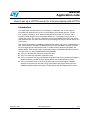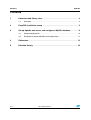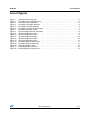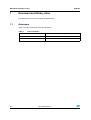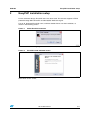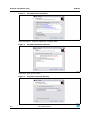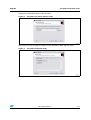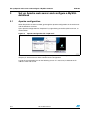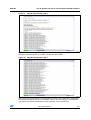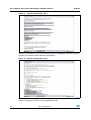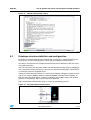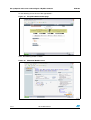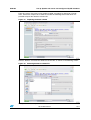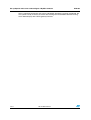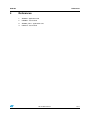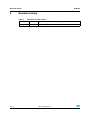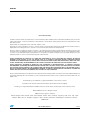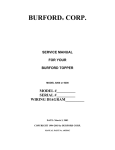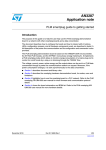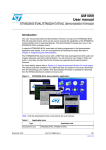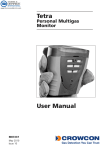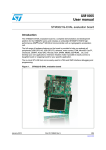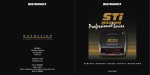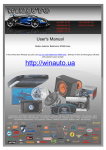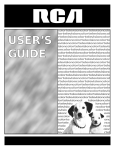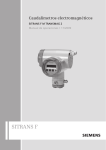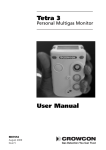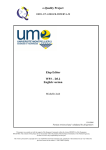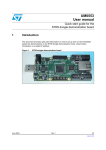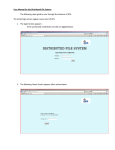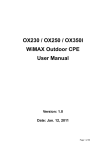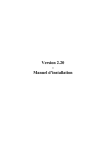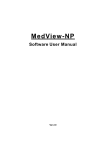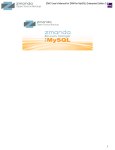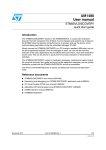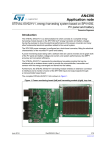Download AN4108 - STMicroelectronics
Transcript
AN4108 Application note How to set up a HTTPS server for In-Home display with HTTPS Introduction This application note describes how to configure a simple SSL web server using the EasyPHP free application to use the “In-Home display with HTTPS gateway” system. The system is formed by an ST demonstration board connected to a network, and is capable of publishing the home automation devices (i.e. smartplugs) energy data to a remote web server. The user can consult the energy consumption data on the web server from wherever they are. From their home, they can manage the entire system by means of a touch panel. The connection between the STM3221G-EVAL board and the web server is protected using SSL secure protocol. The SSL handshake process is based on RSA encryption (used for key exchange/signature implemented with a random number generator provided in the STM32 MCU), while the messages, exchanged between the STM3221G-EVAL board and the web server, are encrypted/decrypted using AES256. ■ Section 1 describes the document and library rules. ■ Section 2 shows the EasyPHP installation setup. ■ Section 3 explains how to get started with an Apache web server and how to configure a MySQL database suitable for the In-Home display with HTTPS gateway system. ■ Section 4 illustrates how to set up an Apache web server and configure a MySQL database to receive and store the energy consumption data report coming from the STM3221G-EVAL board running the In-Home display with HTTPS gateway firmware. September 2012 Doc ID 023170 Rev 1 1/17 www.st.com Contents AN4108 Contents 1 Document and library rules . . . . . . . . . . . . . . . . . . . . . . . . . . . . . . . . . . . 4 1.1 Acronyms . . . . . . . . . . . . . . . . . . . . . . . . . . . . . . . . . . . . . . . . . . . . . . . . . . 4 2 EasyPHP installation setup . . . . . . . . . . . . . . . . . . . . . . . . . . . . . . . . . . . 5 3 Set up Apache web server and configure a MySQL database . . . . . . . 8 3.1 Apache configuration . . . . . . . . . . . . . . . . . . . . . . . . . . . . . . . . . . . . . . . . . 8 3.2 Database structure definition and configuration . . . . . . . . . . . . . . . . . . . . 11 4 References . . . . . . . . . . . . . . . . . . . . . . . . . . . . . . . . . . . . . . . . . . . . . . . . 15 5 Revision history . . . . . . . . . . . . . . . . . . . . . . . . . . . . . . . . . . . . . . . . . . . 16 2/17 Doc ID 023170 Rev 1 AN4108 List of figures List of figures Figure 1. Figure 2. Figure 3. Figure 4. Figure 5. Figure 6. Figure 7. Figure 8. Figure 9. Figure 10. Figure 11. Figure 12. Figure 13. Figure 14. Figure 15. Figure 16. Figure 17. Figure 18. Select EasyPHP language . . . . . . . . . . . . . . . . . . . . . . . . . . . . . . . . . . . . . . . . . . . . . . . . . . 5 EasyPHP set-up welcome screen . . . . . . . . . . . . . . . . . . . . . . . . . . . . . . . . . . . . . . . . . . . . 5 EasyPHP license agreement . . . . . . . . . . . . . . . . . . . . . . . . . . . . . . . . . . . . . . . . . . . . . . . . 6 EasyPHP information collected . . . . . . . . . . . . . . . . . . . . . . . . . . . . . . . . . . . . . . . . . . . . . . 6 EasyPHP installation directory . . . . . . . . . . . . . . . . . . . . . . . . . . . . . . . . . . . . . . . . . . . . . . . 6 EasyPHP start menu shortcut name. . . . . . . . . . . . . . . . . . . . . . . . . . . . . . . . . . . . . . . . . . . 7 EasyPHP installation ready . . . . . . . . . . . . . . . . . . . . . . . . . . . . . . . . . . . . . . . . . . . . . . . . . 7 Apache configuration file "httpd.conf" . . . . . . . . . . . . . . . . . . . . . . . . . . . . . . . . . . . . . . . . . . 8 Apache configuration step 1 . . . . . . . . . . . . . . . . . . . . . . . . . . . . . . . . . . . . . . . . . . . . . . . . . 9 Apache configuration step 2 . . . . . . . . . . . . . . . . . . . . . . . . . . . . . . . . . . . . . . . . . . . . . . . . . 9 Apache configuration step 3 . . . . . . . . . . . . . . . . . . . . . . . . . . . . . . . . . . . . . . . . . . . . . . . . 10 Apache configuration step 4 . . . . . . . . . . . . . . . . . . . . . . . . . . . . . . . . . . . . . . . . . . . . . . . . 10 Apache configuration step 5 . . . . . . . . . . . . . . . . . . . . . . . . . . . . . . . . . . . . . . . . . . . . . . . . 11 EasyPHP administration access . . . . . . . . . . . . . . . . . . . . . . . . . . . . . . . . . . . . . . . . . . . . . 11 EasyPHP administration page . . . . . . . . . . . . . . . . . . . . . . . . . . . . . . . . . . . . . . . . . . . . . . 12 Managing MySQL server . . . . . . . . . . . . . . . . . . . . . . . . . . . . . . . . . . . . . . . . . . . . . . . . . . 12 Importing database scheme . . . . . . . . . . . . . . . . . . . . . . . . . . . . . . . . . . . . . . . . . . . . . . . . 13 Selecting database scheme file . . . . . . . . . . . . . . . . . . . . . . . . . . . . . . . . . . . . . . . . . . . . . 13 Doc ID 023170 Rev 1 3/17 Document and library rules 1 AN4108 Document and library rules This document uses the conventions described below. 1.1 Acronyms Table 1 lists the acronyms used in this document. Table 1. 4/17 List of acronyms Acronym Meaning SSL Secure socket layer HTTPS HyperText transfer protocol over secure socket layer Doc ID 023170 Rev 1 AN4108 2 EasyPHP installation setup EasyPHP installation setup For this reference design, EasyPHP 5.3.2i has been used. This release supports HTTPS protocol through SSL connection and the MySQL database engine. First of all, download EasyPHP 5.3.2i, and then double click to start the installation, as shown in the following screen: Figure 1. Select EasyPHP language Choose the installation language and click “OK”; Figure 2. EasyPHP setup welcome screen Click “Next” on this screen; Doc ID 023170 Rev 1 5/17 EasyPHP installation setup Figure 3. AN4108 EasyPHP license agreement Select the option “I accept the agreement” and click “Next”; Figure 4. EasyPHP information collected Click “Next” again on this screen; Figure 5. 6/17 EasyPHP installation directory Doc ID 023170 Rev 1 AN4108 EasyPHP installation setup Choose the installation directory and click “Next”; Figure 6. EasyPHP start menu shortcut name Choose the name of the program shortcut on the Start Menu folder and click “Next”; Figure 7. EasyPHP installation ready Finally click on “Install” to complete the installation. Doc ID 023170 Rev 1 7/17 Set up Apache web server and configure a MySQL database AN4108 3 Set up Apache web server and configure a MySQL database 3.1 Apache configuration When EasyPHP has been installed, go through the Apache configuration on the web server and the database structure. Open Apache configuration file “httpd.conf” by right-clicking on the EasyPHP task icon, as shown below: Figure 8. Apache configuration file “httpd.conf” Follow the next screens in order to configure the Apache web server required for the company IT infrastructure or home network router configuration. Locate the corresponding row on the following screen. It is necessary to indicate the IP address of the web server. 8/17 Doc ID 023170 Rev 1 AN4108 Set up Apache web server and configure a MySQL database Figure 9. Apache configuration step 1 Then, look at the following screen and locate the corresponding row. Here it is necessary to delete the comment symbol “#” in order to enable the SSL module. Figure 10. Apache configuration step 2 Now, locate the corresponding row on the following screen. This section aims to configure the server parameters such as e-mail address, server name, listening port, and document root (where the website is published and the respective access permission). Doc ID 023170 Rev 1 9/17 Set up Apache web server and configure a MySQL database AN4108 Figure 11. Apache configuration step 3 After that, it is possible to see, on the following screen, the highlighted code with respect to the web server and the website directory configuration. Figure 12. Apache configuration step 4 Finally, look at the following screen and the highlighted code with respect to the website directory configuration in order to set the folder permission. 10/17 Doc ID 023170 Rev 1 AN4108 Set up Apache web server and configure a MySQL database Figure 13. Apache configuration step 5 3.2 Database structure definition and configuration Each time a smartplug node joins the network and its load type is configured through the GUI interface, it starts reporting power and energy consumption measured values. This data is received from the coordinator board and routed via Ethernet to the web server using SSL connection. The user can browse this data from another PC connecting to the web server and logging in with a username and password. Then, the user can view the reporting table, export data to an Excel file, or plot it to graphical charts. In order to permit all these functions, it is necessary to properly configure a database on the web server using the MySQL database engine embedded in EasyPHP. For simplicity, an SQL file containing the database schema is available in the In-Home display with HTTPS gateway set-up package, and so it just needs to be imported. Open the EasyPHP administration page, as shown on the following screen: Figure 14. EasyPHP administration access Doc ID 023170 Rev 1 11/17 Set up Apache web server and configure a MySQL database On the following screen click on “Manage MySQL”: Figure 15. EasyPHP administration page Then, the following screen is shown: Figure 16. Managing MySQL server 12/17 Doc ID 023170 Rev 1 AN4108 AN4108 Set up Apache web server and configure a MySQL database From this screen, first create a new database called “smartplug” by clicking on “Create”. Then, click on the “Import” tab in order to visualize the following screen from which it is possible to import the database schema file. Figure 17. Importing database scheme Click on “Browse” and select the database schema file, as shown on the following screen: Figure 18. Selecting database scheme file Finally, click on “Go” to import the database structure. Doc ID 023170 Rev 1 13/17 Set up Apache web server and configure a MySQL database AN4108 At this stage both the Apache web server and MySQL database have been configured. So, the system is ready to receive and store data coming from the STM3221G-EVAL running the In-Home display with HTTPS gateway firmware. 14/17 Doc ID 023170 Rev 1 AN4108 4 References References 1. AN4049 - application note 2. UM1065 - user manual 3. AN3365_Rev1 - application note 4. UM1519 - user manual Doc ID 023170 Rev 1 15/17 Revision history 5 AN4108 Revision history Table 2. 16/17 Document revision history Date Revision 25-Sep-2012 1 Changes Initial release. Doc ID 023170 Rev 1 AN4108 Please Read Carefully: Information in this document is provided solely in connection with ST products. STMicroelectronics NV and its subsidiaries (“ST”) reserve the right to make changes, corrections, modifications or improvements, to this document, and the products and services described herein at any time, without notice. All ST products are sold pursuant to ST’s terms and conditions of sale. Purchasers are solely responsible for the choice, selection and use of the ST products and services described herein, and ST assumes no liability whatsoever relating to the choice, selection or use of the ST products and services described herein. No license, express or implied, by estoppel or otherwise, to any intellectual property rights is granted under this document. If any part of this document refers to any third party products or services it shall not be deemed a license grant by ST for the use of such third party products or services, or any intellectual property contained therein or considered as a warranty covering the use in any manner whatsoever of such third party products or services or any intellectual property contained therein. UNLESS OTHERWISE SET FORTH IN ST’S TERMS AND CONDITIONS OF SALE ST DISCLAIMS ANY EXPRESS OR IMPLIED WARRANTY WITH RESPECT TO THE USE AND/OR SALE OF ST PRODUCTS INCLUDING WITHOUT LIMITATION IMPLIED WARRANTIES OF MERCHANTABILITY, FITNESS FOR A PARTICULAR PURPOSE (AND THEIR EQUIVALENTS UNDER THE LAWS OF ANY JURISDICTION), OR INFRINGEMENT OF ANY PATENT, COPYRIGHT OR OTHER INTELLECTUAL PROPERTY RIGHT. UNLESS EXPRESSLY APPROVED IN WRITING BY TWO AUTHORIZED ST REPRESENTATIVES, ST PRODUCTS ARE NOT RECOMMENDED, AUTHORIZED OR WARRANTED FOR USE IN MILITARY, AIR CRAFT, SPACE, LIFE SAVING, OR LIFE SUSTAINING APPLICATIONS, NOR IN PRODUCTS OR SYSTEMS WHERE FAILURE OR MALFUNCTION MAY RESULT IN PERSONAL INJURY, DEATH, OR SEVERE PROPERTY OR ENVIRONMENTAL DAMAGE. ST PRODUCTS WHICH ARE NOT SPECIFIED AS "AUTOMOTIVE GRADE" MAY ONLY BE USED IN AUTOMOTIVE APPLICATIONS AT USER’S OWN RISK. Resale of ST products with provisions different from the statements and/or technical features set forth in this document shall immediately void any warranty granted by ST for the ST product or service described herein and shall not create or extend in any manner whatsoever, any liability of ST. ST and the ST logo are trademarks or registered trademarks of ST in various countries. Information in this document supersedes and replaces all information previously supplied. The ST logo is a registered trademark of STMicroelectronics. All other names are the property of their respective owners. © 2012 STMicroelectronics - All rights reserved STMicroelectronics group of companies Australia - Belgium - Brazil - Canada - China - Czech Republic - Finland - France - Germany - Hong Kong - India - Israel - Italy - Japan Malaysia - Malta - Morocco - Philippines - Singapore - Spain - Sweden - Switzerland - United Kingdom - United States of America www.st.com Doc ID 023170 Rev 1 17/17