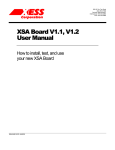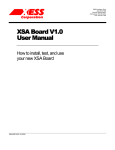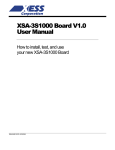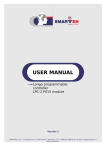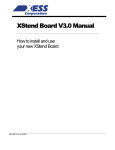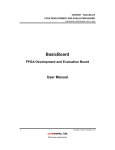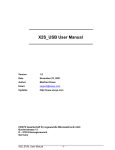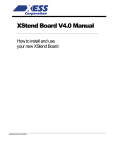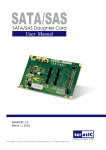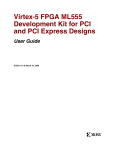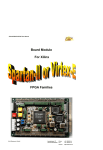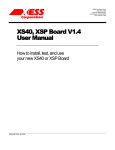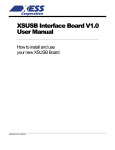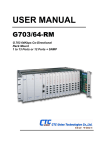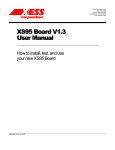Download XSA Board V1.1, V1.2 User Manual
Transcript
XSA Board V1.1, V1.2 User Manual How to install, test, and use your new XSA Board RELEASE DATE: 6/23/2005 Copyright © 2001-2005 by X Engineering Software Systems Corporation. All XS-prefix product designations are trademarks of XESS Corp. All XC-prefix product designations are trademarks of Xilinx. All rights reserved. No part of this publication may be reproduced, stored in a retrieval system, or transmitted, in any form or by any means, electronic, mechanical, photocopying, recording, or otherwise, without the prior written permission of the publisher. Printed in the United States of America. XSA BOARD V1.1, V1.2 USER MANUAL 1 Table of Contents Table of Contents .............................................................................................2 Preliminaries .....................................................................................................4 Getting Help!.................................................................................................4 Take notice!! .................................................................................................4 Packing List ..................................................................................................5 Installation .........................................................................................................6 Installing the XSTOOLS Utilities and Documentation ................................6 Applying Power to Your XSA Board............................................................6 Using a 9VDC wall-mount power supply ....................................................6 Powering Through the PS/2 Connector......................................................6 Solderless Protoboard Installation...............................................................6 Connecting a PC to Your XSA Board .........................................................8 Connecting a VGA Monitor to Your XSA Board.........................................8 Connecting a Mouse or Keyboard to Your XSA Board..............................8 Inserting the XSA Board into an XStend Board..........................................9 Setting the Jumpers on Your XSA Board ...................................................9 Testing Your XSA Board............................................................................10 Setting the XSA Board Clock Oscillator Frequency .................................11 Programming ..................................................................................................12 Downloading Designs into the FPGA and CPLD of Your XSA Board ....12 Downloading Using GXSLOAD.................................................................12 Downloading Using Xilinx iMPACT ...........................................................14 Storing Non-Volatile Designs in Your XSA Board ....................................15 Downloading and Uploading Data to the SDRAM in Your XSA Board...17 Programmer's Models ....................................................................................19 XSA BOARD V1.1, V1.2 USER MANUAL 2 XSA Board Organization............................................................................19 Programmable logic: Spartan-II FPGA and XC9572XL CPLD ...............20 100 MHz Programmable Oscillator ...........................................................20 Synchronous DRAM ..................................................................................21 Flash RAM..................................................................................................22 Seven-Segment LED .................................................................................24 Four-Position DIP Switch...........................................................................24 PS/2 Port.....................................................................................................24 Pushbutton..................................................................................................25 VGA Monitor Interface ...............................................................................25 Parallel Port Interface.................................................................................25 Prototyping Header ....................................................................................29 XSA Pin Connections .....................................................................................31 XSA Schematics.............................................................................................32 XSA BOARD V1.1, V1.2 USER MANUAL 3 1 Preliminaries Getting Help! Here are some places to get help if you encounter problems: If you can't get the XSA Board hardware to work, send an e-mail message describing your problem to [email protected] or submit a problem report at http://www.xess.com/help.html. Our web site also has answers to frequently-asked-questions, example designs, application notes and tutorials for the XS Boards, a place to sign-up for our email forum where you can post questions to other XS Board users. If you can't get your Xilinx WebPACK software tools installed properly, send an e-mail message describing your problem to [email protected] or check their web site at http://www.xilinx.com/support/support.htm. If you need help using the WebPACK software to create designs for your XSA Board, then check out this tutorial. Take notice!! The XSA Board requires an external power supply to operate! It does not draw power through the downloading cable from the PC parallel port. If you are connecting a 9VDC power supply to your XSA Board, please make sure the center terminal of the plug is positive and the outer sleeve is negative. Do not power your XSA Board with a battery! This will not provide enough current to insure reliable operation of the XSA Board. XSA BOARD V1.1, V1.2 USER MANUAL 4 Packing List Here is what you should have received in your package: an XSA Board; a 6' cable with a 25-pin male connector on each end; an XSTOOLS CDROM with software utilities and documentation for using the XSA Board. XSA BOARD V1.1, V1.2 USER MANUAL 5 2 Installation Installing the XSTOOLS Utilities and Documentation Xilinx currently provides the WebPACK tools for programming their CPLDs and Spartan-II FPGAs. The XESS CDROM contains a version of WebPACK that will generate bitstream configuration files compatible with your XSA Board. You can also download the most current version of the WebPACK tools from the Xilinx website.. In addition, XESS Corp. provides the XSTOOLS utilities for interfacing a PC to your XSA Board. Run the SETUP.EXE program on the XSTOOLS CDROM to install these utilities. Applying Power to Your XSA Board You can use your XSA Board in three ways, distinguished by the method you use to apply power to the board. Only use one of these methods to power your XSA Board! Supplying power from multiple sources can damage the board and/or power supplies. Using a 9VDC wall-mount power supply You can use your XSA Board all by itself to experiment with logic designs. Just place the XSA Board on a non-conducting surface as shown in Figure 1. Then apply power to jack J5 of the XSA Board from a 9V DC wall-mount power supply with a 2.1 mm female, center-positive plug. (See Figure 2 for the location of jack J5 on your XSA Board.) The on-board voltage regulation circuitry will create the voltages required by the rest of the XSA Board circuitry. Be careful!! The voltage regulators on the XSA Board will become hot. Attach a heat sink to them if necessary. Powering Through the PS/2 Connector You can use your XSA Board with a laptop PC by connecting a PS/2 male-to-male cable from the PS/2 port of the laptop to the J4 connector. You must also have a shunt across pins 1 and 2 of jumper J7. The on-board voltage regulation circuitry will create the voltages required by the rest of the XSA Board circuitry. Many PS/2 ports cannot supply more than 0.5A so large, fast FPGA designs may not work when using this power source! Solderless Protoboard Installation The two rows of pins from your XSA Board can be plugged into a solderless protoboard with holes spaced at 0.1" intervals. (One of the A.C.E. protoboards from 3M is a good choice.) Once plugged in, many of the pins of the FPGA are accessible to other circuits XSA BOARD V1.1, V1.2 USER MANUAL 6 on the protoboard. (The numbers printed next to the rows of pins on your XSA Board correspond to the pin numbers of the FPGA.) Power can still be supplied to your XSA Board though jack J5, or power can be applied directly through several pins on the underside of the board. Just connect +5V, +3.3V, +2.5V and ground to the pins of your XSA Board listed in Table 1. • Table 1: Power supply pins for the XSA Board. Voltage Pin +5V 2 +3.3V 54 Note Remove the shunt from jumper J7 if you wish to use your own +3.3V supply. Leave the shunt on jumper J7 to generate the +3.3V supply from the +5V supply. +2.5V 22 Remove the shunt from jumper J2 if you wish to use your own +2.5V supply. Leave the shunt on jumper J2 to generate the +2.5V supply from the +3.3V supply. GND 52 Parallel Port PS/2 9V DC VGA • Figure 1: External connections to the XSA Board. XSA BOARD V1.1, V1.2 USER MANUAL 7 PC Parallel Port J8 External Clock Input 100 MHz Osc. SW1 Pushbutton J7 J9 9VDC Power Supply J6 J5 +3.3V GND U15 CPLD Flash RAM +5V J10 Spartan-II FPGA U10 J2 SDRAM Pushbutton +2.5V SW2 J4 J3 PS/2 Mouse VGA Monitor or Keyboard • Figure 2: Arrangement of components on the XSA Board. Connecting a PC to Your XSA Board The 6' DB25 male-to-male cable included with your XSA Board connects it to a PC. One end of the cable attaches to the parallel port on the PC and the other connects to the female DB-25 connector (J8) at the top of the XSA Board as shown in Figure 1. Connecting a VGA Monitor to Your XSA Board You can display images on a VGA monitor by connecting it to the 15-pin J3 connector at the bottom of your XSA Board (see Figure 1). You will have to create a VGA driver circuit for your XSA Board to actually display an image. See this section for details on the VGA port circuitry and creating a VGA display circuit. Connecting a Mouse or Keyboard to Your XSA Board You can accept inputs from a keyboard or mouse by connecting it to the PS/2 port at the bottom of your XSA Board (see Figure 1). You will have to create a keyboard or mouse XSA BOARD V1.1, V1.2 USER MANUAL 8 interface circuit to actually receive information on keystrokes or mouse movements. See this section for details on the PS/2 port circuitry and creating a keyboard interface. Inserting the XSA Board into an XStend Board If you purchased the optional XST-2.x Board, then the XSA Board is inserted as shown below. Refer to the XST-2.x Board Manual for more details. Setting the Jumpers on Your XSA Board The default jumper settings shown in Table 2 configure your XSA Board for use in a logic design environment. You will need to change the jumper settings only if you are: downloading FPGA bitstreams to your XSA Board using the Xilinx iMPACT software; reprogramming the clock frequency on your XSA Board (see page 11); changing the power sources for the XSA supply voltages. XSA BOARD V1.1, V1.2 USER MANUAL 9 • Table 2: Jumper settings for XSA Boards. Jumper J2 J6 J7 J9 J10 Setting Purpose On (default) A shunt should be installed if the +2.5V supply voltage is derived from the +3.3V supply. Off The shunt should be removed if the +2.5V supply voltage is applied from an external source through pin 22 of the XSA Board (labeled “+2.5V” at the lower right-hand corner of the board). 1-2 (set) The shunt should be installed on pins 1 and 2 (set) when setting the frequency of the programmable oscillator. 2-3 (osc) (default) The shunt should be installed on pins 2 and 3 (osc) during normal operations when the programmable oscillator is generating a clock signal. 1-2 (default) The shunt should be installed on pins 1 and 2 if the +3.3V supply voltage is derived from the +5V supply. 2-3 The shunt should be installed on pins 2 and 3 if the +3.3V supply voltage is derived from the 9VDC supply applied through jack J5. 1-2 (xi) The shunt should be installed on pins 1 and 2 (xi) if the XSA Board is to be downloaded using the Xilinx iMPACT software. 2-3 (xs) (default) The shunt should be installed on pins 2 and 3 (xs) if the XSA Board is to be downloaded using the XESS GXSLOAD software. N/A This is a header that provides access to the +5V and GND references on the board. No shunt should be placed on this header. Testing Your XSA Board Once your XSA Board is installed and the jumpers are in their default configuration, you can test the board using the GUI-based GXSTEST utility as follows. You start GXSTEST by clicking on the icon placed on the desktop during the XSTOOLS installation. This brings up the window shown below. Next you select the parallel port that your XSA Board is connected to from the Port pulldown list. GXSTEST starts with parallel port LPT1 as the default, but you can also select LPT2 or LPT3 depending upon the configuration of your PC. After selecting the parallel port, you select either the XSA-50 or XSA-100 item in the Board Type pulldown list. Then click on the TEST button to start the testing procedure. GXSTEST will configure the FPGA to perform a test procedure on your XSA Board. Within thirty seconds you will see a O displayed on the LED digit if the test completes successfully. Otherwise an E will be displayed if the test fails. A status window will also appear on your PC screen informing you of the success or failure of the test. XSA BOARD V1.1, V1.2 USER MANUAL 10 If your XSA Board fails the test, you will be shown a checklist of common causes for failure. If none of these causes applies to your situation, then test the XSA Board using another PC. In our experience, 99.9% of all problems are due to the parallel port. If you cannot get your board to pass the test even after taking these steps, then contact XESS Corp for further assistance. As a result of testing the XSA Board, the CPLD is programmed with the standard parallel port interface found in the dwnldpar.svf bitstream file located within the XSTOOLS\XSA folder. This is the standard interface that should be loaded into the CPLD when you want to use it with the GXSLOAD utility. Setting the XSA Board Clock Oscillator Frequency The XSA Board has a 100 MHz programmable oscillator (a Dallas Semiconductor DS1075Z-100). The 100 MHz master frequency can be divided by factors of 1, 2, ... up to 2052 to get clock frequencies of 100 MHz, 50 MHz, ... down to 48.7 KHz, respectively. The divided frequency is sent to the rest of the XSA Board circuitry as a clock signal. The divisor is stored in non-volatile memory in the oscillator chip so it will resume operation at its programmed frequency whenever power is applied to the XSA Board. You can store a particular divisor into the oscillator chip by using the GUI-based GXSSETCLK as follows. You start GXSSETCLK by clicking on the icon placed on the desktop during the XSTOOLS installation. This brings up the window shown below. Your next step is to select the parallel port that your XSA Board is connected to from the Port pulldown list. Then select either XSA-50 or XSA-100 in the Board Type pulldown list. Next you enter a divisor between 1 and 2052 into the Divisor text box and then click on the SET button. Then follow the sequence of instructions given by XSSETCLK for moving shunts and removing and restoring power during the oscillator programming process. At the completion of the process, the new frequency will be programmed into the DS1075. An external clock signal can be substituted for the internal 100 MHz oscillator of the DS1075. Checking the External Clock checkbox will enable this feature in the programmable oscillator chip. If this option is selected, you are then responsible for providing the external clock to the XSA Board through pin 64 (labeled “CLK” at the upper left-hand corner of the board). XSA BOARD V1.1, V1.2 USER MANUAL 11 3 Programming This section will show you how to download a logic designs into the FPGA and CPLD of your XSA Board and how to download and upload data to and from the SDRAM and Flash devices on the board. Downloading Designs into the FPGA and CPLD of Your XSA Board Downloading Using GXSLOAD During the development and testing phases, you will usually connect the XSA Board to the parallel port of a PC and download your circuit each time you make changes to it. You can download a Spartan-II FPGA design into your XSA Board using the GXSLOAD utility as follows. You start GXSLOAD by clicking on the icon placed on the desktop during the XSTOOLS installation. This brings up the window shown below. Then select the type of XS Board you are using and the parallel port to which it is connected as follows. XSA BOARD V1.1, V1.2 USER MANUAL 12 After setting the board type and parallel port, you can download .BIT or .SVF files to the Spartan-II FPGA or XC9572XL CPLD on your XSA Board simply by dragging them to the FPGA/CPLD area of the GXSLOAD window as shown below. Once you release the left mouse button and drop the file, the highlighted file name appears in the FPGA/CPLD area and the Load button in the GXSLOAD window is enabled. Clicking on the Load button will begin sending the highlighted file to the XSA Board through the parallel port connection. .BIT files contain configuration bitstreams that are loaded into the FPGA while .SVF files will go to the CPLD. GXSLOAD will reject any non-downloadable files (ones with a suffix other than .BIT or .SVF). During the downloading process, GXSLOAD will display the name of the file and the progress of the current download. XSA BOARD V1.1, V1.2 USER MANUAL 13 You can drag & drop multiple files into the FPGA/CPLD area. Clicking your mouse on a filename will highlight the name and select it for downloading. Only one file at a time can be selected for downloading. Double-clicking the highlighted file will deselect it so no file will be downloaded Doing this disables the Load button. Downloading Using Xilinx iMPACT You can use the Xilinx iMPACT software to download bitstreams to the XSA Board. The iMPACT programming tool downloads bitstreams through the JTAG interface of the FPGA so we need to change the parallel port interface by reprogramming the CPLD. Drag & drop the p3jtag.svf file from the XSTOOLS\XSA\50 folder into the FPGA/CPLD pane of the GXSLOAD window. Then click on the Load button and the CPLD will be reprogrammed in less than a minute. Then move the shunt on jumper J9 from the XS to the XI position. At this point you can start iMPACT and it will believe it is connected to the XSA BOARD V1.1, V1.2 USER MANUAL 14 XSA Board through a Xilinx Parallel Cable III in boundary-scan mode. Follow the instructions for iMPACT to download bitstreams to the FPGA. Note that the CPLD only needs to be reprogrammed once to support iMPACT because it retains its configuration even when power is removed from the board. (If you want to go back to using the GXSLOAD programming utility, just must move the shunt on J9 back to the XS position and download the XSTOOLS\XSA\50\dwnldpar.svf file into the CPLD.) Storing Non-Volatile Designs in Your XSA Board The Spartan-II FPGA on the XSA Board stores its configuration in an on-chip SRAM which is erased whenever power is removed. Once your design is finished, you may want to store the bitstream in the 256-KByte Flash device on the XSA Board which configures the FPGA for operation as soon as power is applied. Before downloading to the Flash, the FPGA .BIT file must be converted into a .EXO or .MCS format using one of the following commands: promgen –u 0 file.bit –p exo –s 256 promgen –u 0 file.bit –p mcs –s 256 In the commands shown above, the bitstream in the file.bit file is transformed into an .EXO or .MCS file format starting at address zero and proceeding upward until an upper limit of 256 KBytes is reached. Before attempting to program the Flash, you must place all four DIP switches into the OFF position! After the .EXO or .MCS file is generated, it is loaded into the Flash device by dragging it into the Flash/EEPROM area and clicking on the Load button. This activates the following sequence of steps: 1. The entire Flash device is erased. 2. The CPLD on the XSA Board is reprogrammed to create an interface between the Flash device and the PC parallel port. (This interface is stored in the fintf.svf bitstream file located within the XSTOOLS\XSA folder.) 3. The contents of the .EXO or .MCS file are downloaded into the Flash through the parallel port. 4. The CPLD is reprogrammed to create a circuit that configures the FPGA with the contents of the Flash when power is applied to the XSA Board. (This configuration loader is stored in the fcnfg.svf bitstream file located within the XSTOOLS\XSA folder.) Multiple files can be stored in the Flash device just by dragging them into the Flash/EEPROM area, highlighting the files to be downloaded and clicking the Load button. (Note that anything previously stored in the Flash will be erased by each new download.) XSA BOARD V1.1, V1.2 USER MANUAL 15 This is useful if you need to store information in the Flash in addition to the FPGA bitstream. Files are selected and de-selected for downloading just by clicking on their names in the Flash/EEPROM area. The address ranges of the data in each file should not overlap or this will corrupt the data stored in the Flash device! You can also examine the contents of the Flash device by uploading it to the PC. To upload data from an address range in the Flash, type the upper and lower bounds of the range into the High Address and Low Address fields below the Flash/EEPROM area, and select the format in which you would like to store the data using the Upload Format pulldown list. Then click on the file icon and drag & drop it into any folder. This activates the following sequence of steps: 1. The CPLD on the XSA Board is reprogrammed to create an interface between the Flash device and the PC parallel port. 2. The Flash data between the high and low addresses (inclusive) is uploaded through the parallel port. 3. The uploaded data is stored in a file named FLSHUPLD with an extension that reflects the file format. The uploaded data can be stored in the following formats: MCS: Intel hexadecimal file format. This is the same format generated by the promgen utility with the –p mcs option. HEX: Identical to MCS format. EXO-16: Motorola S-record format with 16-bit addresses (suitable for 64 KByte uploads only). EXO-24: Motorola S-record format with 24-bit addresses. This is the same format generated by the promgen utility with the –p exo option. EXO-32: Motorola S-record format with 32-bit addresses. XSA BOARD V1.1, V1.2 USER MANUAL 16 XESS-16: XESS hexadecimal format with 16-bit addresses. (This is a simplified file format that does not use checksums.) XESS-24: XESS hexadecimal format with 24-bit addresses. XESS-32: XESS hexadecimal format with 32-bit addresses. After the data is uploaded from the Flash, the CPLD on the XSA Board is left with the Flash interface programmed into it. You will need to reprogram the CPLD with either the parallel port or Flash configuration circuit before the board will function again. The CPLD configuration bitstreams are stored in the following files: XSTOOLS\XSA\dwnldpar.svf: Drag & drop this file into the FPGA/CPLD area and click on the Load button to put the XSA in a mode where it will configure the FPGA through the parallel port. XSTOOLS\XSA\ fcnfg.svf: Drag & drop this file into the FPGA/CPLD area and click on the Load button to put the XSA in a mode where it will configure the FPGA with the contents of the Flash device upon power-up. Downloading and Uploading Data to the SDRAM in Your XSA Board The XSA-100 Board contains a 16-MByte synchronous DRAM (8M x 16 SDRAM) whose contents can be downloaded and uploaded by GXSLOAD. (The XSA-50 has an 8-MByte SDRAM organized as 4M x 16.) This is useful for initializing the SDRAM with data for use by the FPGA and then reading the SDRAM contents after the FPGA has operated upon it. The SDRAM is loaded with data by dragging & dropping one or more .EXO, .MCS, .HEX, and/or .XES files into the RAM area of the GXSLOAD window and then clicking on the Load button. This activates the following sequence of steps: 1. The Spartan-II FPGA on the XSA Board is reprogrammed to create an interface between the RAM device and the PC parallel port. (This interface is stored in the ram100.bit or ram50.bit bitstream file located within the XSTOOLS\XSA folder. The CPLD must have previously been loaded with the dwnldpar.svf file found in the same folder.) 2. The contents of the .EXO, .MCS, .HEX or .XES files are downloaded into the SDRAM through the parallel port. The data in the files will overwrite each other if their address ranges overlap. 3. If any file is highlighted in the FPGA/CPLD area, then this bitstream is loaded into the FPGA or CPLD on the XSA Board. Otherwise the FPGA remains configured as an interface between the PC and the SDRAM. You can also examine the contents of the SDRAM device by uploading it to the PC. To upload data from an address range in the SDRAM, type the upper and lower bounds of the range into the High Address and Low Address fields below the RAM area, and select the format in which you would like to store the data using the Upload Format pulldown list. Then click on the file icon and drag & drop it into any folder. This activates the following sequence of steps: XSA BOARD V1.1, V1.2 USER MANUAL 17 1. The Spartan-II FPGA on the XSA Board is reprogrammed to create an interface between the RAM device and the PC parallel port. (This interface is stored in the ram100.bit or ram50.bit bitstream file located within the XSTOOLS\XSA folder.) 2. The SDRAM data between the high and low addresses (inclusive) is uploaded through the parallel port. 3. The uploaded data is stored in a file named RAMUPLD with an extension that reflects the file format. The 16-bit data words in the SDRAM are mapped into the eight-bit data format of the .HEX, .MCS, .EXO and .XES files using a Big Endian style. That is, the 16-bit word at address N in the SDRAM is stored in the eight-bit file with the upper eight bits at location 2N and the lower eight bits at location 2N+1. This byte-ordering applies for both RAM uploads and downloads. XSA BOARD V1.1, V1.2 USER MANUAL 18 4 Programmer's Models This section describes the various sections of the XSA Board and shows how the I/O of the FPGA and CPLD are connected to the rest of the circuitry. The schematics which follow are less detailed so as to simplify the descriptions. Please refer to the complete schematics at the end of this document if you need more details. XSA Board Organization The XSA Board contains the following components: XC2S50 or XC2S100 Spartan-II FPGA: This is the main repository of programmable logic on the XSA Board. XC9572XL CPLD: This CPLD manages the interface between the PC parallel port and the rest of the XSA Board. Osc: A programmable oscillator generates the master clock for the XSA Board. Flash: A 128 or 256-KByte Flash device provides non-volatile storage for data and configuration bitstreams. SDRAM: An 8 or 16-MByte SDRAM provides volatile data storage accessible by the FPGA. LED: A seven-segment LED allows visible feedback as the XSA Board operates. DIP switch: A four-position DIP switch passes settings to the XSA Board or controls the upper address bits of the Flash device. Pushbutton: A single pushbutton sends momentary contact information to the FPGA. Parallel Port: This is the main interface for passing configuration bitstreams and data to and from the XSA Board. PS/2 Port: A keyboard or mouse can interface to the XSA Board through this port. VGA Port: The XSA Board can send signals to display graphics on a VGA monitor through this port. XSA BOARD V1.1, V1.2 USER MANUAL 19 Prototyping Header: Many of the FPGA I/O pins are connected to the 84 pins on the bottom of the XSA Board that are meant to mate with solderless breadboards. D7-D0 A17-A0 /WE /RESET /CE /OE FLASH 8 Parallel Port 2 - PPD0 XC9572XL 3 - PPD1 4 - PPD2 XC2S100 A17 - A0 D7 - D0 5 - PPD3 D7-D0 SDRAM BA1 - BA0, A12 - A0 RAS, CAS, /CS, /WE 6 - PPD4 7 - PPD5 8 - PPD6 DQMH DQML CCLK /PROGRAM 9 - PPD7 17 - PPC3 16 - PPC2 TDI TMS 14 - PPC1 TCK TDO 11 - PPS7 12 - PPS5 13 - PPS4 D15 - D0 CKE /INIT M0 M1 CLK GCLK PS/2 Port M2 PSCLK /CS /WR PSDATA BSY/DOUT 15 - PPS3 DONE GCLK TCK TMS OSC TDI TDO RED1 - RED0 GREEN1 - GREEN0 BLUE1 - BLUE0 GCLK /HSYNC /VSYNC 1 - PPC0 10 - PPS6 VGA Connector • Figure 3: XSA Board programmer’s model. Programmable logic: Spartan-II FPGA and XC9572XL CPLD The XSA Board contains two programmable logic chips: A 50-Kgate XC2S50 or 100-Kgate Xilinx XC2S100 Spartan-II FPGA in a 144-pin PQFP package. The FPGA is the main repository of programmable logic on the XSA Board. A Xilinx XC9572XL CPLD is used to manage the configuration of the FPGA via the parallel port. The CPLD also controls the programming of the Flash RAM on the XSA Board. 100 MHz Programmable Oscillator A Dallas DS1075 programmable oscillator provides a clock signal to both the FPGA and the CPLD. The DS1075 has a maximum frequency of 100 MHz that is divided to provide frequencies of 100 MHz, 50 MHz, 33.3 MHz, 25 MHz, ..., 48.7 KHz. The clock signal from the DS1075 is connected to a dedicated clock input of the CPLD. The CPLD passes the clock signal on to the FPGA. This allows the CPLD to control the clock source for the FPGA. XSA BOARD V1.1, V1.2 USER MANUAL 20 To set the divisor value, the DS1075 must be placed in its programming mode. This is done by pulling the clock output to +5V on power-up with a shunt across pins 1 and 2 of jumper J6. Then programming commands to set the divisor are sent to the DS1075 through control pin C0 of the parallel port. The divisor is stored in EEPROM in the DS1075 so it will be retained even when power is removed from the XSA Board. The shunt on jumper J6 must be across pins 2 and 3 to make the oscillator output a clock signal upon power-up. The clock signal enters a dedicated clock input of the CPLD. Then the CPLD can output a clock signal to a dedicated clock input of the FPGA. To get a precise frequency value or to sync the XSA circuitry with an external system, you can insert an external clock signal of up to 50 MHz through pin 64 of the prototyping header. This external clock takes the place of the internal 100 MHz clock source in the DS1075 oscillator. You must use the GXSSETCLK software utility to enable the external clock input of the DS1075. Clock signals can also be directly applied to two of the dedicated clock inputs of the FPGA through the pins of the prototyping header. +5V PP-C0 Pin 64 DS1075 1 2 J6 3 17 100 MHz Prog. Osc. 42 XC9572XL CPLD 88 18 Pin 1 Spartan-II FPGA 15 Pin 31 Synchronous DRAM The various SDRAM organizations and manufacturers used on the XSA Boards are given in the following table. Board XSA-50 XSA-100 XSA BOARD V1.1, V1.2 USER MANUAL SDRAM Organization Manufacturer & Part No. 4M x 16 Hynix HY57V641620HGT-H 4M x 16 Samsung K4S641632F-TC75000 8M x 16 Hynix HY57V281620HCT-H 8M x 16 Samsung K4S281632E-TC75000 21 The SDRAM is connected to the FPGA as shown below. Currently, FPGA pin 133 drives a no-connect pin of the SDRAM but this could be used in the future as the thirteenth row/column address bit of a larger SDRAM. Also, the SDRAM clock signal is re-routed back to a dedicated clock input of the FPGA to allow synchronization of the FPGA’s internal operations with the SDRAM operations. 95 99 101 103 113 115 117 120 121 118 116 114 112 102 100 96 141 4 6 10 11 7 5 3 140 138 139 136 133 134 137 123 132 130 126 124 122 131 129 91 Q0 Q1 Q2 Q3 Q4 Q5 Q6 Q7 Q8 Q9 Q10 Q11 Q12 Q13 Q14 Q15 A0 A1 A2 A3 A4 A5 A6 A7 A8 A9 A10 A11 NC BA0 BA1 /WE /CS /RAS /CAS DQMH DQML CKE CLK 8M X 16 SDRAM (XSA-100) 4M X 16 SDRAM (XSA-50) Spartan-II FPGA This application note describes an SDRAM controller that makes the SDRAM appear like a simple static RAM to the rest of the circuitry in the FPGA. Flash RAM The Flash RAM organizations and manufacturer used on the XSA Boards are given in the following table. Board Flash RAM Organization Manufacturer & Part No. XSA-50 128K x 8 Atmel AT49F001 Flash RAM XSA-100 256K x 8 Atmel AT49F002 Flash RAM XSA BOARD V1.1, V1.2 USER MANUAL 22 The Flash RAM is connected so both the FPGA and CPLD have access. Typically, the CPLD will program the Flash with data passed through the parallel port. If the data is an FPGA configuration bitstream, then the CPLD can be configured to program the FPGA with the bitstream from Flash whenever the XSA Board is powered up. (See the application note XSA Flash Programming and SpartanII Configuration for more details on this.) After power-up, the FPGA can read and/or write the Flash. (Of course, the CPLD and FPGA have to be programmed such that they do not conflict if both are trying to access the Flash.) The Flash is disabled by raising the /CE pin to a logic 1 thus making the I/O lines connected to the Flash available for general-purpose communication between the FPGA and the CPLD. 11 12 49 50 1 64 63 62 61 60 59 58 45 44 57 43 56 46 47 52 51 48 2 4 5 6 7 8 9 10 41 43 58 59 40 29 28 27 74 75 76 66 50 48 42 47 65 51 54 64 63 56 39 44 46 49 57 60 62 67 +5V S6 8 S5 S4 S2 S3 S1 S0 DP DIPSW1 DIPSW2 DIPSW3 DIPSW4 S0 S2 S3 S5 S6 S4 DP S1 Spartan-II FPGA XC9572XL CPLD /CE /OE /WE /RESET A0 A1 A2 A3 A4 A5 A6 A7 A8 A9 A10 A11 A12 A13 A14 A15 A16 A17 D0 D1 D2 D3 D4 D5 D6 D7 128K x 8 Flash RAM (XSA-50) 256K x 8 Flash RAM (XSA-100) XSA BOARD V1.1, V1.2 USER MANUAL 23 Seven-Segment LED The XSA Board has a 7-segment LED digit for use by the FPGA or the CPLD. The segments of this LED are active-high meaning that a segment will glow when a logic-high is applied to it. The LED shares the same eight-bit data bus that interconnects the CPLD, the FPGA configuration port and the Flash RAM data bus. The connections between the LED segments and the data bus are shown below. (We use two distinct labelings of the LED segments in our documentation and design examples, so we show the connections for both.) FPGA-DIN-D0 FPGA-D1 FPGA-D2 FPGA-D3 FPGA-D4 FPGA-D5 FPGA-D6 FPGA-D7 C DP B A F G E D A F G B C E D DP FPGA-DIN-D0 FPGA-D1 FPGA-D2 FPGA-D3 FPGA-D4 FPGA-D5 FPGA-D6 FPGA-D7 S1 DP S4 S6 S5 S3 S2 S0 S6 S5 S3 S4 S1 S2 S0 DP Four-Position DIP Switch The XSA Board has a bank of four DIP switches accessible from the CPLD and FPGA. When closed or ON, each switch pulls the connected pin of the FPGA and CPLD to ground. Otherwise, the pin is pulled high through a resistor when the switch is open or OFF. When not being used, the DIP switches should be left in the open or OFF configuration so the pins of the FPGA and CPLD are not tied to ground and can freely move between logic low and high levels. The DIP switches also share the same pins as the uppermost four bits of the Flash RAM address bus. If the Flash RAM is programmed with several FPGA bitstreams, then the DIP switches can be used to select a particular bitstreams which will be loaded into the FPGA by the CPLD on power-up. However, this feature is not currently supported by the CPLD configuration that loads the FPGA from the Flash RAM (XSTOOLS\XSA\fcnfg.svf). PS/2 Port A PS/2 port provides the FPGA with an interface to either a keyboard or a mouse. The FPGA receives two signals from the PS/2 interface: a clock signal and a serial data stream that is synchronized with the falling edge of the clock. (For more details on using the PS/2 port and a simple circuit for receiving keystroke information from a keyboard, see this application note.) XSA BOARD V1.1, V1.2 USER MANUAL 24 +5V Spartan-II FPGA 94 93 clk data PS/2 Connector (J4) Pushbutton (SW2) Pushbutton The XSA Board has a single pushbutton that shares the FPGA pin connected to the data line of the PS/2 port. The pushbutton applies a low level to the FPGA pin when pressed and a resistor pulls the pin to a high level when the pushbutton is not pressed. VGA Monitor Interface The FPGA can generate a video signal for display on a VGA monitor. The FPGA outputs two bits each of red, green, and blue color information to a simple resistor-ladder DAC. This provides a palette of 22 x 22 x 22 = 64 colors. The outputs of the DAC are sent to the RGB inputs of a VGA monitor. The FPGA also generates the horizontal and vertical sync pulses (HSYNC#, VSYNC#). ( See this application note for more details on a simple circuit for generating VGA signals that displays an image stored in SDRAM.) vsync 26 23 12 Spartan-II FPGA 13 19 20 21 22 RED0 RED1 hsync red GREEN0 GREEN1 green VGA Connector (J3) BLUE0 BLUE1 blue Parallel Port Interface The parallel port is the main interface for communicating with the XSA Board. Control line C0 goes directly to the DS1075 oscillator and is used for setting the divisor as described previously, and status line S6 connects directly to the FPGA for use as a communication line from the FPGA back to the PC. The CPLD handles the fifteen remaining active lines of the parallel port as follows. XSA BOARD V1.1, V1.2 USER MANUAL 25 Three of the parallel port control lines, C1–C3, connect to the JTAG pins through which the CPLD is programmed. The C1 control line clocks configuration data presented on the C3 line into the CPLD while the C2 signal steers the actions of the CPLD programming state machine. Meanwhile, information from the CPLD returns to the PC through status line S7. The eight data lines, D0–D7, and the remaining three status lines, S3–S5, connect to general-purpose pins of the CPLD. The CPLD can be programmed to act as an interface between the FPGA and the parallel port (the dwnldpar.svf file is an example of such an interface). Schmitt-trigger inverters are inserted into the D1 line so it can carry a clean clock edge for use by any state machine programmed into the CPLD. The CPLD connects to the configuration pins of the Spartan-II FPGA so it can pass bitstreams from the parallel port to the FPGA. The actual configuration data is presented to the FPGA on the same 8-bit bus that also connects to the Flash RAM and seven-segment LED. The CPLD also drives the configuration pins (CCLK, /PROGRAM, /CS, and /WR) of the FPGA that control the loading of a bitstream. The CPLD uses the M0 input of the FPGA to select either the slave-serial or master-select configuration mode (M1 and M2 are already hardwired to VCC and GND, respectively.) The CPLD can monitor the status of the bitstream download through the /INIT, DONE, and BSY/DOUT pins of the FPGA. The CPLD also has access to the FPGA’s JTAG pins: TCK, TMS, TDI, TDO. The TMS, TDI, and TDO pins share the connections with the BSY/DOUT, /CS, and /WR pins. With these connections, the CPLD can be programmed with an interface that allows configuration of the Spartan-II FPGA through the Xilinx iMPACT software. Jumper J9 allows the connection of status pin S7 to the general-purpose CPLD pin that also drives status pin S5. This is required by the iMPACT software so it can check for the presence of the downloading cable. XSA BOARD V1.1, V1.2 USER MANUAL 26 FLASH RAM 8 XC9572XL Spartan-II FPGA Parallel Port D7 - D0 2 - PPD0 33 3 - PPD1 32 4 - PPD2 31 5 - PPD3 27 6 - PPD4 25 7 - PPD5 24 8 - PPD6 23 9 - PPD7 17 - PPC3 TDI 16 - PPC2 TMS 14 - PPC1 TCK 11 - PPS7 TDO CCLK 16 /PROGRAM 39 /INIT 38 M0 36 M1 22 M2 28 /CS 29 30 53 12 - PPS5 35 13 - PPS4 20 15 - PPS3 34 15 /WR 19 BSY/DOUT 18 DONE 40 TCK 13 TMS OSC TDI TDO 37 69 68 109 31 30 38 72 2 142 32 34 78 1 - PPC0 10 - PPS6 After the SpartanII FPGA is configured with a bitstream and the DONE pin goes high, the CPLD switches into a mode that connects the parallel port data and status pins to the FPGA. This lets you pass data to the FPGA over the parallel port data lines while receiving data from the FPGA over the status lines. The connections between the FPGA and the parallel port are shown below. XSA BOARD V1.1, V1.2 USER MANUAL 27 22 23 S3 S4 S5 34 20 35 D0 D1 D2 D3 D4 D5 33 32 31 27 25 24 11 12 49 50 1 64 63 62 61 60 59 58 45 44 57 43 56 46 47 52 51 48 2 4 5 6 7 8 9 10 41 43 58 59 40 29 28 27 74 75 76 66 50 48 42 47 65 51 54 64 63 56 39 44 46 49 57 60 62 67 +5V S6 8 S5 S4 S2 S3 S1 S0 DP DIPSW1 DIPSW2 DIPSW3 DIPSW4 S0 S2 S3 S5 S6 S4 DP S1 Spartan-II FPGA D7 D6 XC9572XL CPLD /CE /OE /WE /RESET A0 A1 A2 A3 A4 A5 A6 A7 A8 A9 A10 A11 A12 A13 A14 A15 A16 A17 D0 D1 D2 D3 D4 D5 D6 D7 256 KByte Flash RAM The FPGA sends data back to the PC by driving logic levels onto pins 40, 29 and 28 which pass through the CPLD and onto the parallel port status lines S3, S4 and S5, respectively. Conversely, the PC sends data to the FPGA on parallel port data lines D0– D7 and the data passes through the CPLD and ends up on FPGA pins 50, 48, 42, 47, 65, 51, 58 and 43, respectively. The FPGA should never drive these pins unless it is accessing the Flash RAM otherwise the CPLD and/or the FPGA could be damaged. The CPLD can sense when the FPGA lowers the Flash RAM chip-enable and it will release the data lines so the FPGA can drive the address, output-enable and write-enable pins of the Flash RAM without contention. The CPLD also drives the decimal-point of the LED display to indicate when the FPGA is configured with a valid bitstream. Unless it is accessing the Flash RAM, the FPGA should never drive pin 44 to a low logic level or it may damage itself or the CPLD. But when the FPGA lowers the Flash RAM chip-enable, the CPLD will stop driving the LED decimalpoint to allow the FPGA access to data pin D1 of the Flash RAM. XSA BOARD V1.1, V1.2 USER MANUAL 28 For more details on how the CPLD manages the interface between the parallel port and the SpartanII FPGA both before and after device configuration, see the XSA Parallel Port Interface application note. Prototyping Header The pins of the FPGA are accessible through the 84-pin prototyping header on the underside of the XSA Board. Pin 1 of the header (denoted by a square pad) is located in the middle of the left-hand edge of the board and the remaining 83 pins are arranged counter-clockwise around the periphery. The physical dimensions of the prototyping header and the pin arrangement are shown below. 1.75" 64 63 0.1" 84 1 21 4.1" 22 A subset of the 144 pins on the FPGA’s TQFP package connects to the prototyping header. The number of the FPGA pin connected to a given header pin is printed next to the header pin on the board. This makes it easier to find a given FPGA pin when you want to connect it to an external system. While most of the FPGA pins are already used to support functions of the XSA Board, they can also be used to interface to external systems through the prototyping header. The FPGA pins can be grouped into the various categories shown below. (Pins denoted with * are useable as general-purpose I/O; pins denoted with ** can be used as general-purpose I/O only if the CPLD interface is reprogrammed with the alternate parallel port interface stored in the dwnldpa2.svf file; pins with no marking cannot be used as general-purpose I/O at all.) XSA BOARD V1.1, V1.2 USER MANUAL 29 Configuration Pins (30*, 31*, 37, 38*, 39*, 44*, 46*, 49*, 57*, 60*, 62*, 67*, 68*, 69, 72, 106, 109, 111): These pins are used to load the SpartanII FPGA with a configuration bitstream. Some of these pins are dedicated to the configuration process and cannot be used as general-purpose I/O (37, 69, 72, 106, 109, 111). The rest can be used as general-purpose I/O after the FPGA is configured. If external logic is connected to these pins, you may have to disable it during the configuration process. The DONE pin (72) can be used for this purpose since it goes to a logic high only after the configuration process is completed. Flash RAM Pins (27*, 28*, 29*, 39*, 40*, 41*, 42**, 43**, 44*, 46*, 47**, 48**, 49*, 50**, 51**, 54*, 56*, 57*, 58**, 59*, 60*, 62*, 63*, 64*, 65**, 66*, 67*, 74*, 75*, 76*): These pins are used by the FPGA to access the Flash RAM. They can be used for general-purpose I/O under the following conditions. When the FPGA is configured from the Flash, the CPLD drives all these pins so any external logic should be disabled using the DONE pin. Also, after the configuration, the Flash chip-enable (41) should be driven high to disable the Flash RAM so it doesn’t drive the data bus pins. In addition, the standard parallel port interface loaded into the CPLD (dwnldpar.svf) will drive eight of the Flash RAM pins (42, 43, 47, 48, 50, 51, 58, 65) with the logic values found on the eight data lines of the parallel port. If this is not desired, then use the alternate parallel port interface (dwnldpa2.svf) which does not drive these pins. VGA Pins (12*, 13*, 19*, 20*, 21*, 22*, 23*, 26*): When not used to drive a VGA monitor, these pins can be used for general-purpose I/O through the prototyping header. When used as I/O, the RED0–RED1 (12–13), GREEN0–GREEN1 (19–20) and BLUE0–BLUE1 (21–22) pairs have an impedance of approximately 1 KΩ between them due to the presence of the resistor-ladder DAC circuitry. PS/2 Pins (93*, 94*): When not used to access the PS/2 keyboard/mouse port, these pins can be used as general-purpose I/O through the prototyping header. Global Clock Pins (15*, 18*): These pins can be used as global clock inputs or general- purpose inputs. They cannot be used as outputs. Free Pins (77*, 78*, 79*, 80*, 83*, 84*, 85*, 86*, 87*): These pins are not connected to any other devices on the XSA Board so they can be used without restrictions as generalpurpose I/O through the prototyping header. JTAG Pins (2, 32, 34, 142): These pins are used to access the JTAG features of the FPGA. They cannot be used as general-purpose I/O pins. XSA BOARD V1.1, V1.2 USER MANUAL 30 A XSA Pin Connections The following tables list the pin numbers of the FPGA and CPLD along with the pin names of the other chips that they connect to on the XSA Board and the XStend Board. The first two tables correspond to an XSA Board + XST-2.x combination, while the last two tables correspond to an XSA Board + XST-1.x combination. Pins marked with * are useable as general-purpose I/O; pins denoted with ** can be used as general-purpose I/O only if the CPLD interface is reprogrammed with the alternate parallel port interface stored in the dwnldpa2.svf file; pins with no marking cannot be used as general-purpose I/O at all. XSA BOARD V1.1, V1.2 USER MANUAL 31 FPGA Pin 1 2 3* 4* 5* 6* 7* 8 9 10 * 11 * 12 * 13 * 14 15 * 16 17 18 * 19 * 20 * 21 * 22 * 23 * 24 25 26 * 27 * 28 * 29 * 30 * 31 * 32 33 34 35 36 37 38 * 39 * 40 * 41 * 42 ** 43 ** 44 * 45 46 * 47 ** 48 ** 49 * 50 ** 51 ** 52 53 54 * 55 56 * 57 * 58 ** 59 * 60 * 61 62 * 63 * 64 * 65 ** 66 * 67 * 68 * 69 70 71 72 73 74 * 75 * 76 * 77 * 78 * 79 * 80 * 81 82 83 * FPGA Pin Function VCCO TCK I/O I/O I/O-VREF0 I/O-VREF0 I/O GND VCCINT I/O I/O I/O-VREF0 I/O VCCINT I-GCK3 VCCO GND I-GCK2 I/O I/O I/O-VREF1 I/O I/O VCCINT GND I/O I/O-VREF1 I/O-VREF1 I/O I/O-WRITE# I/O-CS# TDI GND TDO VCCO VCCO CCLK I/O-DOUT/BSY I/O-D0 I/O I/O-VREF2 I/O I/O-VREF2 I/O-D1 GND I/O-D2 I/O I/O-VREF2 I/O-D3 I/O I/O-IRDY GND VCCO I/O-TRDY VCCINT I/O I/O-D4 I/O-VREF3 I/O I/O-D5 GND I/O-D6 I/O-VREF3 I/O I/O-VREF3 I/O I/O-D7 I/O-INIT# PROG# VCCO VCCO DONE GND I/O I/O I/O I/O-VREF4 I/O I/O-VREF4 I/O GND VCCINT I/O LED-S1 SDRAM-A3 SDRAM-A4 SDRAM-A7 SDRAM-A1 SDRAM-A6 SDRAM-A2 SDRAM-A5 SDRAM FLASH-A3 FLASH-A2 FLASH-A1 Flash PS/2 PROTO27 PROTO28 PROTO52 PROTO22 PROTO54 PROTO16 Proto. Pin LED-S5 LED-S6 PROTO18 PROTO70 PROTO77 PROTO6 PROTO9 PROTO67 PROTO7 PROTO8 PP-S6 PROTO53 FLASH-A4 FLASH-A5 FLASH-A6 61 60 59 PROTO81 PROTO84 PROTO3 PROTO4 PROTO5 PROTO10 PROTO41 PROTO55 40 DIPSW1C DIPSW1B FLASH-D6 FLASH-A16 FLASH-A15 FLASH-A12 FLASH-A7 FLASH-D7 PROTO83 PROTO35 PROTO62 PROTO66 PROTO80 PROTO82 PROTO39 PROTO59 PROTO60 PROTO38 PROTO78 PROTO79 FPGA-DONE LED-S0 LED-S2 LED-S3 FLASH-A17 FLASH-D4 FLASH-WE# FLASH-RESET# FLASH-D5 FLASH-A14 FLASH-D2 FLASH-A11 FLASH-A9 FLASH-D3 FLASH-A8 FLASH-A13 PROTO73 PROTO45 PROTO71 PROTO57 PROTO65 PROTO58 PROTO61 PROTO40 PROTO30 PROTO37 PROTO50 PROTO51 PROTO56 PROTO69 PROTO68 PROTO15 FPGA-D7 FPGA-INIT# FPGA-PROG# PP-D4 PP-D6 PP-D0 PP-D5 LED-S4 FLASH-D0 FLASH-A0 FLASH-CE# FLASH-A10 FLASH-OE# FLASH-D1 VGA-VSYNC# 9 51 52 56 58 10 38 39 FPGA-D6 FPGA-D5 FPGA-D4 FPGA-D3 PP-D3 PP-D1 LED-DP DIPSW1D FPGA-D2 PP-D2 PP-D7 PP-S3 DIPSW1A 5 43 44 6 45 46 FPGA-CCLK FPGA-DOUT-BSY FPGA-DIN-D0 48 7 49 50 8 16 18 2 1 11 57 12 4 FPGA-TDO 47 19 FPGA-WR# FPGA-CS# FPGA-TDI FPGA-D1 62 63 64 19 15 15 VGA-GREEN0 VGA-GREEN1 VGA-BLUE0 VGA-BLUE1 VGA-HSYNC# VGA-RED0 VGA-RED1 VGA PROTO1 PROTO29 PROTO32 PROTO33 PROTO34 PROTO36 Switch Button FPGA-GCK2 PP-S5 PP-S4 LEDs PROTO31 13 Parallel Port FPGA-GCK3 +2.5V +3.3V FPGA-TCK CPLD Pin Connections Between the FPGA and Other XSA Board Components… Net Name LED1-E BARLED8 BARLED1 BARLED6 LED1-DP LED1-D LED1-C BARLED10 BARLED7 LED1-A BARLED5 LED1-F BARLED3 LED2-D LED2-A BARLED4 LED1-G LED1-B BARLED2 LED2-F LED2-DP BARLED9 LED2-C LED2-B LED2-E LED2-G LEDs DIPSW6 PUSHB2 DIPSW8 DIPSW7 DIPSW3 DIPSW4 PUSHB1 DIPSW5 DIPSW2 DIPSW1 PUSHB3 PUSHB4 Switch Button RAM-CE# RAM-D1 RAM-A5 RAM-A4 RAM-A3 RAM-A2 RAM-D2 RAM-D7 RAM-D0 RAM-A6 RAM-D3 RAM-WE# RAM-A7 RAM-D5 RAM-A13 RAM-A15 RAM-D4 RAM-A14 RAM-A12 RAM-A8 RAM-OE# RAM-D6 RAM-A1 RAM-A16 RAM-A9 RAM-A0 RAM-A10 RAM-A11 SRAM IDE-D5 IDE-DA2 IDE-DA0 IDE-D15 IDE-DA1 IDE-D7 IDE-D0 IDE-D6 IDE-CS1# IDE-D4 IDE-D14 IDE-CS0# IDE-D2 IDE-D10 IDE-D11 IDE-D3 IDE-D12 IDE-D13 IDE-D8 IDE-D9 IDE-D1 IDE-DMACK# IDE-IORDY IDE-INTRQ IDE-RESET# IDE-DMARQ IDE Intfc. AUDIO-SDTI AUDIO-SCLK AUDIO-SDTO AUDIO-MCLK AUDIO-LRCK Stereo Codec and the XST-2.x Board USB-INT# USB-SUSPEND USB RS232-TD RS232-RTS RS232-CTS RS232-RD Serial Port FPGA Pin 84 * 85 * 86 * 87 * 88 89 90 91 92 93 * 94 * 95 * 96 * 97 98 99 * 100 * 101 * 102 * 103 * 104 105 106 107 108 109 110 111 112 * 113 * 114 * 115 * 116 * 117 * 118 * 119 120 * 121 * 122 * 123 * 124 * 125 126 * 127 128 129 * 130 * 131 * 132 * 133 * 134 * 135 136 * 137 * 138 * 139 * 140 * 141 * 142 143 144 I/O I/O-VREF4 I/O I/O I-GCK0 GND VCCO I-GCK1 VCCINT I/O I/O-VREF5 I/O I/O VCCINT GND I/O I/O-VREF5 I/O I/O-VREF5 I/O N/C N/C M2 VCCO VCCO M0 GND M1 I/O I/O I/O I/O-VREF6 I/O I/O-VREF6 I/O GND !/O I/O I/O-VREF6 I/O I/O VCCINT I/O-TRDY VCCO GND I/O-IRDY I/O I/O I/O-VREF7 I/O I/O GND I/O I/O-VREF7 I/O I/O-VREF7 I/O I/O TMS GND VCCO FPGA Pin Function FPGA-TMS FPGA-M1 18 SDRAM-A11 SDRAM-BA1 SDRAM-A9 SDRAM-A10 SDRAM-A8 SDRAM-A0 SDRAM-CLK SDRAM-RAS# SDRAM-CKE SDRAM-CS# SDRAM-A12 SDRAM-BA0 SDRAM-CAS# SDRAM-Q7 SDRAM-Q8 SDRAM-QML SDRAM-WE# SDRAM-QMH SDRAM-Q12 SDRAM-Q4 SDRAM-Q11 SDRAM-Q5 SDRAM-Q10 SDRAM-Q6 SDRAM-Q9 SDRAM-Q1 SDRAM-Q14 SDRAM-Q2 SDRAM-Q13 SDRAM-Q3 SDRAM-Q0 SDRAM-Q15 SDRAM-CLKFB SDRAM Flash VGA PS2-DATA PS2-CLK PS/2 PROTO25 PROTO26 PROTO19 PROTO20 PROTO23 PROTO24 PROTO13 Proto. Pin PROTO17 PROTO21 PROTO14 PUSHB Switch Button FPGA-M0 LEDs PROTO12 36 42 Parallel Port FPGA-M2 FPGA-GCK1 MASTER-CLK CPLD Pin Connections Between the FPGA and Other XSA Board Components… Net Name LEDs Switch Button SRAM IDE-DIOR# IDE-DIOW# IDE Intfc. Stereo Codec and the XST-2.x Board USB USB-SCL USB-SDA Serial Port 1 2 3 4 5 6 7 8 9 10 11 12 13 14 15 15 16 17 18 18 19 19 20 21 22 23 24 25 26 27 28 29 30 31 32 33 34 35 36 37 38 39 40 41 42 43 44 45 46 47 48 49 50 51 52 53 54 55 56 57 58 59 60 61 62 63 64 TDO GND VCCIO GND VCCINT TDI TMS TCK VCCIO GND GND GCK1 GCK1 GCK2 GCK3 VCCINT CPLD Pin CPLD Pin Function MASTER-CLK FPGA-INIT# FPGA-PROG# FPGA-DONE FPGA-M0 FPGA-CS# FPGA-TDI FPGA-CCLK PROG-OSC FPGA-DOUT-BSY FPGA-TMS FPGA-WR# FPGA-TDO FPGA-TCK FPGA-D1 FPGA-D2 FPGA-D3 FPGA-D4 FPGA-D5 FPGA-D6 FPGA-D7 FPGA-DIN-D0 Net Name FLASH-A11 FLASH-A9 FLASH-A8 FLASH-A13 FLASH-A14 FLASH-A17 FLASH-WE# FLASH-RESET# FLASH-A16 FLASH-A15 FLASH-D1 FLASH-D2 FLASH-D3 FLASH-D4 FLASH-D5 FLASH-D6 FLASH-D7 FLASH-CE# FLASH-OE# Proto. Pin PROTO40 PROTO39 PROTO38 PROTO35 PROTO80 PROTO81 PROTO10 PROTO65 PROTO61 PROTO16 PROTO57 PROTO71 65 42 66 76 75 74 27 28 29 88 47 48 50 51 54 56 58 59 63 64 ** ** * * * * * * * ** ** ** ** * * ** * * * 68 * 69 72 109 PP-S5 PP-S4 PP-D4 PP-D2 PPORT-S7 PP-D6 PP-D3 PP-D1 PP-D0 PP-D5 PPORT-D3 PPORT-C3 PPORT-C2 PPORT-C1 PPORT-D2 PPORT-D1 PPORT-D0 PPORT-S3 PPORT-S5 PPORT-D7 PPORT-D6 PPORT-D5 PPORT-D4 DIPSW1C DIPSW1B FLASH-A12 FLASH-A10 FLASH-A7 FLASH-A6 FLASH-A5 FLASH-A4 FLASH-A3 FLASH-A2 FLASH-A1 PROTO4 PROTO58 PROTO5 PROTO6 PROTO77 PROTO70 PROTO50 PROTO51 PROTO56 PROTO13 PROTO59 PROTO60 PROTO78 PROTO79 PROTO82 PROTO83 PROTO62 PROTO66 PROTO84 PROTO3 PROTO41 PROTO55 PROTO53 PROTO14 PROTO45 PROTO17 PROTO69 PROTO30 DIPSW1A DIPSW1D Flash FLASH-A0 FLASH-D0 38 * 142 30 * 34 LED-DP LED-S4 LED-S6 LED-S5 LED-S3 LED-S2 LED-S0 LED-S1 LEDs PROTO68 PROTO15 PROTO73 PPORT-S4 * * * * * * * * ** PP-D7 PP-S3 31 * 32 37 44 46 49 57 60 62 67 41 43 2 40 * 39 * FPGA Pin Parallel Port Switch Button Connections Between the CPLD and Other XSA Board Components… LEDs LED2-B LED2-E LED2-G LED1-E LED1-C LED2-F BARLED10 LED1-DP LED1-D LED2-D LED2-A LED1-G LED1-B LED1-F LED1-A BARLED1 LED2-DP BARLED2 BARLED3 BARLED4 BARLED5 BARLED7 BARLED6 BARLED8 LED2-C BARLED9 DIPSW4 DIPSW3 DIPSW5 DIPSW2 PUSHB1 DIPSW1 Switch Button SRAM IDE Intfc. RAM-A0 RAM-A10 RAM-A11 RAM-A3 RAM-A8 RAM-A2 RAM-A5 RAM-A4 RAM-A13 RAM-A15 RAM-A14 RAM-A12 RAM-A7 RAM-A6 RAM-WE# RAM-D7 RAM-A1 IDE-D9 RAM-OE# IDE-DMARQ IDE-D15 IDE-D8 IDE-DA1 IDE-DA2 IDE-DA0 IDE-D10 IDE-D11 IDE-D12 IDE-D13 IDE-CS0# IDE-CS1# IDE-D14 IDE-D0 IDE-DMACK# IDE-RESET# IDE-D1 IDE-D2 IDE-D3 IDE-D4 IDE-D6 IDE-D5 IDE-D7 IDE-INTRQ IDE-IORDY RAM-D6 RAM-D5 RAM-D4 RAM-D3 RAM-D0 RAM-D1 RAM-D2 RAM-A9 RAM-A16 AUDIO-SDTO AUDIO-SCLK AUDIO-SDTI AUDIO-LRCK Stereo Codec and the XST-2.x Board USB-INT# USB-SUSPEND USB RS232-RD RS232-CTS Serial Port FPGA Pin 1 2 3* 4* 5* 6* 7* 8 9 10 * 11 * 12 * 13 * 14 15 * 16 17 18 * 19 * 20 * 21 * 22 * 23 * 24 25 26 * 27 * 28 * 29 * 30 * 31 * 32 33 34 35 36 37 38 * 39 * 40 * 41 * 42 ** 43 ** 44 * 45 46 * 47 ** 48 ** 49 * 50 ** 51 ** 52 53 54 * 55 56 * 57 * 58 ** 59 * 60 * 61 62 * 63 * 64 * 65 ** 66 * 67 * 68 * 69 70 71 72 73 74 * 75 * 76 * 77 * 78 * 79 * 80 * 81 82 83 * 84 * 85 * FPGA Pin Function VCCO TCK I/O I/O I/O-VREF0 I/O-VREF0 I/O GND VCCINT I/O I/O I/O-VREF0 I/O VCCINT I-GCK3 VCCO GND I-GCK2 I/O I/O I/O-VREF1 I/O I/O VCCINT GND I/O I/O-VREF1 I/O-VREF1 I/O I/O-WRITE# I/O-CS# TDI GND TDO VCCO VCCO CCLK I/O-DOUT/BSY I/O-D0 I/O I/O-VREF2 I/O I/O-VREF2 I/O-D1 GND I/O-D2 I/O I/O-VREF2 I/O-D3 I/O I/O-IRDY GND VCCO I/O-TRDY VCCINT I/O I/O-D4 I/O-VREF3 I/O I/O-D5 GND I/O-D6 I/O-VREF3 I/O I/O-VREF3 I/O I/O-D7 I/O-INIT# PROG# VCCO VCCO DONE GND I/O I/O I/O I/O-VREF4 I/O I/O-VREF4 I/O GND VCCINT I/O I/O I/O-VREF4 LED-S1 SDRAM-A3 SDRAM-A4 SDRAM-A7 SDRAM-A1 SDRAM-A6 SDRAM-A2 SDRAM-A5 SDRAM FLASH-A3 FLASH-A2 FLASH-A1 Flash PS/2 PROTO27 PROTO28 PROTO52 PROTO22 PROTO54 PROTO16 Proto. Pin LED-S5 LED-S6 PP-S6 PROTO18 PROTO19 PROTO20 PROTO53 PROTO70 PROTO77 PROTO6 PROTO9 PROTO67 PROTO7 PROTO8 FLASH-A4 FLASH-A5 FLASH-A6 PROTO81 PROTO84 PROTO3 PROTO4 PROTO5 PROTO10 PROTO41 PROTO55 61 60 59 FLASH-D6 FLASH-A16 FLASH-A15 FLASH-A12 FLASH-A7 FLASH-D7 40 DIPSW1C DIPSW1B PROTO83 PROTO35 PROTO62 PROTO66 PROTO80 PROTO82 FPGA-DONE LED-S0 LED-S2 LED-S3 FLASH-A17 FLASH-D4 FLASH-WE# FLASH-RESET# FLASH-D5 FLASH-A14 PROTO39 PROTO59 PROTO60 PROTO38 PROTO78 PROTO79 PROTO73 PROTO45 PROTO71 PROTO57 PROTO65 PROTO58 PROTO61 PROTO40 PROTO30 PROTO37 PROTO50 PROTO51 PROTO56 PROTO69 PROTO68 PROTO15 FPGA-D7 FPGA-INIT# FPGA-PROG# PP-D4 PP-D6 PP-D0 PP-D5 FLASH-D2 FLASH-A11 FLASH-A9 FLASH-D3 FLASH-A8 FLASH-A13 FLASH-D0 FLASH-A0 FLASH-CE# FLASH-A10 FLASH-OE# FLASH-D1 VGA-VSYNC# 9 51 52 56 58 10 38 39 FPGA-D6 FPGA-D5 FPGA-D4 FPGA-D3 PP-D3 PP-D1 LED-S4 LED-DP DIPSW1D FPGA-D2 PP-D2 PP-D7 PP-S3 DIPSW1A 5 43 44 6 45 46 FPGA-CCLK FPGA-DOUT-BSY FPGA-DIN-D0 48 7 49 50 8 16 18 2 1 11 57 12 4 FPGA-TDO 47 19 FPGA-WR# FPGA-CS# FPGA-TDI FPGA-D1 62 63 64 19 15 15 VGA-GREEN0 VGA-GREEN1 VGA-BLUE0 VGA-BLUE1 VGA-HSYNC# VGA-RED0 VGA-RED1 VGA PROTO1 PROTO29 PROTO32 PROTO33 PROTO34 PROTO36 Switch Button FPGA-GCK2 PP-S5 PP-S4 LEDs PROTO31 13 Parallel Port FPGA-GCK3 +2.5V +3.3V FPGA-TCK CPLD Pin Connections Between the FPGA and Other XSA Board Components… Net Name BARLED6 LLED-DP# LLED-S0# LLED-S1# LLED-S2# BARLED8 BARLED1 BARLED7 LLED-S6# BARLED5 LLED-S5# BARLED3 RLED-S0# RLED-S6# BARLED4 LLED-S3# LLED-S4# BARLED2 RLED-S5# RLED-S1# RLED-S4# RLED-S2# RLED-S3# RLED-DP# LEDs DIPSW6 DIPSW5 DIPSW4 DIPSW3 PUSH-SPARE# DIPSW1 DIPSW2 PUSH-PROG# DIPSW7 DIPSW8 PUSH-RESET# Switch Button RAM-LCE# RAM-RCE# RAM-D5 RAM-A7 RAM-A0 RAM-A1 RAM-A2 RAM-D7 RAM-D0 RAM-D6 RAM-A6 RAM-D4 RAM-WE# RAM-A5 RAM-D2 RAM-A8 RAM-A14 RAM-D3 RAM-A3 RAM-A4 RAM-A9 RAM-CE# RAM-A13 RAM-OE# RAM-D1 RAM-A12 RAM-A10 RAM-A11 RAM-A15 SRAM X-VGA-RED1 X-VGA-HSYNC# X-VGA-GREEN1 X-VGA-VSYNC# VGA CODEC-SDIN CODEC-SCLK CODEC-SDOUT CODEC-MCLK CODEC-LRCK Stereo Codec and the XST-1.x Board X-PS2-DATA X-PS2-CLK PS/2 XCHK-TRIG XCHK-RST XCHK-CLKO XCHK-DONE XCHK-INIT# XCHK-PROG# XCHK-DIN XCHK-CCLK XCHK-RD XCHK-TDI XCHK-RT XCHK-TCK Xchecker FPGA Pin 86 * 87 * 88 89 90 91 92 93 * 94 * 95 * 96 * 97 98 99 * 100 * 101 * 102 * 103 * 104 105 106 107 108 109 110 111 112 * 113 * 114 * 115 * 116 * 117 * 118 * 119 120 * 121 * 122 * 123 * 124 * 125 126 * 127 128 129 * 130 * 131 * 132 * 133 * 134 * 135 136 * 137 * 138 * 139 * 140 * 141 * 142 143 144 I/O I/O I-GCK0 GND VCCO I-GCK1 VCCINT I/O I/O-VREF5 I/O I/O VCCINT GND I/O I/O-VREF5 I/O I/O-VREF5 I/O N/C N/C M2 VCCO VCCO M0 GND M1 I/O I/O I/O I/O-VREF6 I/O I/O-VREF6 I/O GND !/O I/O I/O-VREF6 I/O I/O VCCINT I/O-TRDY VCCO GND I/O-IRDY I/O I/O I/O-VREF7 I/O I/O GND I/O I/O-VREF7 I/O I/O-VREF7 I/O I/O TMS GND VCCO FPGA Pin Function FPGA-TMS FPGA-M1 18 SDRAM-A11 SDRAM-BA1 SDRAM-A9 SDRAM-A10 SDRAM-A8 SDRAM-A0 SDRAM-CLK SDRAM-RAS# SDRAM-CKE SDRAM-CS# SDRAM-A12 SDRAM-BA0 SDRAM-CAS# SDRAM-Q7 SDRAM-Q8 SDRAM-QML SDRAM-WE# SDRAM-QMH SDRAM-Q12 SDRAM-Q4 SDRAM-Q11 SDRAM-Q5 SDRAM-Q10 SDRAM-Q6 SDRAM-Q9 SDRAM-Q1 SDRAM-Q14 SDRAM-Q2 SDRAM-Q13 SDRAM-Q3 SDRAM-Q0 SDRAM-Q15 SDRAM-CLKFB SDRAM Flash VGA PS2-DATA PS2-CLK PS/2 PROTO25 PROTO26 PROTO23 PROTO24 PROTO13 Proto. Pin PROTO17 PROTO21 PROTO14 PUSHB Switch Button FPGA-M0 LEDs PROTO12 36 42 Parallel Port FPGA-M2 FPGA-GCK1 MASTER-CLK CPLD Pin Connections Between the FPGA and Other XSA Board Components… Net Name LEDs Switch Button SRAM X-VGA-BLUE0 X-VGA-BLUE1 X-VGA-RED0 X-VGA-GREEN0 VGA Stereo Codec and the XST-1.x Board PS/2 XCHK-TMS XCHK-CLKI Xchecker 1 2 3 4 5 6 7 8 9 10 11 12 13 14 15 15 16 17 18 18 19 19 20 21 22 23 24 25 26 27 28 29 30 31 32 33 34 35 36 37 38 39 40 41 42 43 44 45 46 47 48 49 50 51 52 53 54 55 56 57 58 59 60 61 62 63 64 TDO GND VCCIO GND VCCINT TDI TMS TCK VCCIO GND GND GCK1 GCK1 GCK2 GCK3 VCCINT CPLD Pin CPLD Pin Function MASTER-CLK FPGA-INIT# FPGA-PROG# FPGA-DONE FPGA-M0 FPGA-CS# FPGA-TDI FPGA-CCLK PROG-OSC FPGA-DOUT-BSY FPGA-TMS FPGA-WR# FPGA-TDO FPGA-TCK FPGA-D1 FPGA-D2 FPGA-D3 FPGA-D4 FPGA-D5 FPGA-D6 FPGA-D7 FPGA-DIN-D0 Net Name FLASH-A11 FLASH-A9 FLASH-A8 FLASH-A13 FLASH-A14 FLASH-A17 FLASH-WE# FLASH-RESET# FLASH-A16 FLASH-A15 FLASH-D1 FLASH-D2 FLASH-D3 FLASH-D4 FLASH-D5 FLASH-D6 FLASH-D7 FLASH-CE# FLASH-OE# Proto. Pin PROTO40 PROTO39 PROTO38 PROTO35 PROTO80 PROTO81 PROTO10 PROTO65 PROTO61 PROTO16 PROTO57 PROTO71 65 42 66 76 75 74 27 28 29 88 47 48 50 51 54 56 58 59 63 64 ** ** * * * * * * * ** ** ** ** * * ** * * * 68 * 69 72 109 PP-S5 PP-S4 PP-D4 PP-D2 PPORT-S7 PP-D6 PP-D3 PP-D1 PP-D0 PP-D5 PPORT-D3 PPORT-C3 PPORT-C2 PPORT-C1 PPORT-D2 PPORT-D1 PPORT-D0 PPORT-S3 PPORT-S5 PPORT-D7 PPORT-D6 PPORT-D5 PPORT-D4 DIPSW1C DIPSW1B FLASH-A12 FLASH-A10 FLASH-A7 FLASH-A6 FLASH-A5 FLASH-A4 FLASH-A3 FLASH-A2 FLASH-A1 PROTO4 PROTO58 PROTO5 PROTO6 PROTO77 PROTO70 PROTO50 PROTO51 PROTO56 PROTO13 PROTO59 PROTO60 PROTO78 PROTO79 PROTO82 PROTO83 PROTO62 PROTO66 PROTO84 PROTO3 PROTO41 PROTO55 PROTO53 PROTO14 PROTO45 PROTO17 PROTO69 PROTO30 DIPSW1A DIPSW1D Flash FLASH-A0 FLASH-D0 38 * 142 30 * 34 LED-DP LED-S4 LED-S6 LED-S5 LED-S3 LED-S2 LED-S0 LED-S1 LEDs PROTO68 PROTO15 PROTO73 PPORT-S4 * * * * * * * * ** PP-D7 PP-S3 31 * 32 37 44 46 49 57 60 62 67 41 43 2 40 * 39 * FPGA Pin Parallel Port Switch Button Connections Between the CPLD and Other XSA Board Components… LEDs RLED-S4# RLED-S2# RLED-S3# LLED-S1# RLED-S5# LLED-S2# LLED-DP# LLED-S0# RLED-S0# RLED-S6# LLED-S3# LLED-S4# LLED-S5# LLED-S6# BARLED1 BARLED2 BARLED3 BARLED4 BARLED5 BARLED7 BARLED6 BARLED8 RLED-S1# DIPSW4 DIPSW5 DIPSW6 DIPSW7 PUSH-PROG# DIPSW8 Switch Button RAM-A12 RAM-A10 RAM-A11 RAM-A1 RAM-A13 RAM-A2 RAM-A7 RAM-A0 RAM-A8 RAM-A14 RAM-A3 RAM-A4 RAM-A5 RAM-A6 RAM-WE# RAM-D0 RAM-D1 RAM-D2 RAM-D3 RAM-D4 RAM-D6 RAM-D5 RAM-D7 RAM-CE# RAM-OE# RAM-A9 SRAM CODEC-SDOUT CODEC-SCLK CODEC-SDIN CODEC-LRCK Stereo Codec PS/2 X-PS2-DATA X-PS2-CLK and the XST-1.x Board XCHK-CLKI XCHK-INIT# XCHK-PROG# XCHK-DONE XCHK-RD XCHK-TMS XCHK-TDI XCHK-CCLK XCHK-TCK XCHK-DIN Xchecker B XSA Schematics The following pages show the detailed schematics for the XSA Board. XSA BOARD V1.1, V1.2 USER MANUAL 32 xsa1_2.sch-1 - Mon Feb 11 08:37:19 2002 xsa1_2.sch-2 - Mon Feb 11 08:37:19 2002 xsa1_2.sch-3 - Mon Feb 11 08:37:19 2002 xsa1_2.sch-4 - Mon Feb 11 08:37:19 2002 xsa1_2.sch-5 - Mon Feb 11 08:37:19 2002 xsa1_2.sch-6 - Mon Feb 11 08:37:19 2002 xsa1_2.sch-7 - Mon Feb 11 08:37:20 2002 xsa1_2.sch-8 - Mon Feb 11 08:37:20 2002 xsa1_2.sch-9 - Mon Feb 11 08:37:20 2002