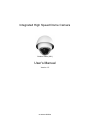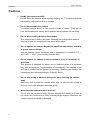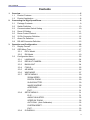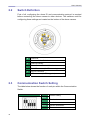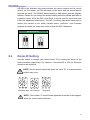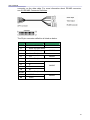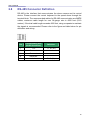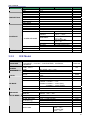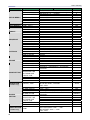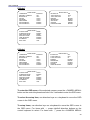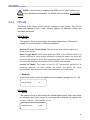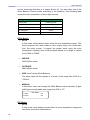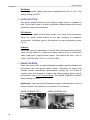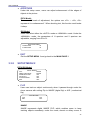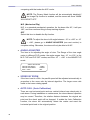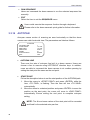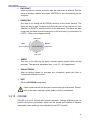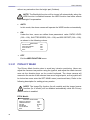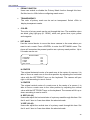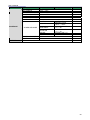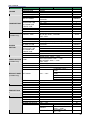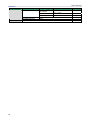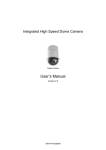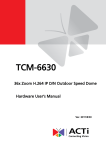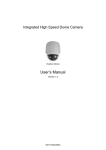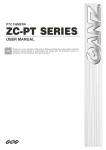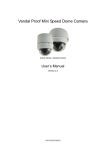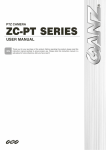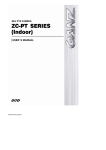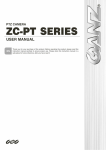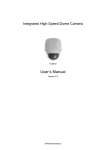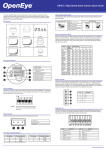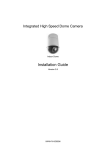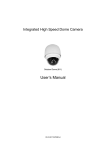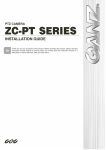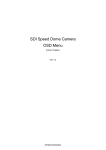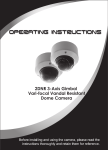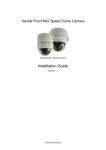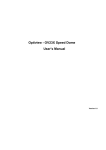Download User`s Manual
Transcript
Integrated High Speed Dome Camera Outdoor Dome (801) User’s Manual Version 1.5 00-3H8010ZSEA5 User’s Manual Preface The information given in this manual was current when published. The company reserves the right to revise and improve its products. All specifications are subject to change without notice. Notice To work with the Integrated High Speed Dome Cameras, any installer or technician must have the following minimum qualifications: • A basic knowledge of CCTV systems and components • A basic knowledge of electrical wiring and low-voltage electrical hookups • Have read this manual completely Copyright Under copyright laws, the contents of this user manual may not be copied, photocopied, translated, reproduced or reduced to any electronic medium or machine-readable format, in whole or in part, without prior written permission of the company. Important Information Before proceeding, please read and observe all instructions and warnings in this manual. Retain this manual with the original bill of sale for future reference and, if necessary, warranty service. When unpacking your unit, check for missing or damaged items. If any item is missing, or if damage is evident, DO NOT INSTALL OR OPERATE THIS PRODUCT. Contact your dealer for assistance. Regulation This device complies with Part 15 of the FCC Rules. Operation is subject to the following two conditions: (1) this device may not cause harmful interference, and (2) this device must accept any interference received, including interference that may cause undesired operation. 1 User’s Manual Cautions 2 • Handle the camera carefully Do not abuse the camera. Avoid striking, shaking, etc. The camera could be damaged by improper handing or storage. • Do not disassemble the camera To prevent electric shock, do not remove screws or covers. There are no user serviceable parts inside. Ask a qualified service person for servicing. • Do not block cooling holes on the bracket This camera has a cooling fan inside. Blocking the cooling holes leads to build up of heat the camera and may cause malfunction. • Do not operate the camera beyond the specified temperature, humidity or power source ratings Use the camera under conditions where temperature is between 0°C ~ 40°C (32°F ~ 104°F), and humidity is below 90%. • Do not expose the camera to rain or moisture, or try to operated it in wet areas This product is designed for indoor use or locations where it is protected from rain and moisture. Turn the power off immediately if the camera is wet and ask a qualified service person for servicing. Moisture can damage the camera and also create the danger of electric shock. • Do not use strong or abrasive detergents when cleaning the camera body Use a dry cloth to clean the camera when dirty. In case the dirt is hard to remove, use a mild detergent and wipe gently. • Never face the camera towards the sun Do not aim the camera at bright objects. Whether the camera is in use or not, never aim it at the sun or other extremely bright objects. Otherwise, the camera may be smeared or damaged. User’s Manual Contents 1. Overview......................................................................................................................5 1.1 Product Features ...............................................................................................6 1.2 Product Application ............................................................................................8 2. Connecting the High Speed Dome ............................................................................9 2.1 Package Contents..............................................................................................9 2.2 Switch Definition ..............................................................................................10 2.3 Communication Switch Setting ........................................................................10 2.4 Dome ID Setting...............................................................................................11 2.5 Dome Control Protocol.....................................................................................12 2.6 22-Pin Connector Definition .............................................................................12 2.7 Alarm Pin Definition .........................................................................................14 2.8 RS-485 Connector Definition ...........................................................................15 3 Operation and Configuration ...................................................................................16 3.1 Display Format.................................................................................................16 3.2 OSD Menu Tree...............................................................................................17 3.2.1 E/F/U Model.......................................................................................17 3.2.2 R/K Model..........................................................................................19 3.3 Configuration Menu..........................................................................................22 3.3.1 LANGUAGE.......................................................................................24 3.3.2 DEFAULT CAMERA ..........................................................................24 3.3.3 BACKLIGHT ......................................................................................24 3.3.4 FOCUS ..............................................................................................25 3.3.5 3.3.6 3.3.7 3.3.8 3.3.9 AE MODE ..........................................................................................26 WBC MODE ......................................................................................27 SETUP MENU 1 ................................................................................29 ZOOM SPEED .............................................................................29 DIGITAL ZOOM............................................................................29 SLOW SHUTTER.........................................................................30 IMAGE INVERSE .........................................................................30 APERTURE..................................................................................31 EXIT .............................................................................................31 SETUP MENU 2 ................................................................................31 FLIP..............................................................................................31 ANGLE ADJUSTER .....................................................................32 SPEED BY ZOOM........................................................................32 AUTO CALI. (Auto Calibration).....................................................32 SYSTEM RESET..........................................................................33 EXIT .............................................................................................33 ID DISPLAY.......................................................................................33 3 User’s Manual 3.3.10 3.3.11 3.3.12 3.3.13 3.3.14 3.3.15 3.3.16 3.3.17 3.3.18 3.3.19 3.3.20 3.3.21 3.3.22 3.3.23 3.3.24 TITLE DISPLAY.................................................................................33 TITLE SETTING ................................................................................33 PRESET ............................................................................................34 SEQUENCE ......................................................................................35 AUTOPAN .........................................................................................36 CRUISE .............................................................................................37 HOME SETTING ...............................................................................38 IR FUNCTION (Removable IR Cut) ...................................................40 ALARM SETTING..............................................................................41 ALARM DETECT (E/F/U Model Only) ...............................................42 WDR FUNCTION (K Model Only)......................................................43 PRIVACY MASK................................................................................44 TIME SETTING .................................................................................48 SCHEDULE .......................................................................................48 EXIT OSD..........................................................................................49 Appendix A: Technical Specification .............................................................................50 OSD Menu Notes..............................................................................................................51 <E/F/U Model> ...........................................................................................................51 <R/K Model> ..............................................................................................................54 4 User’s Manual 1. Overview The dome camera is a new subcompact integrated high speed dome camera designed to deliver superb performance and durability with an intelligent and stylish housing that is suitable in any security and surveillance installation. The dome camera also supports one cabling for easy installation and can be integrated with CCTV products, such as DVRs, Control Keyboards and CCTV accessories for a total surveillance solution. The Integrated High Speed Dome Camera provides five models of new generation advanced DSP color camera: U Model: 26× optical zoom multiply 12× digital magnifier K Model: 23× optical zoom multiply 12× digital magnifier R Model: 22× optical zoom multiply 12× digital magnifier F Model: 18× optical zoom multiply 12× digital magnifier E Model: 18× optical zoom multiply 12× digital magnifier The dome delivers up to 312 x zoom ratio (U model) to capture clear image in the distance. Continuous Auto Focus, Back Light Compensation, Auto Exposure and Digital Slow Shutter functions are provided for clear and high quality image. IR cut filter removable ensures 24 hours operation, while Privacy Masks are specially designed to avoid any intrusive monitoring at specific region; all of the salient functions can be incorporated to meet your needs. The Home function allows users to specify a preset position as the ‘home position’ or home functions (Sequence/Auto-pan/Cruise). Under the model, dome cameras can come back to the preset home position or functions when the camera has been idle for a user-defined period of time. Additionally, the unique Scheduling function enables users to program a preset point or function (Sequence/Auto-pan/Cruise) so that these actions can be automatically performed in certain period of time. The dome provides variable pan/tilt speeds ranging from a fast patrol of 400° per second to a slow ramble of 5° per second with 0.225° pan accuracy for fast and accurate tracking ability. The 360° endless rotation and -10°~190° tilt travel make tracking the object passing directly beneath the dome. Maximum 256 preset points can be programmed for precise location of target areas, and users can also define 8 sequence, 4 auto-pan and 1 cruise routes for the camera to operate automatically. In addition, RS-485 communication port is available for remote control purposes. 5 User’s Manual The Integrated High Speed Dome Camera provides 8 alarm inputs and 1 alarm output, and the smart alarm management mechanism can be programmed through the OSD setup menu; certain function (Preset /Sequence/ Auto-Pan/ Cruise) can be activated when an alarm is triggered. Large set of built-in protocols provide connectivity to other surveillance systems. The built-in protocols include DynaColor, Pelco, VCL, Philips, AD-422 (Manchester), etc, which allow the Integrated High Speed Dome Camera series to be integrated with other suppliers' surveillance systems. Dependability and ultra high reliability are key factors in the speed dome’s design cycle. Every speed dome is assembled with meticulous care and thorough testing at our ISO 9001 compliant factory. High performance, reliability and reasonably pricing make this speed dome to be an ideal solution to users’ tough surveillance requirement. 1.1 Product Features Precise and Accurate Tracking • Auto Calibration • Home Function • Scheduling Function • Pan driver accuracy of 0.225° • Preset speed up to 400°/sec. • • Pan & Tilt proportional to Zoom Ratio 256 Preset Position/8 Sequence /4 Auto-Pan /1 Cruise Low-Light Applications • Removable IR Cut Filter (F, K, U Model) • Minimum illumination 0.01 Lux • Digital Slow Shutter • Electronic Shutter Perfect Contrast Solution for High Image Quality • Wide Dynamic Range (K Model) • Auto White Balance • Auto Gain Control • • Backlight Compensation Auto Iris Control Multiple Built-in Protocols Enhanced High Compatibility • DynaColor 6 User’s Manual • • • • • • Pelco D & P VCL Philips AD/AD-422 Chiper JVC Advanced Speed Dome Functions • Up to 24 programmable privacy zones for camera view • Digital Image Flip • Image Inverse • Built-In Multilanguage OSD • Easy FW upgrade via ISP Dynamic Dome Configuration • Flexible In/Outdoor mountings • Compact lightweight design for easy installation • Weather resistant housing for temperature, sun ray, and rain Integrated with Web, Enhanced Internet Capability (Optional) • Remote monitoring operation/system configuration/software upgrade • Include Window active applications 7 User’s Manual 1.2 Product Application Connect the dome camera to other devices as shown in the diagram to complete a video surveillance solution. NOTE: To extend the network distance up to 1.2 km (4000 feet) and to protect the connected devices, it is highly recommended to place a repeater at the mid-point. However, a repeater may be needed in the network distance less than 1.2 km if the used cables are not the CAT 5, 24-gauge cables (see 2.8 RS-485 Connector Definition). Refer to the repeater’s manual for detailed information. 8 User’s Manual 2. Connecting the High Speed Dome Please refer to the following sections to connect, set and operate the dome camera. In order to control the integrated high speed dome, basically a control keyboard or other control device is required. 2.1 Package Contents Before proceeding, please check the box contains the items listed here. If any item is missing or has defects, DO NOT install or operate the product and contact your dealer for assistance. 50-cm Data Cable for Power Dome Body Supply, Video and RS-485 Lubricant 50-cm, 13-pin Alarm Cable User’s Manual and CD Optical Cover M3×8 Screws, M5×8 Screw Quick Guide 9 User’s Manual 2.2 Switch Definition First of all, configuring the dome ID and communication protocol is required before connecting the dome camera to other devices. The switches used for configuring these settings are located on the bottom of the dome camera. 2.3 A Reserved B Communication Switch C Dome ID Switch D Dome Control Protocol Switch E RJ-45 Connector (for IP dome only) F 22-Pin Connector G ISP connector (for FW upgrade) Communication Switch Setting The table below shows the function of each pin within the Communication Switch. Communication Switch SW 1 SW 2 10 RS-485 Setting SW 3 Termination SW 4 Line Lock SW 5 System Initialization SW 6 Reserved User’s Manual RS-485 is the interface that communicates the dome camera and its control device; for this reason, the RS-485 setup of the dome and the control device must be the same. The RS-485 default setting is half-duplex (see the diagram follows). Please do not change the default setting without qualified specialist or supplier’s notice. As for the SW 3 and SW 4, they are used for termination and Line Lock adjustment respectively. The SW 5 is mainly used when users want to restore the camera to the factory default status; moreover, once firmware upgrade is carried out, users also need to reset the SW 5 afterward. RS-485 Setting Half-duplex 2.4 Full-duplex Dome ID Setting Use the switch to change your speed dome ID by turning the arrow to the desired number respectively. For instance, if the dome ID is 123, the ID switch should be set as below. NOTE: No two domes should be given the same ID, or communication conflict may occur. Centesimal Digit Decimal Digit Single Digit NOTE: The number “0” should locate upwards as shown in the diagram above for correct switch definition. 11 User’s Manual 2.5 Dome Control Protocol Protocol is a specific set of rules, procedures used for data communications. Basing on the devices of your surveillance system and define the protocol you are going to use. Generally, use one protocol even the devices are provided from different manufacturers. Use the switch to set your dome control protocol and the baud rate. Refer to below table and turn the arrow to choose a protocol for your speed dome. Switch No. Protocol Baud Rate 00 VCL 9600 01 Pelco D 2400 02 Pelco P 4800 04 Chiper 9600 05 Philips 9600 07 DSCP 9600 08 AD422 4800 09 DM P 9600 11 Pelco D 4800 12 Pelco D 9600 13 Pelco P 2400 14 Pelco P 9600 15 JVC 9600 Select protocol: Pelco D, with switch no. 01 and baud rate 2400, for instance, the protocol switch should be set as below. Decimal Digit 2.6 Single Digit 22-Pin Connector Definition A 50-cm data cable (shown as the figure below) is shipped with the integrated high speed dome for quick installation for demo or testing usage. Additionaly, the section will also provide the definition of each pin within the 22-pin 12 User’s Manual connector on the data cable. For more information about RS-485 connector, see 2.8 RS-485 Connector Definition. The 22-pin connector definition is listed as below. Pin Definition 1 AC24-1/DC GND 2 Alarm Pin (Not wired) 3 AC24-2/DC12 (+) 4 Alarm Pin (Not wired) 5 FG 6 Alarm Pin (Not wired) 7 T+ 8 R- 9 T- 10 R+ 11~20 Cable 20AWG 20AWG 20AWG 24AWG Alarm Pin (Not wired) 21 VGND 22 Video 24AWG 13 User’s Manual 2.7 Alarm Pin Definition The alarm pins are serviceable for connecting alarm in- and output devices. Following lists the definition of alarm pin on the 22-pin connector located on the bottom of the dome camera. 14 Pin Definition 2 ALM NC 4 ALM NO 6 ALM COM 11 ISOG 12 ALM-1 13 ALM-3 14 ALM-2 15 ALM-4 16 ALM-5 17 ALM-6 18 ALM-7 19 ALM-8 20 ALM GND User’s Manual 2.8 RS-485 Connector Definition RS-485 is the interface that communicates the dome camera and its control device. Please connect the control keyboard to the speed dome through the terminal block. The recommended cables for RS-485 communication are CAT 5 cables; maximum cable length for over 24-gauge wire is 4000 feet (1219 meters). If the total cable length exceeds 4000 feet, using a repeater to maintain the signals is recommended. Please refer to the figure and table below for pin defination and wiring. Pin Corresponding Pins (22-Pin Connector) 1 7,10 2 Reserved 3 Reserved 4 Reservied 5 8,9 Definition T+, R+ (D+) T-, R- (D-) 15 User’s Manual 3 Operation and Configuration 3.1 Display Format The information shown on the screen are described in terms of OSD display, position and function description in the table below. 1 3 2 4 6 5 16 Position Function 1 Focus Modes 2 Backlight 3 Alarm 4 Zoom Ratio 5 Title 6 Camera ID OSD Display Description A Auto Focus Mode M Manual Focus Mode X Back Light Compensation OFF B Back Light Compensation ON ALARM Alarm Message Present Zoom Ratio ×1 (Optical Zoom/Digital Zoom) • Maximum 20 characters for each title. • 16 sets of title are available. Show the camera ID User’s Manual 3.2 OSD Menu Tree The OSD setup menu structure of E/F/U and R/K model are listed seperately in the following section. Ths star symbol indicates the factory default. For detailed function description, please see 3.3 Configuration Menu. 3.2.1 E/F/U Model Item LANGUAGE DEFAULT CAMERA BACKLIGHT FOCUS Layer 1 Layer 2 Layer 3 <ENGLISH>, <CHINESE>, <FRENCH>, <GERMAN>, <ITALIAN>, <JAPANESE>, <POLISH>, <PORTUGUESE>, <RUSSIAN>, <SPANISH> <ON>, <OFF> MANUAL EXPODURE COMP. ENGLISH ON <ON>, <OFF> AUTO Default OFF AF MODE <NORMAL>, <INTERVAL>, <ZOOM TRIG> FOCUS SPEED <01>~<08> <OFF>, EXPOSURE VALUE: <-10.5dB> ~ <10.5dB> NORMAL OFF AUTO BRIGHT SHUTTER AE MODE IRIS AE MODE MANUAL WBC MODE SETUP MENU 1 SETUP MENU 2 ID DISPLAY BRIGHT VALUE <00> ~ <31> SHUTTER SPEED <1> ~ <1/10000> SEC. IRIS VALUE <CLOSE>, <F1.6> ~ <F28> BRIGHT VALUE: AUTO SHUTTER SPEED <1/10000> ~ <1> IRIS VALUE <F1.6> ~ <F28> GAIN VALUE <-3>dB ~ <28>dB EXIT YES AUTO (Auto White Balance) INDOOR OUTDOOR ATW (Auto-tracing WBC) R GAIN <000> ~ <127> MANUAL B GAIN <000> ~ <127> ZOOM SPEED <1> ~ <8> DIGITAL ZOOM <ON>, <OFF> SLOW SHUTTER <ON>, <OFF> IMAGE INVERSE <ON>, <OFF> APERTURE <01> ~ <16> EXIT YES FLIP <OFF>, <M.E.>, <IMAGE> MIN ANGLE<-10 ~ +10 DEG>, ANGLE ADJUSTER MAX ANGLE <080 ~ 100 DEG> SPEED BY ZOOM <ON>, <OFF> AUTO CALI. <ON>, <OFF> SYSTEM RESET YES EXIT YES <ON>, <OFF> ☆ 8 ON OFF OFF 11 OFF 0 90 OFF OFF ON 17 User’s Manual Item TITLE DISPLAY TITLE SETTING PRESET SEQUENCE AUTOPAN CRUISE Layer 1 <ON>, <OFF> <01> ~ <16> PRESET SET PRESET RUN EXIT SEQUENCE LINE SEQUENCE POINT PRESET POS. SPEED DWELL TIME RUN SEQUENCE EXIT AUTOPAN LINE START POINT END POINT DIRECTION SPEED RUN AUTOPAN EXIT RECORD START RECORD END RUN CRUISE EXIT HOME FUNCTION SELECT MODE HOME SETTING IR FUNCTION (F/U Model only) PRESET POINT SEQUENCE LINE AUTOPAN LINE CRUISE LINE RETURN TIME GO EXIT ALARM ACTION PRESET POINT SEQUENCE LINE AUTOPAN LINE CRUISE LINE DWELL TIME EXIT DETECT SWITCH ALARM DETECT DETECT MODE PRIVACY MASK EXIT PRIVACY SWITCH TRANSPARENCY COLOR SET MASK 18 Layer 3 <001>~<256> <001>~<256> YES <1> ~ <8> <01> ~ <32> <001> ~ <255>, <END> <01> ~ <15> <000> ~ <127> SEC. ENTER YES <1> ~ <4> <TO FIND>, <TO SAVE> <TO FIND>, <TO SAVE> <RIGHT>, <LEFT> <01> ~ <04> ENTER YES ENTER ENTER ENTER YES <ON>, <OFF> <PRESET>, <SEQUENCE>, <AUTOPAN>, <CRUISE> <001> ~ <256> <1> ~ <8> <1> ~ <4> <1> <1> ~ <128> MIN. ENTER YES <AUTO>, <ON> ALARM PIN ALARM SWITCH ALARM TYPE ALARM SETTNG Layer 2 Default OFF 01 ENTER ENTER ENTER 1 01 001 01 000 1 RIGHT 01 OFF PRESET 001 1 1 1 1 AUTO <1> ~ <8> <ON>, <OFF> <N.O.> (Normal Open), <N.C.> (Normal Close) <PRESET>, <SEQUENCE>, <AUTOPAN>, <CRUISE> <001> ~ <256> <1> ~ <8> <1> ~ <4> 1 <001> ~ <127> Sec., <ALWAYS> YES <ON>, <OFF> <INT FOCUS>, <FIX FOCUS>, <INT AE>, <FIX AE> YES <ON>, <OFF> <ON>, <OFF> <BLACK>, <LI. GRAY>, < GRAY>, <WHITE>, <RED>, <GREEN>, <BLUE>, <CYAN>, <YELLOW>, <MAGENTA> H CENTER: L/R V CENTER: D/U <01> ~ <24> H SIZE <000> ~ <080> V SIZE <000> ~ <060> EXIT + SAVE 1 OFF N.C. PRESET 001 1 1 1 ALWAYS OFF INT FOCUS OFF OFF BLACK User’s Manual Item TIME SETTING Layer 1 CLEAR MASK EXIT TIME DISPLAY SET YEAR SET MONTH SET DAY SET HOUR SET MINUTE EXIT+SAVE SCHEDULE SWITCH SCHEDULE POINT SCHEDULE HOUR SCHEDULE MINUTE Layer 2 <01> ~ <24> YES <ON>, <OFF> <00> ~ <99> <01> ~ <12> <00> ~ <31> <00> ~ <23> <00> ~ <59> <ON>, <OFF> <01> ~ <32> <00> ~ <23> <00> ~ <59> NONE PRESET SCHEDULE SCHEDULE MODE SEQUENCE AUTOPAN SCHEDULE RESET SCHEDULE EXIT YES EXIT OSD 3.2.2 CRUISE IR FUNC. YES YES Layer 3 NO FUNCTION PRESET POINT <001> ~ <256> SEQUENCE LINE <1> ~ <8> AUTOPAN LINE <1> ~ <4> CRUISE LINE <1> IR FUNCTION AUTO Default 01 00 00 ☆ R/K Model Item LANGUAGE Layer 1 Layer 2 Layer 3 <ENGLISH>, <CHINESE>, <FRENCH>, <GERMAN>, <ITALIAN>, <JAPANESE>, <POLISH>, <PORTUGUESE>, <RUSSIAN>, <SPANISH> DEFAULT CAMERA <ON>, <OFF> BACKLIGHT <ON> <OFF> FOCUS AE MODE WBC MODE SETUP MENU 1 ENGLISH ON BLC LEVEL <00> ~ <30> TUNING VALUE <1CM>, <10CM>, <30CM>, <1M> MANUAL FOCUS SPEED <0> ~ <3> AUTO IRIS OFFSET <00> ~ <15> SHUTTER SHUTTER SPEED K Model:<1/30000> ~ <1/2> R Model:<1/30000> ~ <1/50> (PAL); <1/30000> ~ <1/60> (NTSC) IRIS <00> ~ <09> AGC <00> ~ <05> AUTO (Auto White Balance) R GAIN <00> ~ <99> MANUAL B GAIN <00> ~ <99> ZOOM SPEED <FAST>, <SLOW> DIGITAL ZOOM <OFF>, <02> ~ <12> SLOW SHUTTER <1/2> ~ <1/60> (NTSC) (K Model only) <1/1.5> ~ <1/50> (PAL) IMAGE INVERSE <ON>, <OFF> <AUTO> <MANUAL> H APERTURE APERTURE <00> ~ <31> V APERTURE <00> ~ <31> AUTO Default OFF 10CM ☆ FAST OFF 1/30 1/25 OFF ☆ 19 User’s Manual Item Layer 1 EXIT FLIP ANGLE ADJUSTER SETUP MENU 2 ID DISPLAY TITLE DISPLAY TITLE SETTING PRESET SEQUENCE AUTOPAN CRUISE SPEED BY ZOOM AUTO CALI. SYSTEM RESET EXIT <ON>, <OFF> <ON>, <OFF> <01> ~ <16> PRESET SET PRESET RUN EXIT SEQUENCE LINE SEQUENCE POINT PRESET POS. SPEED DWELL TIME RUN SEQUENCE EXIT AUTOPAN LINE START POINT END POINT DIRECTION SPEED RUN AUTOPAN EXIT RECORD START RECORD END RUN CRUISE EXIT HOME FUNCTION SELECT MODE HOME SETTING IR FUNCTION (K Model only) PRESET POINT SEQUENCE LINE AUTOPAN LINE CRUISE LINE RETURN TIME GO EXIT <AUTO>, <ON> ALARM PIN ALARM SWITCH ALARM TYPE ALARM ACTION ALARM SETTNG WDR FUNCTION (K Model only) 20 PRESET POINT SEQUENCE LINE AUTOPAN LINE CRUISE LINE DWELL TIME EXIT <ON> Layer 2 Layer 3 YES <OFF>, <M.E.>, <IMAGE>(K Model only) MIN ANGLE<-10 ~ +10 DEG>, MAX ANGLE <080 ~ 100 DEG> <ON>, <OFF> <ON>, <OFF> YES YES <001>~<256> <001>~<256> YES <1> ~ <8> <01> ~ <32> <001> ~ <255>, <END> <01> ~ <15> <000> ~ <127> SEC. ENTER YES <1> ~ <4> <TO FIND>, <TO SAVE> <TO FIND>, <TO SAVE> <RIGHT>, <LEFT> <01> ~ <04> ENTER YES ENTER ENTER ENTER YES <ON>, <OFF> <PRESET>, <SEQUENCE>, <AUTOPAN>, <CRUISE> <001> ~ <256> <1> ~ <8> <1> ~ <4> <1> <1> ~ <128> MIN. ENTER YES THREADHOLD <MID>, <HI>, <LOW> IR COLOR <B/W>, <COLOR> EXIT <YES> <1> ~ <8> <ON>, <OFF> <N.O.> (Normal Open), <N.C.> (Normal Close) <PRESET>, <SEQUENCE>, <AUTOPAN>, <CRUISE> <001> ~ <256> <1> ~ <8> <1> ~ <4> 1 <001> ~ <127> Sec., <ALWAYS> YES RATIO LEVEL <000> ~ <128> SHUTTER SPEED <000> ~ <128> IRIS OFFSET <000> ~ <128> EXIT <YES> Default OFF 0 90 OFF OFF ON OFF 01 ENTER ENTER ENTER 1 01 001 01 000 1 RIGHT 01 OFF PRESET 001 1 1 1 1 AUTO 1 OFF N.C. PRESET 001 1 1 1 ALWAYS User’s Manual Item PRIVACY MASK (K Model only) TIME SETTING Layer 1 <OFF> PRIVACY SWITCH MASK SHADE SET MASK CLEAR MASK MASK DISPLAY EXIT TIME DISPLAY SET YEAR SET MONTH SET DAY SET HOUR SET MINUTE EXIT+SAVE SCHEDULE SWITCH SCHEDULE POINT SCHEDULE HOUR SCHEDULE MINUTE Layer 2 <ON>, <OFF> <GRAY>, <WHITE>, <BLACK> H CENTER <000> ~ <255> V CENTER <000> ~ <255> <01> ~ <08> H SIZE <000> ~ <127> V SIZE <000> ~ <127> EXIT + SAVE <01> ~ <08>, <RESET> <FIRST>, <LAST> YES <ON>, <OFF> <00> ~ <99> <01> ~ <12> <00> ~ <31> <00> ~ <23> <00> ~ <59> <ON>, <OFF> <01> ~ <32> <00> ~ <23> <00> ~ <59> NONE PRESET SCHEDULE SCHEDULE MODE SEQUENCE AUTOPAN EXIT OSD SCHEDULE RESET SCHEDULE EXIT YES Layer 3 CRUISE IR FUNC. YES YES NO FUNCTION PRESET POINT <001> ~ <256> SEQUENCE LINE <1> ~ <8> AUTOPAN LINE <1> ~ <4> CRUISE LINE <1> IR FUNCTION AUTO Default ☆ OFF BLACK 01 FIRST 01 00 00 ☆ 21 User’s Manual 3.3 Configuration Menu The detailed functions and parameter settings of your high speed dome can be set through the OSD (On Screen Display) menu with a control device, such as a control keyboard. The items in each model’s OSD menu (E, F, U, R and K model) are described in the following sections. E Model: MAIN PAGE 1 LANGUAGE ENGLISH DEFAULT CAMERA ON BACKLIGHT OFF FOCUS AUTO AE MODE ENTER WBC MODE AUTO SETUP MENU 1 ENTER SETUP MENU 2 ENTER MAIN PAGE 2 ID DISPLAY ON TITLE DISPLAY OFF TITLE SETTING 01 PRESET ENTER SEQUENCE ENTER AUTOPAN ENTER CRUISE ENTER HOME SETTING ENTER MAIN PAGE 3 IR FUNCTION NONE ALARM SETTING ENTER ALARM DETECT ENTER PRIVACY MASK ENTER TIME SETTING ENTER SCHEDULE ENTER EXIT OSD YES F/U Model: MAIN PAGE 1 LANGUAGE ENGLISH DEFAULT CAMERA ON BACKLIGHT OFF FOCUS AUTO AE MODE ENTER WBC MODE AUTO SETUP MENU 1 ENTER SETUP MENU 2 ENTER MAIN PAGE 3 IR FUNCTION AUTO ALARM SETTING ENTER ALARM DETECT ENTER PRIVACY MASK ENTER TIME SETTING ENTER SCHEDULE ENTER EXIT OSD YES 22 MAIN PAGE 2 ID DISPLAY ON TITLE DISPLAY OFF TITLE SETTING 01 PRESET ENTER SEQUENCE ENTER AUTOPAN ENTER CRUISE ENTER HOME SETTING ENTER User’s Manual R Model: MAIN PAGE 1 LANGUAGE ENGLISH DEFAULT CAMERA ON BACKLIGHT OFF FOCUS AUTO AE MODE AUTO WBC MODE AUTO SETUP MENU 1 ENTER SETUP MENU 2 ENTER MAIN PAGE 2 ID DISPLAY ON TITLE DISPLAY OFF TITLE SETTING 01 PRESET ENTER SEQUENCE ENTER AUTOPAN ENTER CRUISE ENTER HOME SETTING ENTER MAIN PAGE 3 IR FUNCTION NONE ALARM SETTING ENTER WDR FUNCTION NONE PRIVACY MASK ENTER TIME SETTING ENTER SCHEDULE ENTER EXIT OSD YES K Model: MAIN PAGE 1 LANGUAGE ENGLISH DEFAULT CAMERA ON BACKLIGHT OFF FOCUS AUTO AE MODE AUTO WBC MODE AUTO SETUP MENU 1 ENTER SETUP MENU 2 ENTER MAIN PAGE 2 ID DISPLAY ON TITLE DISPLAY OFF TITLE SETTING 01 PRESET ENTER SEQUENCE ENTER AUTOPAN ENTER CRUISE ENTER HOME SETTING ENTER MAIN PAGE 3 IR FUNCTION AUTO ALARM SETTING ENTER WDR FUNCTION OFF PRIVACY MASK ENTER TIME SETTING ENTER SCHEDULE ENTER EXIT OSD YES To enter the OSD menu of the selected camera, press the <CAMERA MENU> button on the control keyboard and hold it for 3 seconds to enter the OSD menu. To select the setup item, use direction keys on a keyboard to move the OSD cursor in the OSD menu. To setup items, use direction keys on a keyboard to move the OSD cursor in the OSD menu. For items with →, press right/left direction buttons on the control keyboard to select. For items with ↓, press the <CAMERA MENU> 23 User’s Manual button on the control keyboard to enter their sub menus. For items with →↓, users can use the right/left direction buttons to select functions, and then press the <CAMERA MENU> button on the control keyboard to enter their sub menus. For further detailed setup procedures, please refer to the user’s manual of your installed control devices. 3.3.1 LANGUAGE The camera supports multi-language OSD operation; the available languages include English, Chinese, French, German, Italian, Japanese, Polish, Portuguese, Russian and Spanish. As you select a language with the arrow keys, the OSD will automatically change to the language you selected. The default language is <ENGLISH>. 3.3.2 DEFAULT CAMERA The DEFAULT CAMERA option is used to restore some camera settings back to default setting. The settings that are affected include Backlight, Focus, AE, WBC, Aperture, Zoom Speed and Digital Zoom. Once any one of the items is modified, the setting will become <OFF> automatically. Select <ON> for this item to recall the mentioned camera parameters. 3.3.3 BACKLIGHT A bright background or shade can result in the subject of an image appearing darker. The Backlight compensation function would prevent the center object from being too dark in surroundings where excessive light is behind the object. E/F/U Model: Select <ON> to activate the function; the center object will be brightened in contrast to the edge of the picture (where a backlight would be most likely located). R/K Model: The Backlight Compensation Level ranges from 00 to 30. BLC LEVEL 24 00 User’s Manual NOTE: If this function is enabled, the WDR function (for K model only) will be disabled automatically. For details, refer to section 3.3.20 WDR Setting. 3.3.4 FOCUS The focus of the dome camera can be operated in two modes: Auto Focus mode and Manual Focus mode. Various setting for different models are described as follows. E/F/U Model: • AUTO The optimum focus is achieved by the internal digital circuit. There are 3 modes for users to select for different conditions. Normal AF (Auto Focus) Mode: The dome will automatically adjust the focus of the picture. Zoom Trigger Mode: When users press the TELE or the WIDE buttons on a control keyboard or other control devices to change the zoom, the dome will automatically adjust its focus after a period of time (the initial preset value is five seconds) until the commands of TELE/WIDE is terminated. Interval AF Mode: The mode is used for AF movements carried out at particular intervals. If users pan/tilt the dome, the dome will focus automatically after a period of time; the initial value is five seconds. • MANUAL In this focus mode, users can adjust the focus speed, ranging from 01 ~ 08. FOCUS SPEED 01 R/K Model: • AUTO The optimum focus is achieved by the internal digital circuit. Users can adjust the minimum auto focus range for some special conditions; the options are <1 cm>, <10 cm>, <30 cm> and <1 m>. TURNING VALUE 10CM 25 User’s Manual • MANUAL In this focus mode, users can adjust the focus speed, ranging from 0 ~ 3. FOCUS SPEED 3.3.5 0 AE MODE The exposure is the amount of light received by the image sensor and is determined by the width of lens diaphragm opening (iris adjustment), the amount of exposure by the sensor (shutter speed) and other exposure parameters. With this item, users can define how the Auto Exposure (AE) function works. E/F/U Model: • EXPOSURE COMPENSATION The exposure value rages from -10.5dB ~ 10.5dB. Select <OFF> to disable the function. • AE MODE AUTO In this mode, the camera’s Brightness, Shutter Speed, IRIS and AGC (Auto Gain Control) control circuits work together automatically to get consistent video output level. BRIGHT The brightness control function adjusts IRIS and AGC using an internal algorithm. Brightness is controlled by gain when the light condition is dark and by iris when the light condition is bright. The bright value ranges from 00 ~ 31. SHUTTER With this option, SHUTTER speed takes main control of exposure, and both IRIS and AGC will function automatically in cooperation with shutter speed to achieve consistent exposure output. The shutter speed ranges from 1/10000 ~ 1. IRIS With this option, the IRIS function adjusts exposure in higher property. SHUTTER speed and AGC circuit will function automatically in cooperating with IRIS to get consistent exposure output. The opening of a lens controls the amount of light reaching to the surface of the selected 26 User’s Manual device. By increasing the F-stop number (F/1.6, F/2, F/2.4, etc.), less light is permitted to pass. MANUAL In the mode, users can adjust shutter speed (1/10000 ~ 1), iris value (F1.6 ~ F28) and gain value (-3dB ~ 28dB). • EXIT Exit the AE MODE menu. R/K Model: • AUTO In this mode, the camera’s Shutter, IRIS and AGC control function work automatically to compensate the light exposure of image sensor for consistent video output level. IRIS OFFSET is used to set the level of IRIS variation (00 ~ 15). • SHUTTER With this option, the priority of SHUTTER is higher than IRIS and AGC; IRIS and AGC circuit will function automatically in cooperating with SHUTTER to get consistent exposure. The range of shutter speed for K model is: 1/30000 ~ 1/2 and for R model: 1/30000 ~ 1/50 (PAL) or 1/60 (NTSC). • IRIS With this option, the priority of IRIS is higher than SHUTTER and AGC; SHUTTER and AGC circuit will function automatically in cooperating with IRIS to get consistent exposure. If the IRIS is modified manually, the action of exposure compensation depends on the AGC circuit. The range of Iris level is between 00 and 09. • AGC With this option, the priority of AGC is higher than SHUTTER and IRIS; SHUTTER and IRIS circuit will function automatically in cooperating with AGC to get consistent exposure. If AGC is adjusted manually, the exposure compensation depends on the changing of IRIS. The range of Iris level is between 00 and 05. 3.3.6 WBC MODE A digital camera needs to find reference color temperature, which is a way of measuring the quality of a light source, for calculating all the other colors. The 27 User’s Manual unit for measuring this ratio is in degree Kelvin (K). You can select one of the White Balance Control modes according to the condition. The following table shows the color temperature of some light sources. Light Sources Color Temperature in K Cloudy Sky 6,000 to 8,000 Noon Sun and Clear Sky 6,500 Household Lighting 2,500 to 3,000 75-watt Bulb 2,820 Candle Flame 1,200 to 1,500 E/F/U Model: • AUTO In this mode, white balance works within its color temperature range. This mode computes the white balance value output using color information from the entire screen. It outputs the proper value using the color temperature radiating from a black subject based on a range of values from 3000K to 7500K. • INDOOR 3200 K Base mode. • OUTDOOR 5800 K Base mode. • ATW (Auto Tracing White Balance) The dome takes out the signals in a screen in the range from 2000 K to 10000 K. • MANUAL In this mode, users can change the White Balance value manually; R gain and B gain are adjustable and range from 000 to 127. WBC MENU R GAIN B GAIN 050 050 R/K Model: • AUTO In this mode, white balance works within its color temperature range and calculates the best-fit white balance. 28 User’s Manual • MANUAL In this mode, users can change the White Balance value manually; adjustable R gain and B gain range from 00 to 99. WBC MENU R GAIN B GAIN 3.3.7 50 50 SETUP MENU 1 E/F/U Model: SETUP MENU 1 ZOOM SPEED 8 DIGITAL ZOOM ON SLOW SHUTTER OFF IMAGE INVERSE OFF APERTURE 11 EXIT YES R/K Model: SETUP MENU 1 ZOOM SPEED FAST DIGITAL ZOOM OFF SLOW SHUTTER OFF IMAGE INVERSE OFF APERTURE AUTO EXIT YES • ZOOM SPEED This item is used to set the zoom speed of the dome camera. E/F/U Model: For these models, the zoom speed value ranges from <1> (slow) to <8> (fast). The default value is <8>. R/K Model: For the two models, the options are <FAST> (default) and <SLOW>. • DIGITAL ZOOM With this item, users can enable or disable the 12× Digital Zoom. The Digital Zoom will be activated after the full Optical Zoom level is reached. NOTE: The difference between optical and digital zoom is that optical zoom uses the lens within the camera to draw the image closer via zoom in or out to achieve the desired effect. Optical zoom remains the same quality and full resolution of the zoomed image. On the other hand, Digital zoom takes a portion of an image and expands the partial image to the full size of the original image; therefore, the image quality will be reduced. E/F/U Model: For these models, maximum 12× digital zoom function is allowed to be enabled. The default setting is <ON>. 29 User’s Manual R/K Model: For the two models, Digital zoom ratio is adjustable from <02> to <12>. The default setting is <OFF>. • SLOW SHUTTER The shutter speed determines how long the image sensor is exposed to light. To see clear image in a dark environment, please enable this function and select a slower shutter speed. E/F/U Model: As enable the digital slow shutter function, the dome will automatically adjust the shutter speed basing on the light condition of installation environment. It enables users to see objects in a dark environment under 0.2 lux. K Model: The shutter speed is adjustable in K model. With the slowest shutter speed, users can see objects in a dark environment under 0.2 lux or see smooth video image with a higher shutter speed. The options are from <1/2> to <1/60> for NTSC and <1/1.5> to <1/50> for PAL. • IMAGE INVERSE Users can select <ON> to make the displayed image inversed vertically and horizontally (see the figures shown below). Occasions to employ the function include conferences, demonstration, testing, etc. For R and K models, when this function is enabled, the preset mask(s) will be set off automatically (see 3.3.21 Privacy Mask). The IMAGE INVERSE function’s default setting is <OFF>. Application: Users can see the displayed images, as shown below, when a dome is placed on the desk top in a conference, for instance. IMAGE INVERSE (OFF) 30 IMAGE INVERSE (ON) User’s Manual • APERTURE Under this setup menu, users can adjust enhancement of the edges of objects in the picture. E/F/U Model: There are 16 levels of adjustment; the options are <01> ~ <16>; <01> represents “no enhancement”. When shooting text, this function could make it sharp. R/K Model: Users can select either the <AUTO> mode or <MANUAL> mode. Under the <MANUAL> mode, the parameters of H aperture and V aperture are adjustable, ranging from 00 to 31. APERTURE MENU H APERTURE 00 V APERTURE 00 • EXIT Exit the SETUP MENU 1 and go back to the MAIN PAGE 1. 3.3.8 SETUP MENU 2 E/F/U/R/K Model: SETUP MENU 2 FLIP ENTER ANGLE ADJUSTER ENTER SPEED BY ZOOM OFF AUTO CALI. OFF SYSTEM RESET YES EXIT YES • FLIP Users can track an object continuously when it passes through under the dome camera with setting Flip to IMAGE (digital flip) or M.E. (mechanical flip). FLIP SETTING FLIP EXIT OFF YES IMAGE IMAGE represents digital IMAGE FLIP, which enables users to keep tracking objects seamlessly; under the mode, almost no delay occurs in 31 User’s Manual comparing with that under the M.E. mode. NOTE: The Privacy Mask function will be automatically disabled if the Image Flip function is enabled, and the screen will show “MASK WILL BE SET OFF.” M.E. (Mechanical Flip) M.E. is a standard mechanical operation. As the dome tilts 90°, it will pan 180°, and then continue tilting to keep tracking objects. OFF Select this item to disable the flip function. NOTE: To adjust the dome’s tilt angle between -10° to +100° or -10° ~ +190°, please go to ANGLE ADJUSTER (see next section) to complete setting. Otherwise, the dome will only be able to tilt 90°. • ANGLE ADJUSTER The item is for adjusting the angle of view. The Range of the view angle varies in different FLIP modes: the angle ranges from -10° to +100° in the M.E. FLIP and FLIP OFF modes, and from -10° ~ +190° in the IMAGE FLIP mode. ANGLE ADJUSTER ADJUST MIN ANGLE -10DEG ADJUST MAX ANGLE 100DEG EXIT + SAVE YES • SPEED BY ZOOM If the item is set to <ON>, the pan/tilt speed will be adjusted automatically in proportion to the zoom ratio by internal algorithm. The larger zoom ratio leads to the lower rotating speed. • AUTO CALI. (Auto Calibration) There are one horizontal point and one vertical infrared rays check point in each dome. During installation or maintenance, the dome camera’s position may be moved. Therefore, the relative distance between the original set point and the check point will be changed. If enable the Auto Calibration function, the dome will automatically detect the matter and reset the horizontal point back to the original position. 32 User’s Manual • SYSTEM RESET Select this item for remote resetting. • EXIT Exit the SETUP MENU 2 and go back to the MAIN PAGE 1. 3.3.9 ID DISPLAY Press the direction button down to turn the MAIN MENU page from 1 to 2, and then the menu item <ID DISPLAY> will be shown on the top. Users are allowed to choose whether the dome ID will be displayed on screen for identifying the domes. For more information, please refer to 2.4 Dome ID Setting. • ON Display the ID address of the selected dome on the right bottom of the screen. • OFF Hide the ID address of the selected dome. 3.3.10 TITLE DISPLAY Users are allowed to name a view area, where the title will be displayed on screen for easy recognition. • ON Select <ON> to display the title set for a view area on screen while the camera shooting the view area. • OFF When TITLE DISPLAY is set <OFF>, no title will be displayed on screen even titles have been set in advance. 3.3.11 TITLE SETTING Up to 16 zone titles can be set with maximum 20 characters for each title. Each view area’s title can be named with a privacy mask ID number for future recognition. NOTE: For the K model, the available area for setting a privacy mask is restricted within tilt angle 45°. 33 User’s Manual Follow the steps to set a camera title. STEP 1: Operate the dome to a view area where you want to set a title for it. STEP 2: Turn on the OSD and go to the MAIN PAGE 2 to select <TITLE SETTING>. STEP 3: Select a number to represent the view area. STEP 4: Press <ENTER> to go into the editing page. TITLE SETTING: 01 0 A K U [ 1 B L V ] 2 C M W + 3 D N X ? 4 E O Y - 5 F P Z 6 G Q : 7 H R / 8 I S . 9 J T , EXIT SAVE LEFT RIGHT DELETE TITLE: ABC STEP 5: Choose a character with direction keys and then press <ENTER> to input. For example: <A > <ENTER>, <B> <ENTER>, <C> <ENTER> TITLE: ABC STEP 6: To delete input characters, move the cursor to <LEFT> or <RIGHT> and press <ENTER> to select a character in the entry field. Then move the cursor to <DELETE> and press <ENTER> to delete the selected character. STEP 7: When the setting is completed, move the cursor to <SAVE> and press <ENTER> to save. 3.3.12 PRESET • PRESET SET Move the camera to the targeted shooting area/point. When the cursor flashes, press “ENTER” to set the area/point as preset point 1, 2, 3, etc. Totally 256 preset points can be set. • PRESET RUN Select the preset point that you want to execute. After pressing “ENTER”, the camera will turn to the appointed point. • EXIT Exit the PRESET menu and go back to the MAIN PAGE 2. Users could set preset points through a keyboard. Please refer to the dome camera’s quick guide for further information. 34 User’s Manual 3.3.13 SEQUENCE The function executes pre-positioning of the pan, tilt, zoom and focus features in a certain sequence for a camera. Before setting this function, users must preset at least two preset points. SEQUENCE SEQUENCE LINE SEQUENCE POINT PRESET POSITION SPEED DWELL TIME RUN SEQUENCE EXIT 1 01 001 01 001 ENTER YES • SEQUENCE LINE There are eight sets of sequence lines built in the dome camera. Using LEFT/RIGHT direction keys to select a line first and then set its sequence points. • SEQUENCE POINT Up to 32 points can be specified for each sequence line. The sequence points represent order of the preset points that the dome will automatically run. The following setup items, including PRESET POSITION, SPEED and DWELL TIME, will influence how the camera runs through each sequence point. • PRESET POSITION Users can assign a specific preset position to the selected sequence point with this item. • SPEED Users can set the speed of one sequence point to the next one, and the range of setup speed is from 1 to 15. Within the range, PAN speed is adjustable from 10 ~ 400(degree/sec.), and TILT speed is adjustable from 8 ~ 400(degree/sec.). • DWELL TIME The DWELL TIME is the duration time that the dome will stay at a sequence point, and the range is from <0> to <127> seconds. The dome will go to the next sequence point when the DWELL TIME expires. If the setting is <0>, the dome will stay at this sequence point until users manually move the dome. 35 User’s Manual • RUN SEQUENCE Users can command the dome camera to run the selected sequence line manually. • EXIT Select the item to exit the SEQUENCE menu. Users could execute the sequence function through a keyboard. Please refer to the dome camera’s quick guide for further information. 3.3.14 AUTOPAN Auto-pan means motion of scanning an area horizontally so that the dome camera can catch horizontal view. The parameters are listed as follows. AUTOPAN AUTOPAN LINE START POINT END POINT DIRECTION SPEED RUN AUTOPAN EXIT 1 TO FIND TO FIND RIGHT 01 ENTER YES • AUTOPAN LINE There are four sets of auto-pan line built in a dome camera. Users can choose a line to execute using LEFT/RIGHT direction keys. In addition, users are able to command the dome camera to do endless panning by setting the start point the same as the end point. • START POINT Follow the description below to set the start position of the AUTOPAN path. 1. Move the cursor to <START POINT> and press <ENTER> while the item, <TO FIND>, is flashing. Then the item will turn <TO SAVE> automatically. 2. Move the dome to a desired position and press <ENTER> to save the position as the start point; the cursor will move to <END POINT> automatically. Ensure setting the end point to complete auto-pan setting. NOTE: The tilt and zoom values of the start point will be recorded and fixed for the selected auto-pan line. 36 User’s Manual • END POINT Users are able to set the end point after the start point is defined. Pan the dome to another position and press <ENTER> to save the position as the end point. • DIRECTION The item is for setting the AUTOPAN direction of the dome camera. The dome will start to pan clockwise from the start point to the end point if your selection is <RIGHT>, and then return to the start point. The dome will start to pan anti-clockwise from the start point to the end point if your selection is <LEFT>. Refer to the diagram below. Start Point LEFT (anti-clockwise) RIGHT Dome Camera (clockwise) End Point • SPEED The item is for defining the dome camera rotation speed while running auto-pan. The speed is adjustable from 1 to 4 (10 ~ 45 degree/sec.) • RUN AUTOPAN After all setting related to auto-pan are completed, select this item to execute the Auto-pan function. • EXIT Exit the AUTOPAN setup menu. Users could execute the auto-pan function through a keyboard. Please refer to the dome camera’s quick guide for further information. 3.3.15 CRUISE CRUISE is a route formed with manual operation, through adjusting pan, tilt position and zoom parameters, which can be stored and recalled to execute repeatedly (zoom setting is only available for the E/F/U model). 37 User’s Manual CRUISE RECORD START RECORD END RUN CRUISE EXIT • ENTER ENTER ENTER YES RECORD START Follow the description below to record the CRUISE path. 1. Rotate the dome camera to a desired view area, and press <ENTER> to build the cruise path using the joystick on the control device. The percentage of the memory buffer will be displayed on the screen. 2. Pan and tilt the dome camera to form a path. The zoom setting is only available for the E/F/U model. NOTE: Beware of the memory size when building a cruise path. Once the buffer percentage reaches 100%, recording of the path will stop. • RECORD END The cursor will be moved to RECORD END while building the cruise line; when the setting is completed, press <ENTER> to save the path. • RUN CRUISE After cruise setting is completed, select this item to execute the Cruise function. • EXIT Exit the CRUISE setup menu. Users could execute the cruise function through a keyboard. Please refer to the dome camera’s quick guide for further information. 3.3.16 HOME SETTING Users are able to set an operation mode to ensure constant monitoring. If the dome idles for a period of time, the preset function will be activated automatically; this is the HOME function. The HOME function allows constant and accurate monitoring so that to avoid the dome idling or missing events. 38 User’s Manual HOME SETTING HOME FUNCTION SELECT MODE PRESET POINT RETURN TIME GO EXIT OFF PRESET 001 001MIN. ENTER YES • HOME FUNCTION The item is used to enable or disable the HOME function. Use the left/right direction keys of the control keyboard to change the setting. • SELECT MODE Select one of the modes that the dome should execute when the HOME function is enabled and the RETURN TIME expires. The options include <AUTOPAN>, <SEQUENCE>, <CRUISE> and <PRESET>. Use the left/right direction keys of the control keyboard to change the setting, and the items below will change in cooperating with your selection. • PRESET POINT Select a preset point where the dome should go after the Return Time function, which will be mentioned later, is activated. The preset point(s) should be set prior either in the PRESET setup menu or through the keyboard. SEQUENCE LINE Select a sequence line that the dome camera should execute after the Return Time function is activated. The sequence line(s) should be defined prior either in the SEQUENCE setup menu or through the keyboard. AUTOPAN LINE Select an auto-pan line that the dome camera should execute after the Return Time function is activated. The auto-pan line(s) should be defined prior either in the AUTOPAN setup menu or through the keyboard. CRUISE LINE Select a cruise line that the dome camera should execute after the Return Time function is activated. The cruise line should be defined prior either in the CRUISE setup menu or through the keyboard. • RETURN TIME The dome starts to count down RETURN TIME when the dome idles, and then execute the SELECT MODE function when the return time is up. The RETURN TIME ranges from 0 to 128 minutes. • GO If HOME function is enabled, users are allowed to execute HOME function 39 User’s Manual by selecting this item. • EXIT Exit the HOME SETTING menu. 3.3.17 IR FUNCTION (Removable IR Cut) With the IR cut filter, the dome can still catch clear image at night time or in low light conditions. During day time, the IR cut filter will be on to block the infrared light for clear image; during night time, the IR cut filter will be removed to catch infrared light, and the displayed images will become black and white. Moreover, in the K model, users are able to view color images when the IR function is activated. Refer to the description below to operate the IR function. F/U Model: • AUTO The Internal circuit will automatically decide the occasion to remove the IR cut filter according to the value of light condition calculated by the internal light algorithm. • ON Select the item to remove the IR cut filter. K Model: • AUTO The Internal circuit will automatically decide the occasion to remove the IR cut filter according to the image brightness level. • ON Select the item to remove the IR cut filter. IR FUNCTION THRESHOLD IR COLOR EXIT LOW COLOR YES THRESHOLD The dome will remove the filter immediately when the threshold value is reached. The threshold options are <LOW>, <MID> and <HI>. <LOW> threshold indicates a higher sensitivity and can improve reliability of lens. IR COLOR When the IR function is enabled, the video output can be programmed as 40 User’s Manual color or B/W (black and white). 3.3.18 ALARM SETTING The integrated high speed dome provides eight alarm inputs and one alarm output (N.O. or N.C) to connect alarm devices. With this function, the dome can cooperate with alarm system to catch events’ images. For wiring, please refer to the installation guide and/or qualified service personnel. Adjustable alarm parameters are listed below. ALARM SETTING ALARM PIN ALARM SWITCH ALARM TYPE ALARM ACTION PRESET POINT DWELL TIME EXIT 1 OFF N.C. PRESET 001 ALWAYS YES • ALARM PIN The dome provides 8 alarm inputs and 1 output (N.O. / N.C.). Select an alarm connector which you want to set its alarm-related parameters with this item, and then set its alarm-related parameters in the Alarm Setting menu. For alarm pin definitions, please refer to 2.7 Alarm Pin Definition or the installation guide. • ALARM SWITCH The item is used to enable or disable the selected alarm pin function. Use the left/right direction keys on the control keyboard to change the setting. • ALARM TYPE There are two kinds of alarm types: Normal Open and Normal Close, which are illustrated as below. Select an alarm type that corresponds with the alarm application. Alarm In Normal Open Alarm In Normal Close • ALARM ACTION The alarm actions include PRESET, SEQUENCE, AUTOPAN and 41 User’s Manual CRUISE functions. Select one of these modes so that certain action will be executed when an alarm is triggered. Use the right direction key of the control keyboard to select a particular action mode, and the items listed below will change in accordance with your selected alarm action. • PRESET POINT Select a preset point where the dome should go when an alarm pin is triggered. The preset point(s) should be set prior either in the PRESET setup menu or through the keyboard. SEQUENCE LINE Select a sequence line that the dome camera should execute when an alarm pin is triggered. The sequence line(s) should be defined prior either in the SEQUENCE setup menu or through the keyboard. AUTOPAN LINE Select an auto-pan line that the dome camera should execute when an alarm pin is triggered. The auto-pan line(s) should be defined prior either in the AUTOPAN setup menu or through the keyboard. CRUISE LINE Select a cruise line that the dome camera should execute when an alarm pin is triggered. The cruise line should be defined prior either in the CRUISE setup menu or through the keyboard. • DWELL TIME The DWELL TIME is duration of executing an alarm action. If select the PRESET mode, when alarm takes place, the dome will go to the selected preset position and stay there for a user-defined period of time (1~127seconds/Always). If select other modes (SEQUENCE/AUTOPAN/ CRUISE), the dome will keep executing the selected mode (DWELL TIME: ALWAYS) until alarm condition is released or users rotate the dome. NOTE: The dwell time is only adjustable when selecting Preset as the alarm action. • EXIT Exit the ALARM SETTING menu. 3.3.19 ALARM DETECT (E/F/U Model Only) When the alarm detect function is activated, the camera will detect movement within a monitoring area and then send an alarm signal automatically. Before 42 User’s Manual activating this function, alarm connection setups must be completed in advance. ALARM DETECT DETECT SWITCH OFF DETECT MODE INT FOCUS EXIT YES • DETECT SWITCH The item is used to enable or disable the ALARM DETECT function. • DETECT MODE Four alarm detect modes are provided for different application. INT FOCUS (Internal Focus) The alarm will be triggered if the internal focus changes; if the focus returns to the original position, the alarm will stop. FIX FOCUS If focus movement is detected, the alarm will be triggered, and the alarm stops when focus returns to the original position. If the detected focus movement keeps changing for more than four seconds, the new focus position will be memorized as the reference, and the alarm will stop. NOTE: The INT FOCUS and FIX FOCUS detect modes will be activated only with the Auto Focus mode. INT AE (Internal AE) When Auto Exposure (AE) movement is detected, the alarm will be triggered; if the Exposure Level returns to the original level, the alarm will stop. FIX AE The alarm will be triggered if the Exposure value changes; if the adjusted AE value retains for four seconds, the value will be saved as the reference, and the alarm will stop. • EXIT Exit the ALARM DETECT menu. 3.3.20 WDR FUNCTION (K Model Only) The Wide Dynamic Range (WDR) function is especially effective in solving indoor and outdoor contrast issues to enhance better image quality and video display. It enables the dome to catch detailed data from the dark part (Indoor) 43 User’s Manual without any saturation from the bright part (Outdoor). NOTE: The Backlight function will be turned off automatically when the WDR function is enabled because the WDR function has better effects than Backlight Compensation. • AUTO In this mode, the dome camera will operate the WDR function automatically. • ON Under the item, users can define three parameters’ value: RATIO LEVEL (000 ~ 128), SHUTTER SPEED (000 ~ 128) and IRIS OFFSET (000 ~ 128), as shown in the following column. WDR MODE RATIO LEVEL SHUTTER SPEED IRIS OFFSET EXIT • 000 000 000 YES OFF Exit the WDR FUNCTION menu. 3.3.21 PRIVACY MASK The Privacy Mask function aims to avoid any intrusive monitoring. Users can adjust the camera view position using the joystick, and adjust the mask size and area via the direction keys on the control keyboard. The dome camera will memorize the center of the selected view as an original point, so the joystick will be locked as users enter the SET MASK menu (mentioned later). Refer to the following description for setting privacy masks. NOTE: The Image Flip function (for all models) and the Image Inverse function (for K model) will be disabled automatically while the Privacy Mask function is enabled. E/F/U Model: PRIVACY MASK MENU PRIVACY SWITCH OFF TRANSPARENCY OFF COLOR BLACK SET MASK 01 CLEAR MASK 01 EXIT YES 44 User’s Manual • PRIVACY SWITCH Users can enable or disable the Privacy Mask function through this item. Set this item to <ON> before configuring mask zones. • TRANSPARENCY The color of privacy mask can be set as transparent. Select <ON> to display transparent masks. • COLOR The color of privacy mask can be set through this item. The available colors are black, gray, light gray (LI. GRAY), white, red, green, blue, cyan, yellow and magenta. • SET MASK Use the control device to move the dome camera to the area where you want to set a mask. Press <ENTER> to enter the SET MASK menu. The dome will memorize the present position as a privacy mask position. Up to 24 masks can be set. MASK01 MENU H CENTER V CENTER H SIZE V SIZE EXIT+SAVE L/R D/U 000 000 YES H CENTER The original horizontal center of a mask zone is the center of a screen; it is able to move a mask zone to the other position by adjusting the horizontal value with the LEFT/RIGHT keys on the keyboard. The camera will pan right or left according to user’s control. V CENTER The original vertical center of a mask zone is the center of a screen; it is able to move a mask zone to the other position by adjusting the vertical value with the LEFT/RIGHT keys on the keyboard. The camera will tilt up or down according to user’s control. H SIZE (00~80) Users can adjust the horizontal size of a privacy mask through this item. Set the H and V size to 0 can also delete the selected mask. V SIZE (00~60) Users can adjust the vertical size of a privacy mask through this item. Set the H and V size to 0 can also delete the selected mask. 45 User’s Manual • CLEAR MASK Users can delete a preset mask zone with this item. Please follow the steps listed below. 1. Select the mask zone that will be erased (e.g. 01). 2. Press <ENTER> to confirm the selection. Consequently, the screen will display the instructions to reset after the mask is cleared. 3. Select <RESET> under the CLEAR MASK item and press <ENTER> to proceed with resetting. • EXIT Exit the PRIVACY MASK menu. K Model: PRIVACY PRIVACY SWITCH SHADE SET MASK CLEAR MASK MASK DISPLAY EXIT OFF BLACK 01 01 FIRST YES • PRIVACY SWITCH The item is used to enable or disable the masking function. Set this item to <ON> before configuring mask zones. • SHADE The color of a privacy mask can be selected through this item. The available colors are black, gray and white. • SET MASK After pressing <ENTER> to enter the sub-menu of SET MASK, the dome will memorize the present position as a privacy mask position; up to 8 masks can be set. The model restricts the mask zones to be set too close with each other. MASK01 MENU H CENTER V CENTER H SIZE V SIZE EXIT+SAVE 000 000 000 000 YES H CENTER (000~255) The original center of a mask zone is the center of a screen. Users can 46 User’s Manual move the center of a mask zone to another position through adjust this value by pressing the LEFT/RIGHT keys on the keyboard. V CENTER (000~255) The original center of mask zone is the center of screen. User can move the center of mask zone to another position through adjust this value by pressing the LEFT/RIGHT keys on the keyboard. H SIZE (000~127) Users can adjust the horizontal size of a privacy mask through this item. Set the H and V size to 0 can also delete the selected mask. V SIZE (000~127) User can adjust the vertical size of a privacy mask through this item. Set the H and V size to 0 can also delete the selected mask. • CLEAR MASK Users can delete a preset mask zone with this item. Please follow the steps listed below. 1. Select the mask zone that will be erased (e.g. 01). 2. Press <ENTER> to confirm the selection. Consequently, the screen will display the instructions to reset after the mask is cleared. 3. Select <RESET> under the CLEAR MASK item and press <ENTER> to proceed with resetting. • MASK DISPLAY This item is used to set the time to display a privacy mask. FIRST If select this mode, the camera will detect the mask zone at the next preset position and display the mask in advance, and then pan the dome to the preset point. LAST If select this mode, the camera will move the dome to the preset point, and then display the mask zone. NOTE: For the K model, the available area for setting a privacy mask is restricted within tilt angle 45°, and two mask zones are allowed to set in a view area. • EXIT Exit the PRIVACY MASK menu. 47 User’s Manual 3.3.22 TIME SETTING The time setting function is used to set the TIME related parameters of the integrated high speed dome. Each item in the menu is listed as follows. TIME SETTING TIME DISPLAY SET YEAR SET MONTH SET DAY SET HOUR SET MINUTE EXIT+SAVE 3.3.23 OFF 00 01 00 00 00 YES • TIME DISPLAY Select <ON> to display time information on screen or <NO> not to display. • YEAR / MONTH / DAY The items are for setting up the system date. • HOUR / MINUTE The items are for setting up the system time. • EXIT+SAVE Exit the TIME SETTING menu. SCHEDULE The schedule function enables users to program a preset point or function (Sequence/Auto-pan/Cruise) automatically to perform in a specific period of time. SCHEDULE SCHEDULE SWITCH SCHEDULE POINT SCHEDULE HOUR SCHEDULE MINUTE SCHEDULE MODE PRESET POINT SCHEDULE RESET SCHEDULE EXIT • 48 OFF 00 00 00 PRESET 001 YES YES SCHEDULE SWITCH Select <ON> to enable or <OFF> to disable the schedule function. User’s Manual • SCHEDULE POINT Users are allowed to arrange 32 sets of schedule point, i.e. each set of schedule point can be assigned one kind of schedule modes. • SCHEDULE HOUR / MINUTE The items are for setting up the time to execute each schedule point. • SCHEDULE MODE This is for setting the schedule function of the selected schedule point; the options are listed as follows. NONE No action will be executed for the schedule if select the item. PRESET Users can select the PRESET mode as an action carried out in a schedule point. SEQUENCE Users can select the SEQUENCE mode as an action carried out in a schedule point. AUTOPAN Users can select the AUTOPAN mode as an action carried out in a schedule point. CRUISE Users can select the CRUISE mode as an action carried out in a schedule point. IR FUNC. (IR Function) If select the IR function mode, the AUTO IR FUNCTION will be activated for a schedule point. • SCHEDULE RESET Users can reset the whole schedule with the item. • SCHEDULE EXIT Exit the SCHEDULE menu. 3.3.24 EXIT OSD To exit the OSD setup menu, users can either select this item or press the ESC button on the control keyboard. 49 User’s Manual Appendix A: Technical Specification Items CAMERA Effective Pixels Horizontal Resolution R Model NTSC PAL NTSC PAL Scanning System Synchronization Video Output S/N Ratio (AGC OFF) Minimum Illumination Focal Length Zoom Ratio Digital Zoom Focus Mode White Balance Iris Control Electronic Shutter 2 lux 4~88 mm 22× optical zoom NTSC PAL F Model K Model U Model Progressive 1/4" CCD 1/4" CCD ExView 380k 440k 480 TV lines 480 TV lines Progressive 1/4" CCD Scanning Area E Model 1/60~1/30k sec. 1/50~1/30k sec 1/4" CCD ExView 1/4" CCD ExView PAL, NTSC Internal / Line Lock 1.0 Vp-p / 75 Ω , BNC More than 49dB 3 lux; 0.7 lux; 0.02lux 0.7 lux 0.01lux (IR-cut OFF) (IR-cut OFF) 4.1~73.8 mm 3.6~82.8 mm 18× optical zoom 18× optical zoom 23× optical zoom ×1 ~ ×12 variable Auto / Manual Auto / Manual Auto / Manual 1/1~1/10k sec. 1/2~1/30k sec. 1/1~1/10k sec 1/1.5~1/30k sec Auto / Manual On / Off 1.0 lux; 0.01lux (IR-cut OFF) 3.5~91 mm 26× optical zoom 1/1~1/10k sec. 1/1~1/10k sec AGC control Back Light Compensation OPERATION Built-in Protocol DynaColor, Pelco, VCL, Philips, AD-Manchester, AD-422, etc. Pan Travel 360° endless Tilt Travel -10°~100° -10°~190° Manual Speed 1°~90°/s Presets 256 Pan 0.225° Preset Accuracy Tilt 0.45° Pan 5°~400°/s, High Resolution (Both D&E Type Motor) Preset Speed** Tilt 5°~400°/s, Standard Resolution (D Type Motor). 5°~400°/s, High Resolution (E Type Motor) Cruise 1 Sequence 8 Auto Pan 4 Privacy Mask 24 24 8 24 Pan & Tilt Proportional to Yes Yes Yes Yes Yes Zoom Ratio P/T/Z Auto-Restoring Yes Yes Yes Yes Yes Auto Turn Around Yes Yes Yes Yes Yes Zone Title Yes Yes Yes Yes Yes Home Function Yes Yes Yes Yes Yes Digital Flip Yes Yes Yes Yes Digital Slow Shutter Yes Yes Yes Yes Motion Detection Yes Yes Yes Wide Dynamic Range Yes Day/Night: IR Cut Filter Yes Yes Yes Alarm Input 8 Alarm Output 1 GENERAL Environment Outdoor Controller Interface RS-485 Operating Temperature -30°C~45°C (-22°F~104°F) Water Proof Standard IP 66 Standard Dimension ∅262×305mm (10.4x12 Inches), with sunshield Weight 5.8 kg (12.9 lbs) Power Source AC 24V Power Consumption 30 W / 65 W (with Heater) Regulatory CE, FCC, IP66 **There are D&E motors, differentiated by the type of motors of high speed dome cameras and presents various “Preset Speed” and resolutions. Standard Resolution: 800 steps/circle. High Resolution: 1600 steps/circle 50 User’s Manual OSD Menu Notes The following OSD menu tables are provided for users to record various dome setting. <E/F/U Model> Item LANGUAGE DEFAULT CAMERA BACKLIGHT FOCUS Layer 1 Layer 2 Layer 3 <ENGLISH>, <CHINESE>, <FRENCH>, <GERMAN>, <ITALIAN>, <JAPANESE>, <POLISH>, <PORTUGUESE>, <RUSSIAN>, <SPANISH> <ON>, <OFF> MANUAL EXPODURE COMP. ENGLISH ON <ON>, <OFF> AUTO Default OFF AF MODE <NORMAL>, <INTERVAL>, <ZOOM TRIG> FOCUS SPEED <01>~<08> <OFF>, EXPOSURE VALUE: <-10.5dB> ~ <10.5dB> NORMAL OFF AUTO BRIGHT SHUTTER AE MODE IRIS AE MODE MANUAL WBC MODE SETUP MENU 1 SETUP MENU 2 ID DISPLAY TITLE DISPLAY TITLE SETTING PRESET SEQUENCE BRIGHT VALUE <00> ~ <31> SHUTTER SPEED <1> ~ <1/10000> SEC. IRIS VALUE <CLOSE>, <F1.6> ~ <F28> BRIGHT VALUE: AUTO SHUTTER SPEED <1/10000> ~ <1> IRIS VALUE <F1.6> ~ <F28> GAIN VALUE <-3>dB ~ <28>dB EXIT YES AUTO (Auto White Balance) INDOOR OUTDOOR ATW (Auto-tracing WBC) R GAIN <000> ~ <127> MANUAL B GAIN <000> ~ <127> ZOOM SPEED <1> ~ <8> DIGITAL ZOOM <ON>, <OFF> SLOW SHUTTER <ON>, <OFF> IMAGE INVERSE <ON>, <OFF> APERTURE <01> ~ <16> EXIT YES FLIP <OFF>, <M.E.>, <IMAGE> MIN ANGLE<-10 ~ +10 DEG>, ANGLE ADJUSTER MAX ANGLE <080 ~ 100 DEG> SPEED BY ZOOM <ON>, <OFF> AUTO CALI. <ON>, <OFF> SYSTEM RESET YES EXIT YES <ON>, <OFF> <ON>, <OFF> <01> ~ <16> PRESET SET <001>~<256> PRESET RUN <001>~<256> EXIT YES SEQUENCE LINE <1> ~ <8> ☆ 8 ON OFF OFF 11 OFF 0 90 OFF OFF ON OFF 01 ENTER ENTER ENTER 1 51 User’s Manual Item AUTOPAN CRUISE Layer 1 SEQUENCE POINT PRESET POS. SPEED DWELL TIME RUN SEQUENCE EXIT AUTOPAN LINE START POINT END POINT DIRECTION SPEED RUN AUTOPAN EXIT RECORD START RECORD END RUN CRUISE EXIT HOME FUNCTION SELECT MODE HOME SETTING IR FUNCTION (F/U Model only) PRESET POINT SEQUENCE LINE AUTOPAN LINE CRUISE LINE RETURN TIME GO EXIT <AUTO>, <ON> ALARM PIN ALARM SWITCH ALARM TYPE ALARM ACTION ALARM SETTNG ALARM DETECT PRESET POINT SEQUENCE LINE AUTOPAN LINE CRUISE LINE DWELL TIME EXIT DETECT SWITCH DETECT MODE EXIT PRIVACY SWITCH TRANSPARENCY COLOR PRIVACY MASK SET MASK TIME SETTING 52 Layer 2 Layer 3 <01> ~ <32> <001> ~ <255>, <END> <01> ~ <15> <000> ~ <127> SEC. ENTER YES <1> ~ <4> <TO FIND>, <TO SAVE> <TO FIND>, <TO SAVE> <RIGHT>, <LEFT> <01> ~ <04> ENTER YES ENTER ENTER ENTER YES <ON>, <OFF> <PRESET>, <SEQUENCE>, <AUTOPAN>, <CRUISE> <001> ~ <256> <1> ~ <8> <1> ~ <4> <1> <1> ~ <128> MIN. ENTER YES CLEAR MASK EXIT TIME DISPLAY SET YEAR SET MONTH SET DAY Default 01 001 01 000 1 RIGHT 01 OFF PRESET 001 1 1 1 1 AUTO <1> ~ <8> <ON>, <OFF> <N.O.> (Normal Open), <N.C.> (Normal Close) <PRESET>, <SEQUENCE>, <AUTOPAN>, <CRUISE> <001> ~ <256> <1> ~ <8> <1> ~ <4> 1 <001> ~ <127> Sec., <ALWAYS> YES <ON>, <OFF> <INT FOCUS>, <FIX FOCUS>, <INT AE>, <FIX AE> YES <ON>, <OFF> <ON>, <OFF> <BLACK>, <LI. GRAY>, < GRAY>, <WHITE>, <RED>, <GREEN>, <BLUE>, <CYAN>, <YELLOW>, <MAGENTA> H CENTER: L/R V CENTER: D/U <01> ~ <24> H SIZE <000> ~ <080> V SIZE <000> ~ <060> EXIT + SAVE <01> ~ <24> YES <ON>, <OFF> <00> ~ <99> <01> ~ <12> <00> ~ <31> 1 OFF N.C. PRESET 001 1 1 1 ALWAYS OFF INT FOCUS OFF OFF BLACK User’s Manual Item Layer 1 SET HOUR SET MINUTE EXIT+SAVE SCHEDULE SWITCH SCHEDULE POINT SCHEDULE HOUR SCHEDULE MINUTE Layer 2 <00> ~ <23> <00> ~ <59> <ON>, <OFF> <01> ~ <32> <00> ~ <23> <00> ~ <59> NONE PRESET SCHEDULE SCHEDULE MODE SEQUENCE AUTOPAN EXIT OSD SCHEDULE RESET SCHEDULE EXIT YES CRUISE IR FUNC. YES YES Layer 3 NO FUNCTION PRESET POINT <001> ~ <256> SEQUENCE LINE <1> ~ <8> AUTOPAN LINE <1> ~ <4> CRUISE LINE <1> IR FUNCTION AUTO Default 01 00 00 ☆ 53 User’s Manual <R/K Model> Item LANGUAGE Layer 1 Layer 2 Layer 3 <ENGLISH>, <CHINESE>, <FRENCH>, <GERMAN>, <ITALIAN>, <JAPANESE>, <POLISH>, <PORTUGUESE>, <RUSSIAN>, <SPANISH> DEFAULT CAMERA <ON>, <OFF> BACKLIGHT <ON> <OFF> FOCUS AE MODE WBC MODE SETUP MENU 1 SETUP MENU 2 ID DISPLAY TITLE DISPLAY TITLE SETTING PRESET SEQUENCE AUTOPAN 54 ENGLISH ON BLC LEVEL <00> ~ <30> TUNING VALUE <1CM>, <10CM>, <30CM>, <1M> MANUAL FOCUS SPEED <0> ~ <3> AUTO IRIS OFFSET <00> ~ <15> SHUTTER SHUTTER SPEED K Model:<1/30000> ~ <1/2> R Model:<1/30000> ~ <1/50> (PAL); <1/30000> ~ <1/60> (NTSC) IRIS <00> ~ <09> AGC <00> ~ <05> AUTO (Auto White Balance) R GAIN <00> ~ <99> MANUAL B GAIN <00> ~ <99> ZOOM SPEED <FAST>, <SLOW> DIGITAL ZOOM <OFF>, <02> ~ <12> SLOW SHUTTER <1/2> ~ <1/60> (NTSC) (K Model only) <1/1.5> ~ <1/50> (PAL) IMAGE INVERSE <ON>, <OFF> <AUTO> <MANUAL> H APERTURE APERTURE <00> ~ <31> V APERTURE <00> ~ <31> EXIT YES FLIP <OFF>, <M.E.>, <IMAGE>(K Model only) MIN ANGLE<-10 ~ +10 DEG>, ANGLE ADJUSTER MAX ANGLE <080 ~ 100 DEG> SPEED BY ZOOM <ON>, <OFF> AUTO CALI. <ON>, <OFF> SYSTEM RESET YES EXIT YES <ON>, <OFF> <ON>, <OFF> <01> ~ <16> PRESET SET <001>~<256> PRESET RUN <001>~<256> EXIT YES SEQUENCE LINE <1> ~ <8> SEQUENCE POINT <01> ~ <32> PRESET POS. <001> ~ <255>, <END> SPEED <01> ~ <15> DWELL TIME <000> ~ <127> SEC. RUN SEQUENCE ENTER EXIT YES AUTOPAN LINE <1> ~ <4> START POINT <TO FIND>, <TO SAVE> END POINT <TO FIND>, <TO SAVE> DIRECTION <RIGHT>, <LEFT> SPEED <01> ~ <04> RUN AUTOPAN ENTER EXIT YES AUTO Default OFF 10CM ☆ FAST OFF 1/30 1/25 OFF ☆ OFF 0 90 OFF OFF ON OFF 01 ENTER ENTER ENTER 1 01 001 01 000 1 RIGHT 01 User’s Manual Item CRUISE Layer 1 RECORD START RECORD END RUN CRUISE EXIT HOME FUNCTION SELECT MODE HOME SETTING IR FUNCTION (K Model only) PRESET POINT SEQUENCE LINE AUTOPAN LINE CRUISE LINE RETURN TIME GO EXIT <AUTO>, <ON> ALARM PIN ALARM SWITCH ALARM TYPE ALARM ACTION ALARM SETTNG WDR FUNCTION (K Model only) PRESET POINT SEQUENCE LINE AUTOPAN LINE CRUISE LINE DWELL TIME EXIT <ON> <OFF> PRIVACY SWITCH MASK SHADE PRIVACY MASK (K Model only) TIME SETTING SCHEDULE SET MASK CLEAR MASK MASK DISPLAY EXIT TIME DISPLAY SET YEAR SET MONTH SET DAY SET HOUR SET MINUTE EXIT+SAVE SCHEDULE SWITCH SCHEDULE POINT SCHEDULE HOUR SCHEDULE MINUTE SCHEDULE MODE Layer 2 Layer 3 ENTER ENTER ENTER YES <ON>, <OFF> <PRESET>, <SEQUENCE>, <AUTOPAN>, <CRUISE> <001> ~ <256> <1> ~ <8> <1> ~ <4> <1> <1> ~ <128> MIN. ENTER YES THREADHOLD <MID>, <HI>, <LOW> IR COLOR <B/W>, <COLOR> EXIT <YES> <1> ~ <8> <ON>, <OFF> <N.O.> (Normal Open), <N.C.> (Normal Close) <PRESET>, <SEQUENCE>, <AUTOPAN>, <CRUISE> <001> ~ <256> <1> ~ <8> <1> ~ <4> 1 <001> ~ <127> Sec., <ALWAYS> YES RATIO LEVEL <000> ~ <128> SHUTTER SPEED <000> ~ <128> IRIS OFFSET <000> ~ <128> EXIT <YES> <ON>, <OFF> <GRAY>, <WHITE>, <BLACK> H CENTER <000> ~ <255> V CENTER <000> ~ <255> <01> ~ <08> H SIZE <000> ~ <127> V SIZE <000> ~ <127> EXIT + SAVE <01> ~ <08>, <RESET> <FIRST>, <LAST> YES <ON>, <OFF> <00> ~ <99> <01> ~ <12> <00> ~ <31> <00> ~ <23> <00> ~ <59> <ON>, <OFF> <01> ~ <32> <00> ~ <23> <00> ~ <59> NONE PRESET SEQUENCE NO FUNCTION PRESET POINT <001> ~ <256> SEQUENCE LINE <1> ~ <8> Default OFF PRESET 001 1 1 1 1 AUTO 1 OFF N.C. PRESET 001 1 1 1 ALWAYS ☆ OFF BLACK 01 FIRST 01 00 00 ☆ 55 User’s Manual Item Layer 1 Layer 2 AUTOPAN EXIT OSD 56 SCHEDULE RESET SCHEDULE EXIT YES CRUISE IR FUNC. YES YES Layer 3 AUTOPAN LINE <1> ~ <4> CRUISE LINE <1> IR FUNCTION AUTO Default