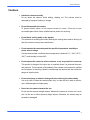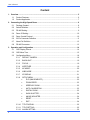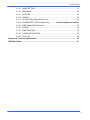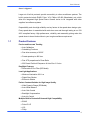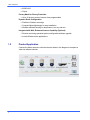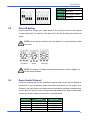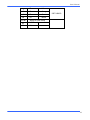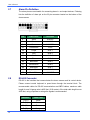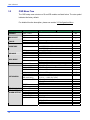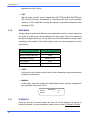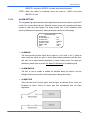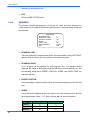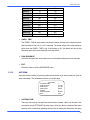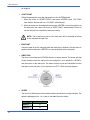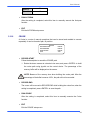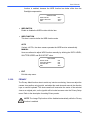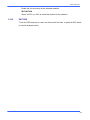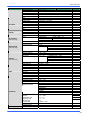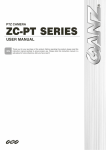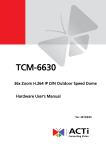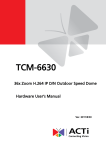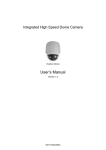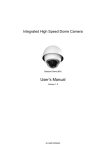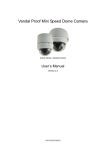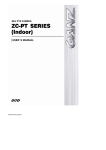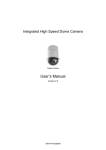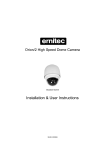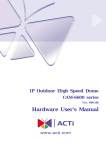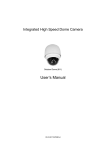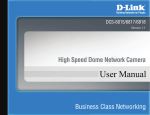Download Elmo ESD-370 User's Manual
Transcript
Integrated High Speed Dome Camera ESD-370 Indoor Dome User’s Manual User’s Manual Notice The information given in this manual was current when published. The company reserves the right to revise and improve its products. All specifications are subject to change without notice. Copyright Under copyright laws, the contents of this user manual may not be copied, photocopied, translated, reproduced or reduced to any electronic medium or machine-readable format, in whole or in part, without prior written permission of the company. Important Information Before proceeding, please read and observe all instructions and warnings in this manual. Retain this manual with the original bill of sale for future reference and, if necessary, warranty service. When unpacking your unit, check for missing or damaged items. If any item is missing, or if damage is evident, DO NOT INSTALL OR OPERATE THIS PRODUCT. Contact your dealer for assistance. 1 User’s Manual Cautions • Handle the camera carefully Do not abuse the camera. Avoid striking, shaking, etc. The camera could be damaged by improper handing or storage. • Do not disassemble the camera To prevent electric shock, do not remove screws or covers. There are no user serviceable parts inside. Ask a qualified service person for servicing. • Do not block cooling holes on the bracket This camera has a cooling fan inside. Blocking the cooling holes leads to build up of heat the camera and may cause malfunction. • Do not operate the camera beyond the specified temperature, humidity or power source ratings Use the camera under conditions where temperature is between 0°C ~ 40°C (32°F ~ 104°F), and humidity is below 90%. • Do not expose the camera to rain or moisture, or try to operated it in wet areas This product is designed for indoor use or locations where it is protected from rain and moisture. Turn the power off immediately if the camera is wet and ask a qualified service person for servicing. Moisture can damage the camera and also create the danger of electric shock. • Do not use strong or abrasive detergents when cleaning the camera body Use a dry cloth to clean the camera when dirty. In case the dirt is hard to remove, use a mild detergent and wipe gently. • Never face the camera towards the sun Do not aim the camera at bright objects. Whether the camera is in use or not, never aim it at the sun or other extremely bright objects. Otherwise, the camera may be smeared or damaged. 2 User’s Manual Content 1. Overview .................................................................................................................................... 5 1.1 Product Features............................................................................................................. 6 1.2 Product Application ......................................................................................................... 7 2. Connecting the High Speed Dome .......................................................................................... 8 2.1 Package Content............................................................................................................. 8 2.2 Switch Definition.............................................................................................................. 9 2.3 RS-485 Setting ................................................................................................................ 9 2.4 Dome ID Setting ............................................................................................................ 10 2.5 Dome Control Protocol .................................................................................................. 10 2.6 22-Pin Connector Definition ...........................................................................................11 2.7 Alarm Pin Definition....................................................................................................... 13 2.8 RS-485 Connector ........................................................................................................ 13 3. Operation and Configuration ................................................................................................. 14 3 3.1 OSD Display Format ..................................................................................................... 14 3.2 OSD Menu Tree ............................................................................................................ 15 3.3 Configuration Menu ....................................................................................................... 18 3.3.1 DEFAULT CAMERA ........................................................................................ 18 3.3.2 BACKLIGHT .................................................................................................... 19 3.3.3 FOCUS ............................................................................................................ 19 3.3.4 APERTURE ..................................................................................................... 19 3.3.5 AE MODE ........................................................................................................ 20 3.3.6 WBC MODE .................................................................................................... 21 3.3.7 ID DISPLAY ..................................................................................................... 21 3.3.8 SETUP MENU ................................................................................................. 22 • FLIP (IMAGE/ME/OFF)............................................................................ 22 • ZOOM SPEED......................................................................................... 23 • SPEED BY ZOOM ................................................................................... 23 • AUTO CALIBRATION .............................................................................. 23 • DIGITAL ZOOM ....................................................................................... 23 • SLOW SHUTTER .................................................................................... 24 • ANGLE ADJUSTER................................................................................. 24 • RESET..................................................................................................... 24 • EXIT......................................................................................................... 24 3.3.10 TITLE DISPLAY............................................................................................... 25 3.3.11 TITLE SETTING .............................................................................................. 25 3.3.12 ALARM SETTING............................................................................................ 26 User’s Manual 3.3.13 HOME SETTING ............................................................................................. 27 3.3.14 SEQUENCE .................................................................................................... 29 3.3.15 AUTOPAN........................................................................................................ 30 3.3.16 CRUISE ........................................................................................................... 32 3.3.17 IR FUNCTION (Removable IR Cut)................................................................. 33 3.3.18 ALARM DETECT (E/F/U Model Only) ............... Error! Bookmark not defined. 3.3.19 WDR Setting (DR Model Only) ........................................................................ 33 3.3.20 PRIVACY ......................................................................................................... 34 3.3.21 TIME FUNCTION ............................................................................................ 36 3.3.22 SCHEDULE FUNCTION ................................................................................. 37 3.3.23 EXIT OSD........................................................................................................ 38 Appendix A: Technical Specification .......................................................................................... 39 OSD Menu Notes........................................................................................................................... 41 4 User’s Manual 1. Overview ESD-370 is a new subcompact integrated high speed dome camera designed to deliver superb performance and durability with an intelligent and stylish housing that is suitable in any security and surveillance installation. ESD-370 series dome cameras support one cabling for easy installation, and can be integrated with CCTV products, such as DVRs, Control Keyboards, and CCTV accessories for a total surveillance solution. The Integrated High Speed Dome Camera provides two models of new generation advanced DSP color camera: DR Model: 23× optical zoom multiply 12× digital magnifier S Model: 22× optical zoom multiply 12× digital magnifier The dome delivers the power of 312x zoom to allow dome cameras capture clear image in the distance. Continuous Auto Focus, Back Light Compensation, Auto Exposure, Digital Slow Shutter functions are provided for clear and high quality image. IR cut filter removable ensures 24 hours operation; more Privacy Masks are specially designed to avoid any intrusive monitoring at specific region; Wide Dynamic Range function, are some of the salient features incorporated to fit your needs. The Home function allows user to specify a preset position as the ‘home position’ or functions (Sequence/Auto-pan/Cruise), dome camera can come back to home position or functions when the user stops to control the camera for a user defined period of time. Additionally, Scheduling function, the unique feature, enables users to program a preset point or function (Sequence/Auto-pan/Cruise) automatically actions in certain period of time. The dome provides variable pan/tilt speeds ranging from a fast patrol of 400° per second to a slow ramble of 5° per second with 0.225° pan accuracy for fast and accurate tracking ability. The 360° endless rotation and -10°~190° tilt travel makes tracking the object passing directly beneath the dome. Maximum 256 preset points can be programmed for precise location of target areas, and you can also define 8 sequence, 4 auto-pan and 1 cruise routes for the camera to operate automatically. RS-485 communication port is available for remote control purposes. The Integrated High Speed Dome Camera provides 8 alarm inputs and 2 alarm output, and the smart alarm management mechanism can be programmed through OSD setup menu; certain function (Preset/Sequence/Auto-Pan/Cruise) can be activated when an 5 User’s Manual alarm is triggered. Large set of built-in protocols provide connectivity to other surveillance systems. The built-in protocols include ELMO, Pelco, VCL, Philips, AD-422 (Manchester), etc, which allow the Integrated High Speed Dome Camera series to be integrated with other suppliers' surveillance systems. Dependability and ultra high reliability are key factors in the speed dome design cycle. Every speed dome is assembled with meticulous care and thorough testing at our ISO 9001 compliant factory. High performance, reliability, and reasonably pricing make this speed dome to be an ideal solution to your tough surveillance requirement. 1.1 Product Features Precise and Accurate Tracking • Auto Calibration • Scheduling Functions • Pan driver accuracy of 0.225° • Preset speed up to 400°/sec. • Pan & Tilt proportional to Zoom Ratio • 256 Preset Position/8 Sequence /4 Auto-Pan /1 Cruise Day/Night Features • Removable IR Cut Filter (DR Model) Low-Light Applications • Minimum illumination 0.01 Lux • Digital Slow Shutter • Electronic Shutter Perfect Contrast Solution for High Image Quality • Wide Dynamic Range (DR Model) • Auto White Balance • Auto Gain Control • Backlight Compensation • Auto Iris Control Multiple Built-in Protocols Enhanced High Compatibility • ELMO • Pelco D & P • VCL • Philip 6 User’s Manual • AD/AD-422 • Chiper Privacy Mask for Privacy Protection • Up to 24 privacy zones of camera view programmable Dynamic Dome Configuration • Flexible In/Outdoor mountings • Compact lightweight design for easy installation • Weather resistant housing for temperature, sun ray, and rain Integrated with Web, Enhanced Internet Capability (Optional) • Remote monitoring operation/system configuration/software upgrade • Include Window active applications 1.2 Product Application Connect the dome camera to other devices as shown in the diagram to complete a video surveillance solution. 7 User’s Manual 2. Connecting the High Speed Dome Please refer to the following sections to connect, set and operate the dome camera. In order to control the integrated high speed dome, basically a control keyboard or other control device is required. 2.1 Package Content Before proceeding, please check the box contains the items listed here. If any item is missing, or if damage is evident, DO NOT install or operate the product and contact your dealer for assistance. Hard Ceiling Mount and Decoration Ring 5.4” Optical Cover Dome Body with 5” cover 50-cm cable for Power Fixing Plate Supply, Video and RS-485 8 User’s Manual 2.2 Switch Definition First of all, configuring the dome ID and communication protocol is required before connecting the dome camera to other devices. The switches used for configuring these settings are located on the bottom of the dome camera. Indoor Dome 2.3 A Reserved B RS-485 Setting C Dome ID Setting D Dome Control Protocol E N/A F 22-Pin Connector RS-485 Setting The RS-485 setting default is half-duplex, please do not change without qualified specialist or supplier’s RS-485 is the interface that communicates the dome camera and its control device; for this reason, the RS-485 setup of the dome and the control device must the same. The RS-485 default setting is half-duplex. RS-485 Communication 9 User’s Manual Half-duplex 2.4 Full-duplex Pin 3 Termination Pin 4 Line Lock Pin 5 Set Factory Default Pin 6 Reserved Dome ID Setting Use the switch to change your speed dome ID by turning the arrow to the desired number respectively. For instance, if the dome ID is 123, the ID switch should be set as below. NOTE: No two domes should be given the same ID, or communication conflict may occur. Centesimal decimal single digit NOTE: The number “0” should locate upwards as shown in above diagram for correct switch definition. 2.5 Dome Control Protocol Protocol is a specific set of rules, procedures used for data communications. Basing on the devices of your surveillance system and define the protocol you are going to use. Generally, use one protocol even the devices are provided from different manufacturers. Use the switch to set your dome control protocol and the baud rate. Refer to below table and turn the arrow to choose a protocol for your speed dome. Switch No. 00 01 02 04 05 Protocol VCL Pelco D Pelco P Chiper Philips Baud Rate 9600 2400 4800 9600 9600 10 User’s Manual ELMO AD422 DM P Pelco D Pelco D Pelco P Pelco P JVC GANZ 07 08 09 11 12 13 14 15 16 9600 4800 9600 4800 9600 2400 9600 9600 9600 Select protocol: Pelco D, for instance, the ID switch should be set as below. Decimal 2.6 single digit 22-Pin Connector Definition A 50-cm data cable (as belowing figure) is shipped with the integrated high speed dome for a quick installation for demo or testing usage. The 22-pin connector definition is listed as below. No. Pin Color 1 AC24-1 White 2 Alarm Pin (Not wired) 3 AC24-2 4 Alarm Pin (Not wired) 5 6 11 FG Black Green Alarm Pin (Not wired) Cable 1007 20AWG User’s Manual 7 T+ Yellow 8 R- Orange 9 T- Green 10 R+ Brown 11~20 1007 24AWG Alarm Pin (Not wired) 21 VGND 22 Video 12 User’s Manual 2.7 Alarm Pin Definition The alarm pins are serviceable for connecting alarm in- and output devices. Following lists the definition of alarm pin on the 22-pin connector located on the bottom of the dome camera. 2.8 Pin Cable Color Definition 2 White ALM NO 4 Black ALM NC 6 Green ALM COM 11 Green/Black ISOG 12 Purple ALM-1 13 Gray ALM-3 14 Red ALM-2 15 Blue ALM-4 16 Blue/White ALM-5 17 Brown/White ALM-6 18 Red/White ALM-7 19 Purple/White ALM-8 20 Black/White ALM GND RS-485 Connector RS-485 is the interface that communicates the dome camera and its control device. Please connect control keyboard to speed dome through the terminal block. The recommended cables for RS-485 communication are CAT 5 cables; maximum cable length for over 24-gauge wire is 4000 feet (1219 meters). If the total cable length is over 4000 feet, using a repeater to enlarge the signals is recommended. 13 Definition Cable Color T+ (D+) Yellow T- (D-) Green R+ (D+) Brown R- (D-) Orange User’s Manual 3. Operation and Configuration 3.1 OSD Display Format The information shown on the screen are described in terms of OSD display, position and function description in the table below. 1 3 2 4 6 5 Position Function 1 Focus Modes 2 Backlight 3 Alarm 4 Zoom Ratio 5 Title 6 Camera ID OSD Display Description A Auto Focus Mode M Manual Focus Mode X Back Light Compensation OFF B Back Light Compensation ON ALARM Alarm Message Present Zoom Ratio ×1 (Optical ZoomÆDigital Zoom) • Maximum 20 characters for each title. • 16 sets of title are available. Show the camera ID 14 User’s Manual 3.2 OSD Menu Tree The OSD setup menu structure of S and DR models are listed below. The star symbol indicates the factory default. For detailed function description, please see section 3.3 Configuration Menu. Item Layer 1 DEFAULT CAMERA <ON>, <OFF> BACKLIGHT ON OFF BLC Level <000> ~ <100> AUTO MANUAL AUTO Focus Length <1cm>, <10cm>, <30cm> <1m> <01> ~ <08> MANUAL H APERTURE <00> ~ <31> V APERTURE <00> ~ <31> IRIS OFFSET <00> ~ <99> SHUTTER SPEED <1/2> ~ <1/30000> IRIS <00> ~ <09> AGC <00> ~ <05> FOCUS APERTURE AE MODE AUTO SHUTTER IRIS AGC AUTO WBC MODE MANUAL ID DISPLAY <ON>, <OFF> FLIP ZOOM SPEED SPEED BY ZOOM SETUP MENU TITLE DISPLAY TITLE SETTING ALARM SETTNG AUTO CALI. DIGITAL ZOOM SLOW SHUTTER (DR model only) ANGLE ADJUSTER RESET EXIT <ON>, <OFF> <01> ~ <16> ALARM PIN ALARM SWITCH ALARM TYPE ALARM ACTION Layer 2 Default ON ☆ 10 cm ☆ 50 ☆ R Gain <00> ~ <99> B Gain <00> ~ <99> <IMAGE>(DR model only), <M.E.>, <OFF> <FAST>, <SLOW> <ON>, <OFF> <ON>, <OFF> <1> ~ <12>, <OFF> <1/2> ~ <1/60> Sec. (NTSC) <1/1.5> ~ <1/50> Sec. (PAL) ADJUST MIN ANGLE ADJUST MAX ANGLE RESET YES <1> ~ <8> <ON>, <OFF> <N.O.>, <N.C.> PRESET SEQUENCE AUTOPAN CRUISE 15 Layer 3 ON OFF Slow OFF OFF OFF 1/30 00 90 OFF 01 1 OFF N.C. ☆ User’s Manual Item HOME SETTING SEQUENCE AUTOPAN CRUISE Layer 1 Layer 2 PRESET POINT SEQUENCE LINE AUTOPAN LINE CRUISE LINE <001> ~ <256> <1> ~ <8> <1> ~ <4> <1> DWELL TIME EXIT HOME FUNC. SELECT MODE <001> ~ <127> Sec., ALWAYS YES <ON>, <OFF> PRESET PRESET POINT SEQUENCE LINE AUTOPAN LINE CRUISE LINE RETURN TIME GO EXIT SEQUENCE LINE SEQUENCE POINT PRESET POS. SPEED DWELL TIME RUN SEQUNECE EXIT AUTOPAN LINE START POINT END POINT DIRECTION SPEED RUN AUTOPAN EXIT RECORD START RECORD END RUN CRUISE EXIT AUTO IR FUNCTION (DR model only) ON WDR SWITCH WDR FUNCTION WDR SETTING (DR model only) PRIVACY (DR model only) <1> ~ <4> <TO FIND>, <TO SAVE> <TO FIND>, <TO SAVE> <RIGHT>, <LEFT> <01> ~ <04> ENTER THRESHOLD IR COLOR EXIT Default 001 SEQUENCE AUTOPAN CRUISE <001> ~ <256> <1> ~ <8> <1> ~ <4> <1> <001> ~ <128> Min. ENTER YES <1> ~ <8> <01> ~ <32> <001> ~ <255>, <END> <01> ~ <15> <000> ~ <127> Sec. ENTER <LOW>, <MID>, <HI> <B/W>, <COLOR> <ON>, <OFF> AUTO MANUAL EXIT PRIVACY SWITCH SHADE SET MASK Layer 3 ALWAYS OFF ☆ 001 001 1 01 001 01 000 1 Right 01 LOW B/W OFF ☆ RATIO LEVEL <000>~<128> SHUTTER LEVEL <000>~<128> IRIS OFFSET <000>~<128> <ON>, <OFF> <BLACK>, <WHITE>, <GRAY> <1> ~ <8> H CENTER <000> ~ <256> V CENTER <000> ~ <256> H SIZE <000> ~ <127> V SIZE <000> ~ <127> OFF Gray 16 User’s Manual Item TIME Layer 1 Layer 2 MASK CLEAR+RESET MASK DSIPLAY EXIT TIME DISPLAY SET YEAR SET MONTH SET DAY SET HOUR SET MINUTE EXIT+SAVE SCHEDULE SWITCH SCHEDULE POINT SCHEDULE HOUR SCHEDULE MIN SCHEDULE MODE <01> ~< 08> 17 <ON>, <OFF> <01> ~ <32> NONE PRESET SEQUENCE AUTOPAN CRUISE IR FUNC. SCHEDULE EXIT OSD <FIRST>, <LAST> YES <ON>, <OFF> NO FUNCTION PRESET SEQUENCE LINE AUTOPAN LINE CRUISE LINE IR FUNCTION SCHEDULE RESET SCHEDULE EXIT YES <1> ~ <256> <1> ~ <8> <1> ~ <4> <1> <AUTO>, <ON> Layer 3 Default 01 First OFF OFF 01 00 00 ☆ User’s Manual 3.3 Configuration Menu The detailed functions and parameter settings of your high speed dome can be set by the OSD (On Screen Display) menu with a control device, such as ELMO control keyboard. The functions in OSD menu are described in the following sections. E/F/U Model MAIN PAGE 1 DEFAULT CAMERA BACKLIGHT FOCUS AE MODE WBC MODE ID DISPLAY SETUP MENU1 SETUP MENU2 R/K Model MAIN PAGE 1 DEFAULT CAMERA BACKLIGHT FOCUS APERTURE AE MODE WBC MODE ID DISPLAY SETUP MENU OFF OFF AUTO AUTO AUTO ON OFF OFF AUTO AUTO AUTO AUTO ON ENTER To enter the OSD menu of the selected camera, press <CAMERA MENU> button on the control keyboard and hold for 3 seconds to enter the OSD menu. To select the setup item, use direction keys on keyboard to move the OSD cursor in the OSD menu. To setup item, use direction keys on keyboard to move the OSD cursor in the OSD menu. For items with →, press right/left direction buttons on the control keyboard to select. For items with ↓, press <CAMERA MENU> button on the control keyboard to enter sub menu. For items with →↓, users can use the right/left direction buttons to select functions then press the <CAMERA MENU> button on the control keyboard to enter its sub menu. For further detailed setup procedures, please refer to the user’s manual of your installed control devices. 3.3.1 DEFAULT CAMERA The DEFAULT CAMERA is used to restore the camera settings (e.g. Backlight/Focus/AE/WBC/Aperture). Once any one of the items is modified, the setting will become <OFF> automatically. Select <ON> for this item to recall the mentioned 18 User’s Manual camera parameters. 3.3.2 BACKLIGHT The Backlight compensation function prevents the center object from being too dark in surroundings where excessive light is behind the center object. The Backlight Compensation Level ranges from 000 to 100. BLC LEVEL LEVEL EXIT 20 YES NOTE: If this function is enabled, the WDR function (for DR model only) will be disabled automatically. For details, refer to section 3.3.19 WDR Setting. 3.3.3 FOCUS Automatically adjusts the focus position to maximize the high frequency content of the picture in a center measurement area, taking into consideration the high luminance and strong contrast components. The focus of the dome camera can be operated in two modes: Manual Focus mode and Auto Focus mode. Different settings for various models are described as follows. • AUTO The optimum focus is achieved by the internal digital circuit. Users can adjust the minimum auto focus range for some special conditions; the options are <1 cm>, <10 cm>, <30 cm> and <1 m>. • MANUAL In this focus mode, users can adjust the lens focus manually by pressing the Focus Near/Far button on the control keyboard. FOCUS LENGTH TURNING VALUE 10CM EXIT YES 3.3.4 APERTURE Sharpness is the subjective evaluation of detail in the picture. With this APERTURE 19 User’s Manual function, users can adjust the enhancement of the edges of objects in the picture. When shooting text, this function may help by making them sharper and achieve a better image. There are 32 levels of adjustment; the options are <00> ~ <31>, <00> represents “no enhancement”. • AUTO The dome camera will assign a proper aperture value automatically for camera to achieve a better image. • MANUAL Select this item if you want to adjust aperture value manually. Higher value enhances the incident ray of camera. APERTURE MENU H APERTURE 15 V APERTURE 15 3.3.5 AE MODE The exposure is the amount of light received by the image sensor and is determined by how wide you open the lens diaphragm (iris adjustment), by how long you keep the sensor exposed (shutter speed), and other exposure parameters. With this item, users can define how the Auto Exposure (AE) function works. • AUTO In this mode, the camera’s Shutter, IRIS and AGC control function work automatically to compensate the light exposure of image sensor for consistent video output level. IRIS OFF SET is used to set the level of IRIS variation. • SHUTTER With this option, the SHUTTER priority is higher than IRIS and AGC; IRIS and AGC circuit will function automatically in cooperating with SHUTTER to get consistent exposure. • IRIS With this option, the IRIS priority is higher than SHUTTER and AGC; SHUTTER and AGC circuit will function automatically in cooperating with IRIS to get consistent exposure. If the IRIS is modified manually, the action of exposure compensation 20 User’s Manual depends on the AGC circuit. • AGC With this option, the AGC priority is higher than SHUTTER and IRIS; SHUTTER and IRIS circuit will function automatically in cooperating with AGC to get consistent exposure. If AGC is adjusted manually, the exposure compensation depends on the changing of IRIS. 3.3.6 WBC MODE A digital camera needs to find reference color temperature, which is a way of measuring the quality of a light source, for calculating all the other colors. The unit for measuring this ratio is in degree Kelvin (K). You can select one of the White Balance Control modes according to the condition. The following table shows the color temperature of some light sources. Light Sources Color Temperature in K Cloudy Sky 6,000 to 8,000 Noon Sun and Clear Sky 6,500 Household Lighting 2,500 to 3,000 75-watt Bulb 2,820 Candle Flame • 1,200 to 1,500 AUTO In this mode, white balance works within its color temperature range and calculates the best-fit white balance. • MANUAL In this mode, users can change the White Balance value manually; adjustable R gain and B gain range from 0 to 99. WBC MENU R GAIN B GAIN 3.3.7 50 50 ID DISPLAY Users are allowed to choose whether the dome ID will be displayed on monitor to identify the domes. For more information, please refer to section 2.4 Dome ID Setting. 21 User’s Manual • ON Display the ID address of the selected dome on the right bottom of the monitor screen. • OFF Hide the ID address of the selected dome. 3.3.8 SETUP MENU Users can adjust camera lens model parameters under SETUP MENUs. Depending on the model of dome cameras, the SETUP MENUs are different. E/F/U Model SETUP MENU1 FLIP ZOOM SPEED SPEED BY ZOOM AUTO CALI. DIGITAL ZOOM SLOW SHUTTER ANGLE ADJUSTER RESET EXIT ENTER 1 OFF OFF 12 OFF ENTER YES YES SETUP MENU2 APERTURE MASK DISPLAY 01 FIRST R/K Model SETUP PAGE FLIP ZOOM SPEED SPEED BY ZOOM AUTO CALI. DIGITAL ZOOM SLOW SHUTTER ANGLE ADJUSTER RESET EXIT • ON FAST ON OFF 12 1/2 ENTER YES YES FLIP (IMAGE/ME/OFF) User can track an object continuously when it passes through under dome camera with setting Flip to IMAGE (digital flip) or M.E. (mechanical flip). FLIP SETTING FLIP EXIT OFF YES IMAGE 22 User’s Manual IMAGE represents digital IMAGE FLIP, enables users to keep tracking object seamlessly and no delay occurs in comparing with mechanical flip. NOTE: The Privacy Mask function will be automatically disabled if the Image Flip function is enabled, and “Masking will be disabled” will be displayed on the screen. M.E. The item is a standard mechanical operation. As the dome tilts 90°, it will pan 180°, then continuing tilt to keep tracking object. OFF Select this item to disable the flip function. NOTE: The dome will only be able to tilt 90°, or -10° ~100° with angle adjuster adjustments. • ZOOM SPEED This item is used to set the zoom speed for operating the dome camera. The options are <FAST> and <SLOW> (default). • SPEED BY ZOOM If the item is set to <ON>, the pan/tilt speed will be adjusted by internal algorithm when zooming automatically. The larger zoom ratio leads the lower rotation speed. • AUTO CALIBRATION There are one horizontal and one vertical infrared rays check points in each dome. When the dome camera position may be moved during installation or maintenance, the relative distance between the original set point and the check point has been changed. Enable the Auto Calibration function, the dome will automatically detect that and reset the point back to the original position. • DIGITAL ZOOM With this item, users can enable or disable the 12× Digital Zoom. The Digital Zoom activate after the full Optical Zoom level is reached. NOTE: The difference between optical and digital zoom is that optical zoom uses the lens within the camera to draw the image closer via zoom in or out to achieve the desired effect. Optical zoom remains the same and the full 23 User’s Manual resolution of the zoomed image quality. On the other hand, Digital zoom takes a portion of image and expands that image to the full size of the image; however the image quality will be reduced. Digital zoom ratio is adjustable from <1> to <12>. • SLOW SHUTTER The shutter speed determines how long the image sensor is exposed to light. To see clear image in a dark environment, enable this function and select a slower shutter speed. The shutter speed is adjustable on DR model. With the slowest shutter speed, users can see objects in a dark environment under 0.2 lux; or see a smooth video image with a higher shutter speed. The options are from <1/2> to <1/60>. • ANGLE ADJUSTER The item is for adjusting the camera view angle. The ranges of view angle are changed in different FLIP mode: the angle ranges from -10° to +100° with ME FLIP and FLIP OFF modes, and from -10° ~ +190° with IMAGE FLIP mode. With IMAGE FLIP function, users are able to adjust the view angle from -10° ~ +190° to catch the true horizontal line. ANGLE ADJUSTER ADJUST MIN ANGLE -10 DEG 100 DEG ADJUST MAX ANGLE EXIT+SET YES • RESET Select this item to reset all the camera parameters of SETUP MENUs to the factory default. • EXIT Exit the SETUP MENU1 and go back to MAIN MENU. 24 User’s Manual 3.3.10 TITLE DISPLAY Users are allowed to name a certain view area and display its title for easy recognition. At this item, users can choose to display or not to display the titles set in advance. • ON A title set for certain view will be displayed when the dome back to the view area. • OFF When the TITLE DISPLAY is set <OFF>, no title will be displayed on the screen even titles are set in advance. 3.3.11 TITLE SETTING Up to 16 zone titles can be set with maximum 20 characters for each title; two mask zones are allowed to set in a view area. Users can name the zone titles with privacy mask ID numbers for future recognition. NOTE: For DR model, the available area for setting privacy mask is restricted within tilt angle 45°. Follow the steps to set a camera title. STEP 1: Operate dome to certain view area where you want to set a title for it. STEP 2: Turn on OSD and select <TITLE SETTING>. STEP 3: Select a number to indicate the view area. STEP 4: Press <ENTER> to go into editing mode. TITLE SETTING: 01 0 A K U [ 1 B L V ] 2 C M W + 3 D N X ? 4 E O Y - 5 F P Z 6 G Q : 7 H R / 8 I S . 9 J T , EXIT SAVE LEFT RIGHT DELETE TITLE: ABC STEP 5: Choose a character with direction keys and then press <ENTER> to input. Example: <A > <ENTER>, <B> <ENTER>, <C> <ENTER> TITLE: ABC STEP 6: To delete entered characters, move the cursor to <LEFT> or <RIGHT> and press <ENTER> to select a character in entry field, then move the cursor to 25 User’s Manual <DELETE> and press <ENTER> to delete the selected character. STEP7: When the setting is completed, move the cursor to <SAVE> and press <ENTER> to save. 3.3.12 ALARM SETTING The integrated high speed dome provides eight alarm inputs and two alarm outputs (N.O. and N.C) to connect alarm devices. With this function, dome will cooperates with alarm system to catch the event images. For wiring, please refer to the installation guide and/or qualified service personnel. Alarm parameters can be set on this page. ALARM SETTING ALARM PIN ALARM SWITCH ALARM TYPE ALARM ACTION PRESET POINT DWELL TIME EXIT • 1 OFF N.C. PRESET 001 ALWAY YES ALARM PIN The dome provides 8 alarm inputs and 2 outputs (1× N.O. and 1× N.C.). Select an alarm connector which you want to set its alarm-related parameters with this item, and then set its alarm-related parameters in Alarm Setting menu. For alarm pin definitions, please refer to section 2.6 Alarm Pin Definition or installation guide. • ALARM SWITCH The item is used to enable or disable the selected alarm pin function. Use the left/right direction keys on the control keyboard to change the setting. • ALARM TYPE There are two kinds of alarm types: Normal Open and Normal Close, which are illustrated as below. Select an alarm type that corresponds with the alarm application. 26 User’s Manual • ALARM ACTION Select one of these modes that choose a kind of actions that should be executed when an alarm is triggered. The alarm actions can be set to execute the preset position, sequence, auto-pan or cruise function. Use the right direction key of the control keyboard to change the setting, and the bellowing items will change in cooperating with your selection. • PRESET Select a preset point where the dome should go when an alarm pin is triggered. The Preset points can be set by a control keyboard. SEQUENCE Select a sequence line that the dome camera should execute when alarm pin is triggered. The Sequence line should be defined prior in SEQUENCE setup menu. AUTOPAN Select an auto-pan line that the dome camera should execute when alarm pin is triggered. The Auto-pan line can be defined in setup AUTOPAN menu. CRUISE Select a cruise line that the dome camera should execute when alarm pin is triggered. The Cruise line can be defined in CRUISE setup menu. • DWELL TIME The DWELL TIME is the duration of executing ALARM ACTION: Preset or Sequence. When alarm takes place, the dome will go to the preset position or execute sequence function and stay at each sequence point for a period of time (1~127 seconds). If select <Always>, the dome will go to the preset position and stay there until alarm condition is released or users rotate the dome. NOTE: The DWELL TIME is only accessible when selecting ALARM ACTION: Preset or Sequence. • EXIT Exit the ALARM SETTING menu. 3.3.13 HOME SETTING Users are able to set an operation mode to ensure constant monitoring; if the dome idles for a period of time, the pre-set function will be activated automatically, this is the HOME function. HOME function allows constant and accurate monitoring, to avoid the dome 27 User’s Manual stops or missing events. HOME SETTING HOME FUNCTION SELECT MODE PRESET POINT RETURN TIME GO EXIT • OFF PRESET 001 001 ENTER YES HOME FUNCTION The item is used to enable or disable the HOME function. Use the left/right direction keys of the control keyboard to change the setting. • SELECT MODE Select one of the modes that the dome should execute when HOME function is enabled and the RETURN TIME is up. The options are <AUTOPAN>, <SEQUENCE>, <CRUISE> and <PRESET>. Use the left/right direction keys of the control keyboard to change the setting, and the bellowing items will change in cooperating with your selection. • PRESET Select a preset point where the dome should go when alarm pin is triggered. SEQUENCE Select a sequence line that the dome camera should execute when an alarm pin is triggered. The Sequence line should be defined prior in SEQUENCE setup menu. AUTOPAN Select an auto-pan line that the dome camera should execute when alarm pin is triggered. The Auto-pan line can be defined in AUTOPAN setup menu. CRUISE Select a cruise line that the dome camera should execute when alarm pin is triggered. The Cruise line can be defined in CRUISE setup menu. • RETURN TIME The dome starts to count down RETURN TIME when the dome idles, and will execute the SELECT MODE function if the return time is up. The RETURN TIME ranges from 1 to 128 minutes. • GO If HOME function is enabled, the users are allowed to execute HOME function 28 User’s Manual manually by selecting this item. • EXIT Exit the HOME SETTING menu. 3.3.14 SEQUENCE The function executes pre-positioning of the pan, tilt, zoom and focus features in a certain sequence for a camera. Before set up this function, users must setup at least two preset points. SEQUENCE SEQUENCE LINE SEQUENCE POINT PRESET POSITION SPEED DWELL TIME RUN SEQUENCE EXIT • 1 01 001 1 001 ENTER YES SEQUENCE LINE There are eight sets of sequence lines built in the dome camera. Using LEFT/RIGHT direction keys to select a line first and then set its sequence points. • SEQUENCE POINT Up to 32 points can be specified for each sequence line. The sequence points represent the orders of the preset points that the dome will automatically run, and the bellowing setup items; PRESET POSITION, SPEED, and DWELL TIME, are related to this item. • PRESET POSITION Users can assign a specific preset position to the selected sequence point with this item. • SPEED Users can set the Speed that the dome goes to the next sequence point, and the setup speed range is from 1 ~ 15. Refer to below table for more information. PAN (degree/sec.) Speed 1 Speed 2 Speed 3 29 10 23 35 TILT (degree/sec.) 8 12 22 User’s Manual Speed 4 Speed 5 Speed 6 Speed 7 Speed 8 Speed 9 Speed 10 Speed 11 Speed 12 Speed 13 Speed 14 Speed 15 • 45 55 65 75 185 205 225 250 280 320 365 400 30 40 50 58 185 210 240 275 305 335 365 400 DWELL TIME The DWELL TIME is the duration time that the dome will stay at the sequence point, and the range is from <0> to <127> seconds. The dome will go to the next sequence point when the DWELL TIME is up. If the setting is <0>, the dome will stay at this sequence point until users manually move the dome. • RUN SEQUENCE User can command the dome camera to run the selected Sequence line manually. • EXIT Select the item to exit the SEQUENCE menu. 3.3.15 AUTOPAN Auto-pan means rotating or scanning side-to-side motion by a dome camera to view an area horizontally. The parameters can be set on this page. AUTOPAN AUTOPAN LINE START POINT END POINT DIRECTION SPEED RUN AUTOPAN EXIT • 1 TO FIND TO FIND RIGHT 1 ENTER YES AUTOPAN LINE There are four sets of auto-pan lines built in dome camera. Users can choose a line to execute using LEFT/RIGHT direction keys. Users are able to command the dome camera to do continuously panning without limit by setting the start point the same 30 User’s Manual as endpoint. • START POINT Follow the description to set the start position of the AUTOPAN path. 1. Move the cursor to <START POINT> and press <ENTER> while <TO FIND> item flashes, the item will turn <TO SAVE> automatically. 2. Move the dome to a desired position and press <ENTER> to save the position as the start point; the cursor will move to <END POINT> automatically. Ensure to set the end point to complete the auto-pan setting. NOTE: The tilt and zoom value of the start point will be recorded and fixed for the selected auto-pan line. • END POINT Users are able to set the end point after the start point is defined. Pan the dome to another position and press <ENTER> to save the position as the end point. • DIRECTION The item is for setting the AUTOPAN direction of dome camera. The dome will start to pan clockwise from the start point to the end point if your selection is <RIGHT>, and then return to the start point. The dome will start to pan anti-clockwise from the start point to the end point if your selection is <LEFT>. Refer to below diagram. • SPEED The item is for defining the dome camera rotation speed while running auto-pan. The speed is adjustable from 1 to 4; refer to the table below for details. PAN (degree/sec.) 31 Speed 1 10 Speed 2 23 User’s Manual • Speed 3 35 Speed 4 45 RUN AUTOPAN After the setting is completed, select this item to manually execute the Auto-pan function. • EXIT Exit the AUTOPAN setup menu. 3.3.16 CRUISE A Cruise is a route of manual operations that can be stored and recalled to execute repeatedly. It can be formed of pan, tilt position. CRUISE RECORD START RECORD END RUN CRUISE EXIT • ENTER ENTER ENTER YES RECORD START Follow the description to record the CRUISE path. 1. Rotate the dome camera to a desired view area, and press <ENTER> to build the cruise path using joystick on the control device. The percentage of the memory buffer will be displayed on the screen. NOTE: Beware of the memory size when building the cruise path. After the percentage of the buffer becomes 100%, the path will not be recorded. • RECORD END The cursor will be moved to RECORD END while building the cruise line; when the setting is completed, press <ENTER> to save the path. • RUN CRUISE After the setting is completed, select this item to manually execute the Cruise function. • EXIT Exit the CRUISE setup menu. 32 User’s Manual 3.3.17 IR FUNCTION (Removable IR Cut) With the IR cut filter, the dome can still catch clear image at night time or very dark light condition. During day time, the IR cut filter will be on to block the infrared light for clear image; during night time, the IR cut filter will be removed to catch infrared light to view images in black and white. Only with DR model, users are able to view color images when the IR function activated. Refer to the description to operate the removable IR cut filter. IR FUNCTION THRESHOLD IR COLOR EXIT • LOW COLOR YES AUTO The Internal circuit will automatically decide the occasion to remove the IR cut filter according to the image brightness level. THRESHOLD The dome will remove the filter immediately when the threshold value is reached. The threshold options are <LOW>, <MID> and <HI>. <LOW> threshold indicates a higher sensitivity and can improve the reliability of lens. IR COLOR When IR function is enabled, the video output can be programmed as color or B/W. • 3.3.19 ON Select the item to remove the IR cut filter. WDR Setting (DR Model Only) The Wide Dynamic Range function is especially effective in solving indoor and outdoor contrast issues to enhance better image quality and video performance. It enables the dome to catch detailed data from the dark part (Indoor) without any saturation from the bright part (Outdoor). The parameter of WDR function can be set on this page. NOTE: The Backlight function will automatically turned off when the WDR 33 User’s Manual function is enabled, because the WDR function has better effect than the Backlight compensation. WDR SETTING WDR SWITCH WDR FUNCTION EXIT • OFF AUTO YES WDR SWITCH Enable or disable the WDR function with the item. • WDR FUNCTION This item is used to define the WDR function mode. AUTO If select <AUTO>, the dome camera operates the WDR function automatically. MANUAL Users are allowed to adjust WDR function manually by defining the RATIO LEVEL, SHUTTER SPEED and IRIS OFFSET value. WDR MODE RATIO LEVEL SHUTTER SPEED IRIS OFFSET EXIT • 000 000 000 YES EXIT Exit this setup menu. 3.3.20 PRIVACY The Privacy Mask function aims to avoid any intrusive monitoring. Users can adjust the camera view position using joystick, and adjust the mask size and area via the direction keys on control keyboard. The dome camera will memorize the center of the selected view as an original point, so the joystick will be locked as users enter the Privacy Setup menu. Refer to the description for setting Privacy masks. NOTE: The Image Flip function will be disabled automatically while the Privacy function is enabled. 34 User’s Manual PRIVACY PRIVACY SWITCH SHADE SET MASK MASK CLEAR+RESET MASK DISPLAY EXIT • ON GRAY 01 01 FIRST YES PRIVACY SWITCH The item is used to enable or disable masking function. Set this item to <ON> before configuring mask zone. • SHADE The color of privacy mask can be selected through this item. The available colors are black, gray and white. • SET MASK After pressing <ENTER> on this item, dome will memorize this position as privacy mask position, up to 8 masks can be set. The model restricts the mask zones to be set too close with each other. MASK01 MENU H CENTER V CENTER H SIZE V SIZE EXIT+SAVE 000 000 000 000 YES H CENTER (000~256) The original center of mask zone is the center of screen. User can move the center of mask zone to another position through adjust this value by pressing the LEFT/RIGHT keys. V CENTER (000~256) The original center of mask zone is the center of screen. User can move the center of mask zone to another position through adjust this value by pressing the LEFT/RIGHT keys. H SIZE (000~127) User can adjust the horizontal size of privacy mask through this item. Set the H and V size to 0 can also delete the selected mask. V SIZE (000~127) User can adjust the vertical size of privacy mask through this item. Set the H and V size to 0 can also delete the selected mask. 35 User’s Manual • MASK CLEAR+RESET The item is used to clear the mask settings of the selected privacy mask. Use LEFT/RIGHT direction keys to select a mask and press <ENTER> to erase its configuration. • MASK DISPLAY This item is used to set the occasion to display privacy mask. FIRST If select this mode, the camera will detect the mask zone of the next preset position and display the mask in advance, then pan the dome to the preset point. LAST If select this mode, the camera will move the dome to the preset point, then display the mask zone. NOTE: For DR model, the available area for setting privacy mask is restricted within tilt angle 45°, and two mask zones are allowed to set in a view area. • EXIT Exit this page. 3.3.21 TIME FUNCTION The item is used to set the TIME related parameters of the integrated high speed dome. TIME SETTING TIME DISPLAY SET YEAR SET MONTH SET DAY SET HOUR SET MINUTE EXIT+SAVE • OFF 05 10 02 12 12 YES TIME DISPLAY Select <ON> to display the Time information on screen, or <NO> not to display. • YEAR / MONTH / DAY The items are for setting up the system date. 36 User’s Manual • HOUR / MINUTE The items are for setting up the system time. • EXIT+SAVE Exit this page. 3.3.22 SCHEDULE FUNCTION The unique Scheduling function enables users to program a preset point or function (Sequence/Auto-pan/Cruise) automatically actions in certain period of time. SCHEDULE SCHEDULE SWITCH SCHEDULE POINT SCHEDULE HOUR SCHEDULE MINUTE SCHEDULE MODE PRESET POINT SCHEDULE RESET SCHEDULE EXIT • ON 01 11 53 PRESET 001 YES YES SCHEDULE SWITCH Select <ON> to enable the Schedule function or <OFF> to disable. • SCHEDULE POINT Users are allowed to set up 32 schedule points. • SCHEDULE HOUR / MINUTE The items are for setting up the time of schedule points. • SCHEDULE MODE This is for setting the Schedule function of the selected schedule point; the options are as follows. NONE No function will be executed for the schedule by selecting the item. PRESET Select one of the defined preset points for the selected schedule. SEQUENCE Select one of the eight defined sequence lines for the schedule. AUTOPAN Select one of the four defined auto-pan lines for the selected schedule. CRUISE 37 User’s Manual Enable the Cruise function for the selected schedule. IR FUNCTION Select <AUTO> or <ON> to enable the function for the schedule. 3.3.23 EXIT OSD To exit the OSD setup menu, users can either select this item, or press the ESC button on control keyboard quickly. 38 User’s Manual Appendix A: Technical Specification All specifications are subject to change without notice. Items CAMERA Effective Pixels Horizontal Resolution S Model NTSC PAL NTSC PAL Scanning Area DR Model 380k 440k 470 TV lines 460 TV lines 470 TV lines 470 TV lines Progressive Progressive 1/4" CCD Scanning System Synchronization Video Output S/N Ratio (AGC OFF) Minimum Illumination Focal Length Zoom Ratio Digital Zoom Focus Mode White Balance Iris Control Electronic Shutter AGC control Back Compensation 1/4" CCD PAL, NTSC Internal / Line Lock 1.0 Vp-p / 75 Ω , BNC More than 49dB 0.01 lux, 0 lux 1 lux (IR illuminator) 3.6~82.8 mm 23× optical zoom 4~88 mm 22× optical zoom ×1 ~ ×12 variable Auto / Manual Auto / Manual Auto / Manual NTSC PAL 1/2~1/4k sec. 1/1.5~1/4k sec 1/2~1/4k sec. 1/1.5~1/4k sec Auto / Manual Light OPERATION Built-in Protocol Pan Travel Tilt Travel Manual Speed Presets Preset Pan Accuracy Tilt Pan Preset Speed** Tilt Cruise Sequence Auto Pan Privacy Mask Pan & Tilt Proportional to Zoom Ratio P/T/Z Auto-Restoring Auto Turn Around Zone Title Home Function Digital Flip Digital Slow Shutter Motion Detection Wide Dynamic Range Day/Night: IR Cut Filter On / Off ELMO, Pelco, VCL, Philips, AD-Manchester, AD-422, etc. 360° endless -10°~100° -10°~190° 1°~90°/s 256 0.225° 0.45° 5°~400°/s, High Resolution (Both D&E Type Motor) 5°~400°/s, Standard Resolution (D Type Motor). 5°~400°/s, High Resolution (E Type Motor) 1 8 4 8 Yes Yes Yes Yes Yes Yes - Yes Yes Yes Yes Yes Yes Yes Yes **There are D&E motors, differentiated by the type of motors of high speed dome cameras and presents various “Preset Speed” and 39 User’s Manual resolutions. Standard Resolution: 768 steps/circle. GENERAL Environment Controller Interface Operating Temperature Dimension Weight Power Source Power Consumption Regulatory High Resolution: 1600 steps/circle Indoor RS-485 0°C~40°C (32°F~104°F) ∅131×226mm (5.2x7.6 Inches) 1.6kg (3.5 lbs) AC 24 V 30 W CE, FCC 40 User’s Manual OSD Menu Notes The following OSD menu tables are provided for users to record the dome settings. Item DEFAULT CAMERA BACKLIGHT FOCUS APERTURE AE MODE WBC MODE ID DISPLAY SETUP MENU TITLE DISPLAY TITLE SETTING Layer 1 <ON>, <OFF> ON OFF AUTO MANUAL AUTO MANUAL AUTO SHUTTER IRIS AGC AUTO MANUAL <ON>, <OFF> FLIP ZOOM SPEED SPEED BY ZOOM AUTO CALI. DIGITAL ZOOM SLOW SHUTTER (DR model only) ANGLE ADJUSTER RESET EXIT <ON>, <OFF> <01> ~ <16> ALARM PIN ALARM SWITCH ALARM TYPE ALARM ACTION ALARM SETTNG PRESET POINT SEQUENCE LINE AUTOPAN LINE CRUISE LINE DWELL TIME EXIT HOME FUNC. SELECT MODE HOME SETTING SEQUENCE 41 PRESET POINT SEQUENCE LINE AUTOPAN LINE CRUISE LINE RETURN TIME GO EXIT SEQUENCE LINE Layer 2 BLC Level Layer 3 <000> ~ <100> Focus Length <01> ~ <08> <1cm>, <10cm>, <30cm> <1m> H APERTURE <00> ~ <31> V APERTURE <00> ~ <31> IRIS OFFSET <00> ~ <99> SHUTTER SPEED <1/2> ~ <1/30000> IRIS <00> ~ <09> AGC <00> ~ <05> R Gain <00> ~ <99> B Gain <00> ~ <99> <IMAGE>(DR model only), <M.E.>, <OFF> <FAST>, <SLOW> <ON>, <OFF> <ON>, <OFF> <1> ~ <12>, <OFF> <1/2> ~ <1/60> Sec. (NTSC) <1/1.5> ~ <1/50> Sec. (PAL) ADJUST MIN ANGLE ADJUST MAX ANGLE RESET YES <1> ~ <8> <ON>, <OFF> <N.O.>, <N.C.> PRESET SEQUENCE AUTOPAN CRUISE <001> ~ <256> <1> ~ <8> <1> ~ <4> <1> <001> ~ <127> Sec., ALWAYS YES <ON>, <OFF> PRESET SEQUENCE AUTOPAN CRUISE <001> ~ <256> <1> ~ <8> <1> ~ <4> <1> <001> ~ <128> Min. ENTER YES <1> ~ <8> Note User’s Manual Item AUTOPAN CRUISE Layer 1 SEQUENCE POINT PRESET POS. SPEED DWELL TIME RUN SEQUNECE EXIT AUTOPAN LINE START POINT END POINT DIRECTION SPEED RUN AUTOPAN EXIT RECORD START RECORD END RUN CRUISE EXIT AUTO IR FUNCTION (DR model only) ON WDR SWITCH WDR FUNCTION WDR SETTING (DR model only) EXIT PRIVACY SWITCH SHADE SET MASK PRIVACY (DR model only) TIME MASK CLEAR+RESET MASK DSIPLAY EXIT TIME DISPLAY SET YEAR SET MONTH SET DAY SET HOUR SET MINUTE EXIT+SAVE SCHEDULE SWITCH SCHEDULE POINT SCHEDULE HOUR SCHEDULE MIN SCHEDULE MODE SCHEDULE EXIT OSD NO FUNCTION PRESET SEQUENCE LINE AUTOPAN LINE CRUISE LINE IR FUNCTION SCHEDULE RESET SCHEDULE EXIT YES Layer 2 <01> ~ <32> <001> ~ <255>, <END> <01> ~ <15> <000> ~ <127> Sec. ENTER Layer 3 Note <1> ~ <4> <TO FIND>, <TO SAVE> <TO FIND>, <TO SAVE> <RIGHT>, <LEFT> <01> ~ <04> ENTER THRESHOLD IR COLOR EXIT <LOW>, <MID>, <HI> <B/W>, <COLOR> <ON>, <OFF> AUTO RATIO LEVEL <000>~<128> MANUAL SHUTTER LEVEL <000>~<128> IRIS OFFSET <000>~<128> <ON>, <OFF> <BLACK>, <WHITE>, <GRAY> <1> ~ <8> H CENTER <000> ~ <256> V CENTER <000> ~ <256> H SIZE <000> ~ <127> V SIZE <000> ~ <127> <01> ~< 08> <FIRST>, <LAST> YES <ON>, <OFF> <ON>, <OFF> <01> ~ <32> NONE PRESET SEQUENCE AUTOPAN CRUISE IR FUNC. <1> ~ <256> <1> ~ <8> <1> ~ <4> <1> <AUTO>, <ON> 42 ELMO USA Corp. 1478 Old Country Rd. Plainview, NY 11803