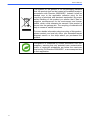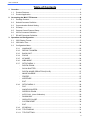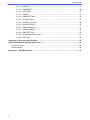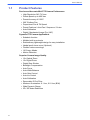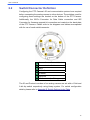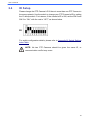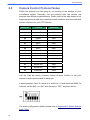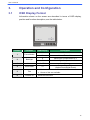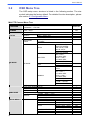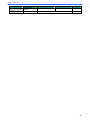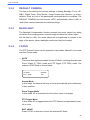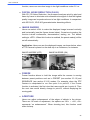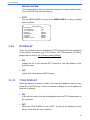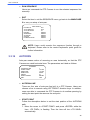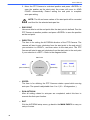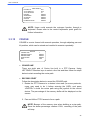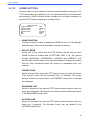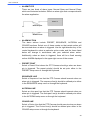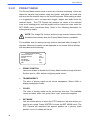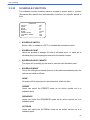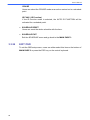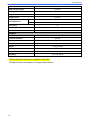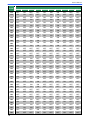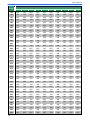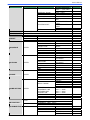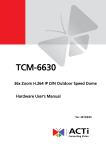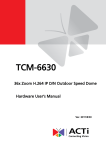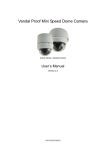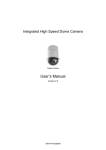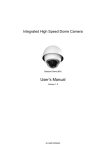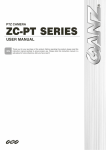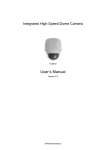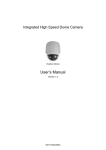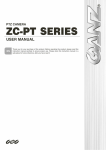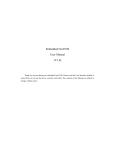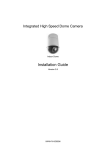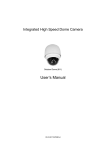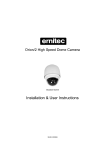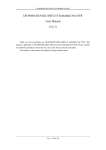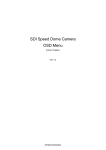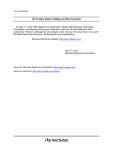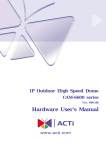Download Camera ID Setup - CBC Group
Transcript
00P3H5100CXSEA4 User’s Manual Preface The information given in this manual was current when published. The company reserves the right to revise and improve its products. All specifications are subject to change without notice. Notice To work with the Mini PTZ Cameras, any installer or technician must have the following minimum qualifications: • A basic knowledge of CCTV systems and components • A basic knowledge of electrical wiring and low-voltage electrical hookups • A basic knowledge of network system setting • Have read this manual completely Copyright Under copyright laws, the contents of this user manual may not be copied, photocopied, translated, reproduced or reduced to any electronic medium or machine-readable format, in whole or in part, without prior written permission of the company. Important Information Before proceeding, please read and observe all instructions and warnings in this manual. Retain this manual with the original bill of sale for future reference and, if necessary, warranty service. When unpacking your unit, check for missing or damaged items. If any item is missing, or if damage is evident, DO NOT INSTALL OR OPERATE THIS PRODUCT. Contact your dealer for assistance. Regulation This device complies with Part 15 of the FCC Rules. Operation is subject to the following two conditions: (1) this device may not cause harmful interference, and (2) this device must accept any interference received, including interference that may cause undesired operation. 1 User’s Manual This symbol on the product or on its packaging indicates that this product shall not be treated as household waste in accordance with Directive 2002/96/EC. Instead it shall be handed over to the applicable collection point for the recycling of electrical and electronic equipment. By proper waste handling of this product you ensure that it has no negative consequences for the environment and human health, which could otherwise be caused if this product is thrown into the garbage bin. The recycling of materials will help to conserve natural resources. For more details information about recycling of this product, please contact your local city office, your household waste disposal service or the shop where you purchased the product. Compliance is evidenced by written declaration from our suppliers, assuring that any potential trace contamination levels of restricted substances are below the maximum level set by EU Directive 2002/95/EC, or are exempted due to their application. 2 User’s Manual Cautions • Handle the camera carefully Do not abuse the camera. Avoid striking, shaking, etc. The camera could be damaged by improper handing or storage. • Installing electricity wiring carefully Ask qualified personnel of electrical wiring for the installation. Please note that input electricity to the unit is at tolerance of DC 12V/AC 24V ± 10%. The camera is capable of surge protection; ensure AC power model unit grounded appropriately against damage of heavy current or electric shock. • Do not disassemble the camera To prevent electric shock, do not remove screws or covers. There are no user serviceable parts inside. Ask a qualified service person for servicing. • Do not block cooling holes on the bracket This camera has a cooling fan inside. Blocking the cooling holes leads to build up heat of the camera and may cause malfunction. • Do not operate the camera beyond the specified temperature, humidity or power source ratings Use the indoor PTZ Camera under conditions where temperature is between 0°C ~ 40°C (32°F ~ 104°F) and the outdoor camera under conditions where temperature is between -30°C~45°C (-22°F~113°F), and humidity is below 90%. • Do not expose the indoor PTZ Camera to rain or moisture, or try to operate it in wet areas The indoor PTZ Camera is designed for indoor use or locations where it is protected from rain and moisture. Turn the power off immediately if the camera is wet and ask a qualified service person for servicing. Moisture can damage the camera and also create the danger of electric shock. • Do not use strong or abrasive detergents when cleaning the camera body Use a dry cloth to clean the camera when it is dirty. In case the dirt is hard to be removed, use a mild detergent and wipe gently. 3 User’s Manual • Never face the camera towards the sun Do not aim the camera at bright objects. Whether the camera is in use or not, never aim it at the sun or other extremely bright objects. Otherwise, the camera may be smeared or damaged. 4 User’s Manual Table of Contents 1. Overview .................................................................................................................................... 7 1.1 Product Features .............................................................................................................. 8 1.2 Product Application........................................................................................................... 9 2. Connecting the Mini PTZ Camera.......................................................................................... 10 2.1 Package Content ............................................................................................................ 10 2.2 Switch/Connector Definition ............................................................................................11 2.3 Communication Switch Setting....................................................................................... 12 2.4 ID Setup.......................................................................................................................... 13 2.5 Camera Control Protocol Setup...................................................................................... 14 2.6 22-Pin Connector Definition............................................................................................ 15 2.7 RS-485 Connector Definition.......................................................................................... 16 3. Operation and Configuration ................................................................................................. 17 3.1 OSD Display Format....................................................................................................... 17 3.2 OSD Menu Tree.............................................................................................................. 18 3.3 Configuration Menu ........................................................................................................ 22 3.3.1 LANGUAGE ...................................................................................................... 22 3.3.2 DEFAULT CAMERA.......................................................................................... 23 3.3.3 BACKLIGHT...................................................................................................... 23 3.3.4 FOCUS ............................................................................................................. 23 3.3.5 AE MODE ......................................................................................................... 24 3.3.6 WBC MODE...................................................................................................... 25 3.3.7 SETUP MENU 1................................................................................................ 26 ・ DIGITAL ZOOM................................................................................................. 26 ・ SLOW SHUTTER ............................................................................................. 26 ・ DIGITAL NOISE REDUCTION (D.N.R.)............................................................ 27 ・ IMAGE INVERSE.............................................................................................. 27 ・ FREEZE............................................................................................................ 27 ・ APERTURE....................................................................................................... 27 ・ EXIT .................................................................................................................. 28 3.3.8 SETUP MENU 2................................................................................................ 28 ・ FLIP .................................................................................................................. 28 ・ ANGLE ADJUSTER .......................................................................................... 29 ・ SPEED BY ZOOM ............................................................................................ 29 ・ AUTO CALI. (Auto Calibration) ......................................................................... 29 ・ PASSWORD ..................................................................................................... 29 ・ OSD AUTO CLOSE .......................................................................................... 30 ・ SYSTEM RESET .............................................................................................. 30 ・ EXIT .................................................................................................................. 31 3.3.9 ID DISPLAY....................................................................................................... 31 3.3.10 TITLE DISPLAY ................................................................................................ 31 3.3.11 TITLE SETTING................................................................................................ 32 5 User’s Manual 3.3.12 PRESET............................................................................................................ 33 3.3.13 SEQUENCE...................................................................................................... 34 3.3.14 AUTOPAN ......................................................................................................... 35 3.3.15 CRUISE ............................................................................................................ 37 3.3.16 HOME SETTING............................................................................................... 39 3.3.17 IR FUNCTION ................................................................................................... 41 3.3.18 ALARM SETTING ............................................................................................. 42 3.3.19 ALARM DETECT .............................................................................................. 45 3.3.20 WDR FUNCTION .............................................................................................. 47 3.3.21 PRIVACY MASK ............................................................................................... 48 3.3.22 TIME SETTING ................................................................................................. 50 3.3.23 SCHEDULE FUNCTION ................................................................................... 51 3.3.24 EXIT OSD ......................................................................................................... 52 Appendix A: Technical Specification .......................................................................................... 53 Appendix B: Switch Settings Index Table................................................................................... 55 Camera ID Setup ...................................................................................................................... 55 Protocol Setup .......................................................................................................................... 62 Appendix C: OSD Menu Notes..................................................................................................... 63 6 User’s Manual 1. Overview The Mini PTZ Camera is an innovative PTZ Camera designed for middle and small surveillance applications and possesses true PTZ Camera features, such as high speed and accurate Pan/Tilt, up to 12×12 zoom ratio, 180° Digital Image Flip, Speed by Zoom, and Preset Speed up to 400°/s. Additionally, it contains 256 Preset Points, 8 Sequence Lines, 4 Auto Pan Lines and 8 Cruise Lines to support automatic operations. It is ideal for all surveillance requirements in hotels, department stores, intelligent buildings, amusement parks, parking lots, factories, hospitals, schools, stations etc. The Mini PTZ Camera contains various solutions for low light and high contrast conditions. For example, a bright background or shade can result in the subject of the image appearing darker. The backlight compensation function gives a bright and beautiful image. The Mini PTZ Camera supports one cabling for easy installation, and can be integrated with various digital surveillance products, such as DVRs, Control Keyboards and various sorts of accessories for a total surveillance solution. The camera is incorporated with multiple protocols: DynaColor, Pelco, VCL, Philips, etc. to enhance powerful connectivity. 7 User’s Manual 1.1 Product Features Precise and Accurate Mini PTZ Camera Performance • High Resolution 540 TV lines • Preset Speed up to 400°/sec • Preset Accuracy of 0.225° • 360° Endless Pan • Proportional Pan & Tilt Speed • Preset Positions / Auto-Pan / Sequence / Cruise • Auto-Calibration • Digital / Mechanical Image Flip (180°) Dynamic PTZ Camera Applications • Schedule function • Multiple built-in protocols • Extraordinary lightweight design for easy installation • Vandal proof dome cover (Optional) • Flexible indoor mountings • 16 Privacy Masks • Motion Detection Superior Camera Image Quality • 12× Optical Zoom • 12× Digital Zoom • Digital Slow Shutter • Backlight Compensation • Auto Focus • Auto White Balance • Auto Gain Control • Auto Iris Control • Auto-Calibration • Removable IR Cut Filter • Minimum Illumination: 0.1 Lux, 0.01 Lux (B/W) • Wide Dynamic Range • 2D / 3D Noise Reduction 8 User’s Manual 1.2 Product Application Connect PTZ Cameras to other devices, as shown in the diagram, to complete a video surveillance solution. NOTE: To extend the network distance up to 1.2 km (4000 feet) and to protect the connected devices, it is highly recommended to place a repeater at the mid-point. However, a repeater may be needed in the network distance less than 1.2 km if the used cables are not the CAT 5, 24-gauge cables; see 2.7 RS-485 Connector Definition (Analog). Refer to the repeater’s manual for detailed information. 9 User’s Manual 2. Connecting the Mini PTZ Camera Please refer to the following sections to connect, set and operate the PTZ Camera. In order to control the camera, basically a control keyboard or other control device is required. 2.1 Package Content Before proceeding, please check the box contains the items listed here. If any item is missing or has defects, DO NOT install or operate the product and contact your dealer for assistance. Mini Indoor PTZ Camera Package Data Cable for Power Supply, Video and RS-485 (for AC 24V model) PTZ Camera Quick Guide Hard Ceiling Mount CD: Operation Manuals 10 M3 Screw, Fixing Plate User’s Manual 2.2 Switch/Connector Definition Configuring the PTZ Camera’s ID and communication protocol are required before connecting the analog camera to other devices. The switches used for configuring these settings are located on the bottom of the PTZ Camera. Additionally, the 22-Pin Connector for Data Cable connection and ISP Connector for firmware upgrade kit connection are located on the back plate of the PTZ Camera. Please refer to the diagrams and tables accompanied with for use of each switch/connector. A Camera Control Protocol Switch B Communication Switch C None D 22-Pin Connector E ID Switch F Reserved G ISP Connector (for FW upgrade) The ID and Protocol numbers of an analog camera are set with a 10-bit and 6-bit dip switch respectively using binary system. For switch configuration details, please refer to Appendix B: Switch Settings Index Table. 11 User’s Manual 2.3 Communication Switch Setting The PTZ Camera’s communication switches are specified in the table below. Communication Switch SW 1 SW 2 RS-485 Setting SW 3 Termination SW 4 Line Lock SW 5 Factory Default Reset SW 6 Camera Upgrade RS-485 is the interface that communicates the PTZ Camera and its control device; for this reason, the RS-485 setup of the PTZ Camera and the control device must be the same. The RS-485 default setting is half-duplex (see the diagram follows). Please do not change the default setting without qualified specialist or supplier’s notice. As for the SW 3 and SW 4, they are used for termination and Line Lock adjustment respectively. The SW 5 is mainly used when users want to restore the camera to the factory default status; moreover, once firmware upgrade is carried out, users need to reset the SW 6 afterward. RS-485 Setting Half-duplex 12 Full-duplex User’s Manual 2.4 ID Setup Please change the PTZ Camera’s ID if there is more than one PTZ Camera in the same network. Use the switch to change your PTZ Camera’s ID by setting the 10-bit dip switch. For instance, if the camera’s ID is 006, set the SW-2 and SW-3 to “ON,” with the rest to “OFF,” as shown below. For switch configuration details, please refer to Appendix B: Switch Settings Index Table. NOTE: No two PTZ Cameras should be given the same ID, or communication conflict may occur. 13 User’s Manual 2.5 Camera Control Protocol Setup Define the protocol you are going to use basing on the devices of your surveillance system. Generally, use one protocol even the devices are provided from different manufacturers. Please refer to the table below for all supported protocols with their matching switch numbers and baud rate and choose a protocol for your PTZ Camera. Switch No. Protocol Baud Rate 00 VCL 9600 01 Pelco D 2400 02 Pelco P 4800 04 Chiper 9600 05 Philips 9600 07 DSCP 9600 08 AD422 4800 09 DM P 9600 11 Pelco D 4800 12 Pelco D 9600 13 Pelco P 2400 14 Pelco P 9600 15 JVC 9600 21 Kalatel-485 9600 22 Kalatel-422 4800 23 Panasonic 19200 Use the 6-bit dip switch (Camera Control Protocol Switch) to set your camera’s control protocol and its baud rate. If select protocol: Pelco D, which is of switch no. 01 and baud rate 2400, for instance, set the SW-1 to “ON,” with the rest to “OFF,” as shown below. For switch configuration details, please refer to Appendix B: Switch Settings Index Table. 14 User’s Manual 2.6 22-Pin Connector Definition A Data Cable is shipped with the PTZ Camera for a quick installation for demo or testing usage. Additionaly, the PTZ Camera’s 22-pin connector definition will also be specified later. For more information about RS-485 connector, see 2.7 RS-485 Connector Definition. The PTZ Camera’s Data Cable is illustrated as shown below. NOTE: Be careful not to pull the cables improperly during installation. Additionally, it is suggested to fasten the cables after cable connection is completed. Furthermore, when wiring the AC 24V power cable, make sure the Ground wire inserted into the mid-pin of the terminal block. The PTZ Camera’s 22-pin connector definition is listed as shown below. Pin 1 Definition AC 24-1/DC (+) 2 ALM NC 3 AC 24-2/DC (-) 4 ALM NO 5 6 FG ALM COM 7 T+ 8 R- 9 T- 10 R+ ISOG 11 Cable Pin 20AWG/18AWG 12 Definition ALM-1 13 ALM-3 14 ALM-2 15 ALM-4 16 ALM-5 17 ALM-6 18 ALM-7 19 ALM-8 20 ALM GND 21 VGND 22 Video 20AWG/18AWG 20AWG/18AWG 24AWG Cable 20AWG 15 User’s Manual 2.7 RS-485 Connector Definition RS-485 is the interface that communicates the analog PTZ Camera and its control device. Please connect the control keyboard to the PTZ Camera through the terminal block. The recommended cables for RS-485 communication are CAT 5 cables; maximum cable length for over 24-gauge wire is 4000 feet (1219 meters). If the total cable length exceeds 4000 feet, using a repeater to maintain the signals is recommended. Please refer to the figure and table below for pin definition and wiring. Pin 16 Corresponding Pins (22-Pin Connector) 1 7,10 2~4 Reserved 5 8,9 Definition T+, R+ (D+) T-, R- (D-) User’s Manual 3. Operation and Configuration 3.1 OSD Display Format Information shown on the screen are described in terms of OSD display, position and function description; see the table below. 1 3 2 4 6 5 Position Function 1 Focus Modes 2 Backlight 3 Alarm 4 Zoom Ratio 5 Title 6 Camera ID OSD Display Description A Auto Focus Mode M Manual Focus Mode X Back Light Compensation OFF B Back Light Compensation ON ALARM Alarm Message Present Zoom Ratio ×1 (Optical Zoom/Digital Zoom) • Maximum 20 characters for each title. • 16 sets of title are available. Show the camera ID 17 User’s Manual 3.2 OSD Menu Tree The OSD setup menu structure is listed in the following section. The star symbol indicates the factory default. For detailed function description, please see section 3.3 Configuration Menu. Mini PTZ Camera Menu Tree Item LANGUAGE DEFAULT CAMERA BACKLIGHT FOCUS Layer 1 Layer 2 Layer 3 <ENGLISH>, <PORTUGUESE>, <SPANISH>, <FRENCH>, <GERMAN>, <ITALIAN> <ON>, <OFF> ENGLISH ON <ON>, <OFF> <AUTO> Default AF MODE <NORMAL>, <Z. TRIG.>, <PTZ TRIG.> EXIT + SAVE: YES OFF AUTO <MANUAL> <OFF>, EXPOSURE VALUE: <-10.5dB> ~ <10.5dB> EXIT + SAVE: YES BRIGHT VALUE; SHUTTER SPEED; IRIS VALUE; GAIN AUTO VALUE: AUTO EXIT + SAVE: YES SHUTTER SPEED PAL:<1/50>~ <1/10000> SEC. SHUTTER NTSC: <1/60>~ <1/10000> SEC. EXIT + SAVE: YES IRIS VALUE <F1.6> AE MODE IRIS EXIT + SAVE: YES BRIGHT VALUE: AUTO SHUTTER SPEED PAL:<1/50> ~ <1/10000> SEC. NTSC: <1/60> ~ MANUAL <1/10000> SEC. IRIS VALUE <F1.6> GAIN VALUE <-3>dB ~ <28>dB EXIT + SAVE: YES EXIT+ SAVE: YES AUTO (Auto White Balance) INDOOR OUTDOOR ATW (Auto-tracing WBC) R GAIN <000> ~ <127> MANUAL B GAIN <000> ~ <127> EXIT + SAVE: YES ENTER ZOOM SPEED <8> DIGITAL ZOOM <ON>, <OFF> SLOW SHUTTER <ON>, <OFF> 2D N.R. <ON>, <OFF> D.N.R. 3D N.R. <ON>, <OFF> EXIT + SAVE: YES IMAGE INVERSE <ON>, <OFF> FREEZE <ON>, <OFF> APERTURE <01> ~ <16> EXPOSURE COMP. AE MODE WBC MODE SETUP MENU 1 18 ☆ 8 OFF OFF ON ON OFF OFF 07 User’s Manual Item Layer 1 Layer 2 EXIT FLIP ANGLE ADJUSTER SETUP MENU 2 ENTER SPEED BY ZOOM AUTO CALI. PASSWORD OSD AUTO CLOSE SYSTEM RESET EXIT ID DISPLAY TITLE DISPLAY TITLE SETTING PRESET <ON>, <OFF> <ON>, <OFF> <01> ~ <16> PRESET SET PRESET RUN EXIT <001>~<256> <001>~<256> YES SEQUENCE LINE SEQUENCE POINT PRESET POS. SEQUENCE ENTER SPEED DWELL TIME RUN SEQUNECE EXIT AUTOPAN LINE START POINT AUTOPAN CRUISE HOME SETTING IR FUNCTION ENTER ENTER ENTER AUTO MANUAL END POINT DIRECTION SPEED RUN AUTOPAN EXIT CRUISE LINE RECORD START RECORD END RUN CRUISE EXIT HOME FUNCTION Layer 3 <YES> <OFF>, <M.E.>, <IMAGE> EXIT + SET: YES ADJUST MIN ANGL <-10> ~ <+10> DEG ADJUST MAX ANGL <080> ~ <100> DEG EXIT + SET: YES <ON>, <OFF> <ON>, <OFF> <ON>, <OFF> <OFF>, <5> ~ <30> SEC. SYSTEM RESET <YES> DEFAULT SYSTEM <YES> EXIT <YES> <YES> <1> ~ <8> <01> ~ <64> <001> ~ <255>, <END> <01> ~ <15> <000> ~ <127> SEC. ENTER <YES> <1> ~ <4> <TO FIND>, <TO SAVE> <TO FIND>, <TO SAVE> <RIGHT>, <LEFT> <01> ~ <04> <1> ~ <8> ENTER ENTER ENTER ENTER <ON>, <OFF> PRESET SEQUENCE SELECT MODE AUTOPAN CRUISE PRESET POINT <001> ~ <256> SEQUENCE LINE <001> ~ <008> AUTOPAN LINE <001> ~ <004> CRUISE LINE <001> ~ <008> RETURN TIME <001> ~ <128> MIN. GO ENTER EXIT YES THRESHOLD <MID>, <HI>, <LOW> EXIT + SAVE: YES IR MANUAL: <ON>, <OFF> Default OFF 00 90 OFF OFF OFF 20 ON OFF 01 ENTER ENTER ENTER 1 01 001 01 000 1 Right 01 1 OFF ☆ 001 001 AUTO 19 User’s Manual Item Layer 1 Layer 2 EXIT + SAVE: YES ALARM PIN ALARM SWITCH ALARM TYPE ALARM ACTION ALARM SETTNG ENTER PRESET POINT SEQUENCE LINE AUTOPAN LINE CRUISE LINE DWELL TIME ALARM DETECT WDR FUNCTION DETECT SWITCH DETECT MODE BLOCK MODE FRAME SET FRAME DISABLE THRESHOLD EXIT <ON>, <OFF> PRIVACY SWITCH TRANSPARENCY COLOR PRIVACY MASK TIME SETTING SCHEDULE <1> ~ <8> <ON>, <OFF> <NO>, <NC> PRESET SEQUENCE AUTOPAN CRUISE <001> ~ <256> <001> ~ <008> <001> ~ <004> <001> ~ <008> <001> ~ <127> SEC., <ALWAYS> YES EXIT <ON>, <OFF> <MOTION> <NONE>, <ON>, <OFF> NONE; MOTION: <01> ~ <04> NONE; MOTION: <01> ~ <04> NONE; MOTION: <001> ~ <255> YES H CENTER: L/R V CENTER: D/U H SIZE <000> ~ <080> V SIZE <000> ~ <060> EXIT + SAVE <01> ~ <16> CLEAR MASK EXIT <01> ~ <16> YES TIME DISPLAY SET YEAR SET MONTH SET DAY SET HOUR SET MINUTE EXIT+SAVE <ON>, <OFF> <00> ~ <99> <01> ~ <12> <01> ~ <31> <00> ~ <23> <00> ~ <59> YES <ON>, <OFF> OFF <01> ~ <32> <00> ~ <23> <00> ~ <59> NONE 01 00 00 NO FUNCTION PRESET POINT <001> ~ <256> SEQUENCE LINE <001> ~ <008> AUTOPAN LINE <001> ~ <004> CRUISE LINE <001> ~ <008> IR FUNCTION <AUTO>, <ON>, <OFF> SCHEDULE SWITCH POINT HOUR MINUTE SEQUENCE MODE 1 OFF NC ☆ 001 ALWAYS OFF MOTION NONE NONE NONE NONE <ON>, <OFF> <BLACK>, <WHITE>, <RED>, <GREEN>, <BLUE>, <CYAN>, <YELLOW>,<MAGENT A> SET MASK ENTER Default <ON>, <OFF> PRESET AUTOPAN CRUISE IR FUNC. 20 Layer 3 000 000 OFF ☆ User’s Manual Item EXIT OSD Layer 1 SCHEDULE RESET YES Layer 2 Layer 3 Default YES 21 User’s Manual 3.3 Configuration Menu The detailed functions and parameter setting of your PTZ Camera can be set by the OSD (On Screen Display) menu with a control device such as a control keyboard. The tables below show each page of the OSD menu. Additionally, Appendix B provides a table for user’s setting record. To enter the OSD menu of the selected camera, press <CAMERA MENU> key on the control keyboard and hold for 3 seconds to enter the OSD menu. To select the setup item, use direction keys on keyboard to move the OSD cursor in the OSD menu. To setup item, use direction keys on keyboard to move the OSD cursor in the OSD menu. For items with →, press right/left direction keys on the control keyboard to select. For items with ↓, press the <CAMERA MENU> key on the control keyboard to enter the sub menu. For items with →↓, users can use the right/left direction keys to select functions, and then press the <CAMERA MENU> key on the control keyboard to enter their sub menu. For further detailed setup procedures, please refer to the user’s manual of your installed control devices. NOTE: In the Camera OSD menu, the <CAMERA MENU> key functions as “ENTER” and “EXIT.” 3.3.1 LANGUAGE The camera supports multi-language OSD operation; the available languages include English, French, German, Italian, Portuguese and Spanish. As you select a language with the arrow keys on the Control Keyboard, the OSD menu will automatically change to the language you have selected. The default language is <ENGLISH>. MAIN PAGE 1 LANGUAGE ENGLISH DEFAULT CAMERA ON BACKLIGHT OFF FOCUS AUTO AE MODE ENTER WBC MODE AUTO SETUP MENU 1 ENTER SETUP MENU 2 ENTER 22 User’s Manual 3.3.2 DEFAULT CAMERA The item is for restoring the camera settings, including Backlight, Focus, AE, WBC, Digital Zoom, Slow Shutter, Image Inverse and Aperture, to factory defaults. Once any one of the parameters mentioned above is modified, The DEFAULT CAMERA item will become <OFF> automatically. Select <ON> to recall these camera parameters to default settings. 3.3.3 BACKLIGHT The Backlight Compensation function prevents the center object from being too dark in surroundings where excessive light is behind the center object. Set this item to <ON>; the center object will be brightened in contrast to the edge of the picture (where backlight would most likely be located). 3.3.4 FOCUS The PTZ Camera’s focus can be operated in two modes: Manual Focus mode and Auto Focus mode. • AUTO There are three options available for the AF Mode, including Normal mode, Zoom Trigger (Z. TRIG.) mode and PTZ Trigger (PTZ TRIG.) mode. The submenu of AF Mode is shown below: AF MODE EXIT+SAVE NORMAL YES Normal Mode In this mode, the camera will keep in focus automatically and continuously in any condition. Zoom Trigger Mode In this mode, AF is activated at the time when zoom is changed. PTZ Trigger Mode In this mode, AF is triggered when the PTZ Camera is manipulated to pan, tilt or zoom. EXIT+SAVE Press <YES> on this item to save the selected AF Mode. 23 User’s Manual • MANUAL In this mode, users can adjust focus near/far via the control keyboard’s Focus Near/Far key. 3.3.5 AE MODE Exposure is the amount of light received by the image sensor and is determined by how wide you open the lens diaphragm (iris adjustment), by how long you keep the sensor exposed (shutter speed), and by other exposure parameters. With this item, users can define how the Auto Exposure (AE) function works. • EXPOSURE COMPENSATION The exposure value rages from -10.5dB ~ 10.5dB. Select <OFF> to disable the function. • AE MODE AUTO In this mode, the camera’s Brightness, Shutter Speed, IRIS and AGC (Auto Gain Control) control circuits work together automatically to get consistent video output level. SHUTTER With this option, Shutter Speed takes main control of exposure, and both IRIS and AGC will function automatically in cooperation with shutter speed to achieve consistent exposure output. The shutter speed ranges from 1/10000 ~ 1/50. IRIS In this mode, the IRIS function adjusts exposure in higher property. SHUTTER speed and AGC circuit will function automatically in cooperating with IRIS to get consistent exposure output. The IRIS value is fixed at f1.6. Manual In the mode, users can adjust shutter speed (1/10000 ~ 1/50 for PAL; 1/10000 ~ 1/60 for NTSC) and gain value (-3dB ~ 28dB) for optimized video output. • EXIT Exit the AE MODE menu and go back to the Main Page 1 to continue to 24 User’s Manual set the WBC mode. MAIN PAGE 1 LANGUAGE ENGLISH DEFAULT CAMERA OFF BACKLIGHT OFF FOCUS AUTO AE MODE ENTER WBC MODE AUTO SETUP MENU 1 ENTER SETUP MENU 2 ENTER 3.3.6 WBC MODE A digital camera needs to find reference color temperature, which is a way of measuring the color of a light source, for calculating all the other colors. The unit for measuring this ratio is in degree Kelvin (K). You can select one of the White Balance Control modes according to the installation condition. The following table shows the color temperature of some light sources. Light Sources Cloudy Sky Noon Sun and Clear Sky Household Lighting 75-watt Bulb Candle Flame Color Temperature in K 6,000 to 8,000 6,500 2,500 to 3,000 2,820 1,200 to 1,500 • AUTO In this mode, white balance works within its color temperature range. This mode computes the white balance value output using color information from the entire screen. • INDOOR 3200 K Base mode. • OUTDOOR 5800 K Base mode. • ATW (Auto Tracing White Balance) The PTZ Camera takes out the signals in a screen in the range from 2000 K to 10000 K. 25 User’s Manual • MANUAL In this mode, users can change the White Balance value manually; R gain and B gain are adjustable and range from 0 to 127. WBC MENU R GAIN B GAIN EXIT+SAVE 3.3.7 50 50 YES SETUP MENU 1 The SETUP MENU 1 is shown below. SETUP MENU 1 ZOOM SPEED 8 DIGITAL ZOOM OFF SLOW SHUTTER OFF D.N.R. ENTER IMAGE INVERSE OFF FREEZE OFF APERTURE 07 EXIT YES The zoom speed of the PTZ Camera is fixed (Value: 8). Users could choose whether to activate functions including Digital Zoom, Slow Shutter, Noise Reduction, Image Inverse and Image Freeze. Refer to the following description for use of each function. • DIGITAL ZOOM With this item, users can enable or disable the 12× Digital Zoom. The Digital Zoom will start to activate after the full Optical Zoom level is reached. Maximum 12× digital zoom function is allowed to be enabled. The default setting is <ON>. NOTE: The difference between optical and digital zoom is that optical zoom uses the lens within the camera to draw the image closer via zoom in or out to achieve the desired effect. Optical zoom remains the same resolution of the zoomed image quality. On the other hand, Digital zoom takes a portion of image and expands that image to the full size of the image; the image quality will be reduced. • SLOW SHUTTER The shutter speed determines how long the image sensor is exposed to light. The PTZ Camera will automatically adjust the shutter speed basing on the light condition of the operating environment. With Slow Shutter 26 User’s Manual function, users can see clear image in low light conditions under 0.1 lux. • DIGITAL NOISE REDUCTION (D.N.R.) With 2D / 3D Noise Reduction, the processor analyzes pixel by pixel and frame by frame to eliminate environmental noise signal so that the highest quality image can be produced even in low light conditions. In comparison with 2D D.N.R., 3D D.N.R generates better denoising effects. • IMAGE INVERSE Users can select <ON> to make the displayed image inversed vertically and horizontally (see the figures shown below). Occasions to employ the function include conferences, demonstration, testing, etc. The default setting is <OFF>. When this function is enabled, the preset mask(s) will be set off automatically. Application: Users can see the displayed images, as shown below, when a PTZ Camera is placed on the desk top in a conference, for instance. IMAGE INVERSE (OFF) IMAGE INVERSE (ON) • FREEZE Freeze function allows to hold the image while the camera is moving between preset positions such as in PRESET (see section 3.3.12) and SEQUENCE (see section 3.3.13) modes. For example, when the PTZ Camera is manipulated to run from point A to point B, if the Freeze function is activated, the first view that users would see is point A. Then the next view would directly change to point B, without displaying the moving path. • APERTURE Users can adjust enhancement of the edges of objects in the picture. There are 16 levels of adjustment; the options are <01> ~ <16>; <01> represents “no enhancement”. When shooting text, this function could make it sharp. 27 User’s Manual • EXIT Exit the SETUP MENU 1 and go back to the MAIN PAGE 1 to set other functions under the setup menu 2. MAIN PAGE 1 LANGUAGE ENGLISH DEFAULT CAMERA OFF BACKLIGHT OFF FOCUS AUTO AE MODE ENTER WBC MODE AUTO SETUP MENU 1 ENTER SETUP MENU 2 ENTER 3.3.8 SETUP MENU 2 The SETUP MENU 2 is as shown below. SETUP MENU 2 FLIP ENTER ANGLE ADJUSTER ENTER SPEED BY ZOOM OFF AUTO CALI. OFF PASSWORD OFF OSD AUTO CLOSE 20 SEC SYSTEM RESET ENTER EXIT YES • FLIP Users can track an object continuously when it passes through under the PTZ Camera with setting Flip to IMAGE (digital flip) or M.E. (mechanical flip). FLIP SETTING FLIP EXIT+ SET OFF YES IMAGE IMAGE represents digital IMAGE FLIP, which enables users to keep tracking objects seamlessly; under the mode, almost no delay occurs in comparing with that under the M.E. mode. NOTE: The Privacy Mask function will be automatically disabled if the Image Flip function is enabled, and the screen will show “MASK WILL BE SET OFF.” 28 User’s Manual M.E. M.E. is a standard mechanical operation. As the Camera tilts to the maximum angle, it will pan 180°, and then continue tilting to keep tracking objects. OFF Select this item to disable the flip function. NOTE: To make the PTZ Camera tilt between a specific range, such as -10° to +100°, please go to ANGLE ADJUSTER (see next section) to set the angle range of tilt. Otherwise, the camera will tilt 90° as the default setting. • ANGLE ADJUSTER The item is for adjusting the camera view angle. The range of view angle is between -10° and +100°. ANGLE ADJUSTER ADJUST MIN ANGLE -10 DEG ADJUST MAX ANGLE 100 DEG EXIT+SET YES • SPEED BY ZOOM If the item is set to <ON>, the pan/tilt speed will be adjusted by internal algorithm when zooming automatically. The larger zoom ratio leads to the lower rotation speed. • AUTO CALI. (Auto Calibration) There are one horizontal and one vertical infrared ray check points in each PTZ Camera. When the PTZ Camera’s position is moved during installation or maintenance, the relative distance between the original set point and the check point could be changed. Enable the Auto Calibration function, the camera will automatically detect the distance change and reset the point back to the original position. • PASSWORD The administrator can activate OSD Password function for security concerns. Once the function is turned on, users are required to enter the password every time when accessing to the OSD menu. The Password setting menu is shown below: 29 User’s Manual NEW PASSWORD:: _ _ _ _ CONFIRM PASSWORD:: _ _ _ _ 0123456789 ← SAVE EXIT The password setting procedure is like the following: STEP 1: Choose a number with direction keys and then press the <CAMERA MENU> key (ENTER) to input. For example: <0> <CAMERA MENU>, <1> <CAMERA MENU>, <2> <CAMERA MENU>, <3> <CAMERA MENU>. PASSWORD: 0123 STEP 2: In the second line, enter the same password again to confirm the setting. STEP 3: Move the cursor to <SAVE> and press <CAMERA MENU> to save the setting. STEP 4: Move the cursor to <EXIT> and press <CAMERA MENU> to exit the password setting page. If OSD Password function is enabled, when press the <CAMERA MENU> key to enter the OSD menu, the password request message will be displayed as shown below. Please enter the password, press <ENTER> and then access to the OSD main menu. PLEASE ENTER PASSWORD ____ 0123456789 ← ENTER EXIT • OSD AUTO CLOSE Users can specify the duration for OSD menu to stay on the screen. Time selection ranges from 5 ~ 30 seconds. To keep the OSD menu stay on the screen, please set this option to “OFF”. • SYSTEM RESET Two types of system reset can be implemented under this item: SYSTEM RESET Select this function for system reboot. Press “ENTER” and system reboot will start up. 30 User’s Manual DEFAULT SYSTEM This function allows users to restore the camera to its factory default state. Press “ENTER” and reset will start up. • EXIT Exit the SETUP MENU 2 and go to the MAIN PAGE 2 to carry on setting other functions. MAIN PAGE 2 ID DISPLAY ON TITLE DISPLAY OFF TITLE SETTING 01 PRESET ENTER SEQUENCE ENTER AUTOPAN ENTER CRUISE ENTER HOME SETTING ENTER 3.3.9 ID DISPLAY Users are allowed to choose whether the PTZ Camera’s ID will be displayed on the monitor to identify each PTZ Camera. For PTZ Camera’s ID setting, please refer to section 2.4 ID Setup (Analog Model). • ON Display the ID of the selected PTZ Camera on the right bottom of the monitor screen. • OFF Hide the ID of the selected PTZ Camera. 3.3.10 TITLE DISPLAY Users are allowed to name a certain view area and display its title for easy recognition. With this item, users can choose to display or not to display the titles set in advance. • ON A title set for certain view will be displayed when the PTZ Camera stays in the view area. • OFF When the TITLE DISPLAY is set <OFF>, no title will be displayed on the screen even titles are set in advance. 31 User’s Manual 3.3.11 TITLE SETTING Up to 16 zone titles can be set with maximum 20 characters for each title. Follow the steps to set a camera title. STEP 1: Operate the PTZ Camera to a view area where you want to set a title for it. STEP 2: Turn on the OSD and go to the MAIN PAGE 2 to select <TITLE SETTING>. STEP 3: Select a number to represent the view area. STEP 4: Press the <CAMERA MENU> key (ENTER) to go into the editing page. TITLE SETTING: 01 0 A K U [ 1 B L V ] 2 C M W + 3 D N X ? 4 E O Y - 5 F P Z 6 G Q : 7 H R / 8 I S . 9 J T , EXIT SAVE LEFT RIGHT DELETE TITLE: ABC STEP 5: Choose a character with direction keys and then press the <CAMERA MENU> key (ENTER) to input. For example: <A> < CAMERA MENU>, <B> <CAMERA MENU>, <C> <CAMERA MENU> TITLE: ABC STEP 6: To delete input characters, move the cursor to <LEFT> or <RIGHT> and press <CAMERA MENU> to select a character in the entry field. Then move the cursor to <DELETE> and press <CAMERA MENU> to delete the selected character. STEP 7: When the setting is completed, move the cursor to <SAVE> and press <ENTER> to save. After completing tile setting, go back to the MAIN PAGE 2 to carry on setup of preset points. MAIN PAGE 2 ID DISPLAY ON TITLE DISPLAY OFF TITLE SETTING 01 PRESET ENTER SEQUENCE ENTER AUTOPAN ENTER CRUISE ENTER HOME SETTING ENTER 32 User’s Manual 3.3.12 PRESET • PRESET SET Totally 256 preset points can be set. Follow the steps below when in the preset setting menu. STEP 1: Press the right/left key on the keyboard to select a number (1 represents preset point 1, 2 represents preset point 2, etc.) STEP 2: Press the <CAMERA MENU> key (ENTER) on the keyboard, and then rotate the PTZ Camera to a targeted shooting area/point. STEP 3: Press the <CAMERA MENU> key again to save the defined preset point. Once completing setup of a preset point, users could move the cursor to the next item to run the preset point. • PRESET RUN Select the preset point that you want to execute. After pressing “ENTER”, the camera will turn to the appointed point. • EXIT Exit the PRESET menu and go back to the MAIN PAGE 2 to carry on setup of sequence. MAIN PAGE 2 ID DISPLAY ON TITLE DISPLAY OFF TITLE SETTING 01 PRESET ENTER SEQUENCE ENTER AUTOPAN ENTER CRUISE ENTER HOME SETTING ENTER NOTE: Users could set preset points through a keyboard. Please refer to the control keyboard’s quick guide for further information. 33 User’s Manual 3.3.13 SEQUENCE The function executes pre-positioning of the pan, tilt, zoom and focus features in a certain sequence for a camera. Before setting this function, users must preset at least two preset points. SEQUENCE SEQUENCE LINE SEQUENCE POINT PRESET POSITION SPEED DWELL TIME RUN SEQUENCE EXIT 1 01 001 01 001 ENTER YES • SEQUENCE LINE There are eight sets of sequence lines built in the PTZ Camera. Using LEFT/RIGHT direction keys to select a line first and then set its sequence points. • SEQUENCE POINT Up to 64 points can be specified for each sequence line. The sequence points represent order of the preset points that the PTZ Camera will automatically run. The following setup items, including PRESET POSITION, SPEED and DWELL TIME, will influence how the camera runs through each sequence point. • PRESET POSITION Users can assign a specific preset position to the selected sequence point with this item. • SPEED Users can set the speed of one sequence point to the next one, and the range of setup speed is from 1 to 15. Within the range, PAN and Tilt speed varies from 5 ~ 300(degree/sec.) • DWELL TIME The DWELL TIME is the duration time that the PTZ Camera will stay at a sequence point, and the range is from <0> to <127> seconds. The PTZ Camera will go to the next sequence point when the DEWEL TIME expires. If the setting is <0>, the PTZ Camera will stay at this sequence point until users manually move the camera. 34 User’s Manual • RUN SEQUENCE Users can command the PTZ Camera to run the selected sequence line manually. • EXIT Select the item to exit the SEQUENCE menu; go back to the MAIN PAGE 2 to carry on setup of auto-pan. MAIN PAGE 2 ID DISPLAY ON TITLE DISPLAY OFF TITLE SETTING 01 PRESET ENTER SEQUENCE ENTER AUTOPAN ENTER CRUISE ENTER HOME SETTING ENTER NOTE: Users could execute the sequence function through a keyboard. Please refer to the control keyboard’s quick guide for further information. 3.3.14 AUTOPAN Auto-pan means motion of scanning an area horizontally so that the PTZ Camera can catch horizontal view. The parameters are listed as follows. AUTOPAN AUTOPAN LINE START POINT END POINT DIRECTION SPEED RUN AUTOPAN EXIT 1 TO FIND TO FIND RIGHT 01 ENTER YES • AUTOPAN LINE There are four sets of auto-pan line built in a PTZ Camera. Users can choose a line to execute using LEFT/RIGHT direction keys. In addition, users are able to command the PTZ Camera to do endless panning by setting the start point the same as the end point. • START POINT Follow the description below to set the start position of the AUTOPAN path. 1. Move the cursor to <START POINT> and press <ENTER> while the item, <TO FIND>, is flashing. Then the item will turn <TO SAVE> automatically. 35 User’s Manual 2. Move the PTZ Camera to a desired position and press <ENTER> to save the position as the start point; the cursor will move to <END POINT> automatically. Ensure setting the end point to complete auto-pan setting. NOTE: The tilt and zoom values of the start point will be recorded and fixed for the selected auto-pan line. • END POINT Users are able to set the end point after the start point is defined. Pan the PTZ Camera to another position and press <ENTER> to save the position as the end point. • DIRECTION The item is for setting the AUTOPAN direction of the PTZ Camera. The camera will start to pan clockwise from the start point to the end point if your selection is <RIGHT>, and then return to the start point. The PTZ Camera will start to pan anti-clockwise from the start point to the end point if your selection is <LEFT>. Refer to the diagram below. Start Point RIGHT LEFT (anti-clockwise) PTZ Camera LEFT RIGHT (clockwise) End Point • SPEED The item is for defining the PTZ Camera rotation speed while running auto-pan. The speed is adjustable from 1 to 4 (10 ~ 45 degree/sec.). • RUN AUTOPAN After all setting related to auto-pan are completed, select this item to execute the Auto-pan function. • EXIT Exit the AUTOPAN setup menu; go back to the MAIN PAGE 2 to carry on setup of cruise. 36 User’s Manual MAIN PAGE 2 ID DISPLAY ON TITLE DISPLAY OFF TITLE SETTING 01 PRESET ENTER SEQUENCE ENTER AUTOPAN ENTER CRUISE ENTER HOME SETTING ENTER NOTE: Users could execute the auto-pan function through a keyboard. Please refer to the control keyboard’s quick guide for further information. 3.3.15 CRUISE CRUISE is a route formed with manual operation, through adjusting pan and tilt position, which can be stored and recalled to execute repeatedly. CRUISE CRUISE LINE RECORD START RECORD END RUN CRUISE EXIT 1 ENTER ENTER ENTER YES • CRUISE LINE There are eight sets of Cruise line built in a PTZ Camera. Using LEFT/RIGHT direction keys to select a line first and then follow the steps below to start recording the cruise path. • RECORD START Follow the description below to record the CRUISE path. 1. Rotate the PTZ Camera to a desired view area (for some protocols, users may need to do it before entering the OSD), and press <ENTER> to build the cruise path using the joystick on the control device. The percentage of the memory buffer will be displayed on the screen. 2. Pan and tilt the PTZ Camera to form a path. NOTE: Beware of the memory size when building a cruise path. Once the buffer percentage reaches 100%, recording of the path will stop. 37 User’s Manual • RECORD END The cursor will be moved to RECORD END while building the cruise line; when the setting is completed, press <ENTER> to save the path. • RUN CRUISE After Cruise setting is completed, select this item to execute the Cruise function. • EXIT Exit the CRUISE setup menu ; go back to the MAIN PAGE 2 to carry on setup of home setting. MAIN PAGE 2 ID DISPLAY ON TITLE DISPLAY OFF TITLE SETTING 01 PRESET ENTER SEQUENCE ENTER AUTOPAN ENTER CRUISE ENTER HOME SETTING ENTER NOTE: Users could execute the cruise function through a keyboard. Please refer to the control keyboard’s quick guide for further information. 38 User’s Manual 3.3.16 HOME SETTING Users are able to set an operation mode to ensure constant monitoring; if the PTZ Camera idles for a period of time, the selected function will be activated automatically. HOME function allows constant and accurate monitoring to avoid the PTZ Camera stopping or missing events. HOME SETTING HOME FUNCTION SELECT MODE PRESET POINT RETURN TIME GO EXIT OFF PRESET 001 001 MIN. ENTER YES • HOME FUNCTION The item is used to enable or disable the HOME function. Use the left/right direction keys of the control keyboard to change the setting. • SELECT MODE Select one of the modes that the PTZ Camera should execute when HOME function is enabled and the RETURN TIME is up. The options include <AUTOPAN>, <SEQUENCE>, <CRUISE> and <PRESET>. Use the left/ right direction keys on the control keyboard to change the setting, and the items mentioned below will change in cooperating with your selection. PRESET POINT Select a Preset Point where the PTZ Camera should go after the Return Time function, which will be mentioned later, is activated. The preset point(s) should be set prior either in the PRESET setup menu or through the keyboard. SEQUENCE LINE Select a Sequence Line that the PTZ Camera should execute when an alarm pin is triggered. The Sequence Line(s) should be defined previously in the SEQUENCE setup menu. AUTOPAN LINE Select an Auto-pan Line that the PTZ Camera should execute when an alarm pin is triggered. The Auto-pan Line(s) can be defined in the AUTOPAN setup menu. 39 User’s Manual CRUISE LINE Select a Cruise Line that the PTZ Camera should execute when an alarm pin is triggered. The Cruise Line(s) can be defined in the CRUISE setup menu. • RETURN TIME The PTZ Camera starts to count down RETURN TIME when the camera idles, and it will execute the SELECT MODE function if the return time is up. The RETURN TIME ranges from 1 to 128 minutes. • GO If HOME function is enabled, the users are allowed to execute HOME function manually by selecting this item. • EXIT Exit the HOME SETTING menu. Then go to the MAIN PAGE 3 to carry on other setups. MAIN PAGE 3 IR FUNCTION AUTO ALARM SETTING ENTER ALARM DETECT NONE WDR FUNCTION OFF PRIVACY MASK ENTER TIME SETTING ENTER SCHEDULE ENTER EXIT OSD YES 40 User’s Manual 3.3.17 IR FUNCTION With the IR cut filter, the PTZ Camera can still catch clear image at night time or in the very dark light condition. During day time, the IR cut filter will be on to block the infrared light for clear image; during night time or in dark light condition, the IR cut filter will be removed to catch infrared light, and the displayed images will become black and white. • AUTO The Internal circuit will automatically decide the occasion to remove the IR cut filter according to the value of light condition calculated by the internal light algorithm. The options include <LOW>, <MID> and <HI>. <LOW> indicates a higher sensitivity and can improve reliability of lens so that it is easier to switch to Day mode and relatively difficult to change into Night mode; while <HI> indicates that it is easier to switch to Night mode and difficult to change into Day mode. • MANUAL IR MANUAL ON Select the item to remove the IR cut filter; the camera will be in B/W (Night) mode. IR MANUAL OFF Select the item to attach the IR cut filter; the camera will be in Color (Day) mode to disable the IR function. 41 User’s Manual 3.3.18 ALARM SETTING The Mini PTZ Camera provides eight alarm inputs and one alarm output (N.O. and N.C) to connect alarm devices. With this function, the PTZ Camera will cooperate with alarm system to catch the event images. For wiring, please refer to the installation guide and/or qualified service personnel. Adjustable alarm parameters are listed below. ALARM SETTING ALARM PIN ALARM SWITCH ALARM TYPE ALARM ACTION PRESET POINT DWELL TIME EXIT 1 OFF NC PRESET 001 ALWAYS YES • ALARM PIN The PTZ Camera provides 8 alarm inputs and 1 relay output (1× N.O. and 1× N.C.). Select an alarm pin which you want to set its alarm-related parameters, and then set its alarm-related parameters in the Alarm Setting menu. For alarm pin definitions, please refer to section 2.6 22-Pin Connector Definition or the installation guide. NOTE: If two or more alarm pins are triggered at the same time, smaller alarm pin number will have higher priority of being handled. For example, if Alarm-1 and Alarm-3 are triggered simultaneously, only Alarm-1 will actually be handled. • ALARM SWITCH The item is used to enable or disable the selected alarm pin function. Use the left/right direction keys on the control keyboard to change the setting. 42 User’s Manual • ALARM TYPE There are two kinds of alarm types: Normal Open and Normal Close, which are illustrated as below. Select an alarm type that corresponds with the alarm application. Alarm In Normal Open Alarm In Normal Close • ALARM ACTION The alarm actions include PRESET, SEQUENCE, AUTOPAN and CRUISE functions. Select one of these modes so that certain action will be executed when an alarm is triggered. Use the right direction key of the control keyboard to select a particular action mode, and the items listed below will change in accordance with your selected alarm action. Additionally, when an alarm is triggered, there will be a flash warning notice: ALARM displayed in the upper right corner of the screen. • PRESET POINT Select a Preset Point where the PTZ Camera should go when an alarm pin is triggered. The preset point(s) should be set prior either in the PRESET setup menu or through the keyboard. SEQUENCE LINE Select a Sequence Line that the PTZ Camera should execute when an alarm pin is triggered. The sequence line(s) should be defined prior either in the SEQUENCE setup menu or through the keyboard. AUTOPAN LINE Select an Auto-pan Line that the PTZ Camera should execute when an alarm pin is triggered. The Auto-pan Line(s) should be defined prior either in the AUTOPAN setup menu or through the keyboard. CRUISE LINE Select a Cruise Line that the PTZ Camera should execute when an alarm pin is triggered. The Cruise Line(s) should be defined prior either in the CRUISE setup menu or through the keyboard. 43 User’s Manual • DWELL TIME The DWELL TIME is duration of executing an alarm action. If select the PRESET mode is selected, when alarm takes place, the PTZ Camera will go to the selected preset position and stay there for a user-defined period of time (1~127seconds/Always) when alarm takes place. If select other modes (SEQUENCE/AUTOPAN/CRUISE) have been selected, the camera will keep executing the selected mode (DWELL TIME: ALWAYS) until alarm condition is released or users rotate the joystick to change the status of the PTZ Camera. NOTE: The dwell time is only adjustable when selecting Preset as the alarm action. When the dwell time is up, the PTZ Camera will go back to its trigger position and recheck alarm pin status. • EXIT Exit the ALARM SETTING menu and go back to the MAIN PAGE 3 to carry on Privacy Mask setup. MAIN PAGE 3 IR FUNCTION AUTO ALARM SETTING ENTER ALARM DETECT NONE WDR FUNCTION OFF PRIVACY MASK ENTER TIME SETTING ENTER SCHEDULE ENTER EXIT OSD YES 44 User’s Manual 3.3.19 ALARM DETECT When the Alarm Detect function is activated, the camera will detect movement within a monitoring area and then send an alarm signal automatically. There will be a flash warning notice: MOTION displayed in the upper left corner of the screen. ALARM DETECT DETECT SWITCH OFF DETECT MODE NONE BLOCK MODE NONE FRAME SET NONE FRAME DISABLE NONE THRESHOLD NONE EXITD YES • DETECT SWITCH The item is used to enable or disable the ALARM DETECT function. • BLOCK MODE In Motion Detect Mode, users can set Block Mode as “ON” or “OFF”. When BLOCK MODE is turned on, if there are any variations (e.g. caused by intrusion) in the sections of the monitoring image, the affected parts will be highlighted dynamically. • FRAME SET In a monitored field, users can define specific areas as motion detection target zones. Please refer to the instructions as follows to configure parameters for each motion detection zone so-called “Frame.” When motion is detected within a defined frame, a flash warning notice: MOTION, will display in the upper left corner of the screen. Total four frames can be set. Select a frame using the right/left keys on the keyboard, and press “ENTER” key to enter the frame’s submenu, as shown below. FRAME SET 1 LEFT LIMIT L/R TOP LIMIT D/U H SIZE 000 V SIZE 000 MODE PRESET PRESET POINT 001 DWELL TIME 001 SEC EXIT YES 45 User’s Manual LEFT LIMIT Move the frame right/left using the right/left keys on the keyboard. TOP LIMIT Shift the frame up/down using the right/left keys on the keyboard. H/V SIZE Adjust the frame size via changing H/V size value using the right/left keys on the keyboard. MODE Assign a trigger action for a motion detection frame. Options include PRESET, SEQUENCE, AUTOPAN and CRUISE. When motion is detected within a frame, the PTZ Camera will execute the specific trigger action. DWELL TIME The DWELL TIME is duration of executing a trigger action. If select the PRESET mode, when motion is detected, the PTZ Camera will go to the selected Preset position and stay there for a user-defined period of time (1~127 seconds/Always). If select other modes (SEQUENCE/AUTOPAN /CRUISE), the PTZ Camera will keep executing the selected mode (DWELL TIME: ALWAYS) until it is interrupted by commands sent from a connected control device. EXIT Exit the FRAME setting page and go back to ALARM DETECT main page. 46 • FRAME DISABLE Select a frame to be canceled, and press “ENTER.” The selected frame will then be removed from the monitored field. • THRESHOLD The Threshold range is adjustable from 1~255. The smaller the value, the more sensitive it is; i.e. 1: highest sensitivity; 255: lowest sensitivity. • EXIT Exit the ALARM DETECT menu and go back to the MAIN PAGE 3 to carry on setup of WDR function (see 3.3.20 WDR FUNCTION). User’s Manual 3.3.20 WDR FUNCTION The Wide Dynamic Range (WDR) function is especially effective in solving indoor and outdoor contrast issues to enhance better image quality and video display. It enables the PTZ Camera to catch detailed data from the dark part (Indoor) without any saturation from the bright part (Outdoor). NOTE: The Backlight function will be turned off automatically when the WDR function is enabled because the WDR function has better effects than Backlight Compensation. • ON Activate the WDR function by selecting this option. In this mode, the PTZ Camera will operate the WDR function automatically. • OFF Deactivate the WDR function. Exit the WDR FUNCTION menu and go back to the MAIN PAGE 3 to carry on setup of Privacy Mask. MAIN PAGE 3 IR FUNCTION AUTO ALARM SETTING ENTER ALARM DETECT NONE WDR FUNCTION OFF PRIVACY MASK ENTER TIME SETTING ENTER SCHEDULE ENTER EXIT OSD YES 47 User’s Manual 3.3.21 PRIVACY MASK The Privacy Mask function aims to avoid any intrusive monitoring. Users can adjust the camera view position using the joystick, and adjust the mask size and area via the direction keys on the control keyboard. When setting a mask, it is suggested to set it at least twice bigger (height and width) than the masked object. The PTZ Camera will assume the center of the selected view as an starting point, and the joystick will be locked as users enter the SET MASK menu (mentioned later). Refer to the following description for setting privacy masks. NOTE: The Image Flip function and the Image Inverse function will be disabled automatically while the Privacy Mask function is enabled. The available area for setting a privacy mask is restricted within tilt angle 70 degrees. Maximum 8 masks can be displayed in one scene. All the settings are described as the following: PRIVACY MASK MENU PRIVACY SWITCH OFF TRANSPARENCY OFF COLOR BLACK SET MASK 01 CLEAR MASK 01 EXIT YES • PRIVACY SWITCH Users can enable or disable the Privacy Mask function through this item. Set this item to <ON> before configuring mask zones. • TRANSPARENCY The color of privacy mask can be set as transparent. Select <ON> to display transparent masks. 48 • COLOR The color of privacy mask can be set through this item. The available colors are black, white, red, green, blue, cyan, yellow and magenta. • SET MASK Use the control device to move the PTZ Camera to the area where you want to set a mask. Press <ENTER> to enter the SET MASK menu. The PTZ Camera will memorize the present position as a privacy mask position. Up to 16 masks can be set. User’s Manual MASK01 MENU H CENTER V CENTER H SIZE V SIZE EXIT+SAVE L/R D/U 000 000 YES H CENTER The original horizontal center of a mask zone is the center of a screen; it is able to move a mask zone to the other position by adjusting the horizontal value with the LEFT/RIGHT keys on the keyboard. The camera will pan right or left according to user’s control. V CENTER The original vertical center of a mask zone is the center of a screen; it is able to move a mask zone to the other position by adjusting the vertical value with the LEFT/RIGHT keys on the keyboard. The camera will tilt up or down according to user’s control. H SIZE (00~80) Users can adjust the horizontal size of a privacy mask through this item. Set the H and V size to 0 can also delete the selected mask. V SIZE (00~60) Users can adjust the vertical size of a privacy mask through this item. Set the H and V size to 0 can also delete the selected mask. • CLEAR MASK Users can delete a preset mask zone with this item. Please follow the steps listed below. 1. Select the mask zone that will be erased (e.g. 01). 2. Press <ENTER> to confirm the selection. • EXIT Exit the PRIVACY MASK menu and go back to the MAIN PAGE 3 to carry on time related setup. MAIN PAGE 3 IR FUNCTION AUTO ALARM SETTING ENTER ALARM DETECT NONE WDR FUNCTION OFF PRIVACY MASK ENTER TIME SETTING ENTER SCHEDULE ENTER EXIT OSD YES 49 User’s Manual 3.3.22 TIME SETTING The time setting function is used to set the TIME related parameters of the PTZ Camera. Each item in the menu is listed as follows. TIME SETTING TIME DISPLAY SET YEAR SET MONTH SET DAY SET HOUR SET MINUTE EXIT+SAVE OFF 00 01 00 00 00 YES • TIME DISPLAY Select <ON> to display Time information on the screen or <OFF> not to display. • YEAR / MONTH / DAY The items are for setting up the system date. • HOUR / MINUTE The items are for setting up the system time. • EXIT+SAVE Exit the TIME SETTING menu and go back to the MAIN PAGE 3 to carry on setup of schedule. MAIN PAGE 3 IR FUNCTION AUTO ALARM SETTING ENTER ALARM DETECT NONE WDR FUNCTION NONE PRIVACY MASK ENTER TIME SETTING ENTER SCHEDULE ENTER EXIT OSD YES 50 User’s Manual 3.3.23 SCHEDULE FUNCTION The schedule function enables users to program a preset point or function (Sequence/Auto-pan/Cruise) automatically to perform in a specific period of time. SCHEDULE SWITCH POINT HOUR MINUTE MODE PRESET POINT SCHEDULE RESET EXIT OFF 00 00 00 PRESET 001 YES YES • SCHEDULE SWITCH Select <ON> to enable or <OFF> to disable the schedule function. • SCHEDULE POINT Users are allowed to arrange 32 sets of schedule point, i.e. each set of schedule point can be assigned one kind of schedule modes. • SCHEDULE HOUR / MINUTE The items are for setting up the time to execute each schedule point. • SCHEDULE MODE This is for setting the schedule function of the selected schedule point; the options are listed as follows. NONE No action will be executed for the schedule if select the item. PRESET Users can select the PRESET mode as an action carried out in a schedule point. SEQUENCE Users can select the SEQUENCE mode as an action carried out in a schedule point. AUTOPAN Users can select the AUTOPAN mode as an action carried out in a schedule point. 51 User’s Manual CRUISE Users can select the CRUISE mode as an action carried out in a schedule point. IR FUNC. (IR Function) If the IR function mode is selected, the AUTO IR FUNCTION will be activated for a schedule point. • SCHEDULE RESET Users can reset the whole schedule with the item. • SCHEDULE EXIT Exit the SCHEDULE menu and go back to the MAIN PAGE 3. 3.3.24 EXIT OSD To exit the OSD setup menu, users can either select this item on the bottom of MAIN PAGE 3 or press the ESC key on the control keyboard. 52 User’s Manual Appendix A: Technical Specification Items Indoor Mini PTZ Camera CAMERA CCD Sensor 1/4" EXview CCD Optical Zoom 12x Digital Zoom 1× ~ 12× variable Effective Pixels Horizontal Resolution NTSC 380k PAL 440k 540 TVL Scanning System NTSC / PAL Synchronization Internal / Line Lock Video Output 1.0 Vp-p / 75 Ω, BNC Minimum Illumination 0.1 lux; 0.01 lux (B/W) Focal Length 3.8 ~ 45.6 mm Focus Mode Auto / Manual White Balance Iris Control Electronic Shutter AGC control Back Light Compensation Auto / Manual / Indoor / Outdoor Auto / Manual 1/1 ~ 1/10k sec. Auto / Manual On / Off OPERATION Built-in Protocol DynaColor, Pelco D&P, VCL, Philips, AD-422, JVC, etc. Multi-Language OSD English, French, German, Italian, Portuguese, Spanish Pan Travel 360° endless Tilt Travel -10° ~ 190° Manual Speed 1° ~ 80°/s Presets Preset Accuracy Preset Speed 256 0.225° 10° ~ 400°/s Sequence 8 Auto Pan 4 Cruise 8 Privacy Mask 16 Proportional Pan & Tilt Resume after Power loss Zone Title Home Function Auto Flip Digital Slow Shutter On/Off (Pan and tilt speed proportional to zoom ratio) Yes 16 Preset, Sequence, Auto pan, Cruise Digital / Mechanical / Off On / Off 53 User’s Manual Motion Detection On / Off Wide Dynamic Range On / Off Day/Night: IR Cut Filter On / Off Image Freeze On / Off Image Inverse On / Off Noise Reduction 2D On / Off 3D On / Off Alarm Input 8 Alarm Output 1 Alarm Reaction Preset, Sequence, Auto pan, Cruise GENERAL Environment Indoor Controller Interface RS-485 Operating Temperature Dimension Weight Power Source 0°C ~ 40°C (32°F ~ 104°F) ∅131 x 200 mm (5.2 x 7.9 Inches) 1.2 kg (2.6 lbs) DC12V / AC24V ± 10% 14 W Power Consumption Regulatory CE, FCC, RoHS **Motion Detection function is available in 2010 Q3. **All Specifications are subject to change without notice. 54 User’s Manual Appendix B: Switch Settings Index Table Please refer to the switch settings below for Mini PTZ Camera’s ID and protocol setup. Camera ID Setup SWITCH SETTING ID No. SW-1 SW-2 SW-3 SW-4 SW-5 SW-6 SW-7 SW-8 SW-9 SW-10 0 OFF OFF OFF OFF OFF OFF OFF OFF OFF OFF 1 ON OFF OFF OFF OFF OFF OFF OFF OFF OFF 2 OFF ON OFF OFF OFF OFF OFF OFF OFF OFF 3 ON ON OFF OFF OFF OFF OFF OFF OFF OFF 4 OFF OFF ON OFF OFF OFF OFF OFF OFF OFF 5 ON OFF ON OFF OFF OFF OFF OFF OFF OFF 6 OFF ON ON OFF OFF OFF OFF OFF OFF OFF 7 ON ON ON OFF OFF OFF OFF OFF OFF OFF 8 OFF OFF OFF ON OFF OFF OFF OFF OFF OFF 9 ON OFF OFF ON OFF OFF OFF OFF OFF OFF 10 OFF ON OFF ON OFF OFF OFF OFF OFF OFF 11 ON ON OFF ON OFF OFF OFF OFF OFF OFF 12 OFF OFF ON ON OFF OFF OFF OFF OFF OFF 13 ON OFF ON ON OFF OFF OFF OFF OFF OFF 14 OFF ON ON ON OFF OFF OFF OFF OFF OFF 15 ON ON ON ON OFF OFF OFF OFF OFF OFF 16 OFF OFF OFF OFF ON OFF OFF OFF OFF OFF 17 ON OFF OFF OFF ON OFF OFF OFF OFF OFF 18 OFF ON OFF OFF ON OFF OFF OFF OFF OFF 19 ON ON OFF OFF ON OFF OFF OFF OFF OFF 20 OFF OFF ON OFF ON OFF OFF OFF OFF OFF 21 ON OFF ON OFF ON OFF OFF OFF OFF OFF 22 OFF ON ON OFF ON OFF OFF OFF OFF OFF 23 ON ON ON OFF ON OFF OFF OFF OFF OFF 24 OFF OFF OFF ON ON OFF OFF OFF OFF OFF 25 ON OFF OFF ON ON OFF OFF OFF OFF OFF 26 OFF ON OFF ON ON OFF OFF OFF OFF OFF 27 ON ON OFF ON ON OFF OFF OFF OFF OFF 28 OFF OFF ON ON ON OFF OFF OFF OFF OFF 29 ON OFF ON ON ON OFF OFF OFF OFF OFF 30 OFF ON ON ON ON OFF OFF OFF OFF OFF 31 ON ON ON ON ON OFF OFF OFF OFF OFF 32 OFF OFF OFF OFF OFF ON OFF OFF OFF OFF 33 ON OFF OFF OFF OFF ON OFF OFF OFF OFF 55 User’s Manual SWITCH SETTING ID No. 56 SW-1 SW-2 SW-3 SW-4 SW-5 SW-6 SW-7 SW-8 SW-9 SW-10 34 OFF ON OFF OFF OFF ON OFF OFF OFF OFF 35 ON ON OFF OFF OFF ON OFF OFF OFF OFF 36 OFF OFF ON OFF OFF ON OFF OFF OFF OFF 37 ON OFF ON OFF OFF ON OFF OFF OFF OFF 38 OFF ON ON OFF OFF ON OFF OFF OFF OFF 39 ON ON ON OFF OFF ON OFF OFF OFF OFF 40 OFF OFF OFF ON OFF ON OFF OFF OFF OFF 41 ON OFF OFF ON OFF ON OFF OFF OFF OFF 42 OFF ON OFF ON OFF ON OFF OFF OFF OFF 43 ON ON OFF ON OFF ON OFF OFF OFF OFF 44 OFF OFF ON ON OFF ON OFF OFF OFF OFF 45 ON OFF ON ON OFF ON OFF OFF OFF OFF 46 OFF ON ON ON OFF ON OFF OFF OFF OFF 47 ON ON ON ON OFF ON OFF OFF OFF OFF 48 OFF OFF OFF OFF ON ON OFF OFF OFF OFF 49 ON OFF OFF OFF ON ON OFF OFF OFF OFF 50 OFF ON OFF OFF ON ON OFF OFF OFF OFF 51 ON ON OFF OFF ON ON OFF OFF OFF OFF 52 OFF OFF ON OFF ON ON OFF OFF OFF OFF 53 ON OFF ON OFF ON ON OFF OFF OFF OFF 54 OFF ON ON OFF ON ON OFF OFF OFF OFF 55 ON ON ON OFF ON ON OFF OFF OFF OFF 56 OFF OFF OFF ON ON ON OFF OFF OFF OFF 57 ON OFF OFF ON ON ON OFF OFF OFF OFF 58 OFF ON OFF ON ON ON OFF OFF OFF OFF 59 ON ON OFF ON ON ON OFF OFF OFF OFF 60 OFF OFF ON ON ON ON OFF OFF OFF OFF 61 ON OFF ON ON ON ON OFF OFF OFF OFF 62 OFF ON ON ON ON ON OFF OFF OFF OFF 63 ON ON ON ON ON ON OFF OFF OFF OFF 64 OFF OFF OFF OFF OFF OFF ON OFF OFF OFF 65 ON OFF OFF OFF OFF OFF ON OFF OFF OFF 66 OFF ON OFF OFF OFF OFF ON OFF OFF OFF 67 ON ON OFF OFF OFF OFF ON OFF OFF OFF 68 OFF OFF ON OFF OFF OFF ON OFF OFF OFF 69 ON OFF ON OFF OFF OFF ON OFF OFF OFF 70 OFF ON ON OFF OFF OFF ON OFF OFF OFF 71 ON ON ON OFF OFF OFF ON OFF OFF OFF 72 OFF OFF OFF ON OFF OFF ON OFF OFF OFF 73 ON OFF OFF ON OFF OFF ON OFF OFF OFF User’s Manual SWITCH SETTING ID No. SW-1 SW-2 SW-3 SW-4 SW-5 SW-6 SW-7 SW-8 SW-9 SW-10 74 OFF ON OFF ON OFF OFF ON OFF OFF OFF 75 ON ON OFF ON OFF OFF ON OFF OFF OFF 76 OFF OFF ON ON OFF OFF ON OFF OFF OFF 77 ON OFF ON ON OFF OFF ON OFF OFF OFF 78 OFF ON ON ON OFF OFF ON OFF OFF OFF 79 ON ON ON ON OFF OFF ON OFF OFF OFF 80 OFF OFF OFF OFF ON OFF ON OFF OFF OFF 81 ON OFF OFF OFF ON OFF ON OFF OFF OFF 82 OFF ON OFF OFF ON OFF ON OFF OFF OFF 83 ON ON OFF OFF ON OFF ON OFF OFF OFF 84 OFF OFF ON OFF ON OFF ON OFF OFF OFF 85 ON OFF ON OFF ON OFF ON OFF OFF OFF 86 OFF ON ON OFF ON OFF ON OFF OFF OFF 87 ON ON ON OFF ON OFF ON OFF OFF OFF 88 OFF OFF OFF ON ON OFF ON OFF OFF OFF 89 ON OFF OFF ON ON OFF ON OFF OFF OFF 90 OFF ON OFF ON ON OFF ON OFF OFF OFF 91 ON ON OFF ON ON OFF ON OFF OFF OFF 92 OFF OFF ON ON ON OFF ON OFF OFF OFF 93 ON OFF ON ON ON OFF ON OFF OFF OFF 94 OFF ON ON ON ON OFF ON OFF OFF OFF 95 ON ON ON ON ON OFF ON OFF OFF OFF 96 OFF OFF OFF OFF OFF ON ON OFF OFF OFF 97 ON OFF OFF OFF OFF ON ON OFF OFF OFF 98 OFF ON OFF OFF OFF ON ON OFF OFF OFF 99 ON ON OFF OFF OFF ON ON OFF OFF OFF 100 OFF OFF ON OFF OFF ON ON OFF OFF OFF 101 ON OFF ON OFF OFF ON ON OFF OFF OFF 102 OFF ON ON OFF OFF ON ON OFF OFF OFF 103 ON ON ON OFF OFF ON ON OFF OFF OFF 104 OFF OFF OFF ON OFF ON ON OFF OFF OFF 105 ON OFF OFF ON OFF ON ON OFF OFF OFF 106 OFF ON OFF ON OFF ON ON OFF OFF OFF 107 ON ON OFF ON OFF ON ON OFF OFF OFF 108 OFF OFF ON ON OFF ON ON OFF OFF OFF 109 ON OFF ON ON OFF ON ON OFF OFF OFF 110 OFF ON ON ON OFF ON ON OFF OFF OFF 111 ON ON ON ON OFF ON ON OFF OFF OFF 112 OFF OFF OFF OFF ON ON ON OFF OFF OFF 113 ON OFF OFF OFF ON ON ON OFF OFF OFF 57 User’s Manual SWITCH SETTING ID No. SW-1 SW-2 SW-3 SW-4 SW-5 SW-6 SW-7 SW-8 SW-9 SW-10 114 OFF ON OFF OFF ON ON ON OFF OFF OFF 115 ON ON OFF OFF ON ON ON OFF OFF OFF 116 OFF OFF ON OFF ON ON ON OFF OFF OFF 117 ON OFF ON OFF ON ON ON OFF OFF OFF 118 OFF ON ON OFF ON ON ON OFF OFF OFF 119 ON ON ON OFF ON ON ON OFF OFF OFF 120 OFF OFF OFF ON ON ON ON OFF OFF OFF 121 ON OFF OFF ON ON ON ON OFF OFF OFF 122 OFF ON OFF ON ON ON ON OFF OFF OFF 123 ON ON OFF ON ON ON ON OFF OFF OFF 124 OFF OFF ON ON ON ON ON OFF OFF OFF 125 ON OFF ON ON ON ON ON OFF OFF OFF 126 OFF ON ON ON ON ON ON OFF OFF OFF 127 ON ON ON ON ON ON ON OFF OFF OFF 128 OFF OFF OFF OFF OFF OFF OFF ON OFF OFF 129 ON OFF OFF OFF OFF OFF OFF ON OFF OFF 130 OFF ON OFF OFF OFF OFF OFF ON OFF OFF 131 ON ON OFF OFF OFF OFF OFF ON OFF OFF 132 OFF OFF ON OFF OFF OFF OFF ON OFF OFF 133 ON OFF ON OFF OFF OFF OFF ON OFF OFF 134 OFF ON ON OFF OFF OFF OFF ON OFF OFF 135 ON ON ON OFF OFF OFF OFF ON OFF OFF 136 OFF OFF OFF ON OFF OFF OFF ON OFF OFF 137 ON OFF OFF ON OFF OFF OFF ON OFF OFF 138 OFF ON OFF ON OFF OFF OFF ON OFF OFF 139 ON ON OFF ON OFF OFF OFF ON OFF OFF 140 OFF OFF ON ON OFF OFF OFF ON OFF OFF 141 ON OFF ON ON OFF OFF OFF ON OFF OFF 142 OFF ON ON ON OFF OFF OFF ON OFF OFF 143 ON ON ON ON OFF OFF OFF ON OFF OFF 144 OFF OFF OFF OFF ON OFF OFF ON OFF OFF 145 ON OFF OFF OFF ON OFF OFF ON OFF OFF 146 OFF ON OFF OFF ON OFF OFF ON OFF OFF 147 ON ON OFF OFF ON OFF OFF ON OFF OFF 148 OFF OFF ON OFF ON OFF OFF ON OFF OFF 149 ON OFF ON OFF ON OFF OFF ON OFF OFF 150 OFF ON ON OFF ON OFF OFF ON OFF OFF 151 ON ON ON OFF ON OFF OFF ON OFF OFF 152 OFF OFF OFF ON ON OFF OFF ON OFF OFF 153 ON OFF OFF ON ON OFF OFF ON OFF OFF 58 User’s Manual SWITCH SETTING ID No. SW-1 SW-2 SW-3 SW-4 SW-5 SW-6 SW-7 SW-8 SW-9 SW-10 154 OFF ON OFF ON ON OFF OFF ON OFF OFF 155 ON ON OFF ON ON OFF OFF ON OFF OFF 156 OFF OFF ON ON ON OFF OFF ON OFF OFF 157 ON OFF ON ON ON OFF OFF ON OFF OFF 158 OFF ON ON ON ON OFF OFF ON OFF OFF 159 ON ON ON ON ON OFF OFF ON OFF OFF 160 OFF OFF OFF OFF OFF ON OFF ON OFF OFF 161 ON OFF OFF OFF OFF ON OFF ON OFF OFF 162 OFF ON OFF OFF OFF ON OFF ON OFF OFF 163 ON ON OFF OFF OFF ON OFF ON OFF OFF 164 OFF OFF ON OFF OFF ON OFF ON OFF OFF 165 ON OFF ON OFF OFF ON OFF ON OFF OFF 166 OFF ON ON OFF OFF ON OFF ON OFF OFF 167 ON ON ON OFF OFF ON OFF ON OFF OFF 168 OFF OFF OFF ON OFF ON OFF ON OFF OFF 169 ON OFF OFF ON OFF ON OFF ON OFF OFF 170 OFF ON OFF ON OFF ON OFF ON OFF OFF 171 ON ON OFF ON OFF ON OFF ON OFF OFF 172 OFF OFF ON ON OFF ON OFF ON OFF OFF 173 ON OFF ON ON OFF ON OFF ON OFF OFF 174 OFF ON ON ON OFF ON OFF ON OFF OFF 175 ON ON ON ON OFF ON OFF ON OFF OFF 176 OFF OFF OFF OFF ON ON OFF ON OFF OFF 177 ON OFF OFF OFF ON ON OFF ON OFF OFF 178 OFF ON OFF OFF ON ON OFF ON OFF OFF 179 ON ON OFF OFF ON ON OFF ON OFF OFF 180 OFF OFF ON OFF ON ON OFF ON OFF OFF 181 ON OFF ON OFF ON ON OFF ON OFF OFF 182 OFF ON ON OFF ON ON OFF ON OFF OFF 183 ON ON ON OFF ON ON OFF ON OFF OFF 184 OFF OFF OFF ON ON ON OFF ON OFF OFF 185 ON OFF OFF ON ON ON OFF ON OFF OFF 186 OFF ON OFF ON ON ON OFF ON OFF OFF 187 ON ON OFF ON ON ON OFF ON OFF OFF 188 OFF OFF ON ON ON ON OFF ON OFF OFF 189 ON OFF ON ON ON ON OFF ON OFF OFF 190 OFF ON ON ON ON ON OFF ON OFF OFF 191 ON ON ON ON ON ON OFF ON OFF OFF 192 OFF OFF OFF OFF OFF OFF ON ON OFF OFF 193 ON OFF OFF OFF OFF OFF ON ON OFF OFF 59 User’s Manual SWITCH SETTING ID No. SW-1 SW-2 SW-3 SW-4 SW-5 SW-6 SW-7 SW-8 SW-9 SW-10 194 OFF ON OFF OFF OFF OFF ON ON OFF OFF 195 ON ON OFF OFF OFF OFF ON ON OFF OFF 196 OFF OFF ON OFF OFF OFF ON ON OFF OFF 197 ON OFF ON OFF OFF OFF ON ON OFF OFF 198 OFF ON ON OFF OFF OFF ON ON OFF OFF 199 ON ON ON OFF OFF OFF ON ON OFF OFF 200 OFF OFF OFF ON OFF OFF ON ON OFF OFF 201 ON OFF OFF ON OFF OFF ON ON OFF OFF 202 OFF ON OFF ON OFF OFF ON ON OFF OFF 203 ON ON OFF ON OFF OFF ON ON OFF OFF 204 OFF OFF ON ON OFF OFF ON ON OFF OFF 205 ON OFF ON ON OFF OFF ON ON OFF OFF 206 OFF ON ON ON OFF OFF ON ON OFF OFF 207 ON ON ON ON OFF OFF ON ON OFF OFF 208 OFF OFF OFF OFF ON OFF ON ON OFF OFF 209 ON OFF OFF OFF ON OFF ON ON OFF OFF 210 OFF ON OFF OFF ON OFF ON ON OFF OFF 211 ON ON OFF OFF ON OFF ON ON OFF OFF 212 OFF OFF ON OFF ON OFF ON ON OFF OFF 213 ON OFF ON OFF ON OFF ON ON OFF OFF 214 OFF ON ON OFF ON OFF ON ON OFF OFF 215 ON ON ON OFF ON OFF ON ON OFF OFF 216 OFF OFF OFF ON ON OFF ON ON OFF OFF 217 ON OFF OFF ON ON OFF ON ON OFF OFF 218 OFF ON OFF ON ON OFF ON ON OFF OFF 219 ON ON OFF ON ON OFF ON ON OFF OFF 220 OFF OFF ON ON ON OFF ON ON OFF OFF 221 ON OFF ON ON ON OFF ON ON OFF OFF 222 OFF ON ON ON ON OFF ON ON OFF OFF 223 ON ON ON ON ON OFF ON ON OFF OFF 224 OFF OFF OFF OFF OFF ON ON ON OFF OFF 225 ON OFF OFF OFF OFF ON ON ON OFF OFF 226 OFF ON OFF OFF OFF ON ON ON OFF OFF 227 ON ON OFF OFF OFF ON ON ON OFF OFF 228 OFF OFF ON OFF OFF ON ON ON OFF OFF 229 ON OFF ON OFF OFF ON ON ON OFF OFF 230 OFF ON ON OFF OFF ON ON ON OFF OFF 231 ON ON ON OFF OFF ON ON ON OFF OFF 232 OFF OFF OFF ON OFF ON ON ON OFF OFF 233 ON OFF OFF ON OFF ON ON ON OFF OFF 60 User’s Manual SWITCH SETTING ID No. SW-1 SW-2 SW-3 SW-4 SW-5 SW-6 SW-7 SW-8 SW-9 SW-10 234 OFF ON OFF ON OFF ON ON ON OFF OFF 235 ON ON OFF ON OFF ON ON ON OFF OFF 236 OFF OFF ON ON OFF ON ON ON OFF OFF 237 ON OFF ON ON OFF ON ON ON OFF OFF 238 OFF ON ON ON OFF ON ON ON OFF OFF 239 ON ON ON ON OFF ON ON ON OFF OFF 240 OFF OFF OFF OFF ON ON ON ON OFF OFF 241 ON OFF OFF OFF ON ON ON ON OFF OFF 242 OFF ON OFF OFF ON ON ON ON OFF OFF 243 ON ON OFF OFF ON ON ON ON OFF OFF 244 OFF OFF ON OFF ON ON ON ON OFF OFF 245 ON OFF ON OFF ON ON ON ON OFF OFF 246 OFF ON ON OFF ON ON ON ON OFF OFF 247 ON ON ON OFF ON ON ON ON OFF OFF 248 OFF OFF OFF ON ON ON ON ON OFF OFF 249 ON OFF OFF ON ON ON ON ON OFF OFF 250 OFF ON OFF ON ON ON ON ON OFF OFF 251 ON ON OFF ON ON ON ON ON OFF OFF 252 OFF OFF ON ON ON ON ON ON OFF OFF 253 ON OFF ON ON ON ON ON ON OFF OFF 254 OFF ON ON ON ON ON ON ON OFF OFF 255 ON ON ON ON ON ON ON ON OFF OFF 61 User’s Manual Protocol Setup SWITCH SETTING Protocol No. 62 SW-1 SW-2 SW-3 SW-4 SW-5 SW-6 0 OFF OFF OFF OFF OFF OFF 1 ON OFF OFF OFF OFF OFF 2 OFF ON OFF OFF OFF OFF 3 ON ON OFF OFF OFF OFF 4 OFF OFF ON OFF OFF OFF 5 ON OFF ON OFF OFF OFF 6 OFF ON ON OFF OFF OFF 7 ON ON ON OFF OFF OFF 8 OFF OFF OFF ON OFF OFF 9 ON OFF OFF ON OFF OFF 10 OFF ON OFF ON OFF OFF 11 ON ON OFF ON OFF OFF 12 OFF OFF ON ON OFF OFF 13 ON OFF ON ON OFF OFF 14 OFF ON ON ON OFF OFF 15 ON ON ON ON OFF OFF 16 OFF OFF OFF OFF ON OFF 17 ON OFF OFF OFF ON OFF 18 OFF ON OFF OFF ON OFF 19 ON ON OFF OFF ON OFF 20 OFF OFF ON OFF ON OFF 21 ON OFF ON OFF ON OFF 22 OFF ON ON OFF ON OFF 23 ON ON ON OFF ON OFF User’s Manual Appendix C: OSD Menu Notes The following OSD menu table is provided for users to record various camera settings. Item LANGUAGE DEFAULT CAMERA BACKLIGHT FOCUS Layer 1 Layer 2 Layer 3 <ENGLISH>, <PORTUGUESE>, <SPANISH>, <FRENCH>, <GERMAN>, <ITALIAN> Notes <ON>, <OFF> <ON>, <OFF> <AUTO> AF MODE <NORMAL>, <Z. TRIG.>, <PTZ TRIG.> EXIT + SAVE: YES <MANUAL> <OFF>, EXPOSURE VALUE: <-10.5dB> ~ <10.5dB> EXIT + SAVE: YES BRIGHT VALUE; SHUTTER SPEED; IRIS VALUE; GAIN AUTO VALUE: AUTO EXIT + SAVE: YES SHUTTER SPEED PAL:<1/50>~ <1/10000> SEC. SHUTTER NTSC: <1/60>~ <1/10000> SEC. EXIT + SAVE: YES IRIS VALUE <F1.6> AE MODE IRIS EXIT + SAVE: YES BRIGHT VALUE: AUTO SHUTTER SPEED PAL:<1/50> ~ <1/10000> SEC. NTSC: <1/60> ~ MANUAL <1/10000> SEC. IRIS VALUE <F1.6> GAIN VALUE <-3>dB ~ <28>dB EXIT + SAVE: YES EXIT+ SAVE: YES AUTO (Auto White Balance) INDOOR OUTDOOR ATW (Auto-tracing WBC) R GAIN <000> ~ <127> MANUAL B GAIN <000> ~ <127> EXIT + SAVE: YES ZOOM SPEED <8> DIGITAL ZOOM <ON>, <OFF> SLOW SHUTTER <ON>, <OFF> 2D N.R. <ON>, <OFF> D.N.R. 3D N.R. <ON>, <OFF> ENTER EXIT + SAVE: YES IMAGE INVERSE <ON>, <OFF> FREEZE <ON>, <OFF> APERTURE <01> ~ <16> EXIT <YES> <OFF>, <M.E.>, ENTER <IMAGE> FLIP EXIT + SET: YES ADJUST MIN ANGL ANGLE ADJUSTER <-10> ~ <+10> DEG EXPOSURE COMP. AE MODE WBC MODE SETUP MENU 1 SETUP MENU 2 63 User’s Manual Item Layer 1 Layer 2 SPEED BY ZOOM AUTO CALI. PASSWORD OSD AUTO CLOSE SYSTEM RESET EXIT ID DISPLAY TITLE DISPLAY TITLE SETTING PRESET <ON>, <OFF> <ON>, <OFF> <01> ~ <16> PRESET SET PRESET RUN EXIT <001>~<256> <001>~<256> YES SEQUENCE LINE SEQUENCE POINT PRESET POS. SEQUENCE ENTER SPEED DWELL TIME RUN SEQUNECE EXIT AUTOPAN LINE START POINT AUTOPAN ENTER CRUISE ENTER HOME SETTING ENTER AUTO IR FUNCTION MANUAL ALARM SETTNG 64 ENTER END POINT DIRECTION SPEED RUN AUTOPAN EXIT CRUISE LINE RECORD START RECORD END RUN CRUISE EXIT HOME FUNCTION Layer 3 ADJUST MAX ANGL <080> ~ <100> DEG EXIT + SET: YES <ON>, <OFF> <ON>, <OFF> <ON>, <OFF> <OFF>, <5> ~ <30> SEC. SYSTEM RESET <YES> DEFAULT SYSTEM <YES> EXIT <YES> <YES> <1> ~ <8> <01> ~ <64> <001> ~ <255>, <END> <01> ~ <15> <000> ~ <127> SEC. ENTER <YES> <1> ~ <4> <TO FIND>, <TO SAVE> <TO FIND>, <TO SAVE> <RIGHT>, <LEFT> <01> ~ <04> <1> ~ <8> ENTER ENTER ENTER ENTER <ON>, <OFF> PRESET SEQUENCE SELECT MODE AUTOPAN CRUISE PRESET POINT <001> ~ <256> SEQUENCE LINE <001> ~ <008> AUTOPAN LINE <001> ~ <004> CRUISE LINE <001> ~ <008> RETURN TIME <001> ~ <128> MIN. GO ENTER EXIT YES THRESHOLD <MID>, <HI>, <LOW> EXIT + SAVE: YES IR MANUAL: <ON>, <OFF> EXIT + SAVE: YES ALARM PIN <1> ~ <8> ALARM SWITCH <ON>, <OFF> ALARM TYPE <NO>, <NC> ALARM ACTION PRESET SEQUENCE Notes User’s Manual Item Layer 1 Layer 2 PRESET POINT SEQUENCE LINE AUTOPAN LINE CRUISE LINE DWELL TIME ALARM DETECT WDR FUNCTION DETECT SWITCH DETECT MODE BLOCK MODE FRAME SET FRAME DISABLE THRESHOLD EXIT <ON>, <OFF> PRIVACY SWITCH TRANSPARENCY COLOR PRIVACY MASK TIME SETTING <ON>, <OFF> <ON>, <OFF> <BLACK>, <WHITE>, <RED>, <GREEN>, <BLUE>, <CYAN>, <YELLOW>,<MAGENT A> H CENTER: L/R V CENTER: D/U H SIZE <000> ~ <080> V SIZE <000> ~ <060> EXIT + SAVE <01> ~ <16> CLEAR MASK EXIT <01> ~ <16> YES TIME DISPLAY SET YEAR SET MONTH SET DAY SET HOUR SET MINUTE EXIT+SAVE <ON>, <OFF> <00> ~ <99> <01> ~ <12> <01> ~ <31> <00> ~ <23> <00> ~ <59> YES <ON>, <OFF> OFF <01> ~ <32> <00> ~ <23> <00> ~ <59> NONE 01 00 00 NO FUNCTION PRESET POINT <001> ~ <256> SEQUENCE LINE <001> ~ <008> AUTOPAN LINE <001> ~ <004> CRUISE LINE <001> ~ <008> IR FUNCTION <AUTO>, <ON>, <OFF> ENTER PRESET SEQUENCE SCHEDULE MODE AUTOPAN CRUISE IR FUNC. SCHEDULE RESET YES Notes EXIT <ON>, <OFF> <MOTION> <NONE>, <ON>, <OFF> NONE; MOTION: <01> ~ <04> NONE; MOTION: <01> ~ <04> NONE; MOTION: <001> ~ <255> YES SET MASK SCHEDULE SWITCH POINT HOUR MINUTE EXIT OSD Layer 3 AUTOPAN CRUISE <001> ~ <256> <001> ~ <008> <001> ~ <004> <001> ~ <008> <001> ~ <127> SEC., <ALWAYS> YES YES 65