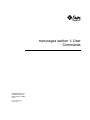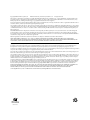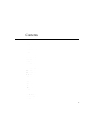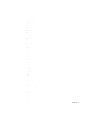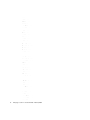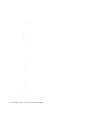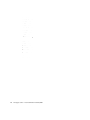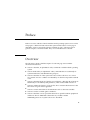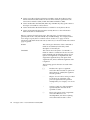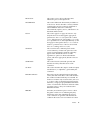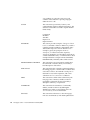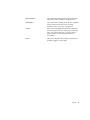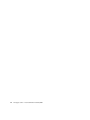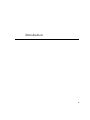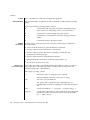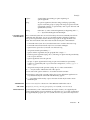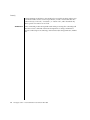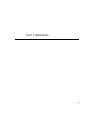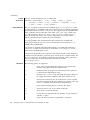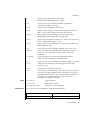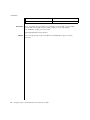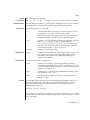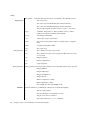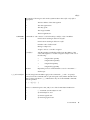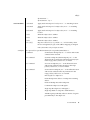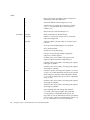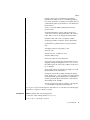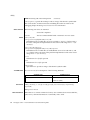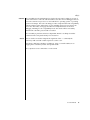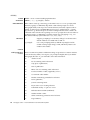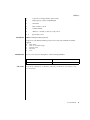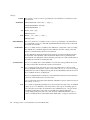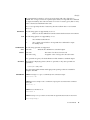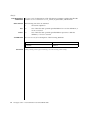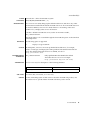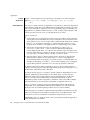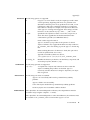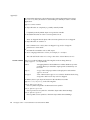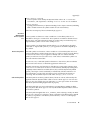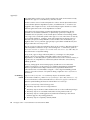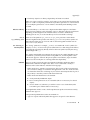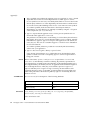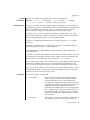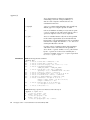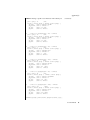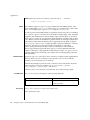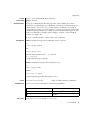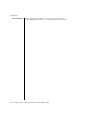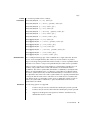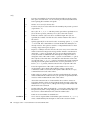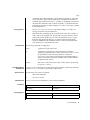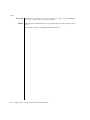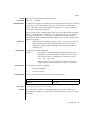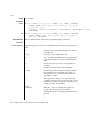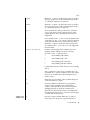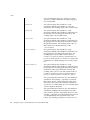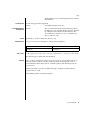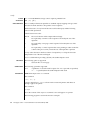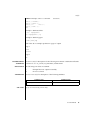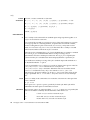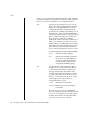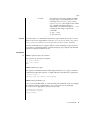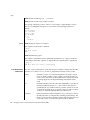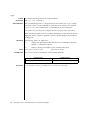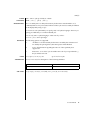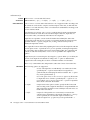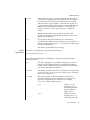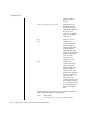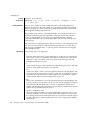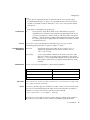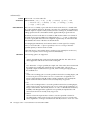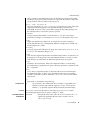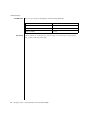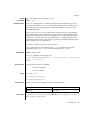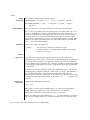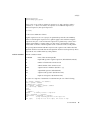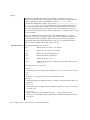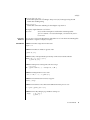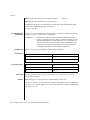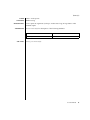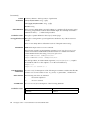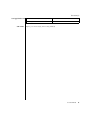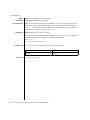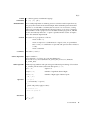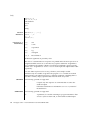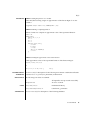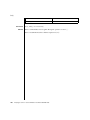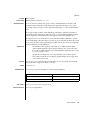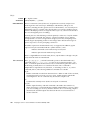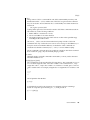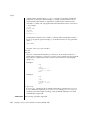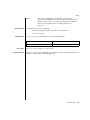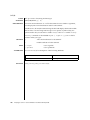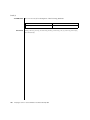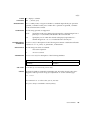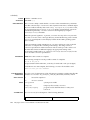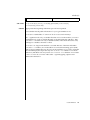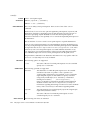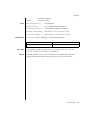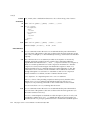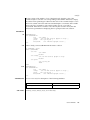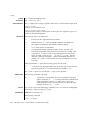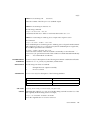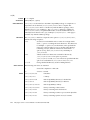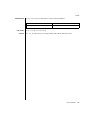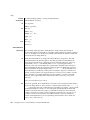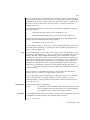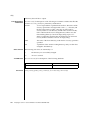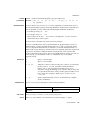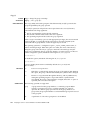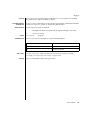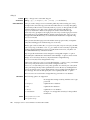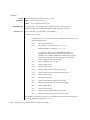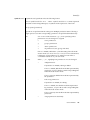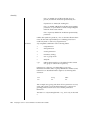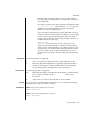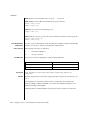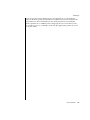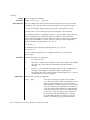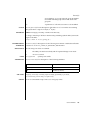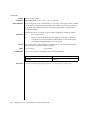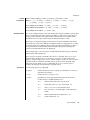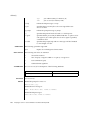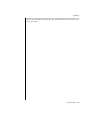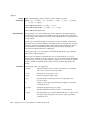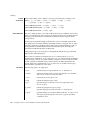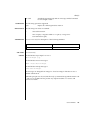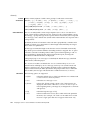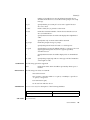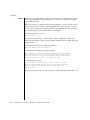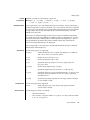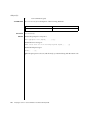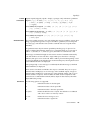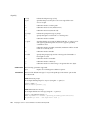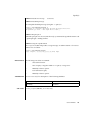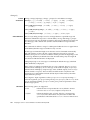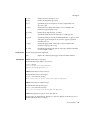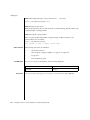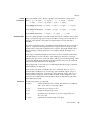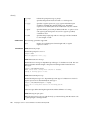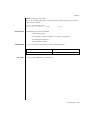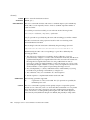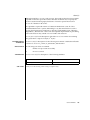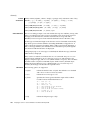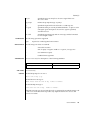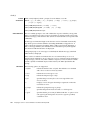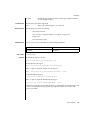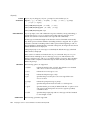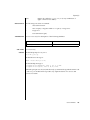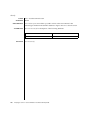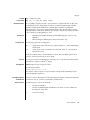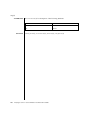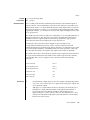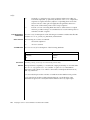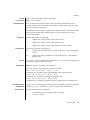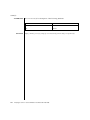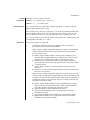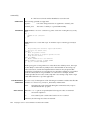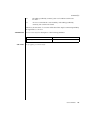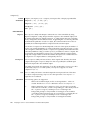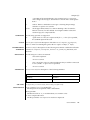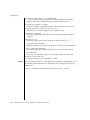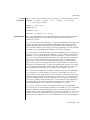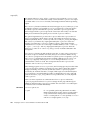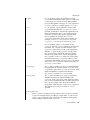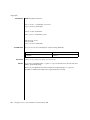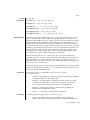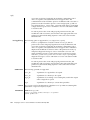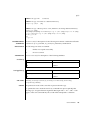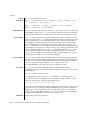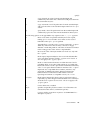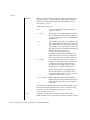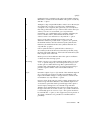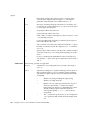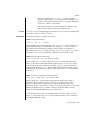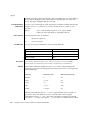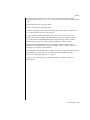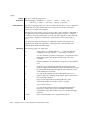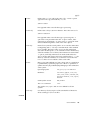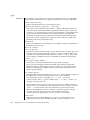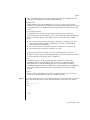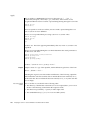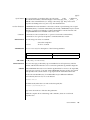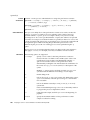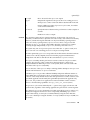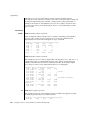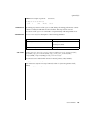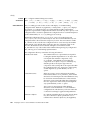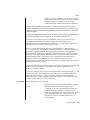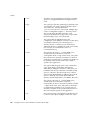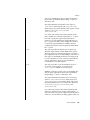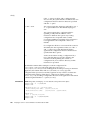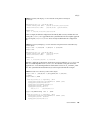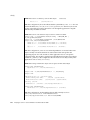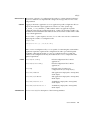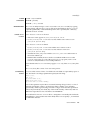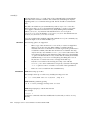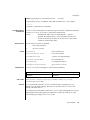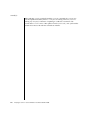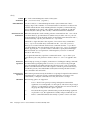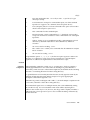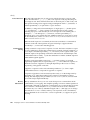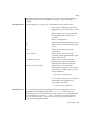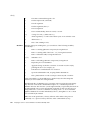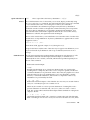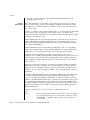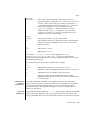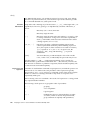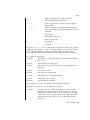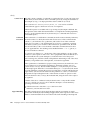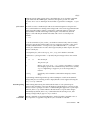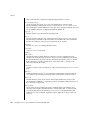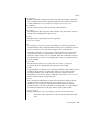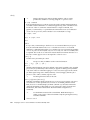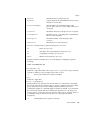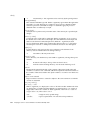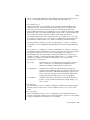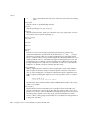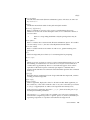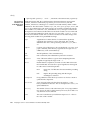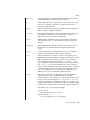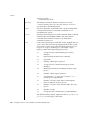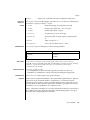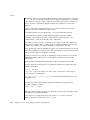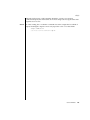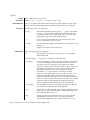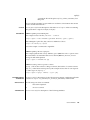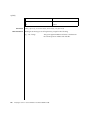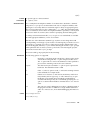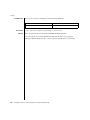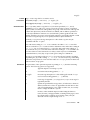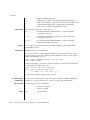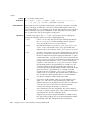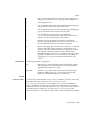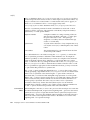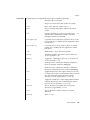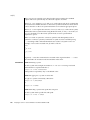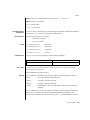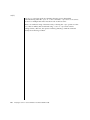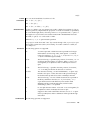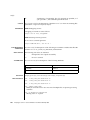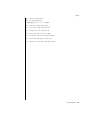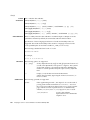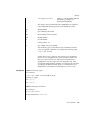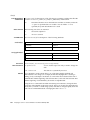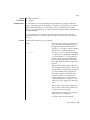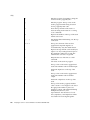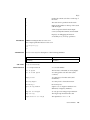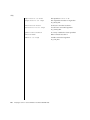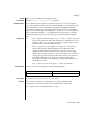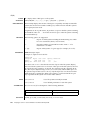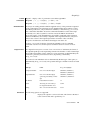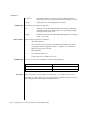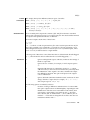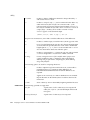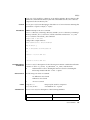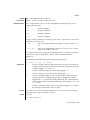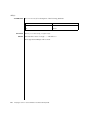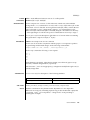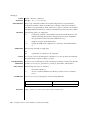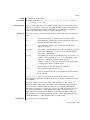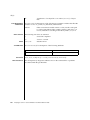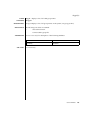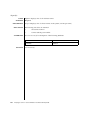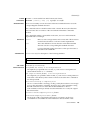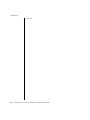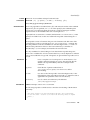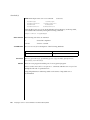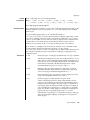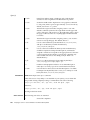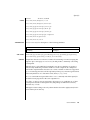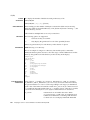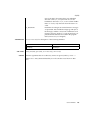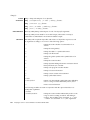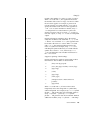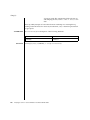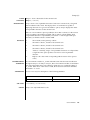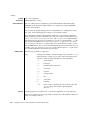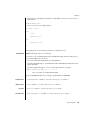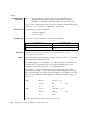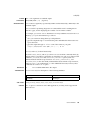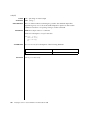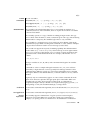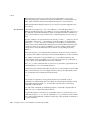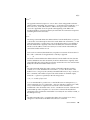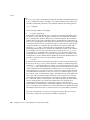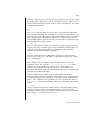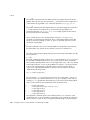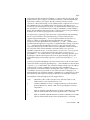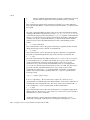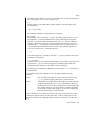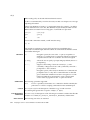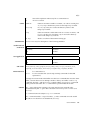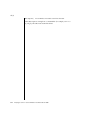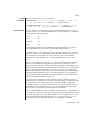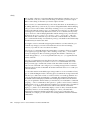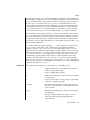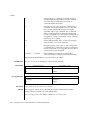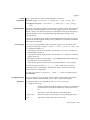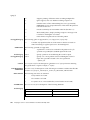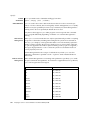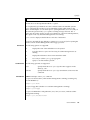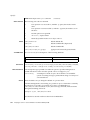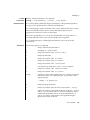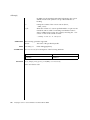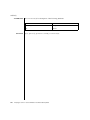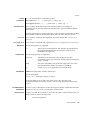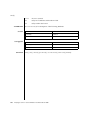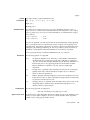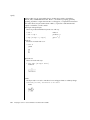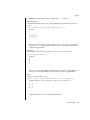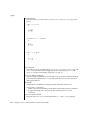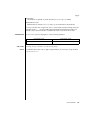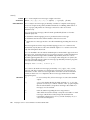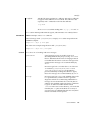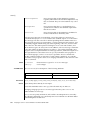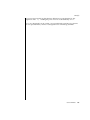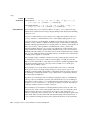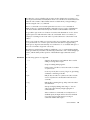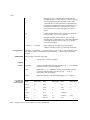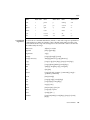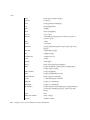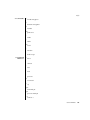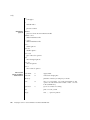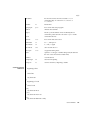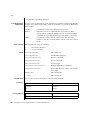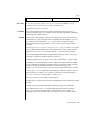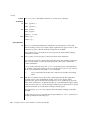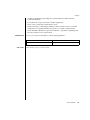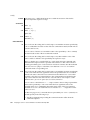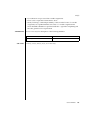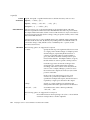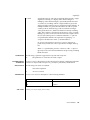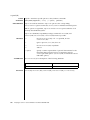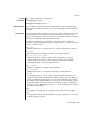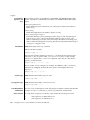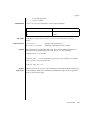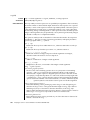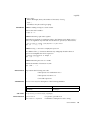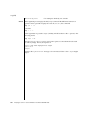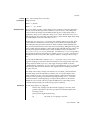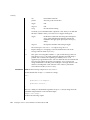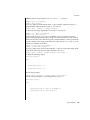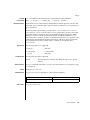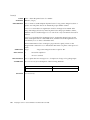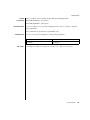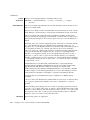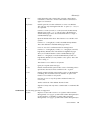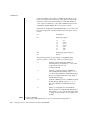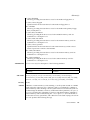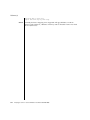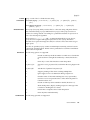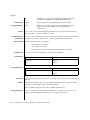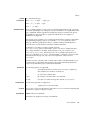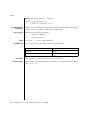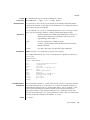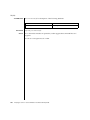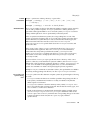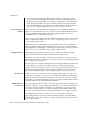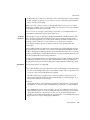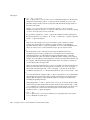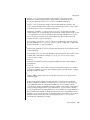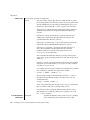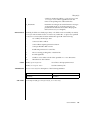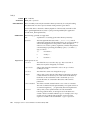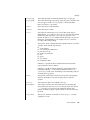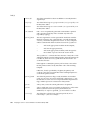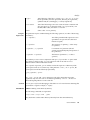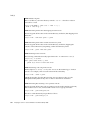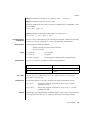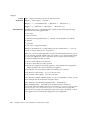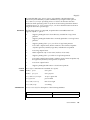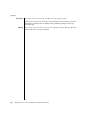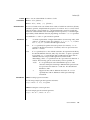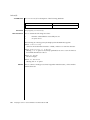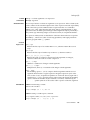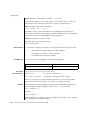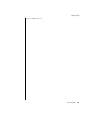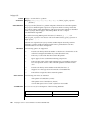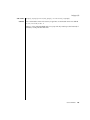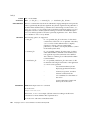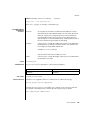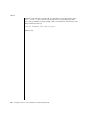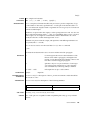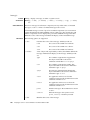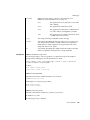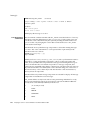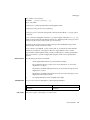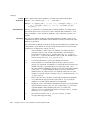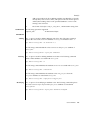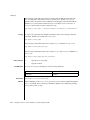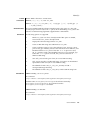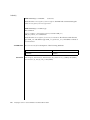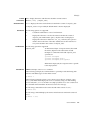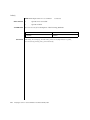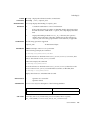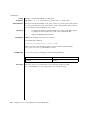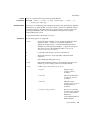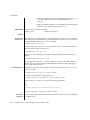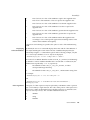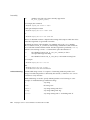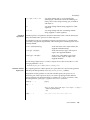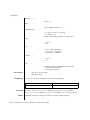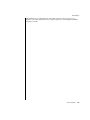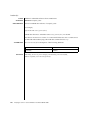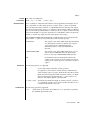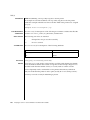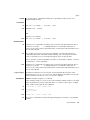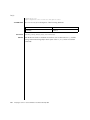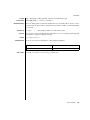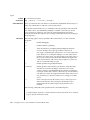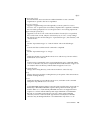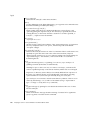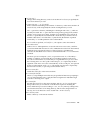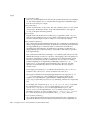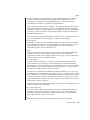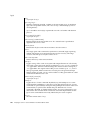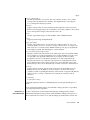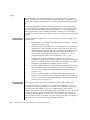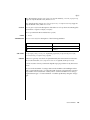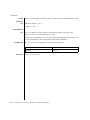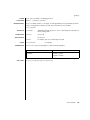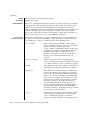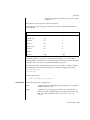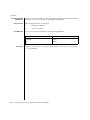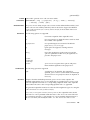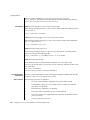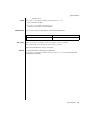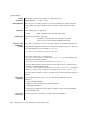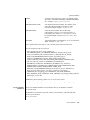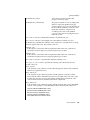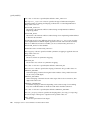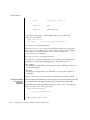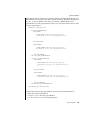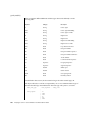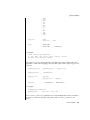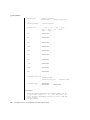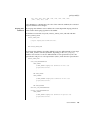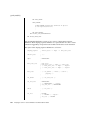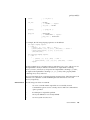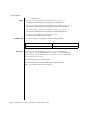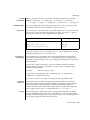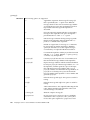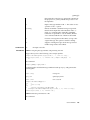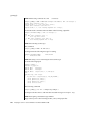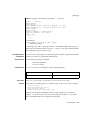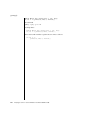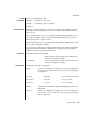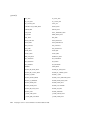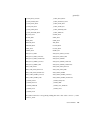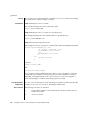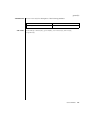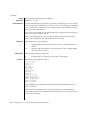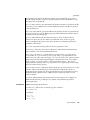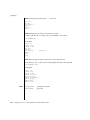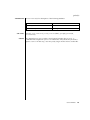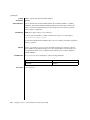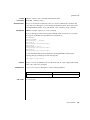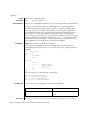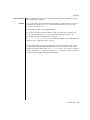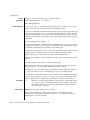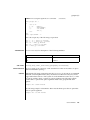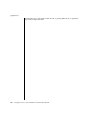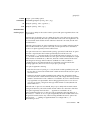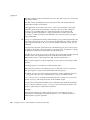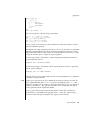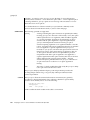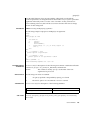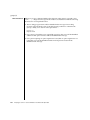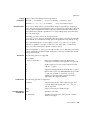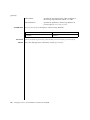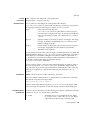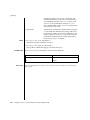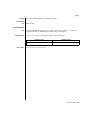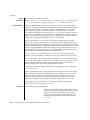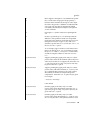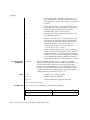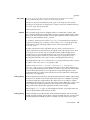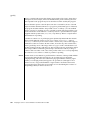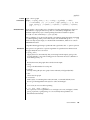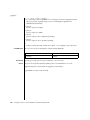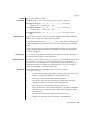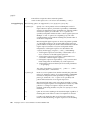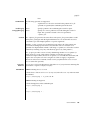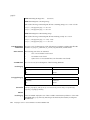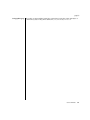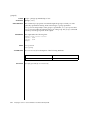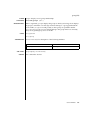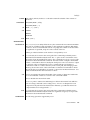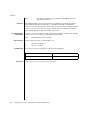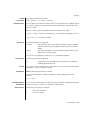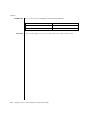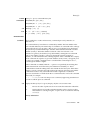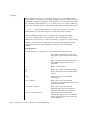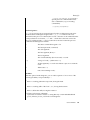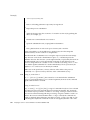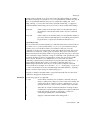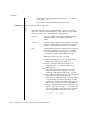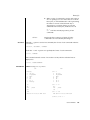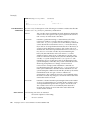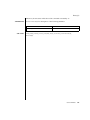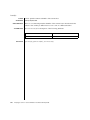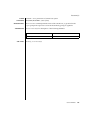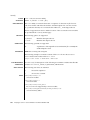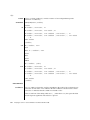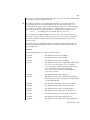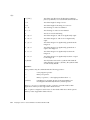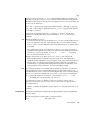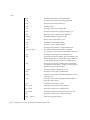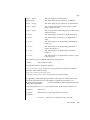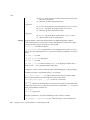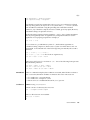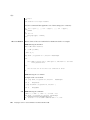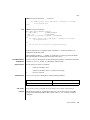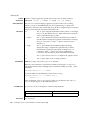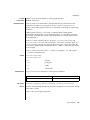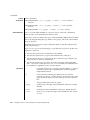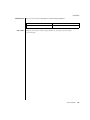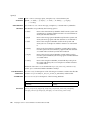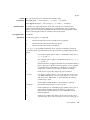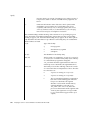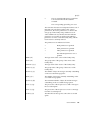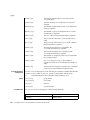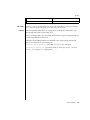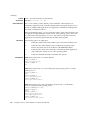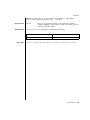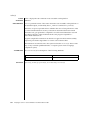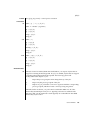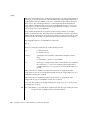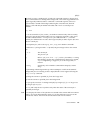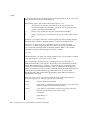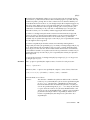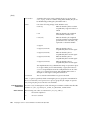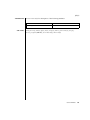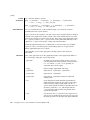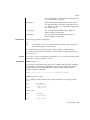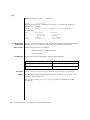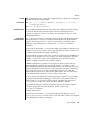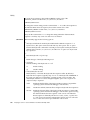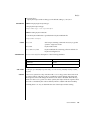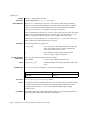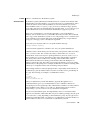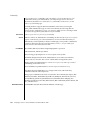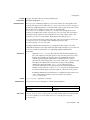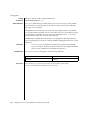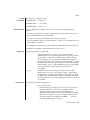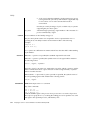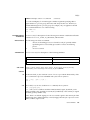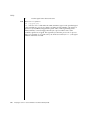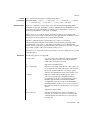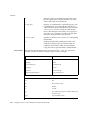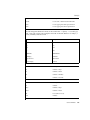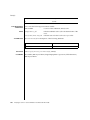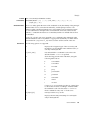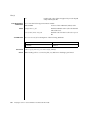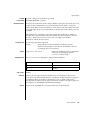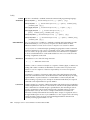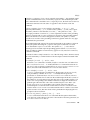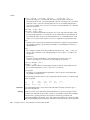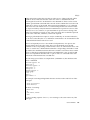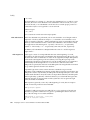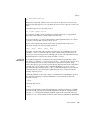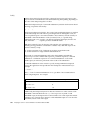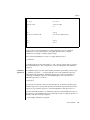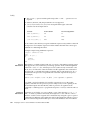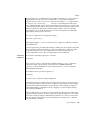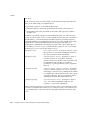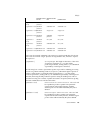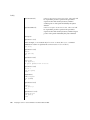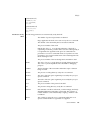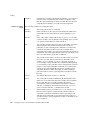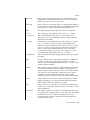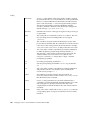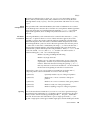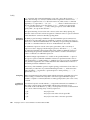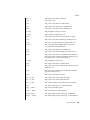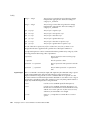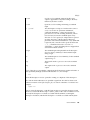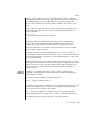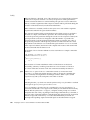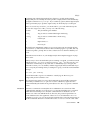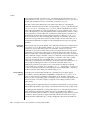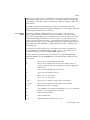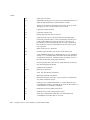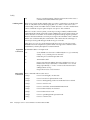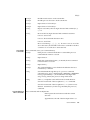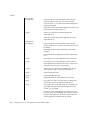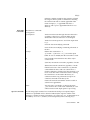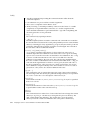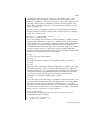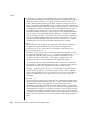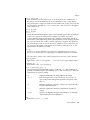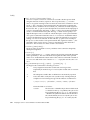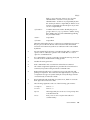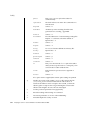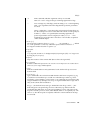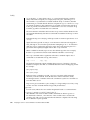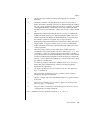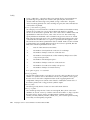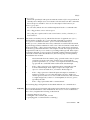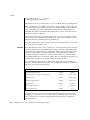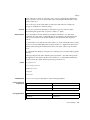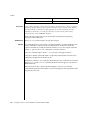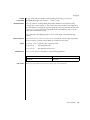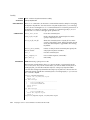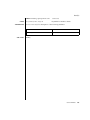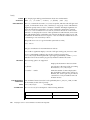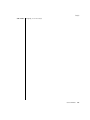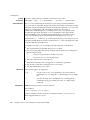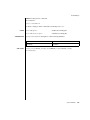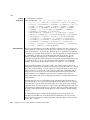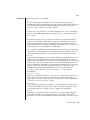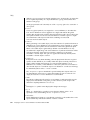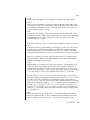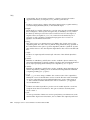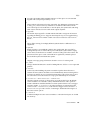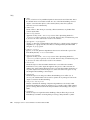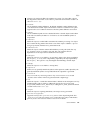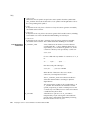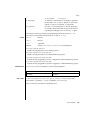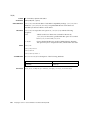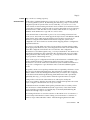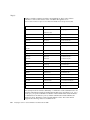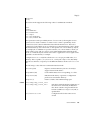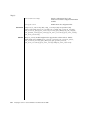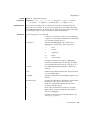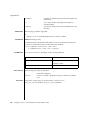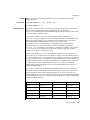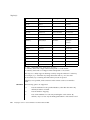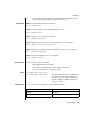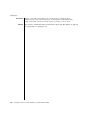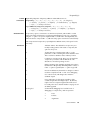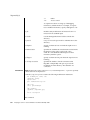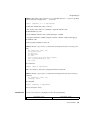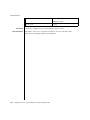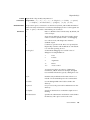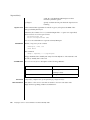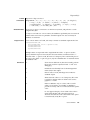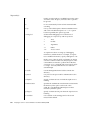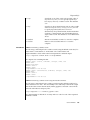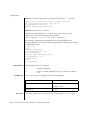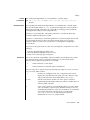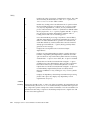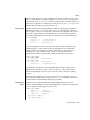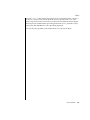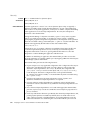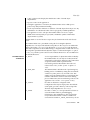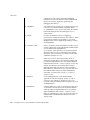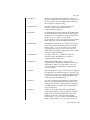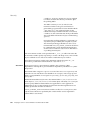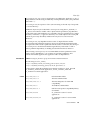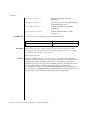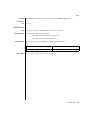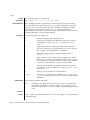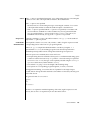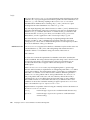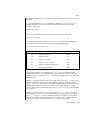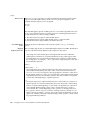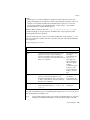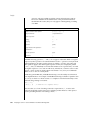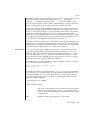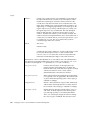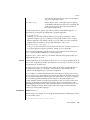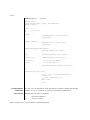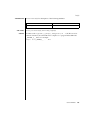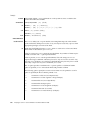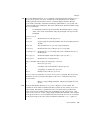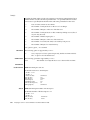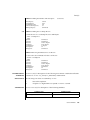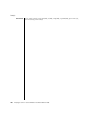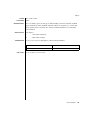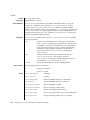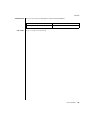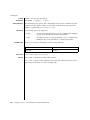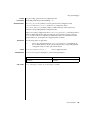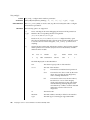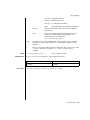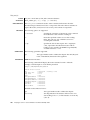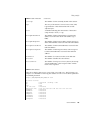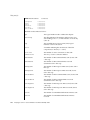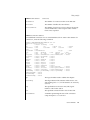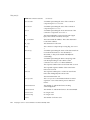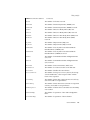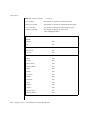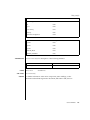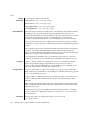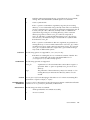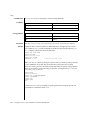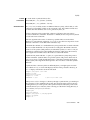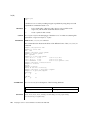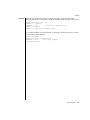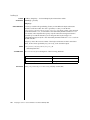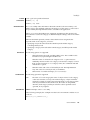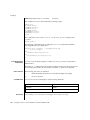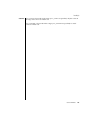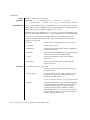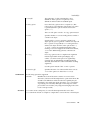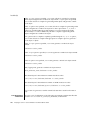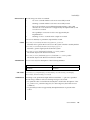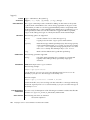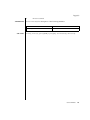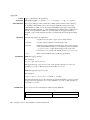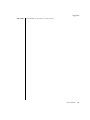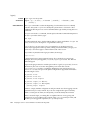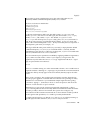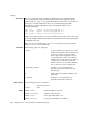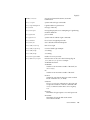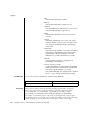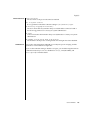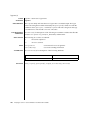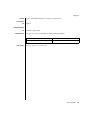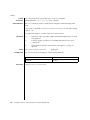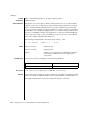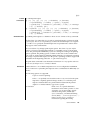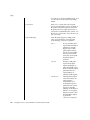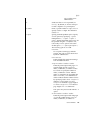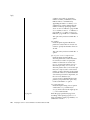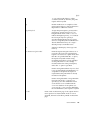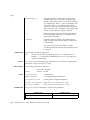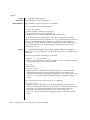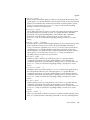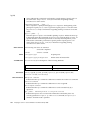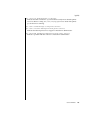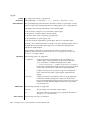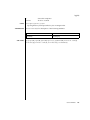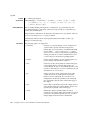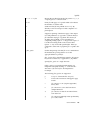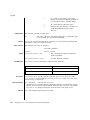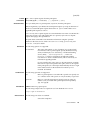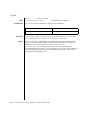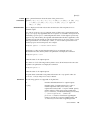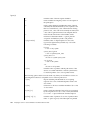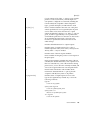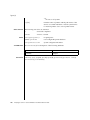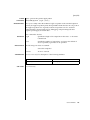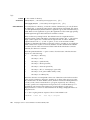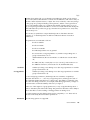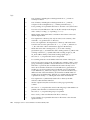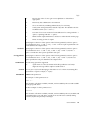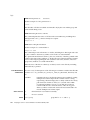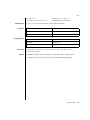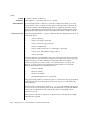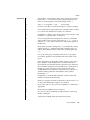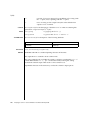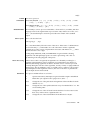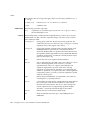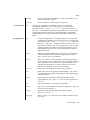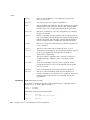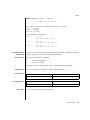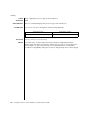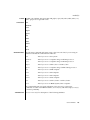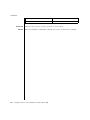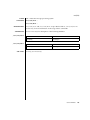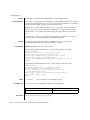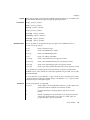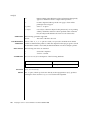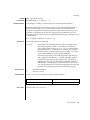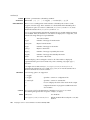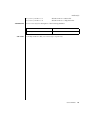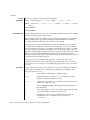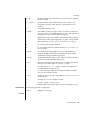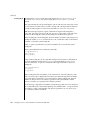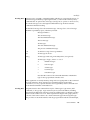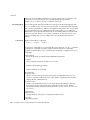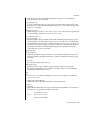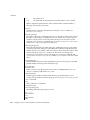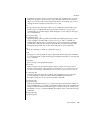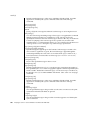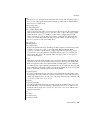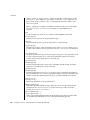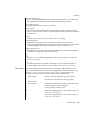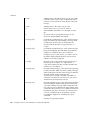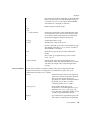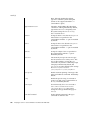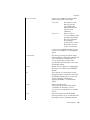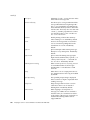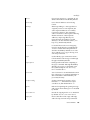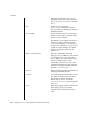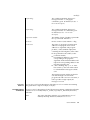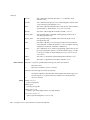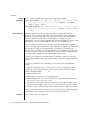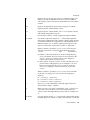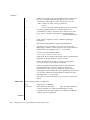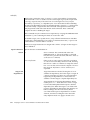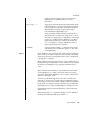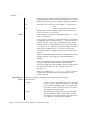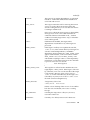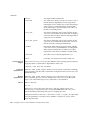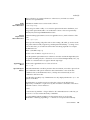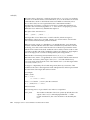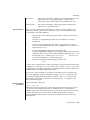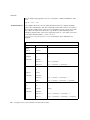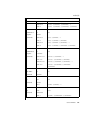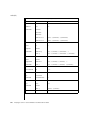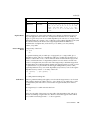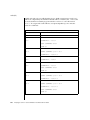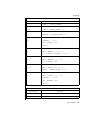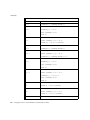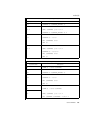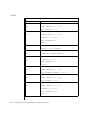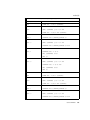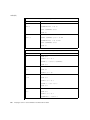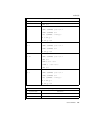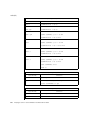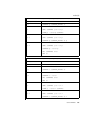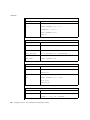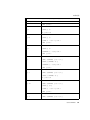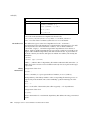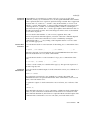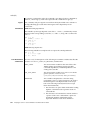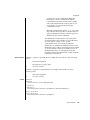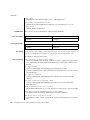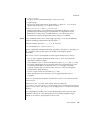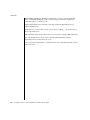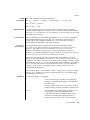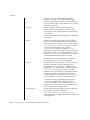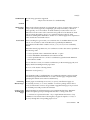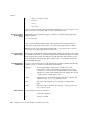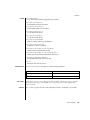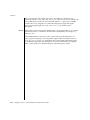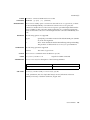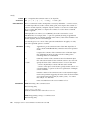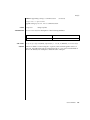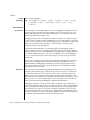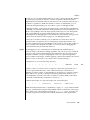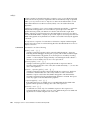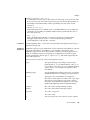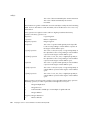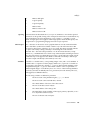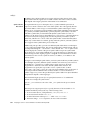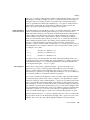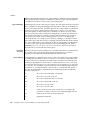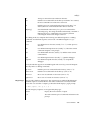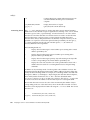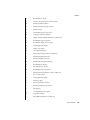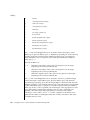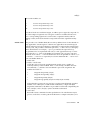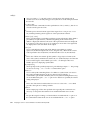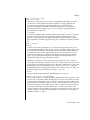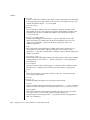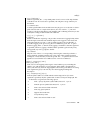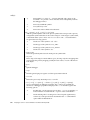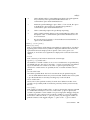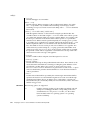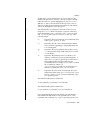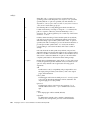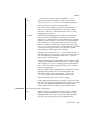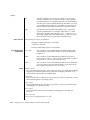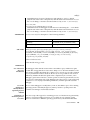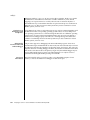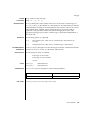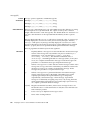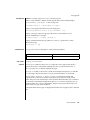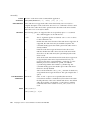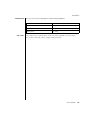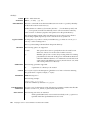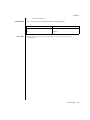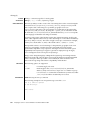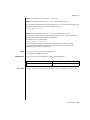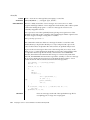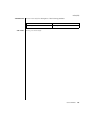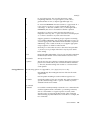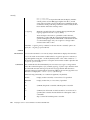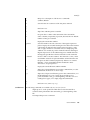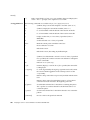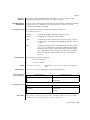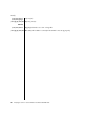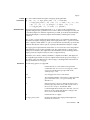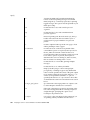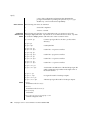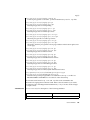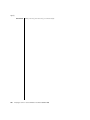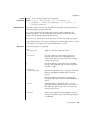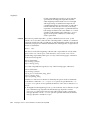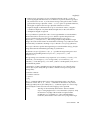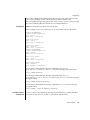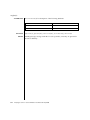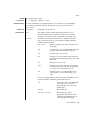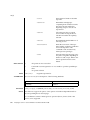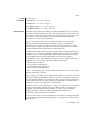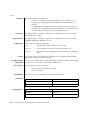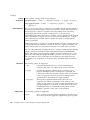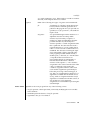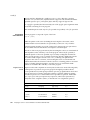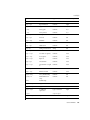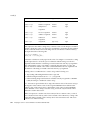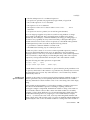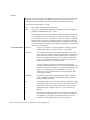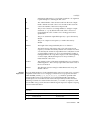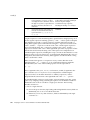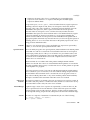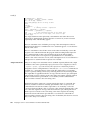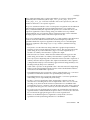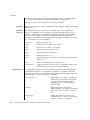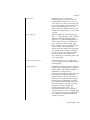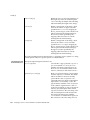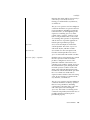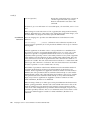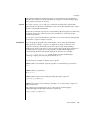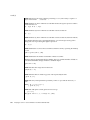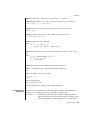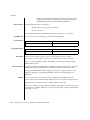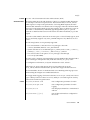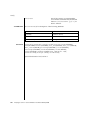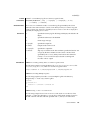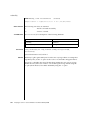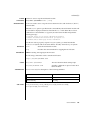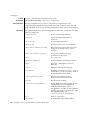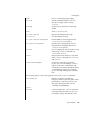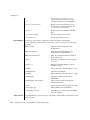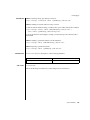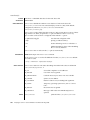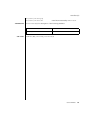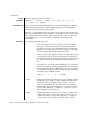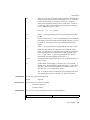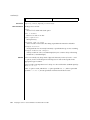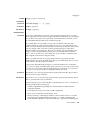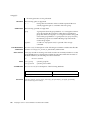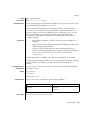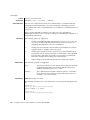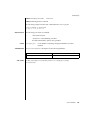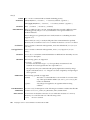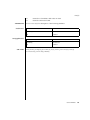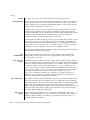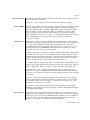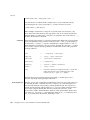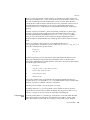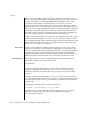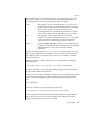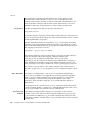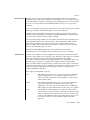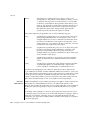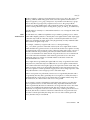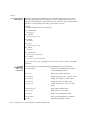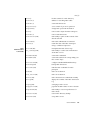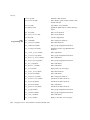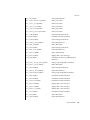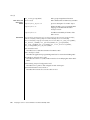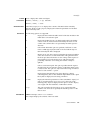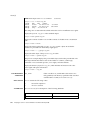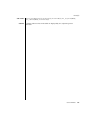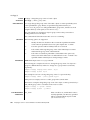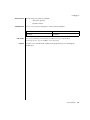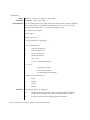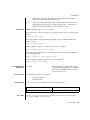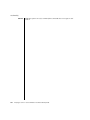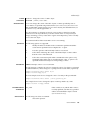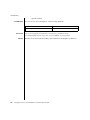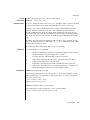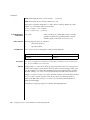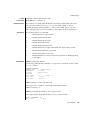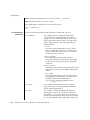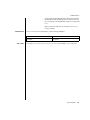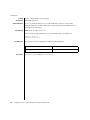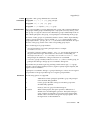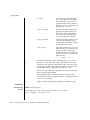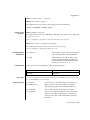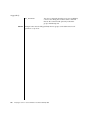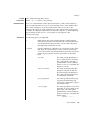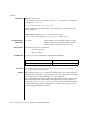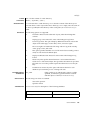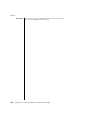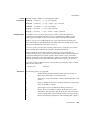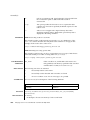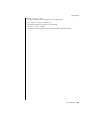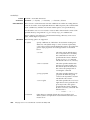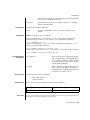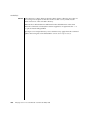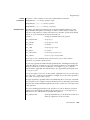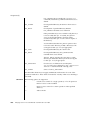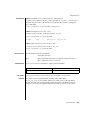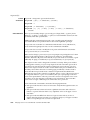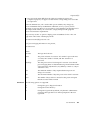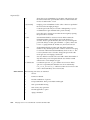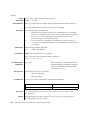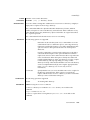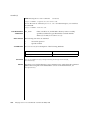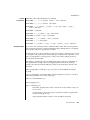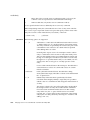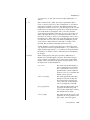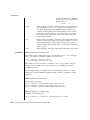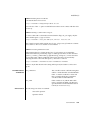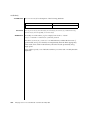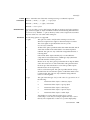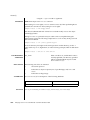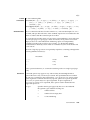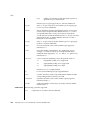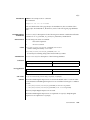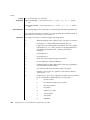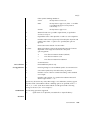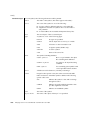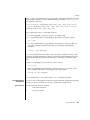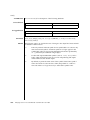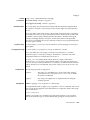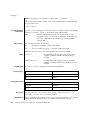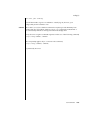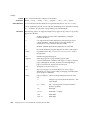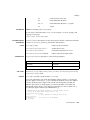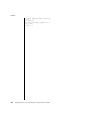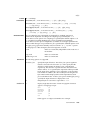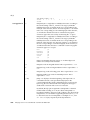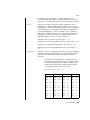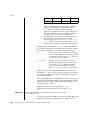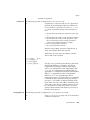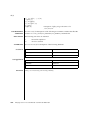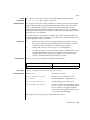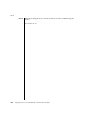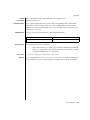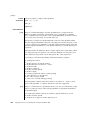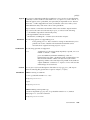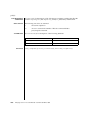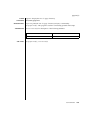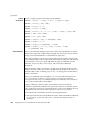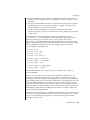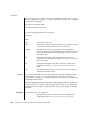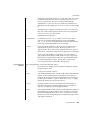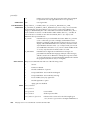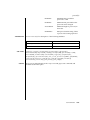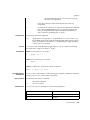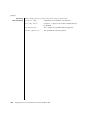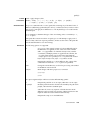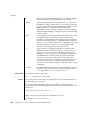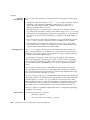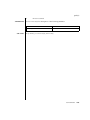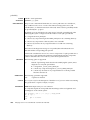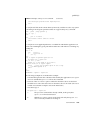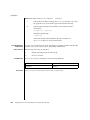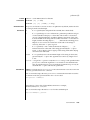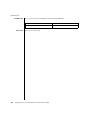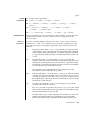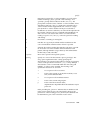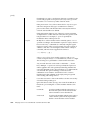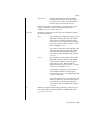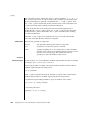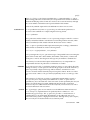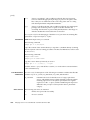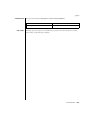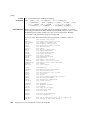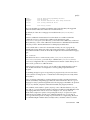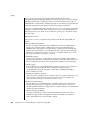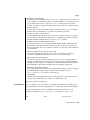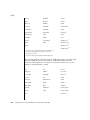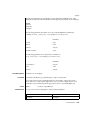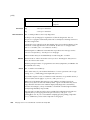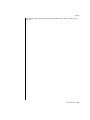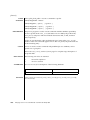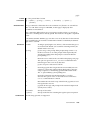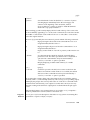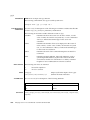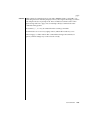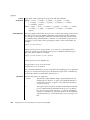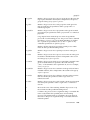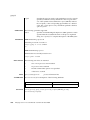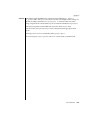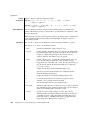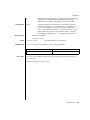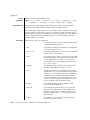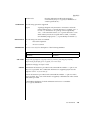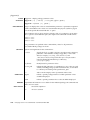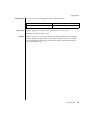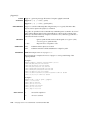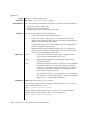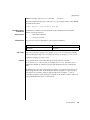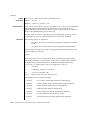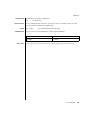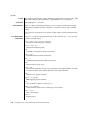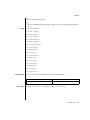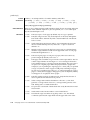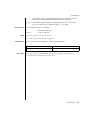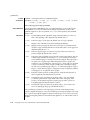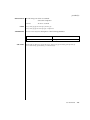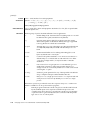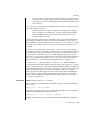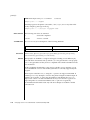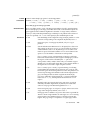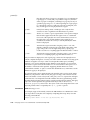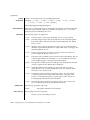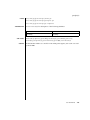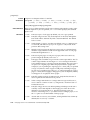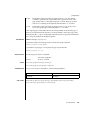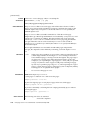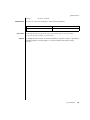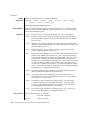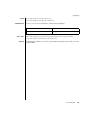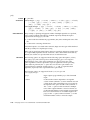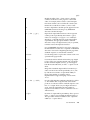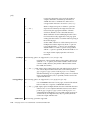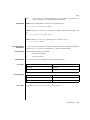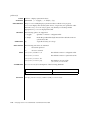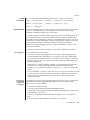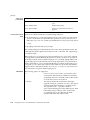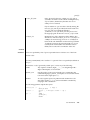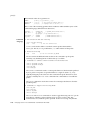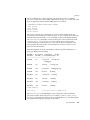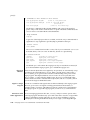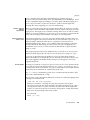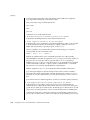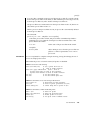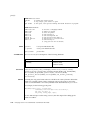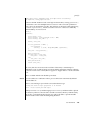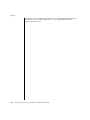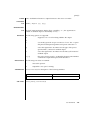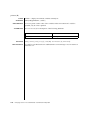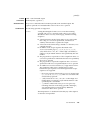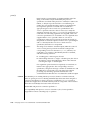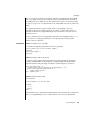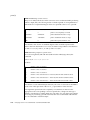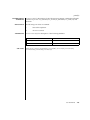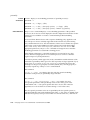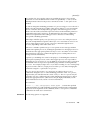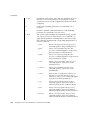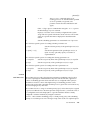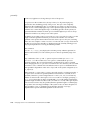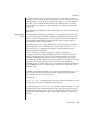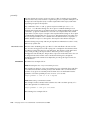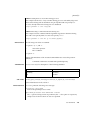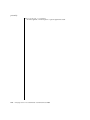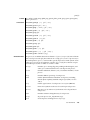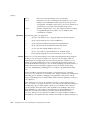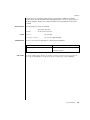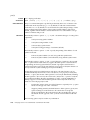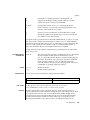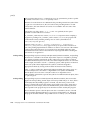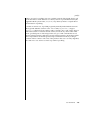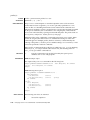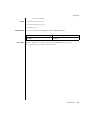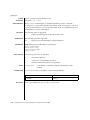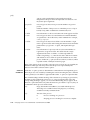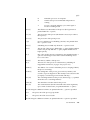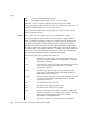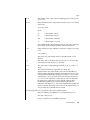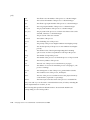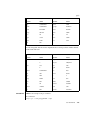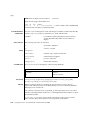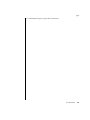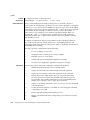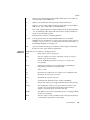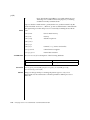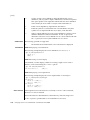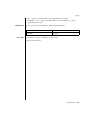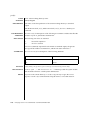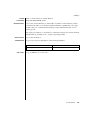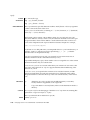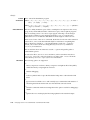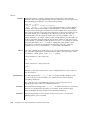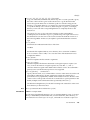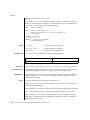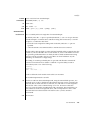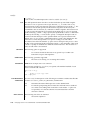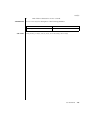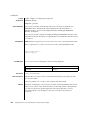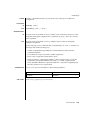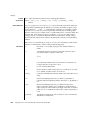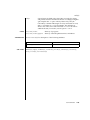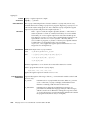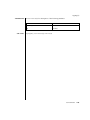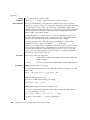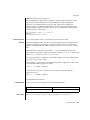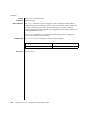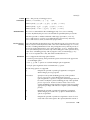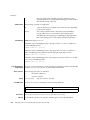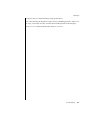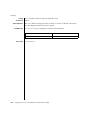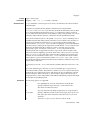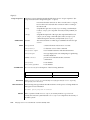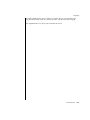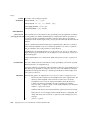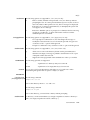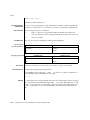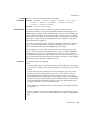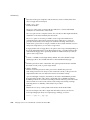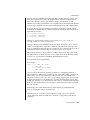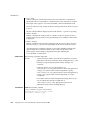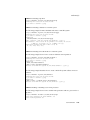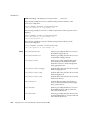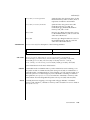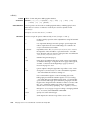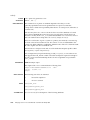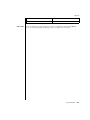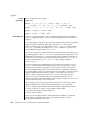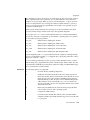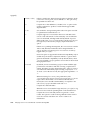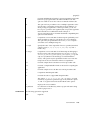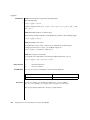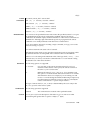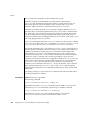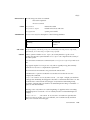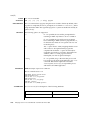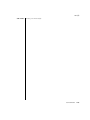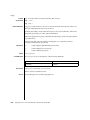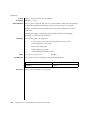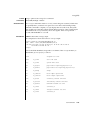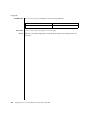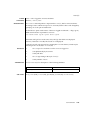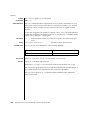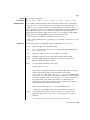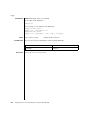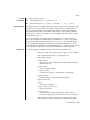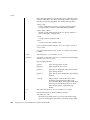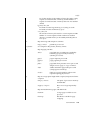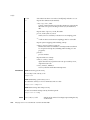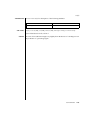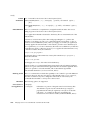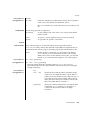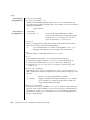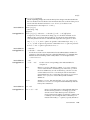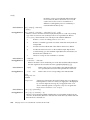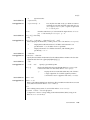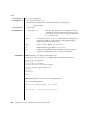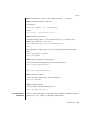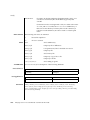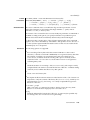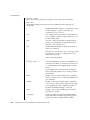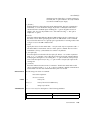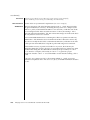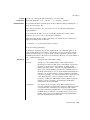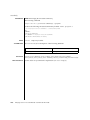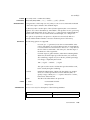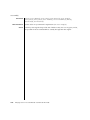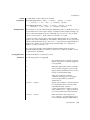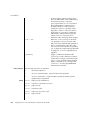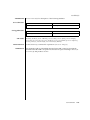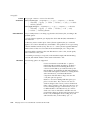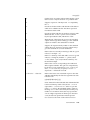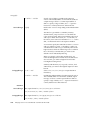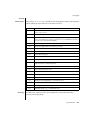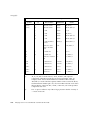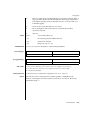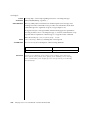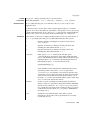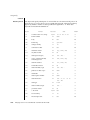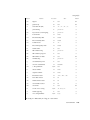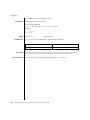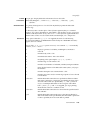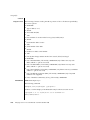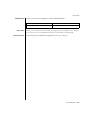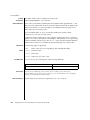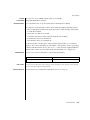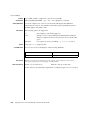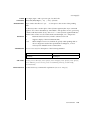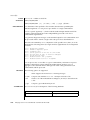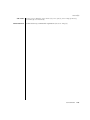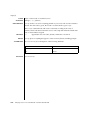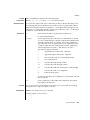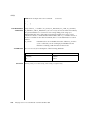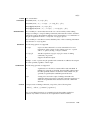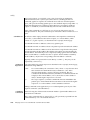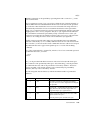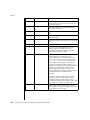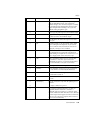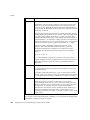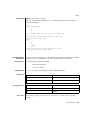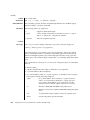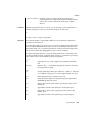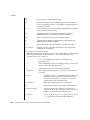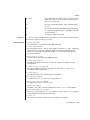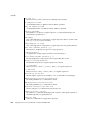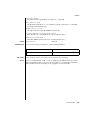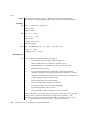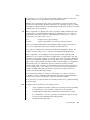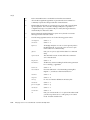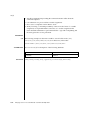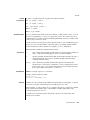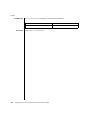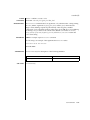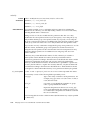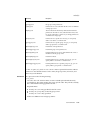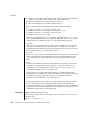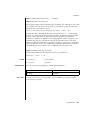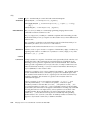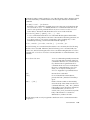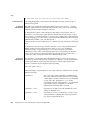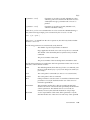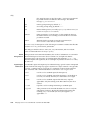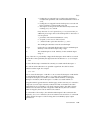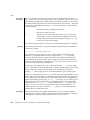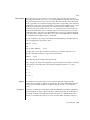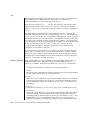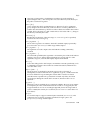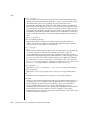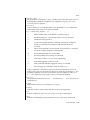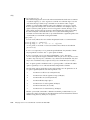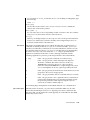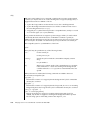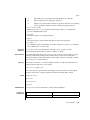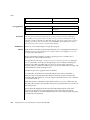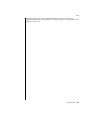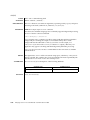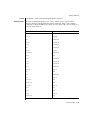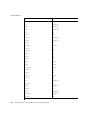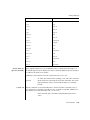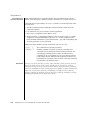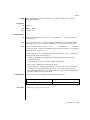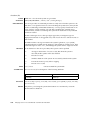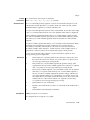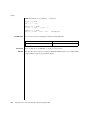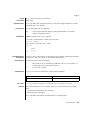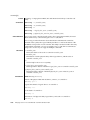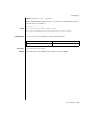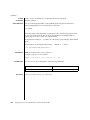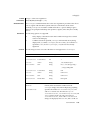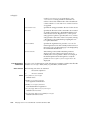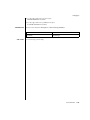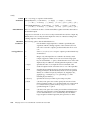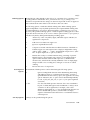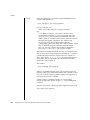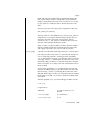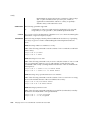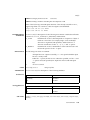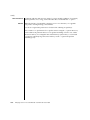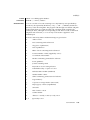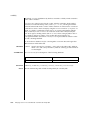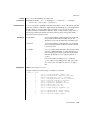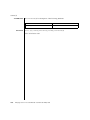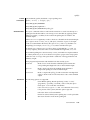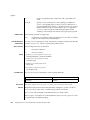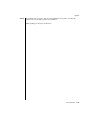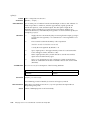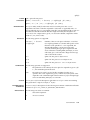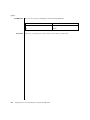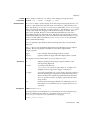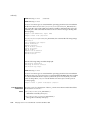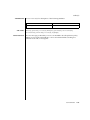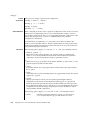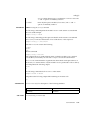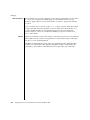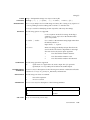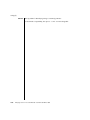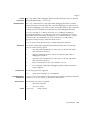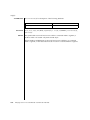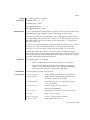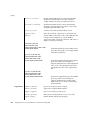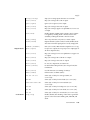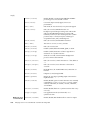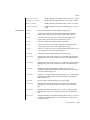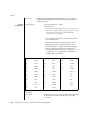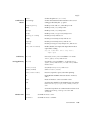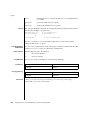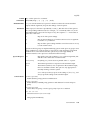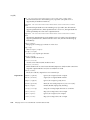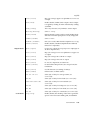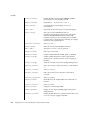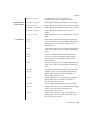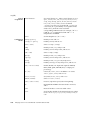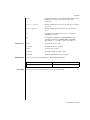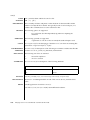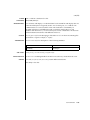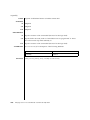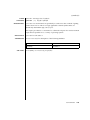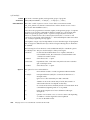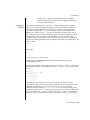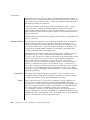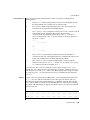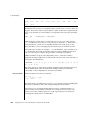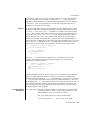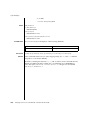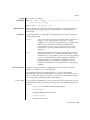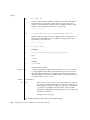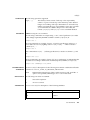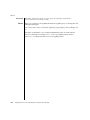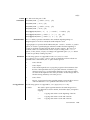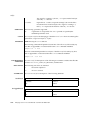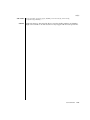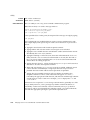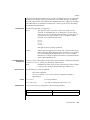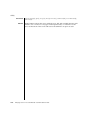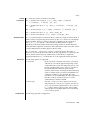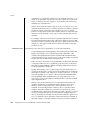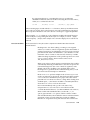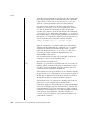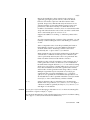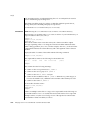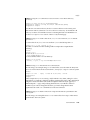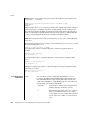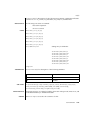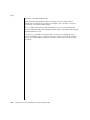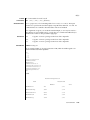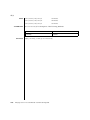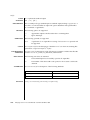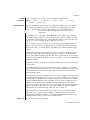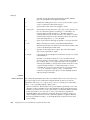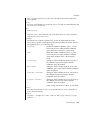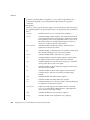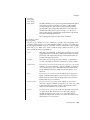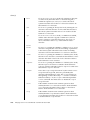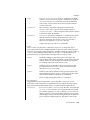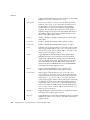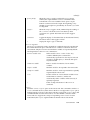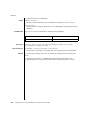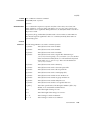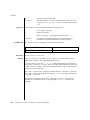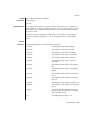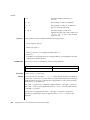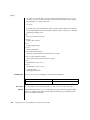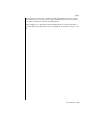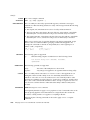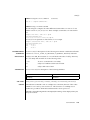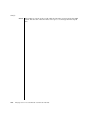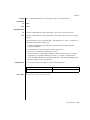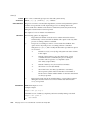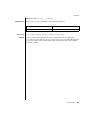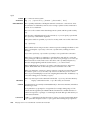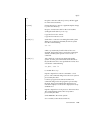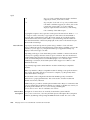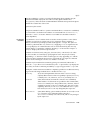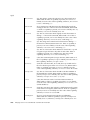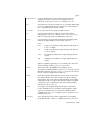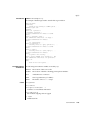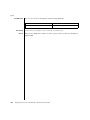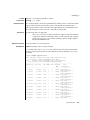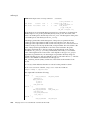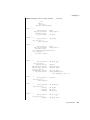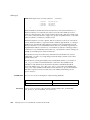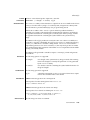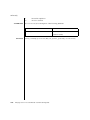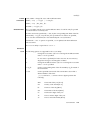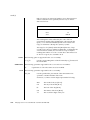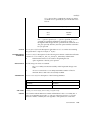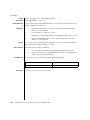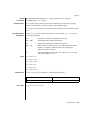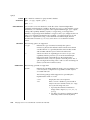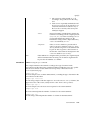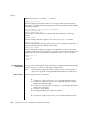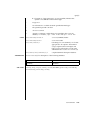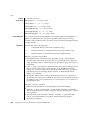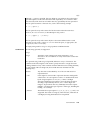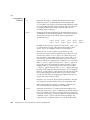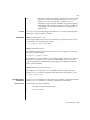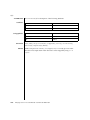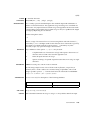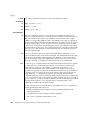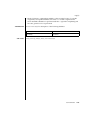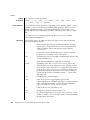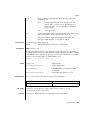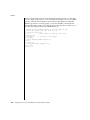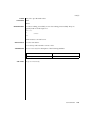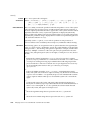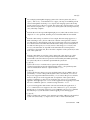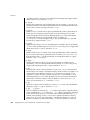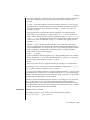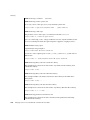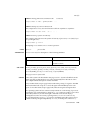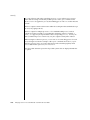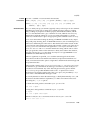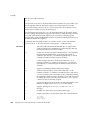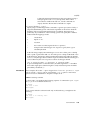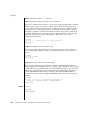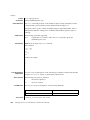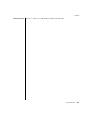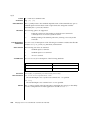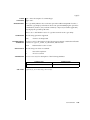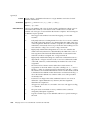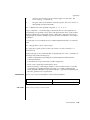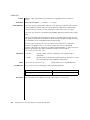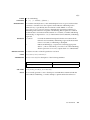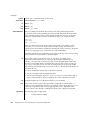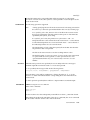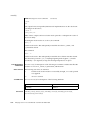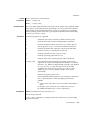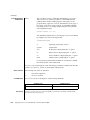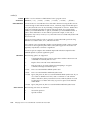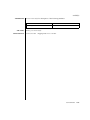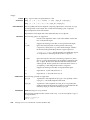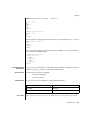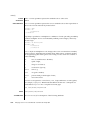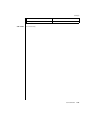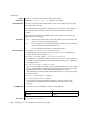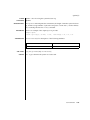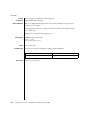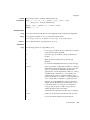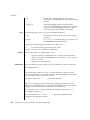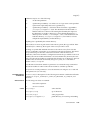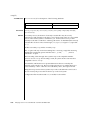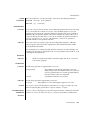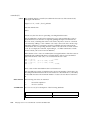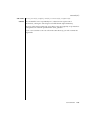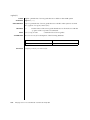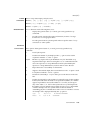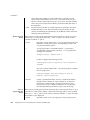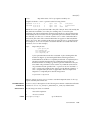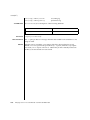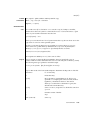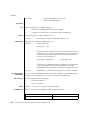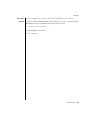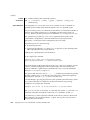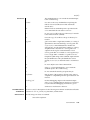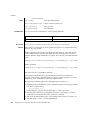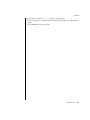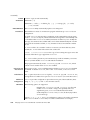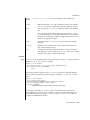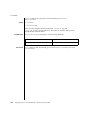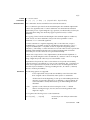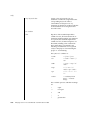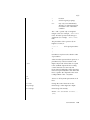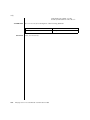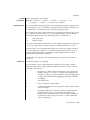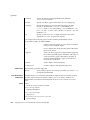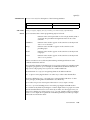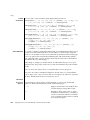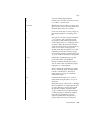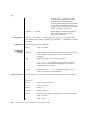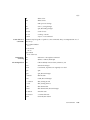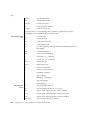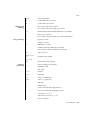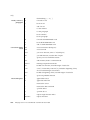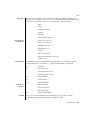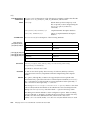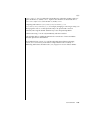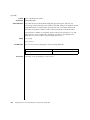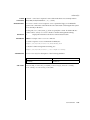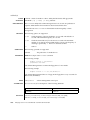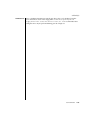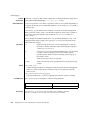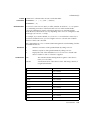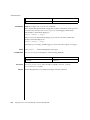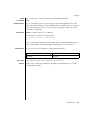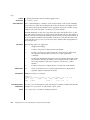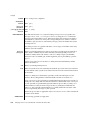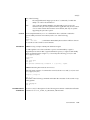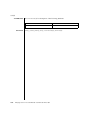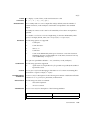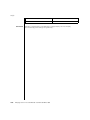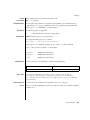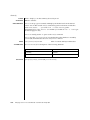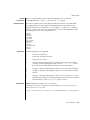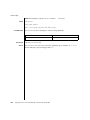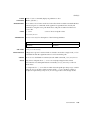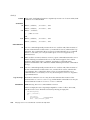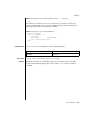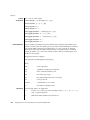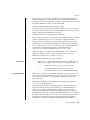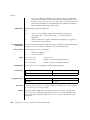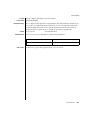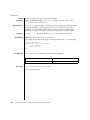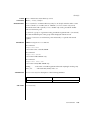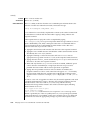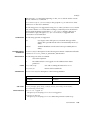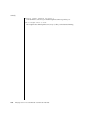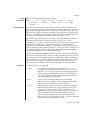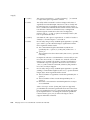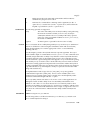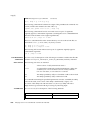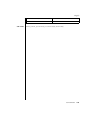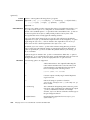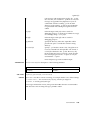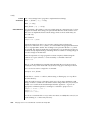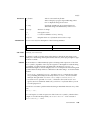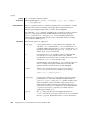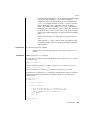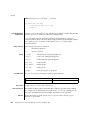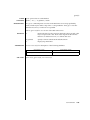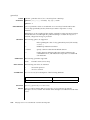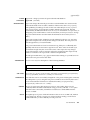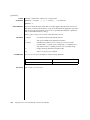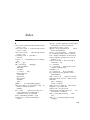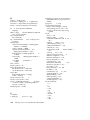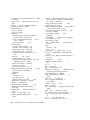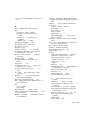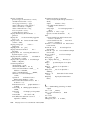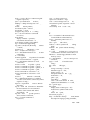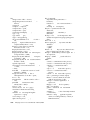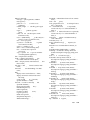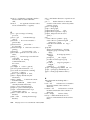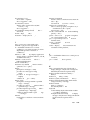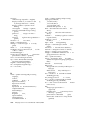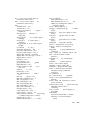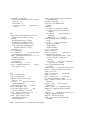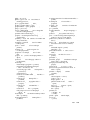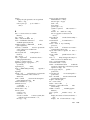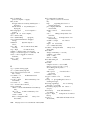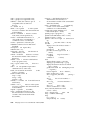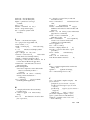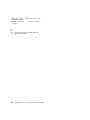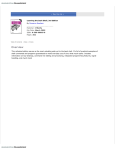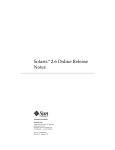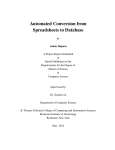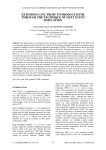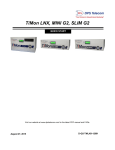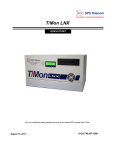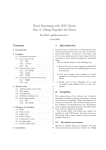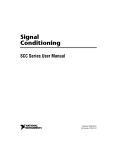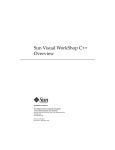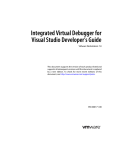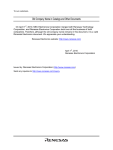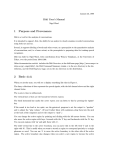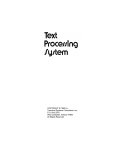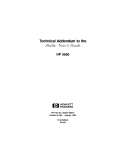Download man pages section 1: User Commands
Transcript
man pages section 1: User
Commands
Sun Microsystems, Inc.
4150 Network Circle
Santa Clara, CA 95054
U.S.A.
Part No: 817–5441–10
February 2004
Copyright 2004 Sun Microsystems, Inc.
4150 Network Circle, Santa Clara, CA 95054 U.S.A.
All rights reserved.
This product or document is protected by copyright and distributed under licenses restricting its use, copying, distribution, and decompilation. No
part of this product or document may be reproduced in any form by any means without prior written authorization of Sun and its licensors, if any.
Third-party software, including font technology, is copyrighted and licensed from Sun suppliers.
Parts of the product may be derived from Berkeley BSD systems, licensed from the University of California. UNIX is a registered trademark in the U.S.
and other countries, exclusively licensed through X/Open Company, Ltd.
Sun, Sun Microsystems, the Sun logo, docs.sun.com, AnswerBook, AnswerBook2, and Solaris are trademarks, registered trademarks, or service marks
of Sun Microsystems, Inc. in the U.S. and other countries. All SPARC trademarks are used under license and are trademarks or registered trademarks
of SPARC International, Inc. in the U.S. and other countries. Products bearing SPARC trademarks are based upon an architecture developed by Sun
Microsystems, Inc.
The OPEN LOOK and Sun™ Graphical User Interface was developed by Sun Microsystems, Inc. for its users and licensees. Sun acknowledges the
pioneering efforts of Xerox in researching and developing the concept of visual or graphical user interfaces for the computer industry. Sun holds a
non-exclusive license from Xerox to the Xerox Graphical User Interface, which license also covers Sun’s licensees who implement OPEN LOOK GUIs
and otherwise comply with Sun’s written license agreements.
Federal Acquisitions: Commercial Software–Government Users Subject to Standard License Terms and Conditions.
DOCUMENTATION IS PROVIDED “AS IS” AND ALL EXPRESS OR IMPLIED CONDITIONS, REPRESENTATIONS AND WARRANTIES,
INCLUDING ANY IMPLIED WARRANTY OF MERCHANTABILITY, FITNESS FOR A PARTICULAR PURPOSE OR NON-INFRINGEMENT, ARE
DISCLAIMED, EXCEPT TO THE EXTENT THAT SUCH DISCLAIMERS ARE HELD TO BE LEGALLY INVALID.
Copyright 2004 Sun Microsystems, Inc.
4150 Network Circle, Santa Clara, CA 95054 U.S.A.
Tous droits réservés.
Ce produit ou document est protégé par un copyright et distribué avec des licences qui en restreignent l’utilisation, la copie, la distribution, et la
décompilation. Aucune partie de ce produit ou document ne peut être reproduite sous aucune forme, par quelque moyen que ce soit, sans
l’autorisation préalable et écrite de Sun et de ses bailleurs de licence, s’il y en a. Le logiciel détenu par des tiers, et qui comprend la technologie relative
aux polices de caractères, est protégé par un copyright et licencié par des fournisseurs de Sun.
Des parties de ce produit pourront être dérivées du système Berkeley BSD licenciés par l’Université de Californie. UNIX est une marque déposée aux
Etats-Unis et dans d’autres pays et licenciée exclusivement par X/Open Company, Ltd.
Sun, Sun Microsystems, le logo Sun, docs.sun.com, AnswerBook, AnswerBook2, et Solaris sont des marques de fabrique ou des marques déposées, ou
marques de service, de Sun Microsystems, Inc. aux Etats-Unis et dans d’autres pays. Toutes les marques SPARC sont utilisées sous licence et sont des
marques de fabrique ou des marques déposées de SPARC International, Inc. aux Etats-Unis et dans d’autres pays. Les produits portant les marques
SPARC sont basés sur une architecture développée par Sun Microsystems, Inc.
L’interface d’utilisation graphique OPEN LOOK et Sun™ a été développée par Sun Microsystems, Inc. pour ses utilisateurs et licenciés. Sun reconnaît
les efforts de pionniers de Xerox pour la recherche et le développement du concept des interfaces d’utilisation visuelle ou graphique pour l’industrie
de l’informatique. Sun détient une licence non exclusive de Xerox sur l’interface d’utilisation graphique Xerox, cette licence couvrant également les
licenciés de Sun qui mettent en place l’interface d’utilisation graphique OPEN LOOK et qui en outre se conforment aux licences écrites de Sun.
CETTE PUBLICATION EST FOURNIE “EN L’ETAT” ET AUCUNE GARANTIE, EXPRESSE OU IMPLICITE, N’EST ACCORDEE, Y COMPRIS DES
GARANTIES CONCERNANT LA VALEUR MARCHANDE, L’APTITUDE DE LA PUBLICATION A REPONDRE A UNE UTILISATION
PARTICULIERE, OU LE FAIT QU’ELLE NE SOIT PAS CONTREFAISANTE DE PRODUIT DE TIERS. CE DENI DE GARANTIE NE
S’APPLIQUERAIT PAS, DANS LA MESURE OU IL SERAIT TENU JURIDIQUEMENT NUL ET NON AVENU.
031219@7518
Contents
Preface
17
Introduction
Intro(1)
23
24
User Commands
acctcom(1)
adb(1)
27
28
31
addbib(1)
40
alias(1)
42
answerbook2(1)
appcert(1)
45
46
apptrace(1)
53
apropos(1)
57
ar(1)
59
arch(1)
63
as(1)
64
asa(1)
at(1)
68
70
atq(1)
atrm(1)
76
77
audioconvert(1)
audioplay(1)
audiorecord(1)
auths(1)
78
82
84
87
3
awk(1)
88
banner(1)
93
basename(1)
94
basename(1B)
bc(1)
96
97
bdiff(1)
101
bfs(1)
102
biff(1B)
106
break(1)
107
cal(1)
109
calendar(1)
110
cancel(1)
112
case(1)
114
cat(1)
116
cc(1B)
118
cd(1)
120
checknr(1)
123
chgrp(1)
124
chkey(1)
126
chmod(1)
128
chown(1)
134
chown(1B)
136
ckdate(1)
137
ckgid(1)
140
ckint(1)
142
ckitem(1)
144
ckkeywd(1)
147
ckpath(1)
149
ckrange(1)
ckstr(1)
152
155
cksum(1)
158
cktime(1)
ckuid(1)
160
162
ckyorn(1)
clear(1)
166
cmp(1)
167
col(1)
comm(1)
4
164
169
171
man pages section 1: User Commands • February 2004
command(1)
173
compress(1)
176
coproc(1F)
cp(1)
179
183
cpio(1)
186
cpp(1)
194
cputrack(1)
crle(1)
200
204
crontab(1)
213
crypt(1)
217
csh(1)
218
csplit(1)
244
ct(1C)
247
ctags(1)
249
cu(1C)
252
cut(1)
259
date(1)
dc(1)
262
265
deroff(1)
269
df(1B)
270
dhcpinfo(1)
diff(1)
271
273
diff3(1)
277
diffmk(1)
279
dircmp(1)
280
dis(1)
281
dispgid(1)
283
dispuid(1)
284
dos2unix(1)
285
download(1)
dpost(1)
287
289
du(1B)
292
dump(1)
294
dumpcs(1)
echo(1)
297
298
echo(1B)
301
echo(1F)
302
ed(1)
303
Contents
5
edit(1)
315
egrep(1)
319
eject(1)
322
elfdump(1)
325
enable(1)
327
env(1)
329
eqn(1)
331
error(1)
ex(1)
336
340
exec(1)
350
exit(1)
352
expand(1)
354
exportfs(1B)
expr(1)
356
357
expr(1B)
360
exstr(1)
363
face(1)
367
factor(1)
368
fastboot(1B)
369
fdformat(1)
370
fgrep(1)
file(1)
375
377
file(1B)
379
filesync(1)
find(1)
381
388
finger(1)
394
fmlcut(1F)
397
fmlexpr(1F)
399
fmlgrep(1F)
402
fmli(1)
404
fmt(1)
407
fmtmsg(1)
fnattr(1)
408
412
fnbind(1)
fnlist(1)
415
417
fnlookup(1)
fnrename(1)
fnsearch(1)
6
419
420
421
man pages section 1: User Commands • February 2004
fnunbind(1)
fold(1)
428
429
for(1)
431
from(1B)
ftp(1)
433
434
function(1)
gcore(1)
444
445
gencat(1)
446
geniconvtbl(1)
449
genlayouttbl(1)
genmsg(1)
452
467
getconf(1)
473
getfacl(1)
478
getfrm(1F)
482
getitems(1F)
getopt(1)
483
484
getoptcvt(1)
486
getopts(1)
489
gettext(1)
495
gettxt(1)
glob(1)
497
499
gprof(1)
500
graph(1)
505
grep(1)
507
groups(1)
512
groups(1B)
513
grpck(1B)
514
hash(1)
515
head(1)
517
history(1)
hostid(1)
519
528
hostname(1)
iconv(1)
if(1)
529
530
532
indicator(1F)
indxbib(1)
install(1B)
ipcrm(1)
542
543
544
546
Contents
7
ipcs(1)
547
isainfo(1)
552
isalist(1)
554
jobs(1)
555
join(1)
562
kbd(1)
565
kdestroy(1)
568
kerberos(1)
569
keylogin(1)
571
keylogout(1)
kill(1)
572
573
kinit(1)
577
klist(1)
581
kpasswd(1)
ksh(1)
583
584
ksrvtgt(1)
633
ktutil(1)
634
last(1)
636
lastcomm(1)
ld(1)
638
640
ld(1B)
650
ldap(1)
651
ldapdelete(1)
ldaplist(1)
655
657
ldapmodify(1)
661
ldapmodrdn(1)
ldapsearch(1)
ldd(1)
676
let(1)
683
lex(1)
684
line(1)
lint(1B)
667
671
ld.so.1(1)
limit(1)
665
696
701
702
listusers(1)
704
llc2_autoconfig(1)
llc2_config(1)
llc2_stats(1)
8
705
706
708
man pages section 1: User Commands • February 2004
ln(1)
716
ln(1B)
719
loadkeys(1)
locale(1)
722
723
localedef(1)
726
logger(1)
730
logger(1B)
732
login(1)
734
logname(1)
740
logout(1)
741
look(1)
742
lookbib(1)
743
lorder(1)
lp(1)
744
745
lpc(1B)
752
lpq(1B)
756
lpr(1B)
758
lprm(1B)
761
lpstat(1)
763
lptest(1B)
ls(1)
767
768
ls(1B)
774
m4(1)
777
mach(1)
782
machid(1)
783
mail(1B)
785
mailcompat(1)
786
mailp(1)
787
mailq(1)
789
mailstats(1)
mailx(1)
790
792
make(1S)
man(1)
814
849
mconnect(1)
mcs(1)
856
mdb(1)
858
mesg(1)
885
message(1F)
855
886
Contents
9
mixerctl(1)
888
mkdir(1)
890
mkmsgs(1)
892
mkstr(1B)
894
more(1)
mp(1)
896
903
msgfmt(1)
909
mt(1)
915
mv(1)
917
nawk(1)
nca(1)
920
941
ncab2clf(1)
943
ncakmod(1)
945
netscape(1)
946
newaliases(1)
950
newform(1)
952
newgrp(1)
955
news(1)
957
newtask(1)
958
nice(1)
960
nis+(1)
962
niscat(1)
977
nischgrp(1)
980
nischmod(1)
982
nischown(1)
nischttl(1)
985
987
nisdefaults(1)
niserror(1)
989
992
nisgrpadm(1)
nisln(1)
997
nisls(1)
999
993
nismatch(1)
1001
nismkdir(1)
1004
nisopaccess(1)
1007
nispasswd(1)
nisrm(1)
nisrmdir(1)
nistbladm(1)
10
1010
1014
1015
1017
man pages section 1: User Commands • February 2004
nistest(1)
nl(1)
1023
1025
nm(1)
1028
nohup(1)
1033
nroff(1)
1036
od(1)
1039
on(1)
1045
optisa(1)
1047
pack(1)
1048
pagesize(1)
1051
passwd(1)
1052
paste(1)
1058
patch(1)
1061
pathchk(1)
1066
pathconv(1F)
1069
pax(1)
1071
perl(1)
1080
pfexec(1)
pg(1)
1088
1089
pgrep(1)
1094
pkginfo(1)
1098
pkgmk(1)
1100
pkgparam(1)
1102
pkgproto(1)
1104
pkgtrans(1)
plimit(1)
1106
1108
plot(1B)
1110
postdaisy(1)
1112
postdmd(1)
1114
postio(1)
1116
postmd(1)
1119
postplot(1)
1122
postprint(1)
1124
postreverse(1)
posttek(1)
pr(1)
1128
1130
praliases(1)
prex(1)
1126
1134
1135
Contents
11
print(1)
1147
printenv(1B)
printf(1)
1148
1149
priocntl(1)
1154
proc(1)
1163
prof(1)
1166
profiles(1)
1170
projects(1)
1172
ps(1)
1173
ps(1B)
1182
pvs(1)
1185
pwd(1)
1188
ranlib(1)
1189
rcp(1)
1190
rdist(1)
1192
read(1)
1197
readfile(1F)
1200
readonly(1)
1201
refer(1)
1202
regcmp(1)
1204
regex(1F)
1206
reinit(1F)
1208
renice(1)
1209
reset(1F)
1212
rlogin(1)
rm(1)
1213
1216
rmformat(1)
roffbib(1)
roles(1)
1228
rpcgen(1)
rsh(1)
1230
1235
run(1F)
rup(1)
1238
1240
rup(1C)
1241
ruptime(1)
1242
rusage(1B)
1243
rusers(1)
rwho(1)
12
1219
1226
1245
1246
man pages section 1: User Commands • February 2004
sag(1)
1247
sar(1)
1249
sccs(1)
1254
sccs-admin(1)
1263
sccs-cdc(1)
1267
sccs-comb(1)
1269
sccs-delta(1)
1271
sccs-get(1)
1274
sccs-help(1)
1280
sccs-prs(1)
1281
sccs-prt(1)
1285
sccs-rmdel(1)
1288
sccs-sact(1)
1289
sccs-sccsdiff(1)
1290
sccs-unget(1)
1291
sccs-val(1)
1292
script(1)
1294
sdiff(1)
1295
sed(1)
1297
sed(1B)
1304
set(1)
1310
set(1F)
1315
setcolor(1F)
setfacl(1)
sh(1)
1317
1318
1322
shell(1F)
1340
shell_builtins(1)
shift(1)
shutdown(1B)
size(1)
1349
smart2cfg(1)
soelim(1)
sotruss(1)
spell(1)
1350
1352
solregis(1)
sortbib(1)
1346
1347
sleep(1)
sort(1)
1341
1345
1353
1356
1363
1365
1367
Contents
13
spline(1)
1370
split(1)
1371
srchtxt(1)
1373
strchg(1)
1376
strings(1)
strip(1)
1379
1381
stty(1)
1383
stty(1B)
1391
sum(1)
1398
sum(1B)
1399
suspend(1)
1400
symorder(1)
1401
sysV-make(1)
tabs(1)
1402
1409
tail(1)
1413
talk(1)
1416
tar(1)
1419
tbl(1)
1429
tcopy(1)
tee(1)
1431
1432
telnet(1)
1433
test(1B)
1443
test(1F)
1445
tftp(1)
1447
time(1)
1450
times(1)
1453
timex(1)
tip(1)
1454
1456
tnfdump(1)
1465
tnfxtract(1)
touch(1)
1469
1471
touch(1B)
1475
tput(1)
1476
tr(1)
tr(1B)
14
1474
tplot(1)
1480
1485
trap(1)
1486
troff(1)
1488
man pages section 1: User Commands • February 2004
true(1)
1491
truss(1)
1492
tset(1B)
1499
tsort(1)
1504
tty(1)
1506
type(1)
1507
typeset(1)
1508
ucblinks(1B)
ul(1)
1510
1511
umask(1)
1512
uname(1)
1515
unifdef(1)
1518
uniq(1)
1520
units(1)
1522
unix2dos(1)
1524
uptime(1)
1525
users(1B)
1526
uucp(1C)
1527
uuencode(1C)
uuglist(1C)
uustat(1C)
1535
uuto(1C)
1539
uux(1C)
1542
vacation(1)
vc(1)
1546
1549
vgrind(1)
vi(1)
1531
1534
1553
1556
vipw(1B)
1566
volcancel(1)
1567
volcheck(1)
1568
volmissing(1)
1570
volrmmount(1)
vsig(1F)
w(1)
1574
wait(1)
wc(1)
1571
1573
1576
1579
what(1)
whatis(1)
1581
1582
Contents
15
whereis(1B)
1583
which(1)
1585
while(1)
1586
who(1)
1588
whoami(1B)
1591
whocalls(1)
whois(1)
1592
1593
write(1)
1594
xargs(1)
1597
xgettext(1)
1602
xstr(1)
1604
yacc(1)
1606
ypcat(1)
1609
ypmatch(1)
yppasswd(1)
ypwhich(1)
Index
16
1610
1611
1612
1613
man pages section 1: User Commands • February 2004
Preface
Both novice users and those familar with the SunOS operating system can use online
man pages to obtain information about the system and its features. A man page is
intended to answer concisely the question “What does it do?” The man pages in
general comprise a reference manual. They are not intended to be a tutorial.
Overview
The following contains a brief description of each man page section and the
information it references:
■
Section 1 describes, in alphabetical order, commands available with the operating
system.
■
Section 1M describes, in alphabetical order, commands that are used chiefly for
system maintenance and administration purposes.
■
Section 2 describes all of the system calls. Most of these calls have one or more
error returns. An error condition is indicated by an otherwise impossible returned
value.
■
Section 3 describes functions found in various libraries, other than those functions
that directly invoke UNIX system primitives, which are described in Section 2.
■
Section 4 outlines the formats of various files. The C structure declarations for the
file formats are given where applicable.
■
Section 5 contains miscellaneous documentation such as character-set tables.
■
Section 6 contains available games and demos.
■
Section 7 describes various special files that refer to specific hardware peripherals
and device drivers. STREAMS software drivers, modules and the
STREAMS-generic set of system calls are also described.
17
■
Section 9 provides reference information needed to write device drivers in the
kernel environment. It describes two device driver interface specifications: the
Device Driver Interface (DDI) and the Driver⁄Kernel Interface (DKI).
■
Section 9E describes the DDI/DKI, DDI-only, and DKI-only entry-point routines a
developer can include in a device driver.
■
Section 9F describes the kernel functions available for use by device drivers.
■
Section 9S describes the data structures used by drivers to share information
between the driver and the kernel.
Below is a generic format for man pages. The man pages of each manual section
generally follow this order, but include only needed headings. For example, if there
are no bugs to report, there is no BUGS section. See the intro pages for more
information and detail about each section, and man(1) for more information about man
pages in general.
NAME
This section gives the names of the commands or
functions documented, followed by a brief
description of what they do.
SYNOPSIS
This section shows the syntax of commands or
functions. When a command or file does not exist
in the standard path, its full path name is shown.
Options and arguments are alphabetized, with
single letter arguments first, and options with
arguments next, unless a different argument order
is required.
The following special characters are used in this
section:
18
man pages section 1: User Commands • February 2004
[ ]
Brackets. The option or argument
enclosed in these brackets is optional. If
the brackets are omitted, the argument
must be specified.
. . .
Ellipses. Several values can be provided
for the previous argument, or the
previous argument can be specified
multiple times, for example, "filename
. . ." .
|
Separator. Only one of the arguments
separated by this character can be
specified at a time.
{ }
Braces. The options and/or arguments
enclosed within braces are
interdependent, such that everything
enclosed must be treated as a unit.
PROTOCOL
This section occurs only in subsection 3R to
indicate the protocol description file.
DESCRIPTION
This section defines the functionality and behavior
of the service. Thus it describes concisely what the
command does. It does not discuss OPTIONS or
cite EXAMPLES. Interactive commands,
subcommands, requests, macros, and functions are
described under USAGE.
IOCTL
This section appears on pages in Section 7 only.
Only the device class that supplies appropriate
parameters to the ioctl(2) system call is called
ioctl and generates its own heading. ioctl calls
for a specific device are listed alphabetically (on the
man page for that specific device). ioctl calls are
used for a particular class of devices all of which
have an io ending, such as mtio(7I).
OPTIONS
This secton lists the command options with a
concise summary of what each option does. The
options are listed literally and in the order they
appear in the SYNOPSIS section. Possible
arguments to options are discussed under the
option, and where appropriate, default values are
supplied.
OPERANDS
This section lists the command operands and
describes how they affect the actions of the
command.
OUTPUT
This section describes the output – standard output,
standard error, or output files – generated by the
command.
RETURN VALUES
If the man page documents functions that return
values, this section lists these values and describes
the conditions under which they are returned. If a
function can return only constant values, such as 0
or –1, these values are listed in tagged paragraphs.
Otherwise, a single paragraph describes the return
values of each function. Functions declared void do
not return values, so they are not discussed in
RETURN VALUES.
ERRORS
On failure, most functions place an error code in
the global variable errno indicating why they
failed. This section lists alphabetically all error
codes a function can generate and describes the
conditions that cause each error. When more than
Preface
19
one condition can cause the same error, each
condition is described in a separate paragraph
under the error code.
USAGE
This section lists special rules, features, and
commands that require in-depth explanations. The
subsections listed here are used to explain built-in
functionality:
Commands
Modifiers
Variables
Expressions
Input Grammar
20
EXAMPLES
This section provides examples of usage or of how
to use a command or function. Wherever possible a
complete example including command-line entry
and machine response is shown. Whenever an
example is given, the prompt is shown as
example%, or if the user must be superuser,
example#. Examples are followed by explanations,
variable substitution rules, or returned values. Most
examples illustrate concepts from the SYNOPSIS,
DESCRIPTION, OPTIONS, and USAGE sections.
ENVIRONMENT VARIABLES
This section lists any environment variables that
the command or function affects, followed by a
brief description of the effect.
EXIT STATUS
This section lists the values the command returns to
the calling program or shell and the conditions that
cause these values to be returned. Usually, zero is
returned for successful completion, and values
other than zero for various error conditions.
FILES
This section lists all file names referred to by the
man page, files of interest, and files created or
required by commands. Each is followed by a
descriptive summary or explanation.
ATTRIBUTES
This section lists characteristics of commands,
utilities, and device drivers by defining the
attribute type and its corresponding value. See
attributes(5) for more information.
SEE ALSO
This section lists references to other man pages,
in-house documentation, and outside publications.
man pages section 1: User Commands • February 2004
DIAGNOSTICS
This section lists diagnostic messages with a brief
explanation of the condition causing the error.
WARNINGS
This section lists warnings about special conditions
which could seriously affect your working
conditions. This is not a list of diagnostics.
NOTES
This section lists additional information that does
not belong anywhere else on the page. It takes the
form of an aside to the user, covering points of
special interest. Critical information is never
covered here.
BUGS
This section describes known bugs and, wherever
possible, suggests workarounds.
Preface
21
22
man pages section 1: User Commands • February 2004
Introduction
23
Intro(1)
NAME
DESCRIPTION
Intro – introduction to commands and application programs
This section describes, in alphabetical order, commands available with this operating
system.
Pages of special interest are categorized as follows:
OTHER
SECTIONS
1B
Commands found only in the SunOS/BSD Compatibility Package.
Refer to the Source Compatibility Guide for more information.
1C
Commands for communicating with other systems.
1F
Commands associated with Form and Menu Language Interpreter
(FMLI).
1S
Commands specific to the SunOS system.
See these sections of the man pages section 1M: System Administration Commands for
more information.
■
Section 1M in this manual for system maintenance commands.
■
Section 4 of this manual for information on file formats.
■
Section 5 of this manual for descriptions of publicly available files and
miscellaneous information pages.
■
Section 6 in this manual for computer demonstrations.
For tutorial information about these commands and procedures, see:
■
Manual Page
Command Syntax
OpenWindows Advanced User’s Guide
Unless otherwise noted, commands described in the SYNOPSIS section of a manual
page accept options and other arguments according to the following syntax and
should be interpreted as explained below.
name [-option...] [cmdarg...] where:
24
[ ]
Surround an option or cmdarg that is not required.
...
Indicates multiple occurrences of the option or cmdarg.
name
The name of an executable file.
{ }
The options and/or arguments enclosed within braces are
interdependent, such that everything enclosed must be treated as a
unit.
option
(Always preceded by a “−”.) noargletter... or, argletter optarg[,...]
noargletter
A single letter representing an option without an option-argument.
Note that more than one noargletter option can be grouped after
one “−” (Rule 5, below).
man pages section 1: User Commands • Last Revised 1 Nov 1999
Intro(1)
Command Syntax
Standard: Rules
argletter
A single letter representing an option requiring an
option-argument.
optarg
An option-argument (character string) satisfying a preceding
argletter. Note that groups of optargs following an argletter must be
separated by commas, or separated by a tab or space character and
quoted (Rule 8, below).
cmdarg
Path name (or other command argument) not beginning with “−”,
or “−” by itself indicating the standard input.
These command syntax rules are not followed by all current commands, but all new
commands will obey them. getopts(1) should be used by all shell procedures to
parse positional parameters and to check for legal options. It supports Rules 3-10
below. The enforcement of the other rules must be done by the command itself.
1. Command names (name above) must be between two and nine characters long.
2. Command names must include only lower-case letters and digits.
3. Option names (option above) must be one character long.
4. All options must be preceded by “−”.
5. Options with no arguments may be grouped after a single “−”.
6. The first option-argument (optarg above) following an option must be preceded by
a tab or space character.
7. Option-arguments cannot be optional.
8. Groups of option-arguments following an option must either be separated by
commas or separated by tab or space character and quoted (−o xxx,z,yy or − o
"xxx z yy").
9. All options must precede operands (cmdarg above) on the command line.
10. “− −” may be used to indicate the end of the options.
11. The order of the options relative to one another should not matter.
12. The relative order of the operands (cmdarg above) may affect their significance in
ways determined by the command with which they appear.
13. “−” preceded and followed by a space character should only be used to mean
standard input.
ATTRIBUTES
SEE ALSO
DIAGNOSTICS
See attributes(5) for a discussion of the attributes listed in this section.
getopts(1), wait(1), exit(2), getopt(3C), wait(3UCB), attributes(5)
Upon termination, each command returns two bytes of status, one supplied by the
system and giving the cause for termination, and (in the case of “normal” termination)
one supplied by the program [see wait(3UCB) and exit(2)]. The former byte is 0 for
Introduction
25
Intro(1)
normal termination; the latter is customarily 0 for successful execution and non-zero
to indicate troubles such as erroneous parameters, or bad or inaccessible data. It is
called variously “exit code”, “exit status”, or “return code”, and is described only
where special conventions are involved.
WARNINGS
26
Some commands produce unexpected results when processing files containing null
characters. These commands often treat text input lines as strings and therefore
become confused upon encountering a null character (the string terminator) within a
line.
man pages section 1: User Commands • Last Revised 1 Nov 1999
User Commands
27
acctcom(1)
NAME
SYNOPSIS
DESCRIPTION
acctcom – search and print process accounting files
acctcom [-abfhikmqrtv] [-C sec] [-e time] [-E time] [-g group]
[-H factor] [-I chars] [-l line] [-n pattern] [-o output-file] [-O sec]
[-s time] [-S time] [-u user] [filename…]
The acctcom utility reads filenames, the standard input, or /var/adm/pacct, in the
form described by acct(3HEAD) and writes selected records to standard output. Each
record represents the execution of one process. The output shows the COMMAND NAME,
USER, TTYNAME, START TIME, END TIME, REAL (SEC), CPU (SEC), MEAN SIZE
(K), and optionally, F (the fork()/exec() flag: 1 for fork() without exec()),
STAT (the system exit status), HOG FACTOR, KCORE MIN, CPU FACTOR, CHARS
TRNSFD, and BLOCKS READ (total blocks read and written).
A ‘#’ is prepended to the command name if the command was executed with
super-user privileges. If a process is not associated with a known terminal, a ‘?’ is
printed in the TTYNAME field.
If no filename is specified, and if the standard input is associated with a terminal or
/dev/null (as is the case when using ‘&’ in the shell), /var/adm/pacct is read;
otherwise, the standard input is read.
If any filename arguments are given, they are read in their respective order. Each file is
normally read forward, that is, in chronological order by process completion time. The
file /var/adm/pacct is usually the current file to be examined; a busy system may
need several such files of which all but the current file are found in
/var/adm/pacctincr.
OPTIONS
28
The following options are supported:
-a
Show some average statistics about the processes selected. The
statistics will be printed after the output records.
-b
Read backwards, showing latest commands first. This option has
no effect when standard input is read.
-f
Print the fork()/exec() flag and system exit status columns in
the output. The numeric output for this option will be in octal.
-h
Instead of mean memory size, show the fraction of total available
CPU time consumed by the process during its execution. This “hog
factor” is computed as (total CPU time)/(elapsed time).
-i
Print columns containing the I/O counts in the output.
-k
Instead of memory size, show total kcore-minutes.
-m
Show mean core size (the default).
-q
Do not print any output records, just print the average statistics as
with the -a option.
-r
Show CPU factor (user-time/(system-time + user-time)).
man pages section 1: User Commands • Last Revised 11 Jan 1996
acctcom(1)
FILES
ATTRIBUTES
-t
Show separate system and user CPU times.
-v
Exclude column headings from the output.
-C sec
Show only processes with total CPU time (system-time +
user-time) exceeding sec seconds.
-e time
Select processes existing at or before time.
-E time
Select processes ending at or before time. Using the same time for
both -S and -E shows the processes that existed at time.
-g group
Show only processes belonging to group. The group may be
designated by either the group ID or group name.
-H factor
Show only processes that exceed factor, where factor is the “hog
factor” as explained in option -h above.
-I chars
Show only processes transferring more characters than the cutoff
number given by chars.
-l line
Show only processes belonging to terminal /dev/term/line.
-n pattern
Show only commands matching pattern that may be a regular
expression as in regcmp(3C), except + means one or more
occurrences.
-o output-file
Copy selected process records in the input data format to
output-file; suppress printing to standard output.
-O sec
Show only processes with CPU system time exceeding sec seconds.
-s time
Select processes existing at or after time, given in the format
hr [ :min [ :sec ] ].
-S time
Select processes starting at or after time.
-u user
Show only processes belonging to user. The user may be specified
by a user ID, a login name that is then converted to a user ID, ‘#’
(which designates only those processes executed with superuser
privileges), or ‘?’ (which designates only those processes
associated with unknown user IDs).
/etc/group
system group file
/etc/passwd
system password file
/var/adm/pacctincr
active processes accounting file
See attributes(5) for descriptions of the following attributes:
ATTRIBUTE TYPE
Availability
ATTRIBUTE VALUE
SUNWaccu
User Commands
29
acctcom(1)
ATTRIBUTE TYPE
CSI
SEE ALSO
ATTRIBUTE VALUE
enabled
ps(1), acct(1M), acctcms(1M), acctcon(1M), acctmerg(1M), acctprc(1M),
acctsh(1M), fwtmp(1M), runacct(1M), su(1M), acct(2), regcmp(3C),
acct(3HEAD), utmp(4), attributes(5)
System Administration Guide, Volume 1
NOTES
30
acctcom reports only on processes that have terminated; use ps(1) for active
processes.
man pages section 1: User Commands • Last Revised 11 Jan 1996
adb(1)
NAME
SYNOPSIS
DESCRIPTION
OPTIONS
adb – general-purpose debugger
adb [-k] [-w] [-I dir] [-P prompt] [-V mode] [objectfile [corefile [swapfile]]]
The adb utility is an interactive, general-purpose debugger. It can be used to examine
files and provides a controlled environment for the execution of programs.
The following options are supported:
-k
Performs kernel memory mapping. Use when corefile is a system
crash dump or /dev/mem, or when using a swapfile.
-w
Creates both objectfile and corefile, if necessary, and opens them for
reading and writing so that they can be modified using adb.
-I dir
Specifies a colon-separated list of directories where files to be read
with $< or $<< (see below) will be sought; the default is
/usr/platform/plat-name/lib/adb:/usr/lib/adb, where
plat-name is the name of the platform implementation. plat-name
can be found using the -i option of uname(1).
-P prompt
Specifies the adb prompt string.
SPARC Only
-V mode
Specifies the disassembly and register display mode. Options are: 1
(v8), 2 (generic V9), and 4 (v9 plus Sun Ultra-SPARC specific
instructions). The default mode is determined by the type of
corefile being examined.
OPERANDS
The following operands are supported:
USAGE
objectfile
Normally an executable program file, preferably containing a
symbol table. If the file does not contain a symbol table, it can still
be examined, but the symbolic features of adb cannot be used. The
default for objectfile is a.out.
corefile
Assumed to be a core image file produced after executing objectfile.
The default for corefile is core.
swapfile
The image of the swap device used. It is valid only when used
with the -k option.
The adb utility reads commands from the standard input and displays responses on
the standard output. It does not supply a prompt by default. It ignores the QUIT
signal. INTERRUPT invokes the next adb command. adb generally recognizes
command input of the form:
[ address ] [, count ] [ command ] [ ; ]
address and count (if supplied) are expressions that result, respectively, in a new current
location and a repetition count. command is composed of a verb followed by a modifier
or list of modifiers.
User Commands
31
adb(1)
The symbol ‘.’ represents the current location; it is initially 0. The default count is 1.
Expressions
Unary Operators
Binary Operators
Variables
32
.
The value of dot.
+
The value of dot incremented by the current increment.
^
The value of dot decremented by the current increment.
&
The last address typed. (In older versions of adb, ‘"’ was used.)
integer
A number. The prefixes 0o and 0O indicate octal; 0t and 0T,
decimal; 0x and 0X, hexadecimal (the default).
int.frac
A floating-point number.
’cccc’
ASCII value of up to 4 characters.
<name
The value of name, which is either a variable name or a register
name.
symbol
A symbol in the symbol table.
(exp)
The value of exp.
*exp
The contents of location exp in corefile.
%exp
The contents of location exp in objectfile (In older versions of adb,
‘@’ was used).
-exp
Integer negation.
~exp
Bitwise complement.
#exp
Logical negation.
Binary operators are left associative and have lower precedence than unary operators.
+
Integer addition.
−
Integer subtraction.
*
Integer multiplication.
%
Integer division.
&
Bitwise conjunction (“AND”).
|
Bitwise disjunction (“OR”).
#
lhs rounded up to the next multiple of rhs.
Named variables are set initially by adb but are not used subsequently.
0
The last value printed.
1
The last offset part of an instruction source.
2
The previous value of variable 1.
9
The count on the last $< or $<< command.
man pages section 1: User Commands • Last Revised 13 Aug 1999
adb(1)
On entry the following are set from the system header in the corefile or objectfile as
appropriate.
Commands
Verbs
?, /, and = Modifiers
b
The base address of the data segment.
d
The data segment size.
e
The entry point.
m
The ‘magic’ number
t
The text segment size.
Commands to adb consist of a verb followed by a modifier or list of modifiers.
?
Print locations starting at address in objectfile.
/
Print locations starting at address in corefile.
=
Print the value of address itself.
:
Manage a subprocess.
>
Assign a value to a variable or register.
>/modifier/
Take the quantity specified by modifier from the address of the
value and assign it to a variable or register. modifier can be one of
the following:
c
unsigned char quantity
s
unsigned short quantity
i
unsigned int quantity
l
unsigned long quantity
RETURN
Repeat the previous command with a count of 1. Increment ‘.’.
!
Shell escape.
The following format modifiers apply to the commands ?, /, and =. To specify a
format, follow the command with an optional repeat count, and the desired format
letter or letters. The braces ({ }) indicate that only one of the included commands
must be specified.
{? / =}[[r]f...]
where r is a decimal repeat count, and f is one of the format letters listed below:
o
(‘.’ increment: 2) Print 2 bytes in octal.
O
(4) Print 4 bytes in octal.
q
(2) Print in signed octal.
Q
(4) Print long signed octal.
User Commands
33
adb(1)
34
g
(8) Display 8 bytes in signed octal.
G
(8) Display 8 bytes in unsigned octal.
d
(2) Print in decimal.
D
(4) Print long decimal.
e
(8) Display 8 bytes in signed decimal.
E
(8) Display 8 bytes in unsigned decimal.
x
(2) Print 2 bytes in hexadecimal.
X
(4) Print 4 bytes in hexadecimal.
J
(8) Display 8 bytes in hexadecimal.
K
(n) Print pointer or long in hexadecimal (displays 4 bytes for 32-bit
programs and 8 bytes for 64-bit programs).
u
(2) Print as an unsigned decimal number.
U
(4) Print long unsigned decimal.
f
(4) Print a single-precision floating-point number.
F
(8) Print a double-precision floating-point number.
b
(1) Print the addressed byte in octal.
c
(1) Print the addressed character.
C
(1) Print the addressed character using ^ escape convention.
s
(n) Print the addressed string.
S
(n) Print a string using the ^ escape convention.
y
(8) Print 8 bytes in date format.
Y
(4) Print 4 bytes in date format.
i
(4) Print as machine instructions. (SPARC)
i
(variable) Print as machine instructions. (IA)
a
(0) Print the value of ‘.’ in symbolic form.
p
(n) Print the addressed value in symbolic form.
t
(0) Tab to the next appropriate TAB stop.
r
(0) Print a SPACE.
n
(0) Print a NEWLINE.
". . ."
(0) Print the enclosed string.
^
(0) Decrement ‘.’.
man pages section 1: User Commands • Last Revised 13 Aug 1999
adb(1)
? and / Modifiers
: Modifiers
+
(0) Increment ‘.’.
−
(0) Decrement ‘.’ by 1.
l value mask
Apply mask and compare for value; move ‘.’ to matching location.
L value mask
Apply mask and compare for 4-byte value; move ‘.’ to matching
location.
M value mask
Apply mask and compare for 8-byte value; move ‘.’ to matching
location.
w value
Write the 2-byte value to address.
W value
Write the 4-byte value to address.
Z value
Write the 8-byte value to address.
m b1 e1 f1[?]
Map new values for b1, e1, f1. If the ? or / is followed by * then
the second segment (b2,e2,f2) of the address mapping is changed.
v
Like w, but writes only one byte at a time.
The optional len is specified in decimal; if not specified, it defaults to 1.
b commands
Set instruction breakpoint; set ‘.’ to address and execute
commands when reached.
len w commands
Set write watchpoint (data breakpoint); set ‘.’ to the
affected location and execute commands when any byte
in the range [ address, address+len ) is written.
len a commands
Set access watchpoint; set ‘.’ to the affected location
and execute commands when any byte in the range
[ address, address+len ) is read or written.
len p commands
Set execution watchpoint; set ‘.’ to the affected location
and execute commands when any instruction in the
range [ address, address+len ) is executed.
r
Run objectfile as a subprocess.
d
Delete breakpoint at address or watchpoint containing
address.
z
Delete all breakpoints and watchpoints.
cs
Continue the subprocess with signal s.
ss
Single-step the subprocess with signal s.
es
Single-step but do not step into called functions.
i
Add the signal specified by address to the list of signals
passed directly to the subprocess.
User Commands
35
adb(1)
$ Modifiers
36
t
Remove the signal specified by address from the list
implicitly passed to the subprocess.
k
Terminate (kill) the current subprocess, if any.
A
Attach adb to an existing process ID. (For example,
0t1234:A would attach adb to decimal process
number 1234.)
R
Release the previously attached process.
<filename
Read commands from the file filename.
<<filename
Similar to <, but can be used in a file of commands
without closing the file.
>filename
Append output to filename, which is created if it does
not exist.
l
Show the current lightweight process (LWP) ID.
L
Show all the LWP IDs.
P
Specify the adb prompt string.
?
Print process ID, the signal which stopped the
subprocess, and the registers.
r
Print the names and contents of the general CPU
registers, and the instruction addressed by pc.
x
Print the names and contents of floating-point registers
0 through 15. (SPARC)
X
Print the names and contents of floating-point registers
16 through 31. (SPARC)
x or X
Print the contents of floating point registers. $x and $X
accept a count which determines the precision in which
the floating point registers will be printed; the default
is 25. Using $X will produce more verbose output than
using $x. (IA)
y
Print the names and contents of floating-point registers
32 through 47. (SPARC)
Y
Print the names and contents of floating-point registers
48 through 63. (SPARC)
b
Print all breakpoints and watchpoints and their
associated counts, types, lengths, and commands.
c
C stack backtrace. On SPARC based systems, it is
impossible for adb to determine how many parameters
were passed to a function. The default that adb chooses
in a $c command is to show the six parameter
man pages section 1: User Commands • Last Revised 13 Aug 1999
adb(1)
registers. This can be overridden by appending a
hexadecimal number to the $c command, specifying
how many parameters to display. For example, the $cf
command will print 15 parameters for each function in
the stack trace.
C
Same as $c, but in addition it displays the frame
pointer values.
d
Set the default radix to address and report the new
value. Note: address is interpreted in the (old) current
radix. Thus ‘10$d’ never changes the default radix.
e
Print the names and values of external variables.
w
Set the page width for output to address (default 80).
s
Set the limit for symbol matches to address (default
255).
o
All integers input are regarded as octal.
q
Exit from adb.
v
Print all non-zero variables in octal.
m
Print the address map.
f
Print a list of known source filenames.
p
(Kernel debugging) Change the current kernel memory
mapping to map the designated user structure to
the address given by u; this is the address of the user’s
proc structure.
i
Show which signals are passed to the subprocess with
the minimum of adb interference.
V
Change the current disassembly and register display
mode. Options are: 1 (v8), 2 (generic V9), and 4 (v9 plus
Sun Ultra-SPARC specific instructions). Omitting the
numeric parameter prints information on the current
disassembly mode. (SPARC)
W
Reopen objectfile and corefile for writing, as though the
-w command-line argument had been given.
See largefile(5) for the description of the behavior of adb when encountering files
greater than or equal to 2 Gbyte ( 231 bytes).
EXAMPLES
EXAMPLE 1
Starting adb on the running kernel
To start adb on the running kernel, use (as root):
example# adb −k /dev/ksyms /dev/mem
User Commands
37
adb(1)
EXAMPLE 1
Starting adb on the running kernel
(Continued)
/dev/ksyms is a special driver that provides an image of the kernel’s symbol table.
This can be used to examine kernel state and debug device drivers. Refer to the
Debugging chapter in Writing Device Drivers for more information.
EXIT STATUS
FILES
The following exit values are returned:
0
Successful completion.
non-zero
The last command either failed or returned a non-zero status.
/usr/lib/adb
/usr/platform/platform-name/lib/adb
Default directories in which files are to be read with $< and $<<. platform-name is
the name of the platform implementation and can be found using uname -i (see
uname(1)).
/usr/lib/adb/sparcv9
/usr/platform/platform-name/lib/adb/sparcv9
Default directories in which files for 64-bit SPARC V9 are to be read with $< and
$<<. platform-name is the name of the platform implementation and can be found
using uname -i (see uname(1)).
a.out
Default name for objectfile operand.
core
Default name for corefile operand.
/dev/ksyms
Special driver to provide an image of the kernel’s symbolic table.
ATTRIBUTES
See attributes(5) for descriptions of the following attributes:
ATTRIBUTE TYPE
Availability
ATTRIBUTE VALUE
SUNWcsu (32-bit)
SUNWcsxu (64-bit)
SEE ALSO
mdb(1), uname(1), a.out(4), core(4), proc(4), attributes(5), largefile(5),
ksyms(7D)
Writing Device Drivers
DIAGNOSTICS
38
When there is no current command or format, adb comments about inaccessible files,
syntax errors, abnormal termination of commands, and so forth.
man pages section 1: User Commands • Last Revised 13 Aug 1999
adb(1)
NOTES
The adb utility may be implemented as a link to the new mdb(1) utility in versions of
Solaris after Solaris 8. The adb and mdb utilities are both low-level debuggers that can
be used to examine user processes as well and the live operating system or operating
system crash dumps. The new mdb utility provides complete backwards compatibility
with the existing syntax and features of adb, including support for processing adb
macro files. The mdb(1) man page describes more fully the features of the new
debugger, including its adb compatibility mode. This mode will be activated by
default if the adb link is present and is executed.
The adb utility is platform and release dependent. Kernel core dumps should be
examined on the same platform they were created on.
BUGS
Since no shell is invoked to interpret the arguments of the :r command, the
customary wild-card and variable expansions cannot occur.
Since there is little type-checking on addresses, using a sourcefile address in an
inappropriate context may lead to unexpected results.
The $cparameter-count command is a work-around.
User Commands
39
addbib(1)
NAME
SYNOPSIS
DESCRIPTION
OPTIONS
addbib – create or extend a bibliographic database
addbib [-a] [-p promptfile] database
When addbib starts up, answering y to the initial Instructions? prompt yields
directions; typing n or RETURN) skips them. addbib then prompts for various
bibliographic fields, reads responses from the terminal, and sends output records to
database. A null response (just RETURN) means to leave out that field. A ‘−’ (minus
sign) means to go back to the previous field. A trailing backslash allows a field to be
continued on the next line. The repeating Continue? prompt allows the user either to
resume by typing y or RETURN), to quit the current session by typing n or q, or to
edit database with any system editor (see vi(1), ex(1), ed(1)).
-a
Suppress prompting for an abstract; asking for an abstract is the
default. Abstracts are ended with a CTRL−D.
-p promptfile
Use a new prompting skeleton, defined in promptfile. This file
should contain prompt strings, a TAB, and the key-letters to be
written to the database.
USAGE
Bibliography Key
Letters
40
The most common key-letters and their meanings are given below. addbib insulates
you from these key-letters, since it gives you prompts in English, but if you edit the
bibliography file later on, you will need to know this information.
%A
Author’s name
%B
Book containing article referenced
%C
City (place of publication)
%D
Date of publication
%E
Editor of book containing article referenced
%F
Footnote number or label (supplied by refer)
%G
Government order number
%H
Header commentary, printed before reference
%I
Issuer (publisher)
%J
Journal containing article
%K
Keywords to use in locating reference
%L
Label field used by -k option of refer
%M
Bell Labs Memorandum (undefined)
%N
Number within volume
%O
Other commentary, printed at end of reference
%P
Page number(s)
man pages section 1: User Commands • Last Revised 14 Sep 1992
addbib(1)
EXAMPLES
%Q
Corporate or Foreign Author (unreversed)
%R
Report, paper, or thesis (unpublished)
%S
Series title
%T
Title of article or book
%V
Volume number
%X
Abstract — used by roffbib, not by refer
%Y,Z
Ignored by refer
EXAMPLE 1
Editing the bibliography file
Except for A, each field should be given just once. Only relevant fields should be
supplied.
%A
%T
%I
%C
%D
ATTRIBUTES
Mark Twain
Life on the Mississippi
Penguin Books
New York
1978
See attributes(5) for descriptions of the following attributes:
ATTRIBUTE TYPE
Availability
SEE ALSO
ATTRIBUTE VALUE
SUNWdoc
ed(1), ex(1), indxbib(1), lookbib(1), refer(1), roffbib(1), sortbib(1), vi(1),
attributes(5)
User Commands
41
alias(1)
NAME
SYNOPSIS
alias, unalias – create or remove a pseudonym or shorthand for a command or series
of commands
/usr/bin/alias [alias-name [= string…]]
/usr/bin/unalias alias-name…
/usr/bin/unalias -a
csh
alias [name [def]]
unalias pattern
ksh
alias [-tx] [name [= value]…]
unalias name…
DESCRIPTION
The alias and unalias utilities create or remove a pseudonym or shorthand term
for a command or series of commands, with different functionality in the C-shell and
Korn shell environments.
/usr/bin/alias
The alias utility creates or redefines alias definitions or writes the values of existing
alias definitions to standard output. An alias definition provides a string value that
replaces a command name when it is encountered.
An alias definition affects the current shell execution environment and the execution
environments of the subshells of the current shell. When used as specified by this
document, the alias definition will not affect the parent process of the current shell nor
any utility environment invoked by the shell.
/usr/bin/unalias
csh
The unalias utility removes the definition for each alias name specified. The aliases
are removed from the current shell execution environment.
alias assigns def to the alias name. def is a list of words that may contain escaped
history-substitution metasyntax. name is not allowed to be alias or unalias. If def is
omitted, the alias name is displayed along with its current definition. If both name and
def are omitted, all aliases are displayed.
Because of implementation restrictions, an alias definition must have been entered on
a previous command line before it can be used.
unalias discards aliases that match (filename substitution) pattern. All aliases may be
removed by ‘unalias *’.
ksh
42
alias with no arguments prints the list of aliases in the form name=value on standard
output. An alias is defined for each name whose value is given. A trailing space in
value causes the next word to be checked for alias substitution. The -t flag is used to
set and list tracked aliases. The value of a tracked alias is the full pathname
corresponding to the given name. The value becomes undefined when the value of
PATH is reset but the aliases remained tracked. Without the -t flag, for each name in
man pages section 1: User Commands • Last Revised 28 Mar 1995
alias(1)
the argument list for which no value is given, the name and value of the alias is
printed. The -x flag is used to set or print exported aliases. An exported alias is defined
for scripts invoked by name. The exit status is non-zero if a name is given, but no value,
and no alias has been defined for the name.
The aliases given by the list of names may be removed from the alias list with
unalias.
OPTIONS
The following option is supported by unalias:
Removes all alias definitions from the current shell execution environment.
-a
ksh
OPERANDS
The following options are supported by alias:
-t
Sets and lists tracked aliases.
-x
Sets or prints exported aliases. An exported alias is defined for scripts
invoked by name.
The following operands are supported:
alias
alias-name
Write the alias definition to standard output.
unalias
alias-name
The name of an alias to be removed.
alias-name=string
Assign the value of string to the alias alias-name.
If no operands are given, all alias definitions will be written to standard output.
OUTPUT
The format for displaying aliases (when no operands or only name operands are
specified) is:
"%s=%s\n" name, value
The value string will be written with appropriate quoting so that it is suitable for
reinput to the shell.
EXAMPLES
EXAMPLE 1
Change ls to give a columnated, more annotated output:
alias ls="ls −CF"
Create a simple “redo” command to repeat previous entries in the command
history file:
EXAMPLE 2
alias r=’fc −s’
EXAMPLE 3
Use 1K units for du:
alias du=du −k
EXAMPLE 4
Set up nohup so that it can deal with an argument that is itself an alias name:
alias nohup="nohup "
User Commands
43
alias(1)
ENVIRONMENT
VARIABLES
EXIT STATUS
See environ(5) for descriptions of the following environment variables that affect the
execution of alias and unalias: LC_CTYPE, LC_MESSAGES, and NLSPATH.
The following exit values are returned:
0
Successful completion.
alias
>0
One of the alias-name operands specified did not have an alias definition, or
an error occurred.
unalias
>0
One of the alias-name operands specified did not represent a valid alias
definition, or an error occurred.
ATTRIBUTES
See attributes(5) for descriptions of the following attributes:
ATTRIBUTE TYPE
Availability
SEE ALSO
44
ATTRIBUTE VALUE
SUNWcsu
csh(1), ksh(1), shell_builtins(1), attributes(5), environ(5)
man pages section 1: User Commands • Last Revised 28 Mar 1995
answerbook2(1)
NAME
SYNOPSIS
DESCRIPTION
answerbook2 – online documentation system
/usr/dt/bin/answerbook2 [-h]
The answerbook2 utility brings up the default web browser and shows any online
documentation installed in the default AnswerBook2 server. If an AnswerBook2 server
has not been defined, answerbook2 checks if there is one running on the user’s
machine. If so, it displays that server’s information.
To define a default AnswerBook2 server, use the environment variable,
AB2_DEFAULTSERVER.
This functionality is also accessible through the AnswerBook2 option on the CDE front
panel Help menu.
OPTIONS
The following option is supported:
-h
USAGE
ENVIRONMENT
VARIABLES
ATTRIBUTES
Displays a usage statement.
At startup time, answerbook2 starts up the default web browser (for example,
HotJava or Netscape) and displays the URL specified for the default AnswerBook2
server. If no default AnswerBook2 server is defined, it looks for
http://localhost:8888.
AB2_DEFAULTSERVER
Fully-qualified URL that identifies the default
AnswerBook2 server to use. For example:
http://imaserver.eng.sun.com:8888/
See attributes(5) for descriptions of the following attributes:
ATTRIBUTE TYPE
Availability
SEE ALSO
NOTES
ATTRIBUTE VALUE
SUNWab2m
ab2admin(1M), ab2cd(1M), attributes(5)
Use the online Help system to find out more about the AnswerBook2 product, once
the web browser is opened and the AnswerBook2 library can be viewed.
User Commands
45
appcert(1)
NAME
SYNOPSIS
DESCRIPTION
appcert – examine application-level products for unstable use of Solaris interfaces
appcert [-h] [-n] [-f infile] [-w working_dir] [-B] [-L] [-S] {obj
| dir…}
The appcert utility examines an application’s conformance to the Solaris Application
Binary Interface (ABI). The Solaris ABI defines the runtime library interfaces in Solaris
that are safe and stable for application use. More specifically, appcert identifies any
dependencies on unstable runtime interfaces, as well as certain other risks that could
cause the product to fail to work on a subsequent release of Solaris.
appcert checks for:
■
Private symbol usage in Solaris libraries. These are private symbols, that is, functions
or data, that are not intended for developer consumption. They are interfaces that
Solaris libraries use to call one another. These symbols might change their semantic
behavior or even disappear altogether (so-called "demoted" symbols), so it is a
good practice to make sure your application does not depend upon any of them.
■
Static linking. In particular, this refers to static linking of archives libc.a,
libsocket.a, and libnsl.a, that is, instead of dynamically linking the
corresponding shared object .so’s. Because the semantics of private symbol calls
from one Solaris library to another can change from one release to another, it is not
a good practice to "hardwire" library code into your binary objects.
■
Unbound symbols. These are library symbols (that is, functions or data) that the
dynamic linker could not resolve when appcert was run. This might be an
environment problem (for example, LD_LIBRARY_PATH) or a build problem (for
example, not specifying -llib and/or -z defs with compiling). They are flagged
to point these problems out and in case a more serious problem is indicated.
An entire product can be readily examined by appcert (that is, if the product is a
collection of many programs and supporting shared objects) by referring appcert to
the directories where the product is installed.
To perform its task, appcert constructs a profile of interface dependencies for each
object file within the product (whether an executable object or shared object), to
determine all the Solaris system interfaces that are depended upon. (Notice that
appcert uses the Solaris runtime linker to make this determination.) These
dependency profiles are then compared to a definition of the Solaris ABI to identify
any interfaces that are Private (unsafe and unstable for application-level use).
appcert generates a simple roll-up report that indicates which of the product’s
components, if any, had liabilities and what those liabilities were. The report aids
developers who are examining their product’s release-to-release stability.
Notice that appcert produces complete interface dependency information, both the
Public (safe and stable) Solaris interfaces and the Private (non-ABI) interfaces. This
information can also be examined for each product component, if you want.
IMPORTANT: appcert must run in the same environment in which the application
being checked runs. See NOTES.
46
man pages section 1: User Commands • Last Revised 15 Dec 2000
appcert(1)
OPTIONS
OPERANDS
The following options are supported:
-B
If appcert is run in "batch" mode, the output report will contain
one line per binary, beginning with PASS if no problems were
detected for the binary, FAIL if any problems were found, or INC
if the binary could not be completely checked. Do not interpret
these labels too literally. For example, PASS just means that none
of the appcert warnings were triggered. These strings are flush
left and so can be selected via grep ^FAIL ..., and so forth.
-f infile
Specifies the file infile that contains a list of files (one per line) to
check. This list is appended to the list determined from the
command line operands (see OPERANDS below).
-h
Prints out the usage information.
-L
appcert examines your product for the presence of shared
objects. If it finds some, it appends the directories they reside in to
LD_LIBRARY_PATH. Use this flag to prevent appcert from doing
this.
-n
When searching directories for binaries to check, this option does
not follow symbolic links. See find(1).
-S
Appends Solaris library directories (that is,
/usr/openwin/lib:/usr/dt/lib) to LD_LIBRARY_PATH.
-w working_dir
Identifies the directory in which to run the library components and
create temporary files (default is /tmp).
The following operands are supported:
{ obj | dir} ...
EXIT STATUS
LIMITATIONS
A complete list of objects and/or directories that contain the
objects constituting the product to be checked. appcert
recursively searches directories looking for object files; non-object
files are ignored.
The following exit values are returned:
0
appcert ran successfully and found no potential binary stability
problems.
1
appcert failed to run successfully.
2
Some of the objects checked have potential binary stability problems.
3
No binary objects were located that could be checked.
If the object file to be examined depends on libraries, those dependencies must be
recorded in it (by using the compiler’s -l switch).
If the object file to be examined depends on other shared libraries, those libraries must
be accessible via LD_LIBRARY_PATH or RPATH when appcert is run.
User Commands
47
appcert(1)
To check 64-bit applications, the machine must be running the 64-bit Solaris kernel.
See isalist(1). Also, the checks for static linking are currently not done on 64-bit
applications.
appcert cannot examine:
■
Object files that are completely or partially statically linked.
Completely statically linked objects are reported as unstable.
■
Executable files that do not have execute permission set.
These are skipped. Shared objects without execute permission are not skipped.
■
Object files that are setuid root.
Due to limitations in ldd(1), these are skipped. Copy and/or change the
permissions to check them.
■
Non-ELF file executables such as shell scripts.
■
Non-C language interfaces to Solaris; for example, C++ and Java.
The code itself need not be in C as long as the calls to Solaris libaries are in C.
OUTPUT FILES
appcert records its findings in the following files in the working directory
(/tmp/appcert.????? by default):
Index
A mapping between checked binaries and the subdirectory in the
working directory in which the output specific to that binary can
be found.
Report
A copy of the rollup report that was displayed on stdout when
appcert was run.
Skipped
A list of binaries that appcert was asked to check but had to skip,
along with a brief reason why each was skipped.
In addition, there is per-object information in the subdirectories under
appcert.?????/objects/, in the following files:
check.demoted_symbols
A list of symbols suspected to be demoted Solaris symbols.
check.dynamic.private
A list of private Solaris symbols to which the object makes direct bindings.
check.dynamic.public
A list of public Solaris symbols to which the object makes direct bindings.
48
man pages section 1: User Commands • Last Revised 15 Dec 2000
appcert(1)
check.dynamic.unbound
A list of symbols not bound by the dynamic linker when ldd -r was run. For
convenience, ldd output lines containing "file not found" are also included.
summary.dynamic
A pretty-printed summary of dynamic bindings for the objects examined, including
tables of Public and Private symbols used from each Solaris library.
Other files are temporary files used internally by appcert.
OUTPUT
MESSAGES
Private Symbol
Use
Private symbols are functions or data variables in a Solaris library that are not
intended for developer or external use. These symbols are interfaces that the Solaris
libraries use to call and communicate with one another. They are marked in pvs(1)
output with the symbol version name "SUNWprivate".
Private symbols can change their semantic behavior or even disappear altogether
("demoted" or "deprecated" symbols), so your application should not depend upon
any of them.
Demoted Symbols
Demoted symbols are functions or data variables in a Solaris library that were once
private to that library and have been removed (or possibly scoped local to the library)
in a later Solaris release. If your application directly calls one of these demoted
symbols, it will fail to run (relocation error) on the release in which the symbol was
removed and releases thereafter.
In some rare cases, a demoted symbol will return in a later release, but nevertheless
there are still some releases on which the application will not run.
Sun Microsystems Inc. performed most of the library scoping in the transition from
Solaris 2.5.1 to 2.6. This action was done to increase binary stability. By making these
completely internal interfaces invisible (that is, they cannot be dynamically linked
against), a developer cannot accidentally or intentionally call these interfaces. For
more information, see the Linker and Libraries Guide, in particular the chapter on
versioning. This document may be found online at http://docs.sun.com.
Unbound Symbols
Unbound symbols are library symbols (that is, functions or data) referenced by the
application that the dynamic linker could not resolve when appcert was run. Note:
appcert does not actually run your application, so some aspect of the environment
that affects dynamic linking might not be set properly.
Unbound symbols do not necessarily indicate a potential binary stability problem.
They only mean that when appcert was run, the runtime dynamic linker could not
resolve these symbols.
Unbound symbols might be due to LD_LIBRARY_PATH not being correctly set. Make
sure it is set, so that all of your binary objects can find all of the libraries they depend
on (either your product’s own libraries, Solaris libraries, or those of a third party).
Then re-run appcert.
User Commands
49
appcert(1)
You might find it useful to write a shell script that sets up the environment correctly
and then runs appcert on the binaries you want to check.
Another common cause for unbound symbols is when a shared object under test has
not recorded its dynamic dependencies, that is, at build time the -l switch was not
supplied to the compiler and ld(1). So the shared object requires that the executables
that link against it have the correct dependencies recorded.
Notice that such a shared object can either be linked in the standard way (that is,
specified at an executable’s build time) or dynamically opened (for example, an
executable calls dlopen(3DL) on the shared object sometimes when running). Either
case can give rise to unbound symbols when appcert is run. The former can usually
be resolved by setting LD_LIBRARY_PATH appropriately before running appcert.
The latter (dlopen) is usually difficult to resolve. Under some circumstances, you
might be able to set LD_PRELOAD appropriately to preload the needed libraries, but
this procedure does not always work.
How do you know if the environment has been set up correctly so that there will be no
unbound symbols? It must be set up so that running ldd -r on the binary yields no
“file not found” or “symbol not found” errors. See ld.so.1(1) and ldd(1) for
more information on dynamic linking.
In any event, appcert flags unbound symbols as a warning in case they might
indicate a more serious problem. Unbound symbols can be an indicator of
dependencies on demoted symbols (symbols that have been removed from a library or
scoped local to it). Dependencies on demoted symbols will lead to serious binary
stability problems.
However, setting up the environment properly should remove most unbound
symbols. In general, it is good practice to record library dependencies at build time
whenever possible because it helps make the binary object better defined and
self-contained. Also recommended is using the -z defs flag when building shared
objects, to force the resolution of all symbols during compilation. See ld(1) for more
information.
No Bindings
Found
appcert runs /bin/ldd -r on each binary object to be tested. It sets the
environment variable LD_DEBUG=“files,bindings”. (See ldd(1) and ld.so.1(1)
for more information). If that command fails for some reason, appcert will have no
dynamic symbol binding information and will find “no bindings”.
appcert can fail if any of the following is true:
50
■
The binary object does not have read permission.
■
The binary object is SUID or SGID and the user does not have sufficient privileges.
■
The binary object is an executable without the execute permission bit set.
■
The binary object is a 64-bit application, but the kernel running on the current
machine supports only 32-bit applications.
■
The binary object is completely statically linked.
man pages section 1: User Commands • Last Revised 15 Dec 2000
appcert(1)
■
The binary object has no library dependency information recorded.
Other cases exist as well (for example, out of memory). In general, this flag means that
appcert could not completely examine the object due to permissions or environment.
Try to modify the permissions or environment so that the dynamic bindings can be
recorded.
Obsolete Library
Use of
sys_errlist/sys_nerr
Use of Strong vs.
Weak Symbols
An obsolete library is one whose use is deprecated and that might, in some future
release, be removed from Solaris altogether. appcert flags these because applications
depending on them might not run in future releases of Solaris. All interfaces,
including Private ones, in an obsolete library are frozen and will not change.
Direct use of the symbols sys_errlist or sys_nerr presents a risk in which
reference might be made past the end of the sys_errlist array. These symbols are
deprecated in 32-bit versions of Solaris and are absent altogether in 64-bit versions.
Use strerror(3C) instead.
The “strong” symbols (for example, _socket) associated with “weak” symbols (for
example, socket ) are reserved as private (their behavior could change in the future).
Your application should only directly reference the weak symbol (usually the strong
symbols begin with “_”).
Note: Under certain build environments, the strong/private symbol dependency gets
recorded into your binary instead of the weak/public one, even though the source
code doesn’t appear to reference the private symbol. Nevertheless, steps should be
taken to trace down why this is occurring and fix the dependency.
NOTES
appcert needs to run in the same environment in which the application being
checked runs. Otherwise it might not be able to resolve references correctly to
interfaces in the Solaris libraries. Take the following steps:
1. Make sure that LD_LIBRARY_PATH and any other aspects of the environment are
set to whatever settings are used when the application is run. Also make sure that
it contains the directories containing any non-Solaris shared objects that are part of
the product, so that they can be found when referenced.
2. Make sure that all the binaries to be checked:
■
Are dynamically linked ELF objects
■
Have execute permission set on executables (this is not necessary for shared
objects)
■
Are not SUID root (otherwise you will have to be root to check them; make
non-SUID copies and check those if necessary).
You might find it useful to write a shell script that sets up the environment correctly
and then runs appcert.
Some potential problems that can be encountered are:
■
appcert reports unbound symbols that appear to be part of Solaris libraries.
User Commands
51
appcert(1)
This is probably caused when the application uses dlopen(3DL) to access a shared
object that does not have its Solaris dependencies recorded. appcert cannot
resolve symbol use in such cases, since the dynamic linker is never invoked on the
shared object, and there is no other dependency information that could be used to
resolve the Solaris symbol bindings. This can also occur with non-Solaris symbols.
To avoid this problem, make sure that when a shared object is built, its
dependencies on Solaris libraries are explicitly recorded by using the -llib option
on the compile line (see cc(1) and ld(1)).
■
appcert reports that the application uses a Solaris private symbol that is not
referenced in the application’s source code.
This problem is most likely due to static linking of a Solaris library that references
that symbol. Since appcert uses the dynamic linker to resolve symbols, statically
linked libraries appear to appcert to be part of the application code (which, in a
sense, they are). This can also sometimes happen as a result of macro substitution
in a Solaris header file.
To avoid this problem, whenever possible do not statically link Solaris library
archives into your application.
■
appcert does not recognize a library as part of Solaris.
Some obsolete Solaris libraries are so old that they were obsoleted before their
symbols could be versioned. Consequently, appcert cannot recognize them as
being part of Solaris.
BUGS
ATTRIBUTES
The use of the terms “public” and “private” as equivalent to “stable” and
“unstable” is unfortunately somewhat confusing. In particular, experimental or
evolving interfaces are public in the sense that they are documented and their use is
encouraged. But they are unstable, because an application built with them might not
run on subsequent releases. Thus, they are classified as private for appcert’s
purposes until they are no longer evolving. Conversely, obsolete interfaces will
eventually disappear, and so are unstable, even though they have been public and
stable in the past and are still treated as public by appcert. Fortunately, these two
situations are rare.
See attributes(5) for descriptions of the following attributes:
ATTRIBUTE TYPE
SEE ALSO
Availability
SUNWapct
Interface stability
Stable
cc(1), find(1), isalist(1), ld(1), ldd(1), ld.so.1(1), pvs(1), dlopen(3DL),
strerror(3C), intro(4), attributes(5)
Linker and Libraries Guide
52
ATTRIBUTE VALUE
man pages section 1: User Commands • Last Revised 15 Dec 2000
apptrace(1)
NAME
SYNOPSIS
DESCRIPTION
apptrace – trace application function calls to Solaris shared libraries
apptrace [-f] [-F [!] tracefromlist] [-T [!] tracetolist] [-o outputfile]
[ [-tv] [!] syscall ,…] command [command arguments]
The apptrace utility runs the executable program specified by command and traces
all calls that the program command makes to the Solaris shared libraries. Tracing means
that for each call the program makes, apptrace reports the name of the library
interface called, the values of the arguments passed, and the return value.
By default, apptrace traces calls directly from the executable object to any of the
shared objects it depends on. Indirect calls (that is, calls made between shared objects
that the executable depends upon) are not reported by default.
Calls from or to additional shared objects may be traced using the -F or -T options
(see below).
The default reporting format is a single line per call, with no formatted printing of
arguments passed by reference or of data structures.
Formatted printing providing additional argument details is obtained using the -v
option (see below).
By default, every interface provided by a shared object is traced if called. However, the
set of interfaces traced may be restricted, using a regular expression that matches the
interface names to be traced, and is given to either the -t or -v option.
Since it is generally possible to trace calls between any of the dynamic objects linked at
runtime (the executable object and any of the shared objects depended upon), the
report of each traced call gives the name of the object from which the call was made.
apptrace traces all of the procedure calls that occur between dynamic objects via the
procedure linkage table, so only those procedure calls which are bound via the table
will be traced. See the Linker and Libraries Guide.
OPTIONS
The following options are supported:
-F [!]tracefromlist
Traces calls from a comma-separated list of shared
objects. Only calls from these shared objects will be
traced. The default is to trace calls from the main
executable only. Only the basename of the shared object
is required. For example, libc will match /usr/lib/libc.so.1.
Additionally, shell style wildcard characters are
supported as described in fnmatch(5). A list preceded
by a ‘‘!’’ defines a list of objects from which calls are to
be excluded from the trace. If the tracing of calls from
command is required, then command must be a member
of tracefromlist.
-T [!]tracetolist
Traces calls to a comma-separated list of shared objects.
The default is to trace calls to all shared objects. As
User Commands
53
apptrace(1)
above, the basename is all that is required and
wildcarding is allowed. A list preceded by a ‘‘!’’
denotes a list of objects to which calls are to be
excluded from the trace.
EXAMPLES
-o outputfile
apptrace output will be directed to the outputfile. By
default, apptrace output is placed on stderr.
-f
Follows all children created by fork(2) and also print
truss(1) output on each. This option will also cause a
’pid’ to be output on each truss(1) output line.
-t [!]call, . . .
Traces or excludes function calls. Those calls specified
in the comma-separated list call are traced. If the list
begins with a !, the specified function calls are excluded
from the trace output. The default is -t all. The use of
shell style wildcards is allowed.
-v [!]call, . . .
Provides verbose, formatted output of the arguments
and return values of the function calls specified (as
above in the -t option). Unlike truss(1), calls named
by the -v option do not have to be named by the -t
option. For example, apptrace -v open is equivalent
to truss -t open -v open.
EXAMPLE 1
Tracing the date command
% apptrace
date
→
date
→
date
→
date
→
date
→
date
date
date
date
date
→
→
→
→
→
date
→
date
→
EXAMPLE 2
date
libc.so.1:atexit(func = 0xff3ba1c8) = 0x0
libc.so.1:atexit(func = 0x117e4) = 0x0
libc.so.1:setlocale(category = 0x6, locale = "") = "C"
libc.so.1:textdomain(domainname =
"SUNW_OST_OSCMD") = "SUNW_OST_OSCMD"
libc.so.1:getopt(argc = 0x1, argv = 0xffbeed5c,
optstring = "a:u") = 0xffffffff errno = No error
libc.so.1:time(tloc = 0x21ecc) = 0x371397c3
libc.so.1:nl_langinfo(item = 0x3a) = "%a %b %e %T %Z %Y"
libc.so.1:localtime(clock = 0x21ecc) = 0xff03c928
libc_psr.so.1:memcpy(0xffbeeccc, 0xff03c928, 0x24)
libc.so.1:strftime(s = "Tue Apr 13 15:15:15 ",
maxsize = 0x400, format = "%a %b %e %T %Z %Y",
timeptr = 0xffbeeccc) = 0x1c
libc.so.1:puts(Tue Apr 13 15:15:15 EDT 1999
s = "Tue Apr 13 15:15:15 ") = 0x1d
libc.so.1:exit(status = 0)
Tracing a specific set of interfaces with verbosity set
% apptrace -v ’*gid*’ id -a
id
→ libc.so.1:getgid() = 0xa
return = (gid_t) 10
(0xa)
id
→ libc.so.1:getegid() = 0xa
return = (gid_t) 10
(0xa)
id
→ libc.so.1:getgrgid(gid = 0xa) = 0x2238c
54
man pages section 1: User Commands • Last Revised 16 Apr 1999
apptrace(1)
EXAMPLE 2
Tracing a specific set of interfaces with verbosity set
(Continued)
gid = (gid_t) 10
(0xa)
return = (struct group *) 0x2238c (struct group) {
gr_name:
(char *) 0x223a0 "staff"
gr_passwd: (char *) 0x223a6 ""
gr_gid:
(gid_t) 10 (0xa)
gr_mem:
(char **) 0x2239c
}
id
→ libc.so.1:getgrgid(gid = 0xa) = 0x2238c
gid = (gid_t) 10
(0xa)
return = (struct group *) 0x2238c (struct group) {
gr_name:
(char *) 0x223a0 "staff"
gr_passwd: (char *) 0x223a6 ""
gr_gid:
(gid_t) 10 (0xa)
gr_mem:
(char **) 0x2239c
}
id
→ libc.so.1:getgrgid(gid = 0x3) = 0x2238c
gid = (gid_t) 3
(0x3)
return = (struct group *) 0x2238c (struct group) {
gr_name:
(char *) 0x223b4 "sys"
gr_passwd: (char *) 0x223b8 ""
gr_gid:
(gid_t) 3 (0x3)
gr_mem:
(char **) 0x2239c
}
id
→ libc.so.1:getgrgid(gid = 0x29) = 0x2238c
gid = (gid_t) 41
(0x29)
return = (struct group *) 0x2238c (struct group) {
gr_name:
(char *) 0x223a4 "opcom"
gr_passwd: (char *) 0x223aa ""
gr_gid:
(gid_t) 41 (0x29)
gr_mem:
(char **) 0x2239c
}
id
→ libc.so.1:getgrgid(gid = 0xe) = 0x2238c
gid = (gid_t) 14
(0xe)
return = (struct group *) 0x2238c (struct group) {
gr_name:
(char *) 0x223a0 "sysadmin"
gr_passwd: (char *) 0x223a9 ""
gr_gid:
(gid_t) 14 (0xe)
gr_mem:
(char **) 0x2239c
}
id
→ libc.so.1:getgrgid(gid = 0xd3) = 0x2238c
gid = (gid_t) 211
(0xd3)
return = (struct group *) 0x2238c (struct group) {
gr_name:
(char *) 0x223a8 "test"
gr_passwd: (char *) 0x223ad ""
gr_gid:
(gid_t) 211 (0xd3)
gr_mem:
(char **) 0x2239c
}
uid=44013(georgn) gid=10(staff) groups=10(staff),3(sys),
User Commands
55
apptrace(1)
EXAMPLE 2
Tracing a specific set of interfaces with verbosity set
(Continued)
41(opcom),14(sysadmin),211(test)
FILES
Basic runtime support for apptrace is provided by the link auditing feature of the
Solaris runtime linker (ld.so.1(1)) and the apptrace command’s use of this facility
relies on an auditing object (apptrace.so.1) kept in /usr/lib/abi.
In order to perform formatted printing of arguments when tracing calls (as selected by
the -v option), apptrace needs to know the number and data types of the arguments
supplied to the called interface. Special runtime support shared objects are provided
which apptrace relies upon to perform formatted printing. A runtime support object
is provided for each Solaris shared library, which contains an "interceptor" function for
each interface within the shared library. These supporting shared objects are kept in
/usr/lib/abi. apptrace has a simple algorithm to map from the name of a library
interface to the name of an interceptor function in the library’s supporting
verbose-tracing shared object. In the case that an interceptor is not found in the
library’s supporting tracing shared object, apptrace cannot determine either the
number or data types of the arguments for that interface. In this case, apptrace uses
a default output for the call-tracing report (simply hex-formatted printing of the first
three arguments).
LIMITATIONS
In general, apptrace cannot trace calls to functions accepting variable argument lists.
There has been some clever coding in several specific cases to work around this
limitation, most notably in the printf family.
Functions that attempt to probe the stack or otherwise extract information about the
caller cannot be traced. Some examples are [gs]etcontext(), getsp(),
[sig]longjmp(), [sig]setjmp(), and vfork().
Functions such as exit(2) that do not return may also produce strange output.
ATTRIBUTES
See attributes(5) for descriptions of the following attributes:
ATTRIBUTE TYPE
Availability
ATTRIBUTE VALUE
SUNWcstl (32–bit)
SUNWcstlx (64–bit)
SEE ALSO
ld.so.1(1), truss(1), attributes(5), fnmatch(5)
Linker and Libraries Guide
56
man pages section 1: User Commands • Last Revised 16 Apr 1999
apropos(1)
NAME
SYNOPSIS
DESCRIPTION
apropos – locate commands by keyword lookup
apropos keyword…
The apropos utility displays the man page name, section number, and a short
description for each man page whose NAME line contains keyword. This information is
contained in the /usr/share/man/windex database created by catman(1M). If
catman(1M) was not run, or was run with the -n option, apropos fails. Each word is
considered separately and the case of letters is ignored. Words which are part of other
words are considered; for example, when looking for ‘compile’, apropos finds all
instances of ‘compiler’ also.
apropos is actually just the -k option to the man(1) command.
EXAMPLES
EXAMPLE 1
To find a man page whose NAME line contains a keyword
Try
example% apropos password
and
example% apropos editor
If the line starts ‘filename(section) . . .’ you can run
man -s section filename
to display the man page for filename.
EXAMPLE 2
To find the man page for the subroutine printf()
Try
example% apropos format
and then
example% man -s 3s printf
to get the manual page on the subroutine printf().
FILES
ATTRIBUTES
/usr/share/man/windex
table of contents and keyword database
See attributes(5) for descriptions of the following attributes:
ATTRIBUTE TYPE
SEE ALSO
ATTRIBUTE VALUE
Availability
SUNWdoc
CSI
Enabled
man(1), whatis(1), catman(1M), attributes(5)
User Commands
57
apropos(1)
DIAGNOSTICS
58
/usr/share/man/windex: No such file or directory
This database does not exist. catman(1M) must be run to create it.
man pages section 1: User Commands • Last Revised 20 Dec 1996
ar(1)
NAME
SYNOPSIS
ar – maintain portable archive or library
/usr/ccs/bin/ar -d [-Vv] archive file…
/usr/ccs/bin/ar -m [-abiVv] [posname] archive file…
/usr/ccs/bin/ar -p [-sVv] archive [file…]
/usr/ccs/bin/ar -q [-cVv] archive file…
/usr/ccs/bin/ar -r [-abciuVv] [posname] archive file…
/usr/ccs/bin/ar -t [-sVv] archive [file…]
/usr/ccs/bin/ar -x [-CsTVv] archive [file…]
/usr/xpg4/bin/ar -d [-Vv] archive file…
/usr/xpg4/bin/ar -m [-abiVv] [posname] archive file…
/usr/xpg4/bin/ar -p [-sVv] archive [file…]
/usr/xpg4/bin/ar -q [-cVv] archive file…
/usr/xpg4/bin/ar -r [-abciuVv] [posname] archive file…
/usr/xpg4/bin/ar -t [-sVv] archive [file…]
/usr/xpg4/bin/ar -x [-CsTVv] archive [file…]
DESCRIPTION
The ar utility maintains groups of files combined into a single archive file. Its main
use is to create and update library files. However, it can be used for any similar
purpose. The magic string and the file headers used by ar consist of printable ASCII
characters. If an archive is composed of printable files, the entire archive is printable.
When ar creates an archive, it creates headers in a format that is portable across all
machines. The portable archive format and structure are described in detail in
ar(3HEAD). The archive symbol table (described in ar(3HEAD)) is used by the link
editor ld to effect multiple passes over libraries of object files in an efficient manner.
An archive symbol table is only created and maintained by ar when there is at least
one object file in the archive. The archive symbol table is in a specially named file that
is always the first file in the archive. This file is never mentioned or accessible to the
user. Whenever the ar command is used to create or update the contents of such an
archive, the symbol table is rebuilt. The s option described below will force the
symbol table to be rebuilt.
OPTIONS
The following options are supported:
-a
Positions new files in archive after the file named by the posname operand.
-b
Positions new files in archive before the file named by the posname operand.
-c
Suppresses the diagnostic message that is written to standard error by
default when archive is created.
User Commands
59
ar(1)
/usr/bin/ar
60
-C
Prevents extracted files from replacing like-named files in the file system.
This option is useful when -T is also used to prevent truncated file names
from replacing files with the same prefix.
-d
Deletes one or more files from archive.
-i
Positions new files in archive before the file named by the posname operand
(equivalent to -b).
-m
Moves files. If -a, -b, or -i with the posname operand are specified, moves
files to the new position; otherwise, moves files to the end of archive.
-p
Prints the contents of files in archive to standard output. If no files are
specified, the contents of all files in archive will be written in the order of
the archive.
-q
Quickly appends files to the end of archive. Positioning options -a, -b, and
-i are invalid. The command does not check whether the added files are
already in archive. This option is useful to avoid quadratic behavior when
creating a large archive piece-by-piece.
-r
Replaces or adds files in archive. If archive does not exist, a new archive file
will be created and a diagnostic message will be written to standard error
(unless the -c option is specified). If no files are specified and the archive
exists, the results are undefined. Files that replace existing files will not
change the order of the archive. If the -u option is used with the -r option,
then only those files with dates of modification later than the archive files
are replaced. If the -a, -b, or -i option is used, then the posname argument
must be present and specifies that new files are to be placed after (-a) or
before (-b or -i) posname; otherwise the new files are placed at the end.
-s
Forces the regeneration of the archive symbol table even if ar is not
invoked with a option which will modify the archive contents. This
command is useful to restore the archive symbol table after the strip(1)
command has been used on the archive.
-t
Prints a table of contents of archive. The files specified by the file operands
will be included in the written list. If no file operands are specified, all files
in archive will be included in the order of the archive.
-T
Allows file name truncation of extracted files whose archive names are
longer than the file system can support. By default, extracting a file with a
name that is too long is an error; a diagnostic message will be written and
the file will not be extracted.
-u
Updates older files. When used with the -r option, files within archive will
be replaced only if the corresponding file has a modification time that is at
least as new as the modification time of the file within archive.
-V
Prints its version number on standard error.
-v
Gives verbose output. When used with the option characters -d, -r, or -x,
writes a detailed file-by-file description of the archive creation and the
man pages section 1: User Commands • Last Revised 18 Mar 1997
ar(1)
constituent files, and maintenance activity. When used with -p, writes the
name of the file to the standard output before writing the file itself to the
standard output. When used with -t, includes a long listing of information
about the files within the archive. When used with -x, prints the filename
preceding each extraction. When writing to an archive, a message is written
to the standard error.
/usr/xpg4/bin/ar
OPERANDS
ENVIRONMENT
VARIABLES
EXIT STATUS
ATTRIBUTES
-v
Same as /usr/bin/ar version, except when writing to an archive, no
message is written to the standard error.
-x
Extracts the files named by the file operands from archive. The contents of
archive will not be changed. If no file operands are given, all files in archive
will be extracted. If the file name of a file extracted from archive is longer
than that supported in the directory to which it is being extracted, the
results are undefined. The modification time of each file extracted will be
set to the time file is extracted from archive.
The following operands are supported:
archive
A path name of the archive file.
file
A path name. Only the last component will be used when
comparing against the names of files in the archive. If two or more
file operands have the same last path name component (
basename(1)), the results are unspecified. The implementation’s
archive format will not truncate valid file names of files added to
or replaced in the archive.
posname
The name of a file in the archive file, used for relative positioning;
see options -m and -r.
See environ(5) for descriptions of the following environment variables that affect the
execution of ar: LC_CTYPE, LC_MESSAGES, and NLSPATH.
The following exit values are returned:
0
Successful completion.
>0
An error occurred.
See attributes(5) for descriptions of the following attributes:
/usr/bin/ar
ATTRIBUTE TYPE
Availability
/usr/xpg4/bin/ar
ATTRIBUTE VALUE
SUNWbtool
ATTRIBUTE TYPE
Availability
ATTRIBUTE VALUE
SUNWxcu4
User Commands
61
ar(1)
SEE ALSO
NOTES
basename(1), cc(1B), cpio(1), ld(1), lorder(1), strip(1), tar(1), ar(3HEAD),
a.out(4), attributes(5), environ(5), XPG4(5)
If the same file is mentioned twice in an argument list, it may be put in the archive
twice.
By convention, archives are suffixed with the characters .a.
62
man pages section 1: User Commands • Last Revised 18 Mar 1997
arch(1)
NAME
SYNOPSIS
DESCRIPTION
arch – display the architecture of the current host
arch [-k | archname]
arch displays the application architecture of the current host system. Due to extensive
historical use of this command without any options, all SunOS 5.x SPARC based
systems will return "sun4" as their application architecture. Use of this command is
discouraged; see NOTES section below.
Systems can be broadly classified by their architectures, which define what executables
will run on which machines. A distinction can be made between kernel architecture
and application architecture (or, commonly, just “architecture”). Machines that run
different kernels due to underlying hardware differences may be able to run the same
application programs.
OPTIONS
OPERANDS
-k
Display the kernel architecture, such as sun4m, sun4c, and so forth. This
defines which specific SunOS kernel will run on the machine, and has
implications only for programs that depend on the kernel explicitly (for
example, ps(1)).
The following operand is supported:
archname
Use archname to determine whether the application binaries for
this application architecture can run on the current host system.
The archname must be a valid application architecture, such as
sun4, i86pc, and so forth.
If application binaries for archname can run on the current host
system, TRUE (0) is returned; otherwise, FALSE (1) is returned.
EXIT STATUS
ATTRIBUTES
The following exit values are returned:
0
Successful completion.
>0
An error occurred.
See attributes(5) for descriptions of the following attributes:
ATTRIBUTE TYPE
Availability
SEE ALSO
NOTES
ATTRIBUTE VALUE
SUNWcsu
mach(1), ps(1), uname(1), attributes(5)
This command is provided for compatibility with previous releases and its use is
discouraged. Instead, the uname command is recommended. See uname(1) for usage
information.
User Commands
63
as(1)
NAME
as – assembler
SYNOPSIS
Sparc
IA
DESCRIPTION
as [-b] [-K PIC] [-L] [-m] [-n] [-o outfile] [-P] [-Dname] [-Dname=def]
[-Ipath] [-Uname…] [-q] [-Qy | n] [-s] [-S [a | b | c | l | A | B
| C | L]] [-T] [-V]
[-xarch=v7 | -xarch=v8 | -xarch=v8a | -xarch=v8plus | -xarch=v8plusa | -xarc
[-xF] filename…
as [-b] [-K PIC] [-L] [-m] [-n] [-o outfile] [-P] [-Dname] [-Dname=def]
[-Ipath] [-Uname…] [-Qy | n] [-s] [-S [a | b | c | l | A | B | C
| L]] [-T] [-V] filename…
The as command creates object files from assembly language source files.
OPTIONS
Common Options
The following flags are common to both SPARC and IA. They may be specified in any
order:
-b
Generates extra symbol table information for the Sun
SourceBrowser.
-K PIC
Generates position-independent code.
-L
Saves all symbols, including temporary labels that are
normally discarded to save space, in the ELF symbol
table.
-m
Runs the m4(1) macro processor on the input to the
assembler.
-n
Suppresses all the warnings while assembling.
-o outfile
Puts the output of the assembly in outfile. By default,
the output file name is formed by removing the .s
suffix, if there is one, from the input file name and
appending a .o suffix.
-P
Runs cpp(1), the C preprocessor, on the files being
assembled. The preprocessor is run separately on each
input file, not on their concatenation. The preprocessor
output is passed to the assembler.
-Dname
-Dname=def
64
When the -P option is in effect, these options are
passed to the cpp(1) preprocessor without
interpretation by the as command; otherwise, they are
ignored.
man pages section 1: User Commands • Last Revised 28 Jul 1998
as(1)
-Ipath
When the -P option is in effect, this option is passed to
the cpp(1) preprocessor without interpretation by the
as command; otherwise, it is ignored.
-Uname
When the -P option is in effect, this option is passed to
the cpp(1) preprocessor without interpretation by the
as command; otherwise, it is ignored.
-Qy | n
If n is specified, this option produces the "assembler
version" information in the comment section of the
output object file. If y is specified, the information is
suppressed.
-s
Places all stabs in the .stabs section. By default, stabs
are placed in stabs.excl sections, which are stripped
out by the static linker, ld(1), during final execution.
When the -s option is used, stabs remain in the final
executable because .stab sections are not stripped by
the static linker.
-S[a|b|c|l|A|B|C|L]
Produces a disassembly of the emitted code to the
standard output. Adding each of the following
characters to the -S option produces:
a
disassembling with address
b
disassembling with “.bof”
c
disassembling with comments
l
disassembling with line numbers
Capital letters turn the switch off for the corresponding
option.
Options for
SPARC only
-T
This is a migration option for 4.x assembly files to be
assembled on 5.x systems. With this option, the symbol
names in 4.x assembly files will be interpreted as 5.x
symbol names.
-V
Writes the version number of the assembler being run
on the standard error output.
-xF
Generates additional information for performance
analysis of the executable using Sun WorkShop
analyzer. If the input file does not contain any stabs
(debugging directives), then the assembler will
generate some default stabs which are needed by the
Sun WorkShop analyzer. Also see the dbx manual page
available with Sun Workshop.
-q
Performs a quick assembly. When the -q option is
used, many error checks are not performed. Note:
User Commands
65
as(1)
This option disables many error checks. Use of this
option to assemble handwritten assembly language is
not recommended.
66
-xarch=v7
This option instructs the assembler to accept
instructions defined in the SPARC version 7 (V7)
architecture. The resulting object code is in ELF format.
-xarch=v8
This option instructs the assembler to accept
instructions defined in the SPARC-V8 architecture, less
the quad-precision floating-point instructions. The
resulting object code is in ELF format.
-xarch=v8a
This option instructs the assembler to accept
instructions defined in the SPARC-V8 architecture, less
the quad-precision floating-point instructions and less
the fsmuld instruction. The resulting object code is in
ELF format. This is the default choice of the
-xarch=options.
-xarch=v8plus
This option instructs the assembler to accept
instructions defined in the SPARC-V9 architecture, less
the quad-precision floating-point instructions. The
resulting object code is in ELF format. It will not
execute on a Solaris V8 system (a machine with a V8
processor). It will execute on a Solaris V8+ system. This
combination is a SPARC 64–bit processor and a 32–bit
OS.
-xarch=v8plusa
This option instructs the assembler to accept
instructions defined in the SPARC-V9 architecture, less
the quad-precision floating-point instructions, plus the
instructions in the Visual Instruction Set (VIS). The
resulting object code is in V8+ ELF format. It will not
execute on a Solaris V8 system (a machine with a V8
processor). It will execute on a Solaris V8+ system
-xarch=v9
This option limits the instruction set to the SPARC-V9
architecture. The resulting .o object files are in 64-bit
ELF format and can only be linked with other object
files in the same format. The resulting executable can
only be run on a 64-bit SPARC processor running 64-bit
Solaris with the 64–bit kernel.
-xarch=v9a
This option limits the instruction set to the SPARC-V9
architecture, adding the Visual Instruction Set (VIS)
and extensions specific to UltraSPARC processors. The
resulting .o object files are in 64-bit ELF format and can
only be linked with other object files in the same
format. The resulting executable can only be run on a
man pages section 1: User Commands • Last Revised 28 Jul 1998
as(1)
64-bit SPARC processor running 64-bit Solaris with the
64–bit kernel.
OPERANDS
ENVIRONMENT
VARIABLES
FILES
ATTRIBUTES
The following operand is supported:
filename
Assembly language source file
TMPDIR
The as command normally creates temporary files in
the directory /tmp. Another directory may be specified
by setting the environment variable TMPDIR to the
chosen directory. (If TMPDIR is not a valid directory,
then as will use /tmp).
By default, as creates its temporary files in /tmp.
See attributes(5) for descriptions of the following attributes:
ATTRIBUTE TYPE
Availability
SEE ALSO
ATTRIBUTE VALUE
SUNWsprot
cc(1B), cpp(1),ld(1), m4(1), nm(1), strip(1), tmpnam(3C), a.out(4), attributes(5)
dbx manual page available with Sun Workshop
NOTES
If the -m option, which invokes the m4(1) macro processor, is used, keywords for m4
cannot be used as symbols (variables, functions, labels) in the input file, since m4
cannot determine which keywords are assembler symbols and which keywords are
real m4 macros.
Whenever possible, access the assembler through a compilation system interface
program such as cc(1B).
All undefined symbols are treated as global.
User Commands
67
asa(1)
NAME
SYNOPSIS
DESCRIPTION
asa – convert FORTRAN carriage-control output to printable form
asa [-f] [file…]
The asa utility will write its input files to standard output, mapping carriage-control
characters from the text files to line-printer control sequences.
The first character of every line will be removed from the input, and the following
actions will be performed.
If the character removed is:
SPACE
The rest of the line will be output without change.
0
It is replaced by a newline control sequence followed by the rest of the
input line.
1
It is replaced by a newpage control sequence followed by the rest of the
input line.
+
It is replaced by a control sequence that causes printing to return to the first
column of the previous line, where the rest of the input line is printed.
For any other character in the first column of an input line, asa skips the character
and prints the rest of the line unchanged.
If asa is called without providing a filename, the standard input is used.
OPTIONS
The following option is supported:
-f
OPERANDS
The following operand is supported:
file
EXAMPLES
Start each file on a new page.
EXAMPLE 1
A pathname of a text file used for input. If no file operands are specified,
or ‘ − ’ is specified, then the standard input will be used.
Examples of the asa command.
The command
a.out | asa | lp
converts output from a.out to conform with conventional printers and directs it
through a pipe to the printer.
The command
asa output
shows the contents of file output on a terminal as it would appear on a printer.
The following program is used in the next two examples:
68
man pages section 1: User Commands • Last Revised 18 Apr 1995
asa(1)
EXAMPLE 1
Examples of the asa command.
(Continued)
write(*,’(" Blank")’)
write(*,’("0Zero ")’)
write(*,’("+
Plus ")’)
write(*,’("1One ")’)
end
Example 1. With actual files:
a.out > MyOutputFile
asa < MyOutputFile | lp
Example 2. With only pipes:
a.out | asa | lp
Both of the above examples produce two pages of output:
Page 1:
Blank
ZeroPlus
Page 2:
One
ENVIRONMENT
VARIABLES
EXIT STATUS
ATTRIBUTES
See environ(5) for descriptions of the following environment variables that affect the
execution of asa: LC_CTYPE, LC_MESSAGES, and NLSPATH.
The following exit values are returned:
0
All input files were output successfully.
>0
An error occurred.
See attributes(5) for descriptions of the following attributes:
ATTRIBUTE TYPE
Availability
SEE ALSO
ATTRIBUTE VALUE
SUNWcsu
lp(1), attributes(5), environ(5)
User Commands
69
at(1)
NAME
SYNOPSIS
at, batch – execute commands at a later time
at [-c | -k | -s] [-m] [-f file] [-p project] [-q queuename] -t time
at [-c | -k | -s] [-m] [-f file] [-p project] [-q queuename] timespec…
at -l [-p project] [-q queuename] [at_job_id. ..]
at -r at_job_id. ..
batch [-p project]
DESCRIPTION
at
The at utility reads commands from standard input and groups them together as an
at-job, to be executed at a later time.
The at-job will be executed in a separate invocation of the shell, running in a separate
process group with no controlling terminal, except that the environment variables,
current working directory, file creation mask (see umask(1)), and system resource
limits (for sh and ksh only, see ulimit(1)) in effect when the at utility is executed
will be retained and used when the at-job is executed.
When the at-job is submitted, the at_job_id and scheduled time are written to standard
error. The at_job_id is an identifier that will be a string consisting solely of
alphanumeric characters and the period character. The at_job_id is assigned by the
system when the job is scheduled such that it uniquely identifies a particular job.
User notification and the processing of the job’s standard output and standard error
are described under the -m option.
Users are permitted to use at and batch (see below) if their name appears in the file
/usr/lib/cron/at.allow. If that file does not exist, the file
/usr/lib/cron/at.deny is checked to determine if the user should be denied
access to at. If neither file exists, only a user with the solaris.jobs.user
authorization is allowed to submit a job. If only at.deny exists and is empty, global
usage is permitted. The at.allow and at.deny files consist of one user name per
line.
batch
The batch utility reads commands to be executed at a later time. It is the equivalent
of the command:
at −q b −m now
where queue b is a special at queue, specifically for batch jobs. Batch jobs will be
submitted to the batch queue for immediate execution.
OPTIONS
70
The following options are supported. If the -c, -k, or -s options are not specified, the
SHELL environment variable by default determines which shell to use.
- c
C shell. csh(1) is used to execute the at-job.
-k
Korn shell. ksh(1) is used to execute the at-job.
-s
Bourne shell. sh(1) is used to execute the at-job.
man pages section 1: User Commands • Last Revised 10 Jan 2000
at(1)
-f file
Specifies the path of a file to be used as the source of the at-job,
instead of standard input.
-l
(The letter ell.) Reports all jobs scheduled for the invoking user if
no at_job_id operands are specified. If at_job_ids are specified,
reports only information for these jobs.
-m
Sends mail to the invoking user after the at-job has run,
announcing its completion. Standard output and standard error
produced by the at-job will be mailed to the user as well, unless
redirected elsewhere. Mail will be sent even if the job produces no
output.
If -m is not used, the job’s standard output and standard error will
be provided to the user by means of mail, unless they are
redirected elsewhere; if there is no such output to provide, the user
is not notified of the job’s completion.
OPERANDS
-p project
Specifies under which project the at or batch job will be run.
When used with the -l option, limits the search to that particular
project. Values for project will be interpreted first as a project name,
and then as a possible project ID, if entirely numeric. By default,
the user’s current project is used.
-q queuename
Specifies in which queue to schedule a job for submission. When
used with the -l option, limits the search to that particular queue.
Values for queuename are limited to the lower case letters a through
z. By default, at-jobs will be scheduled in queue a. In contrast,
queue b is reserved for batch jobs. Since queue c is reserved for
cron jobs, it can not be used with the -q option.
-r at_job_id
Removes the jobs with the specified at_job_id operands that were
previously scheduled by the at utility.
-t time
Submits the job to be run at the time specified by the time
option-argument, which must have the format as specified by the
touch(1) utility.
The following operands are supported:
at_job_id
The name reported by a previous invocation of the at utility at the
time the job was scheduled.
timespec
Submit the job to be run at the date and time specified. All of the
timespec operands are interpreted as if they were separated by
space characters and concatenated. The date and time are
interpreted as being in the timezone of the user (as determined by
the TZ variable), unless a timezone name appears as part of time
below.
User Commands
71
at(1)
In the "C" locale, the following describes the three parts of the time
specification string. All of the values from the LC_TIME categories
in the "C" locale are recognized in a case-insensitive manner.
time
The time can be specified as one, two or four
digits. One- and two-digit numbers are taken
to be hours, four-digit numbers to be hours
and minutes. The time can alternatively be
specified as two numbers separated by a colon,
meaning hour:minute. An AM/PM indication
(one of the values from the am_pm keywords in
the LC_TIME locale category) can follow the
time; otherwise, a 24-hour clock time is
understood. A timezone name of GMT, UCT, or
ZULU (case insensitive) can follow to specify
that the time is in Coordinated Universal Time.
Other timezones can be specified using the TZ
environment variable. The time field can also
be one of the following tokens in the "C" locale:
midnight Indicates the time 12:00 am (00:00).
date
noon
Indicates the time 12:00 pm.
now
Indicate the current day and time.
Invoking at now will submit an
at-job for potentially immediate
execution (that is, subject only to
unspecified scheduling delays).
An optional date can be specified as either a
month name (one of the values from the mon
or abmon keywords in the LC_TIME locale
category) followed by a day number (and
possibly year number preceded by a comma)
or a day of the week (one of the values from
the day or abday keywords in the LC_TIME
locale category). Two special days are
recognized in the "C" locale:
today
Indicates the current day.
tomorrow Indicates the day following the
current day.
If no date is given, today is assumed if the
given time is greater than the current time, and
tomorrow is assumed if it is less. If the given
month is less than the current month (and no
year is given), next year is assumed.
72
man pages section 1: User Commands • Last Revised 10 Jan 2000
at(1)
increment
The optional increment is a number preceded
by a plus sign (+) and suffixed by one of the
following: minutes, hours, days, weeks,
months, or years. (The singular forms will be
also accepted.) The keyword next is
equivalent to an increment number of + 1. For
example, the following are equivalent
commands:
at 2pm + 1 week
at 2pm next week
USAGE
The format of the at command line shown here is guaranteed only for the "C" locale.
Other locales are not supported for midnight, noon, now, mon, abmon, day, abday,
today, tomorrow, minutes, hours, days, weeks, months, years, and next.
Since the commands run in a separate shell invocation, running in a separate process
group with no controlling terminal, open file descriptors, traps and priority inherited
from the invoking environment are lost.
EXAMPLES
at
EXAMPLE 1
Typical sequence at a terminal
This sequence can be used at a terminal:
$ at −m 0730 tomorrow
sort < file >outfile
<EOT>
EXAMPLE 2 Redirecting output
This sequence, which demonstrates redirecting standard error to a pipe, is useful in a
command procedure (the sequence of output redirection specifications is significant):
$ at now + 1 hour <<!
diff file1 file2 2>&1 >outfile | mailx mygroup
EXAMPLE 3
Self-rescheduling a job
To have a job reschedule itself, at can be invoked from within the at-job. For example,
this "daily-processing" script named my.daily will run every day (although
crontab is a more appropriate vehicle for such work):
# my.daily runs every day
at now tomorrow < my.daily
daily-processing
User Commands
73
at(1)
EXAMPLE 3
Self-rescheduling a job
(Continued)
EXAMPLE 4
Various time and operand presentations
The spacing of the three portions of the "C" locale timespec is quite flexible as long as
there are no ambiguities. Examples of various times and operand presentations
include:
at
at
at
at
at
batch
0815am Jan 24
8 :15amjan24
now "+ 1day"
5 pm FRIday
’17
utc+
30minutes’
EXAMPLE 5
Typical sequence at a terminal
This sequence can be used at a terminal:
$ batch
sort <file >outfile
<EOT>
EXAMPLE 6 Redirecting output
This sequence, which demonstrates redirecting standard error to a pipe, is useful in a
command procedure (the sequence of output redirection specifications is significant):
$ batch <<!
diff file1 file2 2>&1 >outfile | mailx mygroup
!
ENVIRONMENT
VARIABLES
74
See environ(5) for descriptions of the following environment variables that affect the
execution of at and batch: LC_CTYPE, LC_MESSAGES, NLSPATH, and LC_TIME.
SHELL
Determine a name of a command interpreter to be used to invoke
the at-job. If the variable is unset or NULL, sh will be used. If it is
set to a value other than sh, the implementation will use that shell;
a warning diagnostic will be printed telling which shell will be
used.
TZ
Determine the timezone. The job will be submitted for execution at
the time specified by timespec or -t time relative to the timezone
specified by the TZ variable. If timespec specifies a timezone, it will
override TZ. If timespec does not specify a timezone and TZ is unset
or NULL, an unspecified default timezone will be used.
DATEMSK
If the environment variable DATEMSK is set, at will use its value as
the full path name of a template file containing format strings. The
strings consist of format specifiers and text characters that are used
to provide a richer set of allowable date formats in different
man pages section 1: User Commands • Last Revised 10 Jan 2000
at(1)
languages by appropriate settings of the environment variable
LANG or LC_TIME. The list of allowable format specifiers is located
in the getdate(3C) manual page. The formats described in the
OPERANDS section for the time and date arguments, the special
names noon, midnight, now, next, today, tomorrow, and the
increment argument are not recognized when DATEMSK is set.
EXIT STATUS
FILES
ATTRIBUTES
The following exit values are returned:
0
The at utility successfully submitted, removed or listed a job or jobs.
>0
An error occurred, and the job will not be scheduled.
/usr/lib/cron/at.allow
names of users, one per line, who are
authorized access to the at and batch
utilities
/usr/lib/cron/at.deny
names of users, one per line, who are
denied access to the at and batch utilities
See attributes(5) for descriptions of the following attributes:
at
ATTRIBUTE TYPE
Availability
SUNWcsu
CSI
Not enabled
batch
SEE ALSO
NOTES
ATTRIBUTE VALUE
ATTRIBUTE TYPE
ATTRIBUTE VALUE
Availability
SUNWesu
CSI
Enabled
auths(1), crontab(1), csh(1), date(1), ksh(1), sh(1), touch(1), ulimit(1),
umask(1), cron(1M), getdate(3C), auth_attr(4), attributes(5), environ(5)
Regardless of queue used, cron(1M) has a limit of 100 jobs in execution at any time.
There can be delays in cron at job execution. In some cases, these delays can
compound to the point that cron job processing appears to be hung. All jobs will be
executed eventually. When the delays are excessive, the only workaround is to kill and
restart cron.
User Commands
75
atq(1)
NAME
SYNOPSIS
DESCRIPTION
atq – display the jobs queued to run at specified times
atq [-c] [-n] [username…]
The atq utility displays the at jobs queued up for the current user. at(1) is a utility
that allows users to execute commands at a later date. If invoked by a user with the
solaris.jobs.admin authorization, atq will display all jobs in the queue.
If no options are given, the jobs are displayed in chronological order of execution.
When an authorized user invokes atq without specifying username, the entire queue is
displayed; when a username is specified, only those jobs belonging to the named user
are displayed.
OPTIONS
FILES
ATTRIBUTES
The following options are supported:
-c
Displays the queued jobs in the order they were created (that is, the time
that the at command was given).
-n
Displays only the total number of jobs currently in the queue.
/var/spool/cron/atjobs
spool area for at jobs.
See attributes(5) for descriptions of the following attributes:
ATTRIBUTE TYPE
Availability
SEE ALSO
76
ATTRIBUTE VALUE
SUNWcsu
at(1), atrm(1), auths(1), cron(1M), auth_attr(4), attributes(5)
man pages section 1: User Commands • Last Revised 13 Aug 1999
atrm(1)
NAME
SYNOPSIS
DESCRIPTION
atrm – remove jobs spooled by at or batch
atrm [-afi] [ [job #] [user…]]
The atrm utility removes delayed-execution jobs that were created with the at(1)
command, but have not yet executed. The list of these jobs and associated job numbers
can be displayed by using atq(1).
atrm removes each job-number you specify, and/or all jobs belonging to the user you
specify, provided that you own the indicated jobs.
You can only remove jobs belonging to other users if you have
solaris.jobs.admin privileges.
OPTIONS
FILES
ATTRIBUTES
The following options are supported:
-a
All. Removes all unexecuted jobs that were created by the current user. If
invoked by the privileged user, the entire queue will be flushed.
-f
Force. All information regarding the removal of the specified jobs is
suppressed.
-i
Interactive. atrm asks if a job should be removed. If you respond with a y,
the job will be removed.
/var/spool/cron/atjobs
spool area for at jobs
See attributes(5) for descriptions of the following attributes:
ATTRIBUTE TYPE
Availability
SEE ALSO
ATTRIBUTE VALUE
SUNWcsu
at(1), atq(1), auths(1), cron(1M), auth_attr(4), attributes(5)
User Commands
77
audioconvert(1)
NAME
SYNOPSIS
DESCRIPTION
audioconvert – convert audio file formats
audioconvert [-pF] [-f outfmt] [-o outfile] [ [-i infmt] [file…]] …
audioconvert converts audio data between a set of supported audio encodings and
file formats. It can be used to compress and decompress audio data, to add audio file
headers to raw audio data files, and to convert between standard data encodings, such
as -law and linear PCM.
If no filenames are present, audioconvert reads the data from the standard input
stream and writes an audio file to the standard output. Otherwise, input files are
processed in order, concatenated, and written to the output file.
Input files are expected to contain audio file headers that identify the audio data
format. If the audio data does not contain a recognizable header, the format must be
specified with the -i option, using the rate, encoding, and channels keywords to
identify the input data format.
The output file format is derived by updating the format of the first input file with the
format options in the -f specification. If -p is not specified, all subsequent input files
are converted to this resulting format and concatenated together. The output file will
contain an audio file header, unless format=raw is specified in the output format
options.
Input files may be converted in place by using the -p option. When -p is in effect, the
format of each input file is modified according to the -f option to determine the
output format. The existing files are then overwritten with the converted data.
The file(1) command decodes and prints the audio data format of Sun audio files.
OPTIONS
78
The following options are supported:
-p
In Place: The input files are individually converted to the format
specified by the -f option and rewritten. If a target file is a
symbolic link, the underlying file will be rewritten. The -o option
may not be specified with -p.
-F
Force: This option forces audioconvert to ignore any file header
for input files whose format is specified by the -i option. If -F is
not specified, audioconvert ignores the -i option for input files
that contain valid audio file headers.
-f outfmt
Output Format: This option is used to specify the file format and
data encoding of the output file. Defaults for unspecified fields are
derived from the input file format. Valid keywords and values are
listed in the next section.
-o outfile
Output File: All input files are concatenated, converted to the
output format, and written to the named output file. If -o and -p
are not specified, the concatenated output is written to the
standard output. The -p option may not be specified with -o.
man pages section 1: User Commands • Last Revised 30 Nov 1996
audioconvert(1)
-i infmt
Input Format: This option is used to specify the data encoding of
raw input files. Ordinarily, the input data format is derived from
the audio file header. This option is required when converting
audio data that is not preceded by a valid audio file header. If -i
is specified for an input file that contains an audio file header, the
input format string will be ignored, unless -F is present. The
format specification syntax is the same as the -f output file
format.
Multiple input formats may be specified. An input format
describes all input files following that specification, until a new
input format is specified.
Format
Specification
file
File Specification: The named audio files are concatenated,
converted to the output format, and written out. If no filename is
present, or if the special filename ‘−’ is specified, audio data is read
from the standard input.
-?
Help: Print a command line usage message.
The syntax for the input and output format specification is:
keyword=value[,keyword=value . . . ]
with no intervening whitespace. Unambiguous values may be used without the
preceding keyword=.
rate
The audio sampling rate is specified in samples per second. If a
number is followed by the letter k, it is multiplied by 1000 (for
example, 44.1k = 44100). Standard of the commonly used sample
rates are: 8k, 16k, 32k, 44.1k, and 48k.
channels
The number of interleaved channels is specified as an integer. The
words mono and stereo may also be used to specify one and two
channel data, respectively.
encoding
This option specifies the digital audio data representation.
Encodings determine precision implicitly (ulaw implies 8-bit
precision) or explicitly as part of the name (for example,
linear16). Valid encoding values are:
ulaw
CCITT G.711 -law
encoding. This is an
8-bit format primarily
used for telephone
quality speech.
alaw
CCITT G.711 A-law
encoding. This is an
8-bit format primarily
User Commands
79
audioconvert(1)
used for telephone
quality speech in
Europe.
linear8, linear16, linear32
Linear Pulse Code
Modulation (PCM)
encoding. The name
identifies the number of
bits of precision.
linear16 is typically
used for high quality
audio data.
pcm
Same as linear16.
g721
CCITT G.721
compression format.
This encoding uses
Adaptive Delta Pulse
Code Modulation
(ADPCM) with 4-bit
precision. It is primarily
used for compressing
-law voice data
(achieving a 2:1
compression ratio).
g723
CCITT G.723
compression format.
This encoding uses
Adaptive Delta Pulse
Code Modulation
(ADPCM) with 3-bit
precision. It is primarily
used for compressing
-law voice data
(achieving an 8:3
compression ratio). The
audio quality is similar
to G.721, but may result
in lower quality when
used for non-speech
data.
The following encoding values are also accepted as shorthand to
set the sample rate, channels, and encoding:
voice
80
Equivalent to
encoding=ulaw,rate=8k,channels=mono.
man pages section 1: User Commands • Last Revised 30 Nov 1996
audioconvert(1)
dat
Equivalent to
encoding=linear16,rate=48k,channels=stereo.
sun
Sun compatible file format (the default).
raw
Use this format when reading or writing raw audio
data (with no audio header), or in conjunction with an
offset to import a foreign audio file format.
(-i only) Specify a byte offset to locate the start of the audio data.
This option may be used to import audio data that contains an
unrecognized file header.
offset
EXAMPLES
Equivalent to
encoding=linear16,rate=44.1k,channels=stereo.
This option specifies the audio file format. Valid formats are:
format
USAGE
cd
See largefile(5) for the description of the behavior of audioconvert when
encountering files greater than or equal to 2 Gbyte ( 231 bytes).
EXAMPLE 1
Examples of the audioconvert command.
Record voice data and compress it before storing it to a file:
example% audiorecord | audioconvert -f g721 > mydata.au
Concatenate two Sun format audio files, regardless of their data format, and output an
8-bit -law, 16 kHz, mono file:
example% audioconvert -f ulaw,rate=16k,mono -o outfile.au infile1 infile2
Convert a directory containing raw voice data files, in place, to Sun format (adds a file
header to each file):
example% audioconvert -p -i voice -f sun *.au
ATTRIBUTES
See attributes(5) for descriptions of the following attributes:
ATTRIBUTE TYPE
Availability
SEE ALSO
NOTES
ATTRIBUTE VALUE
SUNWaudio
audioplay(1), audiorecord(1), file(1), attributes(5), largefile(5)
The algorithm used for converting multi-channel data to mono is implemented by
simply summing the channels together. If the input data is perfectly in phase (as
would be the case if a mono file is converted to stereo and back to mono), the resulting
data may contain some distortion.
User Commands
81
audioplay(1)
NAME
SYNOPSIS
DESCRIPTION
audioplay – play audio files
audioplay [-iV] [-v vol] [-b bal] [-p speaker | headphone | line]
[-d dev] [file…]
The audioplay utility copies the named audio files (or the standard input if no
filenames are present) to the audio device. If no input file is specified and standard
input is a tty, the port, volume, and balance settings specified on the command line
will be applied and the program will exit.
The input files must contain a valid audio file header. The encoding information in
this header is matched against the capabilities of the audio device and, if the data
formats are incompatible, an error message is printed and the file is skipped.
Compressed ADPCM (G.721) monaural audio data is automatically uncompressed
before playing.
Minor deviations in sampling frequency (that is, less than 1%) are ordinarily ignored.
This allows, for instance, data sampled at 8012 Hz to be played on an audio device
that only supports 8000 Hz. If the -V option is present, such deviations are flagged
with warning messages.
OPTIONS
The following options are supported:
-i
Immediate: If the audio device is unavailable (that is, another process currently has
write access), audioplay ordinarily waits until it can obtain access to the device.
When the -i option is present, audioplay prints an error message and exits
immediately if the device is busy.
-V
Verbose: Prints messages on the standard error when waiting for access to the audio
device or when sample rate deviations are detected.
-v vol
Volume: The output volume is set to the specified value before playing begins, and
is reset to its previous level when audioplay exits. The vol argument is an integer
value between 0 and 100, inclusive. If this argument is not specified, the output
volume remains at the level most recently set by any process.
-b bal
Balance: The output balance is set to the specified value before playing begins, and
is reset to its previous level when audioplay exits. The bal argument is an integer
value between -100 and 100, inclusive. A value of -100 indicates left balance, 0
middle, and 100 right. If this argument is not specified, the output balance remains
at the level most recently set by any process.
-p speaker | headphone | line
Output Port: Selects the built-in speaker (the default), headphone jack, or line
out as the destination of the audio output signal. If this argument is not specified,
the output port will remain unchanged. Please note: Not all audio adapters support
all of the output ports. If the named port does not exist, an appropriate substitute
will be used.
82
man pages section 1: User Commands • Last Revised 16 Feb 2001
audioplay(1)
-d dev
Device: The dev argument specifies an alternate audio device to which output
should be directed. If the -d option is not specified, the AUDIODEV environment
variable is consulted (see below). Otherwise, /dev/audio is used as the default
audio device.
−\?
Help: Prints a command line usage message.
OPERANDS
USAGE
ENVIRONMENT
VARIABLES
ATTRIBUTES
file
File Specification: Audio files named on the command line are played
sequentially. If no filenames are present, the standard input stream (if it is
not a tty) is played (it, too, must contain an audio file header). The special
filename ‘−’ may be used to read the standard input stream instead of a file.
If a relative path name is supplied, the AUDIOPATH environment variable is
consulted (see below).
See largefile(5) for the description of the behavior of audioplay when
encountering files greater than or equal to 2 Gbyte ( 231 bytes).
AUDIODEV
The full path name of the audio device to write to, if no -d
argument is supplied. If the AUDIODEV variable is not set,
/dev/audio is used.
AUDIOPATH
A colon-separated list of directories in which to search for audio
files whose names are given by relative pathnames. The current
directory (".") may be specified explicitly in the search path. If the
AUDIOPATH variable is not set, only the current directory will be
searched.
See attributes(5) for descriptions of the following attributes:
ATTRIBUTE TYPE
ATTRIBUTE VALUE
Architecture
SPARC, IA
Availability
SUNWauda
Interface Stability
Evolving
SEE ALSO
audioconvert(1), audiorecord(1), mixerctl(1), attributes(5), largefile(5),
usb_ac(7D), audio(7I), mixer(7I)
BUGS
audioplay currently supports a limited set of audio format conversions. If the audio
file is not in a format supported by the audio device, it must first be converted. For
example, to convert to voice format on the fly, use the command:
example% audioconvert -f voice myfile | audioplay
The format conversion will not always be able to keep up with the audio output. If
this is the case, you should convert to a temporary file before playing the data.
User Commands
83
audiorecord(1)
NAME
SYNOPSIS
DESCRIPTION
audiorecord – record an audio file
audiorecord [-af] [-v vol] [-b bal] [-m monvol] [-p mic | line
| internal-cd] [-c channels] [-s rate] [-e encoding] [-t time]
[-i info] [-d dev] [file]
The audiorecord utility copies audio data from the audio device to a named audio
file (or the standard output if no filename is present). If no output file is specified and
standard output is a tty, the volume, balance, monitor volume, port, and audio format
settings specified on the command line will be applied and the program will exit.
By default, monaural audio data is recorded at 8 kHz and encoded in -law format. If
the audio device supports additional configurations, the -c, -s, and -e options may
be used to specify the data format. The output file is prefixed by an audio file header
that identifies the format of the data encoded in the file.
Recording begins immediately and continues until a SIGINT signal (for example,
Ctrl-C) is received. If the -t option is specified, audiorecord stops when the
specified quantity of data has been recorded.
If the audio device is unavailable (that is, another process currently has read access),
audiorecord prints an error message and exits immediately.
OPTIONS
The following options are supported:
-a
Append: Appends the data on the end of the named audio file. The audio device
must support the audio data format of the existing file.
-f
Force: When the -a flag is specified, the sample rate of the audio device must match
the sample rate at which the original file was recorded. If the -f flag is also
specified, sample rate differences are ignored, with a warning message printed on
the standard error.
-v vol
Volume: The recording gain is set to the specified value before recording begins, and
is reset to its previous level when audiorecord exits. The vol argument is an
integer value between 0 and 100, inclusive. If this argument is not specified, the
input volume will remain at the level most recently set by any process.
-b bal
Balance: The recording balance is set to the specified value before recording begins,
and is reset to its previous level when audiorecord exits. The bal argument is an
integer value between -100 and 100, inclusive. A value of -100 indicates left balance,
0 middle, and 100 right. If this argument is not specified, the input balance will
remain at the level most recently set by any process.
-m monvol
Monitor Volume: The input monitor volume is set to the specified value before
recording begins, and is reset to its previous level when audiorecord exits. The
monval argument is an integer value between 0 and 100, inclusive. A non-zero value
84
man pages section 1: User Commands • Last Revised 16 Feb 2001
audiorecord(1)
allows a directly connected input source to be heard on the output speaker while
recording is in-progress. If this argument is not specified, the monitor volume will
remain at the level most recently set by any process.
-p mic | line | internal-cd
Input Port: Selects the mic, line, or internal-cd input as the source of the audio
output signal. If this argument is not specified, the input port will remain
unchanged. Please note: Some systems will not support all possible input ports. If
the named port does not exist, this option is ignored.
-c channels
Channels: Specifies the number of audio channels (1 or 2). The value may be
specified as an integer or as the string mono or stereo. The default value is mono.
-s rate
Sample Rate: Specifies the sample rate, in samples per second. If a number is
followed by the letter k, it is multiplied by 1000 (for example, 44.1k = 44100). The
default sample rate is 8 kHz.
-e encoding
Encoding: Specifies the audio data encoding. This value may be one of ulaw, alaw,
or linear. The default encoding is ulaw.
-t time
Time: The time argument specifies the maximum length of time to record. Time can
be specified as a floating-point value, indicating the number of seconds, or in the
form: hh:mm:ss.dd, where the hour and minute specifications are optional.
-i info
Information: The ‘information’ field of the output file header is set to the string
specified by the info argument. This option cannot be specified in conjunction with
the -a argument.
-d dev
Device: The dev argument specifies an alternate audio device from which input
should be taken. If the -d option is not specified, the AUDIODEV environment
variable is consulted (see below). Otherwise, /dev/audio is used as the default
audio device.
-\?
Help: Prints a command line usage message.
OPERANDS
USAGE
ENVIRONMENT
VARIABLES
file
File Specification: The named audio file is rewritten (or appended). If no
filename is present (and standard output is not a tty), or if the special
filename ‘−’ is specified, output is directed to the the standard output.
See largefile(5) for the description of the behavior of audiorecord when
encountering files greater than or equal to 2 Gbyte ( 231 bytes).
AUDIODEV
The full path name of the audio device to record from, if no -d
argument is supplied. If the AUDIODEV variable is not set,
/dev/audio is used.
User Commands
85
audiorecord(1)
ATTRIBUTES
See attributes(5) for descriptions of the following attributes:
ATTRIBUTE TYPE
SEE ALSO
86
ATTRIBUTE VALUE
Architecture
SPARC, IA
Availability
SUNWauda
Interface Stability
Evolving
audioconvert(1), audioplay(1), mixerctl(1), attributes(5), largefile(5),
usb_ac(7D), audio(7I), mixer(7I)
man pages section 1: User Commands • Last Revised 16 Feb 2001
auths(1)
NAME
SYNOPSIS
DESCRIPTION
auths – print authorizations granted to a user
auths [ user …]
The auths command prints on standard output the authorizations that you or the
optionally-specified user or role have been granted. Authorizations are rights that are
checked by certain privileged programs to determine whether a user may execute
restricted functionality.
Each user may have zero or more authorizations. Authorizations are represented by
fully-qualified names, which identify the organization that created the authorization
and the functionality that it controls. Following the Java convention, the hierarchical
components of an authorization are separated by dots (.), starting with the reverse
order Internet domain name of the creating organization, and ending with the specific
function within a class of authorizations.
An asterisk (*) indicates all authorizations in a class.
A user’s authorizations are looked up in user_attr(4). Authorizations may be
specified directly in user_attr(4) or indirectly through prof_attr(4).
EXAMPLES
EXAMPLE 1 Sample output
The auths output has the following form:
example% auths tester01 tester02tester01 : com.sun.system.date, com.sun.jobs.admin
tester02 : com.sun.system.*
example%
EXIT STATUS
FILES
The following exit values are returned:
0
Successful completion.
1
An error occurred.
/etc/user_attr
/etc/security/auth_attr
/etc/security/prof_attr
ATTRIBUTES
See attributes(5) for descriptions of the following attributes:
ATTRIBUTE TYPE
Availability
SEE ALSO
ATTRIBUTE VALUE
SUNWcsu
profiles(1), roles(1), getauthattr(3SECDB), auth_attr(4), prof_attr(4),
user_attr(4), attributes(5)
User Commands
87
awk(1)
NAME
SYNOPSIS
awk – pattern scanning and processing language
/usr/bin/awk [-f progfile] [-F c] [’ prog ’] [parameters] [filename…]
/usr/xpg4/bin/awk [-F ERE] [-v assignment…] ’program’ -f progfile…
[argument…]
DESCRIPTION
The /usr/xpg4/bin/awk utility is described on the nawk(1) manual page.
The /usr/bin/awk utility scans each input filename for lines that match any of a set
of patterns specified in prog. The prog string must be enclosed in single quotes ( ´) to
protect it from the shell. For each pattern in prog there may be an associated action
performed when a line of a filename matches the pattern. The set of pattern-action
statements may appear literally as prog or in a file specified with the -f progfile option.
Input files are read in order; if there are no files, the standard input is read. The file
name ’−’ means the standard input.
OPTIONS
The following options are supported:
-f progfile
awk uses the set of patterns it reads from progfile.
-Fc
Uses the character c as the field separator (FS) character. See the
discussion of FS below.
USAGE
Input Lines
Each input line is matched against the pattern portion of every pattern-action
statement; the associated action is performed for each matched pattern. Any filename of
the form var=value is treated as an assignment, not a filename, and is executed at the
time it would have been opened if it were a filename. Variables assigned in this manner
are not available inside a BEGIN rule, and are assigned after previously specified files
have been read.
An input line is normally made up of fields separated by white spaces. (This default
can be changed by using the FS built-in variable or the -Fc option.) The default is to
ignore leading blanks and to separate fields by blanks and/or tab characters.
However, if FS is assigned a value that does not include any of the white spaces, then
leading blanks are not ignored. The fields are denoted $1, $2, . . . ; $0 refers to the
entire line.
Pattern-action
Statements
A pattern-action statement has the form:
pattern { action }
Either pattern or action may be omitted. If there is no action, the matching line is
printed. If there is no pattern, the action is performed on every input line.
Pattern-action statements are separated by newlines or semicolons.
Patterns are arbitrary Boolean combinations ( !, ||, &&, and parentheses) of relational
expressions and regular expressions. A relational expression is one of the following:
88
man pages section 1: User Commands • Last Revised 10 Feb 1999
awk(1)
expression relop expression
expression matchop regular_expression
where a relop is any of the six relational operators in C, and a matchop is either ~
(contains) or !~ (does not contain). An expression is an arithmetic expression, a
relational expression, the special expression
var in array
or a Boolean combination of these.
Regular expressions are as in egrep(1). In patterns they must be surrounded by
slashes. Isolated regular expressions in a pattern apply to the entire line. Regular
expressions may also occur in relational expressions. A pattern may consist of two
patterns separated by a comma; in this case, the action is performed for all lines
between the occurrence of the first pattern to the occurrence of the second pattern.
The special patterns BEGIN and END may be used to capture control before the first
input line has been read and after the last input line has been read respectively. These
keywords do not combine with any other patterns.
Built-in Variables
Built-in variables include:
FILENAME
name of the current input file
FS
input field separator regular expression (default blank and tab)
NF
number of fields in the current record
NR
ordinal number of the current record
OFMT
output format for numbers (default %.6g)
OFS
output field separator (default blank)
ORS
output record separator (default new-line)
RS
input record separator (default new-line)
An action is a sequence of statements. A statement may be one of the following:
if ( expression ) statement [ else statement ]
while ( expression ) statement
do statement while ( expression )
for ( expression ; expression ; expression ) statement
for ( var in array ) statement
break
continue
{ [ statement ] . . . }
expression
# commonly variable = expression
print [ expression-list ] [ >expression ]
printf format [ ,expression-list ] [ >expression ]
next
# skip remaining patterns on this input line
exit [expr]
# skip the rest of the input; exit status is expr
User Commands
89
awk(1)
Statements are terminated by semicolons, newlines, or right braces. An empty
expression-list stands for the whole input line. Expressions take on string or numeric
values as appropriate, and are built using the operators +, −, *, /, %, ^ and
concatenation (indicated by a blank). The operators ++, −−, +=, −=, *=, /=, %=, ^=, >,
>=, <, <=, ==, !=, and ?: are also available in expressions. Variables may be scalars,
array elements (denoted x[i]), or fields. Variables are initialized to the null string or
zero. Array subscripts may be any string, not necessarily numeric; this allows for a
form of associative memory. String constants are quoted (""), with the usual C escapes
recognized within.
The print statement prints its arguments on the standard output, or on a file if
>expression is present, or on a pipe if ’|cmd’ is present. The output resulted from the
print statement is terminated by the output record separator with each argument
separated by the current output field separator. The printf statement formats its
expression list according to the format (see printf(3C)).
Built-in Functions
The arithmetic functions are as follows:
cos(x)
Return cosine of x, where x is in radians.
sin(x)
Return sine of x, where x is in radians.
exp(x)
Return the exponential function of x.
log(x)
Return the natural logarithm of x.
sqrt(x)
Return the square root of x.
int(x)
Truncate its argument to an integer. It will be truncated toward 0
when x > 0.
The string functions are as follows:
index(s, t)
Return the position in string s where string t first occurs, or 0 if it does not occur at
all.
int(s)
truncates s to an integer value. If s is not specified, $0 is used.
length(s)
Return the length of its argument taken as a string, or of the whole line if there is no
argument.
match(s, re)
Return the position in string s where the regular expression re occurs, or 0 if it does
not occur at all.
split(s, a, fs)
Split the string s into array elements a[1], a[2], . . . a[n], and returns n. The
separation is done with the regular expression fs or with the field separator FS if fs
is not given.
90
man pages section 1: User Commands • Last Revised 10 Feb 1999
awk(1)
sprintf(fmt, expr, expr, . . . )
Format the expressions according to the printf(3C) format given by fmt and
returns the resulting string.
substr(s, m, n)
returns the n-character substring of s that begins at position m.
The input/output function is as follows:
Set $0 to the next input record from the current input file.
getline returns 1 for successful input, 0 for end of file, and −1
for an error.
getline
Large File
Behavior
EXAMPLES
See largefile(5) for the description of the behavior of awk when encountering files
greater than or equal to 2 Gbyte ( 231 bytes).
EXAMPLE 1
Print lines longer than 72 characters:
length > 72
EXAMPLE 2
Print first two fields in opposite order:
{ print $2, $1 }
EXAMPLE 3
Same, with input fields separated by comma and/or blanks and tabs:
BEGIN { FS = ",[ \t]*|[ \t]+" }
{ print $2, $1 }
EXAMPLE 4
END
Add up first column, print sum and average:
{ s += $1 }
{ print "sum is", s, " average is", s/NR }
EXAMPLE 5
Printing fields in reverse order
{ for (i = NF; i > 0; −−i) print $i }
EXAMPLE 6
Print all lines between start/stop pairs:
/start/, /stop/
EXAMPLE 7
Print all lines whose first field is different from the previous one:
$1 != prev { print; prev = $1 }
EXAMPLE 8
/Page/
Print a file, filling in page numbers starting at 5:
{ $2 = n++; }
{ print }
User Commands
91
awk(1)
EXAMPLE 8
Print a file, filling in page numbers starting at 5:
EXAMPLE 9
Print a file and number its pages starting at 5:
(Continued)
Assuming this program is in a file named prog, the following command line prints
the file input numbering its pages starting at 5:
awk f prog n=5 input
ENVIRONMENT
VARIABLES
See environ(5) for descriptions of the following environment variables that affect the
execution of awk: LC_CTYPE and LC_MESSAGES.
LC_NUMERIC
ATTRIBUTES
See attributes(5) for descriptions of the following attributes:
/usr/bin/awk
ATTRIBUTE TYPE
NOTES
ATTRIBUTE VALUE
Availability
SUNWesu
CSI
Enabled
/usr/xpg4/bin/awk
SEE ALSO
Determine the radix character used when interpreting numeric
input, performing conversions between numeric and string values
and formatting numeric output. Regardless of locale, the period
character (the decimal-point character of the POSIX locale) is the
decimal-point character recognized in processing awk programs
(including assignments in command-line arguments).
ATTRIBUTE TYPE
ATTRIBUTE VALUE
Availability
SUNWxcu4
CSI
Enabled
egrep(1), grep(1), nawk(1), sed(1), printf(3C), attributes(5), environ(5),
largefile(5), XPG4(5)
Input white space is not preserved on output if fields are involved.
There are no explicit conversions between numbers and strings. To force an expression
to be treated as a number add 0 to it; to force it to be treated as a string concatenate the
null string ("") to it.
92
man pages section 1: User Commands • Last Revised 10 Feb 1999
banner(1)
NAME
SYNOPSIS
DESCRIPTION
ATTRIBUTES
banner – make posters
banner strings
banner prints its arguments (each up to 10 characters long) in large letters on the
standard output.
See attributes(5) for descriptions of the following attributes:
ATTRIBUTE TYPE
Availability
SEE ALSO
ATTRIBUTE VALUE
SUNWesu
echo(1), attributes(5)
User Commands
93
basename(1)
NAME
SYNOPSIS
basename, dirname – deliver portions of path names
/usr/bin/basename string [suffix]
/usr/xpg4/bin/basename string [suffix]
dirname string
DESCRIPTION
/usr/bin/basename
The basename utility deletes any prefix ending in / and the suffix (if present in string)
from string, and prints the result on the standard output. It is normally used inside
substitution marks (‘ ‘) within shell procedures.
The suffix is a pattern defined on the expr(1) manual page.
/usr/xpg4/bin/basename
The suffix is a string with no special significance attached to any of the characters it
contains.
The dirname utility delivers all but the last level of the path name in string.
EXAMPLES
EXAMPLE 1
Examples of the basename command.
The following example, invoked with the argument /home/sms/personal/mail
sets the environment variable NAME to the file named mail and the environment
variable MYMAILPATH to the string /home/sms/personal:
example% NAME=‘basename $HOME/personal/mail‘
example% MYMAILPATH=‘dirname $HOME/personal/mail‘
This shell procedure, invoked with the argument /usr/src/bin/cat.c, compiles
the named file and moves the output to cat in the current directory:
example% cc $1
example% mv a.out ‘basename $1 .c‘
ENVIRONMENT
VARIABLES
EXIT STATUS
ATTRIBUTES
See environ(5) for descriptions of the following environment variables that affect the
execution of basename and dirname: LC_CTYPE, LC_MESSAGES, and NLSPATH.
The following exit values are returned:
0
Successful completion.
>0
An error occurred.
See attributes(5) for descriptions of the following attributes:
/usr/bin/basename
ATTRIBUTE TYPE
Availability
94
man pages section 1: User Commands • Last Revised 18 Mar 1997
ATTRIBUTE VALUE
SUNWcsu
basename(1)
/usr/xpg4/bin/basename
Availability
SEE ALSO
ATTRIBUTE TYPE
ATTRIBUTE VALUE
SUNWxcu4
expr(1), attributes(5), environ(5), XPG4(5)
User Commands
95
basename(1B)
NAME
SYNOPSIS
DESCRIPTION
EXAMPLES
basename – display portions of pathnames
/usr/ucb/basename string [suffix]
The basename utility deletes any prefix ending in ‘/’ and the suffix, if present in string.
It directs the result to the standard output, and is normally used inside substitution
marks (‘ ‘) within shell procedures. The suffix is a string with no special significance
attached to any of the characters it contains.
EXAMPLE 1
Using the basename command.
This shell procedure invoked with the argument /usr/src/bin/cat.c compiles the
named file and moves the output to cat in the current directory:
example% cc $1
example% mv a.out ‘basename $1 .c‘
ATTRIBUTES
See attributes(5) for descriptions of the following attributes:
ATTRIBUTE TYPE
Availability
SEE ALSO
96
sh(1), attributes(5)
man pages section 1: User Commands • Last Revised 28 Mar 1995
ATTRIBUTE VALUE
SUNWscpu
bc(1)
NAME
SYNOPSIS
DESCRIPTION
USAGE
Comments
Names (Operands)
Other Operands
bc – arbitrary precision arithmetic language
bc [-c] [-l] [file…]
The bc utility implements an arbitrary precision calculator. It takes input from any
files given, then reads from the standard input. If the standard input and standard
output to bc are attached to a terminal, the invocation of bc is interactive, causing
behavioral constraints described in the following sections. bc processes a language
that resembles C and is a preprocessor for the desk calculator program dc, which it
invokes automatically unless the -c option is specified. In this case the dc input is
sent to the standard output instead.
The syntax for bc programs is as follows:
L
means a letter a−z,
E
means an expression: a (mathematical or logical) value, an operand that
takes a value, or a combination of operands and operators that evaluates to
a value,
S
means a statement.
Enclosed in /* and */.
Simple variables: L.
Array elements: L [ E ] (up to BC_DIM_MAX dimensions).
The words ibase, obase (limited to BC_BASE_MAX), and scale (limited to
BC_SCALE_MAX).
Arbitrarily long numbers with optional sign and decimal point. Strings of fewer than
BC_STRING_MAX characters, between double quotes ("). ( E )
sqrt ( E )
Square root
length ( E )
Number of significant decimal digits.
scale ( E )
Number of digits right of decimal point.
L ( E , ... , E )
Operators
+ − * / % ^
(% is remainder; ^ is power)
++ −−
(prefix and postfix; apply to names)
== <= >= != < >
= =+ =− =* =/ =% =^
Statements
E
{ S ;. . . ; S }
if ( E ) S
User Commands
97
bc(1)
while ( E ) S
for ( E ; E ; E ) S
null statement
break
quit
.string
Function
Definitions
Functions in -l
Math Library
define L ( L ,. . . , L ) {
auto L ,. . . , L
S ;. . . S
return ( E )
}
s(x)
sine
c(x)
cosine
e(x)
exponential
l(x)
log
a(x)
arctangent
j(n,x)
Bessel function
All function arguments are passed by value.
The value of a statement that is an expression is printed unless the main operator is an
assignment. Either semicolons or new-lines may separate statements. Assignment to
scale influences the number of digits to be retained on arithmetic operations in the
manner of dc. Assignments to ibase or obase set the input and output number radix
respectively.
The same letter may be used as an array, a function, and a simple variable
simultaneously. All variables are global to the program. auto variables are stacked
during function calls. When using arrays as function arguments or defining them as
automatic variables, empty square brackets must follow the array name.
OPTIONS
OPERANDS
The following operands are supported:
-c
Compile only. The output is dc commands that are sent to the
standard output.
-l
Define the math functions and initialize scale to 20, instead of
the default zero.
The following operands are supported:
file
98
A pathname of a text file containing bc program statements. After
all cases of file have been read, bc will read the standard input.
man pages section 1: User Commands • Last Revised 28 Mar 1995
bc(1)
EXAMPLES
EXAMPLE 1
Setting the precision of a variable
In the shell, the following assigns an approximation of the first ten digits of n to the
variable x:
x=$(printf "%s\n" ’scale = 10; 104348/33215’ | bc)
EXAMPLE 2
Defining a computing function
Defines a function to compute an approximate value of the exponential function:
scale = 20
define e(x){
auto a, b, c, i, s
a = 1
b = 1
s = 1
for(i=1; 1==1; i++){
a = a*x
b = b*i
c = a/b
if(c == 0) return(s)
s = s+c
}
}
EXAMPLE 3
Printing the approximate values of the function
Prints approximate values of the exponential function of the first ten integers:
for(i=1; i<=10; i++) e(i)
or
for (i = 1; i <= 10; ++i) {
ENVIRONMENT
VARIABLES
EXIT STATUS
FILES
ATTRIBUTES
e(i) }
See environ(5) for descriptions of the following environment variables that affect the
execution of bc: LC_CTYPE, LC_MESSAGES, and NLSPATH.
The following exit values are returned:
0
All input files were processed successfully.
unspecified
An error occurred.
/usr/lib/lib.b
mathematical library
/usr/include/limits.h
to define BC_ parameters
See attributes(5) for descriptions of the following attributes:
User Commands
99
bc(1)
ATTRIBUTE TYPE
Availability
SEE ALSO
NOTES
ATTRIBUTE VALUE
SUNWesu
dc(1), awk(1), attributes(5)
The bc command does not recognize the logical operators && and | |.
The for statement must have all three expressions (E’s).
100
man pages section 1: User Commands • Last Revised 28 Mar 1995
bdiff(1)
NAME
SYNOPSIS
DESCRIPTION
bdiff – big diff
bdiff filename1 filename2 [n] [-s]
bdiff is used in a manner analogous to diff to find which lines in filename1 and
filename2 must be changed to bring the files into agreement. Its purpose is to allow
processing of files too large for diff. If filename1 (filename2) is −, the standard input is
read.
bdiff ignores lines common to the beginning of both files, splits the remainder of
each file into n-line segments, and invokes diff on corresponding segments. If both
optional arguments are specified, they must appear in the order indicated above.
The output of bdiff is exactly that of diff, with line numbers adjusted to account
for the segmenting of the files (that is, to make it look as if the files had been processed
whole). Note: Because of the segmenting of the files, bdiff does not necessarily find a
smallest sufficient set of file differences.
OPTIONS
USAGE
FILES
ATTRIBUTES
n
The number of line segments. The value of n is 3500 by default. If the
optional third argument is given and it is numeric, it is used as the value
for n. This is useful in those cases in which 3500-line segments are too large
for diff, causing it to fail.
-s
Specifies that no diagnostics are to be printed by bdiff (silent option).
Note: However, this does not suppress possible diagnostic messages from
diff, which bdiff calls.
See largefile(5) for the description of the behavior of bdiff when encountering
files greater than or equal to 2 Gbyte ( 231 bytes).
/tmp/bd?????
See attributes(5) for descriptions of the following attributes:
ATTRIBUTE TYPE
SEE ALSO
DIAGNOSTICS
ATTRIBUTE VALUE
Availability
SUNWesu
CSI
enabled
diff(1), attributes(5), largefile(5)
Use help for explanations.
User Commands
101
bfs(1)
NAME
SYNOPSIS
DESCRIPTION
bfs – big file scanner
/usr/bin/bfs [-] filename
The bfs command is (almost) like ed(1) except that it is read-only and processes
much larger files. Files can be up to 1024K bytes and 32K lines, with up to 512
characters, including new-line, per line (255 for 16-bit machines). bfs is usually more
efficient than ed(1) for scanning a file, since the file is not copied to a buffer. It is most
useful for identifying sections of a large file where csplit(1) can be used to divide it
into more manageable pieces for editing.
Normally, the size of the file being scanned is printed, as is the size of any file written
with the w (write) command. The optional − suppresses printing of sizes. Input is
prompted with * if P and a carriage return are typed, as in ed(1). Prompting can be
turned off again by inputting another P and carriage return. Note that messages are
given in response to errors if prompting is turned on.
All address expressions described under ed(1) are supported. In addition, regular
expressions may be surrounded with two symbols besides / and ?:
>
indicates downward search without wrap-around, and
<
indicates upward search without wrap-around.
There is a slight difference in mark names; that is, only the letters a through z may be
used, and all 26 marks are remembered.
bfs Commands
The e, g, v, k, p, q, w, =, !, and null commands operate as described under ed(1).
Commands such as −−−, +++−, +++=, −12, and +4p are accepted. Note that 1,10p
and 1,10 will both print the first ten lines. The f command only prints the name of
the file being scanned; there is no remembered file name. The w command is
independent of output diversion, truncation, or crunching (see the xo, xt, and xc
commands, below). The following additional commands are available:
xf file
Further commands are taken from the named file. When an end-of-file is reached,
an interrupt signal is received or an error occurs, reading resumes with the file
containing the xf. The xf commands may be nested to a depth of 10.
xn
List the marks currently in use (marks are set by the k command).
xo [ file ]
Further output from the p and null commands is diverted to the named file,
which, if necessary, is created mode 666 (readable and writable by everyone), unless
your umask setting (see umask(1)) dictates otherwise. If file is missing, output is
diverted to the standard output. Note that each diversion causes truncation or
creation of the file.
102
man pages section 1: User Commands • Last Revised 20 May 1996
bfs(1)
: label
This positions a label in a command file. The label is terminated by new-line, and
blanks between the : (colon) and the start of the label are ignored. This command
may also be used to insert comments into a command file, since labels need not be
referenced.
( . , . )xb/regular expression/label
A jump (either upward or downward) is made to label if the command succeeds. It
fails under any of the following conditions:
1. Either address is not between 1 and $.
2. The second address is less than the first.
3. The regular expression does not match at least one line in the specified range,
including the first and last lines.
On success, . (dot) is set to the line matched and a jump is made to label. This
command is the only one that does not issue an error message on bad addresses, so
it may be used to test whether addresses are bad before other commands are
executed. Note that the command, xb/^/ label, is an unconditional jump.
The xb command is allowed only if it is read from someplace other than a terminal.
If it is read from a pipe, only a downward jump is possible.
xt number
Output from the p and null commands is truncated to, at most, number characters.
The initial number is 255.
xv[digit] [spaces] [value]
The variable name is the specified digit following the xv. The commands xv5100 or
xv5 100 both assign the value 100 to the variable 5. The command xv61,100p
assigns the value 1,100p to the variable 6. To reference a variable, put a % in front
of the variable name. For example, using the above assignments for variables 5 and
6:
1,%5p
1,%5
%6
will all print the first 100 lines.
g/%5/p
would globally search for the characters 100 and print each line containing a
match. To escape the special meaning of %, a \ must precede it.
g/".*\%[cds]/p
User Commands
103
bfs(1)
could be used to match and list %c, %d, or %s formats (for example, "printf"-like
statements) of characters, decimal integers, or strings. Another feature of the xv
command is that the first line of output from a UNIX system command can be
stored into a variable. The only requirement is that the first character of value be an
!. For example:
.w junk
xv5!cat junk
!rm junk
!echo "%5"
xv6!expr %6 + 1
would put the current line into variable 35, print it, and increment the variable 36
by one. To escape the special meaning of ! as the first character of value, precede it
with a \.
xv7\!date
stores the value !date into variable 7.
xbz label
xbn label
These two commands will test the last saved return code from the execution of a
UNIX system command (!command) or nonzero value, respectively, to the specified
label. The two examples below both search for the next five lines containing the
string size:
Example 1:
xv55
: l
/size/
xv5!expr %5 − 1
!if 0%5 != 0 exit 2
xbn l
Example 2:
xv45
: l
/size/
xv4!expr %4 − 1
!if 0%4 = 0 exit 2
xbz l
xc [switch]
If switch is 1, output from the p and null commands is crunched; if switch is 0,
it is not. Without an argument, xc reverses switch. Initially, switch is set for no
crunching. Crunched output has strings of tabs and blanks reduced to one blank
and blank lines suppressed.
OPERANDS
104
The following operand is supported:
man pages section 1: User Commands • Last Revised 20 May 1996
bfs(1)
filename
EXIT STATUS
ATTRIBUTES
Any file up to 1024K bytes and 32K lines, with up to 512
characters, including new-line, per line (255 for 16-bit machines).
filename can be a section of a larger file which has been divided
into more manageable sections for editing by the use of
csplit(1).
The following exit values are returned:
0
Successful completion without any file or command errors.
>0
An error occurred.
See attributes(5) for descriptions of the following attributes:
ATTRIBUTE TYPE
Availability
SEE ALSO
DIAGNOSTICS
ATTRIBUTE VALUE
SUNWesu
csplit(1), ed(1), umask(1), attributes(5)
Message is ? for errors in commands, if prompting is turned off. Self-explanatory error
messages are displayed when prompting is on.
User Commands
105
biff(1B)
NAME
SYNOPSIS
DESCRIPTION
biff – give notice of incoming mail messages
/usr/ucb/biff [y | n]
biff turns mail notification on or off for the terminal session. With no arguments,
biff displays the current notification status for the terminal.
If notification is allowed, the terminal rings the bell and displays the header and the
first few lines of each arriving mail message. biff operates asynchronously. For
synchronized notices, use the MAIL variable of sh(1) or the mail variable of csh(1).
A ‘biff y’ command can be included in your ~/.login or ~/.profile file for
execution when you log in.
OPTIONS
FILES
ATTRIBUTES
y
Allow mail notification for the terminal.
n
Disable notification for the terminal.
~/.login
User’s login file
~/.profile
User’s profile file
See attributes(5) for descriptions of the following attributes:
ATTRIBUTE TYPE
Availability
SEE ALSO
106
csh(1), mail(1), sh(1), attributes(5)
man pages section 1: User Commands • Last Revised 14 Sep 1992
ATTRIBUTE VALUE
SUNWscpu
break(1)
NAME
break, continue – shell built-in functions to escape from or advance within a
controlling while, for, foreach, or until loop
SYNOPSIS
sh
break [n]
continue [n]
csh
break
continue
ksh
*break [n]
*continue [n]
DESCRIPTION
sh
break exits from the enclosing for or while loop, if any. If n is specified, break n
levels.
continue resumes the next iteration of the enclosing for or while loop. If n is
specified, resume at the n-th enclosing loop.
csh
break resumes execution after the end of the nearest enclosing foreach or while
loop. The remaining commands on the current line are executed. This allows
multilevel breaks to be written as a list of break commands, all on one line.
continue continues execution of the next iteration of the nearest enclosing while or
foreach loop.
ksh
break exits from the enclosed for, while, until, or select loop, if any. If n is
specified then break n levels.
continue resumes the next iteration of the enclosed for, while, until, or select
loop. If n is specified then resume at the n-th enclosed loop.
On this man page, ksh(1) commands that are preceded by one or two * (asterisks) are
treated specially in the following ways:
1. Variable assignment lists preceding the command remain in effect when the
command completes.
2. I/O redirections are processed after variable assignments.
3. Errors cause a script that contains them to abort.
4. Words, following a command preceded by ** that are in the format of a variable
assignment, are expanded with the same rules as a variable assignment. This
means that tilde substitution is performed after the = sign and word splitting and
file name generation are not performed.
User Commands
107
break(1)
ATTRIBUTES
See attributes(5) for descriptions of the following attributes:
ATTRIBUTE VALUE
ATTRIBUTE TYPE
Availability
SEE ALSO
108
SUNWcsu
csh(1), exit(1), for(1), foreach(1), ksh(1), select(1), sh( 1), until(1), while(1),
attributes(5)
man pages section 1: User Commands • Last Revised 15 Apr 1994
cal(1)
NAME
SYNOPSIS
DESCRIPTION
OPERANDS
ENVIRONMENT
VARIABLES
EXIT STATUS
ATTRIBUTES
cal – display a calendar
cal [ [month] year]
The cal utility writes a Gregorian calendar to standard output. If the year operand is
specified, a calendar for that year is written. If no operands are specified, a calendar
for the current month is written.
The following operands are supported:
month
Specify the month to be displayed, represented as a decimal integer from 1
(January) to 12 (December). The default is the current month.
year
Specify the year for which the calendar is displayed, represented as a
decimal integer from 1 to 9999. The default is the current year.
See environ(5) for descriptions of the following environment variables that affect the
execution of cal: LC_TIME, LC_MESSAGES, and NLSPATH.
The following exit values are returned:
0
Successful completion.
>0
An error occurred.
See attributes(5) for descriptions of the following attributes:
ATTRIBUTE TYPE
Availability
SEE ALSO
NOTES
ATTRIBUTE VALUE
SUNWesu
calendar(1), attributes(5), environ(5)
An unusual calendar is printed for September 1752. That is the month 11 days were
skipped to make up for lack of leap year adjustments. To see this calendar, type:
cal 9 1752
The command cal 83 refers to the year 83, not 1983.
The year is always considered to start in January.
User Commands
109
calendar(1)
NAME
SYNOPSIS
DESCRIPTION
calendar – reminder service
calendar [-]
The calendar utility consults the file calendar in the current directory and writes
lines that contain today’s or tomorrow’s date anywhere in the line to standard output.
Most reasonable month-day dates such as Aug. 24, august 24, 8/24, and so forth,
are recognized, but not 24 August or 24/8. On Fridays and weekends “tomorrow”
extends through Monday. calendar can be invoked regularly by using the
crontab(1) or at(1) commands.
When the optional argument - is present, calendar does its job for every user who
has a file calendar in his or her login directory and sends them any positive results
by mail(1). Normally this is done daily by facilities in the UNIX operating system
(seecron(1M)).
If the environment variable DATEMSK is set, calendar will use its value as the full
path name of a template file containing format strings. The strings consist of
conversion specifications and text characters and are used to provide a richer set of
allowable date formats in different languages by appropriate settings of the
environment variable LANG or LC_TIME; see environ(5). Seestrftime(3C) for the
list of allowable conversion specifications.
EXAMPLES
EXAMPLE 1
Possible contents of a template.
The following example shows the possible contents of a template:
%B %eth of the year %Y
%B represents the full month name, %e the day of month and %Y the year (4 digits).
If DATEMSK is set to this template, the following calendar file would be valid:
March 7th of the year 1989 <Reminder>
ENVIRONMENT
VARIABLES
EXIT STATUS
FILES
ATTRIBUTES
See environ(5) for descriptions of the following environment variables that affect the
execution of calendar: LC_CTYPE, LC_TIME, LC_MESSAGES, NLSPATH, and TZ.
0
Successful completion.
>0
An error occurred.
/etc/passwd
system password file
/tmp/cal*
temporary files used by calendar
/usr/lib/calprog
program used to determine dates for today and
tomorrow
See attributes(5) for descriptions of the following attributes:
ATTRIBUTE TYPE
110
man pages section 1: User Commands • Last Revised 1 Feb 1995
ATTRIBUTE VALUE
calendar(1)
Availability
SEE ALSO
NOTES
SUNWesu
at(1), crontab(1), mail(1), cron(1M), ypbind(1M), strftime(3C),
attributes(5), environ(5)
Appropriate lines beginning with white space will not be printed.
Your calendar must be public information for you to get reminder service.
calendar’s extended idea of ‘‘tomorrow’’ does not account for holidays.
The - argument works only on calendar files that are local to the machine; calendar
is intended not to work on calendar files that are mounted remotely with NFS. Thus,
‘calendar -’ should be run only on diskful machines where home directories exist;
running it on a diskless client has no effect.
calendar is no longer in the default root crontab. Because of the network burden
‘calendar -’ can induce, it is inadvisable in an environment running ypbind(1M)
with a large passwd.byname map. If, however, the usefulness of calendar outweighs
the network impact, the super-user may run ‘crontab -e’ to edit the root crontab.
Otherwise, individual users may wish to use ‘crontab -e’ to edit their own crontabs
to have cron invoke calendar without the - argument, piping output to mail
addressed to themselves.
User Commands
111
cancel(1)
NAME
SYNOPSIS
cancel – cancel print request
cancel [request-ID…] [destination…]
cancel -u user… [destination…]
DESCRIPTION
The cancel utility cancels print requests. There are two forms of the cancel
command.
The first form of cancel has two optional arguments: print requests (request-ID) and
destinations (destination). Specifying request-ID with destination cancels request-ID on
destination. Specifying only the destination cancels the current print request on
destination. If destination is not specified, cancel cancels the requested print request on
all destinations.
The second form of cancel cancels a user’s print requests on specific destinations.
Users can only cancel print requests associated with their username. By default, users
can only cancel print requests on the host from which the print request was submitted.
If a super-user has set user-equivalence=true in /etc/printers.conf on the
print server, users can cancel print requests associated with their username on any
host. Super-users can cancel print requests on the host from which the print request
was submitted. Super-users can also cancel print requests from the print server.
The print client commands locate destination information in a very specific order. See
printers.conf(4) and printers(4) for details.
OPTIONS
The following options are supported:
-u user
OPERANDS
EXIT STATUS
112
The name of the user for which print requests are to be cancelled.
Specify user as a username.
The following operands are supported:
destination
The destination on which the print requests are to be canceled.
destination is the name of a printer or class of printers (see
lpadmin(1M)). If destination is not specified, cancel cancels the
requested print request on all destinations. Specify destination
using atomic, POSIX-style (server:destination), or Federated
Naming Service (FNS) (. . ./service/printer/. . .)
names. See NOTES for information regarding using POSIX-style
destination names with cancel. See printers.conf(4) for
information regarding the naming conventions for atomic and FNS
names, and standards(5) for information regarding POSIX.
request-ID
The print request to be canceled. Specify request-ID using LP-style
request IDs (destination-number).
user
The name of the user for which the print requests are to be
cancelled. Specify user as a username.
The following exit values are returned:
man pages section 1: User Commands • Last Revised 11 Apr 1997
cancel(1)
FILES
ATTRIBUTES
0
Successful completion.
non-zero
An error occurred.
/var/spool/print/*
LP print queue.
$HOME/.printers
User-configurable printer database.
/etc/printers.conf
System printer configuration database.
printers.conf.byname
NIS version of /etc/printers.conf.
fns.ctx_dir.domain
NIS+ version of /etc/printers.conf.
See attributes(5) for descriptions of the following attributes:
ATTRIBUTE TYPE
Availability
SEE ALSO
NOTES
ATTRIBUTE VALUE
SUNWpcu
lp(1), lpq(1B), lpr(1B), lprm(1B), lpstat(1), lpadmin( 1M), printers(4),
printers.conf(4), attributes(5), standards(5)
POSIX-style destination names (server:destination) are treated as print requests if
destination has the same format as an LP-style request-ID. See standards(5).
User Commands
113
case(1)
NAME
case, switch, select – shell built-in functions to choose from among a list of actions
SYNOPSIS
sh
case word in [pattern [| pattern] ) actions ;;…] esac
csh
switch (expression)
case comparison1:
actions
breaksw
case comparison2:
actions
breaksw
...
default:
endsw
ksh
case word in [pattern [| pattern] ) actions ;;…] esac
select identifier [in word…] ; do list ; done
DESCRIPTION
sh
A case command executes the actions associated with the first pattern that matches
word. The form of the patterns is the same as that used for file-name generation except
that a slash, a leading dot, or a dot immediately following a slash need not be matched
explicitly.
csh
The c-shell uses the switch statement, in which each comparison is successively
matched, against the specified expression, which is first command and filename
expanded. The file metacharacters *, ? and [. . .] may be used in the case comparison,
which are variable expanded. If none of the comparisons match before a “default”
comparison is found, execution begins after the default comparison. Each case
statement and the default statement must appear at the beginning of a line. The
command breaksw continues execution after the endsw. Otherwise control falls
through subsequent case and default statements as with C. If no comparison
matches and there is no default, execution continues after the endsw.
case comparison: A compared-expression in a switch statement.
default: If none of the preceding comparisons match expression, then this is the
default case in a switch statement. The default should come after all case
comparisons. Any remaining commands on the command line are first executed.
breaksw exits from a switch, resuming after the endsw.
ksh
A case command executes the actions associated with the first pattern that matches
word. The form of the patterns is the same as that used for file-name generation (see
File Name Generation in ksh(1)).
A select command prints to standard error (file descriptor 2), the set of words, each
preceded by a number. If in word . . . is omitted, then the positional parameters are
used instead. The PS3 prompt is printed and a line is read from the standard input. If
114
man pages section 1: User Commands • Last Revised 15 Apr 1994
case(1)
this line consists of the number of one of the listed words, then the value of the
variable identifier is set to the word corresponding to this number. If this line is empty
the selection list is printed again. Otherwise the value of the variable identifier is set to
NULL. The contents of the line read from standard input is saved in the shell variable
REPLY. The list is executed for each selection until a break or end-of-file is
encountered. If the REPLY variable is set to NULL by the execution of list, then the
selection list is printed before displaying the PS3 prompt for the next selection.
EXAMPLES
sh
csh
STOPLIGHT=green
case $STOPLIGHT in
red)
echo "STOP"
orange)
echo "Go
green)
echo "you
blue|brown)
echo
esac
;;
with caution; prepare to stop" ;;
may GO" ;;
"invalid stoplight colors" ;;
In the C-shell, you must add NEWLINE characters as below.
set STOPLIGHT = green
switch ($STOPLIGHT)
case red:
echo "STOP"
breaksw
case orange:
echo "Go with caution; prepare to stop"
breaksw
case green:
echo "you may GO"
endsw
endsw
ksh
ATTRIBUTES
STOPLIGHT=green
case $STOPLIGHT in
red)
echo "STOP"
orange)
echo "Go
green)
echo "you
blue|brown)
echo
esac
;;
with caution; prepare to stop" ;;
may GO" ;;
"invalid stoplight colors" ;;
See attributes(5) for descriptions of the following attributes:
ATTRIBUTE TYPE
Availability
SEE ALSO
ATTRIBUTE VALUE
SUNWcsu
break(1), csh(1), ksh(1), sh(1), attributes(5)
User Commands
115
cat(1)
NAME
SYNOPSIS
DESCRIPTION
cat – concatenate and display files
cat [-nbsuvet] [file…]
The cat utility reads each file in sequence and writes it on the standard output. Thus:
example% cat file
prints file on your terminal, and:
example% cat file1 file2 >file3
concatenates file1 and file2, and writes the results in file3. If no input file is given, cat
reads from the standard input file.
OPTIONS
The following options are supported:
-n
Precede each line output with its line number.
-b
Number the lines, as -n, but omit the line numbers from blank lines.
-u
The output is not buffered. (The default is buffered output.)
-s
cat is silent about non-existent files.
-v
Non-printing characters (with the exception of tabs, new-lines and
form-feeds) are printed visibly. ASCII control characters (octal 000 − 037)
are printed as ^n, where n is the corresponding ASCII character in the
range octal 100 − 137 (@, A, B, C, . . ., X, Y, Z, [, \, ], ^, and _); the DEL
character (octal 0177) is printed ^?. Other non-printable characters are
printed as M-x, where x is the ASCII character specified by the low-order
seven bits.
When used with the -v option, the following options may be used:
-e
A $ character will be printed at the end of each line (prior to the new-line).
-t
Tabs will be printed as ^I’s and formfeeds to be printed as ^L’s.
The -e and -t options are ignored if the -v option is not specified.
OPERANDS
The following operand is supported:
file
USAGE
EXAMPLES
A path name of an input file. If no file is specified, the standard
input is used. If file is ‘ − ’, cat will read from the standard input
at that point in the sequence. cat will not close and reopen
standard input when it is referenced in this way, but will accept
multiple occurrences of ‘ − ’ as file.
See largefile(5) for the description of the behavior of cat when encountering files
greater than or equal to 2 Gbyte ( 231 bytes).
EXAMPLE 1
Concatenating a file
The following command:
example% cat myfile
116
man pages section 1: User Commands • Last Revised 1 Feb 1995
cat(1)
EXAMPLE 1
Concatenating a file
(Continued)
writes the contents of the file myfile to standard output.
EXAMPLE 2
Concatenating two files into one
The following command:
example% cat doc1 doc2 > doc.all
concatenates the files doc1 and doc2 and writes the result to doc.all.
EXAMPLE 3
Concatenating two arbitrary pieces of input with a single invocation
The command:
example% cat start - middle - end > file
when standard input is a terminal, gets two arbitrary pieces of input from the terminal
with a single invocation of cat. Note, however, that if standard input is a regular file,
this would be equivalent to the command:
cat start - middle /dev/null end > file
because the entire contents of the file would be consumed by cat the first time ‘ − ’
was used as a file operand and an end-of-file condition would be detected immediately
when ‘ − ’ was referenced the second time.
ENVIRONMENT
VARIABLES
EXIT STATUS
ATTRIBUTES
See environ(5) for descriptions of the following environment variables that affect the
execution of cat: LC_CTYPE, LC_MESSAGES, and NLSPATH.
The following exit values are returned:
0
All input files were output successfully.
>0
An error occurred.
See attributes(5) for descriptions of the following attributes:
ATTRIBUTE TYPE
SEE ALSO
NOTES
ATTRIBUTE VALUE
Availability
SUNWcsu
CSI
enabled
touch(1), environ(5), attributes(5), largefile(5)
Redirecting the output of cat onto one of the files being read will cause the loss of the
data originally in the file being read. For example,
example% cat filename1 filename2 >filename1
causes the original data in filename1 to be lost.
User Commands
117
cc(1B)
NAME
SYNOPSIS
/usr/ucb/cc [options]
DESCRIPTION
/usr/ucb/cc is the interface to the BSD Compatibility Package C compiler. It is a
script that looks for the link /usr/ccs/bin/ucbcc to the C compiler. The
/usr/ccs/bin/ucbcc link is available only with the SPROcc package, whose
default location is /opt/SUNWspro. The /usr/ucb/cc interface is identical to
/usr/ccs/bin/ucbcc, except that BSD headers are used and BSD libraries are
linked before base libraries. The /opt/SUNWspro/man/man1/acc.1 man page is
available only with the SPROcc package.
OPTIONS
The /usr/ucb/cc interface accepts the same options as /usr/ccs/bin/ucbcc,
with the following exceptions:
EXIT STATUS
FILES
118
cc – C compiler
-Idir
Search dir for included files whose names do not begin with a
slash ( / ) prior to searching the usual directories. The directories
for multiple -I options are searched in the order specified. The
preprocessor first searches for #include files in the directory
containing sourcefile, and then in directories named with -I
options (if any), then /usr/ucbinclude, and finally, in
/usr/include.
-Ldir
Add dir to the list of directories searched for libraries by
/usr/ccs/bin/ucbcc. This option is passed to
/usr/ccs/bin/ld and /usr/lib. Directories specified with this
option are searched before /usr/ucblib and /usr/lib.
-Y P, dir
Change the default directory used for finding libraries.
The following exit values are returned:
0
Successful compilation or link edit.
>0
An error occurred.
/usr/ccs/bin/ld
link editor
/usr/lib/libc
C library
/usr/ucbinclude
BSD Compatibility directory for header files
/usr/ucblib
BSD Compatibility directory for libraries
/usr/ucblib/libucb
BSD Compatibility C library
/usr/lib/libsocket
library containing socket routines
/usr/lib/libnsl
library containing network functions
/usr/lib/libelf
library containing routines to process ELF object files
/usr/lib/libaio
library containing asynchronous I/O routines
man pages section 1: User Commands • Last Revised 24 Feb 1998
cc(1B)
ATTRIBUTES
See attributes(5) for descriptions of the following attributes:
ATTRIBUTE TYPE
Availability
SEE ALSO
NOTES
ATTRIBUTE VALUE
SUNWscpu
ld(1), a.out(4), attributes(5)
The -Y P, dir option may have unexpected results and should not be used.
User Commands
119
cd(1)
NAME
SYNOPSIS
sh
cd, chdir, pushd, popd, dirs – change working directory
/usr/bin/cd [directory]
cd [argument]
chdir [argument]
csh
cd [dir]
chdir [dir]
pushd [+n | dir]
popd [+n]
dirs [-l]
ksh
cd [arg]
cd old new
DESCRIPTION
/usr/bin/cd
sh
The cd utility will change the working directory of the current shell execution
environment. When invoked with no operands, and the HOME environment variable is
set to a non-empty value, the directory named in the HOME environment variable will
become the new working directory.
The Bourne shell built-in cd changes the current directory to argument. The shell
parameter HOME is the default argument. The shell parameter CDPATH defines the
search path for the directory containing argument. Alternative directory names are
separated by a colon (:). The default path is <null> (specifying the current
directory). Note: The current directory is specified by a null path name, which can
appear immediately after the equal sign or between the colon delimiters anywhere
else in the path list. If argument begins with ‘/’, ‘.’, or ‘. . ’, the search path is not
used. Otherwise, each directory in the path is searched for argument. cd must have
execute (search) permission in argument. Because a new process is created to execute
each command, cd would be ineffective if it were written as a normal command;
therefore, it is recognized by and is internal to the shell. (See pwd(1), sh(1), and
chdir(2)).
chdir is just another way to call cd.
csh
120
If dir is not specified, the C shell built-in cd uses the value of shell parameter HOME as
the new working directory. If dir specifies a complete path starting with ‘ / ’, ‘ . ’, or
‘ . . ’, dir becomes the new working directory. If neither case applies, cd tries to find
the designated directory relative to one of the paths specified by the CDPATH shell
variable. CDPATH has the same syntax as, and similar semantics to, the PATH shell
variable. cd must have execute (search) permission in dir. Because a new process is
created to execute each command, cd would be ineffective if it were written as a
normal command; therefore, it is recognized by and is internal to the C-shell. (See
pwd(1), sh(1), and chdir(2)).
man pages section 1: User Commands • Last Revised 28 Mar 1995
cd(1)
chdir changes the shell’s working directory to directory dir. If no argument is given,
change to the home directory of the user. If dir is a relative pathname not found in the
current directory, check for it in those directories listed in the cdpath variable. If dir is
the name of a shell variable whose value starts with a /, change to the directory
named by that value.
pushd will push a directory onto the directory stack. With no arguments, exchange
the top two elements.
+n
Rotate the n’th entry to the top of the stack and cd to it.
dir
Push the current working directory onto the stack and change to dir.
popd pops the directory stack and cd to the new top directory. The elements of the
directory stack are numbered from 0 starting at the top.
+n
Discard the n’th entry in the stack.
dirs will print the directory stack, most recent to the left; the first directory shown is
the current directory. With the -l argument, produce an unabbreviated printout; use
of the ~ notation is suppressed.
ksh
The Korn shell built-in cd command can be in either of two forms. In the first form it
changes the current directory to arg. If arg is − the directory is changed to the previous
directory. The shell variable HOME is the default arg. The variable PWD is set to the
current directory. The shell variable CDPATH defines the search path for the directory
containing arg. Alternative directory names are separated by a colon (:). The default
path is <null> (specifying the current directory). Note that the current directory is
specified by a null path name, which can appear immediately after the equal sign or
between the colon delimiters anywhere else in the path list. If arg begins with a ‘ / ’, ‘
. ’, or ‘ . . ’, then the search path is not used. Otherwise, each directory in the path
is searched for arg.
The second form of cd substitutes the string new for the string old in the current
directory name, PWD and tries to change to this new directory.
The cd command may not be executed by rksh. Because a new process is created to
execute each command, cd would be ineffective if it were written as a normal
command; therefore, it is recognized by and is internal to the Korn shell. (See pwd(1),
sh(1), and chdir(2)).
OPERANDS
The following operands are supported:
directory
OUTPUT
An absolute or relative pathname of the directory that becomes the
new working directory. The interpretation of a relative pathname
by cd depends on the CDPATH environment variable.
If a non-empty directory name from CDPATH is used, an absolute pathname of the new
working directory will be written to the standard output as follows:
"%s\n", <new directory>
User Commands
121
cd(1)
Otherwise, there will be no output.
ENVIRONMENT
VARIABLES
EXIT STATUS
ATTRIBUTES
See environ(5) for descriptions of the following environment variables that affect the
execution of cd: LC_CTYPE, LC_MESSAGES, and NLSPATH.
CDPATH
A colon-separated list of pathnames that refer to directories. If the
directory operand does not begin with a slash ( / ) character, and
the first component is not dot or dot-dot, cd will search for
directory relative to each directory named in the CDPATH variable,
in the order listed. The new working directory will be set to the
first matching directory found. An empty string in place of a
directory pathname represents the current directory. If CDPATH is
not set, it will be treated as if it were an empty string.
HOME
The name of the home directory, used when no directory operand is
specified.
PWD
A pathname of the current working directory, set by cd after it has
changed to that directory.
The following exit values are returned by cd:
0
The directory was successfully changed.
>0
An error occurred.
See attributes(5) for descriptions of the following attributes:
ATTRIBUTE TYPE
Availability
SEE ALSO
122
ATTRIBUTE VALUE
SUNWcsu
csh(1), ksh(1), pwd(1), sh(1), chdir(2), attributes(5), environ(5)
man pages section 1: User Commands • Last Revised 28 Mar 1995
checknr(1)
NAME
SYNOPSIS
DESCRIPTION
checknr – check nroff and troff input files; report possible errors
checknr [-fs] [-a . x1 . y1 . x2 . y2 ... .xn .yn] [-c . x1 . x2 . x3
... .xn] [filename…]
checknr checks a list of nroff(1) or troff(1) input files for certain kinds of errors
involving mismatched opening and closing delimiters and unknown commands. If no
files are specified, checknr checks the standard input. Delimiters checked are:
■
Font changes using \fx . . . \fP.
■
Size changes using \sx . . . \s0.
■
Macros that come in open . . . close forms, for example, the .TS and .TE macros
which must always come in pairs.
checknr knows about the ms(5) and me(5) macro packages.
checknr is intended to be used on documents that are prepared with checknr in
mind. It expects a certain document writing style for \f and \s commands, in that
each \fx must be terminated with \fP and each \sx must be terminated with \s0.
While it will work to directly go into the next font or explicitly specify the original font
or point size, and many existing documents actually do this, such a practice will
produce complaints from checknr. Since it is probably better to use the \fP and \s0
forms anyway, you should think of this as a contribution to your document
preparation style.
OPTIONS
ATTRIBUTES
-f
Ignore \f font changes.
-s
Ignore \s size changes.
-a .x1 .y1. . .
Add pairs of macros to the list. The pairs of macros are assumed to
be those (such as .DS and .DE) that should be checked for
balance. The -a option must be followed by groups of six
characters, each group defining a pair of macros. The six characters
are a period, the first macro name, another period, and the second
macro name. For example, to define a pair .BS and .ES, use
‘-a.BS.ES’
-c .x1 . . .
Define commands which checknr would otherwise complain
about as undefined.
See attributes(5) for descriptions of the following attributes:
ATTRIBUTE TYPE
Availability
SEE ALSO
BUGS
ATTRIBUTE VALUE
SUNWdoc
eqn(1), nroff(1), troff(1), attributes(5), me(5), ms(5)
There is no way to define a one-character macro name using the -a option.
User Commands
123
chgrp(1)
NAME
SYNOPSIS
DESCRIPTION
chgrp – change file group ownership
chgrp [-fhR] group file…
The chgrp utility will set the group ID of the file named by each file operand to the
group ID specified by the group operand.
For each file operand, it will perform actions equivalent to the chown(2) function,
called with the following arguments:
■
■
■
The file operand will be used as the path argument.
The user ID of the file will be used as the owner argument.
The specified group ID will be used as the group argument.
Unless chgrp is invoked by a process with appropriate privileges, the set-user-ID and
set-group-ID bits of a regular file will be cleared upon successful completion; the
set-user-ID and set-group-ID bits of other file types may be cleared.
The operating system has a configuration option _POSIX_CHOWN_RESTRICTED, to
restrict ownership changes. When this option is in effect, the owner of the file may
change the group of the file only to a group to which the owner belongs. Only the
super-user can arbitrarily change owner IDs, whether or not this option is in effect. To
set this configuration option, include the following line in /etc/system:
set rstchown = 1
To disable this option, include the following line in /etc/system:
set rstchown = 0
_POSIX_CHOWN_RESTRICTED is enabled by default. See system(4) and
fpathconf(2).
OPTIONS
OPERANDS
124
-f
Force. Do not report errors.
-h
If the file is a symbolic link, change the group of the symbolic link. Without
this option, the group of the file referenced by the symbolic link is changed.
-R
Recursive. chgrp descends through the directory, and any subdirectories,
setting the specified group ID as it proceeds. When a symbolic link is
encountered, the group of the target file is changed (unless the -h option is
specified), but no recursion takes place.
The following operands are supported:
group
A group name from the group database or a numeric group ID. Either
specifies a group ID to be given to each file named by one of the file
operands. If a numeric group operand exists in the group database as a
group name, the group ID number associated with that group name is used
as the group ID.
file
A path name of a file whose group ID is to be modified.
man pages section 1: User Commands • Last Revised 20 Dec 1996
chgrp(1)
USAGE
ENVIRONMENT
VARIABLES
EXIT STATUS
FILES
ATTRIBUTES
See largefile(5) for the description of the behavior of chgrp when encountering
files greater than or equal to 2 Gbyte (231 bytes).
See environ(5) for descriptions of the following environment variables that affect the
execution of chgrp: LC_CTYPE, LC_MESSAGES, and NLSPATH.
The following exit values are returned:
0
The utility executed successfully and all requested changes were made.
>0
An error occurred.
/etc/group
group file
See attributes(5) for descriptions of the following attributes:
ATTRIBUTE TYPE
SEE ALSO
NOTES
ATTRIBUTE VALUE
Availability
SUNWcsu
CSI
Enabled (see NOTES)
chmod(1), chown(1), id(1M), chown(2), fpathconf(2), group(4), passwd(4),
system(4), attributes(5), environ(5), largefile(5)
chgrp is CSI-enabled except for the group name.
User Commands
125
chkey(1)
NAME
SYNOPSIS
DESCRIPTION
chkey – change user’s secure RPC key pair
chkey [-p] [-s nisplus | nis | files] [-m <mechanism>]
chkey is used to change a user’s secure RPC public key and secret key pair. chkey
prompts for the old secure-rpc password and verifies that it is correct by decrypting
the secret key. If the user has not already used keylogin(1) to decrypt and store the
secret key with keyserv(1M), chkey registers the secret key with the local
keyserv( 1M) daemon. If the secure-rpc password does not match the login
password, chkey prompts for the login password. chkey uses the login password to
encrypt the user’s secret Diffie-Hellman (192 bit) cryptographic key. chkey can also
encrypt other Diffie-Hellman keys for authentication mechanisms configured using
nisauthconf(1M).
chkey ensures that the login password and the secure-rpc password(s) are kept the
same, thus enabling password shadowing. See shadow(4).
The key pair can be stored in the /etc/publickey file (see publickey(4)), the NIS
publickey map, or the NIS+ cred.org_dir table. If a new secret key is generated,
it will be registered with the local keyserv(1M) daemon. However, only NIS+ can
store Diffie-Hellman keys other than 192-bits.
Keys for specific mechanisms can be changed or reencrypted using the -m option
followed by the authentication mechanism name. Multiple -m options can be used to
change one or more keys. However, only mechanisms configured using
nisauthconf(1M) can be changed with chkey.
If the source of the publickey is not specified with the -s option, chkey consults the
publickey entry in the name service switch configuration file. See
nsswitch.conf(4). If the publickey entry specifies one and only one source, then
chkey will change the key in the specified name service. However, if multiple name
services are listed, chkey can not decide which source to update and will display an
error message. The user should specify the source explicitly with the -s option.
Non root users are not allowed to change their key pair in the files database.
OPTIONS
FILES
The following options are supported:
-p
Re-encrypt the existing secret key with the user’s login
password.
-s nisplus
Update the NIS+ database.
-s nis
Update the NIS database.
-s files
Update the files database.
-m <mechanism>
Changes or re-encrypt the secret key for the specified
mechanism.
/etc/nsswitch.conf
/etc/publickey
126
man pages section 1: User Commands • Last Revised 4 Feb 1998
chkey(1)
ATTRIBUTES
See attributes(5) for descriptions of the following attributes:
ATTRIBUTE TYPE
Availability
SEE ALSO
ATTRIBUTE VALUE
SUNWcsu
keylogin(1), keylogout(1), keyserv(1M), newkey(1M), nisaddcred(1M),
nisauthconf(1M), nsswitch.conf(4), publickey(4), shadow(4), attributes(5)
User Commands
127
chmod(1)
NAME
SYNOPSIS
chmod – change the permissions mode of a file
chmod [-fR] <absolute-mode> file…
chmod [-fR] <symbolic-mode-list> file…
DESCRIPTION
Absolute mode
chmod changes or assigns the mode of a file. The mode of a file specifies its
permissions and other attributes. The mode may be absolute or symbolic.
An absolute mode is specified using octal numbers:
chmod nnnn file . . .where:
n
a number from 0 to 7. An absolute mode is constructed from the OR of any
of the following modes:
4000
Set user ID on execution.
20 # 0
Set group ID on execution if # is 7, 5, 3, or 1.
Enable mandatory locking if # is 6, 4, 2, or 0.
For directories, files are created with BSD semantics for
propagation of the group ID. With this option, files and
subdirectories created in the directory inherit the group ID of
the directory, rather than of the current process. It may be
cleared only by using symbolic mode.
1000
Turn on sticky bit. See chmod(2).
0400
Allow read by owner.
0200
Allow write by owner.
0100
Allow execute (search in directory) by owner.
0700
Allow read, write, and execute (search) by owner.
0040
Allow read by group.
0020
Allow write by group.
0010
Allow execute (search in directory) by group.
0070
Allow read, write, and execute (search) by group.
0004
Allow read by others.
0002
Allow write by others.
0001
Allow execute (search in directory) by others.
0007
Allow read, write, and execute (search) by others.
Note that the setgid bit cannot be set (or cleared) in absolute mode; it must be set (or
cleared) in symbolic mode using g+s (or g-s).
128
man pages section 1: User Commands • Last Revised 1 Feb 1995
chmod(1)
Symbolic mode
A symbolic mode specification has the following format:
chmod <symbolic-mode-list> file . . .where: <symbolic-mode-list> is a comma-separated
list (with no intervening whitespace) of symbolic mode expressions of the form:
[who] operator [permissions]
Operations are performed in the order given. Multiple permissions letters following a
single operator cause the corresponding operations to be performed simultaneously.
who
zero or more of the characters u, g, o, and a specifying whose
permissions are to be changed or assigned:
u
user’s permissions
g
group’s permissions
o
others’ permissions
a
all permissions (user, group, and other)
If who is omitted, it defaults to a, but the setting of the file mode
creation mask (see umask in sh(1) or csh(1) for more information)
is taken into account. When who is omitted, chmod will not
override the restrictions of your user mask.
operator
either +, −, or =, signifying how permissions are to be changed:
+
Add permissions.
If permissions is omitted, nothing is added.
If who is omitted, add the file mode bits represented by
permissions, except for the those with corresponding bits
in the file mode creation mask.
If who is present, add the file mode bits represented by
the permissions.
−
Take away permissions.
If permissions is omitted, do nothing.
If who is omitted, clear the file mode bits represented
by permissions, except for those with corresponding bits
in the file mode creation mask.
If who is present, clear the file mode bits represented by
permissions.
=
Assign permissions absolutely.
User Commands
129
chmod(1)
If who is omitted, clear all file mode bits; if who is
present, clear the file mode bits represented by who.
If permissions is omitted, do nothing else.
If who is omitted, add the file mode bits represented by
permissions, except for the those with corresponding bits
in the file mode creation mask.
If who is present, add the file mode bits represented by
permissions.
Unlike other symbolic operations, = has an absolute effect in that it
resets all other bits represented by who. Omitting permissions is
useful only with = to take away all permissions.
permission
any compatible combination of the following letters:
r
read permission
w
write permission
x
execute permission
l
mandatory locking
s
user or group set-ID
t
sticky bit
u,g,o
indicate that permission is to be taken from the current
user, group or other mode respectively.
Permissions to a file may vary depending on your user
identification number (UID) or group identification number (GID).
Permissions are described in three sequences each having three
characters:
User
Group
Other
rwx
rwx
rwx
This example (user, group, and others all have permission to read,
write, and execute a given file) demonstrates two categories for
granting permissions: the access class and the permissions
themselves.
The letter s is only meaningful with u or g, and t only works with
u.
130
man pages section 1: User Commands • Last Revised 1 Feb 1995
chmod(1)
Mandatory file and record locking (l) refers to a file’s ability to
have its reading or writing permissions locked while a program is
accessing that file.
In a directory which has the set-group-ID bit set (reflected as either
-----s--- or -----l--- in the output of ’ls -ld’), files and
subdirectories are created with the group-ID of the parent
directory—not that of current process.
It is not possible to permit group execution and enable a file to be
locked on execution at the same time. In addition, it is not possible
to turn on the set-group-ID bit and enable a file to be locked on
execution at the same time. The following examples, therefore, are
invalid and elicit error messages:
chmod g+x,+l file
chmod g+s,+l fileOnly
the owner of a file or directory (or the
super-user) may change that file’s or directory’s mode. Only the
super-user may set the sticky bit on a non-directory file. If you are
not super-user, chmod will mask the sticky-bit but will not return
an error. In order to turn on a file’s set-group-ID bit, your own
group ID must correspond to the file’s and group execution must
be set.
OPTIONS
OPERANDS
USAGE
EXAMPLES
The following options are supported:
-f
Force. chmod will not complain if it fails to change the mode of a file.
-R
Recursively descend through directory arguments, setting the mode for
each file as described above. When symbolic links are encountered, the
mode of the target file is changed, but no recursion takes place.
The following operands are supported:
mode
Represents the change to be made to the file mode bits of each file named
by one of the file operands; see the DESCRIPTION section for more
information.
file
A path name of a file whose file mode bits are to be modified.
See largefile(5) for the description of the behavior of chmod when encountering
files greater than or equal to 2 Gbyte ( 231 bytes).
EXAMPLE 1
Deny execute permission to everyone:
example% chmod a-x file
EXAMPLE 2
Allow only read permission to everyone:
example% chmod 444 file
User Commands
131
chmod(1)
EXAMPLE 2
Allow only read permission to everyone:
(Continued)
EXAMPLE 3
Make a file readable and writable by the group and others:
example% chmod go+rw file
example% chmod 066 file
EXAMPLE 4
Cause a file to be locked during access:
example% chmod +l file
EXAMPLE 5
Allow everyone to read, write, and execute the file and turn on the set group-ID.
example% chmod a=rwx,g+s file
example% chmod 2777 file
ENVIRONMENT
VARIABLES
EXIT STATUS
ATTRIBUTES
See environ(5) for descriptions of the following environment variables that affect the
execution of chmod: LC_CTYPE, LC_MESSAGES, and NLSPATH.
The following exit values are returned:
0
Successful completion.
>0
An error occurred.
See attributes(5) for descriptions of the following attributes:
ATTRIBUTE TYPE
SEE ALSO
NOTES
ATTRIBUTE VALUE
Availability
SUNWcsu
CSI
enabled
ls(1), chmod(2), attributes(5), environ(5), largefile(5), getfacl(1),
setfacl(1)
Absolute changes don’t work for the set-group-ID bit of a directory. You must use g+s
or g-s.
chmod permits you to produce useless modes so long as they are not illegal (for
instance, making a text file executable). chmod does not check the file type to see if
mandatory locking is meaningful.
If the filesystem is mounted with the nosuid option, setuid execution is not allowed.
132
man pages section 1: User Commands • Last Revised 1 Feb 1995
chmod(1)
If you use chmod to change the file group owner permissions on a file with ACL
entries, both the file group owner permissions and the ACL mask are changed to the
new permissions. Be aware that the new ACL mask permissions may change the
effective permissions for additional users and groups who have ACL entries on the
file. Use the getfacl(1) command to make sure the appropriate permissions are set
for all ACL entries.
User Commands
133
chown(1)
NAME
SYNOPSIS
DESCRIPTION
chown – change file ownership
chown [-fhR] owner [: group] file…
The chown utility will set the user ID of the file named by each file to the user ID
specified by owner, and, optionally, will set the group ID to that specified by group.
If chown is invoked by other than the super-user, the set-user-ID bit is cleared.
Only the owner of a file (or the super-user) may change the owner of that file.
The operating system has a configuration option {_POSIX_CHOWN_RESTRICTED}, to
restrict ownership changes. When this option is in effect the owner of the file is
prevented from changing the owner ID of the file. Only the super-user can arbitrarily
change owner IDs whether or not this option is in effect. To set this configuration
option, include the following line in /etc/system:
set rstchown = 1
To disable this option, include the following line in /etc/system:
set rstchown = 0
{_POSIX_CHOWN_RESTRICTED} is enabled by default. See system(4) and
fpathconf(2).
OPTIONS
OPERANDS
The following options are supported:
-f
Do not report errors.
-h
If the file is a symbolic link, change the owner of the symbolic link. Without
this option, the owner of the file referenced by the symbolic link is
changed.
-R
Recursive. chown descends through the directory, and any subdirectories,
setting the ownership ID as it proceeds. When a symbolic link is
encountered, the owner of the target file is changed (unless the -h option is
specified), but no recursion takes place.
The following operands are supported:
owner[: group]
134
A user ID and optional group ID to be assigned to
file. The owner portion of this operand must be a user
name from the user database or a numeric user ID.
Either specifies a user ID to be given to each file named
by file. If a numeric owner exists in the user database as
a user name, the user ID number associated with that
user name will be used as the user ID. Similarly, if the
group portion of this operand is present, it must be a
group name from the group database or a numeric
group ID. Either specifies a group ID to be given to
each file. If a numeric group operand exists in the
man pages section 1: User Commands • Last Revised 1 Jun1998
chown(1)
group database as a group name, the group ID number
associated with that group name will be used as the
group ID.
file
USAGE
EXAMPLES
A path name of a file whose user ID is to be modified.
See largefile(5) for the description of the behavior of chown when encountering
files greater than or equal to 2 Gbyte ( 231 bytes).
EXAMPLE 1
Changing ownership of all files in the hierarchy
To change ownership of all files in the hierarchy, including symbolic links, but not the
targets of the links:
example% chown −R −h owner[:group] file...
ENVIRONMENT
VARIABLES
EXIT STATUS
FILES
ATTRIBUTES
See environ(5) for descriptions of the following environment variables that affect the
execution of chown: LC_CTYPE, LC_MESSAGES, and NLSPATH.
The following exit values are returned:
0
The utility executed successfully and all requested changes were made.
>0
An error occurred.
/etc/passwd
system password file
See attributes(5) for descriptions of the following attributes:
ATTRIBUTE TYPE
SEE ALSO
NOTES
ATTRIBUTE VALUE
Availability
SUNWcsu
CSI
Enabled (see NOTES)
chgrp(1), chmod(1), chown(2), fpathconf(2), passwd(4), system(4),
attributes(5), environ(5), largefile(5)
chown is CSI-enabled except for the owner and group names.
User Commands
135
chown(1B)
NAME
SYNOPSIS
DESCRIPTION
chown – change owner
/usr/ucb/chown [-fR] owner [.group] filename…
chown changes the owner of the filenames to owner. The owner may be either a decimal
user ID (UID) or a login name found in the password file. An optional group may also
be specified. The group may be either a decimal group ID (GID) or a group name
found in the GID file.
Only the super-user can change owner, in order to simplify accounting procedures.
OPTIONS
USAGE
FILES
ATTRIBUTES
-f
Do not report errors.
-R
Recursively descend into directories setting the ownership of all files in
each directory encountered. When symbolic links are encountered, their
ownership is changed, but they are not traversed.
See largefile(5) for the description of the behavior of chown when encountering
files greater than or equal to 2 Gbyte ( 231 bytes).
/etc/passwd
password file
See attributes(5) for descriptions of the following attributes:
ATTRIBUTE TYPE
Availability
SEE ALSO
136
ATTRIBUTE VALUE
SUNWscpu
chgrp(1), chown(2), group(4), passwd(4), attributes(5), largefile(5)
man pages section 1: User Commands • Last Revised 14 Sep 1992
ckdate(1)
NAME
SYNOPSIS
ckdate, errdate, helpdate, valdate – prompts for and validates a date
ckdate [-Q] [-W width] [-f format] [-d default] [-h help] [-e error]
[-p prompt] [-k pid [-s signal]]
/usr/sadm/bin/errdate [-W width] [-e error] [-f format]
/usr/sadm/bin/helpdate [-W width] [-h help] [-f format]
/usr/sadm/bin/valdate [-f format] input
DESCRIPTION
The ckdate utility prompts a user and validates the response. It defines, among other
things, a prompt message whose response should be a date, text for help and error
messages, and a default value (which will be returned if the user responds with a
RETURN). The user response must match the defined format for a date.
All messages are limited in length to 70 characters and are formatted automatically.
Any white space used in the definition (including newline) is stripped. The -W option
cancels the automatic formatting. When a tilde is placed at the beginning or end of a
message definition, the default text will be inserted at that point, allowing both
custom text and the default text to be displayed.
If the prompt, help or error message is not defined, the default message (as defined
under NOTES) will be displayed.
Three visual tool modules are linked to the ckdate command. They are errdate
(which formats and displays an error message), helpdate (which formats and
displays a help message), and valdate (which validates a response). These modules
should be used in conjunction with FML objects. In this instance, the FML object
defines the prompt. When format is defined in the errdate and helpdate
modules, the messages will describe the expected format.
OPTIONS
The following options are supported:
-d default
Defines the default value as default. The default does not have to
meet the format criteria.
-e error
Defines the error message as error.
-f format
Specifies the format against which the input will be verified.
Possible formats and their definitions are:
%b =
abbreviated month name (jan, feb, mar)
%B =
full month name %d = day of month (01 - 31)
%D =
date as %m/%d/%y (the default format)
%e =
day of month (1 - 31; single digits are preceded by a
blank)
%h =
abbreviated month name, identical to %b%
%m =
month number (01 - 12)
User Commands
137
ckdate(1)
OPERANDS
ATTRIBUTES
year within century (for instance, 89)
%Y =
year as CCYY (for instance, 1989)
-h help
Defines the help messages as help.
-k pid
Specifies that process ID pid is to be sent a signal if the user
chooses to abort.
-p prompt
Defines the prompt message as prompt.
-Q
Specifies that quit will not be allowed as a valid response.
-s signal
Specifies that the process ID pid defined with the -k option is to be
sent signal signal when quit is chosen. If no signal is specified,
SIGTERM is used.
-W width
Specifies that prompt, help and error messages will be formatted
to a line length of width.
The following operand is supported:
input
EXIT STATUS
%y =
Input to be verified against format criteria.
The following exit values are returned:
0
Successful execution.
1
EOF on input, or negative width on -W option, or usage error.
3
User termination (quit).
4
Garbled format argument.
See attributes(5) for descriptions of the following attributes:
ATTRIBUTE TYPE
ATTRIBUTE VALUE
Availability
SEE ALSO
NOTES
SUNWcsu
attributes(5)
The default prompt for ckdate is:
Enter the date [?,q]:
The default error message is:
ERROR - Please enter a date.
Format is <format>.
The default help message is:
Please enter a date. Format is <format>.
138
man pages section 1: User Commands • Last Revised 14 Sep 1992
ckdate(1)
When the quit option is chosen (and allowed), q is returned along with the return code
3. The valdate module will not produce any output. It returns zero for success and
non-zero for failure.
User Commands
139
ckgid(1)
NAME
SYNOPSIS
ckgid, errgid, helpgid, valgid – prompts for and validates a group id
ckgid [-Q] [-W width] [-m] [-d default] [-h help] [-e error] [-p prompt]
[-k pid [-s signal]]
/usr/sadm/bin/errgid [-W width] [-e error]
/usr/sadm/bin/helpgid [-W width] [-m] [-h help]
/usr/sadm/bin/valgid input
DESCRIPTION
ckgid prompts a user and validates the response. It defines, among other things, a
prompt message whose response should be an existing group ID, text for help and
error messages, and a default value (which will be returned if the user responds with a
carriage return).
All messages are limited in length to 70 characters and are formatted automatically.
Any white space used in the definition (including newline) is stripped. The -W option
cancels the automatic formatting. When a tilde is placed at the beginning or end of a
message definition, the default text will be inserted at that point, allowing both
custom text and the default text to be displayed.
If the prompt, help or error message is not defined, the default message (as defined
under NOTES) will be displayed.
Three visual tool modules are linked to the ckgid command. They are errgid
(which formats and displays an error message), helpgid (which formats and displays
a help message), and valgid (which validates a response). These modules should be
used in conjunction with FML objects. In this instance, the FML object defines the
prompt.
OPTIONS
140
The following options are supported:
-d default
Defines the default value as default. The default is not validated
and so does not have to meet any criteria.
-e error
Defines the error message as error.
-h help
Defines the help messages as help.
-k pid
Specifies that process ID pid is to be sent a signal if the user
chooses to abort.
-m
Displays a list of all groups when help is requested or when the
user makes an error.
-p prompt
Defines the prompt message as prompt.
-Q
Specifies that quit will not be allowed as a valid response.
-s signal
Specifies that the process ID pid defined with the -k option is to be
sent signal signal when quit is chosen. If no signal is specified,
SIGTERM is used.
man pages section 1: User Commands • Last Revised 14 Sep 1992
ckgid(1)
-W width
OPERANDS
Specifies that prompt, help and error messages will be formatted
to a line length of width.
The following operand is supported:
input
EXIT STATUS
ATTRIBUTES
Input to be verified against /etc/group.
The following exit values are returned:
0
Successful execution.
1
EOF on input, or negative width on -W option, or usage error.
3
User termination (quit).
See attributes(5) for descriptions of the following attributes:
ATTRIBUTE TYPE
Availability
SEE ALSO
NOTES
ATTRIBUTE VALUE
SUNWcsu
attributes(5)
The default prompt for ckgid is:
Enter the name of an existing group [?,q]:
The default error message is:
ERROR: Please enter one of the following group names: [List]
If the -m option of ckgid is used, a list of valid groups is displayed here.
The default help message is:
ERROR: Please enter one of the following group names: [List]
If the -m option of ckgid is used, a list of valid groups is displayed here.
When the quit option is chosen (and allowed), q is returned along with the return code
3. The valgid module will not produce any output. It returns 0 for success and
non-zero for failure.
User Commands
141
ckint(1)
NAME
SYNOPSIS
ckint, errint, helpint, valint – display a prompt; verify and return an integer value
ckint [-Q] [-W width] [-b base] [-d default] [-h help] [-e error]
[-p prompt] [-k pid [-s signal]]
/usr/sadm/bin/errint [-W width] [-b base] [-e error]
/usr/sadm/bin/helpint [-W width] [-b base] [-h help]
/usr/sadm/bin/valint [-b base] input
DESCRIPTION
The ckint utility prompts a user, then validates the response. It defines, among other
things, a prompt message whose response should be an integer, text for help and error
messages, and a default value (which will be returned if the user responds with a
carriage return).
All messages are limited in length to 70 characters and are formatted automatically.
Any white space used in the definition (including newline) is stripped. The -W option
cancels the automatic formatting. When a tilde is placed at the beginning or end of a
message definition, the default text will be inserted at that point, allowing both
custom text and the default text to be displayed.
If the prompt, help or error message is not defined, the default message (as defined
under NOTES) will be displayed.
Three visual tool modules are linked to the ckint command. They are errint
(which formats and displays an error message), helpint (which formats and displays
a help message), and valint (which validates a response). These modules should be
used in conjunction with FML objects. In this instance, the FML object defines the
prompt. When base is defined in the errint and helpint modules, the messages
will include the expected base of the input.
OPTIONS
142
The following options are supported:
-b base
Defines the base for input. Must be 2 to 36, default is 10.
-d default
Defines the default value as default. The default is not validated
and so does not have to meet any criteria.
-e error
Defines the error message as error.
-h help
Defines the help messages as help.
-k pid
Specifies that process ID pid is to be sent a signal if the user
chooses to abort.
-p prompt
Defines the prompt message as prompt.
-Q
Specifies that quit will not be allowed as a valid response.
-s signal
Specifies that the process ID pid defined with the -k option is to be
sent signal signal when quit is chosen. If no signal is specified,
SIGTERM is used.
man pages section 1: User Commands • Last Revised 14 Sep 1992
ckint(1)
-W width
OPERANDS
Specifies that prompt, help and error messages will be formatted
to a line length of width.
The following operand is supported:
input
EXIT STATUS
ATTRIBUTES
Input to be verified against base criterion.
The following exit values are returned:
0
Successful execution.
1
EOF on input, or negative width on -W option, or usage error.
3
User termination (quit).
See attributes(5) for descriptions of the following attributes:
ATTRIBUTE TYPE
Availability
SEE ALSO
NOTES
ATTRIBUTE VALUE
SUNWcsu
attributes(5)
The default base 10 prompt for ckint is:
Enter an integer [?,q]:
The default base 10 error message is:
ERROR - Please enter an integer.
The default base 10 help message is:
Please enter an integer.
The messages are changed from "integer" to "base base integer" if the base is set to a
number other than 10.
When the quit option is chosen (and allowed), q is returned along with the return code
3. The valint module will not produce any output. It returns 0 for success and
non-zero for failure.
User Commands
143
ckitem(1)
NAME
SYNOPSIS
ckitem, erritem, helpitem – build a menu; prompt for and return a menu item
ckitem [-Q] [-W width] [-uno] [-f filename] [-l label] [ [-i invis] [,…]]
[-m max] [-d default] [-h help] [-e error] [-p prompt] [-k pid
[-s signal]] [choice [...]]
/usr/sadm/bin/erritem [-W width] [-e error] [choice [..]]
/usr/sadm/bin/helpitem [-W width] [-h help] [choice [..]]
DESCRIPTION
The ckitem utility builds a menu and prompts the user to choose one item from a
menu of items. It then verifies the response. Options for this command define, among
other things, a prompt message whose response will be a menu item, text for help and
error messages, and a default value (which will be returned if the user responds with a
carriage return).
By default, the menu is formatted so that each item is prepended by a number and is
printed in columns across the terminal. Column length is determined by the longest
choice. Items are alphabetized.
All messages are limited in length to 70 characters and are formatted automatically.
Any white space used in the definition (including newline) is stripped. The -W option
cancels the automatic formatting. When a tilde is placed at the beginning or end of a
message definition, the default text will be inserted at that point, allowing both
custom text and the default text to be displayed.
If the prompt, help or error message is not defined, the default message (as defined
under NOTES) will be displayed.
Two visual tool modules are linked to the ckitem command. They are erritem
(which formats and displays an error message) and helpitem (which formats and
displays a help message). These modules should be used in conjunction with FML
objects. In this instance, the FML object defines the prompt. When choice is defined in
these modules, the messages will describe the available menu choice (or choices).
OPTIONS
144
The following options are supported:
-d default
Define the default value as default. The default is not validated and
so does not have to meet any criteria.
-e error
Define the error message as error.
-f filename
Define a file, filename, which contains a list of menu items to be
displayed. (The format of this file is: token<tab>description.
Lines beginning with a pound sign (#) are designated as comments
and ignored.)
-h help
Define the help messages as help.
-i invis
Define invisible menu choices (those which will not be printed in
the menu). (For example, ‘‘all’’ used as an invisible choice would
mean it is a legal option but does not appear in the menu. Any
man pages section 1: User Commands • Last Revised 14 Sep 1992
ckitem(1)
number of invisible choices may be defined.) Invisible choices
should be made known to a user either in the prompt or in a help
message.
OPERANDS
-k pid
Specify that the process ID pid is to be sent a signal if the user
chooses to abort.
-l label
Define a label, label, to print above the menu.
-m max
Define the maximum number of menu choices that the user can
choose. The default is 1.
-n
Specify that menu items should not be displayed in alphabetical
order.
-o
Specify that only one menu token will be returned.
-p prompt
Define the prompt message as prompt.
-Q
Specify that quit will not be allowed as a valid response.
-s signal
Specify that process ID pid defined with the -k option is to be sent
signal signal when quit is chosen. If no signal is specified,
SIGTERM is used.
-u
Specify that menu items should be displayed as an unnumbered
list.
-W width
Specify that prompt, help and error messages will be formatted to
a line length of width.
The following operand is supported:
choice
EXIT STATUS
ATTRIBUTES
Define menu items. Items should be separated by white space or
newline.
The following exit values are returned:
0
Successful execution.
1
EOF on input, or negative width on -W option, or inability to open file on
-f option, or usage error.
3
User termination (quit).
4
No choices from which to choose.
See attributes(5) for descriptions of the following attributes:
ATTRIBUTE TYPE
Availability
SEE ALSO
ATTRIBUTE VALUE
SUNWcsu
attributes(5)
User Commands
145
ckitem(1)
NOTES
The user may input the number of the menu item if choices are numbered or as much
of the string required for a unique identification of the item. Long menus are paged
with 10 items per page.
When menu entries are defined both in a file (by using the -f option) and also on the
command line, they are usually combined alphabetically. However, if the -n option is
used to suppress alphabetical ordering, then the entries defined in the file are shown
first, followed by the options defined on the command line.
The default prompt for ckitem is:
Enter selection [?,??,q]:
One question mark will give a help message and then redisplay the prompt. Two
question marks will give a help message and then redisplay the menu label, the menu
and the prompt.
The default error message if you typed a number is:
ERROR: Bad numeric choice specification
The default error message if you typed a string is:
ERROR: Entry does not match available menu selection. Enter the number
of the menu item you wish to select, the token which is associated
with the menu item, or a partial string which uniquely identifies the
token for the menu item. Enter ?? to reprint the menu.
The default help message is:
Enter the number of the menu item you wish to select, the token
which is associated with the menu item, or a partial string which
uniquely identifies the token for the menu item. Enter ? to
reprint the menu.
When the quit option is chosen (and allowed), q is returned along with the return code
3.
146
man pages section 1: User Commands • Last Revised 14 Sep 1992
ckkeywd(1)
NAME
SYNOPSIS
DESCRIPTION
ckkeywd – prompts for and validates a keyword
ckkeywd [-Q] [-W width] [-d default] [-h help] [-e error] [-p prompt]
[-k pid [-s signal]] keyword [...]
ckkeywd prompts a user and validates the response. It defines, among other things, a
prompt message whose response should be one of a list of keywords, text for help and
error messages, and a default value (which will be returned if the user responds with a
carriage return). The answer returned from this command must match one of the
defined list of keywords.
All messages are limited in length to 70 characters and are formatted automatically.
Any white space used in the definition (including newline) is stripped. The -W option
cancels the automatic formatting. When a tilde is placed at the beginning or end of a
message definition, the default text will be inserted at that point, allowing both
custom text and the default text to be displayed.
If the prompt, help or error message is not defined, the default message (as defined
under NOTES) will be displayed.
OPTIONS
OPERANDS
The following options are supported:
-d default
Defines the default value as default. The default is not validated
and so does not have to meet any criteria.
-e error
Defines the error message as error.
-h help
Defines the help messages as help.
-k pid
Specifies that process ID pid is to be sent a signal if the user
chooses to abort.
-p prompt
Defines the prompt message as prompt.
-Q
Specifies that quit will not be allowed as a valid response.
-s signal
Specifies that the process ID pid defined with the -k option is to be
sent signal signal when quit is chosen. If no signal is specified,
SIGTERM is used.
-W width
Specifies that prompt, help and error messages will be formatted
to a line length of width.
The following operand is supported:
keyword
EXIT STATUS
Defines the keyword, or list of keywords, against which the
answer will be verified.
The following exit values are returned:
0
Successful execution.
1
EOF on input, or negative width on -W option, or no keywords from which
to choose, or usage error.
User Commands
147
ckkeywd(1)
3
ATTRIBUTES
User termination (quit).
See attributes(5) for descriptions of the following attributes:
ATTRIBUTE TYPE
Availability
SEE ALSO
NOTES
ATTRIBUTE VALUE
SUNWcsu
attributes(5)
The default prompt for ckkeywd is:
Enter appropriate value [keyword,[ . . . ],?,q]:
The default error message is:
ERROR: Please enter one of the following keywords: keyword,[ . . . ],q
The default help message is:
keyword,[ . . . ],q
When the quit option is chosen (and allowed), q is returned along with the return code
3.
148
man pages section 1: User Commands • Last Revised 14 Sep 1992
ckpath(1)
NAME
SYNOPSIS
ckpath, errpath, helppath, valpath – display a prompt; verify and return a pathname
ckpath [-Q] [-W width] [-a | l] [-b | c | f | y] [-n [o | z]]
[-rtwx] [-d default] [-h help] [-e error] [-p prompt] [-k pid
[-s signal]]
/usr/sadm/bin/errpath [-W width] [-a | l] [-b | c | f | y] [-n [o
| z]] [-rtwx] [-e error]
/usr/sadm/bin/helppath [-W width] [-a | l] [-b | c | f | y] [-n [o
| z]] [-rtwx] [-h help]
/usr/sadm/bin/valpath [-a | l] [-b | c | f | y] [-n [o | z]]
[-rtwx] input
DESCRIPTION
The ckpath utility prompts a user and validates the response. It defines, among other
things, a prompt message whose response should be a pathname, text for help and
error messages, and a default value (which is returned if the user responds with a
RETURN).
The pathname must obey the criteria specified by the first group of options. If no
criteria is defined, the pathname must be for a normal file that does not yet exist. If
neither -a (absolute) or -l (relative) is given, then either is assumed to be valid.
All messages are limited in length to 79 characters and are formatted automatically.
Tabs and newlines are removed after a single white space character in a message
definition, but spaces are not removed. When a tilde is placed at the beginning or end
of a message definition, the default text is inserted at that point, allowing both custom
text and the default text to be displayed.
If the prompt, help or error message is not defined, the default message (as defined
under EXAMPLES) is displayed.
Three visual tool modules are linked to the ckpath command. They are errpath
(which formats and displays an error message on the standard output), helppath
(which formats and displays a help message on the standard output), and valpath
(which validates a response). These modules should be used in conjunction with
Framed Access Command Environment (FACE) objects. In this instance, the FACE
object defines the prompt.
OPTIONS
The following options are supported:
-a
Pathname must be an absolute path.
-b
Pathname must be a block special file.
-c
Pathname must be a character special file.
-d default
Defines the default value as default. The default is not validated
and so does not have to meet any criteria.
-e error
Defines the error message as error.
-f
Pathname must be a regular file.
User Commands
149
ckpath(1)
OPERANDS
-h help
Defines the help message as help.
-k pid
Specifies that process ID pid is to be sent a signal if the user
chooses to quit.
-l
Pathname must be a relative path.
-n
Pathname must not exist (must be new).
-o
Pathname must exist (must be old).
-p prompt
Defines the prompt message as prompt.
-Q
Specify that quit is not allowed as a valid response.
-r
Pathname must be readable.
-s signal
Specifies that the process ID pid defined with the -k option is to be
sent signal signal when quit is chosen. If no signal is specified,
SIGTERM is used.
-t
Pathname must be creatable (touchable). Pathname will be created
if it does not already exist.
-w
Pathname must be writable.
-W width
Specify that prompt, help and error messages be formatted to a
line length of width.
-x
Pathname must be executable.
-y
Pathname must be a directory.
-z
Pathname must have a file having a size greater than zero bytes.
The following operand is supported:
input
EXAMPLES
Input to be verified against validation options.
The text of the default messages for ckpath depends upon the criteria options that
have been used.
EXAMPLE 1 Default prompt
An example default prompt for ckpath (using the -a option) is:
example% ckpath -a
Enter an absolute pathname [?,q]
EXAMPLE 2
Default error message
An example default error message (using the -a option) is:
example% /usr/sadm/bin/errpath -a
ERROR: A pathname is a filename, optionally preceded by parent directories.
The pathname you enter: - must begin with a slash (/)
150
man pages section 1: User Commands • Last Revised 14 Sep 1992
ckpath(1)
EXAMPLE 2
Default error message
EXAMPLE 3
Default help message
(Continued)
An example default help message (using the -a option) is:
example% /usr/sadm/bin/helppath -a
A pathname is a filename, optionally preceded by parent directories.
The pathname you enter: - must begin with a slash (/)
EXAMPLE 4
The quit option
When the quit option is chosen (and allowed), q is returned along with the return code
3. Quit input gets a trailing newline.
EXAMPLE 5
Using the valpath module
The valpath module will produce a usage message on stderr. It returns 0 for success
and non-zero for failure.
example% /usr/sadm/bin/valpath
usage: valpath [-[a|l][b|c|f|y][n|[o|z]]rtwx] input
.
.
.
EXIT STATUS
ATTRIBUTES
The following exit values are returned:
0
Successful execution.
1
EOF on input, or negative width on -W option, or usage error.
2
Mutually exclusive options.
3
User termination (quit).
4
Mutually exclusive options.
See attributes(5) for descriptions of the following attributes:
ATTRIBUTE TYPE
Availability
SEE ALSO
ATTRIBUTE VALUE
SUNWcsu
face(1), signal(3HEAD), attributes(5)
User Commands
151
ckrange(1)
NAME
SYNOPSIS
ckrange, errange, helprange, valrange – prompts for and validates an integer
ckrange [-Q] [-W width] [-l lower] [-u upper] [-b base] [-d default]
[-h help] [-e error] [-p prompt] [-k pid [-s signal]]
/usr/sadm/bin/errange [-W width] [-e error] [-l lower] [-u upper]
[-b base]
/usr/sadm/bin/helprange [-W width] [-h help] [-l lower] [-u upper]
[-b base]
/usr/sadm/bin/valrange [-l lower] [-u upper] [-b base] input
DESCRIPTION
The ckrange utility prompts a user for an integer between a specified range and
determines whether this response is valid. It defines, among other things, a prompt
message whose response should be an integer in the range specified, text for help and
error messages, and a default value (which is returned if the user responds with a
RETURN).
This command also defines a range for valid input. If either the lower or upper limit is
left undefined, then the range is bounded on only one end.
All messages are limited in length to 79 characters and are formatted automatically.
Tabs and newlines are removed after a single whitespace character in a message
definition, but spaces are not removed. When a tilde is placed at the beginning or end
of a message definition, the default text will be inserted at that point, allowing both
custom text and the default text to be displayed.
If the prompt, help or error message is not defined, the default message (as defined
under EXAMPLES) is displayed.
Three visual tool modules are linked to the ckrange command. They are errange
(which formats and displays an error message on the standard output), helprange
(which formats and displays a help message on the standard output), and valrange
(which validates a response). These modules should be used in conjunction with
Framed Access Command Environment (FACE) objects. In this instance, the FACE
object defines the prompt.
Note: Negative "input" arguments confuse getopt in valrange. By inserting a "−"
before the argument, getopt processing will stop. See getopt(1) and intro(1) about
getopt parameter handling. getopt is used to parse positional parameters and to
check for legal options.
OPTIONS
152
The following options are supported:
-b base
Defines the base for input. Must be 2 to 36, default is 10. Base
conversion uses strtol(3C). Output is always base 10.
-d default
Defines the default value as default. default is converted using
strtol(3C) in the desired base. Any characters invalid in the
specified base will terminate the strtol conversion without error.
man pages section 1: User Commands • Last Revised 14 Sep 1992
ckrange(1)
OPERANDS
-e error
Defines the error message as error.
-h help
Defines the help message as help.
-k pid
Specifies that process ID pid is to be sent a signal if the user
chooses to quit.
-l lower
Defines the lower limit of the range as lower. Default is the
machine’s largest negative long.
-p prompt
Defines the prompt message as prompt.
-Q
Specifies that quit will not be allowed as a valid response.
-s signal
Specifies that the process ID pid defined with the -k option is to be
sent signal signal when quit is chosen. If no signal is specified,
SIGTERM is used.
-u upper
Defines the upper limit of the range as upper. Default is the
machine’s largest positive long.
-W width
Specifies that prompt, help and error messages will be formatted
to a line length of width.
The following operand is supported:
input
EXAMPLES
EXAMPLE 1
Input to be verified against upper and lower limits and base.
Default base 10 prompt
The default base 10 prompt for ckrange is:
example% ckrange
Enter an integer between lower_bound and
upper_bound [lower_bound−upper_bound,?,q]:
EXAMPLE 2
Default base 10 error message
The default base 10 error message is:
example% /usr/sadm/bin/errange
ERROR: Please enter an integer between lower_bound and upper_bound.
EXAMPLE 3
Default base 10 help message
The default base 10 help message is:
example% /usr/sadm/bin/helprange
Please enter an integer between lower_bound and upper_bound.
EXAMPLE 4
Changing messages for a base other than 10
The messages are changed from ‘‘integer’’ to ‘‘base base integer’’ if the base is set to a
number other than 10. For example,
User Commands
153
ckrange(1)
EXAMPLE 4
Changing messages for a base other than 10
(Continued)
example% /usr/sadm/bin/helprange -b 36
EXAMPLE 5
Using the quit option
When the quit option is chosen (and allowed), q is returned along with the return code
3. Quit input gets a trailing newline.
EXAMPLE 6
Using the valrange module
The valrange module will produce a usage message on stderr. It returns 0 for
success and non-zero for failure.
example% /usr/sadm/bin/valrange
usage: valrange [-l lower] [-u upper] [-b base] input
EXIT STATUS
ATTRIBUTES
The following exit values are returned:
0
Successful execution.
1
EOF on input, or negative width on -W option, or usage error.
2
Usage error.
3
User termination (quit).
See attributes(5) for descriptions of the following attributes:
ATTRIBUTE TYPE
Availability
SEE ALSO
154
ATTRIBUTE VALUE
SUNWcsu
intro(1), face(1), getopt(1), strtol(3C), attributes(5), signal(3HEAD)
man pages section 1: User Commands • Last Revised 14 Sep 1992
ckstr(1)
NAME
SYNOPSIS
ckstr, errstr, helpstr, valstr – display a prompt; verify and return a string answer
ckstr [-Q] [-W width] [ [-r regexp] [...]] [-l length] [-d default]
[-h help] [-e error] [-p prompt] [-k pid [- s signal]]
/usr/sadm/bin/errstr [-W width] [-e error] [-l length] [ [-r regexp]
[...]]
/usr/sadm/bin/helpstr [-W width] [-h help] [-l length] [ [-r regexp]
[...]]
/usr/sadm/bin/valstr [-l length] [ [-r regexp] [...]] input
DESCRIPTION
The ckstr utility prompts a user and validates the response. It defines, among other
things, a prompt message whose response should be a string, text for help and error
messages, and a default value (which are returned if the user responds with a
RETURN).
The answer returned from this command must match the defined regular expression
and be no longer than the length specified. If no regular expression is given, valid
input must be a string with a length less than or equal to the length defined with no
internal, leading or trailing white space. If no length is defined, the length is not
checked.
All messages are limited in length to 79 characters and are formatted automatically.
Tabs and newlines are removed after a single white space character in a message
definition, but spaces are not removed. When a tilde is placed at the beginning or end
of a message definition, the default text will be inserted at that point, allowing both
custom text and the default text to be displayed.
If the prompt, help or error message is not defined, the default message (as defined
under EXAMPLES) is displayed.
Three visual tool modules are linked to the ckstr command. They are errstr
(which formats and displays an error message on the standard output), helpstr
(which formats and displays a help message on the standard output), and valstr
(which validates a response). These modules should be used in conjunction with
Framed Access Command Environment (FACE) objects. In this instance, the FACE
object defines the prompt.
OPTIONS
The following options are supported:
-d default
Defines the default value as default. The default is not validated
and so does not have to meet any criteria.
-e error
Defines the error message as error.
-h help
Defines the help message as help.
-k pid
Specifies that process ID pid is to be sent a signal if the user
chooses to quit.
-l length
Specifies the maximum length of the input.
User Commands
155
ckstr(1)
OPERANDS
-p prompt
Defines the prompt message as prompt.
-Q
Specifies that quit will not be allowed as a valid response.
-r regexp
Specifies a regular expression, regexp, against which the input
should be validated. May include white space. If multiple
expressions are defined, the answer need match only one of them.
-s signal
Specifies that the process ID pid defined with the -k option is to be
sent signal signal when quit is chosen. If no signal is specified,
SIGTERM is used.
-W width
Specifies that prompt, help and error messages will be formatted
to a line length of width.
The following operand is supported:
input
EXAMPLES
Input to be verified against format length and/or regular
expression criteria.
EXAMPLE 1 Default prompt
The default prompt for ckstr is:
example% ckstr
Enter an appropriate value [?,q]:
EXAMPLE 2
Default error message
The default error message is dependent upon the type of validation involved. The user
will be told either that the length or the pattern matching failed. The default error
message is:
example% /usr/sadm/bin/errstr
ERROR: Please enter a string which contains no embedded,
leading or trailing spaces or tabs.
EXAMPLE 3
Default help message
The default help message is also dependent upon the type of validation involved. If a
regular expression has been defined, the message is:
example% /usr/sadm/bin/helpstr -r regexp
Please enter a string which matches the following pattern:
regexp
Other messages define the length requirement and the definition of a string.
EXAMPLE 4
Using the quit option
When the quit option is chosen (and allowed), q is returned along with the return code
3. Quit input gets a trailing newline.
156
man pages section 1: User Commands • Last Revised 14 Sep 1992
ckstr(1)
EXAMPLE 5
Using the valstr module
The valstr module will produce a usage message on stderr. It returns 0 for success
and non-zero for failure.
example% /usr/sadm/bin/valstr
usage: valstr [-l length] [[-r regexp] [ . . . ]] input
EXIT STATUS
ATTRIBUTES
The following exit values are returned:
0
Successful execution.
1
EOF on input, or negative width on -W option, or usage error.
2
Invalid regular expression.
3
User termination (quit).
See attributes(5) for descriptions of the following attributes:
ATTRIBUTE TYPE
Availability
SEE ALSO
ATTRIBUTE VALUE
SUNWcsu
face(1), signal(3HEAD), attributes(5)
User Commands
157
cksum(1)
NAME
SYNOPSIS
DESCRIPTION
cksum – write file checksums and sizes
cksum [file…]
The cksum command calculates and writes to standard output a cyclic redundancy
check (CRC) for each input file, and also writes to standard output the number of
octets in each file.
For each file processed successfully, cksum will write in the following format:
"%u %d %s\n" <checksum>, <# of octets>, <path name>
If no file operand was specified, the path name and its leading space will be omitted.
The CRC used is based on the polynomial used for CRC error checking in the
referenced Ethernet standard.
The encoding for the CRC checksum is defined by the generating polynomial:
G (x) = x32 + x26 + x23 + x22 + x16 + x12 + x11 + x10 + x8 + x7 + x5 + x4 + x2 + x + 1
Mathematically, the CRC value corresponding to a given file is defined by the
following procedure:
1. The n bits to be evaluated are considered to be the coefficients of a mod 2
polynomial M(x) of degree n−1. These n bits are the bits from the file, with the most
significant bit being the most significant bit of the first octet of the file and the last
bit being the least significant bit of the last octet, padded with zero bits (if
necessary) to achieve an integral number of octets, followed by one or more octets
representing the length of the file as a binary value, least significant octet first. The
smallest number of octets capable of representing this integer is used.
2. M(x) is multiplied by x 32 (that is, shifted left 32 bits) and divided by G(x) using
mod 2 division, producing a remainder R(x) of degree ≤ 31.
3. The coefficients of R(x) are considered to be a 32-bit sequence.
4. The bit sequence is complemented and the result is the CRC.
OPERANDS
The following operand is supported:
file
USAGE
158
A path name of a file to be checked. If no file operands are specified, the
standard input is used.
The cksum command is typically used to quickly compare a suspect file against a
trusted version of the same, such as to ensure that files transmitted over noisy media
arrive intact. However, this comparison cannot be considered cryptographically
secure. The chances of a damaged file producing the same CRC as the original are
astronomically small; deliberate deception is difficult, but probably not impossible.
man pages section 1: User Commands • Last Revised 1 Feb 1995
cksum(1)
Although input files to cksum can be any type, the results need not be what would be
expected on character special device files. Since this document does not specify the
block size used when doing input, checksums of character special files need not
process all of the data in those files.
The algorithm is expressed in terms of a bitstream divided into octets. If a file is
transmitted between two systems and undergoes any data transformation (such as
moving 8-bit characters into 9-bit bytes or changing “Little Endian” byte ordering to
“Big Endian”), identical CRC values cannot be expected. Implementations performing
such transformations may extend cksum to handle such situations.
See largefile(5) for the description of the behavior of cksum when encountering
files greater than or equal to 2 Gbyte ( 231 bytes).
ENVIRONMENT
VARIABLES
EXIT STATUS
ATTRIBUTES
See environ(5) for descriptions of the following environment variables that affect the
execution of cksum: LC_CTYPE, LC_MESSAGES, and NLSPATH.
The following exit values are returned:
0
All files were processed successfully.
>0
An error occurred.
See attributes(5) for descriptions of the following attributes:
ATTRIBUTE TYPE
Availability
SEE ALSO
ATTRIBUTE VALUE
SUNWcsu
sum(1), attributes(5), environ(5), largefile(5)
User Commands
159
cktime(1)
NAME
SYNOPSIS
cktime, errtime, helptime, valtime – display a prompt; verify and return a time of day
cktime [-Q] [-W width] [-f format] [-d default] [-h help] [-e error]
[-p prompt] [-k pid [-s signal]]
/usr/sadm/bin/errtime [-W width] [-e error] [-f format]
/usr/sadm/bin/helptime [-W width] [-h help] [-f format]
/usr/sadm/bin/valtime [-f format] input
DESCRIPTION
The cktime utility prompts a user and validates the response. It defines, among other
things, a prompt message whose response should be a time, text for help and error
messages, and a default value (which is returned if the user responds with a
RETURN). The user response must match the defined format for the time of day.
All messages are limited in length to 70 characters and are formatted automatically.
Any white space used in the definition (including NEWLINE) is stripped. The -W
option cancels the automatic formatting. When a tilde is placed at the beginning or
end of a message definition, the default text is inserted at that point, allowing both
custom text and the default text to be displayed.
If the prompt, help or error message is not defined, the default message (as defined
under NOTES) is displayed.
Three visual tool modules are linked to the cktime command. They are errtime
(which formats and displays an error message), helptime (which formats and
displays a help message), and valtime (which validates a response). These modules
should be used in conjunction with FML objects. In this instance, the FML object
defines the prompt. When format is defined in the errtime and helptime
modules, the messages will describe the expected format.
OPTIONS
The following options are supported:
-d default
Defines the default value as default. The default is not validated
and so does not have to meet any criteria.
-e error
Defines the error message as error.
-f format
Specifies the format against which the input will be verified.
Possible formats and their definitions are:
%H
%I
%M
%p
%r
%R
%S
%T
-h help
160
=
=
=
=
=
=
=
=
hour (00 - 23)
hour (00 - 12)
minute (00 - 59)
ante meridian or post meridian
time as %I:%M:%S %p
time as %H:%M (the default format)
seconds (00 - 59)
time as %H:%M:%S
Defines the help messages as help.
man pages section 1: User Commands • Last Revised 14 Sep 1992
cktime(1)
OPERANDS
-k pid
Specifies that process ID pid is to be sent a signal if the user
chooses to abort.
-p prompt
Defines the prompt message as prompt.
-Q
Specifies that quit will not be allowed as a valid response.
-s signal
Specifies that the process ID pid defined with the -k option is to be
sent signal signal when quit is chosen. If no signal is specified,
SIGTERM is used.
-W width
Specifies that prompt, help and error messages will be formatted
to a line length of width.
The following operand is supported:
input
EXIT STATUS
ATTRIBUTES
Input to be verified against format criteria.
The following exit values are returned:
0
Successful execution.
1
EOF on input, or negative width on -W option, or usage error .
3
User termination (quit) .
4
Garbled format argument.
See attributes(5) for descriptions of the following attributes:
ATTRIBUTE TYPE
ATTRIBUTE VALUE
Availability
SEE ALSO
NOTES
SUNWcsu
attributes(5)
The default prompt for cktime is:
Enter a time of day [?,q]:
The default error message is:
ERROR: Please enter the time of day.
Format is <format>.
The default help message is:
Please enter the time of day.
Format is <format>.
When the quit option is chosen (and allowed), q is returned along with the return code
3. The valtime module will not produce any output. It returns 0 for success and
non-zero for failure.
User Commands
161
ckuid(1)
NAME
SYNOPSIS
ckuid, erruid, helpuid, valuid – prompts for and validates a user ID
ckuid [-Q] [-W width] [-m] [-d default] [-h help] [-e error] [-p prompt]
[-k pid [-s signal]]
/usr/sadm/bin/erruid [-W width] [-e error]
/usr/sadm/bin/helpuid [-W width] [-m] [-h help]
/usr/sadm/bin/valuid input
DESCRIPTION
The ckuid utility prompts a user and validates the response. It defines, among other
things, a prompt message whose response should be an existing user ID, text for help
and error messages, and a default value (which are returned if the user responds with
a RETURN).
All messages are limited in length to 70 characters and are formatted automatically.
Any white space used in the definition (including NEWLINE) is stripped. The -W
option cancels the automatic formatting. When a tilde is placed at the beginning or
end of a message definition, the default text is inserted at that point, allowing both
custom text and the default text to be displayed.
If the prompt, help or error message is not defined, the default message (as defined
under NOTES) is displayed.
Three visual tool modules are linked to the ckuid command. They are erruid
(which formats and displays an error message), helpuid (which formats and displays
a help message), and valuid (which validates a response). These modules should be
used in conjunction with FML objects. In this instance, the FML object defines the
prompt.
OPTIONS
162
The following options are supported:
-d default
Defines the default value as default. The default is not validated
and so does not have to meet any criteria.
-e error
Defines the error message as error.
-h help
Defines the help messages as help.
-k pid
Specifies that process ID pid is to be sent a signal if the user
chooses to abort.
-m
Displays a list of all logins when help is requested or when the
user makes an error.
-p prompt
Defines the prompt message as prompt.
-Q
Specifies that quit will not be allowed as a valid response.
-s signal
Specifies that the process ID pid defined with the -k option is to be
sent signal signal when quit is chosen. If no signal is specified,
SIGTERM is used.
man pages section 1: User Commands • Last Revised 14 Sep 1992
ckuid(1)
-W width
OPERANDS
Specifies that prompt, help and error messages will be formatted
to a line length of width.
The following operand is supported:
input
EXIT STATUS
ATTRIBUTES
Input to be verified against /etc/passwd.
The following exit values are returned:
0
Successful execution.
1
EOF on input, or negative width on -W option, or usage error.
2
Usage error.
3
User termination (quit).
See attributes(5) for descriptions of the following attributes:
ATTRIBUTE TYPE
Availability
SEE ALSO
NOTES
ATTRIBUTE VALUE
SUNWcsu
attributes(5)
The default prompt for ckuid is:
Enter the login name of an existing user [?,q]:
The default error message is:
ERROR - Please enter the login name of an existing user.
If the -m option is used, the default error message is:
ERROR:
Please enter one of the following login names:
<List>
The default help message is:
Please enter the login name of an existing user.
If the -m option is used, the default help message is:
Please enter one of the following login names:
<List>
When the quit option is chosen (and allowed), q is returned along with the return code
3. The valuid module will not produce any output. It returns 0 for success and
non-zero for failure.
User Commands
163
ckyorn(1)
NAME
SYNOPSIS
ckyorn, erryorn, helpyorn, valyorn – prompts for and validates yes/no
ckyorn [-Q] [-W width] [-d default] [-h help] [-e error] [-p prompt]
[-k pid [-s signal]]
/usr/sadm/bin/erryorn [-W width] [-e error]
/usr/sadm/bin/helpyorn [-W width] [-h help]
/usr/sadm/bin/valyorn input
DESCRIPTION
ckyorn prompts a user and validates the response. It defines, among other things, a
prompt message for a yes or no answer, text for help and error messages, and a
default value (which is returned if the user responds with a RETURN).
All messages are limited in length to 70 characters and are formatted automatically.
Any white space used in the definition (including newline) is stripped. The -W option
cancels the automatic formatting. When a tilde is placed at the beginning or end of a
message definition, the default text is inserted at that point, allowing both custom text
and the default text to be displayed.
If the prompt, help or error message is not defined, the default message (as defined
under NOTES) is displayed.
Three visual tool modules are linked to the ckyorn command. They are erryorn
(which formats and displays an error message), helpyorn (which formats and
displays a help message), and valyorn (which validates a response). These modules
should be used in conjunction with FACE objects. In this instance, the FACE object
defines the prompt.
OPTIONS
OPERANDS
164
The following options are supported:
-d default
Defines the default value as default. The default is not validated
and so does not have to meet any criteria.
-e error
Defines the error message as error.
-h help
Defines the help messages as help.
-k pid
Specifies that process ID pid is to be sent a signal if the user
chooses to abort.
-p prompt
Defines the prompt message as prompt.
-Q
Specifies that quit will not be allowed as a valid response.
-s signal
Specifies that the process ID pid defined with the -k option is to be
sent signal signal when quit is chosen. If no signal is specified,
SIGTERM is used.
-W width
Specifies that prompt, help and error messages will be formatted
to a line length of width.
The following operand is supported:
man pages section 1: User Commands • Last Revised 14 Sep 1992
ckyorn(1)
input
EXIT STATUS
ATTRIBUTES
Input to be verified as y, yes, or n, no (in any combination of
upper- and lower-case letters).
The following exit values are returned:
0
Successful execution.
1
EOF on input, or negative width on -W option, or usage error.
2
Usage error.
3
User termination (quit).
See attributes(5) for descriptions of the following attributes:
ATTRIBUTE TYPE
Availability
SEE ALSO
NOTES
ATTRIBUTE VALUE
SUNWcsu
attributes(5)
The default prompt for ckyorn is:
Yes or No [y,n,?,q]:
The default error message is:
ERROR - Please enter yes or no.
The default help message is:
To respond in the affirmative, enter y, yes, Y, or YES.
To respond in the negative, enter n, no, N, or NO.
When the quit option is chosen (and allowed), q is returned along with the return code
3. The valyorn module will not produce any output. It returns 0 for success and
non-zero for failure.
User Commands
165
clear(1)
NAME
SYNOPSIS
DESCRIPTION
ATTRIBUTES
clear – clear the terminal screen
clear
clear clears your screen if this is possible. It looks in the environment for the
terminal type and then in the terminfo database to figure out how to clear the screen.
See attributes(5) for descriptions of the following attributes:
ATTRIBUTE TYPE
Availability
SEE ALSO
166
attributes(5)
man pages section 1: User Commands • Last Revised 14 Sep 1992
ATTRIBUTE VALUE
SUNWcsu
cmp(1)
NAME
SYNOPSIS
DESCRIPTION
OPTIONS
OPERANDS
cmp – compare two files
cmp [-l] [-s] file1 file2 [skip1] [skip2]
The cmp utility compares two files. cmp will write no output if the files are the same.
Under default options, if they differ, it writes to standard output the byte and line
numbers at which the first difference occurred. Bytes and lines are numbered
beginning with 1. If one file is an initial subsequence of the other, that fact is noted.
skip1 and skip2 are initial byte offsets into file1 and file2 respectively, and may be either
octal or decimal; a leading 0 denotes octal.
-l
Write the byte number (decimal) and the differing bytes (octal) for each
difference.
-s
Write nothing for differing files; return exit statuses only.
The following operands are supported:
file1
A path name of the first file to be compared. If file1 is −, the standard input
will be used.
file2
A path name of the second file to be compared. If file2 is −, the standard
input will be used.
If both file1 and file2 refer to standard input or refer to the same FIFO special, block
special or character special file, an error results.
USAGE
EXAMPLES
See largefile(5) for the description of the behavior of cmp when encountering files
greater than or equal to 2 Gbyte (231 bytes).
EXAMPLE 1
Byte for byte comparison of files.
The following example:
example% cmp file1 file2 0 1024
does a byte for byte comparison of file1 and file2. It skips the first 1024 bytes in file2
before starting the comparison.
ENVIRONMENT
VARIABLES
EXIT STATUS
See environ(5) for descriptions of the following environment variables that affect the
execution of cmp: LC_CTYPE, LC_MESSAGES, and NLSPATH.
The following error values are returned:
0
The files are identical.
1
The files are different; this includes the case where one file is identical to
the first part of the other.
>1
An error occurred.
User Commands
167
cmp(1)
ATTRIBUTES
See attributes(5) for descriptions of the following attributes:
ATTRIBUTE TYPE
SEE ALSO
168
ATTRIBUTE VALUE
Availability
SUNWcsu
CSI
enabled
comm(1), diff(1), attributes(5), environ(5), largefile(5)
man pages section 1: User Commands • Last Revised 1 Feb 1995
col(1)
NAME
SYNOPSIS
DESCRIPTION
col – reverse line-feeds filter
col [-bfpx]
The col utility reads from the standard input and writes to the standard output. It
performs the line overlays implied by reverse line-feeds, and by forward and reverse
half-line-feeds. Unless -x is used, all blank characters in the input will be converted to
tab characters wherever possible. col is particularly useful for filtering multi-column
output made with the .rt command of nroff(1) and output resulting from use of the
tbl(1) preprocessor.
The ASCII control characters SO and SI are assumed by col to start and end text in an
alternative character set. The character set to which each input character belongs is
remembered, and on output SI and SO characters are generated as appropriate to
ensure that each character is written in the correct character set.
On input, the only control characters accepted are space, backspace, tab,
carriage-return and newline characters, SI, SO, VT, reverse line-feed, forward
half-line-feed and reverse half-line-feed. The VT character is an alternative form of full
reverse line-feed, included for compatibility with some earlier programs of this type.
The only other characters to be copied to the output are those that are printable.
The ASCII codes for the control functions and line-motion sequences mentioned above
are as given in the table below. ESC stands for the ASCII escape character, with the
octal code 033; ESC− means a sequence of two characters, ESC followed by the
character x.
OPTIONS
reverse line-feed
ESC−7
reverse half-line-feed
ESC−8
forward half-line-feed
ESC−9
vertical-tab (VT)
013
start-of-text (SO)
016
end-of-text (SI)
017
-b
Assume that the output device in use is not capable of backspacing. In this
case, if two or more characters are to appear in the same place, only the last
one read will be output.
-f
Although col accepts half-line motions in its input, it normally does not
emit them on output. Instead, text that would appear between lines is
moved to the next lower full-line boundary. This treatment can be
suppressed by the -f (fine) option; in this case, the output from col may
contain forward half-line-feeds (ESC-9), but will still never contain either
kind of reverse line motion.
User Commands
169
col(1)
ENVIRONMENT
VARIABLES
EXIT STATUS
ATTRIBUTES
-p
Normally, col will ignore any escape sequences unknown to it that are
found in its input; the -p option may be used to cause col to output these
sequences as regular characters, subject to overprinting from reverse line
motions. The use of this option is highly discouraged unless the user is
fully aware of the textual position of the escape sequences.
-x
Prevent col from converting blank characters to tab characters on output
wherever possible. Tab stops are considered to be at each column position n
such that n modulo 8 equals 1.
See environ(5) for descriptions of the following environment variables that affect the
execution of col: LC_CTYPE, LC_MESSAGES, and NLSPATH.
The following error values are returned:
0
Successful completion.
>0
An error occurred.
See attributes(5) for descriptions of the following attributes:
ATTRIBUTE TYPE
SEE ALSO
NOTES
ATTRIBUTE VALUE
Availability
SUNWesu
CSI
enabled
nroff(1), tbl(1), ascii(5), attributes(5), environ(5)
The input format accepted by col matches the output produced by nroff with either
the -T37 or -Tlp options. Use -T37 (and the -f option of col) if the ultimate
disposition of the output of col will be a device that can interpret half-line motions,
and -Tlp otherwise.
col cannot back up more than 128 lines or handle more than 800 characters per line.
Local vertical motions that would result in backing up over the first line of the
document are ignored. As a result, the first line must not have any superscripts.
170
man pages section 1: User Commands • Last Revised 1 Feb 1995
comm(1)
NAME
SYNOPSIS
DESCRIPTION
comm – select or reject lines common to two files
comm [-123] file1 file2
The comm utility will read file1 and file2, which should be ordered in the current
collating sequence, and produce three text columns as output: lines only in file1; lines
only in file2; and lines in both files.
If the input files were ordered according to the collating sequence of the current locale,
the lines written will be in the collating sequence of the original lines. If not, the
results are unspecified.
OPTIONS
OPERANDS
USAGE
EXAMPLES
The following options are supported:
-1
Suppress the output column of lines unique to file1.
-2
Suppress the output column of lines unique to file2.
-3
Suppress the output column of lines duplicated in file1 and file2.
The following operands are supported:
file1
A path name of the first file to be compared. If file1 is −, the standard input
is used.
file2
A path name of the second file to be compared. If file2 is −, the standard
input is used.
See largefile(5) for the description of the behavior of comm when encountering files
greater than or equal to 2 Gbyte ( 231 bytes).
EXAMPLE 1
Printing a list of utilities specified by files.
If file1, file2, and file3 each contained a sorted list of utilities:
example% comm -23 file1 file2
| comm -23 - file3
would print a list of utilities in file1 not specified by either of the other files;
example% comm -12 file1 file2 | comm -12 - file3
would print a list of utilities specified by all three files; and
example% comm -12
file2 file3 | comm -23 -file1
would print a list of utilities specified by both file2 and file3, but not specified in file1.
ENVIRONMENT
VARIABLES
EXIT STATUS
See environ(5) for descriptions of the following environment variables that affect the
execution of comm: LC_COLLATE, LC_CTYPE, LC_MESSAGES, and NLSPATH.
The following exit values are returned:
0
All input files were successfully output as specified.
>0
An error occurred.
User Commands
171
comm(1)
ATTRIBUTES
See attributes(5) for descriptions of the following attributes:
ATTRIBUTE TYPE
SEE ALSO
172
ATTRIBUTE VALUE
Availability
SUNWesu
CSI
enabled
cmp(1), diff(1), sort(1), uniq(1), attributes(5), environ(5), largefile(5)
man pages section 1: User Commands • Last Revised 21 Feb 1996
command(1)
NAME
SYNOPSIS
command – execute a simple command
command [-p] command_name [argument…]
command [-v | -V]command_name
DESCRIPTION
The command utility causes the shell to treat the arguments as a simple command,
suppressing the shell function lookup.
If the command_name is the same as the name of one of the special built-in utilities, the
special properties will not occur. In every other respect, if command_name is not the
name of a function, the effect of command will be the same as omitting command.
The command utility also provides information concerning how a command name will
be interpreted by the shell; see -v and -V.
OPTIONS
The following options are supported:
-p
Perform the command search using a default value for PATH that is
guaranteed to find all of the standard utilities.
-v
Write a string to standard output that indicates the path or command that
will be used by the shell, in the current shell execution environment to
invoke command_name.
■
■
■
■
-V
Utilities, regular built-in utilities, command_names including a slash
character, and any implementation-provided functions that are found
using the PATH variable will be written as absolute path names.
Shell functions, special built-in utilities, regular built-in utilities not
associated with a PATH search, and shell reserved words will be written
as just their names.
An alias will be written as a command line that represents its alias
definition.
Otherwise, no output will be written and the exit status will reflect that
the name was not found.
Write a string to standard output that indicates how the name given in the
command_name operand will be interpreted by the shell, in the current shell
execution environment. Although the format of this string is unspecified, it
will indicate in which of the following categories command_name falls and
include the information stated:
■
■
■
■
■
Utilities, regular built-in utilities, and any implementation-provided
functions that are found using the PATH variable will be identified as
such and include the absolute path name in the string.
Other shell functions will be identified as functions.
Aliases will be identified as aliases and their definitions will be
included in the string.
Special built-in utilities will be identified as special built-in utilities.
Regular built-in utilities not associated with a PATH search will be
identified as regular built-in utilities.
User Commands
173
command(1)
■
OPERANDS
EXAMPLES
Shell reserved words will be identified as reserved words.
The following operands are supported:
argument
One of the strings treated as an argument to command_name.
command_name
The name of a utility or a special built-in utility.
EXAMPLE 1
once:
Make a version of cd that always prints out the new working directory exactly
cd() {
command cd "$@" >/dev/null
pwd
}
EXAMPLE 2
parent:
Start off a ‘‘secure shell script’’ in which the script avoids being spoofed by its
IFS=’
’
#
The preceding value should be <space><tab><newline>.
#
Set IFS to its default value.
\unalias -a
#
Unset all possible aliases.
#
Note that unalias is escaped to prevent an alias
#
being used for unalias.
unset -f command
#
Ensure command is not a user function.
PATH="$(command -p getconf _CS_PATH):$PATH"
#
Put on a reliable PATH prefix.
#
. . .
At this point, given correct permissions on the directories called by PATH, the script
has the ability to ensure that any utility it calls is the intended one. It is being very
cautious because it assumes that implementation extensions may be present that
would allow user functions to exist when it is invoked; this capability is not specified
by this document, but it is not prohibited as an extension. For example, the ENV
variable precedes the invocation of the script with a user startup script. Such a script
could define functions to spoof the application.
ENVIRONMENT
VARIABLES
See environ(5) for descriptions of the following environment variables that affect the
execution of command: LC_CTYPE, LC_MESSAGES, and NLSPATH.
PATH
EXIT STATUS
Determine the search path used during the command search, except as
described under the -p option.
When the -v or -V options are specified, the following exit values are returned:
0
Successful completion.
>0
The command_name could not be found or an error occurred.
Otherwise, the following exit values are returned:
174
man pages section 1: User Commands • Last Revised 1 Feb 1995
command(1)
126
The utility specified by command_name was found but could not be
invoked.
127
An error occurred in the command utility or the utility specified by
command_name could not be found.
Otherwise, the exit status of command will be that of the simple command specified by
the arguments to command.
ATTRIBUTES
See attributes(5) for descriptions of the following attributes:
ATTRIBUTE TYPE
Availability
SEE ALSO
ATTRIBUTE VALUE
SUNWcsu
sh(1), type(1), attributes(5)
User Commands
175
compress(1)
NAME
SYNOPSIS
compress, uncompress, zcat – compress, uncompress files or display expanded files
compress [-fv] [-b bits] [file…]
compress [-cfv] [-b bits] [file]
uncompress [-cfv] [file…]
zcat [file…]
DESCRIPTION
compress
The compress utility will attempt to reduce the size of the named files by using
adaptive Lempel-Ziv coding. Except when the output is to the standard output, each
file will be replaced by one with the extension .Z, while keeping the same ownership
modes, change times and modification times. If appending the .Z to the file pathname
would make the pathname exceed 1023 bytes, the command will fail. If no files are
specified, the standard input will be compressed to the standard output.
The amount of compression obtained depends on the size of the input, the number of
bits per code, and the distribution of common substrings. Typically, text such as source
code or English is reduced by 50−60%. Compression is generally much better than that
achieved by Huffman coding (as used in pack(1)), and takes less time to compute. The
bits parameter specified during compression is encoded within the compressed file,
along with a magic number to ensure that neither decompression of random data nor
recompression of compressed data is subsequently allowed.
uncompress
The uncompress utility will restore files to their original state after they have been
compressed using the compress utility. If no files are specified, the standard input
will be uncompressed to the standard output.
This utility supports the uncompressing of any files produced by compress. For files
produced by compress on other systems, uncompress supports 9- to 16-bit
compression (see -b).
zcat
OPTIONS
176
The zcat utility will write to standard output the uncompressed form of files that
have been compressed using compress. It is the equivalent of uncompress -c.
Input files are not affected.
The following options are supported:
-c
Write to the standard output; no files are changed and no .Z files are
created. The behavior of zcat is identical to that of ‘uncompress -c’.
-f
When compressing, force compression of file, even if it does not actually
reduce the size of the file, or if the corresponding file.Z file already exists. If
the -f option is not given, and the process is not running in the
background, prompt to verify whether an existing file.Z file should be
overwritten. When uncompressing, do not prompt for overwriting files. If
the -f option is not given, and the process is not running in the
background, prompt to verify whether an existing file should be
man pages section 1: User Commands • Last Revised 9 Sep 1999
compress(1)
overwritten. If the standard input is not a terminal and -f is not given,
write a diagnostic message to standard error and exit with a status greater
than 0.
OPERANDS
-v
Verbose. Write to standard error messages concerning the percentage
reduction or expansion of each file.
-b bits
Set the upper limit (in bits) for common substring codes. bits must be
between 9 and 16 (16 is the default). Lowering the number of bits will
result in larger, less compressed files.
The following operands are supported:
file
USAGE
ENVIRONMENT
VARIABLES
EXIT STATUS
ATTRIBUTES
A path name of a file to be compressed. If file is −, or if no file is specified,
the standard input will be used.
See largefile(5) for the description of the behavior of compress, uncompress,
and zcat when encountering files greater than or equal to 2 Gbyte ( 231 bytes).
See environ(5) for descriptions of the following environment variables that affect the
execution of compress, uncompress, and zcat: LC_CTYPE, LC_MESSAGES, and
NLSPATH.
The following error values are returned:
0
Successful completion.
1
An error occurred.
2
One or more files were not compressed because they would have increased
in size (and the -f option was not specified).
>2
An error occurred.
See attributes(5) for descriptions of the following attributes:
ATTRIBUTE TYPE
SEE ALSO
DIAGNOSTICS
ATTRIBUTE VALUE
Availability
SUNWesu
CSI
Enabled
ln(1), pack(1), attributes(5), environ(5), largefile(5)
Usage: compress [-fvc] [-b maxbits] [file . . . ]
Invalid options were specified on the command line.
Missing maxbits
Maxbits must follow -b, or invalid maxbits, not a numeric value.
file: not in compressed format
The file specified to uncompress has not been compressed.
User Commands
177
compress(1)
file: compressed with xxbits, can only handle yybits
file was compressed by a program that could deal with more bits than the
compress code on this machine. Recompress the file with smaller bits.
file: already has . Z suffix -- no change
The file is assumed to be already compressed. Rename the file and try again.
file: already exists; do you wish to overwrite (y or n)?
Respond y if you want the output file to be replaced; n if not.
uncompress: corrupt input
A SIGSEGV violation was detected, which usually means that the input file is
corrupted.
Compression: xx.xx%
Percentage of the input saved by compression. (Relevant only for -v.)
– – not a regular file: unchanged
When the input file is not a regular file, (such as a directory), it is left unaltered.
– – has xx other links: unchanged
The input file has links; it is left unchanged. See ln(1) for more information.
– – file unchanged
No savings are achieved by compression. The input remains uncompressed.
filename too long to tack on .Z
The path name is too long to append the .Z suffix.
NOTES
Although compressed files are compatible between machines with large memory, -b
12 should be used for file transfer to architectures with a small process data space
(64KB or less).
compress should be more flexible about the existence of the . Z suffix.
178
man pages section 1: User Commands • Last Revised 9 Sep 1999
coproc(1F)
NAME
SYNOPSIS
coproc, cocreate, cosend, cocheck, coreceive, codestroy – communicate with a process
cocreate [-r rpath] [-w wpath] [-i id] [-R refname] [-s send_string]
[-e expect_string] command
cosend [-n] proc_id string
cocheck proc_id
coreceive proc_id
codestroy [-R refname] proc_id [string]
DESCRIPTION
These co-processing functions provide a flexible means of interaction between FMLI
and an independent process; especially, they enable FMLI to be responsive to
asynchronous activity.
The cocreate function starts command as a co-process and initializes communications
by setting up pipes between FMLI and the standard input and standard output of
command. The argument command must be an executable and its arguments (if any).
This means that command expects strings on its input (supplied by cosend) and sends
information on its output that can be handled in various ways by FMLI.
The cosend function sends string to the co-process identified by proc_id via the pipe
set up by cocreate (optionally wpath), where proc_id can be either the command or id
specified in cocreate. By default, cosend blocks, waiting for a response from the
co-process. Also by default, FMLI does not send a send_string and does not expect an
expect_string (except a newline). That is, it reads only one line of output from the
co-process. If -e expect_string was not defined when the pipe was created, then the
output of the co-process is any single string followed by a newline: any other lines of
output remain on the pipe. If the -e option was specified when the pipe was created,
cosend reads lines from the pipe until it reads a line starting with expect_string. All
lines except the line starting with expect_string become the output of cosend.
The cocheck function determines if input is available from the process identified by
proc_id, where proc_id can be either the command or id specified in cocreate. It
returns a Boolean value, which makes cocheck useful in if statements and in other
backquoted expressions in Boolean descriptors. cocheck receives no input from the
co-process; it simply indicates if input is available from the co-process. You must use
coreceive to actually accept the input. The cocheck function can be called from a
reread descriptor to force a frame to update when new data is available. This is
useful when the default value of a field in a form includes coreceive.
The coreceive function is used to read input from the co-process identified by
proc_id, where proc_id can be either the command or id specified in cocreate. It should
only be used when it has been determined, using cocheck, that input is actually
available. If the -e option was used when the co-process was created, coreceive will
continue to return lines of input until expect_string is read. At this point, coreceive
will terminate. The output of coreceive is all the lines that were read excluding the
User Commands
179
coproc(1F)
line starting with expect_string . If the -e option was not used in the cocreate, each
invocation of coreceive will return exactly one line from the co-process. If no input
is available when coreceive is invoked, it will simply terminate without producing
output.
The codestroy function terminates the read/write pipes to proc-id, where proc_id can
be either the command or id specified in cocreate. It generates a SIGPIPE signal to
the (child) co-process. This kills the co-process, unless the co-process ignores the
SIGPIPE signal. If the co-process ignores the SIGPIPE, it will not die, even after the
FMLI process terminates (the parent process id of the co-process will be 1).
The optional argument string is sent to the co-process before the co-process dies. If
string is not supplied, a NULL string is passed, followed by the normal send_string
(newline by default). That is, codestroy will call cosend proc_id string: this implies
that codestroy will write any output generated by the co-process to stdout. For
example, if an interactive co-process is written to expect a "quit" string when the
communication is over, the close descriptor could be defined; close=‘codestroy
ID ’quit’ | message‘ and any output generated by the co-process when the
string quit is sent to it via codestroy (using cosend) would be redirected to the
message line.
The codestroy function should usually be given the -R option, since you may have
more than one process with the same name, and you do not want to kill the wrong
one. codestroy keeps track of the number of refnames you have assigned to a process
with cocreate, and when the last instance is killed, it kills the process (id) for you.
codestroy is typically called as part of a close descriptor because close is
evaluated when a frame is closed. This is important because the co-process will
continue to run if codestroy is not issued.
When writing programs to use as co-processes, the following tips may be useful. If the
co-process program is written in C language, be sure to flush output after writing to
the pipe. (Currently, awk(1) and sed(1) cannot be used in a co-process program
because they do not flush after lines of output.) Shell scripts are well-mannered, but
slow. C language is recommended. If possible, use the default send_string, rpath and
wpath. In most cases, expect_string will have to be specified. This, of course, depends
on the co-process.
In the case where asynchronous communication from a co-process is desired, a
co-process program should use vsig to force strings into the pipe and then signal
FMLI that output from the co-process is available. This causes the reread descriptor
of all frames to be evaluated immediately.
OPTIONS
cocreate options are:
-r rpath
180
If -r is specified, rpath is the pathname from which
FMLI reads information. This option is usually used to
set up communication with processes that naturally
write to a certain path. If -r is not specified, cocreate
will choose a unique path in /var/tmp.
man pages section 1: User Commands • Last Revised 5 Jul 1990
coproc(1F)
-w wpath
If -w is specified, wpath is the pathname to which
cosend writes information. This option is usually used
so that one process can talk to many different FMLI
processes through the same pipe. If -w is not specified,
cocreate will choose a unique path in /var/tmp.
-i id
If -i is specified, id is an alternative name for the
co-processinitialized by this cocreate. If -i is not
specified, id defaults to command. The argument id can
later be used with the other co-processing functions
rather than command. This option is typically used,
since it facilitates the creation of two or more
co-processes generated from the same command. (For
example, cocreate -i ID1 program args and
cocreate -i ID2 program different_args).
-R refname
If -R is specified, refname is a local name for the
co-process. Since the cocreate function can be issued
more than once, a refname is useful when the same
co-process is referenced a second or subsequent time.
With the -R option, if the co-process already exists a
new one will not be created: the same pipes will be
shared. Then, refname can be used as an argument to
the -R option to codestroy when you want to end a
particular connection to a co-process and leave other
connections undisturbed. (The co-process is only killed
after codestroy -R has been called as many times as
cocreate -R was called.)
-s send_string
The -s option specifies send_string as a string that will
be appended to all output sent to the co-process using
cosend. This option allows a co-process to know when
input from FMLI has completed. The default
send_string is a newline if -s is not specified.
-e expect_string
The -e option specifies expect_string as a string that
identifies the end of all output returned by the
co-process. (Note: expect_string need only be the initial
part of a line, and there must be a newline at the end of
the co-process output.) This option allows FMLI to
know when output from the co-process has completed.
The default expect_string is a newline if -e is not
specified.
cosend options are:
-n
If the -n option is specified, cosend will not wait for a response from the
co-process. It simply returns, providing no output. If the -n option is not
used, a co-process that does not answer will cause FMLI to permanently
hang, waiting for input from the co-process.
User Commands
181
coproc(1F)
EXAMPLES
EXAMPLE 1 Sample commands
.
.
.
init=‘cocreate -i BIGPROCESS initialize‘
close=‘codestroy BIGPROCESS‘
.
.
.
reread=‘cocheck BIGPROCESS‘
name=‘cosend -n BIGPROCESS field1‘
.
.
.
name="Receive field"
inactive=TRUE
value=‘coreceive BIGPROCESS‘
ATTRIBUTES
See attributes(5) for descriptions of the following attributes:
ATTRIBUTE TYPE
Availability
SEE ALSO
NOTES
ATTRIBUTE VALUE
SUNWcsu
awk(1), cat(1), sed(1), vsig(1F), attributes(5)
If cosend is used without the -n option, a co-process that does not answer will cause
FMLI to permanently hang.
The use of non-alphabetic characters in input and output strings to a co-process
should be avoided because they may not get transferred correctly.
182
man pages section 1: User Commands • Last Revised 5 Jul 1990
cp(1)
NAME
SYNOPSIS
cp – copy files
/usr/bin/cp [-fip] source_file target_file
/usr/bin/cp [-fip] source_file… target
/usr/bin/cp -r | -R [-fip] source_dir… target
/usr/xpg4/bin/cp [-fip] source_file target_file
/usr/xpg4/bin/cp [-fip] source_file… target
/usr/xpg4/bin/cp -r | -R [-fip] source_dir… target
DESCRIPTION
In the first synopsis form, neither source_file nor target_file are directory files, nor can
they have the same name. The cp utility will copy the contents of source_file to the
destination path named by target_file. If target_file exists, cp will overwrite its contents,
but the mode (and ACL if applicable), owner, and group associated with it are not
changed. The last modification time of target_file and the last access time of source_file
are set to the time the copy was made. If target_file does not exist, cp creates a new file
named target_file that has the same mode as source_file except that the sticky bit is not
set unless the user is superuser; the owner and group of target_file are those of the
user. If target_file is a link to another file, cp will overwrite the link destination with
the contents of source_file; the link(s) from target_file will remain.
In the second synopsis form, one or more source_files are copied to the directory
specified by target. For each source_file specified, a new file with the same mode (and
ACL if applicable), is created in target; the owner and group are those of the user
making the copy. It is an error if any source_file is a file of type directory, if target either
does not exist or is not a directory.
In the third synopsis form, one or more directories specified by source_dir are copied to
the directory specified by target. Either -r or -R must be specified. For each source_dir,
cp will copy all files and subdirectories.
OPTIONS
/usr/bin/cp
The following options are supported for both /usr/bin/cp and
/usr/xpg4/bin/cp:
-f
Unlink. If a file descriptor for a destination file cannot be obtained, attempt
to unlink the destination file and proceed.
-i
Interactive. cp will prompt for confirmation whenever the copy would
overwrite an existing target. A y answer means that the copy should
proceed. Any other answer prevents cp from overwriting target.
-r
Recursive. cp will copy the directory and all its files, including any
subdirectories and their files to target.
-R
Same as -r, except pipes are replicated, not read from.
The following option is supported for /usr/bin/cp only:
-p
Preserve. cp duplicates not only the contents of source_file, but also
preserves the owner and group id, permissions modes, modification and
User Commands
183
cp(1)
access time, and ACLs if applicable. Note that the command may fail if
ACLs are copied to a file system that does not support ACLs. The
command will not fail if unable to preserve modification and access time or
permission modes. If unable to preserve owner and group id, cp will not
fail, and it will clear S_ISUID and S_ISGID bits in the target. cp will print
a diagnostic message to stderr and return a non-zero exit status if unable
to clear these bits.
In order to preserve the owner and group id, permission modes, and
modification and access times, users must have the appropriate file access
permissions; this includes being superuser or the same owner id as the
destination file.
/usr/xpg4/bin/cp
The following option is supported for /usr/xpg4/bin/cp only:
-p
Preserve. cp duplicates not only the contents of source_file, but also
preserves the owner and group id, permission modes, modification and
access time, and ACLs if applicable. Note that the command may fail if
ACLs are copied to a file system that does not support ACLs. If unable to
duplicate the modification and access time or the permission modes, cp
will print a diagnostic message to stderr and return a non-zero exit
status. If unable to preserve owner and group id, cp will not fail, and it
will clear S_ISUID and S_ISGID bits in the target. cp will print a
diagnostic message to stderr and return a non-zero exit status if unable
to clear these bits.
In order to preserve the owner and group id, permission modes, and
modification and access times, users must have the appropriate file access
permissions; this includes being superuser or the same owner id as the
destination file.
OPERANDS
USAGE
EXAMPLES
The following operands are supported:
source_file
A pathname of a regular file to be copied.
source_dir
A pathname of a directory to be copied.
target_file
A pathname of an existing or non-existing file, used for the output
when a single file is copied.
target
A pathname of a directory to contain the copied files.
See largefile(5) for the description of the behavior of cp when encountering files
greater than or equal to 2 Gbyte ( 231 bytes).
EXAMPLE 1
To copy a file:
example% cp goodies goodies.oldexample% ls goodies*
goodies goodies.old
184
man pages section 1: User Commands • Last Revised 22 Apr 1999
cp(1)
EXAMPLE 1
To copy a file:
EXAMPLE 2
To copy a list of files to a destination directory:
example% cp ~/src/*
EXAMPLE 3
(Continued)
/tmp
To copy a directory, first to a new, and then to an existing destination directory:
example% ls ~/bkup
/usr/example/fred/bkup not foundexample% cp -r ~/src ~/bkupexample% ls -R ~/bkup
x.c y.c z.shexample% cp -r ~/src ~/bkupexample% ls -R ~/bkup
src x.c y.c z.sh
src:
x.c y.c z.s
ENVIRONMENT
VARIABLES
EXIT STATUS
ATTRIBUTES
See environ(5) for descriptions of the following environment variables that affect the
execution of cp: LC_COLLATE, LC_CTYPE, LC_MESSAGES, and NLSPATH.
The following exit values are returned:
0
All files were copied successfully.
>0
An error occurred.
See attributes(5) for descriptions of the following attributes:
/usr/bin/cp
ATTRIBUTE TYPE
Availability
SUNWcsu
CSI
enabled
/usr/xpg4/bin/cp
SEE ALSO
NOTES
ATTRIBUTE VALUE
ATTRIBUTE TYPE
ATTRIBUTE VALUE
Availability
SUNWxcu4
CSI
enabled
chmod(1), chown(1), setfacl(1), utime(2), attributes(5), environ(5),
largefile(5), XPG4(5)
The permission modes of the source file are preserved in the copy.
A – permits the user to mark the end of any command line options explicitly, thus
allowing cp to recognize filename arguments that begin with a −. If a – and a − both
appear on the same command line, the second will be interpreted as a filename.
User Commands
185
cpio(1)
NAME
SYNOPSIS
cpio – copy file archives in and out
cpio -i [-bBcdfkmPrsStuvV6] [-C bufsize] [-E file] [-H header] [-I file
[-M message]] [-R id] [pattern…]
cpio -o [-aABcLPvV] [-C bufsize] [-H header] [-O file [-M message]]
cpio -p [-adlLmPuvV] [-R id] directory
DESCRIPTION
The cpio command copies files into and out of a cpio archive. The cpio archive may
span multiple volumes. The -i, -o, and -p options select the action to be performed.
The following list describes each of the actions. These actions are mutually exclusive.
Copy In Mode
cpio -i (copy in) extracts files from the standard input, which is assumed to be the
product of a previous cpio -o command. Only files with names that match one of the
patterns are selected. See sh(1) and OPERANDS for more information about pattern.
Extracted files are conditionally copied into the current directory tree, based on the
options described below. The permissions of the files will be those of the previous
cpio -o command. The owner and group will be the same as the current user, unless
the current user is the super-user. If this is the case, owner and group will be the same
as those resulting from the previous cpio -o command. Notice that if cpio -i tries
to create a file that already exists and the existing file is the same age or younger
(newer), cpio will output a warning message and not replace the file. The -u option
can be used to unconditionally overwrite the existing file.
Copy Out Mode
Pass Mode
cpio -o (copy out) reads a list of file path names from the standard input and copies
those files to the standard output, together with path name and status information in
the form of a cpio archive. Output is padded to an 8192-byte boundary by default or
to the user-specified block size (with the -B or -C options) or to some
device-dependent block size where necessary (as with the CTC tape).
cpio -p (pass) reads a list of file path names from the standard input and
conditionally copies those files into the destination directory tree, based on the options
described below.
Note: cpio assumes four-byte words.
If, when writing to a character device (-o) or reading from a character device (-i),
cpio reaches the end of a medium (such as the end of a diskette), and the -O and -I
options are not used, cpio prints the following message:
To continue, type device/file name when ready.
To continue, you must replace the medium and type the character special device name
(/dev/rdiskette for example) and press RETURN. You may want to continue by
directing cpio to use a different device. For example, if you have two floppy drives
you may want to switch between them so cpio can proceed while you are changing
the floppies. Press RETURN to cause the cpio process to exit.
OPTIONS
186
The following options are supported:
man pages section 1: User Commands • Last Revised 22 Oct 2001
cpio(1)
-i
(copy in) Reads an archive from the standard input and
conditionally extracts the files contained in it and places them into
the current directory tree.
-o
(copy out) Reads a list of file path names from the standard input
and copies those files to the standard output in the form of a cpio
archive.
-p
(pass) Reads a list of file path names from the standard input and
conditionally copies those files into the destination directory tree.
The following options can be appended in any sequence to the -i, -o, or -p options:
-a
Resets access times of input files after they have been copied,
making cpio’s access invisible. Access times are not reset for
linked files when cpio -pla is specified.
-A
Appends files to an archive. The -A option requires the -O option.
Valid only with archives that are files, or that are on floppy
diskettes or hard disk partitions. The effect on files that are linked
in the existing portion of the archive is unpredictable.
-b
Reverses the order of the bytes within each word. Use only with
the -i option.
-B
Blocks input/output 5120 bytes to the record. The default buffer
size is 8192 bytes when this and the -C options are not used. -B
does not apply to the -p (pass) option.
-c
Reads or writes header information in ASCII character form for
portability. There are no UID or GID restrictions associated with
this header format. Use this option between SVR4-based machines,
or the -H odc option between unknown machines. The -c option
implies the use of expanded device numbers, which are only
supported on SVR4-based systems. When transferring files
between SunOS 4 or Interactive UNIX and the Solaris 2.6
Operating environment or compatible versions, use -H odc.
-C bufsize
Blocks input/output bufsize bytes to the record, where bufsize is
replaced by a positive integer. The default buffer size is 8192 bytes
when this and -B options are not used. -C does not apply to the
-p (pass) option.
-d
Creates directories as needed.
-E file
Specifies an input file (file) that contains a list of filenames to be
extracted from the archive (one filename per line).
-f
Copies in all files except those in patterns. See OPERANDS for a
description of pattern.
User Commands
187
cpio(1)
-H header
Reads or writes header information in header format. Always use
this option or the -c option when the origin and the destination
machines are different types. This option is mutually exclusive
with options -c and -6.
Valid values for header are:
bar
bar head and format. Used only with the -i
option (read only).
crc | CRC
ASCII header with expanded device numbers
and an additional per-file checksum. There are
no UID or GID restrictions associated with this
header format.
odc
ASCII header with small device numbers. This
is the IEEE/P1003 Data Interchange Standard
cpio header and format. It has the widest range
of portability of any of the header formats. It is
the official format for transferring files between
POSIX-conforming systems (see
standards(5)). Use this format to
communicate with SunOS 4 and Interactive
UNIX. This header format allows UIDs and
GIDs up to 262143 to be stored in the header.
tar | TAR
tar header and format. This is an older tar
header format that allows UIDs and GIDs up
to 2097151 to be stored in the header. It is
provided for the reading of legacy archives
only, that is, in conjunction with option -i.
Specifying this archive format with option -o
has the same effect as specifying the "ustar"
format: the output archive is in ustar format,
and must be read using -H ustar.
ustar | USTAR
IEEE/P1003 Data Interchange Standard tar
header and format. This header format allows
UIDs and GIDs up to 2097151 to be stored in
the header.
Files with UIDs and GIDs greater than the limit stated above will
be archived with the UID and GID of 60001. To transfer a large
file (8 Gb — 1 byte), the header format can be tar|TAR,
ustar|USTAR, or odc only.
-I file
188
Reads the contents of file as an input archive, instead of the
standard input. If file is a character special device, and the current
man pages section 1: User Commands • Last Revised 22 Oct 2001
cpio(1)
medium has been completely read, replace the medium and press
RETURN to continue to the next medium. This option is used only
with the -i option.
-k
Attempts to skip corrupted file headers and I/O errors that may be
encountered. If you want to copy files from a medium that is
corrupted or out of sequence, this option lets you read only those
files with good headers. For cpio archives that contain other cpio
archives, if an error is encountered, cpio may terminate
prematurely. cpio will find the next good header, which may be
one for a smaller archive, and terminate when the smaller
archive’s trailer is encountered. Use only with the -i option.
-l
In pass mode, makes hard links between the source and
destination whenever possible. If the -L option is also specified,
the hard link will be to the file referred to by the symbolic link.
Otherwise, the hard link will be to the symbolic link itself. Use
only with the -p option.
-L
Follows symbolic links. If a symbolic link to a directory is
encountered, archives the directory referred to by the link, using
the name of the link. Otherwise, archives the file referred to by the
link, using the name of the link.
-m
Retains previous file modification time. This option is ineffective
on directories that are being copied.
-M message
Defines a message to use when switching media. When you use the
-O or -I options and specify a character special device, you can
use this option to define the message that is printed when you
reach the end of the medium. One %d can be placed in message to
print the sequence number of the next medium needed to
continue.
-O file
Directs the output of cpio to file, instead of the standard output. If
file is a character special device and the current medium is full,
replace the medium and type a carriage return to continue to the
next medium. Use only with the -o option.
-P
Preserves ACLs. If the option is used for output, existing ACLs are
written along with other attributes to the standard output. ACLs
are created as special files with a special file type. If the option is
used for input, existing ACLs are extracted along with other
attributes from standard input. The option recognizes the special
file type. Notice that errors will occur if a cpio archive with ACLs
is extracted by previous versions of cpio. This option should not
be used with the -c option, as ACL support may not be present on
all systems, and hence is not portable. Use ASCII headers for
portability.
User Commands
189
cpio(1)
OPERANDS
-r
Interactively renames files. If the user types a carriage return
alone, the file is skipped. If the user types a ‘‘.’’, the original
pathname will be retained. Not available with cpio -p.
-R id
Reassigns ownership and group information for each file to user
ID. (ID must be a valid login ID from /etc/passwd.) This option
is valid only for the super-user.
-s
Swaps bytes within each half word.
-S
Swaps halfwords within each word.
-t
Prints a table of contents of the input. No files are created. -t and
-V are mutually exclusive.
-u
Copies unconditionally. Normally, an older file will not replace a
newer file with the same name.
-v
Verbose. Prints a list of file names. When used with the -t option,
the table of contents looks like the output of an ls -l command
(see ls(1)).
-V
Special verbose. Prints a dot for each file read or written. Useful to
assure the user that cpio is working without printing out all file
names.
-6
Processes a UNIX System Sixth Edition archive format file. Use
only with the -i option. This option is mutually exclusive with -c
and -H.
The following operands are supported:
directory
A path name of an existing directory to be used as the target of
cpio -p.
pattern
Expressions making use of a pattern-matching notation similar to
that used by the shell (see sh(1)) for filename pattern matching,
and similar to regular expressions. The following metacharacters
are defined:
*
Matches any string, including the empty string.
?
Matches any single character.
[ . . . ]Matches any one of the enclosed characters. A pair of
characters separated by ‘−’ matches any symbol
between the pair (inclusive), as defined by the system
default collating sequence. If the first character
following the opening ‘[’ is a ‘!’, the results are
unspecified.
!
190
The ! (exclamation point) means not. For example, the
!abc* pattern would exclude all files that begin with
abc.
man pages section 1: User Commands • Last Revised 22 Oct 2001
cpio(1)
In pattern, metacharacters ?, *, and [ . . .] match the slash (/)
character, and backslash (\) is an escape character. Multiple cases
of pattern can be specified and if no pattern is specified, the default
for pattern is * (that is, select all files).
Each pattern must be enclosed in double quotes. Otherwise, the
name of a file in the current directory might be used.
USAGE
EXAMPLES
See largefile(5) for the description of the behavior of cpio when encountering files
greater than or equal to 2 Gbyte ( 231 bytes).
The following examples show three uses of cpio.
EXAMPLE 1
Using standard input
example% ls | cpio -oc > ../newfile
When standard input is directed through a pipe to cpio -o, as in the example above,
it groups the files so they can be directed (>) to a single file (../newfile). The -c
option insures that the file will be portable to other machines (as would the -H
option). Instead of ls(1), you could use find(1), echo(1), cat(1), and so on, to pipe a
list of names to cpio. You could direct the output to a device instead of a file.
EXAMPLE 2
Extracting files into directories
example% cat newfile | cpio -icd "memo/a1" "memo/b*"
In this example, cpio -i uses the output file of cpio -o (directed through a pipe
with cat), extracts those files that match the patterns (memo/a1, memo/b*), creates
directories below the current directory as needed (-d option), and places the files in
the appropriate directories. The -c option is used if the input file was created with a
portable header. If no patterns were given, all files from newfile would be placed in
the directory.
EXAMPLE 3
Copying or linking files to another directory
example% find . -depth -print | cpio -pdlmv newdir
In this example, cpio -p takes the file names piped to it and copies or links (-l
option) those files to another directory, newdir. The -d option says to create
directories as needed. The -m option says to retain the modification time. (It is
important to use the -depth option of find(1) to generate path names for cpio. This
eliminates problems that cpio could have trying to create files under read-only
directories.) The destination directory, newdir, must exist.
Notice that when you use cpio in conjunction with find, if you use the -L option
with cpio, you must use the -follow option with find and vice versa. Otherwise,
there will be undesirable results.
User Commands
191
cpio(1)
For multi-reel archives, dismount the old volume, mount the new one, and continue to
the next tape by typing the name of the next device (probably the same as the first
reel). To stop, type a RETURN and cpio will end.
ENVIRONMENT
VARIABLES
See environ(5) for descriptions of the following environment variables that affect the
execution of cpio: LC_COLLATE, LC_CTYPE, LC_MESSAGES, LC_TIME, TZ, and
NLSPATH.
cpio creates its temporary file in /var/tmp by default.
Otherwise, it uses the directory specified by TMPDIR.
TMPDIR
EXIT STATUS
ATTRIBUTES
The following exit values are returned:
0
Successful completion.
>0
An error occurred.
See attributes(5) for descriptions of the following attributes:
ATTRIBUTE TYPE
SEE ALSO
NOTES
ATTRIBUTE VALUE
Availability
SUNWcsu
CSI
Enabled
Interface Stability
Stable
ar(1), cat(1), echo(1), find(1), ls(1), setfacl(1), sh( 1), tar(1), vold(1M),
archives(4), attributes(5), environ(5), largefile(5), standards(5)
The maximum path name length allowed in a cpio archive is determined by the
header type involved. The following table shows the proper value for each supported
archive header type.
Header type
Command line options
Maximum path name length
BINARY
“-o”
256
POSIX
“-oH odc”
256
ASCII
“-oc”
1023
CRC
“-oH crc”
1023
USTAR
“-oH ustar”
255
When the command line options “-o -H tar” are specified, the archive created is of
type USTAR. This means that it is an error to read this same archive using the
command line options “-i -H tar”. The archive should be read using the command
line options “-i -H ustar”. The options "-i -H tar" refer to an older tar archive format.
192
man pages section 1: User Commands • Last Revised 22 Oct 2001
cpio(1)
An error message is output for files whose UID or GID are too large to fit in the
selected header format. Use -H crc or -c to create archives that allow all UID or GID
values.
Only the super-user can copy special files.
Blocks are reported in 512-byte quantities.
If a file has 000 permissions, contains more than 0 characters of data, and the user is
not root, the file will not be saved or restored.
The inode number stored in the header (/usr/include/archives.h) is an
unsigned short, which is 2 bytes. This limits the range of inode numbers from 0 to
65535. Files which are hard linked must fall in this inode range. This could be a
problem when moving cpio archives between different vendors’ machines.
When the Volume Management daemon is running, accesses to floppy devices
through the conventional device names (for example, /dev/rdiskette) may not
succeed. See vold(1M) for further details.
You must use the same blocking factor when you retrieve or copy files from the tape to
the hard disk as you did when you copied files from the hard disk to the tape.
Therefore, you must specify the -B or -C option.
During -p and -o processing, cpio buffers the file list presented on stdin in a
temporary file.
User Commands
193
cpp(1)
NAME
SYNOPSIS
DESCRIPTION
cpp – the C language preprocessor
/usr/lib/cpp [-BCHMpPRT] [-undef] [-Dname] [-Dname = def]
[-Idirectory] [-Uname] [-Ydirectory] [input-file [output-file]]
cpp is the C language preprocessor. It is invoked as the first pass of any C compilation
started with the cc(1B) command; however, cpp can also be used as a first-pass
preprocessor for other Sun compilers.
Although cpp can be used as a macro processor, this is not normally recommended, as
its output is geared toward that which would be acceptable as input to a compiler’s
second pass. Thus, the preferred way to invoke cpp is through the cc(1B) command,
or some other compilation command. For general-purpose macro-processing, see
m4(1).
cpp optionally accepts two filenames as arguments. input-file and output-file are,
respectively, the input and output files for the preprocessor. They default to the
standard input and the standard output.
OPTIONS
194
The following options are supported:
-B
Support the C++ comment indicator ‘/ /’. With this indicator
everything on the line after the / / is treated as a comment.
-C
Pass all comments (except those that appear on cpp directive lines)
through the preprocessor. By default, cpp strips out C-style
comments.
-H
Print the pathnames of included files, one per line on the standard
error.
-M
Generate a list of makefile dependencies and write them to the
standard output. This list indicates that the object file which would
be generated from the input file depends on the input file as well
as the include files referenced.
-p
Use only the first eight characters to distinguish preprocessor
symbols, and issue a warning if extra tokens appear at the end of a
line containing a directive.
-P
Preprocess the input without producing the line control
information used by the next pass of the C compiler.
-R
Allow recursive macros.
-T
Use only the first eight characters for distinguishing different
preprocessor names. This option is included for backward
compatibility with systems which always use only the first eight
characters.
-undef
Remove initial definitions for all predefined symbols.
man pages section 1: User Commands • Last Revised 1 Nov 1999
cpp(1)
-Dname
Define name as 1 (one). This is the same as if a -Dname=1 option
appeared on the cpp command line, or as if a
#define name 1
line appeared in the source file that cpp is processing.
-Dname=def
Define name as if by a #define directive. This is the same as if a
#define name def
line appeared in the source file that cpp is processing. The -D
option has lower precedence than the -U option. That is, if the
same name is used in both a -U option and a -D option, the name
will be undefined regardless of the order of the options.
-Idirectory
Insert directory into the search path for #include files with names
not beginning with ‘/’. directory is inserted ahead of the standard
list of ‘‘include’’ directories. Thus, #include files with names
enclosed in double-quotes (") are searched for first in the directory
of the file with the #include line, then in directories named with
-I options, and lastly, in directories from the standard list. For
#include files with names enclosed in angle-brackets (< > ), the
directory of the file with the #include line is not searched. See
Details below for exact details of this search order.
-Uname
Remove any initial definition of name, where name is a symbol that
is predefined by a particular preprocessor. Here is a partial list of
symbols that may be predefined, depending upon the architecture
of the system:
Operating System:
ibm, gcos, os, tss and unix
Hardware:
interdata, pdp11, u370, u3b,
u3b2, u3b5, u3b15, u3b20d, vax,
ns32000, iAPX286, i386, sparc,
and sun
UNIX system variant:
RES, and RT
The lint command:
lint
The symbols sun, sparc and unix are defined for all Sun
systems.
-Ydirectory
Use directory directory in place of the standard list of directories
when searching for #include files.
USAGE
User Commands
195
cpp(1)
Directives
All cpp directives start with a hash symbol (#) as the first character on a line. White
space (SPACE or TAB characters) can appear after the initial # for proper indentation.
#define name token-string
Replace subsequent instances of name with token-string.
#define name(argument [, argument] . . . ) token-string
There can be no space between name and the ‘(’. Replace subsequent instances of
name, followed by a parenthesized list of arguments, with token-string, where each
occurrence of an argument in the token-string is replaced by the corresponding token
in the comma-separated list. When a macro with arguments is expanded, the
arguments are placed into the expanded token-string unchanged. After the entire
token-string has been expanded, cpp re-starts its scan for names to expand at the
beginning of the newly created token-string.
#undef name
Remove any definition for the symbol name. No additional tokens are permitted on
the directive line after name.
#include "filename "
#include <filename>
Read in the contents of filename at this location. This data is processed by cpp as if it
were part of the current file. When the <filename> notation is used, filename is only
searched for in the standard ‘‘include’’ directories. See the -I and -Y options above
for more detail. No additional tokens are permitted on the directive line after the
final ‘"’ or ‘>’.
#line integer-constant "filename"
Generate line control information for the next pass of the C compiler.
integer-constant is interpreted as the line number of the next line and filename is
interpreted as the file from where it comes. If "filename" is not given, the current
filename is unchanged. No additional tokens are permitted on the directive line
after the optional filename.
#if constant-expression
Subsequent lines up to the matching #else, #elif, or #endif directive, appear in
the output only if constant-expression yields a nonzero value. All binary
non-assignment C operators, including ‘&&’, ‘| |’, and ‘,’, are legal in
constant-expression. The ‘?:’ operator, and the unary ‘−’, ‘!’, and ‘~’ operators, are
also legal in constant-expression.
The precedence of these operators is the same as that for C. In addition, the unary
operator defined, can be used in constant-expression in these two forms: ‘defined
( name )’ or ‘defined name’. This allows the effect of #ifdef and #ifndef
directives (described below) in the #if directive. Only these operators, integer
constants, and names that are known by cpp should be used within
constant-expression. In particular, the size of operator is not available.
#ifdef name
Subsequent lines up to the matching #else, #elif, or #endif appear in the
output only if name has been defined, either with a #define directive or a -D
196
man pages section 1: User Commands • Last Revised 1 Nov 1999
cpp(1)
option, and in the absence of an intervening #undef directive. Additional tokens
after name on the directive line will be silently ignored.
#ifndef name
Subsequent lines up to the matching #else, #elif, or #endif appear in the
output only if name has not been defined, or if its definition has been removed with
an #undef directive. No additional tokens are permitted on the directive line after
name.
#elif constant-expression
Any number of #elif directives may appear between an #if, #ifdef, or
#ifndef directive and a matching #else or #endif directive. The lines following
the #elif directive appear in the output only if all of the following conditions
hold:
■
■
■
The constant-expression in the preceding #if directive evaluated to zero, the
name in the preceding #ifdef is not defined, or the name in the preceding
#ifndef directive was defined.
The constant-expression in all intervening #elif directives evaluated to zero.
The current constant-expression evaluates to non-zero.
If the constant-expression evaluates to non-zero, subsequent #elif and #else
directives are ignored up to the matching #endif. Any constant-expression allowed
in an #if directive is allowed in an #elif directive.
#else
This inverts the sense of the conditional directive otherwise in effect. If the
preceding conditional would indicate that lines are to be included, then lines
between the #else and the matching #endif are ignored. If the preceding
conditional indicates that lines would be ignored, subsequent lines are included in
the output. Conditional directives and corresponding #else directives can be
nested.
#endif
End a section of lines begun by one of the conditional directives #if, #ifdef, or
#ifndef. Each such directive must have a matching #endif.
Macros
Formal parameters for macros are recognized in #define directive bodies, even when
they occur inside character constants and quoted strings. For instance, the output
from:
#define abc(a)| ‘|a|
abc(xyz)
is:
# 1 ""
| ‘|xyz |
User Commands
197
cpp(1)
The second line is a NEWLINE. The last seven characters are ‘‘| ‘|xyz |’’
(vertical-bar, backquote, vertical-bar, x, y, z, vertical-bar). Macro names are not
recognized within character constants or quoted strings during the regular scan. Thus:
#define abc xyz
printf("abc");
does not expand abc in the second line, since it is inside a quoted string that is not
part of a #define macro definition.
Macros are not expanded while processing a #define or #undef. Thus:
#define abc zingo
#define xyz abc
#undef abc
xyz
produces abc. The token appearing immediately after an #ifdef or #ifndef is not
expanded.
Macros are not expanded during the scan which determines the actual parameters to
another macro call. Thus:
#define reverse(first,second)second first
#define greeting hello
reverse(greeting,
#define greeting goodbye
)
produces ‘‘ #define hello goodbye hello’’.
Output
Output consists of a copy of the input file, with modifications, plus lines of the form:
#lineno " filename " "level "
indicating the original source line number and filename of the following output line
and whether this is the first such line after an include file has been entered (level=1),
the first such line after an include file has been exited (level=2), or any other such line
(level is empty).
Directory Search
Order
#include files are searched for in the following order:
1. The directory of the file that contains the #include request (that is, #include is
relative to the file being scanned when the request is made).
2. The directories specified by -I options, in left-to-right order.
3. The standard directory(s) (/usr/include on UNIX systems).
198
man pages section 1: User Commands • Last Revised 1 Nov 1999
cpp(1)
Special Names
Newline Characters
Comments
EXIT STATUS
ATTRIBUTES
Two special names are understood by cpp. The name _ _LINE_ _ is defined as
the current line number (a decimal integer) as known by cpp, and _ _FILE_ _ is
defined as the current filename (a C string) as known by cpp. They can be used
anywhere (including in macros) just as any other defined name.
A NEWLINE character terminates a character constant or quoted string. An escaped
NEWLINE (that is, a backslash immediately followed by a NEWLINE) may be used in
the body of a #define statement to continue the definition onto the next line. The
escaped NEWLINE is not included in the macro value.
Comments are removed (unless the -C option is used on the command line).
Comments are also ignored, except that a comment terminates a token.
The following exit values are returned:
0
Successful completion.
non-zero
An error occurred.
See attributes(5) for descriptions of the following attributes:
ATTRIBUTE TYPE
Availability
SEE ALSO
ATTRIBUTE VALUE
SUNWsprot
cc(1B), m4(1), attributes(5)
DIAGNOSTICS
The error messages produced by cpp are intended to be self-explanatory. The line
number and filename where the error occurred are printed along with the diagnostic.
NOTES
When NEWLINE characters were found in argument lists for macros to be expanded,
some previous versions of cpp put out the NEWLINE characters as they were found
and expanded. The current version of cpp replaces them with SPACE characters.
Because the standard directory for included files may be different in different
environments, this form of #include directive:
#include <file.h>
should be used, rather than one with an absolute path, like:
#include "/usr/include/file.h"
cpp warns about the use of the absolute pathname.
While the compiler allows 8-bit strings and comments, 8-bits are not allowed
anywhere else.
User Commands
199
cputrack(1)
NAME
SYNOPSIS
cputrack – monitor process and LWP behavior using CPU performance counters
cputrack -c eventspec [-c eventspec]… [-efntvD] [-N count] [-o pathname]
[-T interval] command [args]
cputrack -c eventspec [-c eventspec]… -p pid [-efntvD] [-N count]
[-o pathname] [-T interval]
cputrack -h
DESCRIPTION
The cputrack utility allows CPU performance counters to be used to monitor the
behavior of a process or family of processes running on the system. If interval is
specified with the -T option, cputrack samples activity every interval seconds,
repeating forever. If a count is specified with the -N option, the statistics are repeated
count times for each process tracked. If neither are specified, an interval of one second
is used. If command and optional args are specified, cputrack runs the command with
the arguments given while monitoring the specified CPU performance events.
Alternatively, the process ID of an existing process can be specified using the -p
option.
Because cputrack is an unprivileged program, it is subject to the same restrictions
that apply to truss(1). For example, setuid(2) executables cannot be tracked.
OPTIONS
The following options are supported:
-c eventspec
Specify a set of events for the CPU performance counters to
monitor. The list of available events and the syntax of the event
specifications for the system can be determined using the -h
option. The semantics of these event specifications can be
determined by reading the CPU manufacturers documentation for
the events. See cpc_strtoevent(3CPC) for a description of the
syntax.
Multiple -c options may be specified, in which case cputrack
cycles between the different event settings on each sample.
200
-D
Enable debug mode.
-e
Follow all exec(2), or execve(2) system calls. Without this option,
cputrack terminates when the process image is overlaid with a
new executable.
-f
Follow all children created by fork(2), fork1(2), or vfork(2)
system calls.
-h
Print an extended help message on how to use the utility and how
to program the processor-dependent counters.
-n
Omit all header output (useful if cputrack is the beginning of a
pipeline).
-N count
Specify the maximum number of CPU performance counter
samples to take before exiting.
man pages section 1: User Commands • Last Revised 14 Sep 1999
cputrack(1)
USAGE
-o outfile
File to be used for the cputrack output.
-p pid
Interpret the argument as the process ID of an existing process to
which process counter context should be attached and monitored.
-t
Print an additional column of processor cycle counts, if available
on the current architecture.
-T interval
Specify the interval between CPU performance counter samples in
seconds.
-v
Enable more verbose output.
The operating system enforces certain restrictions on the tracing of processes. In
particular, a command whose object file cannot be read by a user cannot be tracked by
that user; set-uid and set-gid commands can only be tracked by a privileged user.
Unless it is run by a privileged user, cputrack loses control of any process that
performs an exec() of a set-id or unreadable object file; such processes continue
normally, though independently of cputrack, from the point of the exec().
The system may run out of per-user process slots when the -f option is used, since
cputrack runs one controlling process for each process being tracked.
The times printed by cputrack correspond to the wallclock time when the hardware
counters were actually sampled, instead of when the program told the kernel to
sample them. The time is derived from the same timebase as gethrtime(3C).
The cputrack utility attaches performance counter context to each process that it
examines. The presence of this context allows the performance counters to be
multiplexed between different processes on the system, but it cannot be used at the
same time as the cpustat(1M) utility.
Once an instance of the cpustat utility is running, further attempts to run cputrack
will fail until all instances of cpustat terminate.
Sometimes cputrack provides sufficient flexibility and prints sufficient statistics to
make adding the event selection code to an application unnecessary. However, more
control is occasionally desired. Because the same performance counter context is used
by both the application itself and by the agent LWP injected into the application by
cputrack, it is possible for an application to interact with the counter context to
achieve some interesting capabilities. See cpc_count_usr_events(3CPC).
The processor cycle counts enabled by the -t option always apply to both user and
system modes, regardless of the settings applied to the performance counter registers.
The output of cputrack is designed to be readily parseable by nawk(1) and perl(1),
thereby allowing performance tools to be composed by embedding cputrack in
scripts. Alternatively, tools may be constructed directly using the same APIs that
cputrack is built upon using the facilities of libcpc(3LIB) and libpctx(3LIB). See
cpc(3CPC).
User Commands
201
cputrack(1)
Although cputrack uses performance counter context to maintain separate
performance counter values for each LWP, some of the events that can be counted will
inevitably be impacted by other activities occurring on the system; particularly for
limited resources that are shared between processes (for example, cache miss rates.)
For such events, it may also be interesting to observe overall system behavior with
cpustat(1M).
EXAMPLES
SPARC
EXAMPLE 1
SPARC example of cputrack
In this example, the utility is being used on a machine containing an UltraSPARC 1
processor. The counters are set to count processor clock cycles and instructions
dispatched in user mode while running the sleep(1) command.
% cputrack –c pic0=Cycle_cnt,pic1=Instr_cnt sleep 10
time lwp
event
pic0
pic1
2.040
1
tick
377820
202593
4.028
1
tick
0
0
6.028
1
tick
0
0
8.028
1
tick
0
0
10.028
1
tick
6930
954
10.036
1
exit
410623
212137
EXAMPLE 2
SPARC example of cputrack
This example shows more verbose output while following the fork() and exec() of
a simple shell script on an UltraSPARC machine. The counters are measuring the
number of external cache references and external cache hits. Note that the explicit
pic0 and pic1 names can be omitted where there are no ambiguities.
% cputrack –fev –c EC_ref,EC_hit /bin/ulimit –c
time
pid lwp
event
pic0
pic1
0.032 101200
1
init_lwp
0
0
0.106 101200
1
fork
# 101201
0.115 101201
1
init_lwp
0
0
0.179 101201
1
fini_lwp
5934
5031
0.179 101201
1
exec
5934
5031
0.399 101201
1
exec
# ’basename /bin/ulimit’
0.413 101201
1
init_lwp
0
0
0.435 101201
1
fini_lwp
19780
17234
0.435 101201
1
exit
19780
17234
unlimited
0.454 101200
1
fini_lwp
63025
54583
0.454 101200
1
exit
63025
54583
IA
EXAMPLE 3
IA example of cputrack
This example shows how many instructions were executed in the application and in
the kernel to print the date on a Pentium machine:
% cputrack –c inst_retired,inst_retired,nouser1,sys1 date
time lwp
event
pic0
pic1
202
man pages section 1: User Commands • Last Revised 14 Sep 1999
cputrack(1)
EXAMPLE 3
IA example of cputrack
Fri Aug 20 20:03:08 PDT 1999
0.072
1
exit
246725
WARNINGS
ATTRIBUTES
(Continued)
339666
By running any instance of the cpustat(1M) utility, all existing performance counter
context is forcibly invalidated across the machine. This may in turn cause all
invocations of the cputrack command to exit prematurely with unspecified errors.
See attributes(5) for descriptions of the following attributes:
ATTRIBUTE TYPE
Availability
ATTRIBUTE VALUE
SUNWcpcu (32-bit)
SUNWcpcux (64-bit)
Interface Stability
SEE ALSO
Evolving
nawk(1), perl(1), proc(1), truss(1), cpustat(1M), prstat(1), gethrtime(3C),
cpc(3CPC), cpc_strtoevent(3CPC), cpc_count_usr_events(3CPC),
libcpc(3LIB), libpctx(3LIB), proc(4), attributes(5).
Sun Microelectronics UltraSPARC I&II User’s Manual, January 1997, STP1031,
http://www.sun.com/sparc
Intel Architecture Software Developer’s Manual, Volume 3: System Programmers Guide,
243192, http://developer.intel.com
User Commands
203
crle(1)
NAME
crle – configure runtime linking environment
SYNOPSIS
crle [-64] [-a name] [-c conf] [-f flags] [-i name] [-I name] [-g name]
[-G name] [-l dir] [-o dir] [-s dir] [-t [ ELF | AOUT]] [-u] [-v]
DESCRIPTION
The crle utility provides for the creation and display of a runtime linking
configuration file. Without any arguments, or with just the -c option, crle displays
the contents of a configuration file, any system defaults and the command-line
required to regenerate the configuration file. When used with any other options, a new
configuration file is created or updated. The configuration file is read and interpreted
by the runtime linker, ld.so.1(1), during process start-up.
The default configuration file is /var/ld/ld.config for 32-bit objects and
/var/ld/64/ld.config for 64-bit objects. Note: It is recommended that any new
configuration file is first created in a temporary location. The environment variable
LD_CONFIG can be set to this new configuration file to cause its use by the runtime
linker instead of any default. After verification, the new configuration file can be
moved to the default location if desired. Setting the environment variable
LD_NOCONFIG to any value results in the runtime linker ignoring any configuration
files, and may prove useful during experimentation.
The configuration file may contain the following information:
204
Default Search Paths
The runtime linker uses a prescribed search path for
locating the dynamic dependencies of an object. This
search path starts with the components of any
LD_LIBRARY_PATH definition, followed by the
components of an object’s runpath and finally any
defaults specific to the object’s type. This last
component of the search path can be expressed within
the configuration file. Note: Typical use of this facility
should augment any system defaults; see the -l
option.
Trusted Directories
When processing a secure application the runtime
linker restricts the use of LD_LIBRARY_PATH and the
directories from which preload and audit libraries may
be used to known trusted directories. These trusted
directories can be expressed within the configuration
file. Note: Typical use of this facility should augment
any system defaults; see the -s option.
Directory Cache
The location of shared objects within defined
directories can be maintained as a cache within the
configuration file. This directory cache can reduce the
overhead of searching for application dependencies.
Alternative Objects
In conjunction with the directory cache, shared objects
may have alternative objects specified for use at
runtime. These alternate objects may be supplied by
man pages section 1: User Commands • Last Revised 5 Jan 2001
crle(1)
the user, or can be created by crle as copies of shared
objects fixed to known memory locations. These fixed
alternative objects can require less processing at
runtime than their original shared object counterpart.
Defining alternative default search paths, or additional trusted directories can be
useful for administrators who wish to install third party software in a central location,
or otherwise alter the search path of applications that may not have been coded with
suitable runpaths.
Defining user supplied alternative objects provides a means of replacing dependencies
other than via symbolic links or requiring LD_LIBRARY_PATH settings.
The directory cache and crle generated alternate objects can provide a means of
reducing the runtime start-up overhead of applications that require many
dependencies, or whose dependencies are expensive to relocate (this may be the case
when shared objects contain position-dependent code).
When crle generated alternate objects are specified within a configuration file,
ld.so.1(1) performs some minimal consistency verification of the alternative objects
against their originating objects. This verification is intended to avert application
failure should an applications configuration information become out-of-sync with the
underlying system components. When this situation arises the flexibility offered by
dynamic linking system components may be compromised, and diagnosing the
application failure may be difficult. Note: No verification of directory cache
information is performed. Any changes to the directory structure will not be seen by a
process until the cache is rebuilt.
System shared objects are often well tuned and may have no benefit being cached. The
directory cache and alternative object features are typically applicable to user
applications and shared objects.
crle creates alternate objects for the shared objects discovered when using the -I and
-G options by calls to dldump(3DL). The alternate object is created in the directory
specified by the preceding -o option, or defaults to the directory in which the
configuration file is created. The flags used for the dldump() are specified using the
-f option, or default to RTLD_REL_RELATIVE.
OPTIONS
The following options are supported:
-64
Specifies to process 64-bit objects, the default is 32-bit.
-a name
This option adds an alternative to name to the
configuration file. The actual alternative file must be
supplied by the user. Multiple occurrences of this
option are permitted. If name is a directory each shared
object within the directory is added to the cache. If
name does not exist, it is marked in the cache as a
nonexistent file.
User Commands
205
crle(1)
206
-c conf
Specifies to use the configuration file name conf. If this
option is not supplied the default configuration file is
used.
-f flags
This option provides the symbolic flags argument to the
dldump(3DL) calls used to generate alternate objects.
Any of the RTLD_REL flags defined in
/usr/include/dlfcn.h can be used. Multiple flags
can be or’ed together using the "|" character, and in
this case the string should be quoted to avoid
expansion by the shell. If no flags values are provided
the default flag is RTLD_REL_RELATIVE.
-i name
This option adds an individual name to the
configuration cache. Multiple occurrences of this option
are permitted. name may be a shared object or a
directory. If name is a directory each shared object
within the directory is added to the cache. Note: If name
does not exist, it is marked in the cache as a
nonexistent directory.
-I name
This option is the same as -i and in addition any
shared objects have alternatives created via
dldump(3DL). If the -f flag contains RTLD_REL_EXEC
then name may be a dynamic executable, for which an
alternative is created. Only one dynamic executable can
be specified in this manner as the cache created is
specific to this application.
-g name
This option adds the group name to the configuration
cache. Each object is expanded to determine its
dependencies. Multiple occurrences of this option are
permitted. name may be a dynamic executable, shared
object or a directory. The name itself, if it is a shared
object, and its dependencies are added to the cache. If
name is a directory each shared object within the
directory, and its dependencies, are added to the cache.
-G name
This option is the same as -g and in addition any
shared objects have alternatives created via
dldump(3DL). If name is a dynamic executable, and the
-f flag contains RTLD_REL_EXEC, then an alternative
for the dynamic executable is also created. Only one
dynamic executable can be specified in this manner as
the cache created is specific to this application.
-l dir
This option specifies a new default search directory dir
for ELF or AOUT objects. Multiple occurrences of this
man pages section 1: User Commands • Last Revised 5 Jan 2001
crle(1)
option are permitted. The type of object applicable to
the search is specified by the preceding -t option, or
defaults to ELF.
The system default search path for ELF objects is
/usr/lib for 32-bit objects, and /usr/lib/64 for
64-bit objects. The system default search paths for AOUT
objects is /usr/4lib, /usr/lib and
/usr/local/lib.
Use of this option replaces the system default search
path, and thus it is normally required that a -l option
be used to specify the original system default in
relation to any new paths being applied. However, if
the -u option is in effect, and a configuration file does
not exist, the system defaults are added to the new
configuration file before the new paths specified with
the -l option.
-o dir
This option specifies the directory dir in which any
alternate objects will be created. Without this option
alternate objects are created in the directory in which
the configuration file is created. Multiple occurrences of
this option are permitted, the directory dir being used
to locate alternatives for any following command-line
options. Alternative objects are not permitted to
override their associated originals.
-s dir
This option specifies a new trusted directory dir for
secure ELF or AOUT objects. See SECURITY in
ld.so.1(1) for a definition of secure objects.
Multiple occurrences of this option are permitted. The
type of object applicable to the search is specified by
the preceding -t option, or defaults to ELF.
The system default trusted directory for secure ELF
objects is /usr/lib/secure for 32-bit objects and
/usr/lib/secure/64 for 64-bit objects. The system
default trusted directories for secure AOUT objects are
/usr/4lib, /usr/lib, /usr/ucblib, and
/usr/local/lib.
Use of this option replaces the system default trusted
directories, and thus it is normally required that a -s
option be used to specify the original system default in
relation to any new directories being applied. However,
User Commands
207
crle(1)
if the -u option is in effect, and a configuration file
does not exist, the system defaults are added to the new
configuration file before the new directories specified
with the -s option.
-t ELF | AOUT
This option toggles the object type applicable to any -l
or -s options that follow. The default object type is
ELF.
-u
This option requests that a configuration file be
updated, possibly with the addition of new
information. Without other options any existing
configuration file is inspected and its contents
recomputed. Additional arguments allow information
to be appended to the recomputed contents. See
NOTES.
If a configuration file does not exist it will be created as
directed by the other arguments. In the case of the -l
and -s options any system defaults will first be
applied to the configuration file before the directories
specified with these options.
Verbose mode. When creating a configuration file, a
trace of the files being processed is written to the
standard out. When printing the contents of a
configuration file, more extensive directory and file
information is provided.
-v
By default the runtime linker attempts to read the configuration file
/var/ld/ld.config for each 32-bit application it processes or
/var/ld/64/ld.config for each 64-bit application. When processing an alternative
application, the runtime linker will use a $ORIGIN/ld.config.app-name
configuration file if present (see NOTES). Applications may reference an alternative
configuration file either by setting the LD_CONFIG environment variable (see
ld.so.1(1)), or by recording a configuration file name in the application at the time it
is built using the link-editors -c option (see ld(1)).
EXAMPLES
EXAMPLE 1
Update (and display) of a new default search path for ELF objects
example% crle
example% crle
-u
-l /local/lib
Configuration file [2]: /var/ld/ld.config
Default Library Path (ELF): /usr/lib:/local/lib
Trusted Directories (ELF):
/usr/lib/secure (system default)
Command line:
crle -l /usr/lib:/local/lib
example% crle -u -l /usr/local/lib
example% crle
208
man pages section 1: User Commands • Last Revised 5 Jan 2001
crle(1)
EXAMPLE 1 Update (and display) of a new default search path for ELF objects
(Continued)
Configuration file [2]: /var/ld/ld.config
Default Library Path (ELF): /usr/lib:/local/lib:/usr/local/lib
Trusted Directories (ELF):
/usr/lib/secure (system default)
Command line:
crle -l /usr/lib:/local/lib:/usr/local/lib
In this example, the default configuration file initially did not exist, and thus the new
search path /local/lib is appended to the system default. The next update appends
the search path /usr/local/lib to those already established in the configuration
file.
Creation (and display) of a new default search path and new trusted directory
for ELF objects
EXAMPLE 2
example% crle
example% crle
-l /local/lib
-l /usr/lib
-s /local/lib
Configuration file [2]: /var/ld/ld.config
Default Library Path (ELF): /local/lib:/usr/lib
Trusted Directories (ELF):
/local/lib
Command line:
crle -l /local/lib:/usr/lib
-s /local/lib
With this configuration, third party applications may be installed in /local/bin and
their associated dependencies in /local/lib. The default search path allows the
applications to locate their dependencies without the need to set LD_LIBRARY_PATH.
Note: The system default trusted directory has been replaced with this example.
EXAMPLE 3
Creation of a directory cache for ELF objects
example% crle -i /usr/dt/lib -i /usr/openwin/lib -i /usr/lib \
-c config
example% ldd -s ./main
....
find object=libc.so.1; required by ./main
search path=/usr/dt/lib:/usr/openwin/lib (RPATH ./main)
trying path=/usr/dt/lib/libc.so.1
trying path=/usr/openwin/lib/libc.so.1
search path=/usr/lib (default)
trying path=/usr/lib/libc.so.1
libc.so.1 =>
/usr/lib/libc.so.1
example% LD_CONFIG=config ldd -s ./main
....
find object=libc.so.1; required by ./main
search path=/usr/dt/lib:/usr/openwin/lib
search path=/usr/lib (default)
trying path=/usr/lib/libc.so.1
(RPATH ./main)
User Commands
209
crle(1)
EXAMPLE 3
Creation of a directory cache for ELF objects
libc.so.1 =>
(Continued)
/usr/lib/libc.so.1
With this configuration, the cache reflects that the system library libc.so.1 does not
exist in the directories /usr/dt/lib or /usr/openwin/lib. Therefore, the search
for this system file ignores these directories even though the application’s runpath
indicates they should be searched.
EXAMPLE 4
Creation of an alternative object cache for an ELF executable
example% crle -c /local/$HOST/.xterm/ld.config -f RTLD_REL_ALL
-G /usr/openwin/bin/xterm
example% ln -s /local/$HOST/.xterm/xterm /local/$HOST/xterm
example% ldd /usr/local/$HOST/xterm
libXaw.so.5 => /local/$HOST/.xterm/libWaw.so.5 (alternate)
libXmu.so.4 => /local/$HOST/.xterm/libXmu.so.4 (alternate)
....
libc.so.1 =>
/local/$HOST/.xterm/libc.so.1 (alternate)
....
\
With this configuration, a new xterm and its dependencies are created. These new
objects are fully relocated to themselves and result in faster start-up than the
originating objects. Note: The execution of this application uses its own specific
configuration file. This model is generally more flexible than using the environment
variable LD_CONFIG, as the configuration file will not be erroneously used by other
applications such as ldd(1) or truss(1).
EXAMPLE 5
Creating an alternative object cache to replace an ELF shared object
example% ldd /usr/sbin/vold
libthread.so.1 => /usr/lib/libthread.so.1
....
example% crle
example% crle
-a /usr/lib/libthread.so.1
-o
/usr/lib/lwp
Configuration file [2]: /var/ld/ld.config
Default Library Path (ELF):
/usr/lib (system default)
Trusted Directories (ELF):
/usr/lib/secure (system default)
Directory: /usr/lib
libthread.so.1 (alternate: /usr/lib/lwp/libthread.so.1)
example% ldd /usr/sbin/vold
libthread.so.1 => /usr/lib/lwp/libthread.so.1
....
(alternate)
With this configuration, any dependency that would normally resolve to
/usr/lib/libthread.so.1 will instead resolve to
/usr/lib/lwp/libthread.so.1. See threads(3THR).
210
man pages section 1: User Commands • Last Revised 5 Jan 2001
crle(1)
EXIT STATUS
NOTES
The creation or display of a configuration file results in a 0 being returned; otherwise
any error condition is accompanied with a diagnostic message and a non-zero value
being returned.
Tagging an alternative application to use an application specific configuration file can
only be achieved if the original application contains one of the .dynamic tags
DT_FLAGS_1 or DT_FEATURE_1. Without these entries any application specific
configuration file must be specified using the LD_CONFIG environment variable. Care
should be exercised with this latter method as this environment variable will be visible
to any forked applications.
The use of the -u option requires version 2 of crle. This version level is evident from
displaying the contents of a configuration file:
example% crle
Configuration file [2]: /var/ld/ld.config
......
With a version 2 configuration file, crle is capable of constructing the command-line
arguments required to regenerate the configuration file and to provide full update
capabilities. Although the update of a version 1 configuration file is possible, the
contents of the configuration file may be insufficient for crle to compute the entire
update requirements.
FILES
ATTRIBUTES
/var/ld/ld.config
Default configuration file for 32-bit
applications.
/var/ld/64/ld.config
Default configuration file for 64-bit
applications.
/var/tmp
Default location for temporary
configuration file (see tempnam(3C)).
/usr/lib/lddstub
Stub application employed to dldump(3DL)
32-bit objects.
/usr/lib/64/lddstub
Stub application employed to dldump(3DL)
64-bit objects.
/usr/lib/libcrle.so.1
Audit library employed to dldump(3DL)
32-bit objects.
/usr/lib/64/libcrle.so.1
Audit library employed to dldump(3DL)
64-bit objects.
See attributes(5) for descriptions of the following attributes:
User Commands
211
crle(1)
ATTRIBUTE TYPE
Availability
SEE ALSO
212
ATTRIBUTE VALUE
SUNWtoo
ld(1), ld.so.1(1), dldump(3DL), tempnam(3C), threads(3THR), attributes(5)
man pages section 1: User Commands • Last Revised 5 Jan 2001
crontab(1)
NAME
SYNOPSIS
crontab – user crontab file
crontab [filename]
crontab [-elr] username
DESCRIPTION
crontab Access
Control
The crontab utility manages a user’s access with cron (see cron(1M)) by copying,
creating, listing, and removing crontab files. If invoked without options, crontab
copies the specified file, or the standard input if no file is specified, into a directory
that holds all users’ crontabs.
Users: Access to crontab is allowed:
■
if the user’s name appears in /etc/cron.d/cron.allow.
■
if /etc/cron.d/cron.allow does not exist and the user’s name is not in
/etc/cron.d/cron.deny.
Users: Access to crontab is denied:
■
if /etc/cron.d/cron.allow exists and the user’s name is not in it.
■
if /etc/cron.d/cron.allow does not exist and user’s name is in
/etc/cron.d/cron.deny.
■
if neither file exists, only a user with the solaris.jobs.user authorization is
allowed to submit a job.
■
If BSM audit is enabled, the user’s shell is not audited and the user is not the
crontab owner. This can occur if the user logs in via a program, such as some
versions of SSH, which does not set audit parameters.
Notice that the rules for allow and deny apply to root only if the allow/deny files
exist.
The allow/deny files consist of one user name per line.
crontab Entry
Format
A crontab file consists of lines of six fields each. The fields are separated by spaces or
tabs. The first five are integer patterns that specify the following:
minute (0−59),
hour (0−23),
day of the month (1−31),
month of the year (1−12),
day of the week (0−6 with 0=Sunday).
Each of these patterns may be either an asterisk (meaning all legal values) or a list of
elements separated by commas. An element is either a number or two numbers
separated by a minus sign (meaning an inclusive range). Notice that the specification
of days may be made by two fields (day of the month and day of the week). Both are
adhered to if specified as a list of elements. See EXAMPLES.
The sixth field of a line in a crontab file is a string that is executed by the shell at the
specified times. A percent character in this field, unless it is escaped by \, is translated
to a NEWLINE character.
User Commands
213
crontab(1)
Only the first line, up to a % or end of line, of the command field is executed by the
shell. Other lines are made available to the command as standard input. Any line
beginning with a # is a comment and is ignored. The file should not contain blank
lines.
The shell is invoked from your $HOME directory with an arg0 of sh. Users who
desire to have their .profile executed must explicitly do so in the crontab file.
cron supplies a default environment for every shell, defining HOME, LOGNAME,
SHELL(=/bin/sh), TZ, and PATH. The default PATH for user cron jobs is
/usr/bin. root cron jobs default to /usr/sbin:/usr/bin. The default PATH can
be set in /etc/default/cron. See cron(1M).
If you do not redirect the standard output and standard error of your commands, any
generated output or errors will be mailed to you.
OPTIONS
EXAMPLES
The following options are supported:
-e
Edits a copy of the current user’s crontab file, or creates an empty file to
edit if crontab does not exist. When editing is complete, the file is
installed as the user’s crontab file. If a username is given, the specified user’s
crontab file is edited, rather than the current user’s crontab file. This may
only be done by a user with the solaris.jobs.admin authorization. The
environment variable EDITOR determines which editor is invoked with the
-e option. The default editor is ed(1). Notice that all crontab jobs should be
submitted using crontab. Do not add jobs by just editing the crontab
file, because cron will not be aware of changes made this way.
-l
Lists the crontab file for the invoking user. Only a user with the
solaris.jobs.admin authorization can specify a username following the
-r or -l options to remove or list the crontab file of the specified user.
-r
Removes a user’s crontab from the crontab directory.
EXAMPLE 1
Cleaning up core files
This example cleans up core files every weekday morning at 3:15 am:
15 3 * * 1-5 find $HOME -name core 2>/dev/null | xargs rm -f
EXAMPLE 2
Mailing a birthday greeting
0 12 14 2 * mailx john%Happy Birthday!%Time for lunch.
EXAMPLE 3
Specifying days of the month and week
This example
0 0 1,15 * 1
would run a command on the first and fifteenth of each month, as well as on every
Monday.
214
man pages section 1: User Commands • Last Revised 18 Nov 2002
crontab(1)
EXAMPLE 3
Specifying days of the month and week
(Continued)
To specify days by only one field, the other field should be set to *. For example:
0 0 * * 1
would run a command only on Mondays.
ENVIRONMENT
VARIABLES
See environ(5) for descriptions of the following environment variables that affect the
execution of crontab: LC_TYPE, LC_MESSAGES, and NLSPATH.
Determine the editor to be invoked when the -e option is
specified. The default editor is ed(1). If both the EDITOR and
VISUAL environment variables are set, the value of the VISUAL
variable is selected as the editor.
EDITOR
EXIT STATUS
FILES
ATTRIBUTES
The following exit values are returned:
0
Successful completion.
>0
An error occurred.
/etc/cron.d
main cron directory
/etc/cron.d/cron.allow
list of allowed users
/etc/default/cron
contains cron default settings
/etc/cron.d/cron.deny
list of denied users
/var/cron/log
accounting information
/var/spool/cron/crontabs
spool area for crontab
See attributes(5) for descriptions of the following attributes:
ATTRIBUTE TYPE
Availability
SEE ALSO
NOTES
ATTRIBUTE VALUE
SUNWcsu
atq(1), atrm(1), auths(1), ed(1), sh(1), cron(1M), su(1M), auth_attr(4),
attributes(5), environ(5)
If you inadvertently enter the crontab command with no argument(s), do not
attempt to get out with Control-d. This removes all entries in your crontab file.
Instead, exit with Control-c.
If an authorized user modifies another user’s crontab file, resulting behavior may be
unpredictable. Instead, the superuser should first su(1M) to the other user’s login
before making any changes to the crontab file.
User Commands
215
crontab(1)
When updating a user’s crontab file with the crontab command, the cron process
sees this update immediately when no cron jobs are running. However, if cron is
running any cron job(s) at the time of updating, it could take a maximum of 60
seconds before cron is aware of this update. Therefore, to be safe, a new job should be
started at least 60 seconds after the current date and time.
216
man pages section 1: User Commands • Last Revised 18 Nov 2002
crypt(1)
NAME
SYNOPSIS
DESCRIPTION
crypt – encode or decode a file
crypt [password]
crypt encrypts and decrypts the contents of a file. crypt reads from the standard
input and writes on the standard output. The password is a key that selects a particular
transformation. If no password is given, crypt demands a key from the terminal and
turns off printing while the key is being typed in. crypt encrypts and decrypts with
the same key:
example% crypt key<clear.file> encrypted.file
example% crypt key<encrypted.file | pr
will print the contents of clear. file.
Files encrypted by crypt are compatible with those treated by the editors ed(1),
ex(1), and vi(1) in encryption mode.
The security of encrypted files depends on three factors: the fundamental method
must be hard to solve; direct search of the key space must be infeasible; “sneak paths”
by which keys or cleartext can become visible must be minimized.
crypt implements a one-rotor machine designed along the lines of the German
Enigma, but with a 256-element rotor. Methods of attack on such machines are widely
known, thus crypt provides minimal security.
The transformation of a key into the internal settings of the machine is deliberately
designed to be expensive, that is, to take a substantial fraction of a second to compute.
However, if keys are restricted to (say) three lower-case letters, then encrypted files
can be read by expending only a substantial fraction of five minutes of machine time.
Since the key is an argument to the crypt command, it is potentially visible to users
executing ps(1) or a derivative command. To minimize this possibility, crypt takes
care to destroy any record of the key immediately upon entry. No doubt the choice of
keys and key security are the most vulnerable aspect of crypt.
FILES
ATTRIBUTES
/dev/tty
for typed key
See attributes(5) for descriptions of the following attributes:
ATTRIBUTE TYPE
Availability
SEE ALSO
ATTRIBUTE VALUE
SUNWcsu
ed(1), ex(1), ps(1), vi(1), attributes (5)
User Commands
217
csh(1)
NAME
SYNOPSIS
DESCRIPTION
Initialization and
Termination
csh – shell command interpreter with a C-like syntax
csh [-bcefinstvVxX] [argument…]
csh, the C shell, is a command interpreter with a syntax reminiscent of the C
language. It provides a number of convenient features for interactive use that are not
available with the Bourne shell, including filename completion, command aliasing,
history substitution, job control, and a number of built-in commands. As with the
Bourne shell, the C shell provides variable, command and filename substitution.
When first started, the C shell normally performs commands from the .cshrc file in
your home directory, provided that it is readable and you either own it or your real
group ID matches its group ID. If the shell is invoked with a name that starts with ‘−’,
as when started by login(1), the shell runs as a login shell.
If the shell is a login shell, this is the sequence of invocations: First, commands in
/etc/.login are executed. Next, commands from the .cshrc file your home
directory are executed. Then the shell executes commands from the .login file in
your home directory; the same permission checks as those for .cshrc are applied to
this file. Typically, the .login file contains commands to specify the terminal type
and environment. (For an explanation of file interpreters, see below "Command
Execution" and exec(2).)
As a login shell terminates, it performs commands from the .logout file in your
home directory; the same permission checks as those for .cshrc are applied to this
file.
Interactive
Operation
Noninteractive
Operation
OPTIONS
218
After startup processing is complete, an interactive C shell begins reading commands
from the terminal, prompting with hostname% (or hostname# for the privileged
user). The shell then repeatedly performs the following actions: a line of command
input is read and broken into words. This sequence of words is placed on the history
list and then parsed, as described under USAGE, below. Finally, the shell executes
each command in the current line.
When running noninteractively, the shell does not prompt for input from the terminal.
A noninteractive C shell can execute a command supplied as an argument on its
command line, or interpret commands from a file, also known as a script.
The following options are supported:
-b
Force a “break” from option processing. Subsequent command line
arguments are not interpreted as C shell options. This allows the passing of
options to a script without confusion. The shell does not run set-user-ID or
set-group-ID scripts unless this option is present.
-c
Execute the first argument (which must be present). Remaining arguments
are placed in argv, the argument-list variable, and passed directly to csh.
-e
Exit if a command terminates abnormally or yields a nonzero exit status.
man pages section 1: User Commands • Last Revised 23 May 1997
csh(1)
-f
Fast start. Read neither the .cshrc file, nor the .login file (if a login
shell) upon startup.
-i
Forced interactive. Prompt for command line input, even if the standard
input does not appear to be a terminal (character-special device).
-n
Parse (interpret), but do not execute commands. This option can be used to
check C shell scripts for syntax errors.
-s
Take commands from the standard input.
-t
Read and execute a single command line. A ‘\’ (backslash) can be used to
escape each newline for continuation of the command line onto subsequent
input lines.
-v
Verbose. Set the verbose predefined variable; command input is echoed
after history substitution (but before other substitutions) and before
execution.
-V
Set verbose before reading .cshrc.
-x
Echo. Set the echo variable; echo commands after all substitutions and just
before execution.
-X
Set echo before reading .cshrc.
Except with the options -c, -i, -s, or -t, the first nonoption argument is taken to be
the name of a command or script. It is passed as argument zero, and subsequent
arguments are added to the argument list for that command or script.
USAGE
Filename
Completion
When enabled by setting the variable filec, an interactive C shell can complete a
partially typed filename or user name. When an unambiguous partial filename is
followed by an ESC character on the terminal input line, the shell fills in the remaining
characters of a matching filename from the working directory.
If a partial filename is followed by the EOF character (usually typed as CTRL-d), the
shell lists all filenames that match. It then prompts once again, supplying the
incomplete command line typed in so far.
When the last (partial) word begins with a tilde (~), the shell attempts completion with
a user name, rather than a file in the working directory.
The terminal bell signals errors or multiple matches; this can be inhibited by setting
the variable nobeep. You can exclude files with certain suffixes by listing those
suffixes in the variable fignore. If, however, the only possible completion includes a
suffix in the list, it is not ignored. fignore does not affect the listing of filenames by
the EOF character.
User Commands
219
csh(1)
Lexical Structure
The shell splits input lines into words at space and tab characters, except as noted
below. The characters &, |, ;, <, >, (, and ) form separate words; if paired, the pairs
form single words. These shell metacharacters can be made part of other words, and
their special meaning can be suppressed by preceding them with a ‘\’ (backslash). A
newline preceded by a \ is equivalent to a space character.
In addition, a string enclosed in matched pairs of single-quotes ( ’ ), double-quotes
( " ), or backquotes ( ‘ ), forms a partial word; metacharacters in such a string,
including any space or tab characters, do not form separate words. Within pairs of
backquote ( ‘ ) or double-quote ( " ) characters, a newline preceded by a ‘\’
(backslash) gives a true newline character. Additional functions of each type of quote
are described, below, under Variable Substitution, Command Substitution,
and Filename Substitution.
When the shell’s input is not a terminal, the character # introduces a comment that
continues to the end of the input line. Its special meaning is suppressed when
preceded by a \ or enclosed in matching quotes.
Command Line
Parsing
A simple command is composed of a sequence of words. The first word (that is not part
of an I/O redirection) specifies the command to be executed. A simple command, or a
set of simple commands separated by | or |& characters, forms a pipeline. With |, the
standard output of the preceding command is redirected to the standard input of the
command that follows. With | &, both the standard error and the standard output are
redirected through the pipeline.
Pipelines can be separated by semicolons ( ; ), in which case they are executed
sequentially. Pipelines that are separated by && or | | form conditional sequences in
which the execution of pipelines on the right depends upon the success or failure,
respectively, of the pipeline on the left.
A pipeline or sequence can be enclosed within parentheses ‘()’ to form a simple
command that can be a component in a pipeline or sequence.
A sequence of pipelines can be executed asynchronously or “in the background” by
appending an ‘&’; rather than waiting for the sequence to finish before issuing a
prompt, the shell displays the job number (see Job Control, below) and associated
process IDs and prompts immediately.
History
Substitution
220
History substitution allows you to use words from previous command lines in the
command line you are typing. This simplifies spelling corrections and the repetition of
complicated commands or arguments. Command lines are saved in the history list, the
size of which is controlled by the history variable. The most recent command is
retained in any case. A history substitution begins with a ! (although you can change
this with the histchars variable) and may occur anywhere on the command line;
history substitutions do not nest. The ! can be escaped with \ to suppress its special
meaning.
man pages section 1: User Commands • Last Revised 23 May 1997
csh(1)
Input lines containing history substitutions are echoed on the terminal after being
expanded, but before any other substitutions take place or the command gets
executed.
Event Designators
An event designator is a reference to a command line entry in the history list.
!
Start a history substitution, except when
followed by a space character, tab, newline,
= or (.
!!
Refer to the previous command. By itself,
this substitution repeats the previous
command.
!n
Refer to command line n.
!-n
Refer to the current command line minus n.
!str
Refer to the most recent command starting
with str.
!?str?
Refer to the most recent command
containing str.
!?str? additional
Refer to the most recent command
containing str and append additional to that
referenced command.
!{command} additional
Refer to the most recent command
beginning with command and append
additional to that referenced command.
^previous_word^replacement^
Repeat the previous command line
replacing the string previous_word with the
string replacement. This is equivalent to the
history substitution:
!:s/previous_word/replacement/.
To re-execute a specific previous command
AND make such a substitution, say,
re-executing command #6,
!:6s/previous_word/replacement/.
Word Designators
A ‘:’ (colon) separates the event specification from the word designator. It can be
omitted if the word designator begins with a ^, $, *, − or %. If the word is to be
selected from the previous command, the second ! character can be omitted from the
event specification. For instance, !!:1 and !:1 both refer to the first word of the
previous command, while !!$ and !$ both refer to the last word in the previous
command. Word designators include:
User Commands
221
csh(1)
Modifiers
#
The entire command line typed so far.
0
The first input word (command).
n
The n’th argument.
^
The first argument, that is, 1.
$
The last argument.
%
The word matched by (the most recent) ?s search.
x−y
A range of words; −y abbreviates 0−y.
*
All the arguments, or a null value if there is just one word in the event.
x*
Abbreviates x−$.
x−
Like x* but omitting word $.
After the optional word designator, you can add one of the following modifiers,
preceded by a :.
h
Remove a trailing pathname component, leaving the head.
r
Remove a trailing suffix of the form ‘.xxx’, leaving the basename.
e
Remove all but the suffix, leaving the Extension.
s/l/r/
Substitute r for l.
t
Remove all leading pathname components, leaving the tail.
&
Repeat the previous substitution.
g
Apply the change to the first occurrence of a match in each word, by
prefixing the above (for example, g&).
p
Print the new command but do not execute it.
q
Quote the substituted words, escaping further substitutions.
x
Like q, but break into words at each space character, tab or newline.
Unless preceded by a g, the modification is applied only to the first string that
matches l; an error results if no string matches.
The left-hand side of substitutions are not regular expressions, but character strings.
Any character can be used as the delimiter in place of /. A backslash quotes the
delimiter character. The character &, in the right hand side, is replaced by the text from
the left-hand-side. The & can be quoted with a backslash. A null l uses the previous
string either from a l or from a contextual scan string s from !?s. You can omit the
rightmost delimiter if a newline immediately follows r; the rightmost ? in a context
scan can similarly be omitted.
Without an event specification, a history reference refers either to the previous
command, or to a previous history reference on the command line (if any).
222
man pages section 1: User Commands • Last Revised 23 May 1997
csh(1)
Quick Substitution
Aliases
^l^r^
This is equivalent to the history substitution: !:s/l/r/.
The C shell maintains a list of aliases that you can create, display, and modify using
the alias and unalias commands. The shell checks the first word in each command
to see if it matches the name of an existing alias. If it does, the command is
reprocessed with the alias definition replacing its name; the history substitution
mechanism is made available as though that command were the previous input line.
This allows history substitutions, escaped with a backslash in the definition, to be
replaced with actual command line arguments when the alias is used. If no history
substitution is called for, the arguments remain unchanged.
Aliases can be nested. That is, an alias definition can contain the name of another alias.
Nested aliases are expanded before any history substitutions is applied. This is useful
in pipelines such as
alias lm ’ls -l \!* | more’
which when called, pipes the output of ls(1) through more(1).
Except for the first word, the name of the alias may not appear in its definition, nor in
any alias referred to by its definition. Such loops are detected, and cause an error
message.
I/O Redirection
The following metacharacters indicate that the subsequent word is the name of a file
to which the command’s standard input, standard output, or standard error is
redirected; this word is variable, command, and filename expanded separately from
the rest of the command.
<
Redirect the standard input.
< < word
Read the standard input, up to a line that is identical with word, and place the
resulting lines in a temporary file. Unless word is escaped or quoted, variable and
command substitutions are performed on these lines. Then, the pipeline is invoked
with the temporary file as its standard input. word is not subjected to variable,
filename, or command substitution, and each line is compared to it before any
substitutions are performed by the shell.
>
>!
>& >&!
Redirect the standard output to a file. If the file does not exist, it is created. If it does
exist, it is overwritten; its previous contents are lost.
When set, the variable noclobber prevents destruction of existing files. It also
prevents redirection to terminals and /dev/null, unless one of the ! forms is
used. The & forms redirect both standard output and the standard error (diagnostic
output) to the file.
> > > >& > >!
> >&!
Append the standard output. Like >, but places output at the end of the file rather
than overwriting it. If noclobber is set, it is an error for the file not to exist, unless
User Commands
223
csh(1)
one of the ! forms is used. The & forms append both the standard error and
standard output to the file.
Variable
Substitution
The C shell maintains a set of variables, each of which is composed of a name and a
value. A variable name consists of up to 20 letters and digits, and starts with a letter
(the underscore is considered a letter). A variable’s value is a space-separated list of
zero or more words.
To refer to a variable’s value, precede its name with a ‘$’. Certain references (described
below) can be used to select specific words from the value, or to display other
information about the variable. Braces can be used to insulate the reference from other
characters in an input-line word.
Variable substitution takes place after the input line is analyzed, aliases are resolved,
and I/O redirections are applied. Exceptions to this are variable references in I/O
redirections (substituted at the time the redirection is made), and backquoted strings
(see Command Substitution).
Variable substitution can be suppressed by preceding the $ with a \, except within
double-quotes where it always occurs. Variable substitution is suppressed inside of
single-quotes. A $ is escaped if followed by a space character, tab or newline.
Variables can be created, displayed, or destroyed using the set and unset
commands. Some variables are maintained or used by the shell. For instance, the argv
variable contains an image of the shell’s argument list. Of the variables used by the
shell, a number are toggles; the shell does not care what their value is, only whether
they are set or not.
Numerical values can be operated on as numbers (as with the @ built-in command).
With numeric operations, an empty value is considered to be zero; the second and
subsequent words of multiword values are ignored. For instance, when the verbose
variable is set to any value (including an empty value), command input is echoed on
the terminal.
Command and filename substitution is subsequently applied to the words that result
from the variable substitution, except when suppressed by double-quotes, when
noglob is set (suppressing filename substitution), or when the reference is quoted
with the :q modifier. Within double-quotes, a reference is expanded to form (a portion
of) a quoted string; multiword values are expanded to a string with embedded space
characters. When the :q modifier is applied to the reference, it is expanded to a list of
space-separated words, each of which is quoted to prevent subsequent command or
filename substitutions.
Except as noted below, it is an error to refer to a variable that is not set.
$var
${var}
224
These are replaced by words from the value of var, each separated
by a space character. If var is an environment variable, its value is
returned (but ‘:’ modifiers and the other forms given below are
not available).
man pages section 1: User Commands • Last Revised 23 May 1997
csh(1)
$var[index]
${var[index]}
$#name
${#name}
$0
These select only the indicated words from the value of var.
Variable substitution is applied to index , which may consist of (or
result in) a either single number, two numbers separated by a ‘−’,
or an asterisk. Words are indexed starting from 1; a ‘*’ selects all
words. If the first number of a range is omitted (as with
$argv[−2]), it defaults to 1. If the last number of a range is
omitted (as with $argv[1−]), it defaults to $#var (the word
count). It is not an error for a range to be empty if the second
argument is omitted (or within range).
These give the number of words in the variable.
This substitutes the name of the file from which command input is
being read except for setuid shell scripts. An error occurs if the
name is not known.
$n
${n}
Equivalent to $argv[n].
$*
Equivalent to $argv[*].
The modifiers :e, :h, :q, :r, :t, and :x can be applied (see History
Substitution), as can :gh, :gt, and :gr. If { } (braces) are used, then the
modifiers must appear within the braces. The current implementation allows only one
such modifier per expansion.
The following references may not be modified with : modifiers.
Command and
Filename
Substitutions
Command
Substitution
$?var
${?var}
Substitutes the string 1 if var is set or 0 if it is not set.
$?0
Substitutes 1 if the current input filename is known or 0 if it is not.
$$
Substitutes the process number of the (parent) shell.
$<
Substitutes a line from the standard input, with no further
interpretation thereafter. It can be used to read from the keyboard
in a C shell script.
Command and filename substitutions are applied selectively to the arguments of
built-in commands. Portions of expressions that are not evaluated are not expanded.
For non-built-in commands, filename expansion of the command name is done
separately from that of the argument list; expansion occurs in a subshell, after I/O
redirection is performed.
A command enclosed by backquotes ( ‘ . . . ‘ ) is performed by a subshell. Its standard
output is broken into separate words at each space character, tab and newline; null
words are discarded. This text replaces the backquoted string on the current command
User Commands
225
csh(1)
line. Within double-quotes, only newline characters force new words; space and tab
characters are preserved. However, a final newline is ignored. It is therefore possible
for a command substitution to yield a partial word.
Filename
Substitution
Unquoted words containing any of the characters *, ?, [ or {, or that begin with ~, are
expanded (also known as globbing) to an alphabetically sorted list of filenames, as
follows:
*
Match any (zero or more) characters.
?
Match any single character.
[. . .]
Match any single character in the enclosed list(s) or range(s). A list
is a string of characters. A range is two characters separated by a
dash (−), and includes all the characters in between in the ASCII
collating sequence (see ascii(5)).
{ str, str, . . . }
Expand to each string (or filename-matching pattern) in the
comma-separated list. Unlike the pattern-matching expressions
above, the expansion of this construct is not sorted. For instance,
{b,a} expands to ‘b’ ‘a’, (not ‘a’ ‘b’). As special cases, the
characters { and }, along with the string { }, are passed
undisturbed.
~[user]
Your home directory, as indicated by the value of the variable
home, or that of user, as indicated by the password entry for user.
Only the patterns *, ? and [. . .] imply pattern matching; an error results if no
filename matches a pattern that contains them. The ‘.’ (dot character), when it is the
first character in a filename or pathname component, must be matched explicitly. The
/ (slash) must also be matched explicitly.
Expressions and
Operators
A number of C shell built-in commands accept expressions, in which the operators are
similar to those of C and have the same precedence. These expressions typically
appear in the @, exit, if, set and while commands, and are often used to regulate
the flow of control for executing commands. Components of an expression are
separated by white space.
Null or missing values are considered 0. The result of all expressions is a string, which
may represent decimal numbers.
The following C shell operators are grouped in order of precedence:
226
( ... )
grouping
>~
one’s complement
!
logical negation
* / %
multiplication, division, remainder (these are right
associative, which can lead to unexpected results;
group combinations explicitly with parentheses.)
man pages section 1: User Commands • Last Revised 23 May 1997
csh(1)
+ −
addition, subtraction (also right associative)
<< >>
bitwise shift left, bitwise shift right
< > <= >=
less than, greater than, less than or equal to, greater
than or equal to
= = != =~ !~
equal to, not equal to, filename-substitution pattern
match (described below), filename-substitution pattern
mismatch
&
bitwise AND
^
bitwise XOR (exclusive or)
|
bitwise inclusive OR
&&
logical AND
|
|
logical OR
The operators: ==, !=, =~, and !~ compare their arguments as strings; other operators
use numbers. The operators =~ and !~ each check whether or not a string to the left
matches a filename substitution pattern on the right. This reduces the need for
switch statements when pattern-matching between strings is all that is required.
Also available are file inquiries:
-r filename
Return true, or 1 if the user has read access. Otherwise it returns
false, or 0.
-w filename
True if the user has write access.
-x filename
True if the user has execute permission (or search permission on a
directory).
-e filename
True if filename exists.
-o filename
True if the user owns filename.
-z filename
True if filename is of zero length (empty).
-f filename
True if filename is a plain file.
-d filename
True if filename is a directory.
If filename does not exist or is inaccessible, then all inquiries return false.
An inquiry as to the success of a command is also available:
{ command }
If command runs successfully, the expression evaluates to true, 1.
Otherwise, it evaluates to false, 0. (Note: Conversely, command
itself typically returns 0 when it runs successfully, or some other
value if it encounters a problem. If you want to get at the status
directly, use the value of the status variable rather than this
expression).
User Commands
227
csh(1)
Control Flow
The shell contains a number of commands to regulate the flow of control in scripts and
within limits, from the terminal. These commands operate by forcing the shell either to
reread input (to loop), or to skip input under certain conditions (to branch).
Each occurrence of a foreach, switch, while, if. . .then and else built-in
command must appear as the first word on its own input line.
If the shell’s input is not seekable and a loop is being read, that input is buffered. The
shell performs seeks within the internal buffer to accomplish the rereading implied by
the loop. (To the extent that this allows, backward goto commands will succeed on
nonseekable inputs.)
Command
Execution
If the command is a C shell built-in command, the shell executes it directly. Otherwise,
the shell searches for a file by that name with execute access. If the command name
contains a /, the shell takes it as a pathname, and searches for it. If the command
name does not contain a /, the shell attempts to resolve it to a pathname, searching
each directory in the path variable for the command. To speed the search, the shell
uses its hash table (see the rehash built-in command) to eliminate directories that
have no applicable files. This hashing can be disabled with the -c or -t, options, or
the unhash built-in command.
As a special case, if there is no / in the name of the script and there is an alias for the
word shell, the expansion of the shell alias is prepended (without modification) to
the command line. The system attempts to execute the first word of this special
(late-occurring) alias, which should be a full pathname. Remaining words of the alias’s
definition, along with the text of the input line, are treated as arguments.
When a pathname is found that has proper execute permissions, the shell forks a new
process and passes it, along with its arguments, to the kernel using the execve( )
system call (see exec(2)). The kernel then attempts to overlay the new process with
the desired program. If the file is an executable binary (in a.out(4) format) the kernel
succeeds and begins executing the new process. If the file is a text file and the first line
begins with #!, the next word is taken to be the pathname of a shell (or command) to
interpret that script. Subsequent words on the first line are taken as options for that
shell. The kernel invokes (overlays) the indicated shell, using the name of the script as
an argument.
If neither of the above conditions holds, the kernel cannot overlay the file and the
execve( ) call fails (see exec(2)); the C shell then attempts to execute the file by
spawning a new shell, as follows:
■
■
Signal Handling
228
If the first character of the file is a #, a C shell is invoked.
Otherwise, a Bourne shell is invoked.
The shell normally ignores QUIT signals. Background jobs are immune to signals
generated from the keyboard, including hangups (HUP). Other signals have the values
that the C shell inherited from its environment. The shell’s handling of interrupt and
man pages section 1: User Commands • Last Revised 23 May 1997
csh(1)
terminate signals within scripts can be controlled by the onintr built-in command.
Login shells catch the TERM signal; otherwise, this signal is passed on to child
processes. In no case are interrupts allowed when a login shell is reading the .logout
file.
Job Control
The shell associates a numbered job with each command sequence to keep track of
those commands that are running in the background or have been stopped with TSTP
signals (typically CTRL-z). When a command or command sequence (semicolon
separated list) is started in the background using the & metacharacter, the shell
displays a line with the job number in brackets and a list of associated process
numbers:
[1] 1234
To see the current list of jobs, use the jobs built-in command. The job most recently
stopped (or put into the background if none are stopped) is referred to as the current
job and is indicated with a ‘+’. The previous job is indicated with a ‘−’; when the
current job is terminated or moved to the foreground, this job takes its place (becomes
the new current job).
To manipulate jobs, refer to the bg, fg, kill, stop, and % built-in commands.
A reference to a job begins with a ‘%’. By itself, the percent-sign refers to the current
job.
%
%+
%%
The current job.
%−
The previous job.
%j
Refer to job j as in: ‘kill -9 %j’. j can be a job number, or a string
that uniquely specifies the command line by which it was started;
‘fg %vi’ might bring a stopped vi job to the foreground, for
instance.
%?string
Specify the job for which the command line uniquely contains
string.
A job running in the background stops when it attempts to read from the terminal.
Background jobs can normally produce output, but this can be suppressed using the
‘stty tostop’ command.
Status Reporting
Built-In
Commands
While running interactively, the shell tracks the status of each job and reports
whenever the job finishes or becomes blocked. It normally displays a message to this
effect as it issues a prompt, in order to avoid disturbing the appearance of your input.
When set, the notify variable indicates that the shell is to report status changes
immediately. By default, the notify command marks the current process; after
starting a background job, type notify to mark it.
Built-in commands are executed within the C shell. If a built-in command occurs as
any component of a pipeline except the last, it is executed in a subshell.
User Commands
229
csh(1)
:
Null command. This command is interpreted, but performs no action.
alias [ name [ def ] ]
Assign def to the alias name. def is a list of words that may contain escaped
history-substitution metasyntax. name is not allowed to be alias or unalias. If
def is omitted, the current definition for the alias name is displayed. If both name and
def are omitted, all aliases are displayed with their definitions.
bg [ %job . . . ]
Run the current or specified jobs in the background.
break
Resume execution after the end of the nearest enclosing foreach or while loop.
The remaining commands on the current line are executed. This allows multilevel
breaks to be written as a list of break commands, all on one line.
breaksw
Break from a switch, resuming after the endsw.
case label:
A label in a switch statement.
cd [dir ]
chdir [dir ]
Change the shell’s working directory to directory dir. If no argument is given,
change to the home directory of the user. If dir is a relative pathname not found in
the current directory, check for it in those directories listed in the cdpath variable.
If dir is the name of a shell variable whose value starts with a /, change to the
directory named by that value.
continue
Continue execution of the next iteration of the nearest enclosing while or foreach
loop.
default:
Labels the default case in a switch statement. The default should come after all
case labels. Any remaining commands on the command line are first executed.
dirs [-l]
Print the directory stack, most recent to the left; the first directory shown is the
current directory. With the -l argument, produce an unabbreviated printout; use of
the ~ notation is suppressed.
echo [-n] list
The words in list are written to the shell’s standard output, separated by space
characters. The output is terminated with a newline unless the -n option is used.
csh will, by default, invoke its built-in echo, if echo is called without the full
pathname of a Unix command, regardless of the configuration of your PATH (see
echo(1)).
230
man pages section 1: User Commands • Last Revised 23 May 1997
csh(1)
eval argument . . .
Reads the arguments as input to the shell and executes the resulting command(s).
This is usually used to execute commands generated as the result of command or
variable substitution. See tset(1B) for an example of how to use eval.
exec command
Execute command in place of the current shell, which terminates.
exit [(expr)]
The calling shell or shell script exits, either with the value of the status variable or
with the value specified by the expression expr.
fg [%job ]
Bring the current or specified job into the foreground.
foreach var (wordlist)
...
end
The variable var is successively set to each member of wordlist. The sequence of
commands between this command and the matching end is executed for each new
value of var. Both foreach and end must appear alone on separate lines.
The built-in command continue may be used to terminate the execution of the
current iteration of the loop and the built-in command break may be used to
terminate execution of the foreach command. When this command is read from
the terminal, the loop is read once prompting with ? before any statements in the
loop are executed.
glob wordlist
Perform filename expansion on wordlist. Like echo, but no \ escapes are
recognized. Words are delimited by NULL characters in the output.
goto label
The specified label is a filename and a command expanded to yield a label. The shell
rewinds its input as much as possible and searches for a line of the form label:
possibly preceded by space or tab characters. Execution continues after the
indicated line. It is an error to jump to a label that occurs between a while or for
built-in command and its corresponding end.
hashstat
Print a statistics line indicating how effective the internal hash table for the path
variable has been at locating commands (and avoiding execs). An exec is
attempted for each component of the path where the hash function indicates a
possible hit and in each component that does not begin with a ‘/’. These statistics
only reflect the effectiveness of the path variable, not the cdpath variable.
history [-hr] [ n ]
Display the history list; if n is given, display only the n most recent events.
-r
Reverse the order of printout to be most recent first rather than oldest
first.
User Commands
231
csh(1)
-h
Display the history list without leading numbers. This is used to
produce files suitable for sourcing using the -h option to source.
if (expr )command
If the specified expression evaluates to true, the single command with arguments is
executed. Variable substitution on command happens early, at the same time it does
for the rest of the if command. command must be a simple command, not a
pipeline, a command list, or a parenthesized command list. Note: I/O redirection
occurs even if expr is false, when command is not executed (this is a bug).
if (expr) then
...
else if (expr2) then
...
else
...
endif
If expr is true, commands up to the first else are executed. Otherwise, if expr2 is
true, the commands between the else if and the second else are executed.
Otherwise, commands between the else and the endif are executed. Any number
of else if pairs are allowed, but only one else. Only one endif is needed, but it
is required. The words else and endif must be the first nonwhite characters on a
line. The if must appear alone on its input line or after an else.
jobs [-l]
List the active jobs under job control.
-l
List process IDs, in addition to the normal information.
kill [ -sig ] [ pid ] [ %job ] . . .
kill -l
Send the TERM (terminate) signal, by default, or the signal specified, to the specified
process ID, the job indicated, or the current job. Signals are either given by number
or by name. There is no default. Typing kill does not send a signal to the current
job. If the signal being sent is TERM (terminate) or HUP (hangup), then the job or
process is sent a CONT (continue) signal as well.
-l
List the signal names that can be sent.
limit [-h] [resource [max-use ] ]
Limit the consumption by the current process or any process it spawns, each not to
exceed max-use on the specified resource. If max-use is omitted, print the current
limit; if resource is omitted, display all limits. (Run the sysdef(1M) command to
obtain the maximum possible limits for your system. The values reported are in
hexadecimal, but can be translated into decimal numbers using the bc(1)
command).
-h
Use hard limits instead of the current limits. Hard limits impose a
ceiling on the values of the current limits. Only the privileged user may
raise the hard limits.
resource is one of:
232
man pages section 1: User Commands • Last Revised 23 May 1997
csh(1)
cputime
Maximum CPU seconds per process.
filesize
Largest single file allowed; limited to the size of the
filesystem. (see df(1M)).
datasize (heapsize)
Maximum data size (including stack) for the
process. This is the size of your virtual memory See
swap(1M).
stacksize
Maximum stack size for the process. See swap(1M).
coredumpsize
Maximum size of a core dump (file). This limited to
the size of the filesystem.
descriptors
Maximum number of file descriptors. Run
sysdef().
memorysize
Maximum size of virtual memory.
max-use is a number, with an optional scaling factor, as follows:
nh
Hours (for cputime).
nk
n kilobytes. This is the default for all but cputime.
nm
n megabytes or minutes (for cputime).
mm:ss
Minutes and seconds (for cputime).
Example of limit: to limit the size of a core file dump to 0 Megabytes, type the
following:
limit coredumpsize 0M
login [username | -p ]
Terminate a login shell and invoke login(1). The .logout file is not processed. If
username is omitted, login prompts for the name of a user.
-p
Preserve the current environment (variables).
logout
Terminate a login shell.
nice [+n |-n ] [command ]
Increment the process priority value for the shell or for command by n. The higher
the priority value, the lower the priority of a process, and the slower it runs. When
given, command is always run in a subshell, and the restrictions placed on
commands in simple if commands apply. If command is omitted, nice increments
the value for the current shell. If no increment is specified, nice sets the process
priority value to 4. The range of process priority values is from −20 to 20. Values of
n outside this range set the value to the lower, or to the higher boundary,
respectively.
+n
Increment the process priority value by n.
User Commands
233
csh(1)
-n
Decrement by n. This argument can be used only by the privileged user.
nohup [command ]
Run command with HUPs ignored. With no arguments, ignore HUPs throughout the
remainder of a script. When given, command is always run in a subshell, and the
restrictions placed on commands in simple if statements apply. All processes
detached with & are effectively nohup’d.
notify [%job] . . .
Notify the user asynchronously when the status of the current job or specified jobs
changes.
onintr [−| label]
Control the action of the shell on interrupts. With no arguments, onintr restores
the default action of the shell on interrupts. (The shell terminates shell scripts and
returns to the terminal command input level). With the − argument, the shell
ignores all interrupts. With a label argument, the shell executes a goto label when
an interrupt is received or a child process terminates because it was interrupted.
popd [+n ]
Pop the directory stack and cd to the new top directory. The elements of the
directory stack are numbered from 0 starting at the top.
+n
Discard the n’th entry in the stack.
pushd [+n |dir]
Push a directory onto the directory stack. With no arguments, exchange the top two
elements.
+n
Rotate the n’th entry to the top of the stack and cd to it.
dir
Push the current working directory onto the stack and change to dir.
rehash
Recompute the internal hash table of the contents of directories listed in the path
variable to account for new commands added. Recompute the internal hash table of
the contents of directories listed in the cdpath variable to account for new directories
added.
repeat count command
Repeat command count times. command is subject to the same restrictions as with the
one-line if statement.
set [var [= value ] ]
set var[n] = word
With no arguments, set displays the values of all shell variables. Multiword values
are displayed as a parenthesized list. With the var argument alone, set assigns an
empty (null) value to the variable var. With arguments of the form var = value set
assigns value to var, where value is one of:
234
word
A single word (or quoted string).
(wordlist)
A space-separated list of words enclosed in parentheses.
man pages section 1: User Commands • Last Revised 23 May 1997
csh(1)
Values are command and filename expanded before being assigned. The form set
var[n] = word replaces the n’th word in a multiword value with word.
setenv [VAR [word ] ]
With no arguments, setenv displays all environment variables. With the VAR
argument, setenv sets the environment variable VAR to have an empty (null)
value. (By convention, environment variables are normally given upper-case
names.) With both VAR and word arguments, setenv sets the environment variable
NAME to the value word, which must be either a single word or a quoted string. The
most commonly used environment variables, USER, TERM, and PATH, are
automatically imported to and exported from the csh variables user, term, and
path; there is no need to use setenv for these. In addition, the shell sets the PWD
environment variable from the csh variable cwd whenever the latter changes.
The environment variables LC_CTYPE, LC_MESSAGES, LC_TIME, LC_COLLATE,
LC_NUMERIC, and LC_MONETARY take immediate effect when changed within the
C shell.
If any of the LC_* variables (LC_CTYPE, LC_MESSAGES, LC_TIME, LC_COLLATE,
LC_NUMERIC, and LC_MONETARY) (see environ(5)) are not set in the environment,
the operational behavior of csh for each corresponding locale category is
determined by the value of the LANG environment variable. If LC_ALL is set, its
contents are used to override both the LANG and the other LC_* variables. If none
of the above variables is set in the environment, the "C" (U.S. style) locale
determines how csh behaves.
LC_CTYPE
Determines how csh handles characters. When LC_CTYPE is
set to a valid value, csh can display and handle text and
filenames containing valid characters for that locale.
LC_MESSAGES
Determines how diagnostic and informative messages are
presented. This includes the language and style of the messages
and the correct form of affirmative and negative responses. In
the "C" locale, the messages are presented in the default form
found in the program itself (in most cases, U.S./English).
LC_NUMERIC
Determines the value of the radix character (decimal point (".")
in the "C" locale) and thousand separator (empty string ("") in
the "C" locale).
shift [variable ]
The components of argv, or variable, if supplied, are shifted to the left, discarding
the first component. It is an error for the variable not to be set or to have a null
value.
source [-h] name
Reads commands from name. source commands may be nested, but if they are
nested too deeply the shell may run out of file descriptors. An error in a sourced file
at any level terminates all nested source commands.
User Commands
235
csh(1)
-h
Place commands from the file name on the history list without executing
them.
stop %jobid . . .
Stop the current or specified background job.
stop pid . . .
Stop the specified process, pid. (see ps(1)).
suspend
Stop the shell in its tracks, much as if it had been sent a stop signal with ^Z. This is
most often used to stop shells started by su.
switch (string)
case label:
...
breaksw
...
default:
...
breaksw
endsw
Each label is successively matched, against the specified string, which is first
command and filename expanded. The file metacharacters *, ? and [. . .] may be
used in the case labels, which are variable expanded. If none of the labels match
before a “default” label is found, execution begins after the default label. Each case
statement and the default statement must appear at the beginning of a line. The
command breaksw continues execution after the endsw. Otherwise control falls
through subsequent case and default statements as with C. If no label matches
and there is no default, execution continues after the endsw.
time [command ]
With no argument, print a summary of time used by this C shell and its children.
With an optional command, execute command and print a summary of the time it
uses. As of this writing, the time built-in command does NOT compute the last 6
fields of output, rendering the output to erroneously report the value "0" for these
fields.
example %time ls -R
9.0u 11.0s 3:32 10% 0+0k 0+0io 0pf+0w
(See below the "Environment Variables and Predefined Shell Variables" sub-section
on the time variable.)
umask [value ]
Display the file creation mask. With value, set the file creation mask. With value
given in octal, the user can turn-off any bits, but cannot turn-on bits to allow new
permissions. Common values include 077, restricting all permissions from everyone
else; 002, giving complete access to the group, and read (and directory search)
access to others; or 022, giving read (and directory search) but not write permission
to the group and others.
236
man pages section 1: User Commands • Last Revised 23 May 1997
csh(1)
unalias pattern
Discard aliases that match (filename substitution) pattern. All aliases are removed
by ‘unalias *’.
unhash
Disable the internal hash tables for the path and cdpath variables.
unlimit [-h] [resource ]
Remove a limitation on resource. If no resource is specified, then all resource
limitations are removed. See the description of the limit command for the list of
resource names.
-h
Remove corresponding hard limits. Only the privileged user may do
this.
unset pattern
Remove variables whose names match (filename substitution) pattern. All variables
are removed by ‘unset *’; this has noticeably distasteful side effects.
unsetenv variable
Remove variable from the environment. As with unset, pattern matching is not
performed.
wait
Wait for background jobs to finish (or for an interrupt) before prompting.
while (expr)
...
end
While expr is true (evaluates to nonzero), repeat commands between the while and
the matching end statement. break and continue may be used to terminate or
continue the loop prematurely. The while and end must appear alone on their
input lines. If the shell’s input is a terminal, it prompts for commands with a
question-mark until the end command is entered and then performs the commands
in the loop.
% [job ] [&]
Bring the current or indicated job to the foreground. With the ampersand, continue
running job in the background.
@ [var =expr]
@ [var[n]=expr]
With no arguments, display the values for all shell variables. With arguments, set
the variable var, or the n’th word in the value of var, to the value that expr evaluates
to. (If [n] is supplied, both var and its n’th component must already exist.)
If the expression contains the characters >, <, &, or |, then at least this part of expr
must be placed within parentheses.
The operators *=, +=, and so forth, are available as in C. The space separating the
name from the assignment operator is optional. Spaces are, however, mandatory in
separating components of expr that would otherwise be single words.
User Commands
237
csh(1)
Special postfix operators, + + and − −, increment or decrement name, respectively.
Environment
Variables and
Predefined Shell
Variables
238
Unlike the Bourne shell, the C shell maintains a distinction between environment
variables, which are automatically exported to processes it invokes, and shell
variables, which are not. Both types of variables are treated similarly under variable
substitution. The shell sets the variables argv, cwd, home, path, prompt, shell, and
status upon initialization. The shell copies the environment variable USER into the
shell variable user, TERM into term, and HOME into home, and copies each back into
the respective environment variable whenever the shell variables are reset. PATH and
path are similarly handled. You need only set path once in the .cshrc or .login
file. The environment variable PWD is set from cwd whenever the latter changes. The
following shell variables have predefined meanings:
argv
Argument list. Contains the list of command line arguments
supplied to the current invocation of the shell. This variable
determines the value of the positional parameters $1, $2, and so
on.
cdpath
Contains a list of directories to be searched by the cd, chdir, and
popd commands, if the directory argument each accepts is not a
subdirectory of the current directory.
cwd
The full pathname of the current directory.
echo
Echo commands (after substitutions) just before execution.
fignore
A list of filename suffixes to ignore when attempting filename
completion. Typically the single word ‘.o’.
filec
Enable filename completion, in which case the CTRL-d character
EOT and the ESC character have special significance when typed
in at the end of a terminal input line:
EOT
Print a list of all filenames that start with the preceding
string.
ESC
Replace the preceding string with the longest
unambiguous extension.
hardpaths
If set, pathnames in the directory stack are resolved to contain no
symbolic-link components.
histchars
A two-character string. The first character replaces ! as the
history-substitution character. The second replaces the carat (^) for
quick substitutions.
history
The number of lines saved in the history list. A very large number
may use up all of the C shell’s memory. If not set, the C shell saves
only the most recent command.
home
The user’s home directory. The filename expansion of ~ refers to
the value of this variable.
man pages section 1: User Commands • Last Revised 23 May 1997
csh(1)
ignoreeof
If set, the shell ignores EOF from terminals. This protects against
accidentally killing a C shell by typing a CTRL-d.
mail
A list of files where the C shell checks for mail. If the first word of
the value is a number, it specifies a mail checking interval in
seconds (default 5 minutes).
nobeep
Suppress the bell during command completion when asking the C
shell to extend an ambiguous filename.
noclobber
Restrict output redirection so that existing files are not destroyed
by accident. > redirections can only be made to new files. >>
redirections can only be made to existing files.
noglob
Inhibit filename substitution. This is most useful in shell scripts
once filenames (if any) are obtained and no further expansion is
desired.
nonomatch
Returns the filename substitution pattern, rather than an error, if
the pattern is not matched. Malformed patterns still result in
errors.
notify
If set, the shell notifies you immediately as jobs are completed,
rather than waiting until just before issuing a prompt.
path
The list of directories in which to search for commands. path is
initialized from the environment variable PATH, which the C shell
updates whenever path changes. A null word (’’) specifies the
current directory. The default is typically (/usr/bin .). One
may override this initial search path upon csh start-up by setting
it in .cshrc or .login (for login shells only). If path becomes
unset, only full pathnames will execute. An interactive C shell will
normally hash the contents of the directories listed after reading
.cshrc, and whenever path is reset. If new commands are
added, use the rehash command to update the table.
prompt
The string an interactive C shell prompts with. Noninteractive
shells leave the prompt variable unset. Aliases and other
commands in the .cshrc file that are only useful interactively, can
be placed after the following test: ‘if ($?prompt == 0) exit’,
to reduce startup time for noninteractive shells. A ! in the prompt
string is replaced by the current event number. The default prompt
is hostname% for mere mortals, or hostname# for the privileged user.
The setting of $prompt has three meanings:
$prompt not set
non-interactive shell, test $?prompt.
$prompt set but == ""
.cshrc called by the which(1) command.
User Commands
239
csh(1)
$prompt set and != ""
normal interactive shell.
savehist
The number of lines from the history list that are saved in
~/.history when the user logs out. Large values for savehist
slow down the C shell during startup.
shell
The file in which the C shell resides. This is used in forking shells
to interpret files that have execute bits set, but that are not
executable by the system.
status
The status returned by the most recent command. If that command
terminated abnormally, 0200 is added to the status. Built-in
commands that fail return exit status 1; all other built-in
commands set status to 0.
time
Control automatic timing of commands. Can be supplied with one
or two values. The first is the reporting threshold in CPU seconds.
The second is a string of tags and text indicating which resources
to report on. A tag is a percent sign (%) followed by a single
upper-case letter (unrecognized tags print as text):
%D
Average amount of unshared data space used in
Kilobytes.
%E
Elapsed (wallclock) time for the command.
%F
Page faults.
%I
Number of block input operations.
%K
Average amount of unshared stack space used in
Kilobytes.
%M
Maximum real memory used during execution of the
process.
%O
Number of block output operations.
%P
Total CPU time — U (user) plus S (system) — as a
percentage of E (elapsed) time.
%S
Number of seconds of CPU time consumed by the
kernel on behalf of the user’s process.
%U
Number of seconds of CPU time devoted to the user’s
process.
%W
Number of swaps.
%X
Average amount of shared memory used in Kilobytes.
The default summary display outputs from the %U, %S, %E, %P, %X,
%D, %I, %O, %F, and %W tags, in that order.
240
man pages section 1: User Commands • Last Revised 23 May 1997
csh(1)
Display each command after history substitution takes place.
verbose
Large File
Behavior
FILES
ATTRIBUTES
See largefile(5) for the description of the behavior of csh when encountering files
greater than or equal to 2 Gbyte ( 231 bytes).
~/.cshrc
Read at beginning of execution by each shell.
~/.login
Read by login shells after .cshrc at login.
~/.logout
Read by login shells at logout.
~/.history
Saved history for use at next login.
/usr/bin/sh
The Bourne shell, for shell scripts not starting with a
‘#’.
/tmp/sh*
Temporary file for ‘<<’.
/etc/passwd
Source of home directories for ‘~name’.
See attributes(5) for descriptions of the following attributes:
ATTRIBUTE TYPE
SEE ALSO
DIAGNOSTICS
WARNINGS
NOTES
ATTRIBUTE VALUE
Availability
SUNWcsu
CSI
Enabled
bc(1), echo(1), login(1), ls(1), more(1), ps(1), sh(1), shell_builtins(1),
tset(1B), which(1), df(1M), swap(1M), sysdef(1M), access(2), exec(2), fork(2),
pipe(2), a.out(4), environ(4), ascii(5), attributes(5), environ(5),
largefile(5), termio(7I)
You have stopped jobs.
You attempted to exit the C shell with stopped jobs under job control. An
immediate second attempt to exit will succeed, terminating the stopped jobs.
The use of setuid shell scripts is strongly discouraged.
Words can be no longer than 1024 bytes. The system limits argument lists to 1,048,576
bytes. However, the maximum number of arguments to a command for which
filename expansion applies is 1706. Command substitutions may expand to no more
characters than are allowed in the argument list. To detect looping, the shell restricts
the number of alias substitutions on a single line to 20.
When a command is restarted from a stop, the shell prints the directory it started in if
this is different from the current directory; this can be misleading (that is, wrong) as
the job may have changed directories internally.
User Commands
241
csh(1)
Shell built-in functions are not stoppable/restartable. Command sequences of the form
a ; b ; c are also not handled gracefully when stopping is attempted. If you suspend
b, the shell never executes c. This is especially noticeable if the expansion results from
an alias. It can be avoided by placing the sequence in parentheses to force it into a
subshell.
Control over terminal output after processes are started is primitive; use the Sun
Window system if you need better output control.
Commands within loops, prompted for by ?, are not placed in the history list.
Control structures should be parsed rather than being recognized as built-in
commands. This would allow control commands to be placed anywhere, to be
combined with |, and to be used with & and ; metasyntax.
It should be possible to use the : modifiers on the output of command substitutions.
There are two problems with : modifier usage on variable substitutions: not all of the
modifiers are available, and only one modifier per substitution is allowed.
The g (global) flag in history substitutions applies only to the first match in each word,
rather than all matches in all words. The common text editors consistently do the latter
when given the g flag in a substitution command.
Quoting conventions are confusing. Overriding the escape character to force variable
substitutions within double quotes is counterintuitive and inconsistent with the
Bourne shell.
Symbolic links can fool the shell. Setting the hardpaths variable alleviates this.
It is up to the user to manually remove all duplicate pathnames accrued from using
built-in commands as
set path = pathnamesor
setenv PATH = pathnamesmore than once. These often occur because a shell script or a
.cshrc file does something like
‘set path=(/usr/local /usr/hosts $path)’to
ensure that the named directories are in
the pathname list.
The only way to direct the standard output and standard error separately is by
invoking a subshell, as follows:
command > outfile ) >& errorfile
Although robust enough for general use, adventures into the esoteric periphery of the
C shell may reveal unexpected quirks.
If you start csh as a login shell and you do not have a .login in your home
directory, then the csh reads in the /etc/.login.
242
man pages section 1: User Commands • Last Revised 23 May 1997
csh(1)
When the shell executes a shell script that attempts to execute a non-existent
command interpreter, the shell returns an erroneous diagnostic message that the shell
script file does not exist.
BUGS
As of this writing, the time built-in command does NOT compute the last 6 fields of
output, rendering the output to erroneously report the value "0" for these fields:
example %time ls -R
9.0u 11.0s 3:32 10% 0+0k 0+0io 0pf+0w
User Commands
243
csplit(1)
NAME
SYNOPSIS
DESCRIPTION
OPTIONS
OPERANDS
csplit – split files based on context
csplit [-ks] [-f prefix] [-n number] file arg1… argn
The csplit utility reads the file named by the file operand, writes all or part of that
file into other files as directed by the arg operands, and writes the sizes of the files.
The following options are supported:
-f prefix
Name the created files prefix00, prefix01, . . . , prefixn. The default
is xx00 . . . xxn. If the prefix argument would create a file name
exceeding 14 bytes, an error will result; csplit will exit with a
diagnostic message and no files will be created.
-k
Leave previously created files intact. By default, csplit will
remove created files if an error occurs.
-n number
Use number decimal digits to form filenames for the file pieces. The
default is 2.
-s
Suppress the output of file size messages.
The following operands are supported:
file
The path name of a text file to be split. If file is -, the standard
input will be used.
The operands arg1 . . . argn can be a combination of the following:
244
/rexp/[offset]
Create a file using the content of the lines from the current line up
to, but not including, the line that results from the evaluation of
the regular expression with offset, if any, applied. The regular
expression rexp must follow the rules for basic regular expressions.
The optional offset must be a positive or negative integer value
representing a number of lines. The integer value must be
preceded by + or −. If the selection of lines from an offset
expression of this type would create a file with zero lines, or one
with greater than the number of lines left in the input file, the
results are unspecified. After the section is created, the current line
will be set to the line that results from the evaluation of the regular
expression with any offset applied. The pattern match of rexp
always is applied from the current line to the end of the file.
%rexp%[offset]
This operand is the same as /rexp/[offset], except that no file will
be created for the selected section of the input file.
line_no
Create a file from the current line up to (but not including) the line
number line_no. Lines in the file will be numbered starting at one.
The current line becomes line_no.
{num}
Repeat operand. This operand can follow any of the operands
described previously. If it follows a rexp type operand, that
operand will be applied num more times. If it follows a line_no
man pages section 1: User Commands • Last Revised 20 Dec 1996
csplit(1)
operand, the file will be split every line_no lines, num times, from
that point.
An error will be reported if an operand does not reference a line between the current
position and the end of the file.
USAGE
EXAMPLES
See largefile(5) for the description of the behavior of csplit when encountering
files greater than or equal to 2 Gbyte ( 231 bytes).
EXAMPLE 1
Splitting and combining files
This example creates four files, cobol00 . . . cobol03.
example% csplit -f cobol filename ’/procedure division/’ /par5./ /par16./
After editing the ‘‘split’’ files, they can be recombined as follows:
example% cat cobol0[0−3] > filename
Note: This example overwrites the original file.
EXAMPLE 2
Splitting a file into equal parts
This example splits the file at every 100 lines, up to 10,000 lines. The -k option causes
the created files to be retained if there are less than 10,000 lines; however, an error
message would still be printed.
example% csplit -k filename 100 {99}
EXAMPLE 3
Creating a file for separate C routines
If prog.c follows the normal C coding convention (the last line of a routine consists
only of a } in the first character position), this example creates a file for each separate
C routine (up to 21) in prog.c.
example% csplit -k prog.c ’%main(%’ ’/^}/+1’ {20}
ENVIRONMENT
VARIABLES
EXIT STATUS
ATTRIBUTES
See environ(5) for descriptions of the following environment variables that affect the
execution of csplit: LC_COLLATE, LC_CTYPE, LC_MESSAGES, and NLSPATH.
The following exit values are returned:
0
Successful completion.
>0
An error occurred.
See attributes(5) for descriptions of the following attributes:
User Commands
245
csplit(1)
ATTRIBUTE TYPE
SEE ALSO
DIAGNOSTICS
Availability
SUNWesu
CSI
Enabled
sed(1), split(1), attributes(5), environ(5), largefile(5)
The diagnostic messages are self-explanatory, except for the following:
arg − out of range
246
ATTRIBUTE VALUE
The given argument did not reference a line between
the current position and the end of the file.
man pages section 1: User Commands • Last Revised 20 Dec 1996
ct(1C)
NAME
SYNOPSIS
DESCRIPTION
ct – spawn login to a remote terminal
ct [options] telno…
The ct utility dials the telephone number of a modem that is attached to a terminal
and spawns a login process to that terminal. The telno is a telephone number, with
equal signs for secondary dial tones and minus signs for delays at appropriate places.
(The set of legal characters for telno is 0 through 9, -, =, *, and #. The maximum length
telno is 31 characters). If more than one telephone number is specified, ct will try each
in succession until one answers; this is useful for specifying alternate dialing paths.
ct will try each line listed in the file /etc/uucp/Devices until it finds an available
line with appropriate attributes, or runs out of entries.
After the user on the destination terminal logs out, there are two things that could
occur depending on what type of port monitor is monitoring the port. In the case of no
port monitor, ct prompts: Reconnect? If the response begins with the letter n, the
line will be dropped; otherwise, ttymon will be started again and the login: prompt
will be printed. In the second case, where a port monitor is monitoring the port, the
port monitor reissues the login: prompt.
The user should log out properly before disconnecting.
OPTIONS
FILES
The following options are supported:
-h
Normally, ct will hang up the current line so that it can be used to
answer the incoming call. The -h option will prevent this action.
The -h option will also wait for the termination of the specified ct
process before returning control to the user’s terminal.
-sspeed
The data rate may be set with the -s option. speed is expressed in
baud rates. The default baud rate is 1200.
-v
If the -v (verbose) option is used, ct will send a running narrative
to the standard error output stream.
-wn
If there are no free lines ct will ask if it should wait, and for how
many minutes, before it gives up. ct will continue to try to open
the dialers at one-minute intervals until the specified limit is
exceeded. This dialogue may be overridden by specifying the -wn
option. n is the maximum number of minutes that ct is to wait for
a line.
-xn
This option is used for debugging; it produces a detailed output of
the program execution on stderr. n is a single number between 0
and 9. As n increases to 9, more detailed debugging information is
given.
/etc/uucp/Devices
/var/adm/ctlog
User Commands
247
ct(1C)
ATTRIBUTES
See attributes(5) for descriptions of the following attributes:
ATTRIBUTE TYPE
Availability
SEE ALSO
NOTES
ATTRIBUTE VALUE
SUNWbnuu
cu(1C), login(1), uucp(1C), ttymon(1M), attributes(5)
The ct program will not work with a DATAKIT Multiplex interface.
For a shared port, one used for both dial-in and dial-out, the ttymon program
running on the line must have the -r and -b options specified (see ttymon(1M)).
248
man pages section 1: User Commands • Last Revised 14 Sep 1992
ctags(1)
NAME
SYNOPSIS
ctags – create a tags file for use with ex and vi
/usr/bin/ctags [-aBFtuvwx] [-f tagsfile] file…
/usr/xpg4/bin/ctags [-aBFuvwx] [-f tagsfile] file…
DESCRIPTION
The ctags utility makes a tags file for ex(1) from the specified C, C++, Pascal,
FORTRAN, yacc(1), and lex(1) sources. A tags file gives the locations of specified
objects (in this case functions and typedefs) in a group of files. Each line of the tags file
contains the object name, the file in which it is defined, and an address specification
for the object definition. Functions are searched with a pattern, typedefs with a line
number. Specifiers are given in separate fields on the line, separated by SPACE or TAB
characters. Using the tags file, ex can quickly find these objects’ definitions.
Normally, ctags places the tag descriptions in a file called tags; this may be
overridden with the -f option.
Files with names ending in .c or .h are assumed to be either C or C++ source files
and are searched for C/C++ routine and macro definitions. Files with names ending in
.cc, .C, or .cxx, are assumed to be C++ source files. Files with names ending in .y
are assumed to be yacc source files. Files with names ending in .l are assumed to be
lex files. Others are first examined to see if they contain any Pascal or FORTRAN
routine definitions; if not, they are processed again looking for C definitions.
The tag main is treated specially in C or C++ programs. The tag formed is created by
prepending M to file, with a trailing .c , .cc .C, or .cxx removed, if any, and leading
path name components also removed. This makes use of ctags practical in directories
with more than one program.
OPTIONS
The precedence of the options that pertain to printing is -x, -v, then the remaining
options. The following options are supported:
-a
Append output to an existing tags file.
-B
Use backward searching patterns (?. . . ?).
-f tagsfile
Places the tag descriptions in a file called tagsfile instead of tags.
-F
Use forward searching patterns (/. . . /) (default).
-t
Create tags for typedefs. /usr/xpg4/bin/ctags creates tags for
typedefs by default.
-u
Update the specified files in tags, that is, all references to them are
deleted, and the new values are appended to the file. Beware: this
option is implemented in a way which is rather slow; it is usually
faster to simply rebuild the tags file.
-v
Produce on the standard output an index listing the function
name, file name, and page number (assuming 64 line pages). Since
the output will be sorted into lexicographic order, it may be
desired to run the output through sort -f.
User Commands
249
ctags(1)
OPERANDS
USAGE
EXAMPLES
-w
Suppress warning diagnostics.
-x
Produce a list of object names, the line number and file name on
which each is defined, as well as the text of that line and prints this
on the standard output. This is a simple index which can be
printed out as an off-line readable function index.
The following file operands are supported:
file.c
Files with basenames ending with the .c suffix are treated as
C-language source code.
file.h
Files with basenames ending with the .h suffix are treated as
C-language source code.
file.f
Files with basenames ending with the .f suffix are treated as
FORTRAN-language source code.
The -v option is mainly used with vgrind which will be part of the optional BSD
Compatibility Package.
EXAMPLE 1
Using the ctags Command
Using ctags with the -v option produces entries in an order which may not always
be appropriate for vgrind. To produce results in alphabetical order, you may want to
run the output through ‘sort -f’.
example% ctags -v filename.c filename.h | sort -f > index
example% vgrind -x index
To build a tags file for C sources in a directory hierarchy rooted at sourcedir, first create
an empty tags file, and then run find(1)
example% cd sourcedir ; rm -f tags ; touch tags
example% find . \( -name SCCS -prune -name \\
’*.c’ -o -name ’*.h’ \) -exec ctags -u {} \;
Note that spaces must be entered exactly as shown.
ENVIRONMENT
VARIABLES
EXIT STATUS
FILES
250
See environ(5) for descriptions of the following environment variables that affect the
execution of ctags: LC_COLLATE, LC_CTYPE, LC_MESSAGES, and NLSPATH.
The following exit values are returned:
0
Successful completion.
>0
An error occurred.
tags
output tags file
man pages section 1: User Commands • Last Revised 18 Mar 1997
ctags(1)
ATTRIBUTES
See attributes(5) for descriptions of the following attributes:
/usr/bin/ctags
ATTRIBUTE TYPE
AVAILABILITY
/usr/xpg4/bin/ctags
NOTES
SUNWTOO
ATTRIBUTE TYPE
Availability
SEE ALSO
ATTRIBUTE VALUE
ATTRIBUTE VALUE
SUNWxcu4
ex(1), lex(1), vgrind(1), vi(1), yacc(1), attributes(5), environ(5), XPG4(5)
Recognition of functions, subroutines, and procedures for FORTRAN and
Pascal is done in a very simpleminded way. No attempt is made to deal with block
structure; if you have two Pascal procedures in different blocks with the same name,
you lose.
The method of deciding whether to look for C or Pascal and FORTRAN functions is a
hack.
The ctags utility does not know about #ifdefs.
The ctags utility should know about Pascal types. Relies on the input being well
formed to detect typedefs. Use of -tx shows only the last line of typedefs.
User Commands
251
cu(1C)
NAME
SYNOPSIS
DESCRIPTION
OPTIONS
252
cu – call another UNIX system
cu [-c device | -l line] [-s speed] [-b bits] [-h] [-n] [-t] [-d] [-o
| -e] [-L] [-C] [-H] telno | systemname [local-cmd]
The command cu calls up another UNIX system, a terminal, or possibly a non-UNIX
system. It manages an interactive conversation with possible transfers of files. It is
convenient to think of cu as operating in two phases. The first phase is the connection
phase in which the connection is established. cu then enters the conversation phase.
The -d option is the only one that applies to both phases.
cu accepts many options. The -c, -l, and -s options play a part in selecting the
medium; the remaining options are used in configuring the line.
-c device
Forces cu to use only entries in the "Type" field (the first field in
the /etc/uucp/Devices file) that match the user specified
device, usually the name of a local area network.
-s speed
Specifies the transmission speed (300, 1200, 2400, 4800, 9600,
19200, 38400). The default value is "Any" speed which will
depend on the order of the lines in the /etc/uucp/Devices file.
-l line
Specifies a device name to use as the communication line. This can
be used to override the search that would otherwise take place for
the first available line having the right speed. When the -l option
is used without the -s option, the speed of a line is taken from the
/etc/uucp/Devices file record in which line matches the second
field (the Line field). When the -l and -s options are both used
together, cu will search the /etc/uucp/Devices file to check if
the requested speed for the requested line is available. If so, the
connection will be made at the requested speed, otherwise, an
error message will be printed and the call will not be made. In the
general case where a specified device is a directly connected
asynchronous line (for instance, /dev/term/a), a telephone
number (telno) is not required. The specified device need not be in
the /dev directory. If the specified device is associated with an
auto dialer, a telephone number must be provided.
-b bits
Forces bits to be the number of bits processed on the line. bits is
either 7 or 8. This allows connection between systems with
different character sizes. By default, the character size of the line is
set to the same value as the current local terminal, but the
character size setting is affected by LC_CTYPE also.
-h
Sets communication mode to half-duplex. This option emulates
local echo in order to support calls to other computer systems that
expect terminals to be set to half-duplex mode.
-n
Requests user prompt for telephone number. For added security,
this option will prompt the user to provide the telephone number
to be dialed, rather than taking it from the command line.
man pages section 1: User Commands • Last Revised 10 Dec 1998
cu(1C)
OPERANDS
-t
Dials a terminal which has been set to auto answer. Appropriate
mapping of carriage-return to carriage-return-line-feed pairs is set.
-d
Prints diagnostic traces.
-o
Sets an ODD data parity. This option designates that ODD parity is
to be generated for data sent to the remote system.
-e
Sets an EVEN data parity. This option designates that EVEN parity
is to be generated for data sent to the remote system.
-L
Goes through the login chat sequence specified in the
/etc/uucp/Systems file. For more information about the chat
sequence, see System Administration Guide, Volume 3
-C
Runs the local-cmd specified at the end of the command line
instead of entering interactive mode. The stdin and stdout of
the command that is run refer to the remote connection.
-H
Ignores one hangup. This allows the user to remain in cu while the
remote machine disconnects and places a call back to the local
machine. This option should be used when connecting to systems
with callback or dialback modems. Once the callback occurs
subsequent hangups will cause cu to terminate. This option can be
specified more than once. For more information about dialback
configuration, see remote(4) and System Administration Guide,
Volume 3
The following operands are supported:
telno
When using an automatic dialler, specifies the telephone number
with equal signs for secondary dial tone or minus signs placed
appropriately for delays of 4 seconds.
systemname
Specifies a uucp system name, which can be used rather than a
telephone number; in this case, cu will obtain an appropriate
direct line or telephone number from a system file.
USAGE
Connection Phase
cu uses the same mechanism that uucp(1C) does to establish a connection. This means
that it will use the uucp control files /etc/uucp/Devices and
/etc/uucp/Systems. This gives cu the ability to choose from several different
media to establish the connection. The possible media include telephone lines, direct
connections, and local area networks (LAN). The /etc/uucp/Devices file contains a
list of media that are available on your system. The /etc/uucp/Systems file
contains information for connecting to remote systems, but it is not generally readable.
User Commands
253
cu(1C)
Note: cu determines which /etc/uucp/Systems and /etc/uucp/Devices files to
use based upon the name used to invoke cu. In the simple case, this name will be "cu",
but you could also have created a link to cu with another name, such as "pppcu", in
which case cu would then look for a "service=pppcu" entry in the
/etc/uucp/Sysfiles file to determine which /etc/uucp/Systems file to use.
The telno or systemname parameter from the command line is used to tell cu what
system you wish to connect to. This parameter can be blank, a telephone number, a
system name, or a LAN specific address.
telephone number
A telephone number is a string consisting of the tone
dial characters (the digits 0 through 9, *, and #) plus
the special characters = and −. The equal sign
designates a secondary dial tone and the minus sign
creates a 4 second delay.
system name
A system name is the name of any computer that uucp
can call; the uuname(1C) command prints a list of these
names.
LAN address
The documentation for your LAN will show the form
of the LAN specific address.
If cu’s default behavior is invoked (not using the -c or -l options), cu will use the
telno or systemname parameter to determine which medium to use. If a telephone
number is specified, cu will assume that you wish to use a telephone line and it will
select an automatic call unit (ACU). Otherwise, cu will assume that it is a system
name. cu will follow the uucp calling mechanism and use the /etc/uucp/Systems
and /etc/uucp/Devices files to obtain the best available connection. Since cu will
choose a speed that is appropriate for the medium that it selects, you may not use the
-s option when this parameter is a system name.
The -c and -l options modify this default behavior. -c is most often used to select a
LAN by specifying a Type field from the /etc/uucp/Devices file. You must include
either a telno or systemname value when using the -c option. If the connection to
systemname fails, a connection will be attempted using systemname as a LAN specific
address. The -l option is used to specify a device associated with a direct connection.
If the connection is truly a direct connection to the remote machine, then there is no
need to specify a systemname. This is the only case where a telno or systemname
parameter is unnecessary. On the other hand, there may be cases in which the
specified device connects to a dialer, so it is valid to specify a telephone number. The
-c and -l options should not be specified on the same command line.
Conversation
Phase
254
After making the connection, cu runs as two processes: the transmit process reads data
from the standard input and, except for lines beginning with ~, passes it to the remote
system; the receive process accepts data from the remote system and, except for lines
beginning with ~, passes it to the standard output. Normally, an automatic DC3/DC1
protocol is used to control input from the remote so the buffer is not overrun. Lines
beginning with ~ have special meanings.
man pages section 1: User Commands • Last Revised 10 Dec 1998
cu(1C)
Commands
The transmit process interprets the following user initiated commands:
~.
Terminates the conversation.
~!
Escapes to an interactive shell on the local system.
~!cmd . . .
Runs cmd on the local system (via sh -c).
~$cmd . . .
Runs cmd locally and send its output to the remote
system.
~%cd
Changes the directory on the local system. Note: ~!cd
will cause the command to be run by a sub-shell,
probably not what was intended.
~%take from [ to ]
Copies file from (on the remote system) to file to on the
local system. If to is omitted, the from argument is used
in both places.
~%put from [ to ]
Copies file from (on local system) to file to on remote
system. If to is omitted, the from argument is used in
both places.
~~ line
Sends the line ~ line to the remote system.
~%break
Transmits a BREAK to the remote system (which can
also be specified as ~%b).
~%debug
Toggles the -d debugging option on or off (which can
also be specified as ~%d).
~t
Prints the values of the termio structure variables for
the user’s terminal (useful for debugging).
~l
Prints the values of the termio structure variables for
the remote communication line (useful for debugging).
~%ifc
Toggles between DC3/DC1 input control protocol and
no input control. This is useful when the remote system
does not respond properly to the DC3 and DC1
characters (can also be specified as ≈%nostop).
~%ofc
Toggles the output flow control setting. When enabled,
outgoing data may be flow controlled by the remote
host (can also be specified as ≈%noostop).
~%divert
Allows/disallows unsolicited diversions. That is,
diversions not specified by ~%take.
~%old
Allows/disallows old style syntax for received
diversions.
~%nostop
Same as ~%ifc.
User Commands
255
cu(1C)
The receive process normally copies data from the remote system to the standard
output of the local system. It may also direct the output to local files.
The use of ~%put requires stty(1) and cat(1) on the remote side. It also requires that
the current erase and kill characters on the remote system be identical to these current
control characters on the local system. Backslashes are inserted at appropriate places.
The use of ~%take requires the existence of echo(1) and cat(1) on the remote system,
and that the remote system must be using the Bourne shell, sh. Also, tabs mode (see
stty(1)) should be set on the remote system if tabs are to be copied without
expansion to spaces.
When cu is used on system X to connect to system Y and subsequently used on
system Y to connect to system Z, commands on system Y can be executed by using
~ ~. Executing a tilde command reminds the user of the local system uname. For
example, uname can be executed on Z, X, and Y as follows:
uname
Z
~[X]!uname
X
~~[Y]!uname
Y
In general, ~ causes the command to be executed on the original machine. ~ ~ causes
the command to be executed on the next machine in the chain.
EXAMPLES
EXAMPLE 1
Dialling a system
To dial a system whose telephone number is 9 1 201 555 1234 using 1200 baud
(where dialtone is expected after the 9):
example% cu -s 1200 9=12015551234
If the speed is not specified, "Any" is the default value.
EXAMPLE 2
Logging in to a system on a direct line
To login to a system connected by a direct line:
example% cu -l /dev/term/b
or
example% cu -l term/b
EXAMPLE 3
Dialling a system with specific line and speed
To dial a system with a specific line and speed:
example% cu -s 1200 -l term/b
256
man pages section 1: User Commands • Last Revised 10 Dec 1998
cu(1C)
EXAMPLE 3
Dialling a system with specific line and speed
EXAMPLE 4
Using a system name
(Continued)
To use a system name:
example% cu systemname
ENVIRONMENT
VARIABLES
EXIT STATUS
FILES
ATTRIBUTES
See environ(5) for descriptions of the following environment variables that affect the
execution of cu: LC_CTYPE, LC_MESSAGES, and NLSPATH.
The following exit values are returned:
0
Successful completion.
>0
An error occurred.
/etc/uucp/Devices
device file
/etc/uucp/Sysfiles
system file
/etc/uucp/Systems
system file
/var/spool/locks/*
lock file
See attributes(5) for descriptions of the following attributes:
ATTRIBUTE TYPE
Availability
SEE ALSO
ATTRIBUTE VALUE
SUNWbnuu
cat(1), echo(1), stty(1), uname(1), ct(1C), uuname(1C ), uucp(1C), remote(4),
attributes(5), environ(5)
System Administration Guide, Volume 3
NOTES
The cu utility takes the default action upon receipt of signals, with the exception of:
SIGHUP
Close the connection and terminate.
SIGINT
Forward to the remote system.
SIGQUIT
Forward to the remote system.
SIGUSR1
Terminate the cu process without the normal connection closing
sequence.
The cu command does not do any integrity checking on data it transfers. Data fields
with special cu characters may not be transmitted properly. Depending on the
interconnection hardware, it may be necessary to use a ~. to terminate the conversion,
User Commands
257
cu(1C)
even if stty 0 has been used. Non-printing characters are not dependably
transmitted using either the ~%put or ~%take commands. ~%put and ~%take cannot
be used over multiple links. Files must be moved one link at a time.
There is an artificial slowing of transmission by cu during the ~%put operation so that
loss of data is unlikely. Files transferred using ~%take or ~%put must contain a
trailing newline, otherwise, the operation will hang. Entering a CTRL-D command
usually clears the hang condition.
258
man pages section 1: User Commands • Last Revised 10 Dec 1998
cut(1)
NAME
SYNOPSIS
cut – cut out selected fields of each line of a file
cut -b list [-n] [file…]
cut -c list [file…]
cut -f list [-d delim] [-s] [file…]
DESCRIPTION
Use the cut utility to cut out columns from a table or fields from each line of a file; in
data base parlance, it implements the projection of a relation. The fields as specified by
list can be fixed length, that is, character positions as on a punched card (-c option) or
the length can vary from line to line and be marked with a field delimiter character
like TAB (-f option). cut can be used as a filter.
Either the -b, -c, or -f option must be specified.
Use grep(1) to make horizontal ‘‘cuts’’ (by context) through a file, or paste(1) to put
files together column-wise (that is, horizontally). To reorder columns in a table, use
cut and paste.
OPTIONS
OPERANDS
The following options are supported:
list
A comma-separated or blank-character-separated list of integer
field numbers (in increasing order), with optional − to indicate
ranges (for instance, 1,4,7; 1−3,8; −5,10 (short for 1−5,10); or
3− (short for third through last field)).
-b list
The list following -b specifies byte positions (for instance, -b1-72
would pass the first 72 bytes of each line). When -b and -n are
used together, list is adjusted so that no multi-byte character is
split.
-c list
The list following -c specifies character positions (for instance,
-c1-72 would pass the first 72 characters of each line).
-d delim
The character following -d is the field delimiter (-f option only).
Default is tab. Space or other characters with special meaning to
the shell must be quoted. delim can be a multi-byte character.
-f list
The list following -f is a list of fields assumed to be separated in
the file by a delimiter character (see -d ); for instance, -f1,7
copies the first and seventh field only. Lines with no field
delimiters will be passed through intact (useful for table
subheadings), unless -s is specified.
-n
Do not split characters. When -b list and -n are used together, list
is adjusted so that no multi-byte character is split.
-s
Suppresses lines with no delimiter characters in case of -f option.
Unless specified, lines with no delimiters will be passed through
untouched.
The following operands are supported:
User Commands
259
cut(1)
file
USAGE
EXAMPLES
A path name of an input file. If no file operands are specified, or if
a file operand is −, the standard input will be used.
See largefile(5) for the description of the behavior of cut when encountering files
greater than or equal to 2 Gbyte (231 bytes).
EXAMPLE 1
Mapping user IDs
A mapping of user IDs to names follows:
example% cut -d: -f1,5 /etc/passwd
EXAMPLE 2
Setting current login name
To set name to current login name:
example$ name=`who am i | cut -f1 -d’ ’`
ENVIRONMENT
VARIABLES
EXIT STATUS
ATTRIBUTES
See environ(5) for descriptions of the following environment variables that affect the
execution of cut: LC_CTYPE, LC_MESSAGES, and NLSPATH.
The following exit values are returned:
0
All input files were output successfully.
>0
An error occurred.
See attributes(5) for descriptions of the following attributes:
ATTRIBUTE TYPE
SEE ALSO
DIAGNOSTICS
ATTRIBUTE VALUE
Availability
SUNWcsu
CSI
Enabled
grep(1), paste(1), attributes(5), environ(5), largefile(5)
cut: -n may only be used with -b
cut: -d may only be used with -f
cut: -s may only be used with -f
cut: cannot open <file>
Either file cannot be read or does not exist. If multiple files are present, processing
continues.
cut: no delimiter specified
Missing delim on -d option.
260
man pages section 1: User Commands • Last Revised 29 Apr 1999
cut(1)
cut: invalid delimiter
cut: no list specified
Missing list on -b, -c, or -f option.
cut: invalid range specifier
cut: too many ranges specified
cut: range must be increasing
cut: invalid character in range
cut: internal error processing input
cut: invalid multibyte character
cut: unable to allocate enough memory
User Commands
261
date(1)
NAME
SYNOPSIS
date – write the date and time
/usr/bin/date [-u] [+ format]
/usr/bin/date [-a [-] sss.fff]
/usr/bin/date [-u] [ [mmdd] HHMM | mmddHHMM [cc] yy] [.SS]
/usr/xpg4/bin/date [-u] [+ format]
/usr/xpg4/bin/date [-a [-] sss.fff]
/usr/xpg4/bin/date [-u] [ [mmdd] HHMM | mmddHHMM [cc] yy] [.SS]
DESCRIPTION
The date utility writes the date and time to standard output or attempts to set the
system date and time. By default, the current date and time will be written.
Specifications of native language translations of month and weekday names are
supported. The month and weekday names used for a language are based on the
locale specified by the environment variable LC_TIME; see environ(5).
The following is the default form for the "C" locale:
%a %b %e %T %Z %Y
for example,
Fri Dec 23 10:10:42 EST 1988
OPTIONS
OPERANDS
The following options are supported:
-a [ - ] sss.fff
Slowly adjust the time by sss.fff seconds (fff represents fractions of a
second). This adjustment can be positive or negative. The system’s
clock will be sped up or slowed down until it has drifted by the
number of seconds specified. Only the super-user may adjust the
time.
-u
Display (or set) the date in Greenwich Mean Time
(GMT—universal time), bypassing the normal conversion to (or
from) local time.
The following operands are supported:
+format
If the argument begins with +, the output of date is the result of
passing format and the current time to strftime(). date uses
the conversion specifications listed on the strftime(3C) manual
page, with the conversion specification for %C determined by
whether /usr/bin/date or /usr/xpg4/bin/date is used:
/usr/bin/date
262
man pages section 1: User Commands • Last Revised 20 Apr 1999
Locale’s date and time
representation. This is the default
output for date.
date(1)
/usr/xpg4/bin/date
Century (a year divided by 100 and
truncated to an integer) as a
decimal number [00-99].
The string is always terminated with a NEWLINE. An argument
containing blanks must be quoted; see the EXAMPLES section.
mm
Month number
dd
Day number in the month
HH
Hour number (24 hour system)
MM
Minute number
SS
Second number
cc
Century minus one
yy
Last 2 digits of the year number
The month, day, year, and century may be omitted; the current
values are applied as defaults. For example, the following entry:
example% date 10080045
sets the date to Oct 8, 12:45 a.m. The current year is the default
because no year is supplied. The system operates in GMT. date
takes care of the conversion to and from local standard and
daylight time. Only the super-user may change the date. After
successfully setting the date and time, date displays the new date
according to the default format. The date command uses TZ to
determine the correct time zone information; see environ(5).
EXAMPLES
EXAMPLE 1 Generating output
The command
example% date ’+DATE: %m/%d/%y%nTIME:%H:%M:%S’
generates as output
DATE: 08/01/76
TIME: 14:45:05
EXAMPLE 2
Setting the current time
The command
example# date 1234.56
sets the current time to 12:34:56.
User Commands
263
date(1)
ENVIRONMENT
VARIABLES
See environ(5) for descriptions of the following environment variables that affect the
execution of date: LC_CTYPE, LC_TIME, LC_MESSAGES, and NLSPATH.
TZ
EXIT STATUS
ATTRIBUTES
Determine the timezone in which the time and date are written, unless the
-u option is specified. If the TZ variable is not set and the -u is not
specified, the system default timezone is used.
The following exit values are returned:
0
Successful completion.
>0
An error occurred.
See attributes(5) for descriptions of the following attributes:
/usr/bin/date
ATTRIBUTE TYPE
Availability
SUNWcsu
CSI
enabled
/usr/xpg4/bin/date
SEE ALSO
DIAGNOSTICS
NOTES
ATTRIBUTE VALUE
ATTRIBUTE TYPE
ATTRIBUTE VALUE
Availability
SUNWxcu4
CSI
enabled
strftime(3C), attributes(5), environ(5), XPG4(5)
no permission
You are not the super-user and you tried to change the
date.
bad conversion
The date set is syntactically incorrect.
If you attempt to set the current date to one of the dates that the standard and
alternate time zones change (for example, the date that daylight time is starting or
ending), and you attempt to set the time to a time in the interval between the end of
standard time and the beginning of the alternate time (or the end of the alternate time
and the beginning of standard time), the results are unpredictable.
Using the date command from within windowing environments to change the date
can lead to unpredictable results and is unsafe. It may also be unsafe in the multi-user
mode, that is, outside of a windowing system, if the date is changed rapidly back and
forth. The recommended method of changing the date is ’date -a’.
264
man pages section 1: User Commands • Last Revised 20 Apr 1999
dc(1)
NAME
SYNOPSIS
DESCRIPTION
dc – desk calculator
dc [filename]
dc is an arbitrary precision arithmetic package. Ordinarily it operates on decimal
integers, but one may specify an input base, output base, and a number of fractional
digits to be maintained. The overall structure of dc is a stacking (reverse Polish)
calculator. If an argument is given, input is taken from that file until its end, then from
the standard input.
bc is a preprocessor for dc that provides infix notation and a C-like syntax that
implements functions. bc also provides reasonable control structures for programs.
See bc(1).
USAGE
The following constructions are recognized:
number
The value of the number is pushed on the
stack. A number is an unbroken string of
the digits 0−9. It may be preceded by an
underscore (_) to input a negative number.
Numbers may contain decimal points.
+ − / * % ^
The top two values on the stack are added
(+), subtracted (−), multiplied (*), divided
(/), remaindered (%), or exponentiated (^).
The two entries are popped off the stack;
the result is pushed on the stack in their
place. Any fractional part of an exponent is
ignored.
sx
The top of the stack is popped and stored
into a register named x, where x may be any
character. If the s is capitalized, x is treated
as a stack and the value is pushed on it.
lx
The value in register x is pushed on the
stack. The register x is not altered. All
registers start with zero value. If the l is
capitalized, register x is treated as a stack
and its top value is popped onto the main
stack.
d
The top value on the stack is duplicated.
p
The top value on the stack is printed. The
top value remains unchanged.
P
Interprets the top of the stack as an ASCII
string, removes it, and prints it.
f
All values on the stack are printed.
User Commands
265
dc(1)
266
q
Exits the program. If executing a string, the
recursion level is popped by two.
Q
Exits the program. The top value on the
stack is popped and the string execution
level is popped by that value.
x
Treats the top element of the stack as a
character string and executes it as a string
of dc commands.
X
Replaces the number on the top of the stack
with its scale factor.
[ ... ]
Puts the bracketed ASCII string onto the top
of the stack.
<x >x =x
The top two elements of the stack are
popped and compared. Register x is
evaluated if they obey the stated relation.
v
Replaces the top element on the stack by its
square root. Any existing fractional part of
the argument is taken into account, but
otherwise the scale factor is ignored.
!
Interprets the rest of the line as a shell
command.
c
All values on the stack are popped.
i
The top value on the stack is popped and
used as the number radix for further input.
I
Pushes the input base on the top of the
stack.
o
The top value on the stack is popped and
used as the number radix for further
output.
O
Pushes the output base on the top of the
stack.
k
The top of the stack is popped, and that
value is used as a non-negative scale factor:
the appropriate number of places are
printed on output, and maintained during
multiplication, division, and
exponentiation. The interaction of scale
factor, input base, and output base will be
reasonable if all are changed together.
man pages section 1: User Commands • Last Revised 28 Mar 1995
dc(1)
EXAMPLES
K
Pushes the current scale factor on the top of
the stack.
z
The stack level is pushed onto the stack.
Z
Replaces the number on the top of the stack
with its length.
?
A line of input is taken from the input
source (usually the terminal) and executed.
Y
Displays dc debugging information.
; :
are used by bc(1) for array operations.
EXAMPLE 1
Printing the first ten values of n!
This example prints the first ten values of n!:
[la1+dsa*pla10>y]sy
0sa1
lyx
ATTRIBUTES
See attributes(5) for descriptions of the following attributes:
ATTRIBUTE TYPE
Availability
SEE ALSO
DIAGNOSTICS
ATTRIBUTE VALUE
SUNWesu
bc(1), attributes(5)
x is unimplemented
x is an octal number.
out of space
The free list is exhausted (too many digits).
out of stack space
Too many pushes onto the stack (stack
overflow).
empty stack
Too many pops from the stack (stack
underflow).
nesting depth
Too many levels of nested execution.
divide by 0
Division by zero.
sqrt of neg number
Square root of a negative number is not
defined (no imaginary numbers).
exp not an integer
dc only processes integer exponentiation.
exp too big
The largest exponent allowed is 999.
input base is too large
The input base x: 2<= x <= 16.
User Commands
267
dc(1)
268
input base is too small
The input base x: 2<= x <= 16.
output base is too large
The output base must be no larger than
BC_BASE_MAX.
invalid scale factor
Scale factor cannot be less than 1.
scale factor is too large
A scale factor cannot be larger than
BC_SCALE_MAX.
symbol table overflow
Too many variables have been specified.
invalid index
Index cannot be less than 1.
index is too large
An index cannot be larger than
BC_DIM_MAX.
man pages section 1: User Commands • Last Revised 28 Mar 1995
deroff(1)
NAME
SYNOPSIS
DESCRIPTION
OPTIONS
ATTRIBUTES
deroff – remove nroff/troff, tbl, and eqn constructs
deroff [-m [m | s | l]] [-w] [-i] [filename…]
deroff reads each of the filenames in sequence and removes all troff(1) requests,
macro calls, backslash constructs, eqn(1) constructs (between .EQ and .EN lines, and
between delimiters), and tbl(1) descriptions, perhaps replacing them with white
space (blanks and blank lines), and writes the remainder of the file on the standard
output. deroff follows chains of included files (.so and .nx troff commands); if a
file has already been included, a .so naming that file is ignored and a .nx naming
that file terminates execution. If no input file is given, deroff reads the standard
input.
-m
The -m option may be followed by an m, s, or l. The -mm option causes the
macros to be interpreted so that only running text is output (that is, no text
from macro lines.) The -ml option forces the -mm option and also causes
deletion of lists associated with the mm macros.
-w
If the -w option is given, the output is a word list, one ‘‘word’’ per line,
with all other characters deleted. Otherwise, the output follows the
original, with the deletions mentioned above. In text, a ‘‘word’’ is any
string that contains at least two letters and is composed of letters, digits,
ampersands (&), and apostrophes (’); in a macro call, however, a ‘‘word’’ is
a string that begins with at least two letters and contains a total of at least
three letters. Delimiters are any characters other than letters, digits,
apostrophes, and ampersands. Trailing apostrophes and ampersands are
removed from ‘‘words.’’
-i
The -i option causes deroff to ignore .so and .nx commands.
See attributes(5) for descriptions of the following attributes:
ATTRIBUTE TYPE
Availability
SEE ALSO
NOTES
ATTRIBUTE VALUE
SUNWdoc
eqn(1), nroff(1), tbl(1), troff(1), attributes(5)
deroff is not a complete troff interpreter, so it can be confused by subtle
constructs. Most such errors result in too much rather than too little output.
The -ml option does not handle nested lists correctly.
User Commands
269
df(1B)
NAME
SYNOPSIS
DESCRIPTION
df – display status of disk space on file systems
/usr/ucb/df [-a] [-i] [-t type] [filesystem...] [filename...]
The df utility displays the amount of disk space occupied by currently mounted file
systems, the amount of used and available space, and how much of the file system’s
total capacity has been used.
If arguments to df are path names, df produces a report on the file system containing
the named file. Thus ‘df .’ shows the amount of space on the file system containing
the current directory.
OPTIONS
EXAMPLES
The following options are supported:
-a
Report on all filesystems including the uninteresting ones which
have zero total blocks (that is, auto-mounter).
-i
Report the number of used and free inodes. Print ‘ * ’ if no
information is available.
-t type
Report on filesystems of a given type (for example, nfs or ufs).
EXAMPLE 1 Output sample
A sample of output for df looks like:
example% df
Filesystem
sparky:/
sparky:/usr
kbytes used
7445 4714
42277 35291
avail
1986
2758
capacity
70%
93%
Mounted on
/
/usr
Note that used+avail is less than the amount of space in the file system (kbytes);
this is because the system reserves a fraction of the space in the file system to allow its
file system allocation routines to work well. The amount reserved is typically about
10%; this may be adjusted using tunefs (see tunefs(1M)). When all the space on a
file system except for this reserve is in use, only the super-user can allocate new files
and data blocks to existing files. When a file system is overallocated in this way, df
may report that the file system is more than 100% utilized.
FILES
ATTRIBUTES
/etc/mnttab
list of file systems currently mounted
/etc/vfstab
list of default parameters for each file system
See attributes(5) for descriptions of the following attributes:
ATTRIBUTE TYPE
Availability
SEE ALSO
270
ATTRIBUTE VALUE
SUNWscpu
du(1M), quot(1M), tunefs(1M), mnttab(4), attributes(5)
man pages section 1: User Commands • Last Revised 14 Sep 1992
dhcpinfo(1)
NAME
SYNOPSIS
dhcpinfo – display values of parameters received through DHCP
dhcpinfo [ -c ] [-i interface] [-n limit ] code
dhcpinfo [ -c ] [-i interface] [-n limit ] identifier
DESCRIPTION
The dhcpinfo utility prints the DHCP–supplied value(s) of the parameter requested
on the command line. The parameter may be identified either by its numeric code in
the DHCP specification, or by its mnemonic identifier, as listed in dhcp_inittab(4).
This command is intended to be used in command substitutions in the shell scripts
invoked by init(1M) at system boot. It first contacts the DHCP client daemon
dhcpagent(1M) to verify that DHCP has successfully completed on the requested
interface. If DHCP has successfully completed on the requested interface, dhcpinfo
retrieves the values for the requested parameter. Parameter values echoed by
dhcpinfo should not be used without checking its exit status. See EXIT STATUS.
See dhcp_inittab(4) for the list of mnemonic identifier codes for all DHCP
parameters. See RFC 2132, DHCP Options and BOOTP Vendor Extensions for more
detail.
Output Format
The output from dhcpinfo consists of one or more lines of ASCII text; the format of
the output depends upon the requested parameter. The number of values returned per
line and the total number of lines output for a given parameter are determined by the
parameter’s granularity and maximum values, respectively, as defined by
dhcp_inittab(4).
The format of each individual value is determined by the data type of the option, as
determined by dhcp_inittab(4). The possible data types and their formats are listed
below:
OPTIONS
Data Type
Format
dhcp_inittab(4) type
Unsigned Number
One or more decimal digits
UNUMBER8, UNUMBER16,
UNUMBER32, UNUMBER64
Signed Number
One or more decimal digits,
optionally preceded by a minus
sign
SNUMBER8, SNUMBER16,
SNUMBER32, SNUMBER64
IP Address
Dotted-decimal notation
IP
Octet
The string "0x" followed by a
two-digit hexadecimal value
OCTET
String
Zero or more ASCII characters
ASCII
The following options are supported:
-c
Displays the output in a canonical format. This format is identical
to the OCTET format with a granularity of 1.
User Commands
271
dhcpinfo(1)
OPERANDS
EXIT STATUS
ATTRIBUTES
-i interface
Specifies the interface to retrieve values for DHCP parameters
from. If this option is not specified, the primary interface is used.
-n limit
Limits the list of values displayed to limit lines.
The following operands are supported:
code
Numeric code for the requested DHCP parameter, as defined by
the DHCP specification. Vendor options are specified by adding
256 to the actual vendor code.
identifier
Mnemonic symbol for the requested DHCP parameter, as listed in
dhcp_inittab(4).
The following exit values are returned:
0
Successful operation.
2
The operation was not successful. The DHCP client daemon may not be
running, the interface might have failed to configure, or no satisfactory
DHCP responses were received.
3
Bad arguments.
4
The operation timed out.
6
Some system error (should never occur).
See attributes(5) for descriptions of the following attributes:
ATTRIBUTE TYPE
SEE ALSO
ATTRIBUTE VALUE
Availability
SUNWcsr
Interface Stability
Evolving
dhcpagent(1M), ifconfig(1M), init(1M),dhcp_inittab(4),attributes(5)
Alexander, S., and R. Droms, RFC 2132, DHCP Options and BOOTP Vendor Extensions,
Silicon Graphics, Inc., Bucknell University, March 1997.
272
man pages section 1: User Commands • Last Revised 29 Jul 1999
diff(1)
NAME
SYNOPSIS
diff – display line-by-line differences between pairs of text files
diff [-bitw] [-c | -e | -f | -h | -n]file1 file2
diff [-bitw] [-C number] file1 file2
diff [-bitw] [-D string] file1 file2
diff [-bitw] [-c | -e | -f | -h | -n] [-l] [-r] [-s] [-S name]
directory1 directory2
DESCRIPTION
The diff utility will compare the contents of file1 and file2 and write to standard
output a list of changes necessary to convert file1 into file2. This list should be minimal.
No output will be produced if the files are identical.
The normal output contains lines of these forms:
n17 a n3,n4
n1,n2 d n3
n1,n2 c n3,n4where
n1 and n2 represent lines file1 and n3 and n4 represent lines in file2
These lines resemble ed(1) commands to convert file1 to file2. By exchanging a for d
and reading backward, file2 can be converted to file1. As in ed, identical pairs, where
n1=n2 or n3=n4, are abbreviated as a single number.
Following each of these lines come all the lines that are affected in the first file flagged
by ‘ < ’, then all the lines that are affected in the second file flagged by ‘ > ’.
OPTIONS
-b
Ignores trailing blanks (spaces and tabs) and treats other strings of
blanks as equivalent.
-i
Ignores the case of letters; for example, ‘A’ will compare equal to
‘a’.
-t
Expands TAB characters in output lines. Normal or -c output
adds character(s) to the front of each line that may adversely affect
the indentation of the original source lines and make the output
lines difficult to interpret. This option will preserve the original
source’s indentation.
-w
Ignores all blanks (SPACE and TAB characters) and treats all other
strings of blanks as equivalent; for example, ‘if ( a = = b )’
will compare equal to ‘if(a= =b)’.
The following options are mutually exclusive:
-c
Produces a listing of differences with three lines of context. With
this option output format is modified slightly: output begins with
identification of the files involved and their creation dates, then
each change is separated by a line with a dozen *’s. The lines
removed from file1 are marked with ’—’; those added to file2 are
marked ’ + ’. Lines that are changed from one file to the other are
marked in both files with ’ ! ’.
User Commands
273
diff(1)
-C number
Produces a listing of differences identical to that produced by -c
with number lines of context.
-e
Produces a script of only a, c, and d commands for the editor ed,
which will recreate file2 from file1. In connection with -e, the
following shell program may help maintain multiple versions of a
file. Only an ancestral file ($1) and a chain of version-to-version ed
scripts ($2,$3,...) made by diff need be on hand. A ‘‘latest
version’’ appears on the standard output.
(shift; cat $*; echo ´1,$p’) | ed − $1
Except in rare circumstances, diff finds a smallest sufficient set of file differences.
-f
Produces a similar script, not useful with ed, in the opposite order.
-h
Does a fast, half-hearted job. It works only when changed stretches
are short and well separated, but does work on files of unlimited
length. Options -c, -e, -f, and -n are unavailable with -h. diff
does not descend into directories with this option.
-n
Produces a script similar to -e, but in the opposite order and with
a count of changed lines on each insert or delete command.
-D string
Creates a merged version of file1 and file2 with C preprocessor
controls included so that a compilation of the result without
defining string is equivalent to compiling file1, while defining
string will yield file2.
The following options are used for comparing directories:
OPERANDS
274
-l
Produce output in long format. Before the diff, each text file is
piped through pr(1) to paginate it. Other differences are
remembered and summarized after all text file differences are
reported.
-r
Applies diff recursively to common subdirectories encountered.
-s
Reports files that are the identical; these would not otherwise be
mentioned.
-S name
Starts a directory diff in the middle, beginning with the file name.
The following operands are supported:
file1, file2
A path name of a file or directory to be compared. If
either file1 or file2 is −, the standard input will be used
in its place.
directory1, directory2
A path name of a directory to be compared.
man pages section 1: User Commands • Last Revised 20 Dec 1996
diff(1)
If only one of file1 and file2 is a directory, diff will be applied to the non-directory file
and the file contained in the directory file with a filename that is the same as the last
component of the non-directory file.
USAGE
EXAMPLES
See largefile(5) for the description of the behavior of diff when encountering files
greater than or equal to 2 Gbyte ( 231 bytes).
EXAMPLE 1
Example of the diff command.
If dir1 is a directory containing a directory named x, dir2 is a directory containing a
directory named x, dir1/x and dir2/x both contain files named date.out, and
dir2/x contains a file named y, the command:
example% diff -r dir1 dir2
could produce output similar to:
Common subdirectories: dir1/x and dir2/x
Only in dir2/x: y
diff -r dir1/x/date.out dir2/x/date.out
1c1
< Mon Jul
2 13:12:16 PDT 1990
--> Tue Jun 19 21:41:39 PDT 1990
ENVIRONMENT
VARIABLES
See environ(5) for descriptions of the following environment variables that affect the
execution of diff: LC_CTYPE, LC_MESSAGES, LC_TIME, and NLSPATH.
TZ
EXIT STATUS
FILES
ATTRIBUTES
Determine the locale for affecting the timezone used for calculating file
timestamps written with the -C and -c options.
The following exit values are returned:
0
No differences were found.
1
Differences were found.
>1
An error occurred.
/tmp/d?????
temporary file used for comparison
/usr/lib/diffh
executable file for -h option
See attributes(5) for descriptions of the following attributes:
ATTRIBUTE TYPE
Availability
ATTRIBUTE VALUE
SUNWesu
User Commands
275
diff(1)
ATTRIBUTE TYPE
CSI
SEE ALSO
NOTES
ATTRIBUTE VALUE
Enabled
bdiff(1), cmp(1), comm(1), dircmp(1), ed(1), pr(1), sdiff( 1), attributes(5),
environ(5), largefile(5)
Editing scripts produced under the -e or -f options are naive about creating lines
consisting of a single period (.).
Missing NEWLINE at end of file indicates that the last line of the file in question did
not have a NEWLINE. If the lines are different, they will be flagged and output;
although the output will seem to indicate they are the same.
276
man pages section 1: User Commands • Last Revised 20 Dec 1996
diff3(1)
NAME
SYNOPSIS
DESCRIPTION
diff3 – 3-way differential file comparison
diff3 [-exEX3] filename1 filename2 filename3
diff3 compares three versions of a file, and publishes disagreeing ranges of text
flagged with these codes:
====
all three files differ
====1
filename1 is different
====2
filename2 is different
====3
filename3 is different
The type of change suffered in converting a given range of a given file to some other is
indicated in one of these ways:
f : n1 a
Text is to be appended after line number n1 in file f, where f = 1, 2,
or 3.
f : n1 , n2 c
Text is to be changed in the range line n1 to line n2. If n1 = n2, the
range may be abbreviated to n1.
The original contents of the range follows immediately after a c indication. When the
contents of two files are identical, the contents of the lower-numbered file is
suppressed.
The following command will apply the resulting script to filename1.
(cat script; echo ´1,$p´) | ed − filename1
OPTIONS
USAGE
FILES
-e
Produce a script for the ed(1) editor that will incorporate into filename1 all
changes between filename2 and filename3 (that is, the changes that normally
would be flagged ==== and ====3).
-x
Produce a script to incorporate only changes flagged ====.
-3
Produce a script to incorporate only changes flagged ====3.
-E
Produce a script that will incorporate all changes between filename2 and
filename3, but treat overlapping changes (that is, changes that would be
flagged with ==== in the normal listing) differently. The overlapping lines
from both files will be inserted by the edit script, bracketed by <<<<<< and
>>>>>> lines.
-X
Produce a script that will incorporate only changes flagged ====, but treat
these changes in the manner of the -E option.
See largefile(5) for the description of the behavior of diff3 when encountering
files greater than or equal to 2 Gbyte ( 231 bytes).
/tmp/d3*
/usr/lib/diff3prog
User Commands
277
diff3(1)
ATTRIBUTES
See attributes(5) for descriptions of the following attributes:
ATTRIBUTE TYPE
SEE ALSO
NOTES
Availability
SUNWesu
CSI
enabled
diff(1), attributes(5), largefile(5)
Text lines that consist of a single ‘.’ will defeat -e.
Files longer than 64 Kbytes will not work.
278
ATTRIBUTE VALUE
man pages section 1: User Commands • Last Revised 14 Sep 1992
diffmk(1)
NAME
SYNOPSIS
DESCRIPTION
USAGE
EXAMPLES
diffmk – mark differences between versions of a troff input file
diffmk oldfile newfile markedfile
diffmk compares two versions of a file and creates a third version that includes
“change mark” (.mc) commands for nroff(1) and troff(1). oldfile and newfile are the
old and new versions of the file. diffmk generates markedfile, which, contains the text
from newfile with troff(1) “change mark” requests (.mc) inserted where newfile
differs from oldfile. When markedfile is formatted, changed or inserted text is shown by
| at the right margin of each line. The position of deleted text is shown by a single *.
See largefile(5) for the description of the behavior of diffmk when encountering
files greater than or equal to 2 Gbyte ( 231 bytes).
EXAMPLE 1
An example of the diffmk command.
diffmk can also be used in conjunction with the proper troff requests to produce
program listings with marked changes. In the following command line:
example% diffmk old.c new.c marked.c ; nroff reqs marked.c | pr
the file reqs contains the following troff requests:
.pl
.ll
.nf
.eo
.nh
1
77
which eliminate page breaks, adjust the line length, set no-fill mode, ignore escape
characters, and turn off hyphenation, respectively.
If the characters | and * are inappropriate, you might run markedfile through sed(1) to
globally change them.
ATTRIBUTES
See attributes(5) for descriptions of the following attributes:
ATTRIBUTE TYPE
Availability
SEE ALSO
BUGS
ATTRIBUTE VALUE
SUNWdoc
diff(1), nroff(1), sed(1), troff(1), attributes(5), largefile(5)
Aesthetic considerations may dictate manual adjustment of some output. File
differences involving only formatting requests may produce undesirable output, that
is, replacing .sp by .sp 2 will produce a “change mark” on the preceding or
following line of output.
User Commands
279
dircmp(1)
NAME
SYNOPSIS
DESCRIPTION
OPTIONS
OPERANDS
dircmp – directory comparison
dircmp [-ds] [-w n] dir1 dir2
The dircmp command examines dir1 and dir2 and generates various tabulated
information about the contents of the directories. Listings of files that are unique to
each directory are generated for all the options. If no option is entered, a list is output
indicating whether the file names common to both directories have the same contents.
The following options are supported:
-d
Compare the contents of files with the same name in both directories and
output a list telling what must be changed in the two files to bring them
into agreement. The list format is described in diff(1).
-s
Suppress messages about identical files.
-w n
Change the width of the output line to n characters. The default width is
72.
The following operands are supported:
dir1
dir2
USAGE
ENVIRONMENT
VARIABLES
EXIT STATUS
ATTRIBUTES
A path name of a directory to be compared.
See largefile(5) for the description of the behavior of dircmp when encountering
files greater than or equal to 2 Gbyte ( 231 bytes).
See environ(5) for descriptions of the following environment variables that affect the
execution of dircmp: LC_COLLATE, LC_CTYPE, LC_MESSAGES, and NLSPATH.
The following exit values are returned:
0
Successful completion.
>0
An error occurred. (differences in directory contents are not considered
errors)
See attributes(5) for descriptions of the following attributes:
ATTRIBUTE TYPE
Availability
SEE ALSO
280
ATTRIBUTE VALUE
SUNWesu
cmp(1), diff(1), attributes(5), environ(5), largefile(5)
man pages section 1: User Commands • Last Revised 1 Feb 1995
dis(1)
NAME
SYNOPSIS
dis – object code disassembler
/usr/ccs/bin/dis [-C] [-o] [-V] [-L] [-d sec] [-D sec] [-F function]
[-l string] [-t sec] file…
DESCRIPTION
The dis command produces an assembly language listing of file, which may be an
object file or an archive of object files. The listing includes assembly statements and an
octal or hexadecimal representation of the binary that produced those statements.
However, the IA64 listing is limited to assembly statements only.
OPTIONS
The following options are interpreted by the disassembler and may be specified in any
order.
-C
Displays demangled C++ symbol names in the disassembly.
-d sec
Disassembles the named section as data, printing the offset of the
data from the beginning of the section.
-D sec
Disassembles the named section as data, printing the actual
address of the data.
-F function
Disassembles only the named function in each object file specified
on the command line. The -F option may be specified multiple
times on the command line.
-l string
Disassembles the archive file specified by string. For example, one
would issue the command dis -l x -l z to disassemble libx.a
and libz.a, which are assumed to be in LIBDIR.
-L
Invokes a lookup of C-language source labels in the symbol table
for subsequent writing to standard output.
-o
Prints numbers in octal. The default is hexadecimal.
-t sec
Disassembles the named section as text.
-V
Prints, on standard error, the version number of the disassembler
being executed.
If the -d, -D, or -t options are specified, only those named sections from each
user-supplied file will be disassembled. Otherwise, all sections containing text will be
disassembled.
On output, a number enclosed in brackets at the beginning of a line, such as [5],
indicates that the break-pointable line number starts with the following instruction.
These line numbers will be printed only if the file was compiled with additional
debugging information, for example, the -g option of cc(1B). An expression such as
<40> in the operand field or in the symbolic disassembly, following a relative
displacement for control transfer instructions, is the computed address within the
section to which control will be transferred. A function name will appear in the first
column, followed by () if the object file contains a symbol table.
OPERANDS
The following operand is supported:
User Commands
281
dis(1)
file
ENVIRONMENT
VARIABLES
See environ(5) for descriptions of the following environment variables that affect the
execution of dis: LC_CTYPE, LC_MESSAGES, and NLSPATH.
LIBDIR
EXIT STATUS
FILES
ATTRIBUTES
A path name of an object file or an archive (see ar(1)) of object
files.
If this environment variable contains a value, use this as the path
to search for the library. If the variable contains a null value, or is
not set, it defaults to searching for the library under /usr/lib.
The following exit values are returned:
0
Successful completion.
>0
An error occurred.
/usr/lib
default LIBDIR
See attributes(5) for descriptions of the following attributes:
ATTRIBUTE TYPE
Availability
SEE ALSO
DIAGNOSTICS
282
ATTRIBUTE VALUE
SUNWbtool
ar(1), as(1), cc(1B), ld(1), a.out(4), attributes(5), environ(5)
The self-explanatory diagnostics indicate errors in the command line or problems
encountered with the specified files.
man pages section 1: User Commands • Last Revised 28 Jun 1999
dispgid(1)
NAME
SYNOPSIS
DESCRIPTION
EXIT STATUS
ATTRIBUTES
dispgid – displays a list of all valid group names
dispgid
dispgid displays a list of all group names on the system (one group per line).
The following exit values are returned:
0
Successful execution.
1
Cannot read the group file.
See attributes(5) for descriptions of the following attributes:
ATTRIBUTE TYPE
Availability
SEE ALSO
ATTRIBUTE VALUE
SUNWcsu
attributes(5)
User Commands
283
dispuid(1)
NAME
SYNOPSIS
DESCRIPTION
EXIT STATUS
ATTRIBUTES
dispuid – displays a list of all valid user names
dispuid
dispuid displays a list of all user names on the system (one line per name).
The following exit values are returned:
0
Successful execution.
1
Cannot read the password file.
See attributes(5) for descriptions of the following attributes:
ATTRIBUTE TYPE
Availability
SEE ALSO
284
attributes(5)
man pages section 1: User Commands • Last Revised 14 Sep 1992
ATTRIBUTE VALUE
SUNWcsu
dos2unix(1)
NAME
SYNOPSIS
DESCRIPTION
dos2unix – convert text file from DOS format to ISO format
dos2unix [-ascii] [-iso] [-7] originalfile convertedfile
The dos2unix utility converts characters in the DOS extended character set to the
corresponding ISO standard characters.
This command can be invoked from either DOS or SunOS. However, the filenames
must conform to the conventions of the environment in which the command is
invoked.
If the original file and the converted file are the same, dos2unix will rewrite the
original file after converting it.
OPTIONS
ATTRIBUTES
-ascii
Removes extra carriage returns and converts end of file characters
in DOS format text files to conform to SunOS requirements.
-iso
This is the default. It converts characters in the DOS extended
character set to the corresponding ISO standard characters.
-7
Convert 8 bit DOS graphics characters to 7 bit space characters so
that SunOS can read the file.
See attributes(5) for descriptions of the following attributes:
ATTRIBUTE TYPE
Availability
SEE ALSO
DIAGNOSTICS
ATTRIBUTE VALUE
SUNWesu
unix2dos(1), attributes(5)
File filename not found, or no read permission
The input file you specified does not exist, or you do not have read permission
(check with the SunOS ls -l command).
Bad output filename filename, or no write permission
The output file you specified is either invalid, or you do not have write permission
for that file or the directory that contains it. Check also that the drive or diskette is
not write-protected.
Error while writing to temporary file
An error occurred while converting your file, possibly because there is not enough
space on the current drive. Check the amount of space on the current drive using
the DIR command. Also be certain that the default diskette or drive is
write-enabled (not write-protected). Note that when this error occurs, the original
file remains intact.
Could not rename temporary file to filename.
Translated temporary file name = filename.
The program could not perform the final step in converting your file. Your
converted file is stored under the name indicated on the second line of this
User Commands
285
dos2unix(1)
message.
286
man pages section 1: User Commands • Last Revised 14 Sep 1992
download(1)
NAME
SYNOPSIS
download – host resident PostScript font downloader
download [-f] [-p printer] [-m name] [-H directory] [file…]
/usr/lib/lp/postscript/download
DESCRIPTION
download prepends host resident fonts to files and writes the results on the standard
output. If no files are specified, or if − is one of the input files, the standard input is
read. download assumes the input files make up a single PostScript job and that
requested fonts can be included at the start of each input file.
Requested fonts are named in a comment (marked with %%DocumentFonts:) in the
input files. Available fonts are the ones listed in the map table selected using the -m
option.
The map table consists of fontname−file pairs. The fontname is the full name of the
PostScript font, exactly as it would appear in a %%DocumentFonts: comment. The
file is the pathname of the host resident font. A file that begins with a / is used as is.
Otherwise the pathname is relative to the host font directory. Comments are
introduced by % (as in PostScript) and extend to the end of the line.
The only candidates for downloading are fonts listed in the map table that point
download to readable files. A font is downloaded once, at most. Requests for unlisted
fonts or inaccessible files are ignored. All requests are ignored if the map table can not
be read.
OPTIONS
EXAMPLES
-f
Force a complete scan of each input file. In the absence of an
explicit comment pointing download to the end of the file, the
default scan stops immediately after the PostScript header
comments.
-p printer
Check the list of printer-resident fonts in
/etc/lp/printers/printer/residentfonts before
downloading.
-m name
Use name as the font map table. A name that begins with / is the
full pathname of the map table and is used as is. Otherwise name is
appended to the pathname of the host font directory.
-H directory
Use dir as the host font directory. The default is
/usr/lib/lp/postscript.
EXAMPLE 1
Examples of the download command.
The following map table could be used to control the downloading of the Bookman
font family:
%
% The first string is the full PostScript font name. The second string
% is the file name - relative to the host font directory unless it begins
% with a /.
%
User Commands
287
download(1)
EXAMPLE 1
Examples of the download command.
Bookman-Light
Bookman-LightItalic
Bookman-Demi
Bookman-DemiItalic
(Continued)
bookman/light
bookman/lightitalic
bookman/demi
bookman/demiitalic
Using the file myprinter/map (in the default host font directory) as the map table,
you could download fonts by issuing the following command:
example% download -m myprinter/map file
EXIT STATUS
ATTRIBUTES
The following exit values are returned:
0
Successful completion.
non-zero
An error occurred.
See attributes(5) for descriptions of the following attributes:
ATTRIBUTE TYPE
Availability
SEE ALSO
NOTES
ATTRIBUTE VALUE
SUNWpsf
dpost(1), postdaisy(1), postdmd(1), postio(1), postmd(1), postprint(1),
posttek(1), attributes(5)
The download program should be part of a more general program.
download does not look for %%PageFonts: comments and there is no way to force
multiple downloads of a particular font.
Using full pathnames in either map tables or the names of map tables is not
recommended.
288
man pages section 1: User Commands • Last Revised 9 Sep 1996
dpost(1)
NAME
SYNOPSIS
dpost – troff postprocessor for PostScript printers
dpost [-c num] [-e num] [-m num] [-n num] [-o list] [-w num]
[-x num] [-y num] [-F dir] [-H dir] [-L file] [-O] [-T name] [file…]
/usr/lib/lp/postscript/dpost
DESCRIPTION
dpost translates files created by troff(1) into PostScript and writes the results on the
standard output. If no files are specified, or if − is one of the input files, the standard
input is read.
The files should be prepared by troff. The default font files in
/usr/lib/font/devpost produce the best and most efficient output. They assume
a resolution of 720 dpi, and can be used to format files by adding the -Tpost option
to the troff call. Older versions of the eqn and pic preprocessors need to know the
resolution that troff will be using to format the files. If those are the versions
installed on your system, use the -r720 option with eqn and -T720 with pic.
dpost makes no assumptions about resolutions. The first x res command sets the
resolution used to translate the input files, the DESC.out file, usually
/usr/lib/font/devpost/DESC.out, defines the resolution used in the binary font
files, and the PostScript prologue is responsible for setting up an appropriate user
coordinate system.
OPTIONS
-c num
Print num copies of each page. By default only one copy is printed.
-e num
Sets the text encoding level to num. The recognized choices are 0, 1,
and 2. The size of the output file and print time should decrease as
num increases. Level 2 encoding will typically be about 20 percent
faster than level 0, which is the default and produces output
essentially identical to previous versions of dpost.
-m num
Magnify each logical page by the factor num. Pages are scaled
uniformly about the origin, which is located near the upper left
corner of each page. The default magnification is 1.0.
-n num
Print num logical pages on each piece of paper, where num can be
any positive integer. By default, num is set to 1.
-o list
Print those pages for which numbers are given in the
comma-separated list. The list contains single numbers N and
ranges N1−N2. A missing N1 means the lowest numbered page, a
missing N2 means the highest. The page range is an expression of
logical pages rather than physical sheets of paper. For example, if
you are printing two logical pages to a sheet, and you specified a
range of 4, then two sheets of paper would print, containing four
page layouts. If you specified a page range of 3-4, when
requesting two logical pages to a sheet; then only page 3 and page
4 layouts would print, and they would appear on one physical
sheet of paper.
User Commands
289
dpost(1)
EXAMPLES
-p mode
Print files in either portrait or landscape mode. Only the first
character of mode is significant. The default mode is portrait.
-w num
Set the line width used to implement troff graphics commands
to num points, where a point is approximately 1/72 of an inch. By
default, num is set to 0.3 points.
-x num
Translate the origin num inches along the positive x axis. The
default coordinate system has the origin fixed near the upper left
corner of the page, with positive x to the right and positive y down
the page. Positive num moves everything right. The default offset
is 0 inches.
-y num
Translate the origin num inches along the positive y axis. Positive
num moves text up the page. The default offset is 0.
-F dir
Use dir as the font directory. The default dir is /usr/lib/font,
and dpost reads binary font files from directory
/usr/lib/font/devpost.
-H dir
Use dir as the host resident font directory. Files in this directory
should be complete PostScript font descriptions, and must be
assigned a name that corresponds to the appropriate two-character
troff font name. Each font file is copied to the output file only
when needed and at most once during each job. There is no
default directory.
-L file
Use file as the PostScript prologue which, by default, is
/usr/lib/lp/postscript/dpost.ps.
-O
Disables PostScript picture inclusion. A recommended option
when dpost is run by a spooler in a networked environment.
-T name
Use font files for device name as the best description of available
PostScript fonts. By default, name is set to post and dpost reads
binary files from /usr/lib/font/devpost.
EXAMPLE 1
Examples of the dpost command.
If the old versions of eqn and pic are installed on your system, you can obtain the
best possible looking output by issuing a command line such as the following:
example% pic -T720 file | tbl | eqn -r720 | troff -mm -Tpost | dpost
Otherwise,
example% pic file | tbl | eqn | troff -mm -Tpost | dpost
should give the best results.
EXIT STATUS
The following exit values are returned:
0
290
Successful completion.
man pages section 1: User Commands • Last Revised 9 Sep 1996
dpost(1)
non-zero
FILES
An error occurred.
/usr/lib/font/devpost/*.out
/usr/lib/font/devpost/charlib/*
/usr/lib/lp/postscript/color.ps
/usr/lib/lp/postscript/draw.ps
/usr/lib/lp/postscript/forms.ps
/usr/lib/lp/postscript/ps.requests
/usr/lib/macros/pictures
/usr/lib/macros/color
ATTRIBUTES
See attributes(5) for descriptions of the following attributes:
ATTRIBUTE TYPE
Availability
SEE ALSO
NOTES
ATTRIBUTE VALUE
SUNWpsf
download(1), postdaisy(1), postdmd(1), postio(1), postmd(1), postprint(1),
postreverse(1), posttek(1), troff(1), attributes(5)
Output files often do not conform to Adobe’s file structuring conventions. Piping the
output of dpost through postreverse(1) should produce a minimally conforming
PostScript file.
Although dpost can handle files formatted for any device, emulation is expensive
and can easily double the print time and the size of the output file. No attempt has
been made to implement the character sets or fonts available on all devices supported
by troff. Missing characters will be replaced by white space, and unrecognized fonts
will usually default to one of the Times fonts (that is, R, I, B, or BI).
An x res command must precede the first x init command, and all the input files
should have been prepared for the same output device.
Use of the -T option is not encouraged. Its only purpose is to enable the use of other
PostScript font and device description files, that perhaps use different resolutions,
character sets, or fonts.
Although level 0 encoding is the only scheme that has been thoroughly tested, level 2
is fast and may be worth a try.
User Commands
291
du(1B)
NAME
SYNOPSIS
du – display the number of disk blocks used per directory or file
/usr/ucb/du
/usr/ucb/du [-a] [-s] [filename]
DESCRIPTION
The du utility gives the number of kilobytes contained in all files and, recursively,
directories within each specified directory or file filename. If filename is missing, ‘.’ (the
current directory) is used.
A file which has multiple links to it is only counted once.
OPTIONS
The following options are supported:
-a
Generate an entry for each file.
-s
Only display the grand total for each of the specified filenames.
Entries are generated only for each directory in the absence of options.
EXAMPLES
EXAMPLE 1
Using du in a directory
Here is an example of using du in a directory. We used the pwd(1) command to
identify the directory, then used du to show the usage of all the subdirectories in that
directory. The grand total for the directory is the last entry in the display:
example% pwd
/usr/ralph/misc
example% du
5
./jokes
33
./squash
44
./tech.papers/lpr.document
217
./tech.papers/new.manager
401
./tech.papers
144
./memos
80
./letters
388
./window
93
./messages
15
./useful.news
1211
.
example%
ENVIRONMENT
VARIABLES
If any of the LC_* variables ( LC_CTYPE, LC_MESSAGES, LC_TIME, LC_COLLATE,
LC_NUMERIC, and LC_MONETARY ) (see environ(5)) are not set in the environment,
the operational behavior of du for each corresponding locale category is determined
by the value of the LANG environment variable. If LC_ALL is set, its contents are used
to override both the LANG and the other LC_* variables. If none of the above variables
is set in the environment, the "C" (U.S. style) locale determines how du behaves.
LC_CTYPE
292
Determines how du handles characters. When
LC_CTYPE is set to a valid value, du can display and
handle text and filenames containing valid characters
for that locale. du can display and handle Extended
man pages section 1: User Commands • Last Revised 14 Sep 1992
du(1B)
Unix Code (EUC) characters where any individual
character can be 1, 2, or 3 bytes wide. du can also
handle EUC characters of 1, 2, or more column widths.
In the "C" locale, only characters from ISO 8859-1 are
valid.
LC_MESSAGES
ATTRIBUTES
Determines how diagnostic and informative messages
are presented. This includes the language and style of
the messages, and the correct form of affirmative and
negative responses. In the "C" locale, the messages are
presented in the default form found in the program
itself (in most cases, U.S. English).
See attributes(5) for descriptions of the following attributes:
ATTRIBUTE TYPE
Availability
SEE ALSO
NOTES
ATTRIBUTE VALUE
SUNWscpu
pwd(1), df(1M), quot(1M), attributes(5), environ(5)
Filename arguments that are not directory names are ignored, unless you use -a.
If there are too many distinct linked files, du will count the excess files more than
once.
User Commands
293
dump(1)
NAME
SYNOPSIS
dump – dump selected parts of an object file
dump [-aCcfghLorstV] [-T index [, indexn]] filename…
dump [-afhorstL [v]] filename…
dump [-hsr [-d number [, numbern]]] filename…
dump [-hsrt [-n name]] filename…
DESCRIPTION
The dump utility dumps selected parts of each of its object file arguments.
The dump utility is best suited for use in shell scripts, whereas the elfdump(1)
command is recommended for more human-readable output.
OPTIONS
This utility will accept both object files and archives of object files. It processes each
file argument according to one or more of the following options:
-a
Dumps the archive header of each member of an
archive.
-c
Dumps the string table(s).
-C
Dumps decoded C++ symbol table names.
-f
Dumps each file header.
-g
Dumps the global symbols in the symbol table of an
archive.
-h
Dumps the section headers.
-L
Dumps dynamic linking information and static shared
library information, if available.
-o
Dumps each program execution header.
-r
Dumps relocation information.
-s
Dumps section contents in hexadecimal.
-t
Dumps symbol table entries.
-T index
-T index1,index2
-V
Dumps only the indexed symbol table entry defined by
index or a range of entries defined by index1,index2.
Prints version information.
The following modifiers are used in conjunction with the options listed above to
modify their capabilities.
-d number
-d number1,number2
294
Dumps the section number indicated by number or the
range of sections starting at number1 and ending at
number2. This modifier can be used with -h, -s, and
-r. When -d is used with -h or -s, the argument is
man pages section 1: User Commands • Last Revised 2 Mar 1999
dump(1)
treated as the number of a section or range of sections.
When -d is used with -r, the argument is treated as
the number of the section or range of sections to which
the relocation applies. For example, to print out all
relocation entries associated with the .text section,
specify the number of the section as the argument to
-d. If .text is section number 2 in the file, dump -r
-d 2 will print all associated entries. To print out a
specific relocation section, use dump -s -n name for
raw data output, or dump -sv -n name for interpreted
output.
-n name
Dumps information pertaining only to the named
entity. This modifier can be used with -h, -s, -r, and
-t. When -n is used with -h or -s, the argument will
be treated as the name of a section. When -n is used
with -t or -r, the argument will be treated as the
name of a symbol. For example, dump -t -n .text
will dump the symbol table entry associated with the
symbol whose name is .text, where dump -h -n
.text will dump the section header information for
the .text section.
-p
Suppresses printing of the headings.
-v
Dumps information in symbolic representation rather
than numeric. This modifier can be used with
-a
(date, user id, group id)
-f
(class, data, type, machine, version, flags)
-h
(type, flags)
-L
(value)
-o
(type, flags)
-r
(name, type)
-s
(interpret section contents wherever
possible)
-t
(type, bind)
When -v is used with -s, all sections that can be
interpreted, such as the string table or symbol table,
will be interpreted. For example, dump -sv -n .symtab
filename. . . will produce the same formatted output as
dump -tv filename. . . , but dump -s -n .symtab
filename. . . will print raw data in hexadecimal. Without
additional modifiers, dump -sv filename. . . will dump
User Commands
295
dump(1)
all sections in the files, interpreting all those that it can
and dumping the rest (such as .text or .data) as raw
data.
The dump utility attempts to format the information it dumps in a meaningful way,
printing certain information in character, hexadecimal, octal, or decimal representation
as appropriate.
ATTRIBUTES
See attributes(5) for descriptions of the following attributes:
ATTRIBUTE TYPE
Availability
SEE ALSO
296
ATTRIBUTE VALUE
SUNWbtool
elfdump(1), nm(1), ar(3HEAD), a.out(4), attributes(5)
man pages section 1: User Commands • Last Revised 2 Mar 1999
dumpcs(1)
NAME
SYNOPSIS
DESCRIPTION
dumpcs – show codeset table for the current locale
dumpcs [-0123vw]
dumpcs shows a list of printable characters for the user’s current locale, along with
their hexadecimal code values. The display device is assumed to be capable of
displaying characters for a given locale. With no option, dumpcs displays the entire
list of printable characters for the current locale.
With one or more numeric options specified, it shows EUC codeset(s) for the current
locale according to the numbers specified, and in order of codeset number. Each
non-printable character is represented by an asterisk “*” and enough ASCII space
character(s) to fill that codeset’s column width.
OPTIONS
ENVIRONMENT
VARIABLES
ATTRIBUTES
-0
Show ASCII (or EUC primary) codeset.
-1
Show EUC codeset 1, if used for the current locale.
-2
Show EUC codeset 2, if used for the current locale.
-3
Show EUC codeset 3, if used for the current locale.
-v
“Verbose”. Normally, ranges of non-printable characters are collapsed into
a single line. This option produces one line for each non-printable
character.
-w
Replace code values with corresponding wide character values (process
codes).
The environment variables LC_CTYPE and LANG control the character classification
throughout dumpcs. On entry to dumpcs, these environment variables are checked in
that order. This implies that a new setting for LANG does not override the setting of
LC_CTYPE. When none of the values is valid, the character classification defaults to
the POSIX.1 “C” locale.
See attributes(5) for descriptions of the following attributes:
ATTRIBUTE TYPE
Availability
SEE ALSO
NOTES
ATTRIBUTE VALUE
SUNWcsu
localedef(1), attributes(5)
dumpcs can only handle EUC locales.
User Commands
297
echo(1)
NAME
SYNOPSIS
DESCRIPTION
echo – echo arguments
/usr/bin/echo [string…]
The echo utility writes its arguments, separated by BLANKs and terminated by a
NEWLINE, to the standard output. If there are no arguments, only the NEWLINE
character will be written.
echo is useful for producing diagnostics in command files, for sending known data
into a pipe, and for displaying the contents of environment variables.
The C shell, the Korn shell, and the Bourne shell all have echo built-in commands,
which, by default, will be invoked if the user calls echo without a full pathname. See
shell_builtins(1). sh’s echo, ksh’s echo, and /usr/bin/echo understand the
back-slashed escape characters, except that sh’s echo does not understand \ a as the
alert character. In addition, ksh’s echo, does not have a -n option. sh’s echo and
/usr/bin/echo only have a -n option if the SYSV3 environment variable is set (see
ENVIRONMENT below). If it is, none of the backslashed characters mentioned above are
availible. csh’s echo and /usr/ucb/echo, on the other hand, have a -n option, but
do not understand the back-slashed escape characters.
OPERANDS
The following operands are supported:
string
USAGE
A string to be written to standard output. If any operand is “-n”, it
will be treated as a string, not an option. The following character
sequences will be recognized within any of the arguments:
\ a
alert character
\ b
backspace
\ c
print line without new-line
\ f
form-feed
\ n
new-line
\ r
carriage return
\ t
tab
\v
vertical tab
\\
backslash
\ 0n
where n is the 8-bit character whose ASCII code is the
1-, 2- or 3-digit octal number representing that
character.
Portable applications should not use -n (as the first argument) or escape sequences.
The printf(1) utility can be used portably to emulate any of the traditional behaviors
of the echo utility as follows:
298
man pages section 1: User Commands • Last Revised 8 Jan 1997
echo(1)
■
The Solaris 2.6 operating environment or compatible version’s/usr/bin/echo is
equivalent to:
printf "%b\n" "$*"
■
The /usr/ucb/echo is equivalent to:
if [ "X$1" = "X-n" ]
then
shift
printf "%s" "$*"
else
printf "%s\n" "$*"
fi
New applications are encouraged to use printf instead of echo.
EXAMPLES
EXAMPLE 1
Examples of the echo command.
You can use echo to determine how many subdirectories below the root directory (/)
is your current directory, as follows:
■
echo your current-working-directory’s full pathname
■
pipe the output through tr to translate the path’s embedded slash-characters into
space-characters
■
pipe that output through wc -w for a count of the names in your path.
example% /usr/bin/echo $PWD | tr ’/’ ’ ’ | wc -w
See tr(1) and wc(1) for their functionality.
Below are the different flavors for echoing a string without a NEWLINE:
/usr/bin/echo
% /usr/bin/echo "$USER’s current directory is $PWD\c"
sh/ksh shells
$ echo "$USER’s current directory is $PWD\c"
csh shell
/usr/ucb/echo
% echo -n "$USER’s current directory is $PWD"
% /usr/ucb/echo -n "$USER’s current directory is $PWD"
User Commands
299
echo(1)
ENVIRONMENT
VARIABLES
SYSV3
This environment variable is used to provide compatibility with
INTERACIVE UNIX System and SCO UNIX installation scripts. It is
intended for compatibility only and should not be used in new scripts.
See environ(5) for descriptions of the following environment variables that affect the
execution of echo: LC_CTYPE, LC_MESSAGES, and NLSPATH.
EXIT STATUS
ATTRIBUTES
The following error values are returned:
0
Successful completion.
>0
An error occurred.
See attributes(5) for descriptions of the following attributes:
ATTRIBUTE TYPE
SEE ALSO
NOTES
ATTRIBUTE VALUE
Availability
SUNWcsu
CSI
enabled
echo(1B), printf(1), shell_builtins(1), tr(1), fictionwc(1), ascii(5),
attributes(5), environ(5)
When representing an 8-bit character by using the escape convention \ 0n, the n must
always be preceded by the digit zero (0).
For example, typing: echo ’WARNING:\ 07’ will print the phrase WARNING: and
sound the “bell” on your terminal. The use of single (or double) quotes (or two
backslashes) is required to protect the “ \” that precedes the “07”.
Following the \ 0, up to three digits are used in constructing the octal output
character. If, following the \ 0n, you want to echo additional digits that are not part
of the octal representation, you must use the full 3-digit n. For example, if you want to
echo “ESC 7” you must use the three digits “033” rather than just the two digits “33”
after the \ 0.
2 digits
3 digits
Incorrect:
echo"0337 | od -xc
produces:
df0a
337
(ascii)
Correct:
echo "00337" | od -xc
produces:
lb37 0a00
033 7
(ascii)
For the octal equivalents of each character, see ascii(5).
300
man pages section 1: User Commands • Last Revised 8 Jan 1997
(hex)
(hex)
echo(1B)
NAME
SYNOPSIS
DESCRIPTION
echo – echo arguments to standard output
/usr/ucb/echo [-n] [argument]
echo writes its arguments, separated by BLANKs and terminated by a NEWLINE, to the
standard output.
echo is useful for producing diagnostics in command files and for sending known
data into a pipe, and for displaying the contents of environment variables.
For example, you can use echo to determine how many subdirectories below the root
directory (/) is your current directory, as follows:
■
echo your current-working-directory’s full pathname
■
pipe the output through tr to translate the path’s embedded slash-characters into
space-characters
■
pipe that output through wc -w for a count of the names in your path.
example% /usr/bin/echo "echo $PWD | tr ’/’ ’ ’ | wc -w"
See tr(1) and wc(1) for their functionality.
The shells csh(1), ksh(1), and sh(1), each have an echo built-in command, which, by
default, will have precedence, and will be invoked if the user calls echo without a full
pathname. /usr/ucb/echo and csh’s echo() have an -n option, but do not
understand back-slashed escape characters. sh’s echo(), ksh’s echo(), and
/usr/bin/echo, on the other hand, understand the black-slashed escape characters,
and ksh’s echo() also understands \a as the audible bell character; however, these
commands do not have an -n option.
OPTIONS
ATTRIBUTES
-n
Do not add the NEWLINE to the output.
See attributes(5) for descriptions of the following attributes:
ATTRIBUTE TYPE
Availability
SEE ALSO
NOTES
ATTRIBUTE VALUE
SUNWscpu
csh(1), echo(1), ksh(1), sh(1), tr(1), wc(1), attributes(5)
The -n option is a transition aid for BSD applications, and may not be supported in
future releases.
User Commands
301
echo(1F)
NAME
SYNOPSIS
DESCRIPTION
EXAMPLES
echo – put string on virtual output
echo [string…]
The echo function directs each string it is passed to the standard output. If no
argument is given, echo looks to the standard input for input. It is often used in
conditional execution or for passing a string to another command.
EXAMPLE 1
A sample of the echo command.
Set the done descriptor to help if a test fails:
done=‘if [ -s $F1 ];
then echo close;
else echo help;
fi‘
ATTRIBUTES
See attributes(5) for descriptions of the following attributes:
ATTRIBUTE TYPE
Availability
SEE ALSO
302
echo(1), attributes(5)
man pages section 1: User Commands • Last Revised 5 Jul 1990
ATTRIBUTE VALUE
SUNWcsu
ed(1)
NAME
SYNOPSIS
ed, red – text editor
/usr/bin/ed [-s | -] [-p string] [-x] [-C] [file]
/usr/xpg4/bin/ed [-s | -] [-p string] [-x] [-C] [file]
/usr/bin/red [-s | -] [-p string] [-x] [-C] [file]
DESCRIPTION
The ed utility is the standard text editor. If file is specified, ed simulates an e
command (see below) on the named file; that is to say, the file is read into ed’s buffer
so that it can be edited.
The ed utility operates on a copy of the file it is editing; changes made to the copy
have no effect on the file until a w (write) command is given. The copy of the text being
edited resides in a temporary file called the buffer. There is only one buffer.
The red utility is a restricted version of ed. It will only allow editing of files in the
current directory. It prohibits executing shell commands via !shell command. Attempts
to bypass these restrictions result in an error message (restricted shell).
Both ed and red support the fspec(4) formatting capability. The default terminal
mode is either stty -tabs or stty tab3, where tab stops are set at eight columns
(see stty(1)). If, however, the first line of file contains a format specification, that
specification will override the default mode. For example, if the first line of file
contains
<:t5,10,15 s72:>
tab stops would be set at 5, 10, and 15, and a maximum line length of 72 would be
imposed.
Commands to ed have a simple and regular structure: zero, one, or two addresses
followed by a single-character command, possibly followed by parameters to that
command. These addresses specify one or more lines in the buffer. Every command
that requires addresses has default addresses, so that the addresses can very often be
omitted.
In general, only one command may appear on a line. Certain commands allow the
input of text. This text is placed in the appropriate place in the buffer. While ed is
accepting text, it is said to be in input mode. In this mode, no commands are
recognized; all input is merely collected. Leave input mode by typing a period (.) at
the beginning of a line, followed immediately by a carriage return.
/usr/bin/ed
/usr/xpg4/bin/ed
Regular
Expressions
If ed executes commands with arguments, it uses the default shell /usr/bin/sh (see
sh(1)).
If ed executes commands with arguments, it uses /usr/xpg4/bin/sh (see ksh(1)).
The ed utility supports a limited form of regular expression notation. Regular
expressions are used in addresses to specify lines and in some commands (for
example, s) to specify portions of a line that are to be substituted. To understand
User Commands
303
ed(1)
addressing in ed, it is necessary to know that at any time there is a current line.
Generally speaking, the current line is the last line affected by a command; the exact
effect on the current line is discussed under the description of each command.
Internationalized Basic Regular Expressions are used for all system-supplied locales.
See regex(5).
ed Commands
Commands may require zero, one, or two addresses. Commands that require no
addresses regard the presence of an address as an error. Commands that accept one or
two addresses assume default addresses when an insufficient number of addresses is
given; if more addresses are given than such a command requires, the last one(s) are
used.
Typically, addresses are separated from each other by a comma ( , ). They may also be
separated by a semicolon ( ; ). In the latter case, the first address is calculated, the
current line ( . ) is set to that value, and then the second address is calculated. This
feature can be used to determine the starting line for forward and backward searches
(see Rules 5 and 6, above). The second address of any two-address sequence must
correspond to a line in the buffer that follows the line corresponding to the first
address.
In the following list of ed commands, the parentheses shown prior to the command
are not part of the address; rather, they show the default address(es) for the command.
Each address component can be preceded by zero or more blank characters. The
command letter can be preceded by zero or more blank characters. If a suffix letter (l,
n, or p) is given, it must immediately follow the command.
The e, E, f, r, and w commands take an optional file parameter, separated from the
command letter by one or more blank characters.
If changes have been made in the buffer since the last w command that wrote the entire
buffer, ed will warn the user if an attempt is made to destroy the editor buffer via the
e or q commands. The ed utility will write the string:
"?\ n"
(followed by an explanatory message if help mode has been enabled via the H
command) to standard output and will continue in command mode with the current
line number unchanged. If the e or q command is repeated with no intervening
command, it will take effect.
If an end-of-file is detected on standard input when a command is expected, the ed
utility acts as if a q command had been entered.
It is generally illegal for more than one command to appear on a line. However, any
command (except e, f, r, or w) may be suffixed by l, n, or p in which case the current
line is either listed, numbered or written, respectively, as discussed below under the l,
n, and p commands.
304
man pages section 1: User Commands • Last Revised 2 Jan 2002
ed(1)
( . )a
<text>
.
The append command accepts zero or more lines of text and appends it after the
addressed line in the buffer. The current line (.) is left at the last inserted line, or, if
there were none, at the addressed line. Address 0 is legal for this command: it
causes the ‘‘appended’’ text to be placed at the beginning of the buffer. The
maximum number of characters that may be entered from a terminal is 256 per line
(including the new-line character).
( . )c
<text>
.
The change command deletes the addressed lines from the buffer, then accepts zero
or more lines of text that replaces these lines in the buffer. The current line (.) is left
at the last line input, or, if there were none, at the first line that was not deleted; if
the lines deleted were originally at the end of the buffer, the current line number
will be set to the address of the new last line; if no lines remain in the buffer, the
current line number will be set to 0.
C
Same as the X command, described later, except that ed assumes all text read in for
the e and r commands is encrypted unless a null key is typed in.
( . , . )d
The delete command deletes the addressed lines from the buffer. The line after the
last line deleted becomes the current line; if the lines deleted were originally at the
end of the buffer, the new last line becomes the current line. If no lines remain in the
buffer, the current line number will be set to 0.
e file
The edit command deletes the entire contents of the buffer and then reads the
contents of file into the buffer. The current line (.) is set to the last line of the
buffer. If file is not given, the currently remembered file name, if any, is used (see
the f command). The number of bytes read will be written to standard output,
unless the -s option was specified, in the following format:
"%d\ n" <number of bytes read>
file is remembered for possible use as a default file name in subsequent e, E, r,
and w commands. If file is replaced by !, the rest of the line is taken to be a shell (
sh(1)) command whose output is to be read. Such a shell command is not
remembered as the current file name. See also DIAGNOSTICS below. All marks will
be discarded upon the completion of a successful e command. If the buffer has
changed since the last time the entire buffer was written, the user will be warned, as
described previously.
E file
The Edit command is like e, except that the editor does not check to see if any
changes have been made to the buffer since the last w command.
User Commands
305
ed(1)
f file
If file is given, the f command will change the currently remembered path name
to file; whether the name is changed or not, it then will write the (possibly new)
currently remembered path name to the standard output in the following format:
"%s\ n"pathname
The current line number is unchanged.
( 1 , $ )g/RE/command list
In the global command, the first step is to mark every line that matches the given
RE. Then, for every such line, the given command list is executed with the current
line (.) initially set to that line. When the g command completes, the current line
number will have the value assigned by the last command in the command list. If
there were no matching lines, the current line number will not be changed. A single
command or the first of a list of commands appears on the same line as the global
command. All lines of a multi-line list except the last line must be ended with a
backslash (\ ); a, i, and c commands and associated input are permitted. The .
terminating input mode may be omitted if it would be the last line of the command
list. An empty command list is equivalent to the p command. The g, G, v, V, and !
commands are not permitted in the command list. See also the NOTES and the last
paragraph before FILES below. Any character other than space or newline can be
used instead of a slash to delimit the RE. Within the RE, the RE delimiter itself can
be used as a literal character if it is preceded by a backslash.
( 1 , $ )G/RE/
In the interactive Global command, the first step is to mark every line that matches
the given RE. Then, for every such line, that line is written to standard output, the
current line (.) is changed to that line, and any one command (other than one of the
a, c, i, g, G, v, and V commands) may be input and is executed. After the execution
of that command, the next marked line is written, and so on; a new-line acts as a
null command; an & causes the re-execution of the most recent non-null command
executed within the current invocation of G. Note: The commands input as part of
the execution of the G command may address and affect any lines in the buffer. The
final value of the current line number will be the value set by the last command
successfully executed. (Note that the last command successfully executed will be
the G command itself if a command fails or the null command is specified.) If there
were no matching lines, the current line number will not be changed. The G
command can be terminated by a SIGINT signal. The G command can be
terminated by an interrupt signal (ASCII DEL or BREAK). Any character other than
space or newline can be used instead of a slash to delimit the RE. Within the RE, the
RE delimiter itself can be used as a literal character if it is preceded by a backslash.
h
The help command gives a short error message that explains the reason for the
most recent ? diagnostic. The current line number is unchanged.
306
man pages section 1: User Commands • Last Revised 2 Jan 2002
ed(1)
H
The Help command causes ed to enter a mode in which error messages are written
for all subsequent ? diagnostics. It will also explain the previous ? if there was one.
The H command alternately turns this mode on and off; it is initially off. The current
line number is unchanged.
( . )i
<text>
.
The insert command accepts zero or more lines of text and inserts it before the
addressed line in the buffer. The current line (.) is left at the last inserted line, or, if
there were none, at the addressed line. This command differs from the a command
only in the placement of the input text. Address 0 is not legal for this command.
The maximum number of characters that may be entered from a terminal is 256 per
line (including the new-line character).
( . , .+1 )j
The join command joins contiguous lines by removing the appropriate new-line
characters. If exactly one address is given, this command does nothing. If lines are
joined, the current line number will be set to the address of the joined line;
otherwise, the current line number is unchanged.
( . )kx
The mark command marks the addressed line with name x, which must be an
ASCII lower-case letter (a-z). The address ´x then addresses this line; the current
line (.) is unchanged.
( . , . )l
The l command writes to standard output the addressed lines in a visually
unambiguous form. The characters ( \\ , \ a, \ b, \ f, \ r, \ t, \v) will be
written as the corresponding escape sequence; the \ n in that table is not
applicable. Non-printable characters not in the table will be written as one
three-digit octal number (with a preceding backslash character) for each byte in the
character (most significant byte first).
Long lines will be folded, with the point of folding indicated by writing
backslash/newline character; the length at which folding occurs is unspecified, but
should be appropriate for the output device. The end of each line will be marked
with a $. An l command can be appended to any other command other than e, E,
f, q, Q, r, w, or !. The current line number will be set to the address of the last line
written.
( . , . )ma
The move command repositions the addressed line(s) after the line addressed by a.
Address 0 is legal for a and causes the addressed line(s) to be moved to the
beginning of the file. It is an error if address a falls within the range of moved lines;
the current line (.) is left at the last line moved.
User Commands
307
ed(1)
( . , . )n
The number command writes the addressed lines, preceding each line by its line
number and a tab character; the current line (.) is left at the last line written. The n
command may be appended to any command other than e, E, f, q, Q, r, w, or !.
( . , . )p
The print command writes the addressed lines to standard output; the current line
(.) is left at the last line written. The p command may be appended to any
command other than e, E, f, q, Q, r, w, or !. For example, dp deletes the current
line and writes the new current line.
P
The P command causes ed to prompt with an asterisk (*) (or string, if -p is
specified) for all subsequent commands. The P command alternatively turns this
mode on and off; it is initially on if the -p option is specified, otherwise off. The
current line is unchanged.
q
The quit command causes ed to exit. If the buffer has changed since the last time
the entire buffer was written, the user will be warned; see DIAGNOSTICS.
Q
The editor exits without checking if changes have been made in the buffer since the
last w command.
( $ )r file
The read command reads the contents of file into the buffer. If file is not given,
the currently remembered file name, if any, is used (see the e and f commands).
The currently remembered file name is not changed unless file is the very first file
name mentioned since ed was invoked. Address 0 is legal for r and causes the file
to be read in at the beginning of the buffer. If the read is successful and the -s
option was not specified, the number of characters read is written to standard
output in the following format:
%d\ n, <number of bytes read>
The current line (.) is set to the last line read. If file is replaced by !, the rest of
the line is taken to be a shell command (see sh(1)) whose output is to be read. For
example, $r !ls appends the current directory to the end of the file being edited.
Such a shell command is not remembered as the current file name.
(
(
(
(
(
(
308
. , . )s/RE/replacement/
. , . )s/RE/replacement/count, count=[1-512]
. , . )s/RE/replacement/g
. , . )s/RE/replacement/l
. , . )s/RE/replacement/n
. , . )s/RE/replacement/p
The substitute command searches each addressed line for an occurrence of the
specified RE. Zero or more substitution commands can be specified. In each line in
which a match is found, all (non-overlapped) matched strings are replaced by the
man pages section 1: User Commands • Last Revised 2 Jan 2002
ed(1)
replacement if the global replacement indicator g appears after the command. If the
global indicator does not appear, only the first occurrence of the matched string is
replaced. If a number count appears after the command, only the count-th
occurrence of the matched string on each addressed line is replaced. It is an error if
the substitution fails on all addressed lines. Any character other than space or
new-line may be used instead of the slash (/) to delimit the RE and the replacement;
the current line (.) is left at the last line on which a substitution occurred. Within
the RE, the RE delimiter itself can be used as a literal character if it is preceded by a
backslash. See also the last paragraph before FILES below.
An ampersand (&) appearing in the replacement is replaced by the string matching
the RE on the current line. The special meaning of & in this context may be
suppressed by preceding it by \ . As a more general feature, the characters \n,
where n is a digit, are replaced by the text matched by the n-th regular
subexpression of the specified RE enclosed between \ ( and \ ). When nested
parenthesized subexpressions are present, n is determined by counting occurrences
of \ ( starting from the left. When the character % is the only character in the
replacement, the replacement used in the most recent substitute command is used as
the replacement in the current substitute command; if there was no previous
substitute command, the use of % in this manner is an error. The % loses its special
meaning when it is in a replacement string of more than one character or is
preceded by a \ . For each backslash (\) encountered in scanning replacement from
beginning to end, the following character loses its special meaning (if any). It is
unspecified what special meaning is given to any character other than &, \, %, or
digits.
A line may be split by substituting a new-line character into it. The new-line in the
replacement must be escaped by preceding it by \ . Such substitution cannot be done
as part of a g or v command list. The current line number will be set to the address
of the last line on which a substitution is performed. If no substitution is
performed, the current line number is unchanged. If a line is split, a substitution is
considered to have been performed on each of the new lines for the purpose of
determining the new current line number. A substitution is considered to have been
performed even if the replacement string is identical to the string that it replaces.
The substitute command supports the following indicators:
count
Substitute for the countth occurrence only of the RE found on each
addressed line. count must be between 1-512.
g
Globally substitute for all non-overlapping instances of the RE rather
than just the first one. If both g and count are specified, the results are
unspecified.
l
Write to standard output the final line in which a substitution was made.
The line will be written in the format specified for the l command.
n
Write to standard output the final line in which a substitution was made.
The line will be written in the format specified for the n command.
User Commands
309
ed(1)
p
Write to standard output the final line in which a substitution was made.
The line will be written in the format specified for the p command.
( . , . )ta
This command acts just like the m command, except that a copy of the addressed
lines is placed after address a (which may be 0); the current line (.) is left at the last
line copied.
u
The undo command nullifies the effect of the most recent command that modified
anything in the buffer, namely the most recent a, c, d, g, i, j, m, r, s, t, u, v, G, or V
command. All changes made to the buffer by a g, G, v, or V global command will be
undone as a single change; if no changes were made by the global command (such
as with g/ RE /p), the u command will have no effect. The current line number
will be set to the value it had immediately before the command being undone
started.
( 1 , $ )v/RE/command list
This command is the same as the global command g, except that the lines marked
during the first step are those that do not match the RE.
( 1 , $ )V/RE/
This command is the same as the interactive global command G, except that the
lines that are marked during the first step are those that do not match the RE.
( 1 , $ )w file
The write command writes the addressed lines into file. If file does not exist, it
is created with mode 666 (readable and writable by everyone), unless your file
creation mask dictates otherwise; see the description of the umask special
command on sh(1). The currently remembered file name is not changed unless
file is the very first file name mentioned since ed was invoked. If no file name is
given, the currently remembered file name, if any, is used (see the e and f
commands); the current line (.) is unchanged. If the command is successful, the
number of characters written is printed, unless the -s option is specified in the
following format:
"%d\ n",<number of bytes written>
If file is replaced by !, the rest of the line is taken to be a shell (see sh(1))
command whose standard input is the addressed lines. Such a shell command is not
remembered as the current path name. This usage of the write command with ! is
to be considered as a ‘‘last w command that wrote the entire buffer’’.
( 1 , $ )W file
This command is the same as the write command above, except that it appends the
addressed lines to the end of file if it exists. If file does not exist, it is created as
described above for the w command.
X
An educated guess is made to determine whether text read for the e and r
commands is encrypted. A null key turns off encryption. Subsequent e, r, and w
310
man pages section 1: User Commands • Last Revised 2 Jan 2002
ed(1)
commands will use this key to encrypt or decrypt the text. An explicitly empty key
turns off encryption. Also, see the -x option of ed.
( $ )=
The line number of the addressed line will be written to standard output in the
following format:
"%d\ n"<line number>
The current line number is unchanged by this command.
!shell command
The remainder of the line after the ! is sent to the UNIX system shell (see sh(1)) to
be interpreted as a command. Within the text of that command, the unescaped
character % is replaced with the remembered file name; if a ! appears as the first
character of the shell command, it is replaced with the text of the previous shell
command. Thus, !! will repeat the last shell command. If any replacements of % or
! are performed, the modified line will be written to the standard output before
command is executed. The ! command will write:
"!\ n"
to standard output upon completion, unless the -s option is specified. The current
line number is unchanged.
( .+1 )<new-line>
An address alone on a line causes the addressed line to be written. A new-line alone
is equivalent to .+1p; it is useful for stepping forward through the buffer. The
current line number will be set to the address of the written line.
If an interrupt signal (ASCII DEL or BREAK) is sent, ed writes a "?\ n" and returns to
its command level.
The ed utility will take the standard action for all signals with the following
exceptions:
SIGINT
The ed utility will interrupt its current activity, write the string
"?\ n" to standard output, and return to command mode.
SIGHUP
If the buffer is not empty and has changed since the last write, the
ed utility will attempt to write a copy of the buffer in a file. First,
the file named ed.hup in the current directory will be used; if that
fails, the file named ed.hup in the directory named by the HOME
environment variable will be used. In any case, the ed utility will
exit without returning to command mode.
Some size limitations are in effect: 512 characters in a line, 256 characters in a global
command list, and 255 characters in the path name of a file (counting slashes). The
limit on the number of lines depends on the amount of user memory; each line takes 1
word.
User Commands
311
ed(1)
When reading a file, ed discards ASCII and NUL characters.
If a file is not terminated by a new-line character, ed adds one and puts out a message
explaining what it did.
If the closing delimiter of an RE or of a replacement string (for example, /) would be
the last character before a new-line, that delimiter may be omitted, in which case the
addressed line is written. The foll owing pairs of commands are equivalent:
s/s1/s2
s/s1/s2/p
g/s1
g/s1/p
?s1
?s1?
If an invalid command is entered, ed will write the string:
"?\ n"
(followed by an explanatory message if help mode has been enabled by the H
command) to standard output and will continue in command mode with the current
line number unchanged.
OPTIONS
OPERANDS
-C
Encryption option; the same as the -x option, except that ed
simulates a C command. The C command is like the X command,
except that all text read in is assumed to have been encrypted.
-p string
Allows the user to specify a prompt string. By default, there is no
prompt string.
-s | -;
Suppresses the writing of character counts by e, r, and w
commands, of diagnostics from e and q commands, and of the !
prompt after a !shell command.
-x
Encryption option; when used, ed simulates an X command and
prompts the user for a key. The X command makes an educated
guess to determine whether text read in is encrypted or not. The
temporary buffer file is encrypted also, using a transformed
version of the key typed in for the -x option. See NOTES.
The following operand is supported:
file
USAGE
ENVIRONMENT
VARIABLES
EXIT STATUS
312
If file is specified, ed simulates an e command on the file named by the
path name file before accepting commands from the standard input.
See largefile(5) for the description of the behavior of ed and red when
encountering files greater than or equal to 2 Gbyte ( 231 bytes).
See environ(5) for descriptions of the following environment variables that affect the
execution of ed: HOME, LC_CTYPE, LC_COLLATE, LC_MESSAGES, and NLSPATH.
The following exit values are returned:
man pages section 1: User Commands • Last Revised 2 Jan 2002
ed(1)
FILES
ATTRIBUTES
0
Successful completion without any file or command errors.
>0
An error occurred.
$TMPDIR
If this environment variable is not NULL, its value is used in place
of /var/tmp as the directory name for the temporary work file.
/var/tmp
If /var/tmp exists, it is used as the directory name for the
temporary work file.
/tmp
If the environment variable TMPDIR does not exist or is NULL, and
if /var/tmp does not exist, then /tmp is used as the directory
name for the temporary work file.
ed.hup
Work is saved here if the terminal is hung up.
See attributes(5) for descriptions of the following attributes:
/usr/bin/red and
/usr/bin/ed
ATTRIBUTE TYPE
Availability
SUNWcsu
CSI
Enabled
/usr/xpg4/bin/ed
SEE ALSO
DIAGNOSTICS
ATTRIBUTE VALUE
ATTRIBUTE TYPE
ATTRIBUTE VALUE
Availability
SUNWxcu4
CSI
Enabled
bfs(1), edit(1), ex(1), grep(1), ksh(1), sed(1), sh(1), stty(1), umask(1), vi(1),
fspec(4), attributes(5), environ( 5), largefile(5), regex(5), XPG4(5)
?
for command errors.
?file
for an inaccessible file. (use the help and Help commands for detailed
explanations).
If changes have been made in the buffer since the last w command that wrote the entire
buffer, ed warns the user if an attempt is made to destroy ed’s buffer via the e or q
commands. It writes ? and allows one to continue editing. A second e or q command
at this point will take effect. The -s command-line option inhibits this feature.
NOTES
The - option, although it continues to be supported, has been replaced in the
documentation by the -s option that follows the Command Syntax Standard (see
intro(1)).
A ! command cannot be subject to a g or a v command.
The ! command and the ! escape from the e, r, and w commands cannot be used if
the editor is invoked from a restricted shell (see sh(1)).
User Commands
313
ed(1)
The sequence \ n in an RE does not match a new-line character.
If the editor input is coming from a command file (for example, ed file <
ed_cmd_file), the editor exits at the first failure.
314
man pages section 1: User Commands • Last Revised 2 Jan 2002
edit(1)
NAME
SYNOPSIS
edit – text editor (variant of ex for casual users)
/usr/bin/edit [-| -s] [-l] [-L] [-R] [-r [filename]] [-t tag] [-v]
[-V] [-x] [-wn] [-C] [+command | -c command]filename…
/usr/xpg4/bin/edit [-| -s] [-l] [-L] [-R] [-r [filename]] [-t tag]
[-v] [-V] [-x] [-wn] [-C] [+command | -c command]filename…
DESCRIPTION
The edit utility is a variant of the text editor ex recommended for new or casual
users who wish to use a command-oriented editor. It operates precisely as ex with the
following options automatically set:
novice
ON
report
ON
showmode
ON
magic
OFF
The following brief introduction should help you get started with edit. If you are
using a CRT terminal you may want to learn about the display editor vi.
To edit the contents of an existing file you begin with the command edit name to the
shell. edit makes a copy of the file that you can then edit, and tells you how many
lines and characters are in the file. To create a new file, you also begin with the
command edit with a filename: edit name; the editor will tell you it is a [New
File].
The edit command prompt is the colon (:), which you should see after starting the
editor. If you are editing an existing file, then you will have some lines in edit’s
buffer (its name for the copy of the file you are editing). When you start editing, edit
makes the last line of the file the current line. Most commands to edit use the current
line if you do not tell them which line to use. Thus if you say print (which can be
abbreviated p) and type carriage return (as you should after all edit commands), the
current line will be printed. If you delete (d) the current line, edit will print the
new current line, which is usually the next line in the file. If you delete the last line,
then the new last line becomes the current one.
If you start with an empty file or wish to add some new lines, then the append (a)
command can be used. After you execute this command (typing a carriage return after
the word append), edit will read lines from your terminal until you type a line
consisting of just a dot (.); it places these lines after the current line. The last line you
type then becomes the current line. The insert (i) command is like append, but
places the lines you type before, rather than after, the current line.
The edit utility numbers the lines in the buffer, with the first line having number 1. If
you execute the command 1, then edit will type the first line of the buffer. If you then
execute the command d, edit will delete the first line, line 2 will become line 1, and
edit will print the current line (the new line 1) so you can see where you are. In
general, the current line will always be the last line affected by a command.
User Commands
315
edit(1)
You can make a change to some text within the current line by using the substitute
(s) command: s/old /new/ where old is the string of characters you want to replace
and new is the string of characters you want to replace old with.
The filename (f) command will tell you how many lines there are in the buffer you
are editing and will say [Modified] if you have changed the buffer. After modifying
a file, you can save the contents of the file by executing a write (w) command. You
can leave the editor by issuing a quit (q) command. If you run edit on a file, but do
not change it, it is not necessary (but does no harm) to write the file back. If you try
to quit from edit after modifying the buffer without writing it out, you will receive
the message No write since last change (:quit! overrides), and edit
will wait for another command. If you do not want to write the buffer out, issue the
quit command followed by an exclamation point (q!). The buffer is then irretrievably
discarded and you return to the shell.
By using the d and a commands and giving line numbers to see lines in the file, you
can make any changes you want. You should learn at least a few more things,
however, if you will use edit more than a few times.
The change (c) command changes the current line to a sequence of lines you supply
(as in append, you type lines up to a line consisting of only a dot (.). You can tell
change to change more than one line by giving the line numbers of the lines you
want to change, that is, 3,5c. You can print lines this way too: 1,23p prints the first
23 lines of the file.
The undo (u) command reverses the effect of the last command you executed that
changed the buffer. Thus if you execute a substitute command that does not do
what you want, type u and the old contents of the line will be restored. You can also
undo an undo command. edit will give you a warning message when a command
affects more than one line of the buffer. Note that commands such as write and quit
cannot be undone.
To look at the next line in the buffer, type carriage return. To look at a number of lines,
type ^D (while holding down the control key, press d) rather than carriage return. This
will show you a half-screen of lines on a CRT or 12 lines on a hardcopy terminal. You
can look at nearby text by executing the z command. The current line will appear in
the middle of the text displayed, and the last line displayed will become the current
line; you can get back to the line where you were before you executed the z command
by typing ’’. The z command has other options: z− prints a screen of text (or 24 lines)
ending where you are; z+ prints the next screenful. If you want less than a screenful of
lines, type z.11 to display five lines before and five lines after the current line.
(Typing z.n, when n is an odd number, displays a total of n lines, centered about the
current line; when n is an even number, it displays n-1 lines, so that the lines
displayed are centered around the current line.) You can give counts after other
commands; for example, you can delete 5 lines starting with the current line with the
command d5.
316
man pages section 1: User Commands • Last Revised 18 Mar 1997
edit(1)
To find things in the file, you can use line numbers if you happen to know them; since
the line numbers change when you insert and delete lines this is somewhat unreliable.
You can search backwards and forwards in the file for strings by giving commands of
the form /text/ to search forward for text or ?text? to search backward for text. If a
search reaches the end of the file without finding text, it wraps around and continues
to search back to the line where you are. A useful feature here is a search of the form
/^text/ which searches for text at the beginning of a line. Similarly /text$/ searches
for text at the end of a line. You can leave off the trailing / or ? in these commands.
The current line has the symbolic name dot (.); this is most useful in a range of lines
as in .,$p which prints the current line plus the rest of the lines in the file. To move to
the last line in the file, you can refer to it by its symbolic name $. Thus the command
$d deletes the last line in the file, no matter what the current line is. Arithmetic with
line references is also possible. Thus the line $-5 is the fifth before the last and .+20 is
20 lines after the current line.
You can find out the current line by typing ‘.=’ . This is useful if you wish to move
or copy a section of text within a file or between files. Find the first and last line
numbers you wish to copy or move. To move lines 10 through 20, type 10,20d a to
delete these lines from the file and place them in a buffer named a. edit has 26 such
buffers named a through z. To put the contents of buffer a after the current line, type
put a. If you want to move or copy these lines to another file, execute an edit (e)
command after copying the lines; following the e command with the name of the
other file you wish to edit, that is, edit chapter2. To copy lines without deleting
them, use yank (y) in place of d. If the text you wish to move or copy is all within one
file, it is not necessary to use named buffers. For example, to move lines 10 through 20
to the end of the file, type 10,20m $.
OPTIONS
These options can be turned on or off using the set command in ex(1).
− | -s
Suppress all interactive user feedback. This is useful
when processing editor scripts.
-l
Set up for editing LISP programs.
-L
List the name of all files saved as the result of an editor
or system crash.
-R
Readonly mode; the readonly flag is set, preventing
accidental overwriting of the file.
-r filename
Edit filename after an editor or system crash. (Recovers
the version of filename that was in the buffer when the
crash occurred.)
-t tag
Edit the file containing the tag and position the editor
at its definition.
-v
Start up in display editing state using vi. You can
achieve the same effect by simply typing the vi
command itself.
User Commands
317
edit(1)
-V
Verbose. When ex commands are read by means of
standard input, the input will be echoed to standard
error. This may be useful when processing ex
commands within shell scripts.
-x
Encryption option; when used, edit simulates the X
command of ex and prompts the user for a key. This
key is used to encrypt and decrypt text using the
algorithm of the crypt command. The X command
makes an educated guess to determine whether text
read in is encrypted or not. The temporary buffer file is
encrypted also, using a transformed version of the key
typed in for the -x option.
-wn
Set the default window size to n. This is useful when
using the editor over a slow speed line.
-C
Encryption option; same as the -x option, except that
vi simulates the C command of ex. The C command is
like the X command of ex, except that all text read in is
assumed to have been encrypted.
+command | -c command
Begin editing by executing the specified editor
command (usually a search or positioning command).
The filename argument indicates one or more files to be edited.
ATTRIBUTES
See attributes(5) for descriptions of the following attributes:
/usr/bin/edit
ATTRIBUTE TYPE
Availability
SUNWcsu
CSI
Enabled
/usr/xpg4/bin/edit
SEE ALSO
NOTES
ATTRIBUTE VALUE
ATTRIBUTE TYPE
ATTRIBUTE VALUE
Availability
SUNWxcu4
CSI
Enabled
ed(1), ex(1), vi(1), attributes(5), XPG4(5)
The encryption options are provided with the Security Administration Utilities
package, which is available only in the United States.
The /usr/xpg4/bin/edit utility is identical to /usr/bin/edit.
318
man pages section 1: User Commands • Last Revised 18 Mar 1997
egrep(1)
NAME
SYNOPSIS
egrep – search a file for a pattern using full regular expressions
/usr/bin/egrep [-bchilnsv] [-e pattern_list] [-f file] [strings] [file…]
/usr/xpg4/bin/egrep [-bchilnsvx] [-e pattern_list] [-f file] [strings]
[file…]
DESCRIPTION
The egrep (expression grep) utility searches files for a pattern of characters and prints
all lines that contain that pattern. egrep uses full regular expressions (expressions
that have string values that use the full set of alphanumeric and special characters) to
match the patterns. It uses a fast deterministic algorithm that sometimes needs
exponential space.
If no files are specified, egrep assumes standard input. Normally, each line found is
copied to the standard output. The file name is printed before each line found if there
is more than one input file.
/usr/bin/egrep
The /usr/bin/egrep utility accepts full regular expressions as described on the
regexp(5) manual page, except for \( and \), \( and \), \{ and \}, \< and \>, and
\n, and with the addition of:
1. A full regular expression followed by + that matches one or more occurrences of
the full regular expression.
2. A full regular expression followed by ? that matches 0 or 1 occurrences of the full
regular expression.
3. Full regular expressions separated by | or by a NEWLINE that match strings that
are matched by any of the expressions.
4. A full regular expression that may be enclosed in parentheses ()for grouping.
Be careful using the characters $, *, [, ^, |, (, ), and \ in full regular expression,
because they are also meaningful to the shell. It is safest to enclose the entire full
regular expression in single quotes ´ . . . ´.
The order of precedence of operators is [ ], then * ? +, then concatenation, then |
and NEWLINE.
/usr/xpg4/bin/egrep
OPTIONS
The /usr/xpg4/bin/egrep utility uses the regular expressions described in the
EXTENDED REGULAR EXPRESSIONS section of the regex(5) manual page.
The following options are supported for both /usr/bin/egrep and
/usr/xpg4/bin/egrep:
-b
Precede each line by the block number on which it was found. This
can be useful in locating block numbers by context (first block is
0).
-c
Print only a count of the lines that contain the pattern.
-e pattern_list
Search for a pattern_list (full regular expression that begins with a −).
-f file
Take the list of full regular expressions from file.
User Commands
319
egrep(1)
/usr/xpg4/bin/egrep
-h
Suppress printing of filenames when searching multiple files.
-i
Ignore upper/lower case distinction during comparisons.
-l
Print the names of files with matching lines once, separated by
NEWLINEs. Does not repeat the names of files when the pattern is
found more than once.
-n
Precede each line by its line number in the file (first line is 1).
-s
Work silently, that is, display nothing except error messages. This
is useful for checking the error status.
-v
Print all lines except those that contain the pattern.
The following option is supported for /usr/xpg4/bin/egrep only:
-x
OPERANDS
Consider only input lines that use all characters in the line to match an
entire fixed string or regular expression to be matching lines.
The following operands are supported:
file
A path name of a file to be searched for the patterns. If no file
operands are specified, the standard input will be used.
/usr/bin/egrep
pattern
Specify a pattern to be used during the search for input.
/usr/xpg4/bin/egrep
pattern
Specify one or more patterns to be used during the search for
input. This operand is treated as if it were specified as
-epattern_list.
USAGE
ENVIRONMENT
VARIABLES
EXIT STATUS
ATTRIBUTES
See largefile(5) for the description of the behavior of egrep when encountering
files greater than or equal to 2 Gbyte ( 231 bytes).
See environ(5) for descriptions of the following environment variables that affect the
execution of egrep: LC_COLLATE, LC_CTYPE, LC_MESSAGES, and NLSPATH.
The following exit values are returned:
0
If any matches are found.
1
If no matches are found.
2
For syntax errors or inaccessible files (even if matches were found).
See attributes(5) for descriptions of the following attributes:
/usr/bin/egrep
320
ATTRIBUTE TYPE
ATTRIBUTE VALUE
Availability
SUNWcsu
CSI
enabled
man pages section 1: User Commands • Last Revised 12 May 1997
egrep(1)
/usr/xpg4/bin/egrep
SEE ALSO
NOTES
ATTRIBUTE TYPE
ATTRIBUTE VALUE
Availability
SUNWxcu4
CSI
enabled
fgrep(1), grep(1), sed(1), sh(1), attributes(5), environ(5), largefile(5),
regex(5), regexp(5), XPG4(5)
Ideally there should be only one grep command, but there is not a single algorithm
that spans a wide enough range of space-time tradeoffs.
Lines are limited only by the size of the available virtual memory.
/usr/xpg4/bin/egrep
The /usr/xpg4/bin/egrep utility is identical to /usr/xpg4/bin/grep -E (see
grep(1)). Portable applications should use /usr/xpg4/bin/grep -E.
User Commands
321
eject(1)
NAME
SYNOPSIS
DESCRIPTION
eject – eject media such as CD-ROM and floppy from drive
eject [-dfnpq] [device | nickname]
eject is used for those removable media devices that do not have a manual eject
button, or for those that do, but are managed by Volume Management (see vold(1M)).
The device may be specified by its name or by a nickname; if Volume Management is
running and no device is specified, the default device is used.
Only devices that support eject under program control respond to this command.
eject responds differently, depending on whether or not Volume Management is
running.
With Volume
Management
When eject is used on media that can only be ejected manually, it will do everything
except remove the media, including unmounting the file system if it is mounted. In
this case, eject displays a message that the media can now be manually ejected. If a
window system is running, the message is displayed as a pop-up window, unless the
-p option is supplied. If no window system is running or the -p option is supplied, a
message is displayed both to stderr and to the system console that the media can
now be physically removed.
Volume Management has the concept of a default device, which eject uses if no
pathname or nickname is specified. Use the -d option to check what default device
will be used.
Without Volume
Management
When Volume Management is not running and a pathname is specified, eject sends
the eject command to that pathname. If a nickname is supplied instead of a pathname,
eject will recognize the following list:
Nickname
322
Path
fd
/dev/rdiskette
fd0
/dev/rdiskette
fd1
/dev/rdiskette1
diskette
/dev/rdiskette
diskette0
/dev/rdiskette0
diskette1
/dev/rdiskette1
rdiskette
/dev/rdiskette
rdiskette0
/dev/rdiskette0
rdiskette1
/dev/rdiskette1
floppy
/dev/rdiskette
floppy0
/dev/rdiskette0
man pages section 1: User Commands • Last Revised 20 Sep 1996
eject(1)
floppy1
/dev/rdiskette1
The list above can be reproduced with the -n option.
Do not physically eject media from a device which contains mounted file systems.
eject automatically searches for any mounted file systems which reside on the
device and attempts to umount them prior to ejecting the media (see mount(1M)). If
the unmount operation fails, eject prints a warning message and exits. The -f
option may be used to specify an eject even if the device contains mounted partitions;
this option works only if Volume Management is not running.
eject can also display its default device and a list of nicknames.
If you have inserted a floppy diskette, you must use volcheck(1) before ejecting the
media to inform Volume Management of the floppy’s presence.
OPTIONS
OPERANDS
EXAMPLES
The following options are supported:
-d
Display the name of the default device to be ejected.
-f
Force the device to eject even if it is busy, if Volume Management is not
running.
-n
Display the nickname to device name translation table.
-p
Do not try to call the eject_popup program.
-q
Query to see if the media is present.
The following operands are supported:
device
Specify which device to eject, by the name it appears in the
directory /dev.
nickname
Specify which device to eject, by its nickname as known to this
command.
EXAMPLE 1
Examples of the eject command.
To eject a CD from its drive, while Volume Management is running (assuming only
one CD-ROM drive):
example> eject cdrom0
To eject a floppy disk (whether or not Volume Management is running):
example> eject floppy0
To eject a CD-ROM drive with pathname /dev/dsk/c0t3d0s2, without Volume
Management running:
example> eject /dev/dsk/c0t3d0s2
User Commands
323
eject(1)
EXAMPLE 1
EXIT STATUS
FILES
ATTRIBUTES
Examples of the eject command.
(Continued)
The following exit codes are returned:
0
The operation was successful or, with the -q option, the media is in the
drive.
1
The operation was unsuccessful or, with the -q option, the media is not in
the drive.
2
Invalid options were specified.
3
An ioctl() request failed.
4
Manually ejectable media is now okay to remove.
/dev/diskette0
default diskette file
/dev/sr0
default CD-ROM file (deprecated)
/dev/dsk/c0t6d0s2
default CD-ROM file
/usr/lib/vold/eject_popup
popup used for manually ejected media
See attributes(5) for descriptions of the following attributes:
ATTRIBUTE TYPE
Availability
SEE ALSO
DIAGNOSTICS
SUNWcsu
volcancel(1), volcheck(1), volmissing(1), mount(1M), rmmount(1M), vold(1M),
ioctl(2), rmmount.conf(4), vold.conf(4), attributes(5), volfs(7FS)
A short help message is printed if an unknown option is specified. A diagnostic is
printed if the device name cannot be opened or does not support eject.
Device Busy
BUGS
ATTRIBUTE VALUE
An attempt was made to eject a device that has a mounted file
system. A warning message is printed when doing a forced eject of
a mounted device.
There should be a way to change the default on a per-user basis.
If Volume Management is not running, it is possible to eject a volume that is currently
mounted (see mount(1M)). For example, if you have a CD-ROM drive at
/dev/dsk/c0t3d0s2 mounted on /mnt, the following command (without Volume
Management running) will work:
example> eject /dev/dsk/c0t3d0s0
since both slices s0 and s2 reference the whole CD-ROM drive.
324
man pages section 1: User Commands • Last Revised 20 Sep 1996
elfdump(1)
NAME
SYNOPSIS
DESCRIPTION
elfdump – dump selected parts of an object file
elfdump [-Ccdeihikmnprsv] [-N name] [-w file] filename…
The elfdump utility symbolically dumps selected parts of the specified object file(s).
The options allow specific portions of the file to be displayed.
The elfdump utility is similar in function to the dump(1) utility, which offers an older
and less user-friendly interface than elfdump, although dump may be more
appropriate for certain uses such as in shell scripts.
Archive files, produced by ar(1), can also be inspected with elfdump. In this case
each object within the archive is processed using the options supplied.
For a complete description of the displayed information, refer to the Linker and
Libraries Guide.
OPTIONS
The following options are supported:
- c
Dumps section header information.
-C
Demangles C++ symbol names.
-d
Dumps the contents of the .dynamic section.
-e
Dumps the elf header.
-G
Dumps the contents of the .got section.
-h
Dumps the contents of the .hash section.
-i
Dumps the contents of the .interp section.
-k
Calculates the elf checksum (see gelf_checksum(3ELF)).
-m
Dumps the contents of the .SUNW_move section.
-n
Dumps the contents of the .note section.
-N name
Qualifies an option with a specific name. For example, in a file that
contains more than one symbol table, the .dynsym table can be
displayed using:
% elfdump -s -N .dynsym filename
-p
Dumps the program headers.
-r
Dumps the contents of the relocation sections (that is, .rel[a]).
-s
Dumps the contents of the symbol table sections (that is, .dynsym
and/or .symtab) and, in the case of archives, dumps the archive
symbol table. Individual sections can be specified with the -N
option, or an archive symbol table can be specified using the
special section name -N ARSYM.
User Commands
325
elfdump(1)
In addition to the standard symbol table information, the version
definition index of the symbol is also provided under the ver
heading.
-v
Dumps the contents of the version sections (that is,
.SUNW_version).
-w file
Writes the contents of a section specified with the -N option to the
named file. This is useful for extracting an individual section’s
data for additional processing. For example, extracting the .text
section of a file can be carried out with:
% elfdump -w text.out -N .text filename
OPERANDS
FILES
ATTRIBUTES
The following operand is supported:
filename
The name of the specified object file.
liblddbg.so
linker debugging library
See attributes(5) for descriptions of the following attributes:
ATTRIBUTE TYPE
Availability
SEE ALSO
SUNWbtool
ar(1), dump(1), nm(1), pvs(1), elf(3ELF), attributes(5)
Linker and Libraries Guide
326
ATTRIBUTE VALUE
man pages section 1: User Commands • Last Revised 4 Dec 2000
enable(1)
NAME
SYNOPSIS
enable, disable – enable/disable LP printers
/usr/bin/enable printer…
/usr/bin/disable [-c | -W] [-r [reason]] printer…
DESCRIPTION
The enable command activates printers, enabling them to print requests submitted
by the lp command. enable must be run on the printer server.
The disable command deactivates printers, disabling them from printing requests
submitted by the lp command. By default, any requests that are currently printing on
printer will be reprinted in their entirety either on printer or another member of the
same class of printers. The disable command must be run on the print server.
Use lpstat -p to check the status of printers.
enable and disable only effect queueing on the print server’s spooling system.
Executing these commands from a client system will have no effect on the server.
OPTIONS
OPERANDS
The following options are supported for use with disable:
-c
Cancel any requests that are currently printing on printer. This
option cannot be used with the -W option. If the printer is remote,
the -c option will be silently ignored.
-W
Wait until the request currently being printed is finished before
disabling printer. This option cannot be used with the -c option. If
the printer is remote, the -W option will be silently ignored.
-r [reason]
Assign a reason for the disabling of the printer(s). This reason
applies to all printers specified. This reason is reported by lpstat
-p. Enclose reason in quotes if it contains blanks. The default
reason is unknown reason for the existing printer, and new
printer for a printer added to the system but not yet enabled.
The following operands are supported for both enable and disable:
printer
EXIT STATUS
FILES
The name of the printer to be enabled or disabled. Specify printer
using atomic name. See printers.conf(4) for information
regarding the naming conventions for atomic names.
The following exit values are returned:
0
Successful completion.
non-zero
An error occurred.
/var/spool/lp/*
LP print queue.
User Commands
327
enable(1)
ATTRIBUTES
See attributes(5) for descriptions of the following attributes:
ATTRIBUTE TYPE
SEE ALSO
328
ATTRIBUTE VALUE
Availability
SUNWpcu
CSI
enabled
lp(1), lpstat(1), printers.conf(4), attributes(5)
man pages section 1: User Commands • Last Revised 9 Sep 1996
env(1)
NAME
SYNOPSIS
env – set environment for command invocation
/usr/bin/env [-i | -] [name=value…] [utility [arg… ]]
/usr/xpg4/bin/env [-i | -] [name=value…] [utility [arg… ]]
DESCRIPTION
The env utility obtains the current environment, modifies it according to its
arguments, then invokes the utility named by the utility operand with the modified
environment.
Optional arguments are passed to utility. If no utility operand is specified, the resulting
environment is written to the standard output, with one name=value pair per line.
/usr/bin
/usr/xpg4/bin
OPTIONS
If env executes commands with arguments, it uses the default shell /usr/bin/sh
(see sh(1)).
If env executes commands with arguments, it uses /usr/xpg4/bin/sh (see ksh(1)).
The following options are supported:
-i | −
OPERANDS
EXAMPLES
Ignores the environment that would otherwise be inherited from
the current shell. Restricts the environment for utility to that
specified by the arguments.
The following operands are supported:
name=value
Arguments of the form name=value modify the execution
environment, and are placed into the inherited environment before
utility is invoked.
utility
The name of the utility to be invoked. If utility names any of the
special shell built-in utilities, the results are undefined.
arg
A string to pass as an argument for the invoked utility.
EXAMPLE 1
Invoking utilities with new PATH values
The following utility:
example% env -i PATH=/mybin mygrep xyz myfile
invokes the utility mygrep with a new PATH value as the only entry in its
environment. In this case, PATH is used to locate mygrep, which then must reside in
/mybin.
ENVIRONMENT
VARIABLES
See environ(5) for descriptions of the following environment variables that affect the
execution of env: LC_CTYPE, LC_MESSAGES, and NLSPATH.
EXIT STATUS
If utility is invoked, the exit status of env is the exit status of utility; otherwise, the env
utility is with one of the following values:
0
Successful completion.
User Commands
329
env(1)
ATTRIBUTES
1-125
An error occurred.
126
utility was found but could not be invoked.
127
utility could not be found.
See attributes(5) for descriptions of the following attributes:
/usr/bin
ATTRIBUTE TYPE
Availability
SUNWcsu
CSI
enabled
/usr/xpg4/bin
SEE ALSO
330
ATTRIBUTE VALUE
ATTRIBUTE TYPE
ATTRIBUTE VALUE
Availability
SUNWxcu4
CSI
enabled
ksh(1), sh(1), exec(2), profile(4), attributes(5), environ(5), XPG4(5)
man pages section 1: User Commands • Last Revised 2 Jan 2002
eqn(1)
NAME
SYNOPSIS
eqn, neqn, checkeq – typeset mathematics test
eqn [-d xy] [-f n] [-p n] [-s n] [file…]
neqn [file…]
checkeq [file…]
DESCRIPTION
eqn and neqn are language processors to assist in describing equations. eqn is a
preprocessor for troff(1) and is intended for devices that can print troff’s output.
neqn is a preprocessor for nroff(1) and is intended for use with terminals. Usage is
almost always:
example% eqn file . . . | troff
example% neqn file . . . | nroff
If no files are specified, eqn and neqn read from the standard input. A line beginning
with .EQ marks the start of an equation; the end of an equation is marked by a line
beginning with .EN. Neither of these lines is altered, so they may be defined in macro
packages to get centering, numbering, etc. It is also possible to set two characters as
‘‘delimiters’’; subsequent text between delimiters is also treated as eqn input.
checkeq reports missing or unbalanced delimiters and .EQ/.EN pairs.
OPTIONS
OPERANDS
The following options are supported:
-dxy
Set equation delimiters set to characters x and y with the command-line
argument. The more common way to do this is with delim xy between
.EQ and .EN. The left and right delimiters may be identical. Delimiters are
turned off by delim off appearing in the text. All text that is neither
between delimiters nor between .EQ and .EN is passed through
untouched.
-fn
Change font to n globally in the document. The font can also be changed
globally in the body of the document by using the gfont n directive,
where n is the font specification.
-pn
Reduce subscripts and superscripts by n point sizes from the previous size.
In the absence of the -p option, subscripts and superscripts are reduced by
3 point sizes from the previous size.
-sn
Change point size to n globally in the document. The point size can also be
changed globally in the body of the document by using the gsize n
directive, where n is the point size.
The following operands are supported:
file
EQN LANGUAGE
The nroff or troff file processed by eqn or neqn.
The nroff version of this description depicts the output of neqn to the terminal screen
exactly as neqn is able to display it. To see an accurate depiction of the output the
printed version of this page should be viewed.
User Commands
331
eqn(1)
Tokens within eqn are separated by braces, double quotes, tildes, circumflexes,
SPACE, TAB, or NEWLINE characters. Braces { } are used for grouping; generally
speaking, anywhere a single character like x could appear, a complicated construction
enclosed in braces may be used instead. A tilde (~) represents a full SPACE in the
output; a circumflex (^) half as much.
Subscripts and superscripts:
These are produced with the keywords sub and sup.
x sub i
makes xi
a sub i sup 2
produces ai 2
e sup {x sup 2 + y sup 2}
gives ex +y2
2
Fractions:
Fractions are made with over.
a over b
yields
Square Roots:
These are made with sqrt
1 over sqrt {ax sup 2 +bx+c}
results in
Limits:
The keywords from and to introduce lower and upper limits on arbitrary things:
lim from {n→ inf } sum from 0 to n x sub i
makes
332
man pages section 1: User Commands • Last Revised 1 Feb 1996
eqn(1)
EXAMPLE 1
Invoking utilities with new PATH values
(Continued)
Brackets and Braces:
Left and right brackets, braces, etc., of the right height are made with left and
right.
left [ x sup 2 + y sup 2 over alpha right ] ~=~1
produces
The right clause is optional. Legal characters after left and right are braces,
brackets, bars, c and f for ceiling and floor, and "" for nothing at all (useful for
a right-side-only bracket).
Vertical piles:
Vertical piles of things are made with pile, lpile, cpile, and rpile.
pile {a above b above c}
produces
There can be an arbitrary number of elements in a pile. lpile left-justifies, pile
and cpile center, with different vertical spacing, and rpile right justifies.
Matrices:
Matrices are made with matrix.
matrix { lcol { x sub i above y sub 2 } ccol { 1 above 2 } }
produces $matrix { lcol { x sub i above y sub 2 } ccol { 1 above 2 } }$
In addition, there is rcol for a right-justified column.
User Commands
333
eqn(1)
Diacritical marks:
Diacritical marks are made with dot, dotdot, hat, tilde, bar, vec, dyad, and
under.
x dot = f(t) bar
is
y dotdot bar ~=~ n under
is
x vec ~=~ y dyad
is
Sizes and Fonts:
Sizes and font can be changed with size n or size ±n, roman, italic, bold, and
font n. Size and fonts can be changed globally in a document by gsize n and
gfont n, or by the command-line arguments -sn and -fn.
Successive display arguments:
Successive display arguments can be lined up. Place mark before the desired lineup
point in the first equation; place lineup at the place that is to line up vertically in
subsequent equations.
Shorthands:
Shorthands may be defined or existing keywords redefined with define:
define thing % replacement %
Defines a new token called thing which will be replaced by replacement whenever
it appears thereafter. The % may be any character that does not occur in
replacement.
Keywords and Shorthands:
Keywords like sum int inf and shorthands like >= → and != are recognized.
334
man pages section 1: User Commands • Last Revised 1 Feb 1996
eqn(1)
Greek letters:
Greek letters are spelled out in the desired case, as in alpha or GAMMA.
Mathematical words:
Mathematical words like sin, cos, and log are made Roman automatically.
troff(1) four-character escapes like \(bu (•) can be used anywhere. Strings enclosed
in double quotes ". . ." are passed through untouched; this permits keywords to be
entered as text, and can be used to communicate with troff when all else fails.
ATTRIBUTES
See attributes(5) for descriptions of the following attributes:
ATTRIBUTE TYPE
Availability
SEE ALSO
BUGS
ATTRIBUTE VALUE
SUNWdoc
nroff(1), tbl(1), troff(1), attributes(5), ms(5)
To embolden characters such as digits and parentheses, it is necessary to quote them,
as in ‘bold "12.3"’.
User Commands
335
error(1)
NAME
SYNOPSIS
DESCRIPTION
error – insert compiler error messages at right source lines
error [-n] [-q] [-s] [-v] [-t suffixlist] [-I ignorefile] [filename]
error analyzes error messages produced by a number of compilers and language
processors. It replaces the painful, traditional methods of scribbling abbreviations of
errors on paper, and permits error messages and source code to be viewed
simultaneously.
error looks at error messages, either from the specified file filename or from the
standard input, and:
■
Determines which language processor produced each error message.
■
Determines the file name and line number of the erroneous line.
■
Inserts the error message into the source file immediately preceding the erroneous
line.
Error messages that can’t be categorized by language processor or content are not
inserted into any file, but are sent to the standard output. error touches source files
only after all input has been read.
error is intended to be run with its standard input connected with a pipe to the error
message source. Some language processors put error messages on their standard error
file; others put their messages on the standard output. Hence, both error sources
should be piped together into error. For example, when using the csh syntax, the
following command analyzes all the error messages produced by whatever programs
make(1S) runs when making lint:
example% make -s lint | & error -q -v
error knows about the error messages produced by: as(1), cpp(1), ld(1), cc(1B),
make(1S) and other compilers. For all languages except Pascal, error messages are
restricted to one line. Some error messages refer to more than one line in more than
one file, in which case error duplicates the error message and inserts it in all the
appropriate places.
OPTIONS
336
-n
Do not touch any files; all error messages are sent to the standard
output.
-q
error asks whether the file should be touched. A ‘y’ or ‘n’ to the
question is necessary to continue. Absence of the -q option implies
that all referenced files (except those referring to discarded error
messages) are to be touched.
-s
Print out statistics regarding the error categorization.
-v
After all files have been touched, overlay the visual editor vi with
it set up to edit all files touched, and positioned in the first
touched file at the first error. If vi(1) can’t be found, try ex(1) or
ed(1) from standard places.
man pages section 1: User Commands • Last Revised 5 Mar 1992
error(1)
-t suffixlist
Take the following argument as a suffix list. Files whose suffices do
not appear in the suffix list are not touched. The suffix list is dot
separated, and ‘*’ wildcards work. Thus the suffix list:
.c.y.f*.h
allows error to touch files ending with ‘.c’, ‘.y’, ‘.f*’ and ‘.h’.
error catches interrupt and terminate signals, and terminates in an orderly fashion.
EXAMPLES
EXAMPLE 1
Examples of the error command.
In the following C shell (/usr/bin/csh) example, error takes its input from the
FORTRAN compiler:
example% f77 -c any.f |& error options
Here is the same example using the Korn shell (/usr/bin/ksh):
example% f77 -c any.f 2>&1 | error options
USAGE
error does one of six things with error messages.
synchronize
Some language processors produce short errors
describing which file they are processing. error uses
these to determine the file name for languages that do
not include the file name in each error message. These
synchronization messages are consumed entirely by
error.
discard
Error messages from lint that refer to one of the two
lint libraries, /usr/lib/lint/llib-lc and
/usr/lib/lint/llib-port are discarded, to
prevent accidentally touching these libraries. Again,
these error messages are consumed entirely by error.
nullify
Error messages from lint can be nullified if they refer
to a specific function, which is known to generate
diagnostics which are not interesting. Nullified error
messages are not inserted into the source file, but are
written to the standard output. The names of functions
to ignore are taken from either the file named
.errorrc in the user’s home directory, or from the file
named by the -I option. If the file does not exist, no
error messages are nullified. If the file does exist, there
must be one function name per line.
User Commands
337
error(1)
not file specific
Error messages that can’t be intuited are grouped
together, and written to the standard output before any
files are touched. They are not inserted into any source
file.
file specific
Error messages that refer to a specific file but to no
specific line are written to the standard output when
that file is touched.
true errors
Error messages that can be intuited are candidates for
insertion into the file to which they refer.
Only true error messages are inserted into source files. Other error messages are
consumed entirely by error or are written to the standard output. error inserts the
error messages into the source file on the line preceding the line number in the error
message. Each error message is turned into a one line comment for the language, and
is internally flagged with the string ### at the beginning of the error, and %%% at the
end of the error. This makes pattern searching for errors easier with an editor, and
allows the messages to be easily removed. In addition, each error message contains the
source line number for the line the message refers to. A reasonably formatted source
program can be recompiled with the error messages still in it, without having the error
messages themselves cause future errors. For poorly formatted source programs in
free format languages, such as C or Pascal, it is possible to insert a comment into
another comment, which can wreak havoc with a future compilation. To avoid this,
format the source program so there are no language statements on the same line as the
end of a comment.
FILES
ATTRIBUTES
~/.errorrc
function names to ignore for lint error messages
/dev/tty
user’s teletype
See attributes(5) for descriptions of the following attributes:
ATTRIBUTE TYPE
Availability
SEE ALSO
BUGS
ATTRIBUTE VALUE
SUNWbtool
as(1), cc(1B), cpp(1), csh(1), ed(1), ex(1), make(1S), ld(1), vi(1), attributes(5)
Opens the tty-device directly for user input.
Source files with links make a new copy of the file with only one link to it.
Changing a language processor’s error message format may cause error to not
understand the error message.
error, since it is purely mechanical, will not filter out subsequent errors caused by
“floodgating” initiated by one syntactically trivial error. Humans are still much better
at discarding these related errors.
338
man pages section 1: User Commands • Last Revised 5 Mar 1992
error(1)
Pascal error messages belong after the lines affected, error puts them before. The
alignment of the ‘|’ marking the point of error is also disturbed by error.
error was designed for work on CRT ’s at reasonably high speed. It is less pleasant
on slow speed terminals, and was not designed for use on hardcopy terminals.
User Commands
339
ex(1)
NAME
SYNOPSIS
ex – text editor
/usr/bin/ex [-| -s] [-l] [-L] [-R] [-r [file]] [-t tag] [-v] [-V]
[-x] [-wn] [-C] [+command | -c command]file…
/usr/xpg4/bin/ex [-| -s] [-l] [-L] [-R] [-r [file]] [-t tag] [-v]
[-V] [-x] [-wn] [-C] [+command | -c command]file…
DESCRIPTION
The ex utility is the root of a family of editors: ex and vi. ex is a superset of ed(1),
with the most notable extension being a display editing facility. Display based editing
is the focus of vi.
If you have a CRT terminal, you may wish to use a display based editor; in this case
see vi(1), which is a command which focuses on the display-editing portion of ex.
If you have used ed you will find that, in addition to having all of the ed commands
available, ex has a number of additional features useful on CRT terminals. Intelligent
terminals and high speed terminals are very pleasant to use with vi. Generally, the ex
editor uses far more of the capabilities of terminals than ed does, and uses the
terminal capability data base (see terminfo(4)) and the type of the terminal you are
using from the environment variable TERM to determine how to drive your terminal
efficiently. The editor makes use of features such as insert and delete character and line
in its visual command (which can be abbreviated vi) and which is the central mode
of editing when using the vi command.
The ex utility contains a number of features for easily viewing the text of the file. The
z command gives easy access to windows of text. Typing ^D (CTRL-D) causes the
editor to scroll a half-window of text and is more useful for quickly stepping through
a file than just typing return. Of course, the screen-oriented visual mode gives
constant access to editing context.
The ex utility gives you help when you make mistakes. The undo (u) command
allows you to reverse any single change which goes astray. ex gives you a lot of
feedback, normally printing changed lines, and indicates when more than a few lines
are affected by a command so that it is easy to detect when a command has affected
more lines than it should have.
The editor also normally prevents overwriting existing files, unless you edited them,
so that you do not accidentally overwrite a file other than the one you are editing. If
the system (or editor) crashes, or you accidentally hang up the telephone, you can use
the editor recover command (or -r file option) to retrieve your work. This will get
you back to within a few lines of where you left off.
The ex utility has several features for dealing with more than one file at a time. You
can give it a list of files on the command line and use the next (n) command to deal
with each in turn. The next command can also be given a list of file names, or a
pattern as used by the shell to specify a new set of files to be dealt with. In general, file
names in the editor may be formed with full shell metasyntax. The metacharacter ‘%’
is also available in forming file names and is replaced by the name of the current file.
340
man pages section 1: User Commands • Last Revised 18 Mar 1997
ex(1)
The editor has a group of buffers whose names are the ASCII lower-case letters (a-z).
You can place text in these named buffers where it is available to be inserted elsewhere
in the file. The contents of these buffers remain available when you begin editing a
new file using the edit (e) command.
There is a command & in ex which repeats the last substitute command. In
addition, there is a confirmed substitute command. You give a range of substitutions
to be done and the editor interactively asks whether each substitution is desired.
It is possible to ignore the case of letters in searches and substitutions. ex also allows
regular expressions which match words to be constructed. This is convenient, for
example, in searching for the word ‘‘edit’’ if your document also contains the word
‘‘editor.’’
ex has a set of options which you can set to tailor it to your liking. One option which
is very useful is the autoindent option that allows the editor to supply leading
white space to align text automatically. You can then use ^D as a backtab and space or
tab to move forward to align new code easily.
Miscellaneous useful features include an intelligent join (j) command that supplies
white space between joined lines automatically, commands < and > which shift groups
of lines, and the ability to filter portions of the buffer through commands such as
sort.
OPTIONS
The following options are supported:
− | -s
Suppress all interactive user feedback. This is useful
when processing editor scripts.
-l
Set up for editing LISP programs.
-L
List the name of all files saved as the result of an editor
or system crash.
-R
Readonly mode; the readonly flag is set, preventing
accidental overwriting of the file.
-r file
Edit file after an editor or system crash. (Recovers the
version of file that was in the buffer when the crash
occurred.)
-t tag
Edit the file containing the tag and position the editor
at its definition.
-v
Start up in display editing state using vi. You can
achieve the same effect by simply typing the vi
command itself.
-V
Verbose. When ex commands are read by means of
standard input, the input will be echoed to standard
error. This may be useful when processing ex
commands within shell scripts.
User Commands
341
ex(1)
/usr/xpg4/bin/ex
OPERANDS
-x
Encryption option. Simulates the X command and
prompts the user for a key. This key is used to encrypt
and decrypt text using the algorithm of the crypt
command. The X command makes an educated guess
to determine whether text read in is encrypted or not.
The temporary buffer file is encrypted also, using a
transformed version of the key typed in for the -x
option.
-wn
Set the default window size to n. This is useful when
using the editor over a slow speed line.
-C
Encryption option. Same as the -x option, except
simulates the C command. The C command is like the X
command, except that all text read in is assumed to
have been encrypted.
+command | -c command
Begin editing by executing the specified editor
command (usually a search or positioning command).
If both the -t tag and the -c command options are given, the -t tag will be processed
first. That is, the file containing the tag is selected by -t and then the command is
executed.
The following operand is supported:
file
A path name of a file to be edited.
Command
Normal and initial state. Input prompted for by “:”. Your line kill
character cancels a partial command.
Insert
Entered by a, i, or c. Arbitrary text may be entered. Insert state
normally is terminated by a line having only "." on it, or,
abnormally, with an interrupt.
Visual
Entered by typing vi; terminated by typing Q or ^\ (CTRL-\).
USAGE
ex States
ex Command
Names and
Abbreviations
342
Command
Name
Abbrev- iation
Command
Name
Command
Name
Abbrev- iation
abbrev
ab
map
set
se
append
a
mark
ma
shell
sh
args
ar
move
m
source
so
change
c
next
n
substitute
s
copy
co
number
nu
unabbrev
unab
delete
d
preserve
pre
undo
u
man pages section 1: User Commands • Last Revised 18 Mar 1997
Abbrev- iation
ex(1)
ex Command
Arguments
Command
Name
Abbrev- iation
Command
Name
Abbrev- iation
Command
Name
Abbrev- iation
edit
e
print
p
unmap
unm
file
f
put
pu
version
ve
global
g
quit
q
visual
vi
insert
i
read
r
write
w
join
j
recover
rec
xit
x
list
l
rewind
rew
yank
ya
For all of the ex commands listed below, if both a count and a range are specified for a
command that uses them, the number of lines affected will be taken from the count
value rather than the range. The starting line for the command is taken to be the first
line addressed by the range.
Abbreviate
ab[brev] word rhs
Append
[line] a[ppend][!]
Arguments
ar[gs]
Change
[range] c[hange][!] [count]
Change Directory
chd[ir][!] [directory]; cd[!] [directory]
Copy
[range] co[py] line [flags]; [range] t line [flags]
Delete
[range] d[elete] [buffer] [count] [flags]
Edit
e[dit][!] [+line][file]; ex[!] [+line] [file]
File
f[ile] [file]
Global
[range] g[lobal] /pattern/ [commands]; [range] v
/pattern/ [commands]
Insert
[line] i[nsert][!]
Join
[range] j[oin][!] [count] [flags]
List
[range] l[ist] [count] [flags]
Map
map[!] [x rhs]
Mark
[line] ma[rk] x; [line] k x
Move
[range] m[ove] line
Next
n[ext][!] [file ...]
Number
[range] nu[mber] [count] [flags]; [range] # [count]
[flags]
User Commands
343
ex(1)
344
Open
[line] o[pen] /pattern/ [flags]
Preserve
pre[serve]
Print
[range] p[rint] [count] [flags]
Put
[line] pu[t] [buffer]
Quit
q[uit][!]
Read
[line] r[ead][!] [file]
Recover
rec[over] file
Rewind
rew[ind][!] Set se[t] [option[=[value]]...] [nooption...]
[option?...] [all]
Shell
sh[ell]
Source
so[urce] file
Substitute
[range] s[ubstitute] [/pattern/repl/[options] [count]
[flags]]
Suspend
su[spend][!]; st[op][!]
Tag
ta[g][!] tagstring
Unabbreviate
una[bbrev] word
Undo
u[ndo]
Unmap
unm[ap][!] x
Visual
[line] vi[sual] [type] [count] [flags]
Write
[range} w[rite][!] [>>] [file]; [range} w[rite] [!] [file];
[range} wq[!] [>>] [file]
Write and Exit
[range] x[it][!] [file]
Yank
[range] ya[nk] [buffer] [count]
Adjust Window
[line] z [type] [count] [flags]
Escape
! command [range]! command
Shift Left
[range] < [count] [flags]
Shift Right
[range] > [count] [flags]
Resubstitute
[range] & [options] [count] [flags]; [range] s[ubstitute]
[options] [count] [flags]; [range] ~ [options] [count]
[flags]
Scroll
EOF
Write Line Number
[line] = [flags]
Execute
@ buffer; * buffer
man pages section 1: User Commands • Last Revised 18 Mar 1997
ex(1)
ex Commands
C
forced encryption
X
heuristic encryption
&
resubst
CR
print next
>
rshift
<
lshift
^D
scroll
z
window
!
shell escape
ex Command
Addresses
n
line n
.
current
$
last
+
next
−
previous
+n
n forward
%
1,$
/pat
next with pat
?pat
previous with pat
x−n
n before x
User Commands
345
ex(1)
x,y
x through n
’x
marked with x
’’
previous context
Initializing
options
EXINIT
place set’s here in environment variable
$HOME/.exrc
editor initialization file
./.exrc
editor initialization file
set x
enable option x
set nox
disable option x
set x=val
give value val to option x
set
show changed options
set all
show all options
set x?
show value of option x
Most useful
options and their
abbreviations
autoindent
ai
supply indent
autowrite
aw
write before changing files
directory
346
pathname of directory for temporary work files
exrc
ex
allow vi/ex to read the .exrc in the current directory. This
option is set in the EXINIT shell variable or in the .exrc file
in the $HOMEdirectory.
ignorecase
ic
ignore case of letters in scanning
list
print ^I for tab, $ at end
magic
treat . [ * special in patterns
man pages section 1: User Commands • Last Revised 18 Mar 1997
ex(1)
modelines
Scanning pattern
formation
first five lines and last five lines executed as vi/ex
commands if they are of the form ex:command: or
vi:command:
number
nu
number lines
paragraphs
para
macro names that start paragraphs
redraw
simulate smart terminal
report
informs you if the number of lines modified by the last
command is greater than the value of the report variable
scroll
command mode lines
sections
sect
macro names that start sections
shiftwidth
sw
for < >, and input ^D
showmatch
sm
to ) and } as typed
showmode
smd
show insert mode in vi
slowopen
slow
stop updates during insert
term
specifies to vi the type of terminal being used (the default is
the value of the environment variable TERM)
window
visual mode lines
wrapmargin
wm
automatic line splitting
wrapscan
ws
search around end (or beginning) of buffer
^
beginning of line
$
end of line
.
any character
\<
beginning of word
\>
end of word
[str]
any character in str
[^str]
any character not in str
[xy]
any character between x and y
User Commands
347
ex(1)
*
any number of preceding characters
ENVIRONMENT
VARIABLES
EXIT STATUS
FILES
ATTRIBUTES
See environ(5) for descriptions of the following environment variables that affect the
execution of ex: HOME, PATH, SHELL, TERM, LC_COLLATE, LC_CTYPE, LC_MESSAGES,
and NLSPATH.
COLUMNS
Override the system-selected horizontal screen size.
EXINIT
Determine a list of ex commands that are executed on editor
start-up, before reading the first file. The list can contain multiple
commands by separating them using a vertical-line (|) character.
LINES
Override the system-selected vertical screen size, used as the
number of lines in a screenful and the vertical screen size in visual
mode.
The following exit values are returned:
0
Successful completion.
>0
An error occurred.
/var/tmp/Exnnnnn
editor temporary
/var/tmp/Rxnnnnn
named buffer temporary
/usr/lib/expreserve
preserve command
/usr/lib/exrecover
recover command
/usr/lib/exstrings
error messages
/usr/share/lib/terminfo/*
describes capabilities of terminals
/var/preserve/login
preservation directory (where login is the
user’s login)
$HOME/.exrc
editor startup file
./.exrc
editor startup file
See attributes(5) for descriptions of the following attributes:
/usr/bin/ex
ATTRIBUTE TYPE
Availability
SUNWcsu
CSI
enabled
/usr/xpg4/bin/ex
ATTRIBUTE TYPE
Availability
348
ATTRIBUTE VALUE
man pages section 1: User Commands • Last Revised 18 Mar 1997
ATTRIBUTE VALUE
SUNWxcu4
ex(1)
CSI
SEE ALSO
enabled
ed(1), edit(1), grep(1), sed(1), sort(1), vi(1), curses (3CURSES), term(4),
terminfo(4), attributes(5), environ(5), standards(5)
OpenWindows Advanced User’s Guide
AUTHOR
NOTES
The vi and ex utilities are based on software developed by The University of
California, Berkeley California, Computer Science Division, Department of Electrical
Engineering and Computer Science.
Several options, although they continue to be supported, have been replaced in the
documentation by options that follow the Command Syntax Standard (see intro(1)).
The − option has been replaced by -s, a -r option that is not followed with an
option-argument has been replaced by -L, and +command has been replaced by -c
command.
The message file too large to recover with -r option, which is seen when
a file is loaded, indicates that the file can be edited and saved successfully, but if the
editing session is lost, recovery of the file with the -r option will not be possible.
The z command prints the number of logical rather than physical lines. More than a
screen full of output may result if long lines are present.
File input/output errors do not print a name if the command line -s option is used.
The editing environment defaults to certain configuration options. When an editing
session is initiated, ex attempts to read the EXINIT environment variable. If it exists,
the editor uses the values defined in EXINIT, otherwise the values set in
$HOME/.exrc are used. If $HOME/.exrc does not exist, the default values are used.
To use a copy of .exrc located in the current directory other than $HOME, set the exrc
option in EXINIT or $HOME/.exrc. Options set in EXINIT can be turned off in a
local .exrc only if exrc is set in EXINIT or $HOME/.exrc.
There is no easy way to do a single scan ignoring case.
The editor does not warn if text is placed in named buffers and not used before exiting
the editor.
Null characters are discarded in input files and cannot appear in resultant files.
The standard Solaris version of ex will be replaced by the POSIX.2-conforming
version (see standards(5)) in the future. Scripts which use the ex family of
addressing and features should use the /usr/xpg4/bin version of these utilities.
User Commands
349
exec(1)
NAME
exec, eval, source – shell built-in functions to execute other commands
SYNOPSIS
sh
exec [argument…]
eval [argument…]
csh
exec command
eval argument…
source [-h] name
ksh
*exec [arg…]
*eval [arg…]
DESCRIPTION
sh
The exec command specified by the arguments is executed in place of this shell
without creating a new process. Input/output arguments may appear and, if no other
arguments are given, cause the shell input/output to be modified.
The arguments to the eval built-in are read as input to the shell and the resulting
command(s) executed.
csh
exec executes command in place of the current shell, which terminates.
eval reads its arguments as input to the shell and executes the resulting command(s).
This is usually used to execute commands generated as the result of command or
variable substitution.
source reads commands from name. source commands may be nested, but if they
are nested too deeply the shell may run out of file descriptors. An error in a sourced
file at any level terminates all nested source commands.
-h
ksh
Place commands from the file name on the history list without executing
them.
With the exec built-in, if arg is given, the command specified by the arguments is
executed in place of this shell without creating a new process. Input/output
arguments may appear and affect the current process. If no arguments are given the
effect of this command is to modify file descriptors as prescribed by the input/output
redirection list. In this case, any file descriptor numbers greater than 2 that are opened
with this mechanism are closed when invoking another program.
The arguments to eval are read as input to the shell and the resulting command(s)
executed.
On this man page, ksh(1) commands that are preceded by one or two * (asterisks) are
treated specially in the following ways:
350
man pages section 1: User Commands • Last Revised 15 Apr 1994
exec(1)
1. Variable assignment lists preceding the command remain in effect when the
command completes.
2. I/O redirections are processed after variable assignments.
3. Errors cause a script that contains them to abort.
4. Words, following a command preceded by ** that are in the format of a variable
assignment, are expanded with the same rules as a variable assignment. This
means that tilde substitution is performed after the = sign and word splitting and
file name generation are not performed.
ATTRIBUTES
See attributes(5) for descriptions of the following attributes:
ATTRIBUTE TYPE
Availability
SEE ALSO
ATTRIBUTE VALUE
SUNWcsu
csh(1), ksh(1), sh(1), attributes(5)
User Commands
351
exit(1)
NAME
exit, return, goto – shell built-in functions to enable the execution of the shell to
advance beyond its sequence of steps
SYNOPSIS
sh
exit [n]
return [n]
csh
exit [( expr )]
goto label
ksh
*exit [n]
*return [n]
DESCRIPTION
sh
exit will cause the calling shell or shell script to exit with the exit status specified by
n. If n is omitted the exit status is that of the last command executed (an EOF will also
cause the shell to exit.)
return causes a function to exit with the return value specified by n. If n is omitted,
the return status is that of the last command executed.
csh
exit will cause the calling shell or shell script to exit, either with the value of the
status variable or with the value specified by the expression expr.
The goto built-in uses a specified label as a search string amongst commands. The
shell rewinds its input as much as possible and searches for a line of the form label:
possibly preceded by space or tab characters. Execution continues after the indicated
line. It is an error to jump to a label that occurs between a while or for built-in
command and its corresponding end.
ksh
exit will cause the calling shell or shell script to exit with the exit status specified by
n. The value will be the least significant 8 bits of the specified status. If n is omitted
then the exit status is that of the last command executed. When exit occurs when
executing a trap, the last command refers to the command that executed before the
trap was invoked. An end-of-file will also cause the shell to exit except for a shell
which has the ignoreeof option (See set below) turned on.
return causes a shell function or ’.’ script to return to the invoking script with the
return status specified by n. The value will be the least significant 8 bits of the
specified status. If n is omitted then the return status is that of the last command
executed. If return is invoked while not in a function or a ’.’ script, then it is the
same as an exit.
On this man page, ksh(1) commands that are preceded by one or two * (asterisks) are
treated specially in the following ways:
1. Variable assignment lists preceding the command remain in effect when the
command completes.
352
man pages section 1: User Commands • Last Revised 15 Apr 1994
exit(1)
2. I/O redirections are processed after variable assignments.
3. Errors cause a script that contains them to abort.
4. Words, following a command preceded by ** that are in the format of a variable
assignment, are expanded with the same rules as a variable assignment. This
means that tilde substitution is performed after the = sign and word splitting and
file name generation are not performed.
ATTRIBUTES
See attributes(5) for descriptions of the following attributes:
ATTRIBUTE TYPE
Availability
SEE ALSO
ATTRIBUTE VALUE
SUNWcsu
break(1), csh(1), ksh(1), sh(1), attributes(5)
User Commands
353
expand(1)
NAME
SYNOPSIS
expand, unexpand – expand TAB characters to SPACE characters, and vice versa
expand [-t tablist] [file…]
expand [-tabstop] [-tab1, tab2,. . ., tabn] [file…]
unexpand [-a] [-t tablist] [file…]
DESCRIPTION
expand copies files (or the standard input) to the standard output, with TAB
characters expanded to SPACE characters. BACKSPACE characters are preserved into
the output and decrement the column count for TAB calculations. expand is useful for
pre-processing character files (before sorting, looking at specific columns, and so forth)
that contain TAB characters.
unexpand copies files (or the standard input) to the standard output, putting TAB
characters back into the data. By default, only leading SPACE and TAB characters are
converted to strings of tabs, but this can be overridden by the -a option (see the
OPTIONS section below).
OPTIONS
The following options are supported for expand:
-t tablist
Specify the tab stops. The argument tablist must consist
of a single positive decimal integer or multiple positive
decimal integers, separated by blank characters or
commas, in ascending order. If a single number is
given, tabs will be set tablist column positions apart
instead of the default 8. If multiple numbers are given,
the tabs will be set at those specific column positions.
Each tab-stop position N must be an integer value
greater than zero, and the list must be in strictly
ascending order. This is taken to mean that, from the
start of a line of output, tabbing to position N causes
the next character output to be in the (N+1)th column
position on that line.
In the event of expand having to process a tab
character at a position beyond the last of those
specified in a multiple tab-stop list, the tab character is
replaced by a single space character in the output.
-tabstop
Specify as a single argument, sets TAB characters
tabstop SPACE characters apart instead of the default 8.
-tab1, tab2,. . ., tabn
Set TAB characters at the columns specified by
-tab1, tab2,. . ., tabn
The following options are supported for unexpand:
-a
354
Insert TAB characters when replacing a run of two or more SPACE
characters would produce a smaller output file.
man pages section 1: User Commands • Last Revised 1 Feb 1995
expand(1)
-t tablist
Specify the tab stops. The option-argument tablist must be a single
argument consisting of a single positive decimal integer or
multiple positive decimal integers, separated by blank characters
or commas, in ascending order. If a single number is given, tabs
will be set tablist column positions apart instead of the default 8. If
multiple numbers are given, the tabs will be set at those specific
column positions. Each tab-stop position N must be an integer
value greater than zero, and the list must be in strictly ascending
order. This is taken to mean that, from the start of a line of output,
tabbing to position N will cause the next character output to be in
the (N+1)th column position on that line. When the -t option is
not specified, the default is the equivalent of specifying -t 8
(except for the interaction with -a, described below).
No space-to-tab character conversions occur for characters at
positions beyond the last of those specified in a multiple tab-stop
list.
When -t is specified, the presence or absence of the -a option is
ignored; conversion will not be limited to the processing of leading
blank characters.
OPERANDS
The following ooperand is supported for expand and unexpand:
file
ENVIRONMENT
VARIABLES
EXIT STATUS
ATTRIBUTES
The path name of a text file to be used as input.
See environ(5) for descriptions of the following environment variables that affect the
execution of expand and unexpand: LC_CTYPE, LC_MESSAGES, and NLSPATH.
The following exit values are returned:
0
Successful completion
>0
An error occurred.
See attributes(5) for descriptions of the following attributes:
ATTRIBUTE TYPE
SEE ALSO
ATTRIBUTE VALUE
Availability
SUNWesu
CSI
enabled
tabs(1), attributes(5), environ(5)
User Commands
355
exportfs(1B)
NAME
SYNOPSIS
DESCRIPTION
exportfs – translates exportfs options to share/unshare commands
/usr/sbin/exportfs [-aiuv] [-o options] [pathname]
exportfs translates SunOS 4.x exportfs options to the corresponding
share/unshare options and invokes share/unshare with the translated options.
With no options or arguments, exportfs invokes share to print out the list of all
currently shared NFS filesystems.
exportfs is the BSD/Compatibility Package command of share(1M) and
unshare(1M). Use share(1M)/ unshare(1M) whenever possible.
OPTIONS
ATTRIBUTES
-a
Invokes shareall(1M), or if -u is specified, invokes
unshareall(1M).
-i
Ignore options in /etc/dfs/dfstab.
-u
Invokes unshare(1M) on pathname.
-v
Verbose.
-o options
Specify a comma-separated list of optional characteristics for the
filesystems being exported. exportfs translates options to
share-equivalent options. (see share(1M) for information about
individual options).
See attributes(5) for descriptions of the following attributes:
ATTRIBUTE TYPE
Availability
SEE ALSO
356
ATTRIBUTE VALUE
SUNWcsu
share(1M), shareall(1M), unshare(1M), unshareall(1M), attributes(5)
man pages section 1: User Commands • Last Revised 28 Mar 1994
expr(1)
NAME
SYNOPSIS
expr – evaluate arguments as an expression
/usr/bin/expr argument…
/usr/xpg4/bin/expr argument…
DESCRIPTION
The expr utility evaluates the expression and writes the result to standard output.
The character 0 is written to indicate a zero value and nothing is written to indicate a
null string.
OPERANDS
The argument operand is evaluated as an expression. Terms of the expression must be
separated by blanks. Characters special to the shell must be escaped (see sh(1)).
Strings containing blanks or other special characters should be quoted. The length of
the expression is limited to LINE_MAX (2048 characters).
The operators and keywords are listed below. The list is in order of increasing
precedence, with equal precedence operators grouped within { } symbols. All of the
operators are left-associative.
expr \| expr
Returns the first expr if it is neither NULL or 0, otherwise returns the second expr.
expr \& expr
Returns the first expr if neither expr is NULL or 0, otherwise returns 0.
expr{ =, \>, \>=, \<, \<=, !=} expr
Returns the result of an integer comparison if both arguments are integers,
otherwise returns the result of a string comparison using the locale-specific
coalition sequence. The result of each comparison will be 1 if the specified
relationship is TRUE, 0 if the relationship is FALSE.
expr { +, − } expr
Addition or subtraction of integer-valued arguments.
expr { \*, /, %} expr
Multiplication, division, or remainder of the integer-valued arguments.
expr : expr
The matching operator : (colon) compares the first argument with the second
argument, which must be an internationalized basic regular expression (BRE); see
regex(5) and NOTES. Normally, the /usr/bin/expr matching operator returns
the number of bytes matched and the /usr/xpg4/bin/expr matching operator
returns the number of characters matched (0 on failure). If the second argument
contains at least one BRE sub-expression [\ (. . . \ )], the matching operator returns
the string corresponding to \1.
integer
An argument consisting only of an (optional) unary minus followed by digits.
string
A string argument that cannot be identified as an integer argument or as one of the
expression operator symbols.
User Commands
357
expr(1)
Compatibility
Operators (IA
only)
The following operators are included for compatibility with INTERACTIVE UNIX
System only and are not intended to be used by non- INTERACTIVE UNIX System
scripts:
index string character-list
Report the first position in which any one of the bytes in character-list matches a
byte in string.
length string
Return the length (that is, the number of bytes) of string.
substr string integer-1 integer-2
Extract the substring of string starting at position integer-1 and of length integer-2
bytes. If integer-1 has a value greater than the number of bytes in string, expr
returns a null string. If you try to extract more bytes than there are in string, expr
returns all the remaining bytes from string. Results are unspecified if either integer-1
or integer-2 is a negative value.
EXAMPLES
EXAMPLE 1
Examples of the expr command.
Add 1 to the shell variable a:
example$ a=‘expr
$a
+
1‘
The following example emulates basename(1) — it returns the last segment of the
path name $a. For $a equal to either /usr/abc/file or just file, the example
returns file. (Watch out for / alone as an argument: expr takes it as the division
operator; see NOTES below.)
example$ expr $a : ’.*/\(.*\)’ \| $a
Here is a better version of the previous example. The addition of the // characters
eliminates any ambiguity about the division operator and simplifies the whole
expression.
example$ expr //$a : ’.*/\(.*\)’
/usr/bin/expr
EXAMPLE 2
Return the number of bytes in $VAR:
example$ expr "$VAR" : ’.*’
/usr/xpg4/bin/expr
EXAMPLE 3
Return the number of characters in $VAR:
example$ expr "$VAR" : ’.*’
ENVIRONMENT
VARIABLES
EXIT STATUS
358
See environ(5) for descriptions of the following environment variables that affect the
execution of expr: LC_COLLATE, LC_CTYPE, LC_MESSAGES, and NLSPATH.
As a side effect of expression evaluation, expr returns the following exit values:
0
if the expression is neither NULL nor 0
1
if the expression is either NULL or 0
man pages section 1: User Commands • Last Revised 17 Mar 1997
expr(1)
ATTRIBUTES
2
for invalid expressions.
>2
an error occurred.
See attributes(5) for descriptions of the following attributes:
ATTRIBUTE TYPE
SEE ALSO
DIAGNOSTICS
NOTES
ATTRIBUTE VALUE
Availability
SUNWcsu
CSI
enabled
basename(1), ed(1), sh(1), Intro(3), attributes(5), environ(5), regex(5),
XPG4(5)
syntax error
Operator and operand errors.
non-numeric argument
Arithmetic is attempted on such a string.
After argument processing by the shell, expr cannot tell the difference between an
operator and an operand except by the value. If $a is an =, the command:
example$ expr $a = ’=’looks like:
example$ expr = = =as the arguments are passed to expr (and they are all taken
as the = operator). The following works:
example$ expr X$a = X=
Regular
Expressions
Unlike some previous versions, expr uses Internationalized Basic Regular Expressions
for all system-provided locales. Internationalized Regular Expressions are explained
on the regex(5) manual page.
User Commands
359
expr(1B)
NAME
SYNOPSIS
DESCRIPTION
expr – evaluate arguments as a logical, arithmetic, or string expression
/usr/ucb/expr argument…
The expr utility evaluates expressions as specified by its arguments. After evaluation,
the result is written on the standard output. Each token of the expression is a separate
argument, so terms of the expression must be separated by blanks. Characters special
to the shell must be escaped. Note: 0 is returned to indicate a zero value, rather than
the null string. Strings containing blanks or other special characters should be quoted.
Integer-valued arguments may be preceded by a unary minus sign. Internally, integers
are treated as 32-bit, two’s-complement numbers.
The operators and keywords are listed below. Characters that need to be escaped are
preceded by ‘\’. The list is in order of increasing precedence, with equal precedence
operators grouped within { } symbols.
expr \| expr
Returns the first expr if it is neither NULL nor 0, otherwise returns the second expr.
expr \& expr
Returns the first expr if neither expr is NULL or 0, otherwise returns 0.
expr { =, \, \ , \<, \<=, != } expr
Returns the result of an integer comparison if both arguments are integers,
otherwise returns the result of a lexical comparison.
expr { +, − } expr
Addition or subtraction of integer-valued arguments.
expr { \, /, % } expr
Multiplication, division, or remainder of the integer-valued arguments.
string : regular-expression
match string regular-expression
The two forms of the matching operator above are synonymous. The matching
operators : and match compare the first argument with the second argument
which must be a regular expression. Regular expression syntax is the same as that
of regexp(5), except that all patterns are “anchored” (treated as if they begin with
^) and therefore ^ is not a special character, in that context. Normally, the matching
operator returns the number of characters matched (0 on failure). Alternatively, the
\ . . . \ pattern symbols can be used to return a portion of the first argument.
substr string integer-1 integer-2
Extract the substring of string starting at position integer-1 and of length integer-2
characters. If integer-1 has a value greater than the length of string, expr returns a
null string. If you try to extract more characters than there are in string, expr
returns all the remaining characters from string. Beware of using negative values for
either integer-1 or integer-2 as expr tends to run forever in these cases.
index string character-list
Report the first position in string at which any one of the characters in character-list
matches a character in string.
360
man pages section 1: User Commands • Last Revised 28 Mar 1995
expr(1B)
length string
Return the length (that is, the number of characters) of string.
( expr )
Parentheses may be used for grouping.
EXAMPLES
EXAMPLE 1
Adding an integer to a shell variable
Add 1 to the shell variable a.
a=’expr $a + 1’
EXAMPLE 2
Returning a path name segment
Return the last segment of a path name (that is, the filename part). Watch out for /
alone as an argument: expr will take it as the division operator (see BUGS below).
# ’For $a equal to either "/usr/abc/file" or just "file"’
expr $a : ’.*/\ \ $a
EXAMPLE 3
Using // characters to simplify the expression
The addition of the // characters eliminates any ambiguity about the division
operator and simplifies the whole expression.
# A better representation of example 2.
expr //$a : ’.*/\
EXAMPLE 4
Returning the value of a variable
Returns the number of characters in $VAR.
expr
EXIT STATUS
ATTRIBUTES
$VAR
:
’.*’
expr returns the following exit codes:
0
if the expression is neither NULL nor 0
1
if the expression is NULL or 0
2
for invalid expressions.
See attributes(5) for descriptions of the following attributes:
ATTRIBUTE TYPE
ATTRIBUTE VALUE
Availability
SEE ALSO
DIAGNOSTICS
SUNWscpu
sh(1), test(1), attributes(5), regexp(5)
syntax error
for operator/operand errors
non-numeric argument
if arithmetic is attempted on such a string
User Commands
361
expr(1B)
division by zero
BUGS
if an attempt to divide by zero is made
After argument processing by the shell, expr cannot tell the difference between an
operator and an operand except by the value. If $a is an =, the command:
expr
$a
=
’=’
looks like:
expr
=
=
=
as the arguments are passed to expr (and they will all be taken as the = operator). The
following works:
expr
X$a
=
X=
Note: the match, substr, length, and index operators cannot themselves be used
as ordinary strings. That is, the expression:
example% expr index expurgatorious length
syntax error
example%
generates the ‘syntax error’ message as shown instead of the value 1 as you might
expect.
362
man pages section 1: User Commands • Last Revised 28 Mar 1995
exstr(1)
NAME
SYNOPSIS
exstr – extract strings from source files
exstr filename…
exstr -e filename…
exstr -r [-d] filename…
DESCRIPTION
The exstr utility is used to extract strings from C-language source files and replace
them by calls to the message retrieval function (see gettxt(3C)). This utility will
extract all character strings surrounded by double quotes, not just strings used as
arguments to the printf command or the printf routine. In the first form, exstr
finds all strings in the source files and writes them on the standard output. Each string
is preceded by the source file name and a colon (:).
The first step is to use exstr -e to extract a list of strings and save it in a file. Next,
examine this list and determine which strings can be translated and subsequently
retrieved by the message retrieval function. Then, modify this file by deleting lines
that can’t be translated and, for lines that can be translated, by adding the message file
names and the message numbers as the fourth (msgfile) and fifth (msgnum) entries on a
line. The message files named must have been created by mkmsgs(1) and exist in
/usr/lib/locale/locale/LC_MESSAGES . (The directory locale corresponds to
the language in which the text strings are written; see setlocale(3C)). The message
numbers used must correspond to the sequence numbers of strings in the message
files.
Now use this modified file as input to exstr -r to produce a new version of the
original C-language source file in which the strings have been replaced by calls to the
message retrieval function gettxt(). The msgfile and msgnum fields are used to
construct the first argument to gettxt(). The second argument to gettxt() is printed
if the message retrieval fails at run-time. This argument is the null string, unless the
-d option is used.
This utility cannot replace strings in all instances. For example, a static initialized
character string cannot be replaced by a function call. A second example is that a
string could be in a form of an escape sequence which could not be translated. In
order not to break existing code, the files created by invoking exstr -e must be
examined and lines containing strings not replaceable by function calls must be
deleted. In some cases the code may require modifications so that strings can be
extracted and replaced by calls to the message retrieval function.
OPTIONS
The following options are supported:
-e
Extract a list of strings from the named C-language source files, with
positional information. This list is produced on standard output in the
following format:
file:line:position:msgfile:msgnum:string
file
the name of a C-language source file
User Commands
363
exstr(1)
line
line number in the file
position
character position in the line
msgfile
null
msgnum
null
string
the extracted text string
Normally you would redirect this output into a file. Then you would edit
this file to add the values you want to use for msgfile and msgnum:
msgfile
the file that contains the text strings that will replace
string. A file with this name must be created and
installed in the appropriate place by the mkmsgs(1)
utility.
msgnum
the sequence number of the string in msgfile.
The next step is to use exstr -r to replace strings in file.
EXAMPLES
-r
Replace strings in a C-language source file with function calls to the
message retrieval function gettxt().
-d
This option is used together with the -r option. If the message retrieval
fails when gettxt() is invoked at run-time, then the extracted string is
printed. You would use the capability provided by exstr on an
application program that needs to run in an international environment and
have messages print in more than one language. exstr replaces text
strings with function calls that point at strings in a message data base. The
data base used depends on the run-time value of the LC_MESSAGES
environment variable (see environ(5)).
EXAMPLE 1
The following examples show uses of exstr.
Assume that the file example.c contains two strings:
main()
{
printf("This is an example\n");
printf("Hello world!\n");
}
The exstr utility, invoked with the argument example.c extracts strings from the
named file and prints them on the standard output.
example% exstr example.c
produces the following output:
364
man pages section 1: User Commands • Last Revised 5 Jul 1990
exstr(1)
EXAMPLE 1
The following examples show uses of exstr.
(Continued)
example.c:This is an example\n
example.c:Hello world!\n
The exstr utility, invoked with the with -e option and the argument example.c,
and redirecting output to the file example.stringsout
example% exstr -e example.c > example.stringsout
produces the following output in the file example.stringsout
example.c:3:8:::This is an example\n
example.c:4:8:::Hello world!\n
You must edit example.stringsout to add the values you want to use for the
msgfile and msgnum fields before these strings can be replaced by calls to the retrieval
function. If UX is the name of the message file, and the numbers 1 and 2 represent the
sequence number of the strings in the file, here is what example.stringsout looks
like after you add this information:
example.c:3:8:UX:1:This is an example\n
example.c:4:8:UX:2:Hello world!\n
The exstr utility can now be invoked with the -r option to replace the strings in the
source file by calls to the message retrieval function gettxt().
example% exstr -r example.c <example.stringsout >intlexample.c
produces the following output:
extern char *gettxt();
main()
{
printf(gettxt("UX:1", ""));
printf(gettxt("UX:2", ""));
}
The following example
example% exstr -rd example.c <example.stringsout >intlexample.c
uses the extracted strings as a second argument to gettxt():
extern char *gettxt();
main()
{
printf(gettxt("UX:1", "This is an example\n"));
printf(gettxt("UX:2", "Hello world!\n"));
}
User Commands
365
exstr(1)
EXAMPLE 1
FILES
ATTRIBUTES
The following examples show uses of exstr.
/usr/lib/locale/locale/LC_MESSAGES/*
files created by mkmsgs(1)
See attributes(5) for descriptions of the following attributes:
ATTRIBUTE TYPE
Availability
SEE ALSO
DIAGNOSTICS
366
(Continued)
ATTRIBUTE VALUE
SUNWtoo
gettxt(1), mkmsgs(1), printf(1), srchtxt(1), gettxt(3C), printf(3C),
setlocale(3C), attributes(5), environ(5)
The error messages produced by exstr are intended to be self-explanatory. They
indicate errors in the command line or format errors encountered within the input file.
man pages section 1: User Commands • Last Revised 5 Jul 1990
face(1)
NAME
SYNOPSIS
DESCRIPTION
face – executable for the Framed Access Command Environment Interface
face [-i init_file] [-c command_file] [-a alias_file] [filename…]
The Framed Access Command Environment Interface (FACE) presents your files and
file folders on the screen through a system of menus and forms if you are properly set
up as a FACE user.
filename must follow the naming convention Menu.xxx for a menu, Form.xxx for a
form, and Text.xxx for a text file, where xxx is any string that conforms to the UNIX
system file naming conventions. The Form and Menu Language Interpreter (FMLI)
descriptor lifetime will be ignored for all frames opened by argument to face.
These frames have a lifetime of immortal by default. If filename is not specified on the
command line, the FACE Menu will be opened along with those objects specified by
the LOGINWIN environment variables. These variables are found in the user’s
.environ file.
OPTIONS
OPERANDS
The following options are supported:
-a alias_file
Alias file
-c command_file
Command file
-i init_file
Initial file
The following operand is supported:
filename
EXIT STATUS
FILES
ATTRIBUTES
The full pathname of the file describing the object to be opened
initially.
The face command will return a non-zero exit value if the user is not properly set up
as a FACE user.
$HOME/pref/.environ
See attributes(5) for descriptions of the following attributes:
ATTRIBUTE TYPE
Availability
SEE ALSO
ATTRIBUTE VALUE
SUNWfac
env(1), attributes(5)
User Commands
367
factor(1)
NAME
SYNOPSIS
DESCRIPTION
factor – obtain the prime factors of a number
factor [integer]
factor writes to standard input all prime factors for any positive integer less than or
equal to 1014. The prime factors are written the proper number of times.
If factor is used without an argument, it waits for an integer to be entered. After
entry of the integer, it factors it, writes its prime factors the proper number of times,
and then waits for another integer. factor exits if a 0 or any non-numeric character is
entered.
If factor is invoked with an argument (integer), it writes the integer, factors it and
writes all the prime factors as described above, and then exits. If the argument is 0 or
non-numeric, factor writes a 0 and then exits.
The maximum time to factor an integer is proportional to sqrt(n), where n is the
integer which is entered. factor will take this time when n is prime or the square of a
prime.
OPERANDS
EXIT STATUS
DIAGNOSTICS
ATTRIBUTES
Any positive integer less than or equal to 1014.
integer
0
Successful completion.
1
An error occurred.
factor prints the error message Ouch! for input out of range or for garbage input.
See attributes(5) for descriptions of the following attributes:
ATTRIBUTE TYPE
Availability
SEE ALSO
368
attributes(5)
man pages section 1: User Commands • Last Revised 31 Jan 1996
ATTRIBUTE VALUE
SUNWesu
fastboot(1B)
NAME
SYNOPSIS
fastboot, fasthalt – reboot/halt the system without checking the disks
/usr/ucb/fastboot [boot-options]
/usr/ucb/fasthalt [halt-options]
DESCRIPTION
fastboot and fasthalt are shell scripts that invoke reboot and halt with the
proper arguments.
These commands are provided for compatibility only.
ATTRIBUTES
See attributes(5) for descriptions of the following attributes:
ATTRIBUTE TYPE
Availability
SEE ALSO
ATTRIBUTE VALUE
SUNWscpu
fsck(1M), halt(1M), init(1M), reboot(1M), init.d(4), attributes(5)
User Commands
369
fdformat(1)
NAME
SYNOPSIS
DESCRIPTION
fdformat – format floppy diskette or PCMCIA memory card
fdformat [-dDeEfHlLmMUqvx] [-b label] [-B filename] [-t dostype]
[devname]
fdformat has been superseded by rmmount(1M) which provides most but not all of
fdformat’s functionality.
The fdformat utility is used to format diskettes and PCMCIA memory cards. All new,
blank diskettes or PCMCIA memory cards must be formatted before they can be used.
fdformat formats and verifies the media, and indicates whether any bad sectors
were encountered. All existing data on the diskette or PCMCIA memory card, if any, is
destroyed by formatting. If no device name is given, fdformat uses the diskette as a
default.
By default, fdformat uses the configured capacity of the drive to format the diskette.
A 3.5 inch high-density drive uses diskettes with a formatted capacity of 1.44
megabytes. A 5.25 inch high-density drive uses diskettes with a formatted capacity of
1.2 megabytes. In either case, a density option does not have to be specified to
fdformat . However, a density option must be specified when using a diskette with a
lower capacity than the drive’s default. Use the -H option to format high-density
diskettes (1.44-megabyte capacity) in an extra-high-density (ED) drive. Use the -D
option, the -l option, or the -L option to format double- density (or low-density)
diskettes (720KB capacity) in an HD or ED drive. To format medium-density diskettes
(1.2-megabyte capacity), use the -M option with -t nec (this is the same as using the
-m option with -t nec).
Extended density uses double-sided, extended-density (or extra-high-density)
(DS/ED) diskettes. Medium and high densities use the same media: double-sided,
high-density (DS/HD) diskettes. Double (low) density uses double-sided,
double-density (DS/DD) diskettes. Substituting diskettes of one density for diskettes
of either a higher or lower density generally does not work. Data integrity cannot be
assured whenever a diskette is formatted to a capacity not matching its density.
A PCMCIA memory card with densities from 512 KBytes to 64 MBytes may be
formatted.
fdformat writes new identification and data fields for each sector on all tracks unless
the -x option is specified. For diskettes, each sector is verified if the -v option is
specified.
After formatting and verifying, fdformat writes an operating-system label on block
0. Use the -t dos option (same as the -d option) to put an MS-DOS file system on the
diskette or PCMCIA memory card after the format is done. Use the -t nec option with
the -M option (same as the -m option) to put an NEC-DOS file system on a diskette.
Otherwise, fdformat writes a SunOS label in block 0.
OPTIONS
370
The following options are supported:
man pages section 1: User Commands • Last Revised 16 Mar 2000
fdformat(1)
-b label
Labels the media with volume label. A SunOS volume label is
restricted to 8 characters. A DOS volume label is restricted to 11
upper-case characters.
-B filename
Installs special boot loader in filename on an MS-DOS diskette.
This option is only meaningful when the -d option (or -t dos) is
also specified.
-D
Formats a 720KB (3.5 inch) or 360KB (5.25 inch) double-density
diskette (same as the -l or -L options). This is the default for
double-density type drives. It is needed if the drive is a high- or
extended-density type.
-e
Ejects the diskette when done. This feature is not available on all
systems.
-E
Formats a 2.88-megabyte (3.5 inch) extended-density diskette.
This is the default for extended-density type drives.
-f
Force. Do not ask for confirmation before starting format.
-H
Formats a 1.44-megabyte (3.5 inch) or 1.2-megabyte (5.25 inch)
high-density diskette. This is the default for high-density type
drives; it is needed if the drive is the extended-density type.
-M
Writes a 1.2-megabyte (3.5 inch) medium-density format on a
high-density diskette (use only with the -t nec option). This is the
same as using -m.
This feature is not available on all systems.
OPERANDS
-q
Quiet; do not print status messages.
-t dos
Installs an MS-DOS file system and boot sector formatting. This is
equivalent to the DOS format command or the -d option.
-t nec
Installs an NEC-DOS file system and boot sector on the disk after
formatting. This should be used only with the -M option. This
feature is not available on all systems.
-U
Performs umount on any file systems and then formats. See
mount(1M).
-v
Verifies each block of the diskette after the format.
-x
Skips the format, and only writes a SunOS label or an MS-DOS file
system.
The following operands are supported:
devname
Replaces devname with rdiskette0 (systems without Volume
Management) or floppy0 (systems with Volume Management) to
use the first drive or rdiskette1 (systems without Volume
Management) or floppy1 (systems with Volume Management) to
User Commands
371
fdformat(1)
use the second drive. If devname is omitted, the first drive, if one
exists, is used. For PCMCIA memory cards, replace devname with
the device name for the PCMCIA memory card which resides in
/dev/rdsk/cNtNdNsN or /dev/dsk/cNtNdNsN. If devname is
omitted, the default diskette drive, if one exists, is used.
If devname is omitted, the default diskette drive, if one exists, will
be used. N represents a decimal number and can be speci- fied as
follows:
cN
Controller N
tN
Technology type N:
0x1
0x2
0x3
0x4
0x5
0x6
0x7
ROM
OTPROM
EPROM
EEPROM
FLASH
SRAM
DRAM
dN
Technology region in type N.
sN
Slice N.
The following options are provided for compatibility with
previous versions of fdformat. Their use is discouraged.
FILES
372
-d
Formats an MS-DOS floppy diskette or
PCMCIA memory card (same as -t dos). This
is equivalent to the MS-DOS
FORMATcommand.
-l
Formats a 720KB (3.5 inch) or 360KB (5.25
inch) double-density diskette (same as -D or
-L). This is the default for double-density type
drives; it is needed if the drive is the high- or
extended-density type.
-L
Formats a 720KB (3.5 inch) or 360KB (5.25 inch)
double-density diskette (same as -l or -D).
This is the default for double-density type
drives.
-m
Writes a 1.2-megabyte (3.5 inch) mediumdensity format on a high-density diskette (use
only with the- t nec option). This is the same
as using -M. This feature is not available on all
systems.
/vol/dev/diskette0
Directory providing block device access for the media in floppy drive 0.
man pages section 1: User Commands • Last Revised 16 Mar 2000
fdformat(1)
/vol/dev/diskette0
Directory providing character device access for the media in floppy drive 0.
/vol/dev/aliases/floppy0
Symbolic link to the character device for the media in floppy drive 0.
/dev/rdiskette
Directory providing character device access for the media in the primary floppy
drive, usually drive 0.
/vol/dev/dsk/cNt NdNsN
Directory providing block device access for the PCMCIA memory card. See
OPERANDS for a description of N.
/vol/dev/rdsk/cNt NdNsN
Directory providing character device access for the PCMCIA memory card. See
OPERANDS for a description of N.
/vol/dev/aliases/pcmemS
Symbolic link to the character device for the PCMCIA memory card in socket S
where S represents a PCMCIA socket number.
/dev/rdsk/cNt NdNsN
Directory providing character device access for the PCMCIA memory card. See
OPERANDS for a description of N.
/dev/dsk/cNt NdNsN
Directory providing block device access for the PCMCIA memory card. See
OPERANDS for a description of N.
ATTRIBUTES
See attributes(5) for descriptions of the following attributes:
ATTRIBUTE TYPE
Availability
SEE ALSO
ATTRIBUTE VALUE
SUNWcsu
cpio(1), eject(1), tar(1), volcancel(1), volcheck(1), volmissing(1),
volrmmount(1), mount(1M), newfs(1M), prtvtoc(1M), rmmount(1M), vold(1M),
rmmount.conf(4), vold.conf(4), attributes(5), pcfs(7FS), volfs(7FS)
IA Only
fd(7D)
NOTES
A diskette or PCMCIA memory card containing a ufs file system created on a SPARC
based system (by using fdformat and newfs(1M)), is not identical to a diskette or
PCMCIA memory card containing a ufs file system created on an IA based system. Do
not interchange ufs diskettes or memory cards between these platforms; use cpio(1)
or tar(1) to transfer files on diskettes or memory cards between them. A diskette or
PCMCIA memory card formatted using the -t dos option (or -d) for MS-DOS does
not have the necessary system files, and is therefore not bootable. Trying to boot from
it on a PC produces the following message:
User Commands
373
fdformat(1)
Non-System disk or disk error.
Replace and strike any key when ready
BUGS
374
Currently, bad sector mapping is not supported on floppy diskettes or PCMCIA
memory cards. Therefore, a diskette or memory cards is unusable if fdformat finds
an error (bad sector).
man pages section 1: User Commands • Last Revised 16 Mar 2000
fgrep(1)
NAME
SYNOPSIS
fgrep – search a file for a fixed-character string
/usr/bin/fgrep [-bchilnsvx] [-e pattern_list] [-f pattern-file] [pattern]
[file…]
/usr/xpg4/bin/fgrep [-bchilnsvx] [-e pattern_list] [-f pattern-file]
[pattern] [file…]
DESCRIPTION
The fgrep (fast grep) utility searches files for a character string and prints all lines
that contain that string. fgrep is different from grep(1) and egrep(1) because it
searches for a string, instead of searching for a pattern that matches an expression. It
uses a fast and compact algorithm.
The characters $, *, [, ^, |, (, ), and \ are interpreted literally by fgrep, that is,
fgrep does not recognize full regular expressions as does egrep. Since these
characters have special meaning to the shell, it is safest to enclose the entire string in
single quotes ´ . . . ´.
If no files are specified, fgrep assumes standard input. Normally, each line found is
copied to the standard output. The file name is printed before each line found if there
is more than one input file.
OPTIONS
OPERANDS
The following options are supported:
-b
Precede each line by the block number on which it was found. This
can be useful in locating block numbers by context (first block is
0).
-c
Print only a count of the lines that contain the pattern.
-e pattern_list
Search for a string in pattern-list (useful when the string begins with
a −).
-f pattern-file
Take the list of patterns from pattern-file.
-h
Suppress printing of files when searching multiple files.
-i
Ignore upper/lower case distinction during comparisons.
-l
Print the names of files with matching lines once, separated by
new-lines. Does not repeat the names of files when the pattern is
found more than once.
-n
Precede each line by its line number in the file (first line is 1).
-s
Work silently, that is, display nothing except error messages. This
is useful for checking the error status.
-v
Print all lines except those that contain the pattern.
-x
Print only lines matched entirely.
The following operands are supported:
User Commands
375
fgrep(1)
file
A path name of a file to be searched for the patterns. If no file
operands are specified, the standard input will be used.
/usr/bin/fgrep
pattern
Specify a pattern to be used during the search for input.
/usr/xpg4/bin/fgrep
pattern
Specify one or more patterns to be used during the search for
input. This operand is treated as if it were specified as
-epattern_list.
USAGE
ENVIRONMENT
VARIABLES
EXIT STATUS
ATTRIBUTES
See largefile(5) for the description of the behavior of fgrep when encountering
files greater than or equal to 2 Gbyte ( 231 bytes).
See environ(5) for descriptions of the following environment variables that affect the
execution of fgrep: LC_COLLATE, LC_CTYPE, LC_MESSAGES, and NLSPATH.
The following exit values are returned:
0
if any matches are found
1
if no matches are found
2
for syntax errors or inaccessible files (even if matches were found).
See attributes(5) for descriptions of the following attributes:
/usr/bin/fgrep
ATTRIBUTE TYPE
Availability
SUNWcsu
CSI
Enabled
/usr/xpg4/bin/fgrep
SEE ALSO
NOTES
ATTRIBUTE VALUE
ATTRIBUTE TYPE
ATTRIBUTE VALUE
Availability
SUNWxcu4
CSI
Enabled
ed(1), egrep(1), grep(1), sed(1), sh(1), attributes(5), environ(5), largefile(5),
XPG4(5)
Ideally there should be only one grep command, but there is not a single algorithm
that spans a wide enough range of space-time tradeoffs.
Lines are limited only by the size of the available virtual memory.
/usr/xpg4/bin/fgrep
376
The /usr/xpg4/bin/fgrep utility is identical to /usr/xpg4/bin/grep -F (see
grep(1)). Portable applications should use /usr/xpg4/bin/grep -F.
man pages section 1: User Commands • Last Revised 12 May 1997
file(1)
NAME
SYNOPSIS
file – determine file type
file [-h] [-m mfile] [-f ffile] file…
file [-h] [-m mfile] -f ffile
file -c [-m mfile]
DESCRIPTION
The file utility performs a series of tests on each file supplied by file and, optionally,
on each file listed in ffile in an attempt to classify it. If the file is not a regular file, its file
type is identified. The file types directory, FIFO, block special, and character special
are identified as such. If the file is a regular file and the file is zero-length, it is
identified as an empty file.
If file appears to be a text file, file examines the first 512 bytes and tries to determine
its programming language. If file is an executable a.out, file prints the version
stamp, provided it is greater than 0. If file is a symbolic link, by default the link is
followed and file tests the file to which the symbolic link refers.
By default, file will try to use the localized magic file
/usr/lib/locale/locale/LC_MESSAGES/magic, if it exists, to identify files that
have a magic number. For example, in the Japanese locale, file will try to use
/usr/lib/locale/ja/LC_MESSAGES/magic. If a localized magic file does not
exist, file will utilize /etc/magic. A magic number is a numeric or string constant
that indicates the file type. See magic(4) for an explanation of the format of
/etc/magic.
If file does not exist, cannot be read, or its file status could not be determined, it is not
considered an error that affects the exit status. The output will indicate that the file
was processed, but that its type could not be determined.
OPTIONS
OPERANDS
The following options are supported:
-c
Check the magic file for format errors. For reasons of efficiency,
this validation is normally not carried out.
-h
Do not follow symbolic links.
-f ffile
ffile contains a list of the files to be examined.
-m mfile
Use mfile as an alternate magic file, instead of /etc/magic.
The following operands are supported:
file
USAGE
EXAMPLES
A path name of a file to be tested.
See largefile(5) for the description of the behavior of file when encountering files
greater than or equal to 2 Gbyte ( 231 bytes).
EXAMPLE 1
Binary executable files
Determine if an argument is a binary executable file:
User Commands
377
file(1)
EXAMPLE 1
Binary executable files
(Continued)
file "$1" | grep −Fq executable &&
printf "%s is executable.\n" "$1"
ENVIRONMENT
VARIABLES
EXIT STATUS
FILES
ATTRIBUTES
See environ(5) for descriptions of the following environment variables that affect the
execution of file: LC_CTYPE, LC_MESSAGES, and NLSPATH.
The following exit values are returned:
0
Successful completion.
>0
An error occurred.
/etc/magic
file’s magic number file
See attributes(5) for descriptions of the following attributes:
ATTRIBUTE TYPE
SEE ALSO
DIAGNOSTICS
Availability
SUNWcsu
CSI
enabled
ls(1), magic(4), attributes(5), environ(5), largefile(5)
If the -h option is specified and file is a symbolic link, file prints the error message:
symbolic link to file
378
ATTRIBUTE VALUE
man pages section 1: User Commands • Last Revised 1 Apr 1996
file(1B)
NAME
file – determine the type of a file by examining its contents
SYNOPSIS
/usr/ucb/file [-f ffile] [-cL] [-m mfile] filename…
DESCRIPTION
file performs a series of tests on each filename in an attempt to determine what it
contains. If the contents of a file appear to be ASCII text, file examines the first 512
bytes and tries to guess its language.
file uses the file /etc/magic to identify files that have some sort of magic number,
that is, any file containing a numeric or string constant that indicates its type.
OPTIONS
EXAMPLES
-c
Check for format errors in the magic number file. For reasons of
efficiency, this validation is not normally carried out. No file
type-checking is done under -c.
-f ffile
Get a list of filenames to identify from ffile.
-L
If a file is a symbolic link, test the file the link references rather
than the link itself.
-m mfile
Use mfile as the name of an alternate magic number file.
EXAMPLE 1
Using file on all the files in a specific user’s directory.
This example illustrates the use of file on all the files in a specific user’s directory:
example% pwd
/usr/blort/misc
example% /usr/ucb/file
code:
code.c:
counts:
doc:
empty.file:
libz:
memos:
project:
script:
titles:
s5.stuff:
example%
ENVIRONMENT
VARIABLES
FILES
*
mc68020 demand paged executable
c program text
ascii text
roff,nroff, or eqn input text
empty
archive random library
directory
symboliclink to /usr/project
executable shell script
ascii text
cpio archive
The environment variables LC_CTYPE, LANG, and LC_default control the character
classification throughout file. On entry to file, these environment variables are
checked in the following order: LC_CTYPE, LANG, and LC_default. When a valid
value is found, remaining environment variables for character classification are
ignored. For example, a new setting for LANG does not override the current valid
character classification rules of LC_CTYPE. When none of the values is valid, the shell
character classification defaults to the POSIX.1 “C” locale.
/etc/magic
User Commands
379
file(1B)
ATTRIBUTES
See attributes(5) for descriptions of the following attributes:
ATTRIBUTE TYPE
Availability
SEE ALSO
BUGS
SUNWscpu
magic(4), attributes(5)
file often makes mistakes. In particular, it often suggests that command files are C
programs.
file does not recognize Pascal or LISP.
380
ATTRIBUTE VALUE
man pages section 1: User Commands • Last Revised 14 Sep 1992
filesync(1)
NAME
SYNOPSIS
filesync – synchronize ordinary, directory or special files
filesync [-aehmnqvy] [-o src | dst] [-f src | dst | old | new]
[-r directory…]
filesync [-aehmnqvy] -s source-dir -d dest-dir filename…
DESCRIPTION
The filesync utility synchronizes files between multiple computer systems, typically
a server and a portable computer. filesync synchronizes ordinary, directory or
special files. Although intended for use on nomadic systems, filesync is useful for
backup and file replication on more permanently connected systems.
If files are synchronized between systems, the corresponding files on each of the
systems are identical. Changing a file on one or both of the systems causes the files to
become different (not synchronized). In order to make the files identical again, the
differences between the files must be reconciled. See Reconciling and
Synchronizing Files for specific details about how filesync reconciles and
synchronizes files.
There are two forms of the filesync command. The first form of filesync is
invoked without file arguments. This form of filesync reconciles differences
between the files and systems specified in the $HOME/.packingrules file.
$HOME/.packingrules is a packing rules list for filesync and cachefspack,
and contains a list of files to be kept synchronized. See packingrules(4) and
cachefspack(1M).
The second form of filesync copies specific files from a directory on the source
system to a directory on the destination system. In addition, this form of filesync
adds the file or files specified as arguments (filename) to $HOME/.packingrules. See
-s and -d for information about specifying directories on source and destination
systems. See OPERANDS for details about specifying file (filename) arguments.
Multiple filesync commands are cumulative (that is, the specified files are added to
the already existing packing rules file list). See Multiple filesync Commands.
Reconciling and
Synchronizing
Files
filesync synchronizes files between computer systems by performing the following
two tasks:
1. filesync examines the directories and files specified in the packing rules file on
both systems, and determines whether or not they are identical. Any file that
differs requires reconciliation.
filesync also maintains a baseline summary in the $HOME/.filesync-base
file for all of the files that are being monitored. This file lists the names, types, and
sizes of all files as of the last reconciliation.
2. Based on the information contained in the baseline file and the specified options
(see Resolving filesync Conflicts), filesync determines which of the
various copies is the correct one, and makes the corresponding changes to the other
system. Once this has been done, the two copies are, again, identical
(synchronized).
User Commands
381
filesync(1)
If a source file has changed and the destination file has not, the changes on the
source system are propagated to the destination system. If a destination file has
changed and the corresponding source file has not, the changes on the destination
file are propagated to the source system. If both systems have changed (and the
files are not still identical) a warning message will be printed out, asking the user
to resolve the conflict manually. See Resolving filesync Conflicts.
Resolving filesync
Conflicts
In cases where files on both sides have changed, filesync attempts to determine
which version should be chosen. If filesync cannot automatically determine which
version should be selected, it prints out a warning message and leaves the two
incompatible versions of the file unreconciled.
In these cases, you must either resolve the differences manually, or tell filesync how
to choose which file should win. Use the -o and -f options to tell filesync how to
resolve conflicts (see OPTIONS).
Alternatively, for each conflicting file, you can examine the two versions, determine
which one should be kept, and manually bring the two versions into agreement (by
copying, deleting, or changing the ownership or protection to be correct). You can then
re-run filesync to see whether or not any other conflicts remain.
Packing Rules File
The packing rules file $HOME/.packingrules contains a list of files to be kept
synchronized. The syntax of this file is described in packingrules(4).
The $HOME/.packingrules file is automatically created if users invoke filesync
with filename arguments. By using filesync options, users can augment the packing
rules in $HOME/.packingrules.
Many users choose to create the packing rules file manually and edit it by hand. Users
can edit $HOME/.packingrules (using any editor) to permanently change the
$HOME/.packingrules file, or to gain access to more powerful options that are not
available from the command line (such as IGNORE commands). It is much easier to
enter complex wildcard expressions by editing the $HOME/.packingrules file.
Baseline File
Multiple filesync
Commands
$HOME/.filesync-base is the filesync baseline summary file. filesync uses
the information in $HOME/.filesync-base to identify the differences between files
during the reconciliation and synchronization process. Users do not create or edit the
baseline file. It is created automatically by filesync and records the last known state
of agreement between all of the files being maintained.
Over a period of time, the set of files you want to keep synchronized can change. It is
common, for instance, to want to keep files pertaining to only a few active projects on
your notebook. If you continue to keep files associated with every project you have
ever worked on synchronized, your notebook’s disk will fill up with old files. Each
filesync command will waste a lot of time updating files you no longer care about.
If you delete the files from your notebook, filesync will want to perform the
corresponding deletes on the server, which would not be what you wanted. Rather,
you would like a way to tell filesync to stop synchronizing some of the files. There
are two ways to do this:
382
man pages section 1: User Commands • Last Revised 23 Jul 1998
filesync(1)
1. Edit $HOME/.packingrules. Delete the rules for the files that you want to delete.
2. Delete $HOME/.packingrules. Use the filesync command to specify the files
that you want synchronized.
Either way works, and you can choose the one that seems easiest to you. For minor
changes, it is probably easier to just edit $HOME/.packingrules. For major changes
it is probably easier to start from scratch.
Once filesync is no longer synchronizing a set of files, you can delete them from
your notebook without having any effect on the server.
Nomadic
Machines
When using filesync to keep files synchronized between nomadic machines and a
server, store the packing rules and baseline files on the nomadic machines, not the
server. If, when logged into your notebook, the HOME environment variable does not
normally point to a directory on your notebook, you can use the FILESYNC
environment variable to specify an alternate location for the packing rules and
baseline files.
Each nomadic machine should carry its own packing rules and baseline file. Incorrect
file synchronization can result if a server carries a baseline file and multiple nomadic
machines attempt to reconcile against the server’s baseline file. In this case, a nomadic
machine could be using a baseline file that does not accurately describe the state of its
files. This might result in incorrect reconciliations.
To safeguard against the dangers associated with a single baseline file being shared by
more than two machines, filesync adds a default rule to each new packing rules
file. This default rule prevents the packing rules and baseline files from being copied.
OPTIONS
The following options are supported:
-a
Force the checking of Access Control Lists (ACLs ) and attempt to make them agree
for all new and changed files. If it is not possible to set the ACL for a particular file,
filesync stops ACL synchronization for that file.
Some file systems do not support ACLs . It is not possible to synchronize ACLs
between file systems that support ACLs and those that do not; attempting to do so
will result in numerous error messages.
-d dest-dir
Specify the directory on the destination system into which filename is to be copied.
Use with the -s source-dir option and the filename operand. See -s and OPERANDS.
-e
Flag all differences. It may not be possible to resolve all conflicts involving modes
and ownership (unless filesync is being run with root privileges). If you cannot
change the ownership or protections on a file, filesync will normally ignore
conflicts in ownership and protection. If you specify the -e (everything must agree)
flag, however, filesync will flag these differences.
User Commands
383
filesync(1)
-f src | dst | old | new
The -f option tells filesync how to resolve conflicting changes. If a file has been
changed on both systems, and an -f option has been specified, filesync will
retain the changes made on the favored system and discard the changes made on
the unfavored system.
Specify -f src to favor the source-system file. Specify -f dst to favor the
destination-system file. Specify -f old to favor the older version of the file. Specify
-f new to favor the newer version of the file.
It is possible to specify the -f and -o options in combination if they both specify
the same preference (src and dst). If -f and -o conflict, the -f option is ignored.
See the -o option description.
-h
Halt on error. Normally, if filesync encounters a read or write error while
copying files, it notes the error and the program continues, in an attempt to
reconcile other files. If the -h option is specified, filesync will immediately halt
when one of these errors occurs and will not try to process any more files.
-m
Ensure that both copies of the file have the same modification time. The
modification time for newly copied files is set to the time of reconciliation by
default. File changes are ordered by increasing modification times so that the
propagated files have the same relative modification time ordering as the original
changes. Users should be warned that there is usually some time skew between any
two systems, and transferring modification times from one system to another can
occasionally produce strange results.
There are instances in which using filesync to update some (but not all) files in a
directory will confuse the make program. If, for instance, filesync is keeping .c
files synchronized, but ignoring .o files, a changed .c file may show up with a
modification time prior to a .o file that was built from a prior version of the .c file.
-n
Do not really make the changes. If the -n option is specified, filesync determines
what changes have been made to files, and what reconciliations are required and
displays this information on the standard output. No changes are made to files,
including the packing rules file.
Specifying both the -n and -o options causes filesync to analyze the prevailing
system and report the changes that have been made on that system. Using -n and
-o in combination is useful if your machine is disconnected (and you cannot access
the server) but you want to know what changes have been made on the local
machine. See the -o option description.
-o src | dst
The -o option forces a one-way reconciliation, favoring either the source system
(src) or destination system (dst).
384
man pages section 1: User Commands • Last Revised 23 Jul 1998
filesync(1)
Specify -o src to propagate changes only from the source system to the
destination system. Changes made on the destination system are ignored.
filesync aborts if it cannot access a source or destination directory.
Specify -o dst to propagate changes only from the destination system to the
source system. Changes made on the source system are ignored. filesync aborts
if it cannot access a source or destination directory.
Specifying -n with the -o option causes filesync to analyze the prevailing
system and reports on what changes have been made on that system. Using -n and
-o in combination is useful if a machine is disconnected (and there is no access to
the server), but you want to know what changes have been made on the local
machine. See the -n option description.
It is possible to specify the -o and -f options in combination if they both specify
the same preference (src or dst). If -o and -f options conflict, the -f option will
be ignored. See the -f option description.
-q
Suppress the standard filesync messages that describe each reconciliation action
as it is performed.
The standard filesync message describes each reconciliation action in the form of
a UNIX shell command (for example, mv, ln, cp, rm, chmod, chown, chgrp,
setfacl, and so forth).
-r directory
Limit the reconciliation to directory. Specify multiple directories with multiple -r
specifications.
-s source-dir
Specify the directory on the source system from which the filename to be copied is
located. Use with the -d dest-dir option and the filename operand. See the -d option
description and OPERANDS.
-v
Display additional information about each file comparison as it is made on the
standard output.
-y
Bypass safety check prompts. Nomadic machines occasionally move between
domains, and many of the files on which filesync operates are expected to be
accessed by NFS. There is a danger that someday filesync will be asked to
reconcile local changes against the wrong file system or server. This could result in
a large number of inappropriate copies and deletions. To prevent such a mishap,
filesync performs a few safety checks prior to reconciliation. If large numbers of
files are likely to be deleted, or if high level directories have changed their I-node
numbers, filesync prompts for a confirmation before reconciliation. If you know
that this is likely, and do not want to be prompted, use the -y (yes) option to
automatically confirm these prompts.
User Commands
385
filesync(1)
OPERANDS
The following operands are supported:
filename
The name of the ordinary file, directory, symbolic link, or special
file in the specified source directory (source-dir) to be synchronized.
Specify multiple files by separating each filename by spaces. Use
the filename operand with the -s and -d options. See OPTIONS.
If filename is an ordinary file, that ordinary file will be replicated
(with the same filename) in the specified destination directory
(dest-dir).
If filename is a directory, that directory and all of the files and
subdirectories under it will be replicated (recursively) in the
specified destination directory (dest-dir).
If filename is a symbolic link, a copy of that symbolic link will be
replicated in the specified destination directory (dest-dir).
If filename is a special file, a special file with the same major or
minor device numbers will be replicated in the specified
destination directory. (dest-dir). Only super-users can use
filesync to create special files.
Files created in the destination directory (dest-dir) will have the
same owner, group and other permissions as the files in the source
directory.
If filename contains escaped shell wildcard characters, the wildcard
characters are stored in $HOME/.packingrules and evaluated
each time filesync is run.
For example, the following would make sure that the two specified
files, currently in $RHOME, were replicated in $HOME:
filesync -s $RHOME
-d $HOME a.c
b.c
The following example would ensure that all of the *.c files in
$RHOME were replicated in $HOME, even if those files were not
created until later.
filesync -s $RHOME -d $HOME ’*.c’
If any of the destination files already exist, filesync ensures that
they are identical and issues warnings if they are not.
Once files have been copied, the distinction between the source
and destination is a relatively arbitrary one (except for its use in
the -o and -f switches).
ENVIRONMENT
VARIABLES
386
FILESYNC
Specifies the default location of the filesync packing
rules and baseline files. The default value for this
man pages section 1: User Commands • Last Revised 23 Jul 1998
filesync(1)
variable is $HOME. The suffixes .packingrules and
.filesync-base will be appended to form the
names of the packing rules and baseline files.
LC_MESSAGES
EXIT STATUS
FILES
ATTRIBUTES
Determines how diagnostic and informative messages
are presented. In the "C" locale, the messages are
presented in the default form found in the program
itself (in most cases, U.S. English).
Normally, if all files are already up-to-date, or if all files were successfully reconciled,
filesync will exit with a status of 0. However, if either the -n option was specified
or any errors occurred, the exit status will be the logical OR of the following:
0
No conflicts, all files up to date.
1
Some resolvable conflicts.
2
Some conflicts requiring manual resolution.
4
Some specified files did not exist.
8
Insufficient permission for some files.
16
Errors accessing packing rules or baseline file.
32
Invalid arguments.
64
Unable to access either or both of the specified src or dst directories.
128
Miscellaneous other failures.
$HOME/.packingrules
list of files to be kept synchronized
$HOME/.filesync-base
baseline summary file
See attributes(5) for descriptions of the following attributes:
ATTRIBUTE TYPE
Availability
SEE ALSO
ATTRIBUTE VALUE
SUNWesu
cachefspack(1M), packingrules(4), attributes(5)
User Commands
387
find(1)
NAME
SYNOPSIS
DESCRIPTION
find – find files
find path… expression
The find utility recursively descends the directory hierarchy for each path seeking
files that match a Boolean expression written in the primaries given below.
find will be able to descend to arbitrary depths in a file hierarchy and will not fail
due to path length limitations (unless a path operand specified by the application
exceeds PATH_MAX requirements).
OPERANDS
Expressions
388
The following operands are supported:
path
A path name of a starting point in the directory hierarchy.
expression
The first argument that starts with a −, or is a ! or a (, and all
subsequent arguments will be interpreted as an expression made up
of the following primaries and operators. In the descriptions,
wherever n is used as a primary argument, it will be interpreted as
a decimal integer optionally preceded by a plus (+) or minus (−)
sign, as follows:
+n
more than n
n
exactly n
-n
less than n
Valid expressions are:
-atime n
True if the file was accessed n days ago. The access time of
directories in path is changed by find itself.
-cpio device
Always true; write the current file on device in cpio format
(5120-byte records).
-ctime n
True if the file’s status was changed n days ago.
-depth
Always true; causes descent of the directory hierarchy to be done
so that all entries in a directory are acted on before the directory
itself. This can be useful when find is used with cpio(1) to
transfer files that are contained in directories without write
permission.
-exec command
True if the executed command returns a zero value as exit status.
The end of command must be punctuated by an escaped semicolon.
A command argument { } is replaced by the current path name.
-follow
Always true; causes symbolic links to be followed. When
following symbolic links, find keeps track of the directories
visited so that it can detect infinite loops; for example, such a loop
would occur if a symbolic link pointed to an ancestor. This
expression should not be used with the -type l expression.
man pages section 1: User Commands • Last Revised 9 Apr 1999
find(1)
-fstype type
True if the filesystem to which the file belongs is of type type.
-group gname
True if the file belongs to the group gname. If gname is numeric and
does not appear in the /etc/group file, or in the NIS/NIS+
tables, it is taken as a group ID.
-inum n
True if the file has inode number n.
-links n
True if the file has n links.
-local
True if the file system type is not a remote file system type as
defined in the /etc/dfs/fstypes file. nfs is used as the default
remote filesystem type if the /etc/dfs/fstypes file is not
present. Note that -local will descend the hierarchy of non-local
directories. See EXAMPLES for an example of how to search for
local files without descending.
-ls
Always true; prints current path name together with its associated
statistics. These include (respectively):
■
■
■
■
■
■
■
■
inode number
size in kilobytes (1024 bytes)
protection mode
number of hard links
user
group
size in bytes
modification time.
If the file is a special file the size field will instead contain the
major and minor device numbers.
If the file is a symbolic link the pathname of the linked-to file is
printed preceded by ‘→’. The format is identical to that of ls
-gilds (see ls(1B)). Note: Formatting is done internally, without
executing the ls program.
-mount
Always true; restricts the search to the file system containing the
directory specified. Does not list mount points to other file
systems.
-mtime n
True if the file’s data was modified n days ago.
-name pattern
True if pattern matches the current file name. Normal shell file
name generation characters (see sh(1)) may be used. A backslash
( \ ) is used as an escape character within the pattern. The
pattern should be escaped or quoted when find is invoked from
the shell.
-ncpio device
Always true; write the current file on device in cpio -c format
(5120 byte records).
User Commands
389
find(1)
-newer file
True if the current file has been modified more recently than the
argument file.
-nogroup
True if the file belongs to a group not in the /etc/group file, or in
the NIS/NIS+ tables.
-nouser
True if the file belongs to a user not in the /etc/passwd file, or in
the NIS/NIS+ tables.
-ok command
Like -exec except that the generated command line is printed
with a question mark first, and is executed only if the user
responds by typing y.
-perm [-]mode
The mode argument is used to represent file mode bits. It will be
identical in format to the <symbolicmode> operand described in
chmod(1), and will be interpreted as follows. To start, a template
will be assumed with all file mode bits cleared. An op symbol of:
+
will set the appropriate mode bits in the template;
−
will clear the appropriate bits;
=
will set the appropriate mode bits, without regard to
the contents of process’ file mode creation mask.
The op symbol of − cannot be the first character of mode; this avoids
ambiguity with the optional leading hyphen. Since the initial mode
is all bits off, there are not any symbolic modes that need to use −
as the first character.
If the hyphen is omitted, the primary will evaluate as true when
the file permission bits exactly match the value of the resulting
template.
Otherwise, if mode is prefixed by a hyphen, the primary will
evaluate as true if at least all the bits in the resulting template are
set in the file permission bits.
390
-perm [-]onum
True if the file permission flags exactly match the octal number
onum (see chmod(1)). If onum is prefixed by a minus sign (−), only
the bits that are set in onum are compared with the file permission
flags, and the expression evaluates true if they match.
-print
Always true; causes the current path name to be printed.
-prune
Always yields true. Does not examine any directories or files in the
directory structure below the pattern just matched. (See
EXAMPLES). If -depth is specified, -prune will have no effect.
-size n[c]
True if the file is n blocks long (512 bytes per block). If n is
followed by a c, the size is in bytes.
man pages section 1: User Commands • Last Revised 9 Apr 1999
find(1)
Complex
Expressions
-type c
True if the type of the file is c, where c is b, c, d, D, f, l, p, or s for
block special file, character special file, directory, door, plain file,
symbolic link, fifo (named pipe), or socket, respectively.
-user uname
True if the file belongs to the user uname. If uname is numeric and
does not appear as a login name in the /etc/passwd file, or in
the NIS/NIS+ tables, it is taken as a user ID.
-xdev
Same as the -mount primary.
The primaries may be combined using the following operators (in order of decreasing
precedence):
1) ( expression )
True if the parenthesized expression is true
(parentheses are special to the shell and
must be escaped).
2) ! expression
The negation of a primary (! is the unary
not operator).
3) expression [-a] expression
Concatenation of primaries (the and
operation is implied by the juxtaposition of
two primaries).
4) expression -o expression
Alternation of primaries (-o is the or
operator).
Note: When you use find in conjunction with cpio, if you use the -L option with
cpio then you must use the -follow expression with find and vice versa.
Otherwise there will be undesirable results.
If no expression is present, -print will be used as the expression. Otherwise, if the
given expression does not contain any of the primaries -exec, -ok or -print, the
given expression will be effectively replaced by:
( given_expression ) -print
The -user, -group, and -newer primaries each will evaluate their respective
arguments only once. Invocation of command specified by -exec or -ok does not
affect subsequent primaries on the same file.
USAGE
EXAMPLES
See largefile(5) for the description of the behavior of find when encountering files
greater than or equal to 2 Gbyte ( 231 bytes).
EXAMPLE 1
Writing out the hierarchy directory
The following commands are equivalent:
example% find .example% find . -print
They both write out the entire directory hierarchy from the current directory.
User Commands
391
find(1)
EXAMPLE 2 Removing files
Remove all files in your home directory named a.out or *.o that have not been
accessed for a week:
example% find $HOME \( -name a.out -o -name ´*.ó \) \
-atime +7 -exec rm {} \;
EXAMPLE 3
Printing all file names but skipping SCCS directories
Recursively print all file names in the current directory and below, but skipping SCCS
directories:
example% find . -name SCCS -prune -o -print
EXAMPLE 4
Printing all file names and the SCCS directory name
Recursively print all file names in the current directory and below, skipping the
contents of SCCS directories, but printing out the SCCS directory name:
example% find . -print -name SCCS -prune
EXAMPLE 5
Testing for the newer file
The following command is basically equivalent to the -nt extension to test(1):
example$ if [ -n "$(find
file1 -prune -newer file2)" ]; then
printf %s\\n "file1 is newer than file2"
EXAMPLE 6
Selecting a file using 24–hour mode
The descriptions of -atime, -ctime, and -mtime use the terminology n ‘‘24-hour
periods’’. For example, a file accessed at 23:59 will be selected by:
example% find . -atime -1 print
at 00:01 the next day (less than 24 hours later, not more than one day ago); the
midnight boundary between days has no effect on the 24-hour calculation.
EXAMPLE 7
Printing files matching a user’s permission mode
Recursively print all file names whose permission mode exactly matches read, write,
and execute access for user, and read and execute access for group and other:
example% find . -perm u=rwx,g=rx,o=rx
The above could alternatively be specified as follows:
example% find . -perm a=rwx,g-w,o-w
392
man pages section 1: User Commands • Last Revised 9 Apr 1999
find(1)
EXAMPLE 7
Printing files matching a user’s permission mode
EXAMPLE 8
Printing files with write access for other
(Continued)
Recursively print all file names whose permission includes, but is not limited to, write
access for other:
example% find . -perm -o+w
EXAMPLE 9
Printing local files without descending non-local directories
example% find . ! -local -prune -o -print
ENVIRONMENT
VARIABLES
EXIT STATUS
FILES
ATTRIBUTES
See environ(5) for descriptions of the following environment variables that affect the
execution of find: LC_COLLATE, LC_CTYPE, LC_MESSAGES, and NLSPATH.
The following exit values are returned:
0
All path operands were traversed successfully.
>0
An error occurred.
/etc/passwd
password file
/etc/group
group file
/etc/dfs/fstypes
file that registers distributed file system packages
See attributes(5) for descriptions of the following attributes:
ATTRIBUTE TYPE
ATTRIBUTE VALUE
Availability
SUNWcsu
CSI
enabled
SEE ALSO
chmod(1), cpio(1), ls(1B), sh(1), test(1), stat(2), umask(2), attributes(5),
environ(5), largefile(5)
WARNINGS
The following options are obsolete and will not be supported in future releases:
NOTES
-cpio device
Always true; write the current file on device in cpio format
(5120-byte records).
-ncpio device
Always true; write the current file on device in cpio -c format
(5120 byte records).
When using find to determine files modified within a range of time, one must use the
-time argument before the -print argument; otherwise, find will give all files.
User Commands
393
finger(1)
NAME
SYNOPSIS
finger – display information about local and remote users
finger [-bfhilmpqsw] [username…]
finger [-l] [username@hostname 1 [@hostname 2 .. .@hostname n…]]
finger [-l] [@hostname 1 [@hostname 2 .. .@hostname n…]]
DESCRIPTION
By default, the finger command displays in multi-column format the following
information about each logged-in user:
■
user name
■
user’s full name
■
terminal name (prepended with a ‘* ’ (asterisk) if write-permission is denied)
■
idle time
■
login time
■
host name, if logged in remotely
Idle time is in minutes if it is a single integer, in hours and minutes if a ‘: ’ (colon) is
present, or in days and hours if a ‘d’ is present.
When one or more username arguments are given, more detailed information is given
for each username specified, whether they are logged in or not. username must be that
of a local user, and may be a first or last name, or an account name. Information is
presented in multi-line format as follows:
■
the user name and the user’s full name
■
the user’s home directory and login shell
■
time the user logged in if currently logged in, or the time the user last logged in;
and the terminal or host from which the user logged in
■
last time the user received mail, and the last time the user read mail
■
the first line of the $HOME/ .project file, if it exists
■
the contents of the $HOME/ .plan file, if it exists
Note: when the comment (GECOS) field in /etc/passwd includes a comma, finger
does not display the information following the comma.
If the arguments username@hostname1[@hostname2 . . .@hostnamen] or
@hostname1[@hostname2 . . .@hostnamen] are used, the request is sent first to
hostnamen and forwarded through each hostnamen-1 to hostname1. The program
uses the finger user information protocol (see RFC 1288) to query that
remote host for information about the named user (if username is specified), or about
each logged-in user. The information displayed is server dependent.
394
man pages section 1: User Commands • Last Revised 1 Nov 1999
finger(1)
As required by RFC 1288, finger passes only printable, 7-bit ASCII data. This
behavior may be modified by a system administrator by using the PASS option in
/etc/default/finger. Specifying PASS=low allows all characters less than
decimal 32 ASCII. Specifying PASS=high allows all characters greater than decimal
126 ASCII. PASS=low,high or PASS=high,low allows both characters less than 32
and greater than 126 to pass through.
OPTIONS
USAGE
FILES
ATTRIBUTES
The following options are supported, except that the username@hostname form
supports only the -l option:
-b
Suppress printing the user’s home directory and shell in a long format
printout.
-f
Suppress printing the header that is normally printed in a non-long format
printout.
-h
Suppress printing of the .project file in a long format printout.
-i
Force “idle” output format, which is similar to short format except that
only the login name, terminal, login time, and idle time are printed.
-l
Force long output format.
-m
Match arguments only on user name (not first or last name).
-p
Suppress printing of the .plan file in a long format printout.
-q
Force quick output format, which is similar to short format except that only
the login name, terminal, and login time are printed.
-s
Force short output format.
-w
Suppress printing the full name in a short format printout.
The finger command is IPv6–enabled. See ip6(7P).
$HOME/. plan
user’s plan
$HOME/. project
user’s projects
/etc/default/finger
finger options file
/etc/passwd
password file
/var/adm/lastlog
time of last login
/var/adm/utmp
accounting
See attributes(5) for descriptions of the following attributes:
ATTRIBUTE TYPE
Availability
ATTRIBUTE VALUE
SUNWcsu
User Commands
395
finger(1)
SEE ALSO
passwd(1), who(1), whois(1), passwd(4), attributes(5), ip6(7P)
Zimmerman, D., RFC 1288, The Finger User Information Protocol, Center for Discrete
Mathematics and Theoretical Computer Science (DIMACS), Rutgers University,
December 1991.
NOTES
396
The finger user information protocol limits the options that may be used
with the remote form of this command.
man pages section 1: User Commands • Last Revised 1 Nov 1999
fmlcut(1F)
NAME
SYNOPSIS
fmlcut – cut out selected fields of each line of a file
fmlcut -clist [filename…]
fmlcut -flist [-dchar] [-s] [filename…]
DESCRIPTION
The fmlcut function cuts out columns from a table or fields from each line in filename;
in database parlance, it implements the projection of a relation. fmlcut can be used as
a filter; if filename is not specified or is −, the standard input is read. list specifies the
fields to be selected. Fields can be fixed length (character positions) or variable length
(separated by a field delimiter character), depending on whether -c or -f is specified.
Note: Either the -c or the -f option must be specified.
OPTIONS
EXAMPLES
list
A comma-separated list of integer field numbers (in increasing order), with
optional − to indicate ranges. For example: 1,4,7; 1−3,8; −5,10 (short
for 1−5,10); or 3− (short for third through last field).
-clist
If -c is specified, list specifies character positions (for instance, −c1−72
would pass the first 72 characters of each line). Note: No space intervenes
between -c and list.
-flist
If -f is specified, list is a list of fields assumed to be separated in the file by
the default delimiter character, TAB, or by char if the -d option is specified.
For example, −f1,7 copies the first and seventh field only. Lines with no
delimiter characters are passed through intact (useful for table
subheadings), unless -s is specified. Note: No space intervenes between -f
and list. The following options can be used if you have specified -f.
EXAMPLE 1
-dchar
If -d is specified, char is the field delimiter. Space or other
characters with special meaning to FMLI must be quoted. Note:
No space intervenes between -d and char . The default field
delimiter is TAB.
-s
Suppresses lines with no delimiter characters. If -s is not
specified, lines with no delimiters will be passed through
untouched.
Getting login IDs and names
The following example gets the login IDs and names.
example% fmlcut -d: -f1,5 /etc/passwd
EXAMPLE 2
Getting the current login name
The next example gets the current login name.
example% ‘who am i | fmlcut -f1 -d" "‘
User Commands
397
fmlcut(1F)
ATTRIBUTES
See attributes(5) for descriptions of the following attributes:
ATTRIBUTE TYPE
Availability
SEE ALSO
DIAGNOSTICS
ATTRIBUTE VALUE
SUNWcsu
fmlgrep(1F), attributes(5)
fmlcut returns the following exit values:
0
when the selected field is successfully cut out
2
on syntax errors
The following error messages may be displayed on the FMLI message line:
ERROR: line too long
A line has more than 1023 characters or fields, or there is no new-line character.
ERROR: bad list for c / f option
Missing -c or -f option or incorrectly specified list. No error occurs if a line has
fewer fields than the list calls for.
ERROR: no fields
The list is empty.
ERROR: no delimiter
Missing char on -d option.
NOTES
398
fmlcut cannot correctly process lines longer than 1023 characters, or lines with no
newline character.
man pages section 1: User Commands • Last Revised 5 Jul 1990
fmlexpr(1F)
NAME
SYNOPSIS
DESCRIPTION
fmlexpr – evaluate arguments as an expression
fmlexpr arguments
The fmlexpr function evaluates its arguments as an expression. After evaluation, the
result is written on the standard output. Terms of the expression must be separated by
blanks. Characters special to FMLI must be escaped. Note that 30 is returned to
indicate a zero value, rather than the null string. Strings containing blanks or other
special characters should be quoted. Integer-valued arguments may be preceded by a
unary minus sign. Internally, integers are treated as 32-bit, 2s complement numbers.
The operators and keywords are listed below. Characters that need to be escaped are
preceded by \. The list is in order of increasing precedence, with equal precedence
operators grouped within { } symbols.
USAGE
Expressions
expr \| expr
Returns the first expr if it is neither NULL nor 0, otherwise returns the second
expr.
expr \& expr
Returns the first expr if neither expr is NULL or 0, otherwise returns 0.
expr { =, \>, \>=, \<, \<=, != } expr
Returns the result of an integer comparison if both arguments are integers,
otherwise returns the result of a lexical comparison.
expr { +, − } expr
Addition or subtraction of integer-valued arguments.
expr { *, /, % } expr
Multiplication, division, or remainder of the integer-valued arguments.
expr : expr
The matching operator : (colon) compares the first argument with the second
argument which must be a regular expression. Regular expression syntax is the
same as that of ed(1), except that all patterns are "anchored" (that is, begin with ^)
and, therefore, ^ is not a special character, in that context. Normally, the matching
operator returns the number of bytes matched (0 on failure). Alternatively, the
( . . . ) pattern symbols can be used to return a portion of the first argument.
EXAMPLES
EXAMPLE 1
Incrementing a variable
Add 1 to the variable a:
example% fmlexpr
EXAMPLE 2
$a
+
1 | set -l a
Setting a variable equal to a filename
For $a equal to either /usr/abc/file or just file:
example% fmlexpr
$a
:
.*/\(.*\)
\|
$a
User Commands
399
fmlexpr(1F)
EXAMPLE 2
Setting a variable equal to a filename
(Continued)
returns the last segment of a path name (that is, file). Watch out for / alone as an
argument: fmlexpr will take it as the division operator (see NOTES below).
EXAMPLE 3
A better representation of Example 2
example% fmlexpr
//$a
:
.*/\(.*\)
The addition of the // characters eliminates any ambiguity about the division
operator (because it makes it impossible for the left-hand expression to be interpreted
as the division operator), and simplifies the whole expression.
EXAMPLE 4
Counting characters in a variable
Return the number of characters in $VAR:
example% fmlexpr $VAR : .*
EXIT STATUS
ATTRIBUTES
As a side effect of expression evaluation, fmlexpr returns the following exit values:
0
if the expression is neither NULL nor 0 (that is, TRUE)
1
if the expression is NULL or 0 (that is, FALSE)
2
for invalid expressions (that is, FALSE).
See attributes(5) for descriptions of the following attributes:
ATTRIBUTE TYPE
ATTRIBUTE VALUE
Availability
SEE ALSO
DIAGNOSTICS
SUNWcsu
ed(1), expr(1), set(1F), sh(1), attributes(5)
syntax error
for operator/operand errors
non-numeric argument
if arithmetic is attempted on such a string
In the case of syntax errors and non-numeric arguments, an error message will be
printed at the current cursor position. Use refresh to redraw the screen.
NOTES
After argument processing by FMLI, fmlexpr cannot tell the difference between an
operator and an operand except by the value. If $a is an =, the command:
example% fmlexpr $a = =
looks like:
example% fmlexpr = = =
as the arguments are passed to fmlexpr (and they will all be taken as the = operator).
The following works, and returns TRUE:
400
man pages section 1: User Commands • Last Revised 5 Jul 1990
fmlexpr(1F)
example% fmlexpr X$a = X=
User Commands
401
fmlgrep(1F)
NAME
SYNOPSIS
DESCRIPTION
fmlgrep – search a file for a pattern
fmlgrep [-b] [-c] [-i] [-l] [-n] [-s] [-v] limited_regular_expression
[filename…]
fmlgrep searches filename for a pattern and prints all lines that contain that pattern.
fmlgrep uses limited regular expressions (expressions that have string values that
use a subset of the possible alphanumeric and special characters) like those described
on the regexp(5) manual page to match the patterns. It uses a compact
non-deterministic algorithm.
Be careful when using FMLI special characters (for instance, $, ‘, ’, ") in
limited_regular_expression. It is safest to enclose the entire limited_regular_expression in
single quotes ’ ... ’.
If filename is not specified, fmlgrep assumes standard input. Normally, each line
matched is copied to standard output. The file name is printed before each line
matched if there is more than one input file.
OPTIONS
EXIT STATUS
ATTRIBUTES
The following options are supported:
-b
Precede each line by the block number on which it was found. This can be
useful in locating block numbers by context (first block is 0).
-c
Print only a count of the lines that contain the pattern.
-i
Ignore upper/lower case distinction during comparisons.
-l
Print only the names of files with matching lines, separated by new-lines.
Does not repeat the names of files when the pattern is found more than
once.
-n
Precede each line by its line number in the file (first line is 1).
-s
Suppress error messages about nonexistent or unreadable files.
-v
Print all lines except those that contain the pattern.
The following exit values are returned:
0
if the pattern is found (that is, TRUE)
1
if the pattern is not found (that is, FALSE)
2
if an invalid expression was used or filename is inaccessible
See attributes(5) for descriptions of the following attributes:
ATTRIBUTE TYPE
Availability
402
man pages section 1: User Commands • Last Revised 28 Mar 1995
ATTRIBUTE VALUE
SUNWcsu
fmlgrep(1F)
SEE ALSO
NOTES
egrep(1), fgrep(1), fmlcut(1F), grep(1), attributes(5), regexp(5)
Lines are limited to BUFSIZ characters; longer lines are truncated. BUFSIZ is defined
in /usr/include/stdio.h.
If there is a line with embedded nulls, fmlgrep will only match up to the first null; if
it matches, it will print the entire line.
User Commands
403
fmli(1)
NAME
SYNOPSIS
DESCRIPTION
OPTIONS
EXAMPLES
fmli – invoke FMLI
fmli [-a alias_file] [-c command_file] [-i initialization_file] filename…
The fmli command invokes the Form and Menu Language Interpreter and opens the
frame(s) specified by the filename argument. The filename argument is the pathname of
the initial frame definition file(s), and must follow the naming convention Menu.xxx,
Form.xxx, or Text.xxx for a menu, form or text frame respectively, where xxx is any
string that conforms to UNIX system file naming conventions. The FMLI descriptor
lifetime will be ignored for all frames opened by argument to fmli. These frames
have a lifetime of immortal by default.
The following options are supported:
-a alias_file
If -a is specified, alias_file is the name of a file which
contains lines of the form alias=pathname. Thereafter,
$alias can be used in definition files to simplify
references to objects or devices with lengthy
pathnames, or to define a search path (similar to $PATH
in the UNIX system shell).
-c command_file
If -c is specified, command_file is the name of a file in
which default FMLI commands can be disabled, and
new application-specific commands can be defined.
The contents of command_file are reflected in the FMLI
Command Menu.
-i initialization_file
If -i is specified, initialization_file is the name of a file
in which the following characteristics of the application
as a whole can be specified:
EXAMPLE 1
−
A transient introductory frame
displaying product information
−
A banner, its position, and other
elements of the banner line
−
Color attributes for all elements of
the screen
−
Screen Labeled Keys (SLKs) and
their layout on the screen.
Examples of the fmli command.
To invoke fmli:
example% fmli Menu.start
where Menu.start is an example of filename named according to the file name
conventions for menu definition files explained above.
To invoke fmli and name an initialization file:
404
man pages section 1: User Commands • Last Revised 14 Sep 1992
fmli(1)
EXAMPLE 1
Examples of the fmli command.
(Continued)
example% fmli -i init.myapp Menu.start
where init.myapp is an example of initialization_file.
ENVIRONMENT
VARIABLES
Variables
LOADPFK
Leaving this environment variable unset tells FMLI, for certain
terminals like the AT&T 5620 and 630, to download its equivalent
character sequences for using function keys into the terminal’s
programmable function keys, wiping out any settings the user
may already have set in the function keys. Setting LOADPFK=NO in
the environment will prevent this downloading.
COLUMNS
Can be used to override the width of the logical screen defined for
the terminal set in TERM. For terminals with a 132-column mode,
for example, invoking FMLI with the line
COLUMNS=132 fmli frame-file
will allow this wider screen width to be used.
Can be used to override the length of the logical screen defined for
the terminal set in TERM.
LINES
FILES
ATTRIBUTES
/usr/bin/fmli
See attributes(5) for descriptions of the following attributes:
ATTRIBUTE TYPE
Availability
SEE ALSO
DIAGNOSTICS
ATTRIBUTE VALUE
SUNWcsu
vsig(1F), attributes(5)
If filename is not supplied to the fmli command, fmli returns the message:
Initial object must be specified.
If filename does not exist or is not readable, fmli returns an error message and exits.
The example command line above returns the following message and exits:
Can’t open object "Menu.start"
User Commands
405
fmli(1)
If filename exists, but does not start with one of the three correct object names (Menu.,
Form., or Text.) or if it is named correctly but does not contain the proper data,
fmli starts to build the screen by putting out the screen labels for function keys, after
which it flashes the message:
I do not recognize that kind of object
and then exits.
406
man pages section 1: User Commands • Last Revised 14 Sep 1992
fmt(1)
NAME
SYNOPSIS
DESCRIPTION
fmt – simple text formatters
fmt [-cs] [-w width | -width] [inputfile…]
fmt is a simple text formatter that fills and joins lines to produce output lines of (up
to) the number of characters specified in the -w width option. The default width is 72.
fmt concatenates the inputfiles listed as arguments. If none are given, fmt formats text
from the standard input.
Blank lines are preserved in the output, as is the spacing between words. fmt does not
fill nor split lines beginning with a ‘.’ (dot), for compatibility with nroff(1). Nor does
it fill or split a set of contiguous non-blank lines which is determined to be a mail
header, the first line of which must begin with “From”.
Indentation is preserved in the output, and input lines with differing indentation are
not joined (unless -c is used).
fmt can also be used as an in-line text filter for vi(1). The vi command:
!}fmt
reformats the text between the cursor location and the end of the paragraph.
OPTIONS
OPERANDS
ENVIRONMENT
VARIABLES
ATTRIBUTES
-c
Crown margin mode. Preserve the indentation of the
first two lines within a paragraph, and align the left
margin of each subsequent line with that of the second
line. This is useful for tagged paragraphs.
-s
Split lines only. Do not join short lines to form longer
ones. This prevents sample lines of code, and other
such formatted text, from being unduly combined.
-w width | -width
Fill output lines to up to width columns.
inputfile
Input file.
See environ(5) for a description of the LC_CTYPE environment variable that affects
the execution of fmt.
See attributes(5) for descriptions of the following attributes:
ATTRIBUTE TYPE
Availability
SEE ALSO
NOTES
ATTRIBUTE VALUE
SUNWcsu
nroff(1), vi(1), attributes(5), environ(5)
The -width option is acceptable for BSD compatibility, but it may go away in future
releases.
User Commands
407
fmtmsg(1)
NAME
SYNOPSIS
DESCRIPTION
fmtmsg – display a message on stderr or system console
fmtmsg [-c class] [-u subclass] [-l label] [-s severity] [-t tag] [-a action]
text
Based on a message’s classification component, fmtmsg either writes a formatted
message to stderr or writes a formatted message to the console.
A formatted message consists of up to five standard components (see environment
variable MSGVERB in the ENVIRONMENT section of this page.) The classification and
subclass components are not displayed as part of the standard message, but rather
define the source of the message and direct the display of the formatted message.
OPTIONS
The following options are supported:
-c class
-u subclass
-l label
408
Describes the source of the message. Valid keywords are:
hard
The source of the condition is hardware.
soft
The source of the condition is software.
firm
The source of the condition is firmware.
A list of keywords (separated by commas) that further defines the
message and directs the display of the message. Valid keywords
are:
appl
The condition originated in an application.
This keyword should not be used in
combination with either util or opsys.
util
The condition originated in a utility. This
keyword should not be used in combination
with either appl or opsys.
opsys
The message originated in the kernel. This
keyword should not be used in combination
with either appl or util.
recov
The application will recover from the
condition. This keyword should not be used in
combination with nrecov.
nrecov
The application will not recover from the
condition. This keyword should not be used in
combination with recov.
print
Print the message to the standard error stream
stderr.
console
Write the message to the system console.
print, console, or both may be used.
Identifies the source of the message.
man pages section 1: User Commands • Last Revised 20 Jul 1994
fmtmsg(1)
-s severity
EXAMPLES
Indicates the seriousness of the error. The keywords and
definitions of the standard levels of severity are:
halt
The application has encountered a severe fault
and is halting.
error
The application has detected a fault.
warn
The application has detected a condition that is
out of the ordinary and might be a problem.
info
The application is providing information about
a condition that is not in error.
-t tag
The string containing an identifier for the message.
-a action
A text string describing the first step in the error recovery process.
This string must be written so that the entire action argument is
interpreted as a single argument. fmtmsg precedes each action
string with the TO FIX: prefix.
text
A text string describing the condition. Must be written so that the
entire text argument is interpreted as a single argument.
EXAMPLE 1
Standard message format
The following example of fmtmsg produces a complete message in the standard
message format and displays it to the standard error stream:
example% fmtmsg -c soft -u recov,print,appl -l UX:cat -s error -t UX:cat:001
-a "refer to manual" "invalid syntax"
produces:
UX:cat: ERROR: invalid syntax
TO FIX: refer to manual
UX:cat:138
EXAMPLE 2 Using MSGVERB
When the environment variable MSGVERB is set as follows:
MSGVERB=severity:text:action
and Example 1 is used, fmtmsg produces:
ERROR: invalid syntax
TO FIX: refer to manual
EXAMPLE 3 Using SEV_LEVEL
When the environment variable SEV_LEVEL is set as follows:
SEV_LEVEL=note,5,NOTE
the following fmtmsg command:
User Commands
409
fmtmsg(1)
EXAMPLE 3 Using SEV_LEVEL
(Continued)
example% fmtmsg -c soft -u print -l UX:cat -s note -a "refer to manual"
"invalid syntax"
produces:
NOTE: invalid syntax
TO FIX: refer to manual
and displays the message on stderr.
ENVIRONMENT
VARIABLES
The environment variables MSGVERB and SEV_LEVEL control the behavior of fmtmsg.
MSGVERB is set by the administrator in the /etc/profile for the system. Users can
override the value of MSGVERB set by the system by resetting MSGVERB in their own
.profile files or by changing the value in their current shell session. SEV_LEVEL
can be used in shell scripts.
MSGVERB tells fmtmsg which message components to select when writing messages
to stderr. The value of MSGVERB is a colon-separated list of optional keywords.
MSGVERB can be set as follows:
MSGVERB=[keyword[:keyword[:...]]]
export MSGVERB
Valid keywords are: label, severity, text, action, and tag. If MSGVERB contains a
keyword for a component and the component’s value is not the component’s null
value, fmtmsg includes that component in the message when writing the message to
stderr. If MSGVERB does not include a keyword for a message component, that
component is not included in the display of the message. The keywords may appear in
any order. If MSGVERB is not defined, if its value is the null string, if its value is not of
the correct format, or if it contains keywords other than the valid ones listed above,
fmtmsg selects all components.
MSGVERB affects only which message components are selected for display. All message
components are included in console messages.
SEV_LEVEL defines severity levels and associates print strings with them for use by
fmtmsg. The standard severity levels shown below cannot be modified. Additional
severity levels can be defined, redefined, and removed.
410
0
(no severity is used)
1
HALT
2
ERROR
3
WARNING
4
INFO
man pages section 1: User Commands • Last Revised 20 Jul 1994
fmtmsg(1)
SEV_LEVEL is set as follows:
SEV_LEVEL=
[description[:description[:...]]]
export SEV_LEVEL
description is a comma-separated list containing three fields:
description=severity_keyword, level, printstring
severity_keyword is a character string used as the keyword with the -s severity option
to fmtmsg.
level is a character string that evaluates to a positive integer (other than 0, 1, 2, 3, or 4,
which are reserved for the standard severity levels). If the keyword severity_keyword is
used, level is the severity value passed on to fmtmsg(3C).
printstring is the character string used by fmtmsg in the standard message format
whenever the severity value level is used.
If SEV_LEVEL is not defined, or if its value is null, no severity levels other than the
defaults are available. If a description in the colon separated list is not a comma
separated list containing three fields, or if the second field of a comma separated list
does not evaluate to a positive integer, that description in the colon separated list is
ignored.
EXIT STATUS
ATTRIBUTES
The following exit values are returned:
0
All the requested functions were executed successfully.
1
The command contains a syntax error, an invalid option, or an invalid
argument to an option.
2
The function executed with partial success, however the message was not
displayed on stderr.
4
The function executed with partial success; however, the message was not
displayed on the system console.
32
No requested functions were executed successfully.
See attributes(5) for descriptions of the following attributes:
ATTRIBUTE TYPE
Availability
SEE ALSO
ATTRIBUTE VALUE
SUNWcsu
addseverity(3C), fmtmsg(3C), attributes(5)
User Commands
411
fnattr(1)
NAME
SYNOPSIS
fnattr – update and examine attributes associated with an FNS named object
fnattr [-AL] composite_name [ [-O | -U]identifier…]
fnattr [-L] composite_name [ {-a [-s] [-O | -U]identifier [value…]} | {-d
[ [-O | -U]identifier [value…]]} | {-m [-O | -U]identifier old_value
new_value}…]
DESCRIPTION
OPTIONS
The fnattr command is for updating and examining attributes associated with an
FNS named object. There are four uses for this command: add an attribute or value,
delete an attribute or value, modify an attribute’s value, and list the contents of an
attribute.
The options for adding, modifying, and deleting attributes and their values can be
combined in the same command line. The modifications will be executed in the order
that they are specified.
Any unsuccessful modification will abort all subsequent modifications specified in the
command line; any modifications already carried out will remain. The unsuccessful
modifications are displayed as output of fnattr.
412
-a
Add an attribute or add a value to an attribute associated with object
named by composite_name. identifier is the identifier of the attribute to
manipulate; its format is FN_ID_STRING unless the -O or -U option is
given. value . . . represents the attribute values to add. The attribute syntax
used for storing value is fn_attr_syntax_ascii.
-A
Consult the authoritative source to get attribute information.
-d
Delete attributes associated with object named by composite_name. If
identifier is not specified, all attributes associated with the named object are
deleted. If identifier is specified without accompanying values (value . . . ),
the entire attribute identified by identifier is removed. If individual attribute
values (value . . . ) are specified, then only these are removed from the
attribute. Removal of the last value of an attribute entails removal of the
attribute as well. The format of identifier is FN_ID_STRING unless the -O or
-U option is given.
-L
If the composite name is bound to an XFN link, manipulate the attributes
associated with the object pointed to by the link. If -L is not used, the
attributes associated with the XFN link are manipulated.
-m
Modify the values of the attribute identified by identifier associated with the
object named by composite_name. old_value is replaced by new_value in the
specified attribute. Other attributes and values associated with
composite_name are not affected. The format of identifier is FN_ID_STRING
unless the -O or -U option is given.
-O
The format of identifier is FN_ID_ISO_OID_STRING, an ASN.1
dot-separated integer list string.
man pages section 1: User Commands • Last Revised 24 Dec 1996
fnattr(1)
OPERANDS
-s
Add in supersede mode. If an attribute with the same identifier as identifier
already exists, remove all its values, and replace with value. If this option is
omitted, the resulting values for the specified attribute is a union of the
existing values and value.
-U
The format of identifier is FN_ID_DCE_UUID, a DCE UUID in string form.
The following operand is supported:
composite_name
An FNS named object.
EXAMPLES
Adding
The -a option is used for adding attributes and values. This following command
replaces the value of the shoesize attribute of user/jane with the value 7.5:
eg% fnattr user/jane -as shoesize 7.5
The following command adds the value Chameleo to the project attribute of
user/jane:
eg% fnattr user/jsmith -a project Chameleo
Deleting
The -d option is used for deleting attributes and values. The following command
deletes all the attributes associated with user/jane:
eg% fnattr user/jane -d
The following command deletes the attribute shoesize associated with user/jane:
eg% fnattr user/jane -d shoesize
The following command deletes the attribute value old_project from the
projects attribute associated with user/jane:
eg% fnattr user/jane -d projects old_project
Modifying
The -m option is for modifying an attribute value. The following command replaces
the value Chameleo by Dungeon in the projects attribute associated with
user/jsmith:
eg% fnattr user/jsmith -m projects Chameleo Dungeon
User Commands
413
fnattr(1)
The following command is an example of unsuccessful modification attempts. The
user executing this command does not have permission to update user/jane’s
attributes but is allowed to add new attributes. Executing the command will add the
attribute hatsize but will not delete shoesize or modify dresssize because -d
shoesize will fail and cause the command to stop:
eg% fnattr user/jane -a hatsize medium -d shoesize -m dresssize 5
6
Listing
No options are required to list attributes and their values. The following command
lists all the attributes associated with user/jane:
eg% fnattr user/jane
The following command lists the values of the project attribute of user/jane:
eg% fnattr user/jane project
The following command lists the values of the project and shoesize attributes of
user/jane:
eg% fnattr user/jane project shoesize
EXIT STATUS
ATTRIBUTES
0
Operation was successful.
1
Operation failed.
See attributes(5) for descriptions of the following attributes:
ATTRIBUTE TYPE
Availability
SEE ALSO
NOTES
414
ATTRIBUTE VALUE
SUNWfns
fnlookup(1), attributes(5), fns(5)
Built-in attributes, such as onc_unix_passwd for users, cannot be updated using the
fnattr command. Their contents are affected by updates to the underlying naming
service, such as NIS+ or NIS.
man pages section 1: User Commands • Last Revised 24 Dec 1996
fnbind(1)
NAME
SYNOPSIS
fnbind – Bind a reference to an FNS name
fnbind [-s] [-v] [-L] name new_name
fnbind -r [-s] [-v] new_name [-O | -U]ref_type { [-O | -U]addr_type [-c
| -x]addr_contents}…
DESCRIPTION
OPTIONS
EXAMPLES
The fnbind utility binds the reference named by name to the name new_name. The
second synopsis of fnbind (uses the -r option) allows the binding of new_name to the
reference constructed using arguments supplied in the command line.
The following options are supported:
-s
Bind to new_name even if it is already bound. If this option is omitted,
fnbind fails if new_name is already bound.
-v
Display the reference being bound to new_name.
-L
Create an XFN link using name and bind it to new_name.
-r
Create a reference using ref_type as the reference’s type, and one or more
pairs of addr_type and addr_contents as the reference’s list of addresses, and
bind this reference to new_name. Unless the -O or -U options are used,
FN_ID_STRING is used as the identifier format for ref_type and addr_type.
Unless the -c or -x options are used, addr_contents is stored as an
XDR-encoded string.
-c
Store addr_contents in the given form; do not use XDR-encoding.
-x
addr_contents specifies a hexadecimal string. Convert it to its hexidecimal
representation and store it; do not use XDR-encoding.
-O
The identifier format is FN_ID_ISO_OID_STRING, an ASN.1
dot-separated integer list string.
-U
The identifier format is FN_ID_DCE_UUID, a DCE UUID in string form.
EXAMPLE 1
Binding a service to a printer
The command
example% fnbind -s thisorgunit/service/printer thisorgunit/service/pr
binds the name thisorgunit/service/pr to the reference named by
thisorgunit/service/printer. Any reference bound to
thisorgunit/service/pr is overwritten.
EXAMPLE 2
Binding to an XFN link
The command
example% fnbind -L thisorgunit/service/printer thisorgunit/service/pr
User Commands
415
fnbind(1)
EXAMPLE 2
Binding to an XFN link
(Continued)
binds the name thisorgunit/service/pr to the XFN link constructed using the
name thisorgunit/service/printer .
EXAMPLE 3
Binding to an address type
The command
example% fnbind -r thisorgunit/service/calendar SUNW_cal \
SUNW_cal_deskset_onc staff@exodus
binds the name thisorgunit/service/calendar to the reference with reference
type SUNW_cal and address type SUNW_cal_deskset_onc, and address contents of
staff@exodus.
ATTRIBUTES
See attributes(5) for descriptions of the following attributes:
ATTRIBUTE TYPE
Availability
SEE ALSO
416
ATTRIBUTE VALUE
SUNWfns
fnlookup(1), fnrename(1), fnunbind(1), FN_identifier_t(3XFN), xdr(3NSL),
attributes (5), fns(5), xfn_links(3XFN)
man pages section 1: User Commands • Last Revised 4 Nov 1994
fnlist(1)
NAME
SYNOPSIS
DESCRIPTION
fnlist – display the names and references bound in an FNS context
fnlist [-Alv] [composite_name]
fnlist displays the names and references bound in the context of composite_name.
If composite_name is not provided, the default initial context is displayed.
OPTIONS
OPERANDS
The following options are supported:
-A
Consult the authoritative source for information.
-l
Display the references as well as the names bound in the context of
composite_name. Without this option, only the names are displayed.
-v
Display the references in detail. For onc_fn_* references, this option is
useful to derive the name of the NIS+ table that stores the reference for
every name bound in the context of composite_name.
The following operand is supported:
composite_name
An FNS named object. Composite names, like UNIX
file names, depend on the subcontexts created.
Examples of commands with valid composite_name
operands are:
eg% fnlist thisorgunit
eg% fnlist thisorgunit/service
eg% fnlist thisorgunit/service/printer
When FNS is deployed, the composite name is specific
to the deployed site.
EXAMPLES
EXAMPLE 1
Examples of the fnlist command.
In the following example, the command with no operand provides the listing with
reference and address types for the initial context:
eg% fnlist -l
In the following examples, where a user context is given (that is, composite_name =
user/), FNS must first be deployed via fncreate(1M), using one of the naming
services NIS, NIS+, or files. If FNS is not deployed, there are no user contexts and
the commands will fail with the "Name not found" error message.
The following command shows the names bound in the context of user/:
eg% fnlist user/
The following command displays the names and references bound in the context of
user/:
eg% fnlist -l user/
User Commands
417
fnlist(1)
EXAMPLE 1
EXIT STATUS
ATTRIBUTES
Examples of the fnlist command.
0
Operation was successful.
1
Operation failed.
(Continued)
See attributes(5) for descriptions of the following attributes:
ATTRIBUTE TYPE
Availability
SEE ALSO
418
ATTRIBUTE VALUE
SUNWfns
fnbind(1), fnlookup(1), fnunbind(1), fncreate(1M), fndestroy(1M),
attributes(5), fns(5), fns_references(5)
man pages section 1: User Commands • Last Revised 7 May 1997
fnlookup(1)
NAME
SYNOPSIS
DESCRIPTION
OPTIONS
OPERANDS
fnlookup – display the reference bound to an FNS name
fnlookup [-ALv] composite_name
fnlookup displays the binding of composite_name.
-A
Consult the authoritative source for information.
-L
If the composite name is bound to an XFN link, display the reference that
the link is bound to. Without the -L option, fnlookup displays the XFN
link.
-v
Display the binding in detail. For onc_fn_* references, this option is
useful to derive the name of the NIS+ table that stores the reference for
composite_name and a string representation of the reference, if applicable.
The following operand is supported:
composite_name
EXAMPLES
EXAMPLE 1
An FNS named object.
Examples of the fnlookup command.
In the following example, the command
eg% fnlookup user/jsmith/service/calendar
shows the reference to which the name user/jsmith/service/calendar, that
refers to the calendar of user jsmith, is bound.
In the next example, the command
eg% fnlookup user/jsmith/service
shows the reference to which the name user/jsmith/service, that refers to the
service context of user jsmith, is bound. If this is bound to an XFN link, then
eg% fnlookup -L user/jsmith/service
displays the reference to which this link is bound.
EXIT STATUS
ATTRIBUTES
0
Operation was successful.
1
Operation failed.
See attributes(5) for descriptions of the following attributes:
ATTRIBUTE TYPE
Availability
SEE ALSO
ATTRIBUTE VALUE
SUNWfns
fnbind(1), fnlist(1), fnunbind(1), fncreate(1M), fndestroy(1M),
xfn_links(3XFN), attributes(5), fns(5), fns_references(5)
User Commands
419
fnrename(1)
NAME
SYNOPSIS
DESCRIPTION
OPTIONS
EXAMPLES
fnrename – rename the binding of an FNS name
fnrename [-s] [-v] context_name old_atomic_name new_atomic_name
fnrename renames the binding of old_atomic_name to new_atomic_name in the context
of context_name. Both old_atomic_name and new_atomic_name must be atomic names, to
be resolved in the context named by context_name.
-s
Overwrite any reference already bound to new_atomic_name. If this option
is omitted, fnrename fails if new_atomic_name is already bound.
-v
Display the binding being renamed.
EXAMPLE 1
An example of the fnrename command.
For example, the command
eg% fnrename user/jsmith/service/ clendar calendar
binds calendar to the reference bound to clendar in the context named by
user/jsmith/service/ and unbinds clendar.
ATTRIBUTES
See attributes(5) for descriptions of the following attributes:
ATTRIBUTE TYPE
Availability
SEE ALSO
420
ATTRIBUTE VALUE
SUNWfns
fnbind(1), fnlist(1), fnunbind(1), fncreate(1M), fndestroy(1M),
xfn_links(3XFN), attributes(5), fns(5), fns_references(5)
man pages section 1: User Commands • Last Revised 6 Mar 1997
fnsearch(1)
NAME
SYNOPSIS
DESCRIPTION
fnsearch – search for FNS objects with specified attributes
fnsearch [-AlLv] [-n max] [-s scope] composite_name [-a ident]… [-O
| -U]filter_expr [filter_arg]…
The fnsearch command operation displays the names and, optionally, the attributes
and references of objects bound at or below composite_name whose attributes satisfy a
given filter expression. The filter expression is given in terms of logical expressions
involving the identifiers and values of the attributes and references of objects
examined during the search.
For general information about FNS, see fns(5).
OPTIONS
The following options are supported:
-a ident
Display the given attribute of each object that satisfies the filter
expression. If the -a option is not used, all attributes are
displayed. An empty ident (" " from the shell) indicates that no
attributes are to be displayed. Multiple -a options may be given.
The syntax of ident is described fully under Displaying
Selected Attributes below.
-A
Consult the authoritative source(s) for information.
-l
Display the reference of each object that satisfies the filter
expression.
-L
Follow XFN links during the search.
-n max
Restrict the maximum number of objects displayed to the given
number (a positive integer). There is no limit by default.
-s scope
Set the scope of the search. scope is one of:
• object
Only the object
composite_name is
searched.
• context
Objects bound directly
to composite_name are
searched.
• subtree
Objects bound to
composite_name or any of
its subcontexts are
searched.
• constrained_subtree
Like subtree, but the
search may be restricted
to a set of subcontexts
defined in a
context-implementationdefined manner
User Commands
421
fnsearch(1)
scope may be abbreviated to any unambiguous prefix, such as o or
cont. If this option is not given, the default behavior is -s
context.
-v
OPERANDS
Display in detail the reference of each object that satisfies the filter
expression. This option takes precedence over -l.
The following operand is supported:
composite_name
An FNS named object.
USAGE
Simple Filter
Expressions
The simplest form of filter expression is one that tests for the existence of an attribute.
This expression is formed simply by giving the attribute’s name. To search for objects
having an attribute named for_sale, for example:
% fnsearch composite_name for_sale
Another simple filter expression is one that tests the value of a particular attribute. To
find objects whose ages are less than 17:
% fnsearch composite_name "age < 17"
String values are indicated by enclosing the string in single quotes. To find all red
objects:
% fnsearch composite_name "color == ’red’"
Note that the double quotes ( " ) in this example are not part of the filter expression.
Instead, they prevent the shell from interpreting the white-space and single quotes
that are part of the expression.
Logical Operators
Simple filter expressions may be composed using the logical operators and, or, and
not. For example:
% fnsearch composite_name "age >= 35 and us_citizen"
Parentheses may be used to group expressions:
% fnsearch composite_name "not (make == ’olds’ and year == 1973)"
The precedence of operators is, in order of increasing precedence:
or
and
not
relational operators (see Relational Operators below)
The logical operators and and or are left-associative.
Relational
Operators
422
The following are the relational operators that may be used to compare an attribute to
a supplied value:
man pages section 1: User Commands • Last Revised 21 Jul 1996
fnsearch(1)
==
True if at least one value of the attribute is equal to the supplied value.
!=
True if none of the attribute’s values are equal to the supplied value.
<
True if at least one value of the attribute is less than the supplied value.
<=
True if at least one value of the attribute is less than or equal to the
supplied value.
>
True if at least one value of the attribute is greater than the supplied value.
>=
True if at least one value of the attribute is greater than or equal to the
supplied value.
~=
True if at least one value of the attribute matches the supplied value
according to some context-specific approximate matching criterion. This
criterion must subsume strict equality.
Comparisons and ordering are specific to the syntax or rules of the attribute being
tested.
Displaying
Selected Attributes
By default, the fnsearch command displays the names and all of the attributes of
each object matching the search criteria. The list of attributes displayed may be
restricted by using the -a command line option. In the following example, only the
color and shape attributes of small objects are displayed:
% fnsearch composite_name -a color -a shape "size == ’small’"
The format of an attribute identifier is taken to be FN_ID_STRING (an ASCII string)
by default. To name an attribute identifier that is an OSI OID or a DCE UUID , the
attribute name is prefixed by -O or -U, respectively:
-O
The identifier format is FN_ID_ISO_OID_STRING, an ASN.1
dot-separated integer list string.
-U
The identifier format is FN_ID_DCE_UUID, a DCE UUID in string form.
For example:
% fnsearch composite_name -a -O 2.5.4.0 "shoe_size < 9"
and
% fnsearch composite_name -a -U 0006a446-5e97-105f-9828-8190285baa77 \
"bowling_avg > 200"
Filter Arguments
Some parts of a filter expression may be replaced by a substitution token: a percent
sign (%) followed by a single character. The value of this portion of the expression is
then given in a filter argument that follows the filter expression, in much the same
way as is done in printf(1). The available substitution tokens are:
%a
attribute
%s
string
%i
identifier
User Commands
423
fnsearch(1)
%v
attribute value (the only syntax currently supported is
fn_attr_syntax_ascii)
For example, the command:
% fnsearch composite_name "color == ’red’"
could equivalently be written:
% fnsearch composite_name "%a == ’red’" color
or:
% fnsearch composite_name "%a == %s" color red
The use of substitution tokens is helpful when writing shell scripts in which the values
of the filter arguments are generated at run-time.
By default, the format of the identifier of an attribute such as the color attribute
above is taken to be FN_ID_STRING (an ASCII string). Substitution tokens enable the
use of OSI OIDs and DCE UUIDs instead. The filter argument is prefixed by -O or -U,
with the same meaning as in the -a command line option described above:
-O
The identifier format is FN_ID_ISO_OID_STRING, an ASN.1
dot-separated integer list string.
-U
The identifier format is FN_ID_DCE_UUID, a DCE UUID in string form.
For example:
% fnsearch composite_name "%a -O 2.5.4.0
and
% fnsearch composite_name "%a" ==’red’" \
-U 0006a446-5e97-105f-9828-8190285baa77
Wildcarded Strings
A wildcarded string consists of a sequence of alternating wildcard specifiers and
strings. The wildcard specifiers is denoted by the asterisk (*) and means zero or more
occurrences of any character.
Wildcarded strings are used to specify substring matches. The following are some
examples of wildcarded strings and their meanings.
424
*
any string
’tom’
the string "tom"
’harv’*
any string starting with "harv"
*’ing’
any string ending with "ing"
’a’*’b’
any string starting with "a" and ending with "b"
man pages section 1: User Commands • Last Revised 21 Jul 1996
fnsearch(1)
Extended
Operations
’jo’*’ph’*’ne’*’er’
any string starting with "jo" and containing the
substring "ph", and which contains the substring "ne"
in the portion of the string following "ph", and which
ends with "er"
%s*
any string starting with the string supplied as a filter
argument
’bix’*%s
any string starting with "bix" and ending with the
string supplied as a filter argument
Extended operators are predicates (functions that return TRUE or FALSE) that may be
freely mixed with other operators in a filter expression.
An extended operation is specified by giving the operation name as a quoted string,
followed by an argument in parentheses. The following three extended operations are
currently defined:
’name’(WildcardedString)
TRUE if the name of the object matches the
supplied wildcarded string.
’reftype’(Identifier)
TRUE if the reference type of the object is
equal to the supplied identifier.
’addrtype’(Identifier)
TRUE if any of the address types in the
reference of the object are equal to the
supplied identifier.
The following example shows a search for objects whose names start with bill and
having IQ attributes over 80:
% fnsearch composite_name "’name’(’bill’*) and IQ > 80"
Grammar of Filter
Expressions
The complete grammar of filter expressions is given below. It is based on the grammar
defined by the XFN specification (see FN_search_filter_t(3XFN)).
String literals in this grammar are enclosed in double quotes; the quotes are not
themselves part of the expression. Braces are used for grouping; brackets indicate
optional elements. An unquoted asterisk (*) signifies zero or more occurrences of the
preceding element; a plus sign (+) signifies one or more occurrences.
FilterExpr : : =
[Expr]
Expr : : =
Expr "or" Expr| Expr "and" Expr | "not" Expr | "(" Expr ")"
| Attribute [RelOp Value]
| Ext
RelOp : : =
"==" | "!=" | "<" | "<=" | ">" | ">=" | "~="
User Commands
425
fnsearch(1)
Attribute : : =
Char*| "%a"
Value : : =
Integer| WildcardedString| "%v"
WildcardedString : : =
"*"| String| {String "*"}+ [String]
| {"*" String}+ ["*"]
(that is, an alternating sequence of String and "*")
String : : =
"’" Char* "’"
| "%s"
Ext : : =
"’name’(" WildcardedString ")"
| "’reftype’(" Identifier ")"
| "’addrtype’(" Identifier ")"
Identifier : : =
"’" Char* "’"
| "%i"
Char : : =
an element of the Portable Character Set (ASCII)
| a character in the repertoire
of a string representation
EXIT STATUS
ATTRIBUTES
0
Operation was successful.
1
Operation failed.
See attributes(5) for descriptions of the following attributes:
ATTRIBUTE TYPE
Availability
SEE ALSO
NOTES
426
ATTRIBUTE VALUE
SUNWfns
printf(1), FN_search_control_t(3XFN), FN_search_filter_t(3XFN),
fn_attr_ext_search(3XFN), fn_attr_search(3XFN), attributes(5), fns(5)
If the filter expression is empty, it evaluates to TRUE (all objects satisfy it).
man pages section 1: User Commands • Last Revised 21 Jul 1996
fnsearch(1)
If the identifier in any subexpression of the filter expression does not exist as an
attribute of an object, then the innermost logical expression containing that identifier
evaluates to FALSE.
User Commands
427
fnunbind(1)
NAME
SYNOPSIS
DESCRIPTION
fnunbind – unbind the reference from an FNS name
fnunbind composite_name
fnunbind unbinds the reference of composite_name.
For example,
eg% fnunbind user/jsmith/fs/
unbinds the reference to which the name user/jsmith/fs/ was bound.
Note that an fnunbind on a name of a context will fail because such a context cannot
be unbound without destroying it first with the command fndestroy.
ATTRIBUTES
See attributes(5) for descriptions of the following attributes:
ATTRIBUTE TYPE
Availability
SEE ALSO
428
ATTRIBUTE VALUE
SUNWfns
fnbind(1), fnlist(1), fnlookup(1), fnrename(1), fncreate(1M),
fndestroy(1M), attributes(5), fns(5)
man pages section 1: User Commands • Last Revised 6 Mar 1996
fold(1)
NAME
SYNOPSIS
DESCRIPTION
fold – filter for folding lines
fold [-bs] [-w width | -width] [file…]
The fold utility is a filter that will fold lines from its input files, breaking the lines to
have a maximum of width column positions (or bytes, if the -b option is specified).
Lines will be broken by the insertion of a NEWLINE character such that each output
line (referred to later in this section as a segment) is the maximum width possible that
does not exceed the specified number of column positions (or bytes). A line will not be
broken in the middle of a character. The behavior is undefined if width is less than the
number of columns any single character in the input would occupy.
If the CARRIAGE-RETURN, BACKSPACE, or TAB characters are encountered in the
input, and the -b option is not specified, they will be treated specially:
OPTIONS
OPERANDS
BACKSPACE
The current count of line width will be decremented by
one, although the count never will become negative.
fold will not insert a NEWLINE character
immediately before or after any BACKSPACE
character.
CARRIAGE-RETURN
The current count of line width will be set to 0. fold
will not insert a NEWLINE character immediately
before or after any CARRIAGE-RETURN character.
TAB
Each TAB character encountered will advance the
column position pointer to the next tab stop. Tab stops
will be at each column position n such that n modulo 8
equals 1.
The following options are supported:
-b
Count width in bytes rather than column positions.
-s
If a segment of a line contains a blank character within the first
width column positions (or bytes), break the line after the last such
blank character meeting the width constraints. If there is no blank
character meeting the requirements, the -s option will have no
effect for that output segment of the input line.
-w width|-width
Specify the maximum line length, in column positions (or bytes if
-b is specified). If width is not a positive decimal number, an error
is returned. The default value is 80.
The following operand is supported:
file
A path name of a text file to be folded. If no file operands are specified,
the standard input will be used.
User Commands
429
fold(1)
EXAMPLES
EXAMPLE 1
Submitting a file of possibly long lines to the line printer.
An example invocation that submits a file of possibly long lines to the line printer
(under the assumption that the user knows the line width of the printer to be assigned
by lp(1)):
example% fold -w 132 bigfile | lp
ENVIRONMENT
VARIABLES
EXIT STATUS
ATTRIBUTES
See environ(5) for descriptions of the following environment variables that affect the
execution of fold: LC_CTYPE, LC_MESSAGES, and NLSPATH.
The following exit values are returned:
0
All input files were processed successfully.
>0
An error occurred.
See attributes(5) for descriptions of the following attributes:
ATTRIBUTE TYPE
SEE ALSO
NOTES
ATTRIBUTE VALUE
Availability
SUNWcsu
CSI
enabled
cut(1), pr(1), attributes(5), environ(5)
fold and cut(1) can be used to create text files out of files with arbitrary line lengths.
fold should be used when the contents of long lines need to be kept contiguous. cut
should be used when the number of lines (or records) needs to remain constant.
fold is frequently used to send text files to line printers that truncate, rather than
fold, lines wider than the printer is able to print (usually 80 or 132 column positions).
fold may not work correctly if underlining is present.
430
man pages section 1: User Commands • Last Revised 1 Feb 1995
for(1)
NAME
for, foreach, repeat – shell built-in functions to repeatedly execute action(s) for a
selected number of times
SYNOPSIS
sh
csh
for word [in wordlist…] ; do actions ; done
foreach word ( wordlist )
[...]
end
repeat count command
ksh
for word [in wordlist…] ; do actions ; done
DESCRIPTION
sh
csh
Each time a for command is executed, word is set to the next item taken from the in
wordlist. If in wordlist . . . is omitted, then the for command executes the do
actions once for each positional parameter that is set. Execution ends when there are no
more words in the list.
The variable word is successively set to each member of wordlist. The sequence of
commands between this command and the matching end is executed for each new
value of word. Both foreach and end must appear alone on separate lines.
repeat executes command repeatedly count times. count must be a number. command
is restricted to a one-line statement.
ksh
loop interrupts
EXAMPLES
Each time a for command is executed, word is set to the next item taken from the in
wordlist. If in wordlist . . . is omitted, then the for command executes the do
actions once for each positional parameter that is set. Execution ends when there are no
more words in the list.
The built-in command continue may be used to terminate the execution of the
current iteration of a for or foreach loop, and the built-in command break may be
used to terminate execution of a for or foreach command.
EXAMPLE 1
Examples using the for command.
In the examples using for/foreach, the code counts the number of lines for each file
in the current directory whose name ends with a ".c" extension. The repeat example
prints "I will not chew gum in class" 500 times.
sh
for file in *.c ; do wc -l $file ; done
csh
foreach file ( *.c)
wc -l $file
end
ksh
for file in *.c ; do wc -l $file ; done
csh
The repeat command re-executes the single subsequent command for count number
of times.
User Commands
431
for(1)
@ repetition = 500
repeat $repetition echo "I will not chew gum in class."
ATTRIBUTES
See attributes(5) for descriptions of the following attributes:
ATTRIBUTE TYPE
Availability
SEE ALSO
NOTES
432
ATTRIBUTE VALUE
SUNWcsu
break(1), csh(1), ksh(1), sh(1), attributes(5)
Both the Bourne shell sh and the Korn shell ksh can use the semicolon (;) and the
carriage return interchangeably in their syntax of the if, for, and while built-in
commands.
man pages section 1: User Commands • Last Revised 15 Apr 1994
from(1B)
NAME
SYNOPSIS
DESCRIPTION
OPTIONS
USAGE
FILES
ATTRIBUTES
from – display the sender and date of newly-arrived mail messages
/usr/ucb/from [-s sender] [username]
The from utility prints out the mail header lines in your mailbox file to show you who
your mail is from. If username is specified, then username’s mailbox is examined instead
of your own.
-s sender
Only display headers for mail sent by sender.
See largefile(5) for the description of the behavior of from when encountering files
greater than or equal to 2 Gbyte ( 231 bytes).
/var/spool/mail/*
See attributes(5) for descriptions of the following attributes:
ATTRIBUTE TYPE
Availability
SEE ALSO
ATTRIBUTE VALUE
SUNWscpu
biff(1B), mail(1B), attributes(5), largefile(5)
User Commands
433
ftp(1)
NAME
SYNOPSIS
DESCRIPTION
ftp – file transfer program
ftp [-dgintv] [-T timeout] [hostname]
The ftp command is the user interface to the Internet standard File Transfer Protocol
(FTP). ftp transfers files to and from a remote network site.
The client host with which ftp is to communicate may be specified on the command
line. If this is done, ftp immediately attempts to establish a connection to an FTP
server on that host; otherwise, ftp enters its command interpreter and awaits
instructions from the user. When ftp is awaiting commands from the user, it displays
the prompt ftp>.
OPTIONS
The following options may be specified at the command line, or to the command
interpreter:
-d
Enables debugging.
-g
Disables filename “globbing.”
-i
Turns off interactive prompting during multiple file transfers.
-n
Does not attempt “auto-login” upon initial connection. If
auto-login is not disabled, ftp checks the .netrc file in the user’s
home directory for an entry describing an account on the remote
machine. If no entry exists, ftp will prompt for the login name of
the account on the remote machine (the default is the login name
on the local machine), and, if necessary, prompts for a password
and an account with which to login.
-t
Enables packet tracing (unimplemented).
-T timeout
Enables global connection timer, specified in seconds (decimal).
The timer is reset when anything is sent to the server on the
control connection, and disabled while the client is prompting for
user input. On the data connection, timeouts rely on TCP and may
only timeout on network outages between the client and server. It
may not timeout, for instance, if the server is waiting for an NFS
server.
-v
Shows all responses from the remote server, as well as report on
data transfer statistics. This is turned on by default if ftp is
running interactively with its input coming from the user’s
terminal.
The following commands can be specified to the command interpreter:
!
[ command ] Runs command as a shell command on the local machine. If no command
is given, invoke an interactive shell.
434
man pages section 1: User Commands • Last Revised 8 Dec 1999
ftp(1)
$ macro-name [ args ]
Execute the macro macro-name that was defined with the macdef command.
Arguments are passed to the macro unglobbed.
account [ passwd ]
Supplies a supplemental password required by a remote system for access to
resources once a login has been successfully completed. If no argument is included,
the user will be prompted for an account password in a non-echoing input mode.
append local-file [ remote-file ]
Appends a local file to a file on the remote machine. If remote-file is not specified,
the local file name is used, subject to alteration by any ntrans or nmap settings.
File transfer uses the current settings for “representation type”, “file structure”, and
“transfer mode”.
ascii
Sets the “representation type” to “network ASCII”. This is the default type.
bell
Sounds a bell after each file transfer command is completed.
binary
Sets the “representation type” to “image”.
bye
Terminates the FTP session with the remote server and exit ftp. An EOF will also
terminate the session and exit.
case
Toggles remote computer file name case mapping during mget commands. When
case is on (default is off), remote computer file names with all letters in upper case
are written in the local directory with the letters mapped to lower case.
cd remote-directory
Changes the working directory on the remote machine to remote-directory.
cdup
Changes the remote machine working directory to the parent of the current remote
machine working directory.
close
Terminates the FTP session with the remote server, and return to the command
interpreter. Any defined macros are erased.
cr
Toggles RETURN stripping during “network ASCII” type file retrieval. Records are
denoted by a RETURN/LINEFEED sequence during “network ASCII” type file
transfer. When cr is on (the default), RETURN characters are stripped from this
sequence to conform with the UNIX system single LINEFEED record delimiter.
Records on non-UNIX-system remote hosts may contain single LINEFEED
characters; when an “network ASCII” type transfer is made, these LINEFEED
characters may be distinguished from a record delimiter only when cr is off.
User Commands
435
ftp(1)
delete remote-file
Deletes the file remote-file on the remote machine.
debug
Toggles debugging mode. When debugging is on, ftp prints each command sent to
the remote machine, preceded by the string –>.
dir [ remote-directory ] [ local-file ]
Prints a listing of the directory contents in the directory, remote-directory, and,
optionally, placing the output in local-file. If no directory is specified, the current
working directory on the remote machine is used. If no local file is specified, or
local-file is −, output is sent to the terminal.
disconnect
A synonym for close.
form [ format-name ]
Sets the carriage control format subtype of the “representation type” to format-name.
The only valid format-name is non-print, which corresponds to the default
“non-print” subtype.
get remote-file [ local-file ]
Retrieves the remote-file and store it on the local machine. If the local file name is not
specified, it is given the same name it has on the remote machine, subject to
alteration by the current case, ntrans, and nmap settings. The current settings for
“representation type”, “file structure”, and “transfer mode” are used while
transferring the file.
glob
Toggles filename expansion, or “globbing”, for mdelete, mget and mput. If
globbing is turned off, filenames are taken literally.
Globbing for mput is done as in sh(1). For mdelete and mget, each remote file
name is expanded separately on the remote machine, and the lists are not merged.
Expansion of a directory name is likely to be radically different from expansion of
the name of an ordinary file: the exact result depends on the remote operating
system and FTP server, and can be previewed by doing mls remote-files −.
mget and mput are not meant to transfer entire directory subtrees of files. You can
do this by transferring a tar(1) archive of the subtree (using a “representation
type” of “image” as set by the binary command).
hash
Toggles hash-sign (#) printing for each data block transferred. The size of a data
block is 8192 bytes.
help [ command ]
Prints an informative message about the meaning of command. If no argument is
given, ftp prints a list of the known commands.
436
man pages section 1: User Commands • Last Revised 8 Dec 1999
ftp(1)
lcd [ directory ]
Changes the working directory on the local machine. If no directory is specified, the
user’s home directory is used.
ls[ remote-directory | -al ] [ local-file ]
Prints an abbreviated listing of the contents of a directory on the remote machine. If
remote-directory is left unspecified, the current working directory is used.
The -a option lists all entries, including those that begin with a dot (.), which are
normally not listed. The -l option lists files in long format, giving mode, number
of links, owner, group, size in bytes, and time of last modification for each file. If
the file is a special file, the size field instead contains the major and minor device
numbers rather than a size. If the file is a symbolic link, the filename is printed
followed by “→” and the pathname of the referenced file.
If no local file is specified, or if local-file is −, the output is sent to the terminal.
macdef macro-name
Defines a macro. Subsequent lines are stored as the macro macro-name; a null line
(consecutive NEWLINE characters in a file or RETURN characters from the terminal)
terminates macro input mode. There is a limit of 16 macros and 4096 total
characters in all defined macros. Macros remain defined until a close command is
executed.
The macro processor interprets $ and \ as special characters. A $ followed by a
number (or numbers) is replaced by the corresponding argument on the macro
invocation command line. A $ followed by an i signals that macro processor that
the executing macro is to be looped. On the first pass, $i is replaced by the first
argument on the macro invocation command line; on the second pass, it is replaced
by the second argument, and so on. A \ followed by any character is replaced by
that character. Use the \ to prevent special treatment of the $.
mdelete remote-files
Deletes the remote-files on the remote machine.
mdir remote-files local-file
Like dir, except multiple remote files may be specified. If interactive prompting is
on, ftp will prompt the user to verify that the last argument is indeed the target
local file for receiving mdir output.
mget remote-files
Expands the remote-files on the remote machine and do a get for each file name
thus produced. See glob for details on the filename expansion. Resulting file
names will then be processed according to case, ntrans, and nmap settings. Files
are transferred into the local working directory, which can be changed with lcd
directory; new local directories can be created with ! mkdir directory.
mkdir directory-name
Makes a directory on the remote machine.
User Commands
437
ftp(1)
mls remote-files local-file
Like ls(1), except multiple remote files may be specified. If interactive prompting is
on, ftp will prompt the user to verify that the last argument is indeed the target
local file for receiving mls output.
mode [ mode-name ]
Sets the “transfer mode” to mode-name. The only valid mode-name is stream, which
corresponds to the default “stream” mode. This implementation only supports
stream, and requires that it be specified.
mput local-files
Expands wild cards in the list of local files given as arguments and do a put for
each file in the resulting list. See glob for details of filename expansion. Resulting
file names will then be processed according to ntrans and nmap settings.
nmap [ inpattern outpattern ]
Sets or unsets the filename mapping mechanism. If no arguments are specified, the
filename mapping mechanism is unset. If arguments are specified, remote filenames
are mapped during mput commands and put commands issued without a
specified remote target filename. If arguments are specified, local filenames are
mapped during mget commands and get commands issued without a specified
local target filename.
This command is useful when connecting to a non-UNIX-system remote host with
different file naming conventions or practices. The mapping follows the pattern set
by inpattern and outpattern. inpattern is a template for incoming filenames (which
may have already been processed according to the ntrans and case settings).
Variable templating is accomplished by including the sequences $1, $2, . . . , $9 in
inpattern. Use \ to prevent this special treatment of the $ character. All other
characters are treated literally, and are used to determine the nmap inpattern
variable values.
For example, given inpattern $1.$2 and the remote file name mydata.data, $1
would have the value mydata, and $2 would have the value data.
The outpattern determines the resulting mapped filename. The sequences $1, $2,
. . . , $9 are replaced by any value resulting from the inpattern template. The
sequence $0 is replaced by the original filename. Additionally, the sequence
[ seq1 , seq2 ] is replaced by seq1 if seq1 is not a null string; otherwise it is replaced by
seq2.
For example, the command nmap $1.$2.$3 [$1,$2].[$2,file] would yield
the output filename myfile.data for input filenames myfile.data and
myfile.data.old, myfile.file for the input filename myfile, and
myfile.myfile for the input filename .myfile. SPACE characters may be
included in outpattern, as in the example nmap $1 | sed "s/ *$//" > $1. Use
the \ character to prevent special treatment of the $, [, ], and ,, characters.
ntrans [ inchars [ outchars ] ]
Sets or unsets the filename character translation mechanism. If no arguments are
specified, the filename character translation mechanism is unset. If arguments are
438
man pages section 1: User Commands • Last Revised 8 Dec 1999
ftp(1)
specified, characters in remote filenames are translated during mput commands
and put commands issued without a specified remote target filename, and
characters in local filenames are translated during mget commands and get
commands issued without a specified local target filename.
This command is useful when connecting to a non-UNIX-system remote host with
different file naming conventions or practices. Characters in a filename matching a
character in inchars are replaced with the corresponding character in outchars. If the
character’s position in inchars is longer than the length of outchars, the character is
deleted from the file name.
Only 16 characters can be translated when using the ntrans command under ftp.
Use case (described above) if needing to convert the entire alphabet.
open host [ port ]
Establishes a connection to the specified host FTP server. An optional port number
may be supplied, in which case, ftp will attempt to contact an FTP server at that
port. If the auto-login option is on (default setting), ftp will also attempt to
automatically log the user in to the FTP server.
prompt
Toggles interactive prompting. Interactive prompting occurs during multiple file
transfers to allow the user to selectively retrieve or store files. By default,
prompting is turned on. If prompting is turned off, any mget or mput will transfer
all files, and any mdelete will delete all files.
proxy ftp-command
Executes an FTP command on a secondary control connection. This command
allows simultaneous connection to two remote FTP servers for transferring files
between the two servers. The first proxy command should be an open, to establish
the secondary control connection. Enter the command proxy ? to see other FTP
commands executable on the secondary connection.
The following commands behave differently when prefaced by proxy: open will
not define new macros during the auto-login process, close will not erase existing
macro definitions, get and mget transfer files from the host on the primary control
connection to the host on the secondary control connection, and put, mputd, and
append transfer files from the host on the secondary control connection to the host
on the primary control connection.
Third party file transfers depend upon support of the PASV command by the server
on the secondary control connection.
put local-file[ remote-file ]
Stores a local file on the remote machine. If remote-file is left unspecified, the local
file name is used after processing according to any ntrans or nmap settings in
naming the remote file. File transfer uses the current settings for “representation
type”, “file structure”, and “transfer mode”.
pwd
Prints the name of the current working directory on the remote machine.
User Commands
439
ftp(1)
quit
A synonym for bye.
quote arg1 arg2 . . .
Sends the arguments specified, verbatim, to the remote FTP server. A single FTP
reply code is expected in return. (The remotehelp command displays a list of
valid arguments.)
quote should be used only by experienced users who are familiar with the FTP
protocol.
recv remote-file[ local-file]
A synonym for get.
remotehelp [ command-name ]
Requests help from the remote FTP server. If a command-name is specified it is
supplied to the server as well.
rename from to
Renames the file from on the remote machine to have the name to.
reset
Clear reply queue. This command re-synchronizes command/reply sequencing
with the remote FTP server. Resynchronization may be necessary following a
violation of the FTP protocol by the remote server.
rmdir directory-name
Deletes a directory on the remote machine.
runique
Toggles storing of files on the local system with unique filenames. If a file already
exists with a name equal to the target local filename for a get or mget command, a
.1 is appended to the name. If the resulting name matches another existing file, a
.2 is appended to the original name. If this process continues up to .99, an error
message is printed, and the transfer does not take place. The generated unique
filename will be reported. runique will not affect local files generated from a shell
command. The default value is off.
send local-file [ remote-file ]
A synonym for put.
sendport
Toggles the use of PORT commands. By default, ftp will attempt to use a PORT
command when establishing a connection for each data transfer. The use of PORT
commands can prevent delays when performing multiple file transfers. If the PORT
command fails, ftp will use the default data port. When the use of PORT
commands is disabled, no attempt will be made to use PORT commands for each
data transfer. This is useful when connected to certain FTP implementations that
ignore PORT commands but incorrectly indicate they have been accepted.
status
Show the current status of ftp.
440
man pages section 1: User Commands • Last Revised 8 Dec 1999
ftp(1)
struct [ struct-name ]
Sets the file structure to struct-name. The only valid struct-name is file, which
corresponds to the default “file” structure. The implementation only supports
file, and requires that it be specified.
sunique
Toggles storing of files on remote machine under unique file names. The remote
FTP server must support the STOU command for successful completion. The remote
server will report the unique name. Default value is off.
tenex
Sets the “representation type” to that needed to talk to TENEX machines.
trace
Toggles packet tracing (unimplemented).
type [ type-name ]
Sets the “representation type” to type-name. The valid type-names are ascii for
“network ASCII”, binary or image for “image”, and tenex for “local byte size”
with a byte size of 8 (used to talk to TENEX machines). If no type is specified, the
current type is printed. The default type is “network ASCII”.
user user-name [ password ] [ account ]
Identify yourself to the remote FTP server. If the password is not specified and the
server requires it, ftp will prompt the user for it (after disabling local echo). If an
account field is not specified, and the FTP server requires it, the user will be
prompted for it. If an account field is specified, an account command will be
relayed to the remote server after the login sequence is completed if the remote
server did not require it for logging in. Unless ftp is invoked with “auto-login”
disabled, this process is done automatically on initial connection to the FTP server.
verbose
Toggles verbose mode. In verbose mode, all responses from the FTP server are
displayed to the user. In addition, if verbose mode is on, when a file transfer
completes, statistics regarding the efficiency of the transfer are reported. By default,
verbose mode is on if ftp’s commands are coming from a terminal, and off
otherwise.
? [ command ]
A synonym for help.
Command arguments which have embedded spaces may be quoted with quote (")
marks.
If any command argument which is not indicated as being optional is not specified,
ftp will prompt for that argument.
ABORTING A
FILE TRANSFER
To abort a file transfer, use the terminal interrupt key. Sending transfers will be
immediately halted. Receiving transfers will be halted by sending an FTP protocol
ABOR command to the remote server, and discarding any further data received. The
User Commands
441
ftp(1)
speed at which this is accomplished depends upon the remote server’s support for
ABOR processing. If the remote server does not support the ABOR command, an ftp>
prompt will not appear until the remote server has completed sending the requested
file.
The terminal interrupt key sequence will be ignored when ftp has completed any
local processing and is awaiting a reply from the remote server. A long delay in this
mode may result from the ABOR processing described above, or from unexpected
behavior by the remote server, including violations of the ftp protocol. If the delay
results from unexpected remote server behavior, the local ftp program must be killed
by hand.
FILE NAMING
CONVENTIONS
FILE TRANSFER
PARAMETERS
Local files specified as arguments to ftp commands are processed according to the
following rules.
1)
If the file name − is specified, the standard input (for reading) or standard
output (for writing) is used.
2)
If the first character of the file name is |, the remainder of the argument is
interpreted as a shell command. ftp then forks a shell, using popen(3C)
with the argument supplied, and reads (writes) from the standard output
(standard input) of that shell. If the shell command includes SPACE
characters, the argument must be quoted; for example "| ls -lt". A
particularly useful example of this mechanism is: "dir | more".
3)
Failing the above checks, if globbing is enabled, local file names are
expanded according to the rules used in the sh(1); see the glob command.
If the ftp command expects a single local file (for example, put), only the
first filename generated by the globbing operation is used.
4)
For mget commands and get commands with unspecified local file names,
the local filename is the remote filename, which may be altered by a case,
ntrans, or nmap setting. The resulting filename may then be altered if
runique is on.
5)
For mput commands and put commands with unspecified remote file
names, the remote filename is the local filename, which may be altered by a
ntrans or nmap setting. The resulting filename may then be altered by the
remote server if sunique is on.
The FTP specification specifies many parameters which may affect a file transfer.
The “representation type” may be one of “network ASCII”, “EBCDIC”, “image”, or
“local byte size” with a specified byte size (for PDP-10’s and PDP-20’s mostly). The
“network ASCII” and “EBCDIC” types have a further subtype which specifies
whether vertical format control (NEWLINE characters, form feeds, etc.) are to be passed
through (“non-print”), provided in TELNET format (“TELNET format controls”), or
provided in ASA (FORTRAN) (“carriage control (ASA)”) format. ftp supports the
“network ASCII” (subtype “non-print” only) and “image” types, plus “local byte size”
with a byte size of 8 for communicating with TENEX machines.
442
man pages section 1: User Commands • Last Revised 8 Dec 1999
ftp(1)
The “file structure” may be one of file (no record structure), record, or page. ftp
supports only the default value, which is file.
The “transfer mode” may be one of stream, block, or compressed. ftp supports
only the default value, which is stream.
USAGE
See largefile(5) for the description of the behavior of ftp when encountering files
greater than or equal to 2 Gbyte ( 231 bytes).
The ftp command is IPv6–enabled. See ip6(7P).
FILES
ATTRIBUTES
~/.netrc
See attributes(5) for descriptions of the following attributes:
ATTRIBUTE TYPE
SEE ALSO
NOTES
ATTRIBUTE VALUE
Availability
SUNWcsu
CSI
enabled
ls(1), rcp(1), sh(1), tar(1), in.ftpd(1M), popen(3C), ftpusers(4), netrc(4),
attributes(5), largefile(5), ip6(7P)
Failure to log in may arise from an explicit denial by the remote FTP server because
the account is listed in /etc/ftpusers. See in.ftpd(1M) and ftpusers(4).
Correct execution of many commands depends upon proper behavior by the remote
server.
An error in the treatment of carriage returns in the 4.2 BSD code handling transfers
with a “representation type” of “network ASCII” has been corrected. This correction
may result in incorrect transfers of binary files to and from 4.2 BSD servers using a
“representation type” of “network ASCII”. Avoid this problem by using the “image”
type.
User Commands
443
function(1)
NAME
function – shell built-in command to define a function which is usable within this shell
SYNOPSIS
ksh
function identifier {list ;}
identifier( ) {list ;}
DESCRIPTION
ksh
function defines a function which is referenced by identifier. The body of the
function is the list of commands between { and }.
Alternatively, omitting the function keyword and appending the identifier with a set
of enclosed parentheses will accomplish the same function definition.
ATTRIBUTES
See attributes(5) for descriptions of the following attributes:
ATTRIBUTE TYPE
Availability
SEE ALSO
444
ksh(1), attributes(5)
man pages section 1: User Commands • Last Revised 15 Apr 1994
ATTRIBUTE VALUE
SUNWcsu
gcore(1)
NAME
SYNOPSIS
DESCRIPTION
OPTIONS
OPERANDS
EXIT STATUS
FILES
ATTRIBUTES
gcore – get core images of running processes
gcore [-o filename] process-id…
The gcore utility creates a core image of each specified process. By default, the name
of the core image file for the process whose process ID is process-id will be
core.process-id .
-o filename
Substitutes filename in place of core as the first part of the name of
the core image files.
process-id
process ID
0
On success.
non-zero
On failure, such as non-existent process ID.
core.process-id
core images
See attributes(5) for descriptions of the following attributes:
ATTRIBUTE TYPE
Availability
ATTRIBUTE VALUE
SUNWtoo (32-bit)
SUNWtoox (64-bit)
SEE ALSO
kill(1), core(4), proc(4), attributes(5)
User Commands
445
gencat(1)
NAME
SYNOPSIS
DESCRIPTION
Message Text
Source File Format
446
gencat – generate a formatted message catalog
gencat catfile msgfile…
The gencat command merges the message text source file(s) msgfile into a formatted
message database catfile. The database catfile is created if it does not already exist. If
catfile does exist, its messages are included in the new catfile. If set and message
numbers collide, the new message-text defined in msgfile replaces the old message text
currently contained in catfile. The message text source file (or set of files) input to
gencat can contain either set and message numbers or simply message numbers, in
which case the set NL_SETD (see nl_types(3HEAD)) is assumed.
The format of a message text source file is defined as follows. Note that the fields of a
message text source line are separated by a single ASCII space or tab character. Any
other ASCII spaces or tabs are considered as part of the subsequent field.
$set n comment
Where n specifies the set identifier of the following
messages until the next $set, $delset, or end-of-file
appears. n must be a number in the range
(1–{NL_SETMAX}). Set identifiers within a single source
file need not be contiguous. Any string following the
set identifier is treated as a comment. If no $set
directive is specified in a message text source file, all
messages are located in the default message set
NL_SETD.
$delset n comment
Deletes message set n from an existing message
catalog. Any string following the set number is treated
as a comment. (Note: if n is not a valid set it is ignored.)
$comment
A line beginning with a dollar symbol $ followed by an
ASCII space or tab character is treated as a comment.
m message-text
The m denotes the message identifier, a number in the
range (1-{NL_MSGMAX}). The message-text is stored in
the message catalog with the set identifier specified by
the last $set directive, and with message identifier m.
If the message-text is empty, and an ASCII space or tab
field separator is present, an empty string is stored in
the message catalog. If a message source line has a
message number, but neither a field separator nor
message-text, the existing message with that number (if
any) is deleted from the catalog. Message identifiers
need not be contiguous. The length of message-text must
be in the range (0–{NL_TEXTMAX}).
$quote c
This line specifies an optional quote character c, which
can be used to surround message-text so that trailing
spaces or null (empty) messages are visible in a
message source line. By default, or if an empty $quote
man pages section 1: User Commands • Last Revised 1 Feb 1995
gencat(1)
directive is supplied, no quoting of message-text will be
recognized.
Empty lines in a message text source file are ignored.
Text strings can contain the special characters and escape sequences defined in the
following table:
Description
Symbol
Sequence
newline
NL(LF)
\n
horizontal tab
HT
\t
vertical tab
VT
\v
backspace
BS
\b
carriage return
CR
\r
form feed
FF
\f
backslash
\
\\
bit pattern
ddd
\ddd
The escape sequence \ddd consists of backslash followed by 1, 2 or 3 octal digits,
which are taken to specify the value of the desired character. If the character following
a backslash is not one of those specified, the backslash is ignored.
Backslash followed by an ASCII newline character is also used to continue a string on
the following line. Thus, the following two lines describe a single message string:
1 This line continues \
to the next line
which is equivalent to:
1 This line continues to the next line
OPERANDS
The following operands are supported:
catfile
A path name of the formatted message catalogue. If − is specified,
standard output is used.
msgfile
A path name of a message text source file. If − is specified for an
instance of msgfile, standard input is used. The format of message
text source files is defined in Message Text Source File
Format.
User Commands
447
gencat(1)
ENVIRONMENT
VARIABLES
EXIT STATUS
ATTRIBUTES
See environ(5) for descriptions of the following environment variables that affect the
execution of gencat: LC_CTYPE, LC_MESSAGES, and NLSPATH.
The following exit values are returned:
0
Successful completion.
>0
An error occurred.
See attributes(5) for descriptions of the following attributes:
ATTRIBUTE TYPE
SEE ALSO
448
ATTRIBUTE VALUE
Availability
SUNWloc
CSI
enabled
mkmsgs(1), catgets(3C), catopen(3C), gettxt(3C), environ(5), attributes(5),
nl_types(3HEAD)
man pages section 1: User Commands • Last Revised 1 Feb 1995
geniconvtbl(1)
NAME
SYNOPSIS
DESCRIPTION
OPTIONS
geniconvtbl – generate iconv code conversion tables
geniconvtbl [-fnq] [-p preprocessor] [-W arg] [-Dname] [-Dname=def]
[-Idirectory] [-Uname] [infile…]
The geniconvtbl utility accepts code conversion rules defined in flat text file(s) and
writes code conversion binary table file(s) that can be used to support user-defined
iconv code conversions (see iconv(1) and iconv(3C) for more detail on the iconv
code conversion).
The following options are supported:
-f
Overwrites output file if the output file exists.
-n
Does not generate an output file. This is useful to check
the contents of the input file.
-p preprocessor
Uses specified preprocessor instead of the default
preprocessor, /usr/lib/cpp.
-q
Quiet option. It suppresses warning and error
messages.
-W arg
Passes the argument arg to the preprocessor. If this
option is specified more than once, all arguments are
passed to the preprocessor.
-Dname
-Dname=def
-Idirectory
-Uname
OPERANDS
The following operand is supported:
infile
OUTPUT
geniconvtbl recognizes these options and passes
them and their arguments to the preprocessor.
A path name of an input file. If no input file is
specified, geniconvtbl reads from the standard input
stream. The user can specify more than one input file if
necessary.
If input is from the standard input stream, geniconvtbl writes output to the
standard output stream. If one or more input files are specified, geniconvtbl reads
from each input file and writes to a corresponding output file. Each of the output file
names will be the same as the corresponding input file with .bt appended.
The generated output files must be moved to the following directory prior to using the
code conversions at iconv(1) and iconv(3C):
/usr/lib/iconv/geniconvtbl/binarytables/The output file name should
start with one or more printable ASCII characters as the ’fromcode’ name followed
by a percentage character (%), followed by one or more printable ASCII characters as
the ’tocode’ name, followed by the suffix ’.bt’. The ’fromcode’ and ’tocode’
User Commands
449
geniconvtbl(1)
names are used to identify the iconv code conversion at iconv(1) and
iconv_open(3C)). The properly named output file should be placed in the directory,
/usr/lib/iconv/geniconvtbl/binarytables/.
EXAMPLES
EXAMPLE 1
Generating an iconv code conversion binary table
The following example generates a code conversion binary table with output file name
convertA2B.bt:
example% geniconvtbl convertA2B
EXAMPLE 2
Generating multiple iconv code conversion binary tables
The following example generates two code conversion binary tables with output files
test1.bt and test2.bt:
example% geniconvtbl test1 test2
EXAMPLE 3
Using another preprocessor
The following example generates a code conversion binary table once the specified
preprocessor has processed the input file:
example% geniconvtbl -p /opt/SUNWspro/bin/cc -W -E convertB2A
EXAMPLE 4
Placing a binary table
To use the binary table created in the first example above as the engine of the
conversion ’fromcode’ ABC to ’tocode’ DEF, become super-user and then rename it and
place it like this:
example# mv convertA2B.bt
/usr/lib/icnv/geniconvtbl/binarytables/ABC%DEF.bt
ENVIRONMENT
VARIABLES
EXIT STATUS
450
See environ(5) for descriptions of the following environment variables that affect the
execution of geniconvtbl: LANG and LC_CTYPE.
The following exit values are returned:
0
No errors occurred and the output files were successfully created.
1
Command line options are not correctly used or an unknown command
line option was specified.
2
Invalid input or output file was specified.
3
Conversion rules in input files are not correctly defined.
4
Conversion rule limit of input files has been reached. See NOTES section of
geniconvtbl(4).
5
No more system resource error.
man pages section 1: User Commands • Last Revised 29 Oct 1999
geniconvtbl(1)
6
FILES
Internal error.
/usr/lib/iconv/geniconvtbl/binarytables/*.bt
conversion binary tables
/usr/lib/iconv/geniconvtbl/srcs/*
conversion source files for user reference
ATTRIBUTES
See attributes(5) for descriptions of the following attributes:
ATTRIBUTE TYPE
Availability
SEE ALSO
ATTRIBUTE VALUE
SUNWcsu
cpp(1), iconv(1), iconv(3C), iconv_close(3C), iconv_open(3C),
geniconvtbl(4), attributes(5), environ(5), iconv(5)
Solaris Internationalization Guide for Developers
NOTES
The generated and correctly placed output files,
/usr/lib/iconv/geniconvtbl/binarytables/*.bt, are used in both 32-bit
and 64-bit environments.
User Commands
451
genlayouttbl(1)
NAME
SYNOPSIS
DESCRIPTION
OPTIONS
genlayouttbl – generate layout table for complex text layout
genlayouttbl [-o outfile] [infile]
The genlayouttbl utility accepts a locale’s layout definition in a flat text file and
writes a binary layout table file that can be used in the complex text layout of the
locale.
The following option is supported:
-o outfile
OPERANDS
The following operand is supported:
infile
OUTPUT AND
SYMBOLIC
LINKS
Writes output binary layout table to the outfile.
A path name of an input file. If no input file is specified,
genlayouttbl reads from the standard input stream.
If no outfile is specified, genlayouttbl writes output to the standard output stream.
The generated output file must be moved to the following directory prior to the use at
the system and the file name should be layout.dat:
/usr/lib/locale/locale/LO_LTYPE/layout.dat
The locale should also have a symbolic link,
/usr/lib/locale/locale/LO_LTYPE/locale.layout.so.1, to the 32-bit Universal
Multiscript Layout Engine (UMLE),
/usr/lib/locale/common/LO_LTYPE/umle.layout.so.1.
For proper 64-bit platform operations, the locale should also have a symbolic link, as
for instance, in 64-bit SPARC platform,
/usr/lib/locale/locale/LO_LTYPE/sparcv9/locale.layout.so.1, to the 64-bit
UMLE, /usr/lib/locale/common/LO_LTYPE/sparcv9/umle.layout.so.1.
The locale is the locale that you want to provide and to use the layout functionality you
defined.
INPUT FILE
FORMAT
A layout definition file to genlayouttbl contains three different sections of
definitions:
■
■
■
Layout attribute definition
Bidirectional data and character type data definition
Shaping data definition
For appropriate complex text layout support, all three sections need to be defined in
the layout definition file.
The Lexical
Conventions
452
The following lexical conventions are used in the layout definition:
man pages section 1: User Commands • Last Revised 5 Nov 1999
genlayouttbl(1)
NAME
A string of characters that consists of printable ASCII
characters. It includes DECIMAL and HEXADECIMAL
also. Examples: test, a1_src, b32, 123.
HEXADECIMAL_BYTE
Two-digit hexadecimal number. The number starts
with a hexadecimal digit followed by another
hexadecimal digit. Examples: e0, E1, a7, fe.
HEXADECIMAL
A hexadecimal number. The hexadecimal
representation consists of an escape character, ’0’
followed by the constant ’x’ or ’X’ and one or more
hexadecimal digits. Examples: 0x0, 0x1, 0x1a, 0xA,
0x1b3.
DECIMAL
A decimal number, represented by one or more decimal
digits. Examples: 0, 123, 2165.
Each comment must start with ’#’. The comment ends at the end of the line.
The following keywords are reserved:
active_directional, active_shape_editing, AL,
ALGORITHM_BASIC, ALGORITHM_IMPLICIT, AN, BN, check_mode,
context, CONTEXT_LTR, CONTEXT_RTL, CS, EN, END, ES, ET, FALSE,
FILE_CODE_REPRESENTATION, implicit_algorithm, keep, L,
LAYOUT_ATTRIBUTES, LAYOUT_BIDI_CHAR_TYPE_DATA,
LAYOUT_SHAPE_DATA, LRE, LRO, MODE_EDIT, MODE_STREAM, NSM,
national_numerals, numerals, NUMERALS_CONTEXTUAL,
NUMERALS_NATIONAL, NUMERALS_NOMINAL, ON, orientation,
ORIENTATION_CONTEXTUAL, ORIENTATION_LTR, ORIENTATION_RTL,
ORIENTATION_TTBLR, ORIENTATION_TTBRL, PDF,
PROCESS_CODE_REPRESENTATION, PS, R, repeat*, repeat+, RLE, RLO, S,
shape_charset, shape_charset_size, shape_context_size, swapping,
SWAPPING_NO, swapping_pairs, SWAPPING_YES, TEXT_EXPLICIT,
TEXT_IMPLICIT, TEXT_NOMINAL, TEXT_SHAPED, text_shaping, TEXT_VISUAL,
TRUE, type_of_text, WS
Additionally, the following symbols are also reserved as tokens:
(
Layout Attribute
Definition
)
[
]
,
:
;
...
=
->
+
The layout attribute definition section defines the layout attributes and their
associated values.
The definition starts with a keyword, LAYOUT_ATTRIBUTES, and ends with END
LAYOUT_ATTRIBUTES:
LAYOUT_ATTRIBUTES
User Commands
453
genlayouttbl(1)
# Layout attributes here.
:
:
END LAYOUT_ATTRIBUTES
There are a total of eight layout attribute value trios that can be defined in this section:
■
■
■
■
■
■
■
■
orientation
context
type_of_text
implicit_algorithm
swapping
numerals
text_shaping
shape_context_size
Additionally, there are five layout attribute value pairs that also can be defined in this
section:
■
■
■
■
■
active_directional
active_shape_editing
shape_charset
shape_charset_size
check_mode
Each attribute value trio will have an attribute name, an attribute value for the input
buffer, and an attribute value for the output buffer, as in the following example:
# Orientation layout attribute value trio. The input and output
# attribute values are separated by a colon and the left one
# is the input attribute value:
orientation
ORIENTATION_LTR:ORIENTATION_LTR
Each attribute value pair will have an attribute name and an associated attribute
value, as in the following example:
# Shape charset attribute value pair:
shape_charset
ISO8859-6
The orientation value trio defines the global directional text orientation. The
possible values are:
454
ORIENTATION_LTR
Left-to-right horizontal rows that progress
from top to bottom.
ORIENTATION_RTL
Right-to-left horizontal rows that progress
from top to bottom.
ORIENTATION_TTBRL
Top-to-bottom vertical columns that
progress from right to left.
man pages section 1: User Commands • Last Revised 5 Nov 1999
genlayouttbl(1)
ORIENTATION_TTBLR
Top-to-bottom vertical columns that
progress from left to right.
ORIENTATION_CONTEXTUAL
The global orientation is set according to the
direction of the first significant (strong)
character. If there are no strong characters in
the text and the attribute is set to this value,
the global orientation of the text is set
according to the value of the attribute
context. This value is meaningful only for
bidirectional text.
If no value or value trio is defined, the default is ORIENTATION_LTR.
The context value trio is meaningful only if the attribute orientation is set to
ORIENTATION_CONTEXTUAL. It defines what orientation is assumed when no strong
character appears in the text. The possible values are:
CONTEXT_LTR
In the absence of characters with strong directionality in the text, orientation is
assumed to be left-to-right rows progressing from top to bottom.
CONTEXT_RTL
In the absence of characters with strong directionality in the text, orientation is
assumed to be right-to-left rows progressing from top to bottom.
If no value or value trio is specified, the default is CONTEXT_LTR.
The type_of_text value trio specifies the ordering of the directional text. The
possible values are:
TEXT_VISUAL
Code elements are provided in visually ordered segments, which can be rendered
without any segment inversion.
TEXT_IMPLICIT
Code elements are provided in logically ordered segments. Logically ordered
means that the order in which the characters are provided is the same as the order
in which the characters are pronounced when reading the presented text or the
order in which characters would be entered from a keyboard.
TEXT_EXPLICIT
Code elements are provided in logically ordered segments with a set of embedded
controls. Some examples of such embedded controls from ISO/IEC 10646-1 are:
LEFT-TO-RIGHT EMBEDDING (LRE)
RIGHT-TO-LEFT EMBEDDING (RLE)
RIGHT-TO-LEFT OVERRIDE (RLO)
LEFT-TO-RIGHT OVERRIDE (LRO)
POP DIRECTIONAL FORMAT (PDF)
User Commands
455
genlayouttbl(1)
If no value or value trio is specified, the default is TEXT_IMPLICIT.
The implicit_algorithm value trio specifies the type of bidirectional implicit
algorithm used in reordering and shaping of directional or context-dependent text.
The possible values are:
ALGORITHM_IMPLICIT
Directional code elements will be reordered using an implementation-defined
implicit algorithm.
ALGORITHM_BASIC
Directional code elements will be reordered using a basic implicit algorithm defined
in the Unicode standard.
Even though we allow two different values for the implicit_algorithm, since the
Solaris implementation-defined implicit algorithm is based on the Unicode standard,
there is no difference in behavior whether you choose ALGORITHM_IMPLICIT or
ALGORITHM_BASIC for this attribute.
The default value is ALGORITHM_IMPLICIT.
The swapping value trio specifies whether symmetric swapping is applied to the text.
The possible values are:
SWAPPING_YES
The text conforms to symmetric swapping.
SWAPPING_NO
The text does not conform to symmetric swapping.
If no value or value trio is specified, the default is SWAPPING_NO.
The numerals value trio specifies the shaping of numerals. The possible values are:
NUMERALS_NOMINAL
Nominal shaping of numerals using the Arabic numbers of the portable character
set (in Solaris, ASCII digits).
NUMERALS_NATIONAL
National shaping of numerals based on the script of the locale. For instance, Thai
digits in the Thai locale.
NUMERALS_CONTEXTUAL
Contextual shaping of numerals depending on the context script of surrounding
text, such as Hindi numbers in Arabic text and Arabic numbers otherwise.
If no value or value trio is specified, the default is NUMERALS_NOMINAL.
The text_shaping value trio specifies the shaping; that is, choosing (or composing)
the correct shape of the input or output text. The possible values are:
TEXT_SHAPED
The text has presentation form shapes.
456
man pages section 1: User Commands • Last Revised 5 Nov 1999
genlayouttbl(1)
TEXT_NOMINAL
The text is in basic form.
If no value or value trio is specified, the default is TEXT_NOMINAL for input and
TEXT_SHAPED for output.
The shape_context_size value trio specifies the size of the context (surrounding
code elements) that must be accounted for when performing active shape editing. If
not defined, the default value 0 is used for the number of surrounding code elements
at both front and rear:
# The shape_context_size for both front and rear surrounding code
# elements are all zero:
shape_context_size 0:0
The front and rear attribute values are separated by a colon, with the front value to the
left of the colon.
The active_directional value pair specifies whether the current locale requires
(bi-)directional processing. The possible values are:
TRUE
Requires (bi-)directional processing.
FALSE
Does not require (bi-)directional processing.
The active_shape_editing value pair specifies whether the current locale requires
context-dependent shaping for presentation. The possible values are:
TRUE
Requires context-dependent shaping.
FALSE
Does not require context-dependent shaping.
The shape_charset value pair specifies the current locale’s shape charset on which
the complex text layout is based. There are two different kinds of shape charset values
that can be specified:
■
■
A single shape charset
Multiple shape charsets
For a single shape charset, it can be defined by using NAME as defined in the Lexical
Convention section above. For multiple shape charsets, however, it should follow
the syntax given below in extended BNF form:
multiple_shape_charset
: charset_list
;
charset_list
: charset
| charset_list ’;’ charset
User Commands
457
genlayouttbl(1)
;
charset
: charset_name ’=’ charset_id
;
charset_name
: NAME
;
charset_id
: HEXADECIMAL_BYTE
;
For instance, the following is a valid multiple shape charsets value for the
shape_charset attribute:
# Multi-shape charsets:
shape_charset
tis620.2533=e4;iso8859-8=e5;iso8859-6=e6
The shape_charset must be specified.
The shape_charset_size value pair specifies the encoding size of the current
shape_charset. The valid value is a positive integer from 1 to 4. If the multiple
shape charsets value is defined for the shape_charset attribute, the
shape_charset_size must be 4.
The shape_charset_size must be specified.
The check_mode value pair specifies the level of checking of the elements in the
input buffer for shaping and reordering purposes. The possible values are:
MODE_STREAM
The string in the input buffer is expected to have valid combinations of characters
or character elements.
MODE_EDIT
The shaping of input text may vary depending on locale-specific validation or
assumption.
When no value or value pair is not specified, the default value is MODE_STREAM.
Bidirectional Data
And Character
Type Data
Definition
This section defines the bidirectional and other character types that will be used in the
Unicode Bidirectional Algorithm and the shaping algorithm part of the UMLE.
The definition starts with a keyword LAYOUT_BIDI_CHAR_TYPE_DATA and ends
with END LAYOUT_BIDI_CHAR_TYPE_DATA:
LAYOUT_BIDI_CHAR_TYPE_DATA
# Layout bidi definitions here.
:
:
END LAYOUT_BIDI_CHAR_TYPE_DATA
458
man pages section 1: User Commands • Last Revised 5 Nov 1999
genlayouttbl(1)
The bidirectional data and character type data definition should be defined for the two
different kinds of text shape forms, TEXT_SHAPED and TEXT_NOMINAL, depending on
the text_shaping attribute value and also for the two different kinds of text
representations, file code representation and process code representation (that is, wide
character representation):
LAYOUT_BIDI_CHAR_TYPE_DATA
FILE_CODE_REPRESENTATION
TEXT_SHAPED
# TEXT_SHAPED bidi and character type data
# definition in file code representation here.
:
:
END TEXT_SHAPED
TEXT_NOMINAL
# TEXT_NOMINAL bidi and character type data
# definition in file code representation here.
:
:
END TEXT_NOMINAL
END FILE_CODE_REPRESENTATION
PROCESS_CODE_REPRESENTATION
TEXT_SHAPED
# TEXT_SHAPED bidi and character type data
# definition in process code representation here.
:
:
END TEXT_SHAPED
TEXT_NOMINAL
# TEXT_NOMINAL bidi and character type data
# definition in process code representation here.
:
:
END TEXT_NOMINAL
END PROCESS_CODE_REPRESENTATION
END LAYOUT_BIDI_CHAR_TYPE_DATA
Each bidi and character type data definition can have the following definitions:
■
■
■
Bidirectional data type definition
swapping_pairs character type definition
national_numerals character type definition
User Commands
459
genlayouttbl(1)
There are nineteen different bidirectional data types that can be defined, as in the
following table:
Keyword
Category
Description
L
Strong
Left-to-right
LRE
Strong
Left-to-right embedding
LRO
Strong
Left-to-right override
R
Strong
Right-to-left
AL
Strong
Right-to-left
RLE
Strong
Right-to-left embedding
RLO
Strong
Right-to-left override
PDF
Weak
Pop directional format
EN
Weak
European number
ES
Weak
European number separator
ET
Weak
European number terminator
AN
Weak
Arabic number
CS
Weak
Common number separator
PS
Separator
Paragraph separator
S
Separator
Segment separator
WS
Neutral
White space
ON
Neutral
Other neutrals
NSM
Weak
Non-spacing mark
BN
Weak
Boundary neutral
If not defined in this section, the characters belong to the other neutrals type, ON.
Each keyword list above will be accompanied by one or more HEXADECIMAL ranges of
characters that belong to the bidirectional character type. The syntax is as follows:
460
bidi_char_type
: bidi_keyword ’:’ range_list
;
bidi_keyword
:
|
|
|
|
|
’L’
’LRE’
’LRO’
’R’
’AL’
’RLE’
man pages section 1: User Commands • Last Revised 5 Nov 1999
genlayouttbl(1)
|
|
|
|
|
|
|
|
|
|
|
|
|
;
’RLO’
’PDF’
’EN’
’ES’
’ET’
’AN’
’CS’
’PS’
’S’
’WS’
’ON’
’NSM’
’BN’
range_list
: range
| range_list ’,’ range
;
range
: HEXADECIMAL
| HEXADECIMAL ’...’ HEXADECIMAL
;
For example:
# Bidi character type definitions:
L: 0x26, 0x41...0x5a, 0xc380...0xc396, 0xe285a0...0xe28682
WS: 0x20, 0xc2a0, 0xe28080...0xe28086
The swapping_pairs specifies the list of swappable characters if SWAPPING_YES is
specified as a value at the swapping value trio. The syntax of the swapping_pairs is
as follows:
swapping_pair_list
: swapping_keyword ’:’ swap_pair_list
;
swapping_keyword
: ’swapping_pairs’
;
swap_pair_list
: swap_pair
| swap_pair_list ’,’ swap_pair
;
swap_pair
: ’(’ HEXADECIMAL ’,’ HEXADECIMAL ’)’
For example:
# Swapping pair definitions:
swapping_pairs:
(0x28, 0x29), (0x7b, 0x7d)
The national_numerals specifies the list of national digits that can be converted as
the numerals value trio specifies. The syntax of the national_numerals is as
follows:
User Commands
461
genlayouttbl(1)
numerals_list
: numerals_keyword ’:’
numerals_list ’;’ contextual_range_list
;
numerals_keyword
: ’national_numerals’
;
numerals_list
: ’(’ zero ’,’ one ’,’ two ’,’ three ’,’
four ’,’ five ’,’ six ’,’ seven ’,’
eight ’,’ nine ’)’
zero
: HEXADECIMAL
;
one
: HEXADECIMAL
;
two
: HEXADECIMAL
;
three
: HEXADECIMAL
;
four
: HEXADECIMAL
;
five
: HEXADECIMAL
;
six
: HEXADECIMAL
;
seven
: HEXADECIMAL
;
eight
: HEXADECIMAL
;
nine
: HEXADECIMAL
;
contextual_range_list
: contextual_range
| contextual_range_list ’,’ contextual_range
;
contextual_range
: HEXADECIMAL
| HEXADECIMAL ’...’ HEXADECIMAL
:
For instance:
# National numerals definition. The national number that will
# replace Arabic number 0 to 9 is 0, 0x41, 0x42, and so on.
# The contextual surrounding characters are 0x20 to 0x40 and
# 0x50 to 0x7f:
national_numerals:
462
man pages section 1: User Commands • Last Revised 5 Nov 1999
genlayouttbl(1)
(0x0, 0x41, 0x42, 0x43, 0x44, 0x45, 0x46, 0x47, 0x48, 0x49)
; 0x20...0x40, 0x50...0x7f
Unless NUMERALS_CONTEXTUAL is the value of the numerals attribute, the contextual
range list definition is meaningless.
Shaping Data
Definition
The shaping data definition section defines the context-dependent shaping rules that
will be used in the shaping algorithm of the UMLE.
The definition starts with a keyword, LAYOUT_SHAPE_DATA, and ends with END
LAYOUT_SHAPE_DATA:
LAYOUT_SHAPE_DATA
# Layout shaping data definitions here.
:
:
END LAYOUT_SHAPE_DATA
The shaping data definition should be defined for the two different kinds of text shape
forms, TEXT_SHAPED and TEXT_NOMINAL, depending on the text_shaping
attribute value and also for the two different kinds of text representations, file code
representation and process code representation (that is, wide character representation:
LAYOUT_SHAPE_DATA
FILE_CODE_REPRESENTATION
TEXT_SHAPED
# TEXT_SHAPED shaping data definition in file code
# representation here.
:
:
END TEXT_SHAPED
TEXT_NOMINAL
# TEXT_NOMINAL shaping data definition in file code
# representation here.
:
:
END TEXT_NOMINAL
END FILE_CODE_REPRESENTATION
PROCESS_CODE_REPRESENTATION
TEXT_SHAPED
# TEXT_SHAPED shaping data definition in process code
# representation here.
:
:
User Commands
463
genlayouttbl(1)
END TEXT_SHAPED
TEXT_NOMINAL
# TEXT_NOMINAL shaping data definition in process
# code representation here.
:
:
END TEXT_NOMINAL
END PROCESS_CODE_REPRESENTATION
END LAYOUT_SHAPE_DATA
Each shaping data definition consists of one or more of the shaping sequence
definitions. Each shaping sequence definition is a representation of a series of state
transitions triggered by an input character and the current state at each transition.
The syntax of the shaping sequence definition is as follows:
464
shaping_sequence
: initial_state ’+’ input ’->’ next_state_list
;
initial_state
: ’()’
;
input
: HEXADECIMAL
;
next_state_list
:
|
|
|
;
next_state
: ’(’ out_buffer ’,’ in2out ’,’ out2in ’,’
property ’)’
;
out_buffer
: ’[’ out_char_list ’]’
;
out_char_list
: HEXADECIMAL
| ’(’ HEXADECIMAL ’)’ ’repeat+’
| out_char_list ’;’ HEXADECIMAL
;
in2out
: ’[’ i2o_list ’]’
;
i2o_list
: DECIMAL
| ’(’ DECIMAL ’)’ ’repeat+’
| i2o_list ’;’ DECIMAL
;
next_state
next_state_list ’+’ input ’->’ next_state
’(’ next_state_list ’+’ input ’)’ ’repeat+’
’(’ next_state_list ’+’ input ’)’ ’repeat*’
man pages section 1: User Commands • Last Revised 5 Nov 1999
genlayouttbl(1)
out2in
: ’[’ o2i_list ’]’
;
o2i_list
: DECIMAL
| ’(’ DECIMAL ’)’ ’repeat+’
| o2i_list ’;’ DECIMAL
;
property
: ’[’ prop_list ’]’
;
prop_list
: HEXADECIMAL
| ’(’ HEXADECIMAL ’)’ ’repeat+’
| prop_list ’;’ HEXADECIMAL
;
For example, the following shaping sequences can be defined:
# A simple shaping sequence:
() + 0x21 ->
( [0x0021], [0], [0;0], [0x80] ) + 0x22 ->
( [0x0021;0x0022], [0;1], [0;0;1;1], [0x80;0x80] ) + 0xc2a0 ->
( [0x0021;0x0022;0xe030], [0;1;2], [0;0;1;1;2;2],
[0x80;0x80;0x80] )
# A repeating shaping sequence:
() + 0x21 ->
(
( [0x0021], [0], [0;0], [0x80] ) + 0x22 ->
( [0x0021;0x0022], [0;1], [0;0;1;1], [0x80;0x80] ) + 0xc2a2
) repeat+
The first example shows a shaping sequence such that if 0x21, 0x22, and 0xc2a0 are
the input buffer contents, it will be converted into an output buffer containing
0x0021, 0x0022, and 0xe030; an input to the output buffer containing 0, 1, and 2;
an output to the input buffer containing 0, 0, 1, 1, 2, and 2; and a property buffer
containing 0x80, 0x80, and 0x80.
The second example shows a repeating shaping sequence where, if the first input code
element is 0x21, then the second and third input code elements are 0x22 and
0xc2a2, respectively.
EXIT STATUS
The following exit values are returned:
0
No errors occurred and the output file was successfully created.
1
Command line options are not correctly used or unknown command line
option specified.
2
Invalid input or output file specified.
3
The layout definitions not correctly defined.
4
No more system resource error.
User Commands
465
genlayouttbl(1)
6
FILES
Internal error.
/usr/lib/locale/common/LO_LTYPE/umle.layout.so.1
The Universal Multiscript Layout Engine for 32-bit platforms.
/usr/lib/locale/common/LO_LTYPE/sparcv9/umle.layout.so.1
The Universal Multiscript Layout Engine for 64-bit SPARC platform.
/usr/lib/locale/common/LO_LTYPE/ia64/umle.layout.so.1
The Universal Multiscript Layout Engine for 64-bit Intel platform.
/usr/lib/locale/locale/LO_LTYPE/layout.dat
The binary layout table file for the locale.
ATTRIBUTES
See attributes(5) for descriptions of the following attributes:
ATTRIBUTE TYPE
Availability
SEE ALSO
ATTRIBUTE VALUE
SUNWglt
m_create_layout(3LAYOUT), m_destroy_layout(3LAYOUT),
m_getvalues_layout(3LAYOUT), m_setvalues_layout(3LAYOUT),
m_transform_layout(3LAYOUT), m_wtransform_layout(3LAYOUT),
attributes(5), environ(5)
International Language Environments Guide
Unicode Technical Report #9: The Bidirectional Algorithm from
http://www.unicode.org/unicode/reports/
466
man pages section 1: User Commands • Last Revised 5 Nov 1999
genmsg(1)
NAME
SYNOPSIS
DESCRIPTION
Invocation
genmsg – generate a message source file by extracting messages from source files
genmsg [-abdfrntx] [-c message-tag] [-g project-file] [-l project-file]
[-m prefix] [-M suffix] [-o message-file] [-p preprocessor] [-s set-tags] file…
The genmsg utility extracts message strings with calls to catgets(3C) from source
files and writes them in a format suitable for input to gencat(1).
genmsg reads one or more input files and, by default, generates a message source file
whose name is composed of the first input file name with .msg. If the -o option is
specified, genmsg uses the option argument for its output file.
Command
Output File
genmsg prog.c
prog.c.msg
gensmg main.c util.c tool.c
main.c.msg
genmsg -o prog.msg mail.c util.c
prog.msg
genmsg also allows you to invoke a preprocessor to solve the dependencies of macros
and define statements for the catgets(3C) calls.
Auto Message
Numbering
genmsg replaces message numbers with the calculated numbers based upon the
project file if the message numbers are -1, and it generates copies of the input files
with the new message numbers and a copy of the project file with the new maximum
message numbers.
A project file is a database that stores a list of set numbers with their maximum
message numbers. Each line in a project file is composed of a set number and its
maximum message number:
Set_number
Maximum_message_number
In a project file, a line beginning with a number sign (#) or an ASCII space is
considered as a comment and ignored.
genmsg also has the reverse operation to replace all message numbers with -1.
Comment
Extraction
Testing
genmsg allows you to comment about messages and set numbers to inform the
translator how the messages should be translated. It extracts the comment, which is
surrounded with the comment indicators and has the specified tag inside the
comment, from the input file and writes it with a dollar ($) prefix in the output file.
genmsg supports the C and C++ comment indicators, ’/*’, ’*/’, and ’//’.
genmsg generates two kinds of messages for testing, prefixed messages and long
messages. Prefixed messages allow you to check that your program is retrieving the
messages from the message catalog. Long messages allow you to check the appearance
of your window program’s initial size and position.
User Commands
467
genmsg(1)
OPTIONS
468
The following options are supported:
-a
Append the output into the message file message-file
that is specified by the -o option. If two different
messages that have the same set and message number
are found, the message in the specified message file is
kept and the other message in the input file is
discarded.
-b
Place the extracted comment after the corresponding
message in the output file. This option changes the
placement behavior of the -s or -c option.
-c message-tag
Extract message comments having message-tag inside
them from the input files and write them with a ’$’
prefix as a comment in the output file.
-d
Include an original text of a message as a comment to
be preserved along with its translations. With this
option, the translator can see the original messages
even after they are replaced with their translations.
-f
Overwrite the input files and the project file when used
with the -l or -r option. With the -r option, genmsg
overwrites only the input files.
-g project-file
Generate project-file that has a list of set numbers and
their maximum message numbers in the input files.
-l project-file
Replace message numbers with the calculated numbers
based upon project-file if the message numbers are -1 in
the input files, and then generate copies of the input
files with the new message numbers and a copy of
project-file with the new maximum message numbers. If
project-file is not found, genmsg uses the maximum
message number in the input file as a base number and
generates project-file.
-m prefix
Fill in the message with prefix. This option is useful for
testing.
-M suffix
Fill in the message with suffix. This option is useful for
testing.
-n
Add comment lines to the output file indicating the file
name and line number in the input files where each
extracted string is encountered.
-o message-file
Write the output to message-file.
-p preprocessor
Invoke preprocessor to preprocess macros and define
statements for the catgets(3C) calls. genmsg first
invokes the option argument as a preprocesser and
man pages section 1: User Commands • Last Revised 20 Dec 1996
genmsg(1)
then starts the normal process against the output from
the preprocessor. genmsg initiates this process for all
the input files.
OPERANDS
EXAMPLES
-r
Replace message numbers with -1. This is the reverse
operation of the -l option.
-s set-tag
Extract set number comments having set-tag inside
them from the input files and write them with a ’$’
prefix as a comment in the output file. If multiple
comments are specified for one set number, the first
one is extracted and the rest of them are discarded.
-t
Generate a message that is three times as long as the
original message. This option is useful for testing.
-x
Suppress warning messages about message and set
number range checks and conflicts.
file
EXAMPLE 1
An input source file.
Assigning message numbers and generating new files
Suppose that you have the following source and project files:
example% cat test.cprintf(catgets(catfd, 1, -1, "line too long));
printf(catgets(catfd, 2, -1, "invalid code));example% cat proj1
10
2
20
The command
example% genmsg -l proj test.c
would assign the calculated message numbers based upon proj and generate the
following files:
test.c.msg
message file
proj.new
updated project file
test.c.new
new source file
example% cat test.c.msg$quote "
$set
1
11
"line too long
$set
2
21
"invalid codeexample% cat proj.new1
11
2
21example% cat test.c.newprintf(catgets(catfd, 1, 11, "line too long));
printf(catgets(catfd, 2, 21, "invalid code));
EXAMPLE 2
Extracting comments into a file
The command
User Commands
469
genmsg(1)
EXAMPLE 2
Extracting comments into a file
(Continued)
example% genmsg -s SET -c MSG test.cexample% cat test.c/* SET: tar messages */
/* MSG: don’t translate "tar". */
catgets(catfd, 1, 1, "tar: tape write error");
// MSG: don’t translate "tar" and "-I".
catgets(catfd, 1, 2, "tar: missing argument for -I flag");
would extract the comments and write them in the following output file:
example% cat test.c.msg$ /* SET: tar messages */
$set
1
$ /* MSG: don’t translate "tar". */
1
"tar: tape write error"
$ // MSG: don’t translate "tar" and "-I".
2
"tar: missing argument for -I flag"
EXAMPLE 3
Generating test messages
The command
example% genmsg -m PRE: -M :FIX test.c
would generate the following messages for testing:
example% cat test.c.msg1
2
"PRE:Cancel:FIX"
EXAMPLE 4
"PRE:OK:FIX"
Parsing a macro and writing the extracted messages
Given the following input:
example% example.c
#include <nl_types.h>
#define MSG1
"message1"
#define MSG2
"message2"
#define MSG3
"message3"
#define MSG(n) catgets(catd, 1, n, MSG ## n)
void
main(int argc, char **argv)
{
nl_catd catd = catopen(argv[0], NL_CAT_LOCALE);
(void) printf("%s0, MSG(1));
(void) printf("%s0, MSG(2));
(void) printf("%s0, MSG(3));
(void) catclose(catd);
}
The following command:
example% genmsg -p "cc -E" -o example.msg example.c
would parse the MSG macros and write the extracted messages in example.msg.
EXAMPLE 5
Assigning calculated message numbers
Suppose that you have the following header, source, and project files:
470
man pages section 1: User Commands • Last Revised 20 Dec 1996
genmsg(1)
EXAMPLE 5
Assigning calculated message numbers
(Continued)
example% . ./inc/msg.h
#define WARN_SET
1
#define ERR_SET
2
#define WARN_MSG(id, msg) catgets(catd, WARN_SET, (id), (msg))
#define ERR_MSG(id, msg) catgets(catd, ERR_SET, (id), (msg))
example% example.c
#include "msg.h"
printf("%s, WARN_MSG(-1, "Warning error"));
printf("%s, ERR_MSG(-1, "Fatal error"));
example % proj
1
10
2
10
The command
example% genmsg -f -p "cc -E -I../inc" -l proj \
-o example.msg example.c
would assign each of the -1 message numbers a calculated number based upon proj
and would overwrite the results to example.c and proj. Also, this command writes
the extracted messages in example.msg.
ENVIRONMENT
VARIABLES
EXIT STATUS
ATTRIBUTES
See environ(5) for descriptions of the following environment variables that affect the
execution of genmsg: LC_MESSAGES and NLSPATH.
The following exit values are returned:
0
Successful completion.
>0
An error occurred.
See attributes(5) for descriptions of the following attributes:
ATTRIBUTE TYPE
Availability
SEE ALSO
NOTES
ATTRIBUTE VALUE
SUNWloc
gencat(1), catgets(3C), catopen(3C), attributes(5), environ(5)
genmsg does not handle pointers or valuables in the catgets(3C) call. For example:
const int set_num = 1;
extern int msg_num(const char *);
const char *msg = "Hello";
catgets(catd, set_num, msg_num(msg), msg);
When the auto message numbering is turned on with a preprocessor, if there are
multiple -1’s in the catgets(3C) line, genmsg replaces all of the -1’s in the line
with a calculated number. For example, given the input:
User Commands
471
genmsg(1)
#define MSG(id, msg) catgets(catd, 1, (id), (msg))
if (ret == -1) printf("%s, MSG(-1, "Failed"));
the command
genmsg -l proj -p "cc -E"
would produce:
#define MSG(id, msg) catgets(catd, 1, (id), (msg))
if (ret == 1) printf("%s, MSG(1, "Failed"));
The workaround would be to split it into two lines as follows:
if (ret == -1)
printf("%s, MSG(-1, "Failed"));
472
man pages section 1: User Commands • Last Revised 20 Dec 1996
getconf(1)
NAME
SYNOPSIS
getconf – get configuration values
getconf [-v specification] system_var
getconf [-v specification] path_var pathname
getconf -a
DESCRIPTION
In the first synopsis form, the getconf utility will write to the standard output the
value of the variable specified by system_var, in accordance with specification if the -v
option is used.
In the second synopsis form, getconf will write to the standard output the value of
the variable specified by path_var for the path specified by pathname, in accordance
with specification if the -v option is used.
In the third synopsis form, config will write to the standard output the names of the
current system configuration variables.
The value of each configuration variable will be determined as if it were obtained by
calling the function from which it is defined to be available. The value will reflect
conditions in the current operating environment.
OPTIONS
OPERANDS
The following options are supported:
-a
Writes the names of the current system configuration
variables to the standard output.
-v specification
Gives the specification which governs the selection of
values for configuration variables.
The following operands are supported:
path_var
A name of a configuration variable whose value is available from
the pathconf(2) function. All of the values in the following table
are supported:
LINK_MAX
NAME_MAX
POSIX_CHOWN_RESTRICTED
MAX_CANON
PATH_MAX
POSIX_NO_TRUNC
MAX_INPUT
PIPE_BUF
POSIX_VDISABLE
pathname
A path name for which the variable specified by path_var is to be
determined.
system_var
A name of a configuration variable whose value is available from
confstr(3C) or sysconf(3C). All of the values in the following
table are supported:
User Commands
473
getconf(1)
474
ARG_MAX
BC_BASE_MAX
BC_DIM_MAX
BC_SCALE_MAX
BC_STRING_MAX
CHAR_BIT
CHARCLASS_NAME_MAX
CHAR_MAX
CHAR_MIN
CHILD_MAX
CLK_TCK
COLL_WEIGHTS_MAX
CS_PATH
EXPR_NEST_MAX
INT_MAX
INT_MIN
LFS64_CFLAGS
LFS64_LDFLAGS
LFS64_LIBS
LFS64_LINTFLAGS
LFS_CFLAGS
LFS_LDFLAGS
LFS_LIBS
LFS_LINTFLAGS
LINE_MAX
LONG_BIT
LONG_MAX
LONG_MIN
MB_LEN_MAX
NGROUPS_MAX
NL_ARGMAX
NL_LANGMAX
NL_MSGMAX
NL_NMAX
NL_SETMAX
NL_TEXTMAX
NZERO
OPEN_MAX
POSIX2_BC_BASE_MAX
POSIX2_BC_DIM_MAX
POSIX2_BC_SCALE_MAX
POSIX2_BC_STRING_MAX
POSIX2_C_BIND
POSIX2_C_DEV
POSIX2_CHAR_TERM
POSIX2_COLL_WEIGHTS_MAX
POSIX2_C_VERSION
POSIX2_EXPR_NEST_MAX
POSIX2_FORT_DEV
POSIX2_FORT_RUN
POSIX2_LINE_MAX
POSIX2_LOCALEDEF
POSIX2_RE_DUP_MAX
POSIX2_SW_DEV
POSIX2_UPE
POSIX2_VERSION
_POSIX_ARG_MAX
_POSIX_CHILD_MAX
_POSIX_JOB_CONTROL
_POSIX_LINK_MAX
man pages section 1: User Commands • Last Revised 30 Jan 1998
getconf(1)
_POSIX_MAX_CANON
_POSIX_MAX_INPUT
_POSIX_NAME_MAX
_POSIX_NGROUPS_MAX
_POSIX_OPEN_MAX
_POSIX_PATH_MAX
_POSIX_PIPE_BUF
_POSIX_SAVED_IDS
_POSIX_SSIZE_MAX
_POSIX_STREAM_MAX
_POSIX_TZNAME_MAX
_POSIX_VERSION
RE_DUP_MAX
SCHAR_MAX
SCHAR_MIN
SHRT_MAX
SHRT_MIN
SSIZE_MAX
STREAM_MAX
TMP_MAX
TZNAME_MAX
UCHAR_MAX
UINT_MAX
ULONG_MAX
USHRT_MAX
WORD_BIT
XBS5_ILP32_OFF32
XBS5_ILP32_OFF32_CFLAGS
XBS5_ILP32_OFF32_LDFLAGS
XBS5_ILP32_OFF32_LIBS
XBS5_ILP32_OFF32_LINTFLAGS
XBS5_ILP32_OFFBIG
XBS5_ILP32_OFFBIG_CFLAGS
XBS5_ILP32_OFFBIG_LDFLAGS
XBS5_ILP32_OFFBIG_LIBS
XBS5_ILP32_OFFBIG_LINTFLAGS
XBS5_LP64_OFF64
XBS5_LP64_OFF64_CFLAGS
XBS5_LP64_OFF64_LDFLAGS
XBS5_LP64_OFF64_LIBS
XBS5_LP64_OFF64_LINTFLAGS
XBS5_LPBIG_OFFBIG
XBS5_LPBIG_OFFBIG_CFLAGS
XBS5_LPBIG_OFFBIG_LDFLAGS
XBS5_LPBIG_OFFBIG_LIBS
XBS5_LPBIG_OFFBIG_LINTFLAGS
_XOPEN_CRYPT
_XOPEN_ENH_I18N
_XOPEN_LEGACY
_XOPEN_SHM
_XOPEN_VERSION
_XOPEN_XCU_VERSION
_XOPEN_XPG2
_XOPEN_XPG3
_XOPEN_XPG4
The symbol PATH also is recognized, yielding the same value as the confstr() name
value CS_PATH.
User Commands
475
getconf(1)
USAGE
EXAMPLES
See largefile(5) for the description of the behavior of getconf when encountering
files greater than or equal to 2 Gbyte ( 231 bytes).
EXAMPLE 1
Writing the value of a variable
This example illustrates the value of {NGROUPS_MAX}:
example% getconf NGROUPS_MAX
EXAMPLE 2
Writing the value of a variable for a specific directory
This example illustrates the value of NAME_MAX for a specific directory:
example% getconf NAME_MAX /usr
EXAMPLE 3
Dealing with unspecified results
This example shows how to deal more carefully with results that might be unspecified:
if value=$(getconf PATH_MAX /usr); then
if [ "$value" = "undefined" ]; then
echo PATH_MAX in /usr is infinite.
else
echo PATH_MAX in /usr is $value.
fi
else
echo Error in getconf.
fi
Note that
sysconf(_SC_POSIX_C_BIND);
and
system("getconf POSIX2_C_BIND");
in a C program could give different answers. The sysconf call supplies a value that
corresponds to the conditions when the program was either compiled or executed,
depending on the implementation; the system call to getconf always supplies a
value corresponding to conditions when the program is executed.
ENVIRONMENT
VARIABLES
EXIT STATUS
476
See environ(5) for descriptions of the following environment variables that affect the
execution of getconf: LC_CTYPE, LC_MESSAGES, and NLSPATH.
The following exit values are returned:
0
The specified variable is valid and information about its current state was
written successfully.
>0
An error occurred.
man pages section 1: User Commands • Last Revised 30 Jan 1998
getconf(1)
ATTRIBUTES
See attributes(5) for descriptions of the following attributes:
ATTRIBUTE TYPE
Availability
SEE ALSO
ATTRIBUTE VALUE
SUNWcsu
pathconf(2), confstr(3C), sysconf(3C), attributes(5), environ(5),
largefile(5)
User Commands
477
getfacl(1)
NAME
SYNOPSIS
DESCRIPTION
getfacl – display discretionary file information
getfacl [-ad] file…
For each argument that is a regular file, special file, or named pipe, getfacl displays
the owner, the group, and the Access Control List (ACL). For each directory argument,
getfacl displays the owner, the group, and the ACL and/or the default ACL. Only
directories contain default ACLs.
getfacl may be executed on a file system that does not support ACLs. It reports the
ACL based on the base permission bits.
With no options specified, getfacl displays the filename, the file owner, the file
group owner, and both the ACL and the default ACL, if it exists.
OPTIONS
OPERANDS
The following options are supported:
-a
Display the filename, the file owner, the file group owner, and the ACL of
the file.
-d
Display the filename, the file owner, the file group owner, and the default
ACL of the file, if it exists.
The following operands are supported:
file
OUTPUT
The path name of a regular file, special file, or named pipe.
The format for ACL output is as follows:
# file: filename
# owner: uid
# group: gid
user::perm
user:uid:perm
group::perm
group:gid:perm
mask:perm
other:perm
default:user::perm
default:user:uid:perm
default:group::perm
default:group:gid:perm
default:mask:perm
default:other:perm
When multiple files are specified on the command line, a blank line separates the
ACLs for each file.
The ACL entries are displayed in the order in which they are evaluated when an
access check is performed. The default ACL entries that may exist on a directory have
no effect on access checks.
478
man pages section 1: User Commands • Last Revised 5 Nov 1994
getfacl(1)
The first three lines display the filename, the file owner, and the file group owner.
Note that when only the -d option is specified and the file has no default ACL, only
these three lines are displayed.
The user entry without a user ID indicates the permissions that are granted to the file
owner. One or more additional user entries indicate the permissions that are granted
to the specified users.
The group entry without a group ID indicates the permissions that are granted to the
file group owner. One or more additional group entries indicate the permissions that
are granted to the specified groups.
The mask entry indicates the ACL mask permissions. These are the maximum
permissions allowed to any user entries except the file owner, and to any group
entries, including the file group owner. These permissions restrict the permissions
specified in other entries.
The other entry indicates the permissions that are granted to others.
The default entries may exist only for directories, and indicate the default entries
that are added to a file created within the directory.
The uid is a login name or a user ID if there is no entry for the uid in the system
password file, /etc/passwd. The gid is a group name or a group ID if there is no
entry for the gid in the system group file, /etc/group. The perm is a three character
string composed of the letters representing the separate discretionary access rights: r
(read), w (write), x (execute/search), or the place holder character −. The perm is
displayed in the following order: rwx. If a permission is not granted by an ACL entry,
the place holder character appears.
If you use the chmod(1) command to change the file group owner permissions on a file
with ACL entries, both the file group owner permissions and the ACL mask are
changed to the new permissions. Be aware that the new ACL mask permissions may
change the effective permissions for additional users and groups who have ACL
entries on the file.
In order to indicate that the ACL mask restrict an ACL entry, getfacl displays an
additional tab character, pound sign ("#"), and the actual permissions granted,
following the entry.
EXAMPLES
EXAMPLE 1
Displaying file information
Given file "foo", with an ACL six entries long, the command
host% getfacl foo
would print:
# file: foo
# owner: shea
# group: staff
User Commands
479
getfacl(1)
EXAMPLE 1
Displaying file information
(Continued)
user::rwx
user:spy: − − −
user:mookie:r − −
group::r − −
mask::rw −
other:: − − −
EXAMPLE 2
Displaying information after chmod command
Continue with the above example, after "chmod 700 foo" was issued:
host% getfacl foo
would print:
# file: foo
# owner: shea
# group: staff
user::rwx
user:spy: − − −
user:mookie:r − −
group:: − − −
mask:: − − −
other:: − − −
EXAMPLE 3
#effective: − − −
Displaying information when ACL contains default entries
Given directory "doo", with an ACL containing default entries, the command
host% getfacl -d doo
would print:
# file: doo
# owner: shea
# group: staff
default:user::rwx
default:user:spy: − − −
default:user:mookie:r − −
default:group::r − −
default:mask:: − − −
default:other:: − − −
FILES
480
/etc/passwd
system password file
/etc/group
group file
man pages section 1: User Commands • Last Revised 5 Nov 1994
getfacl(1)
ATTRIBUTES
See attributes(5) for descriptions of the following attributes:
ATTRIBUTE TYPE
SEE ALSO
NOTES
ATTRIBUTE VALUE
Availability
SUNWcsu
Interface Stability
Evolving
chmod(1), ls(1), setfacl(1), acl(2), aclsort(3SEC), group(4), passwd(4),
attributes(5)
The output from getfacl is in the correct format for input to the setfacl -f
command. If the output from getfacl is redirected to a file, the file may be used as
input to setfacl. In this way, a user may easily assign one file’s ACL to another file.
User Commands
481
getfrm(1F)
NAME
SYNOPSIS
DESCRIPTION
EXAMPLES
getfrm – returns the current frameID number
getfrm
getfrm returns the current frameID number. The frameID number is a number
assigned to the frame by FMLI and displayed flush left in the frame’s title bar. If a
frame is closed its frameID number may be reused when a new frame is opened.
getfrm takes no arguments.
EXAMPLE 1
A sample of the getfrm command.
If a menu whose frameID is 3 defines an item to have this action descriptor:
action=open text stdtext ‘getfrm‘
the text frame defined in the definition file stdtext would be passed the argument 3
when it is opened.
NOTES
ATTRIBUTES
It is not a good idea to use getfrm in a backquoted expression coded on a line by
itself. Stand-alone backquoted expressions are evaluated before any descriptors are
parsed, thus the frame is not yet fully current, and may not have been assigned a
frameID number.
See attributes(5) for descriptions of the following attributes:
ATTRIBUTE TYPE
Availability
SEE ALSO
482
attributes(5)
man pages section 1: User Commands • Last Revised 5 Jul 1990
ATTRIBUTE VALUE
SUNWcsu
getitems(1F)
NAME
SYNOPSIS
DESCRIPTION
EXAMPLES
getitems – returns a list of currently marked menu items
getitems [delimiter_string]
The getitems function returns the value of lininfo if defined, else it returns the
value of the name descriptor, for all currently marked menu items. Each value in the
list is delimited by delimiter_string. The default value of delimiter_string is newline.
EXAMPLE 1
A sample output of getitems command.
The done descriptor in the following menu definition file executes getitems when
the user presses ENTER (note that the menu is multiselect):
Menu="Example"
multiselect=TRUE
done=‘getitems ":" | message‘
name="Item 1"
action=‘message "You selected item 1"‘
name="Item 2"
lininfo="This is item 2"
action=‘message "You selected item 2"‘
name="Item 3"
action=‘message "You selected item 3"‘
If a user marked all three items in this menu, pressing ENTER would cause the
following string to be displayed on the message line:
Item 1:This is item 2:Item 3
NOTES
ATTRIBUTES
Because lininfo is defined for the second menu item, its value is displayed instead
of the value of the name descriptor.
See attributes(5) for descriptions of the following attributes:
ATTRIBUTE TYPE
Availability
SEE ALSO
ATTRIBUTE VALUE
SUNWcsu
attributes(5)
User Commands
483
getopt(1)
NAME
SYNOPSIS
DESCRIPTION
getopt – parse command options
set - – ‘ getopt optstring $ * ‘
The getopts command supersedes getopt. For more information, see NOTES below.
getopt is used to break up options in command lines for easy parsing by shell
procedures and to check for legal options. optstring is a string of recognized option
letters; see getopt(3C). If a letter is followed by a colon, the option is expected to
have an argument which may or may not be separated from it by white space. The
special option – is used to delimit the end of the options. If it is used explicitly,
getopt recognizes it; otherwise, getopt generates it; in either case, getopt places it
at the end of the options. The positional parameters ($1 $2 . . . ) of the shell are reset
so that each option is preceded by a − and is in its own positional parameter; each
option argument is also parsed into its own positional parameter.
EXAMPLES
EXAMPLE 1
Processing the arguments for a command.
The following code fragment shows how one might process the arguments for a
command that can take the options a or b, as well as the option o, which requires an
argument:
set − − ‘getopt abo: $*‘
if [ $? != 0 ]
then
echo $USAGE
exit 2
fi
for i in $*
do
case $i in
− a | − b)
− o)
− −)
esac
done
FLAG=$i; shift;;
OARG=$2; shift 2;;
shift; break;;
This code accepts any of the following as equivalent:
cmd
cmd
cmd
cmd
ATTRIBUTES
−
−
−
−
aoarg filename1 filename2
a − o arg filename1 filename2
oarg − a filename1 filename2
a − oarg − − filename1 filename2
See attributes(5) for descriptions of the following attributes:
ATTRIBUTE TYPE
SEE ALSO
484
ATTRIBUTE VALUE
Availability
SUNWcsu
CSI
enabled
intro(1), getopts(1), sh(1), shell_builtins(1), getopt(3C), attributes(5)
man pages section 1: User Commands • Last Revised 14 Sep 1992
getopt(1)
DIAGNOSTICS
NOTES
getopt prints an error message on the standard error when it encounters an option
letter not included in optstring.
getopt will not be supported in the next major release. For this release a conversion
tool has been provided, getoptcvt. For more information about getopts and
getoptcvt, see getopts(1).
Reset optind to 1 when rescanning the options.
getopt does not support the part of Rule 8 of the command syntax standard (see
intro(1)) that permits groups of option-arguments following an option to be
separated by white space and quoted. For example,
cmd − a − b − o "xxx z yy" filenameis not handled correctly. To correct this deficiency,
use the getopts command in place of getopt.
If an option that takes an option-argument is followed by a value that is the same as
one of the options listed in optstring (referring to the earlier EXAMPLES section, but
using the following command line: cmd − o − a filename, getopt always treats as
an option-argument to − o; it never recognizes − a as an option. For this case, the for
loop in the example shifts past the filename argument.
User Commands
485
getoptcvt(1)
NAME
SYNOPSIS
getoptcvt – convert to getopts to parse command options
/usr/lib/getoptcvt [-b] filename
/usr/lib/getoptcvt
DESCRIPTION
/usr/lib/getoptcvt reads the shell script in filename, converts it to use getopts
instead of getopt, and writes the results on the standard output.
getopts is a built-in Bourne shell command used to parse positional parameters and
to check for valid options. See sh(1). It supports all applicable rules of the command
syntax standard (see Rules 3-10, intro(1)). It should be used in place of the getopt
command. (See the NOTES section below.) The syntax for the shell’s built-in getopts
command is:
getopts optstring name [ argument . . . ]
optstring must contain the option letters the command using getopts will recognize;
if a letter is followed by a colon, the option is expected to have an argument, or group
of arguments, which must be separated from it by white space.
Each time it is invoked, getopts places the next option in the shell variable name and
the index of the next argument to be processed in the shell variable OPTIND.
Whenever the shell or a shell script is invoked, OPTIND is initialized to 1.
When an option requires an option-argument, getopts places it in the shell variable
OPTARG.
If an illegal option is encountered, ? will be placed in name.
When the end of options is encountered, getopts exits with a non-zero exit status.
The special option −− may be used to delimit the end of the options.
By default, getopts parses the positional parameters. If extra arguments (argument
. . .) are given on the getopts command line, getopts parses them instead.
So that all new commands will adhere to the command syntax standard described in
intro(1), they should use getopts or getopt to parse positional parameters and
check for options that are valid for that command (see the NOTES section below).
OPTIONS
EXAMPLES
-b
EXAMPLE 1
Make the converted script portable to earlier releases of the UNIX system.
/usr/lib/getoptcvt modifies the shell script in filename so that when
the resulting shell script is executed, it determines at run time whether to
invoke getopts or getopt.
Processing the arguments for a command.
The following fragment of a shell program shows how one might process the
arguments for a command that can take the options a or b, as well as the option o,
which requires an option-argument:
486
man pages section 1: User Commands • Last Revised 27 Feb 1994
getoptcvt(1)
EXAMPLE 1
Processing the arguments for a command.
(Continued)
while getopts abo: c
do
case $c in
a | b)
FLAG=$c;;
o)
OARG=$OPTARG;;
\?)
echo $USAGE
exit 2;;
esac
done
shift ‘expr $OPTIND − 1‘
This code accepts any of the following as equivalent:
cmd
cmd
cmd
cmd
cmd
ATTRIBUTES
−
−
−
−
−
a − b − o "xxx z yy" filename
a − b − o "xxx z yy" – filename
ab − o xxx,z,yy filename
ab − o "xxx z yy" filename
o xxx,z,yy b a filename
See attributes(5) for descriptions of the following attributes:
ATTRIBUTE TYPE
SEE ALSO
DIAGNOSTICS
NOTES
ATTRIBUTE VALUE
Availability
SUNWcsu
CSI
enabled
intro(1), sh(1), shell_builtins(1), getopt(3C), attributes(5)
getopts prints an error message on the standard error when it encounters an option
letter not included in optstring.
Although the following command syntax rule (see intro(1)) relaxations are permitted
under the current implementation, they should not be used because they may not be
supported in future releases of the system. As in the EXAMPLES section above, a and b
are options, and the option o requires an option-argument. The following example
violates Rule 5: options with option-arguments must not be grouped with other
options:
example% cmd − aboxxx filename
The following example violates Rule 6: there must be white space after an option that
takes an option-argument:
example% cmd − ab oxxx filename
User Commands
487
getoptcvt(1)
Changing the value of the shell variable OPTIND or parsing different sets of arguments
may lead to unexpected results.
488
man pages section 1: User Commands • Last Revised 27 Feb 1994
getopts(1)
NAME
SYNOPSIS
sh
ksh
getopts – parse utility options
/usr/bin/getopts optstring name [arg…]
getopts optstring name [argument…]
getopts optstring name [arg…]
DESCRIPTION
/usr/bin/getopts
The getopts utility can be used to retrieve options and option-arguments from a list
of parameters.
Each time it is invoked, the getopts utility places the value of the next option in the
shell variable specified by the name operand and the index of the next argument to be
processed in the shell variable OPTIND. Whenever the shell is invoked, OPTIND will
be initialised to 1.
When the option requires an option-argument, the getopts utility will place it in the
shell variable OPTARG. If no option was found, or if the option that was found does
not have an option-argument, OPTARG will be unset.
If an option character not contained in the optstring operand is found where an option
character is expected, the shell variable specified by name will be set to the
question-mark ( ? ) character. In this case, if the first character in optstring is a colon
(:), the shell variable OPTARG will be set to the option character found, but no output
will be written to standard error; otherwise, the shell variable OPTARG will be unset
and a diagnostic message will be written to standard error. This condition is
considered to be an error detected in the way arguments were presented to the
invoking application, but is not an error in getopts processing.
If an option-argument is missing:
■
If the first character of optstring is a colon, the shell variable specified by name will
be set to the colon character and the shell variable OPTARG will be set to the option
character found.
■
Otherwise, the shell variable specified by name will be set to the question-mark
character, the shell variable OPTARG will be unset, and a diagnostic message will be
written to standard error. This condition is considered to be an error detected in the
way arguments were presented to the invoking application, but is not an error in
getopts processing; a diagnostic message will be written as stated, but the exit
status will be zero.
When the end of options is encountered, the getopts utility will exit with a return
value greater than zero; the shell variable OPTIND will be set to the index of the first
non-option-argument, where the first − − argument is considered to be an
option-argument if there are no other non-option-arguments appearing before it, or
the value $# + 1 if there are no non-option-arguments; the name variable will be set to
the question-mark character. Any of the following identifies the end of options: the
special option − − , finding an argument that does not begin with a −, or
encountering an error.
User Commands
489
getopts(1)
The shell variables OPTIND and OPTARG are local to the caller of getopts and are not
exported by default.
The shell variable specified by the name operand, OPTIND and OPTARG affect the
current shell execution environment.
If the application sets OPTIND to the value 1, a new set of parameters can be used:
either the current positional parameters or new arg values. Any other attempt to
invoke getopts multiple times in a single shell execution environment with
parameters (positional parameters or arg operands) that are not the same in all
invocations, or with an OPTIND value modified to be a value other than 1, produces
unspecified results.
sh
getopts is a built-in Bourne shell command used to parse positional parameters and
to check for valid options. See sh(1). It supports all applicable rules of the command
syntax standard (see Rules 3-10, intro(1)). It should be used in place of the getopt
command.
optstring must contain the option letters the command using getopts will recognize;
if a letter is followed by a colon, the option is expected to have an argument, or group
of arguments, which must be separated from it by white space.
Each time it is invoked, getopts places the next option in the shell variable name and
the index of the next argument to be processed in the shell variable OPTIND.
Whenever the shell or a shell script is invoked, OPTIND is initialized to 1.
When an option requires an option-argument, getopts places it in the shell variable
OPTARG.
If an illegal option is encountered, ? will be placed in name.
When the end of options is encountered, getopts exits with a non-zero exit status.
The special option – may be used to delimit the end of the options.
By default, getopts parses the positional parameters. If extra arguments (argument
. . .) are given on the getopts command line, getopts parses them instead.
/usr/lib/getoptcvt reads the shell script in filename, converts it to use getopts
instead of getopt, and writes the results on the standard output.
So that all new commands will adhere to the command syntax standard described in
intro(1), they should use getopts or getopt to parse positional parameters and
check for options that are valid for that command.
Examples:
The following fragment of a shell program shows how one might process the
arguments for a command that can take the options a or b, as well as the option o,
which requires an option-argument:
490
man pages section 1: User Commands • Last Revised 11 Apr 1995
getopts(1)
while getopts abo: c
do
case $c in
a | b)
FLAG=$c;;
o)
OARG=$OPTARG;;
\?)
echo $USAGE
exit 2;;
esac
done
shift ‘expr $OPTIND − 1‘
This code accepts any of the following as equivalent:
cmd
cmd
cmd
cmd
cmd
−
−
−
−
−
a − b − o "xxx z yy" filename
a − b − o "xxx z yy" −− filename
ab − o xxx,z,yy filename
ab − o "xxx z yy" filename
o xxx,z,yy − b − a filename
getopts prints an error message on the standard error when it encounters an option
letter not included in optstring.
Although the following command syntax rule (see intro(1)) relaxations are permitted
under the current implementation, they should not be used because they may not be
supported in future releases of the system. As in the EXAMPLES section above, a and b
are options, and the option o requires an option-argument.
The following example violates Rule 5: options with option-arguments must not be
grouped with other options:
example% cmd − aboxxx filename
The following example violates Rule 6: there must be white space after an option that
takes an option-argument:
example% cmd − ab oxxx filename
Changing the value of the shell variable OPTIND or parsing different sets of arguments
may lead to unexpected results.
ksh
Checks arg for legal options. If arg is omitted, the positional parameters are used. An
option argument begins with a + or a −. An option not beginning with + or − or the
argument – ends the options. optstring contains the letters that getopts recognizes. If
a letter is followed by a :, that option is expected to have an argument. The options
can be separated from the argument by blanks.
getopts places the next option letter it finds inside variable name each time it is
invoked with a + prepended when arg begins with a +. The index of the next arg is
stored in OPTIND. The option argument, if any, gets stored in OPTARG.
User Commands
491
getopts(1)
A leading : in optstring causes getopts to store the letter of an invalid option in
OPTARG, and to set name to ? for an unknown option and to : when a required option
is missing. Otherwise, getopts prints an error message. The exit status is non-zero
when there are no more options.
For a further discussion of the Korn shell’s getopts built-in command, see the
previous discussion in the Bourne shell, sh, section of this manpage.
OPERANDS
The following operands are supported:
optstring
A string containing the option characters recognised by the utility
invoking getopts. If a character is followed by a colon, the option
will be expected to have an argument, which should be supplied
as a separate argument. Applications should specify an option
character and its option-argument as separate arguments, but
getopts will interpret the characters following an option
character requiring arguments as an argument whether or not this
is done. An explicit null option-argument need not be recognised if
it is not supplied as a separate argument when getopts is
invoked; see getopt(3C). The characters question-mark and colon
must not be used as option characters by an application. The use
of other option characters that are not alphanumeric produces
unspecified results. If the option-argument is not supplied as a
separate argument from the option character, the value in OPTARG
will be stripped of the option character and the −. The first
character in optstring will determine how getopts will behave if
an option character is not known or an option-argument is
missing.
name
The name of a shell variable that will be set by the getopts utility
to the option character that was found.
The getopts utility by default will parse positional parameters passed to the
invoking shell procedure. If arg s are given, they will be parsed instead of the
positional parameters.
USAGE
Since getopts affects the current shell execution environment, it is generally
provided as a shell regular built-in. If it is called in a subshell or separate utility
execution environment, such as one of the following:
(getopts abc value "$@")
nohup getopts ...
find . − exec getopts ... \;
it will not affect the shell variables in the caller’s environment.
492
man pages section 1: User Commands • Last Revised 11 Apr 1995
getopts(1)
Note that shell functions share OPTIND with the calling shell even though the
positional parameters are changed. Functions that want to use getopts to parse their
arguments will usually want to save the value of OPTIND on entry and restore it
before returning. However, there will be cases when a function will want to change
OPTIND for the calling shell.
EXAMPLES
EXAMPLE 1
Parsing and displaying arguments>
The following example script parses and displays its arguments:
aflag=
bflag=
while getopts ab: name
do
case $name in
a)
aflag=1;;
b)
bflag=1
bval="$OPTARG";;
?)
printf "Usage: %s: [-a] [-b value] args\n"
exit 2;;
esac
done
if [ ! -z "$aflag" ]; then
printf "Option -a specified\n"
fi
if [ ! -z "$bflag" ]; then
printf ’Option -b "%s" specified\n’ "$bval"
fi
shift $(($OPTIND - 1))
printf "Remaining arguments are: %s\n" "$*"
ENVIRONMENT
VARIABLES
See environ(5) for descriptions of the following environment variables that affect the
execution of getopts: LC_CTYPE, LC_MESSAGES, and NLSPATH.
This variable is used by getopts as the index of the next
argument to be processed.
OPTIND
EXIT STATUS
ATTRIBUTES
The following exit values are returned:
0
An option, specified or unspecified by optstring, was found.
>0
The end of options was encountered or an error occurred.
See attributes(5) for descriptions of the following attributes:
ATTRIBUTE TYPE
Availability
SEE ALSO
$0
ATTRIBUTE VALUE
SUNWcsu
intro(1), getopt(1), getoptcvt(1), ksh(1), sh(1), getopt(3C), attributes(5),
environ(5)
User Commands
493
getopts(1)
DIAGNOSTICS
Whenever an error is detected and the first character in the optstring operand is not a
colon ( : ), a diagnostic message will be written to standard error with the following
information in an unspecified format:
■
The invoking program name will be identified in the message. The invoking
program name will be the value of the shell special parameter 0 at the time the
getopts utility is invoked. A name equivalent to:
basename "$0"
may be used.
494
■
If an option is found that was not specified in optstring, this error will be identified
and the invalid option character will be identified in the message.
■
If an option requiring an option-argument is found, but an option-argument is not
found, this error will be identified and the invalid option character will be
identified in the message.
man pages section 1: User Commands • Last Revised 11 Apr 1995
gettext(1)
NAME
SYNOPSIS
gettext – retrieve text string from message database
gettext [-d textdomain | -−domain=textdomain] [textdomain] msgid
gettext -s [-e] [-n] [-d textdomain | -−domain=textdomain]msgid…
DESCRIPTION
The gettext utility retrieves a translated text string corresponding to string msgid
from a message object generated with msgfmt(1). The message object name is derived
from the optional argument textdomain if present, otherwise from the TEXTDOMAIN
environment. If no domain is specified, or if a corresponding string cannot be found,
gettext prints msgid.
Ordinarily, gettext looks for its message object in
/usr/lib/locale/lang/LC_MESSAGES where lang is the locale name. If present, the
TEXTDOMAINDIR environment variable replaces the pathname component up to lang.
This command interprets C escape sequences such as \t for tab. Use \\ to print a
backslash. To produce a message on a line of its own, either enter \n at the end of
msgid, or use this command in conjunction with printf(1).
When used with the -s option, gettext behaves like echo(1). But it does not simply
copy its arguments to standard output. Instead, those messages found in the selected
catalog are translated.
OPTIONS
The following options are supported:
-d textdomain
-−domain=textdomain
OPERANDS
ENVIRONMENT
VARIABLES
Retrieves translated messages from the domain
textdomain, if textdomain is not specified as an operand.
-e
Enables expansion of some escape sequences if used
with the -s option.
-n
Suppresses trailing newline if used with the -s option.
-s
Behaves like echo(1) (see DESCRIPTION above). If the
-s option is specified, no expansion of C escape
sequences is performed and a newline character is
appended to the output, by default.
The following operands are supported:
textdomain
A domain name used to retrieve the messages. This
overrides the specification by the -d or -−domain
options, if present.
msgid
A key to retrieve the localized message.
LANG
Specifies locale name.
LC_MESSAGES
Specifies messaging locale, and if present overrides
LANG for messages.
User Commands
495
gettext(1)
ATTRIBUTES
TEXTDOMAIN
Specifies the text domain name, which is identical to
the message object filename without .mo suffix.
TEXTDOMAINDIR
Specifies the pathname to the message database. If
present, replaces /usr/lib/locale.
See attributes(5) for descriptions of the following attributes:
ATTRIBUTE TYPE
Availability
SEE ALSO
NOTES
496
ATTRIBUTE VALUE
SUNWcsu
echo(1), msgfmt(1), printf(1), gettext(3C), setlocale(3C), attributes(5)
This is the shell equivalent of the library routine gettext(3C).
man pages section 1: User Commands • Last Revised 17 Sep 2001
gettxt(1)
NAME
SYNOPSIS
DESCRIPTION
gettxt – retrieve a text string from a message database
gettxt msgfile : msgnum [dflt_msg]
gettxt retrieves a text string from a message file in the directory
/usr/lib/locale/locale/LC_MESSAGES . The directory name locale corresponds to
the language in which the text strings are written; see setlocale(3C).
msgfile
Name of the file in the directory
/usr/lib/locale/locale/LC_MESSAGES to retrieve msgnum
from. The name of msgfile can be up to 14 characters in length, but
may not contain either \0 (null) or the ASCII code for / (slash) or
: (colon).
msgnum
Sequence number of the string to retrieve from msgfile. The strings
in msgfile are numbered sequentially from 1 to n, where n is the
number of strings in the file.
dflt_msg
Default string to be displayed if gettxt fails to retrieve msgnum
from msgfile. Nongraphic characters must be represented as
alphabetic escape sequences.
The text string to be retrieved is in the file msgfile, created by the mkmsgs(1) utility and
installed under the directory /usr/lib/locale/locale/LC_MESSAGES . You control
which directory is searched by setting the environment variable LC_MESSAGES. If
LC_MESSAGES is not set, the environment variable LANG will be used. If LANG is not
set, the files containing the strings are under the directory
/usr/lib/locale/C/LC_MESSAGES .
If gettxt fails to retrieve a message in the requested language, it will try to retrieve
the same message from /usr/lib/locale/C/LC_MESSAGES/ msgfile. If this also
fails, and if dflt_msg is present and non-null, then it will display the value of dflt_msg;
if dflt_msg is not present or is null, then it will display the string Message not
found!!.
EXAMPLES
EXAMPLE 1
The environment variables LANG and LC_MESSAGES.
If the environment variables LANG or LC_MESSAGES have not been set to other than
their default values, the following example:
example% gettxt UX:10 "hello world\n"
will try to retrieve the 10th message from /usr/lib/locale/C/UX/msgfile. If the
retrieval fails, the message "hello world," followed by a newline, will be displayed.
ENVIRONMENT
VARIABLES
See environ(5) for descriptions of the following environment variables that affect the
execution of gettxt: LC_CTYPE and LC_MESSAGES.
LC_CTYPE
Determines how gettxt handles characters. When
LC_CTYPE is set to a valid value, gettxt can display
and handle text and filenames containing valid
User Commands
497
gettxt(1)
characters for that locale. gettxt can display and
handle Extended Unix Code (EUC) characters where
any individual character can be 1, 2, or 3 bytes wide.
gettxt can also handle EUC characters of 1, 2, or
more column widths. In the "C" locale, only characters
from ISO 8859-1 are valid.
LC_MESSAGES
FILES
Determines how diagnostic and informative messages
are presented. This includes the language and style of
the messages, and the correct form of affirmative and
negative responses. In the "C" locale, the messages are
presented in the default form found in the program
itself (in most cases, U.S. English).
/usr/lib/locale/C/LC_MESSAGES/*
default message files created by mkmsgs(1)
/usr/lib/locale/locale/LC_MESSAGES/*
message files for different languages created by mkmsgs(1)
ATTRIBUTES
See attributes(5) for descriptions of the following attributes:
ATTRIBUTE TYPE
SEE ALSO
498
ATTRIBUTE VALUE
Availability
SUNWloc
CSI
Enabled
exstr(1), mkmsgs(1), srchtxt(1), gettxt(3C), setlocale(3C), attributes(5),
environ(5)
man pages section 1: User Commands • Last Revised 20 Dec 1996
glob(1)
NAME
glob – shell built-in function to expand a word list
SYNOPSIS
csh
glob wordlist
DESCRIPTION
csh
ATTRIBUTES
glob performs filename expansion on wordlist. Like echo(1), but no ‘\’ escapes are
recognized. Words are delimited by null characters in the output.
See attributes(5) for descriptions of the following attributes:
ATTRIBUTE TYPE
Availability
SEE ALSO
ATTRIBUTE VALUE
SUNWcsu
csh(1), echo(1), attributes(5)
User Commands
499
gprof(1)
NAME
gprof – display call-graph profile data
SYNOPSIS
gprof [-abcCDlsz] [-e function-name] [-E function-name] [-f function-name]
[-F function-name] [image-file [profile-file…]] [-n number of functions]
DESCRIPTION
The gprof utility produces an execution profile of a program. The effect of called
routines is incorporated in the profile of each caller. The profile data is taken from the
call graph profile file that is created by programs compiled with the -xpg option of
cc(1), or by the -pg option with other compilers, or by setting the LD_PROFILE
environment variable for shared objects. See ld.so.1(1). These compiler options also
link in versions of the library routines which are compiled for profiling. The symbol
table in the executable image file image-file (a.out by default) is read and correlated
with the call graph profile file profile-file (gmon.out by default).
First, execution times for each routine are propagated along the edges of the call
graph. Cycles are discovered, and calls into a cycle are made to share the time of the
cycle. The first listing shows the functions sorted according to the time they represent,
including the time of their call graph descendants. Below each function entry is shown
its (direct) call-graph children and how their times are propagated to this function. A
similar display above the function shows how this function’s time and the time of its
descendants are propagated to its (direct) call-graph parents.
Cycles are also shown, with an entry for the cycle as a whole and a listing of the
members of the cycle and their contributions to the time and call counts of the cycle.
Next, a flat profile is given, similar to that provided by prof(1). This listing gives the
total execution times and call counts for each of the functions in the program, sorted
by decreasing time. Finally, an index is given, which shows the correspondence
between function names and call-graph profile index numbers.
A single function may be split into subfunctions for profiling by means of the MARK
macro. See prof(5).
Beware of quantization errors. The granularity of the sampling is shown, but remains
statistical at best. It is assumed that the time for each execution of a function can be
expressed by the total time for the function divided by the number of times the
function is called. Thus the time propagated along the call-graph arcs to parents of
that function is directly proportional to the number of times that arc is traversed.
The profiled program must call exit(2) or return normally for the profiling
information to be saved in the gmon.out file.
OPTIONS
The following options are supported:
-a
500
Suppress printing statically declared functions. If this
option is given, all relevant information about the static
function (for instance, time samples, calls to other
functions, calls from other functions) belongs to the
function loaded just before the static function in the
a.out file.
man pages section 1: User Commands • Last Revised 27 Jul 1998
gprof(1)
-b
Brief. Suppress descriptions of each field in the profile.
-c
Discover the static call-graph of the program by a
heuristic which examines the text space of the object
file. Static-only parents or children are indicated with
call counts of 0. Note that for dynamically linked
executables, the linked shared objects’ text segments
are not examined.
-C
Demangle C++ symbol names before printing them
out.
-D
Produce a profile file gmon.sum that represents the
difference of the profile information in all specified
profile files. This summary profile file may be given to
subsequent executions of gprof (also with -D) to
summarize profile data across several runs of an a.out
file. See also the -s option.
As an example, suppose function A calls function B n
times in profile file gmon.sum, and m times in profile
file gmon.out. With -D, a new gmon.sum file will be
created showing the number of calls from A to B as
n-m.
-e function-name
Suppress printing the graph profile entry for routine
function-name and all its descendants (unless they have
other ancestors that are not suppressed). More than one
-e option may be given. Only one function-name may
be given with each -e option.
-E function-name
Suppress printing the graph profile entry for routine
function-name (and its descendants) as -e, below, and
also exclude the time spent in function-name (and its
descendants) from the total and percentage time
computations. More than one -E option may be given.
For example:
‘-E mcount -E mcleanup’
is the default.
-f function-name
Print the graph profile entry only for routine
function-name and its descendants. More than one -f
option may be given. Only one function-name may be
given with each -f option.
-F function-name
Print the graph profile entry only for routine
function-name and its descendants (as -f, below) and
also use only the times of the printed routines in total
User Commands
501
gprof(1)
time and percentage computations. More than one -F
option may be given. Only one function-name may be
given with each -F option. The -F option overrides the
-E option.
ENVIRONMENT
VARIABLES
FILES
-l
Suppress the reporting of graph profile entries for all
local symbols. This option would be the equivalent of
placing all of the local symbols for the specified
executable image on the -E exclusion list.
-n
Limits the size of flat and graph profile listings to the
top n offending functions.
-s
Produce a profile file gmon.sum which represents the
sum of the profile information in all of the specified
profile files. This summary profile file may be given to
subsequent executions of gprof (also with -s) to
accumulate profile data across several runs of an
a.out file. See also the -D option.
-z
Display routines which have zero usage (as indicated
by call counts and accumulated time). This is useful in
conjunction with the -c option for discovering which
routines were never called. Note that this has restricted
use for dynamically linked executables, since shared
object text space will not be examined by the -c option.
PROFDIR
If this environment variable contains a value, place profiling
output within that directory, in a file named pid.programname. pid
is the process ID and programname is the name of the program
being profiled, as determined by removing any path prefix from
the argv[0] with which the program was called. If the variable
contains a null value, no profiling output is produced. Otherwise,
profiling output is placed in the file gmon.out.
a.out
executable file containing namelist
gmon.out
dynamic call-graph and profile
gmon.sum
summarized dynamic call-graph and profile
$PROFDIR/pid.programname
ATTRIBUTES
See attributes(5) for descriptions of the following attributes:
ATTRIBUTE TYPE
Availability
502
man pages section 1: User Commands • Last Revised 27 Jul 1998
ATTRIBUTE VALUE
SUNWbtool
gprof(1)
SEE ALSO
cc(1), ld.so.1(1), prof(1), exit(2), pcsample(2), profil(2), malloc(3C),
malloc(3MALLOC), monitor(3C), attributes(5), prof(5)
Graham, S.L., Kessler, P.B., McKusick, M.K., ‘gprof: A Call Graph Execution Profiler’,
Proceedings of the SIGPLAN ’82 Symposium on Compiler Construction, SIGPLAN Notices,
Vol. 17, No. 6, pp. 120-126, June 1982.
Linker and Libraries Guide
NOTES
If the executable image has been stripped and has no symbol table (.symtab), then
gprof will read the dynamic symbol table (.dyntab), if present. If the dynamic symbol
table is used, then only the information for the global symbols will be available, and
the behavior will be identical to the -a option.
LD_LIBRARY_PATH must not contain /usr/lib as a component when compiling a
program for profiling. If LD_LIBRARY_PATH contains /usr/lib, the program will
not be linked correctly with the profiling versions of the system libraries in
/usr/lib/libp.
The times reported in successive identical runs may show variances because of
varying cache-hit ratios that result from sharing the cache with other processes. Even
if a program seems to be the only one using the machine, hidden background or
asynchronous processes may blur the data. In rare cases, the clock ticks initiating
recording of the program counter may "beat" with loops in a program, grossly
distorting measurements. Call counts are always recorded precisely, however.
Only programs that call exit or return from main are guaranteed to produce a profile
file, unless a final call to monitor is explicitly coded.
Functions such as mcount(), _mcount(), moncontrol(), _moncontrol(),
monitor(), and _monitor() may appear in the gprof report. These functions are
part of the profiling implementation and thus account for some amount of the runtime
overhead. Since these functions are not present in an unprofiled application, time
accumulated and call counts for these functions may be ignored when evaluating the
performance of an application.
64–bit profiling
64–bit profiling may be used freely with dynamically linked executables, and profiling
information is collected for the shared objects if the objects are compiled for profiling.
Care must be applied to interpret the profile output, since it is possible for symbols
from different shared objects to have the same name. If name duplication occurs in the
profile output, the module id prefix before the symbol name in the symbol index
listing can be used to identify the appropriate module for the symbol.
When using the -s or -D option to sum multiple profile files, care must be taken not
to mix 32–bit profile files with 64–bit profile files.
32–bit profiling
32–bit profiling may be used with dynamically linked executables, but care must be
applied. In 32–bit profiling, shared objects cannot be profiled with gprof. Thus, when
a profiled, dynamically linked program is executed, only the "main" portion of the
User Commands
503
gprof(1)
image is sampled. This means that all time spent outside of the "main" object, that is,
time spent in a shared object, will not be included in the profile summary; the total
time reported for the program may be less than the total time used by the program.
Because the time spent in a shared object cannot be accounted for, the use of shared
objects should be minimized whenever a program is profiled with gprof. If desired,
the program should be linked to the profiled version of a library (or to the standard
archive version if no profiling version is available), instead of the shared object to get
profile information on the functions of a library. Versions of profiled libraries may be
supplied with the system in the /usr/lib/libp directory. Refer to compiler driver
documentation on profiling.
Consider an extreme case. A profiled program dynamically linked with the shared C
library spends 100 units of time in some libc routine, say, malloc(). Suppose
malloc() is called only from routine B and B consumes only 1 unit of time. Suppose
further that routine A consumes 10 units of time, more than any other routine in the
"main" (profiled) portion of the image. In this case, gprof will conclude that most of
the time is being spent in A and almost no time is being spent in B. From this it will be
almost impossible to tell that the greatest improvement can be made by looking at
routine B and not routine A. The value of the profiler in this case is severely degraded;
the solution is to use archives as much as possible for profiling.
BUGS
504
Parents which are not themselves profiled will have the time of their profiled children
propagated to them, but they will appear to be spontaneously invoked in the
call-graph listing, and will not have their time propagated further. Similarly, signal
catchers, even though profiled, will appear to be spontaneous (although for more
obscure reasons). Any profiled children of signal catchers should have their times
propagated properly, unless the signal catcher was invoked during the execution of
the profiling routine, in which case all is lost.
man pages section 1: User Commands • Last Revised 27 Jul 1998
graph(1)
NAME
graph – draw a graph
SYNOPSIS
graph [-a spacing [start]] [-b] [-c string] [-g gridstyle] [-l label]
[-m connectmode] [-s] [-x [l] lower [ upper [spacing]]] [-y [l] lower
[upper [spacing]]] [-h fraction] [-w fraction] [-r fraction] [-u fraction]
[-t] …
DESCRIPTION
graph with no options takes pairs of numbers from the standard input as abscissaes
and ordinates of a graph. Successive points are connected by straight lines. The
standard output from graph contains plotting instructions suitable for input to
plot(1B) or to the command lpr -g (see lpr(1B)).
If the coordinates of a point are followed by a nonnumeric string, that string is printed
as a label beginning on the point. Labels may be surrounded with quotes ". . .", in
which case they may be empty or contain blanks and numbers; labels never contain
NEWLINE characters.
A legend indicating grid range is produced with a grid unless the -s option is present.
OPTIONS
Each option is recognized as a separate argument. If a specified lower limit exceeds
the upper limit, the axis is reversed.
-a spacing[ start ]
Supply abscissaes automatically (they are missing from the input); spacing is the
spacing (default 1). start is the starting point for automatic abscissaes (default 0 or
lower limit given by -x).
-b
Break (disconnect) the graph after each label in the input.
-c string
String is the default label for each point.
-g gridstyle
Gridstyle is the grid style: 0 no grid, 1 frame with ticks, 2 full grid (default).
-l label
label is label for graph.
-m connectmode
Mode (style) of connecting lines: 0 disconnected, 1 connected (default). Some
devices give distinguishable line styles for other small integers.
-s
Save screen, do not erase before plotting.
-x [ l ] lower [ upper [ spacing ] ]
If l is present, x axis is logarithmic. lower and upper are lower (and upper) x limits.
spacing, if present, is grid spacing on x axis. Normally these quantities are
determined automatically.
User Commands
505
graph(1)
-y [ l ] lower [ upper [ spacing ] ]
If l is present, y axis is logarithmic. lower and upper are lower (and upper) y limits.
spacing, if present, is grid spacing on y axis. Normally these quantities are
determined automatically.
-h fraction
fraction of space for height.
-w fraction
fraction of space for width.
-r fraction
fraction of space to move right before plotting.
-u fraction
fraction of space to move up before plotting.
-t
Transpose horizontal and vertical axes. Option -x now applies to the vertical axis.
ATTRIBUTES
See attributes(5) for descriptions of the following attributes:
ATTRIBUTE TYPE
Availability
SEE ALSO
BUGS
ATTRIBUTE VALUE
SUNWesu
lpr(1B), plot(1B), spline(1), plot(3PLOT), attributes(5)
graph stores all points internally and drops those for which there is no room.
Segments that run out of bounds are dropped, not windowed.
Logarithmic axes may not be reversed.
506
man pages section 1: User Commands • Last Revised 14 Sep 1992
grep(1)
NAME
SYNOPSIS
grep – search a file for a pattern
/usr/bin/grep [-bchilnsvw] limited-regular-expression [filename…]
/usr/xpg4/bin/grep [-E | -F] [-c | -l | -q] [-bhinsvwx]
-e pattern_list… [-f pattern_file]… [file…]
/usr/xpg4/bin/grep [-E | -F] [-c | -l | -q] [-bhinsvwx]
[-e pattern_list…] -f pattern_file… [file…]
/usr/xpg4/bin/grep [-E | -F] [-c | -l | -q] [-bhinsvwx] pattern
[file…]
DESCRIPTION
The grep utility searches text files for a pattern and prints all lines that contain that
pattern. It uses a compact non-deterministic algorithm.
Be careful using the characters $, *, [, ^, |, (, ), and \ in the pattern_list because they
are also meaningful to the shell. It is safest to enclose the entire pattern_list in single
quotes ´ . . . ´.
If no files are specified, grep assumes standard input. Normally, each line found is
copied to standard output. The file name is printed before each line found if there is
more than one input file.
/usr/bin/grep
/usr/xpg4/bin/grep
OPTIONS
The /usr/bin/grep utility uses limited regular expressions like those described on
the regexp(5) manual page to match the patterns.
The options -E and -F affect the way /usr/xpg4/bin/grep interprets pattern_list. If
-E is specified, /usr/xpg4/bin/grep interprets pattern_list as a full regular
expression (see -E for description). If -F is specified, grep interprets pattern_list as a
fixed string. If neither are specified, grep interprets pattern_list as a basic regular
expression as described on regex(5) manual page.
The following options are supported for both /usr/bin/grep and
/usr/xpg4/bin/grep:
-b
Precede each line by the block number on which it was found. This can be
useful in locating block numbers by context (first block is 0).
-c
Print only a count of the lines that contain the pattern.
-h
Prevents the name of the file containing the matching line from being
appended to that line. Used when searching multiple files.
-i
Ignore upper/lower case distinction during comparisons.
-l
Print only the names of files with matching lines, separated by NEWLINE
characters. Does not repeat the names of files when the pattern is found
more than once.
-n
Precede each line by its line number in the file (first line is 1).
-s
Suppress error messages about nonexistent or unreadable files.
User Commands
507
grep(1)
/usr/xpg4/bin/grep
-v
Print all lines except those that contain the pattern.
-w
Search for the expression as a word as if surrounded by \< and \>.
The following options are supported for /usr/xpg4/bin/grep only:
-e pattern_list
Specify one or more patterns to be used during the search for
input. Patterns in pattern_list must be separated by a NEWLINE
character. A null pattern can be specified by two adjacent newline
characters in pattern_list. Unless the -E or -F option is also
specified, each pattern will be treated as a basic regular expression.
Multiple -e and -f options are accepted by grep. All of the
specified patterns are used when matching lines, but the order of
evaluation is unspecified.
-E
Match using full regular expressions. Treat each pattern specified
as a full regular expression. If any entire full regular expression
pattern matches an input line, the line will be matched. A null full
regular expression matches every line. Each pattern will be
interpreted as a full regular expression as described on the
regex(5) manual page, except for \( and \), and including:
1. A full regular expression followed by + that matches one or
more occurrences of the full regular expression.
2. A full regular expression followed by ? that matches 0 or 1
occurrences of the full regular expression.
3. Full regular expressions separated by | or by a new-line that
match strings that are matched by any of the expressions.
4. A full regular expression that may be enclosed in parentheses
() for grouping.
The order of precedence of operators is [ ], then * ? +, then
concatenation, then | and new-line.
508
-f pattern_file
Read one or more patterns from the file named by the path name
pattern_file. Patterns in pattern_file are terminated by a NEWLINE
character. A null pattern can be specified by an empty line in
pattern_file. Unless the -E or -F option is also specified, each
pattern will be treated as a basic regular expression.
-F
Match using fixed strings. Treat each pattern specified as a string
instead of a regular expression. If an input line contains any of the
patterns as a contiguous sequence of bytes, the line will be
matched. A null string matches every line. See fgrep(1) for more
information.
-q
Quiet. Do not write anything to the standard output, regardless of
matching lines. Exit with zero status if an input line is selected.
-x
Consider only input lines that use all characters in the line to
match an entire fixed string or regular expression to be matching
man pages section 1: User Commands • Last Revised 20 Oct 1997
grep(1)
lines.
OPERANDS
The following operands are supported:
file
A path name of a file to be searched for the patterns. If no file
operands are specified, the standard input will be used.
/usr/bin/grep
pattern
Specify a pattern to be used during the search for input.
/usr/xpg4/bin/grep
pattern
Specify one or more patterns to be used during the search for
input. This operand is treated as if it were specified as
-epattern_list.
USAGE
The -epattern_list option has the same effect as the pattern_list operand, but is useful
when pattern_list begins with the hyphen delimiter. It is also useful when it is more
convenient to provide multiple patterns as separate arguments.
Multiple -e and -f options are accepted and grep will use all of the patterns it is
given while matching input text lines. (Note that the order of evaluation is not
specified. If an implementation finds a null string as a pattern, it is allowed to use that
pattern first, matching every line, and effectively ignore any other patterns.)
The -q option provides a means of easily determining whether or not a pattern (or
string) exists in a group of files. When searching several files, it provides a
performance improvement (because it can quit as soon as it finds the first match) and
requires less care by the user in choosing the set of files to supply as arguments
(because it will exit zero if it finds a match even if grep detected an access or read
error on earlier file operands).
Large File
Behavior
EXAMPLES
See largefile(5) for the description of the behavior of grep when encountering files
greater than or equal to 2 Gbyte ( 231 bytes).
EXAMPLE 1
Finding all uses of a word
To find all uses of the word “Posix” (in any case) in the file text.mm, and write with
line numbers:
example% /usr/bin/grep -i -n posix text.mm
EXAMPLE 2
Finding all empty lines
To find all empty lines in the standard input:
example% /usr/bin/grep ^$
or
example% /usr/bin/grep -v .
User Commands
509
grep(1)
EXAMPLE 2
Finding all empty lines
(Continued)
EXAMPLE 3
Finding lines containing strings
Both of the following commands print all lines containing strings abc or def or both:
example% /usr/xpg4/bin/grep -E ’abc def’
example% /usr/xpg4/bin/grep -F ’abc def’
EXAMPLE 4
Finding lines with matching strings
Both of the following commands print all lines matching exactly abc or def:
example% /usr/xpg4/bin/grep -E ’^abc$ ^def$’
example% /usr/xpg4/bin/grep -F -x ’abc def’
ENVIRONMENT
VARIABLES
EXIT STATUS
ATTRIBUTES
See environ(5) for descriptions of the following environment variables that affect the
execution of grep: LC_COLLATE, LC_CTYPE, LC_MESSAGES, and NLSPATH.
The following exit values are returned:
0
One or more matches were found.
1
No matches were found.
2
Syntax errors or inaccessible files (even if matches were found).
See attributes(5) for descriptions of the following attributes:
/usr/bin/grep
ATTRIBUTE TYPE
Availability
SUNWcsu
CSI
enabled
/usr/xpg4/bin/grep
SEE ALSO
ATTRIBUTE VALUE
ATTRIBUTE TYPE
ATTRIBUTE VALUE
Availability
SUNWxcu4
CSI
enabled
egrep(1), fgrep(1), sed(1), sh(1), attributes(5), environ(5), largefile(5),
regex(5), regexp(5), XPG4(5)
NOTES
/usr/bin/grep
510
Lines are limited only by the size of the available virtual memory. If there is a line with
embedded nulls, grep will only match up to the first null; if it matches, it will print
the entire line.
man pages section 1: User Commands • Last Revised 20 Oct 1997
grep(1)
/usr/xpg4/bin/grep
The results are unspecified if input files contain lines longer than LINE_MAX bytes or
contain binary data. LINE_MAX is defined in /usr/include/limits.h.
User Commands
511
groups(1)
NAME
SYNOPSIS
DESCRIPTION
EXAMPLES
groups – print group membership of user
groups [user…]
The command groups prints on standard output the groups to which you or the
optionally specified user belong. Each user belongs to a group specified in
/etc/passwd and possibly to other groups as specified in /etc/group. Note that
/etc/passwd specifies the numerical ID (gid) of the group. The groups command
converts gid to the group name in the output.
The output takes the following form:
example% groups tester01 tester02
tester01 : staff
tester02 : staff
example%
FILES
/etc/passwd
/etc/group
ATTRIBUTES
See attributes(5) for descriptions of the following attributes:
ATTRIBUTE TYPE
Availability
SEE ALSO
512
group(4), passwd(4), attributes(5)
man pages section 1: User Commands • Last Revised 14 Sep 1992
ATTRIBUTE VALUE
SUNWcsu
groups(1B)
NAME
SYNOPSIS
DESCRIPTION
FILES
groups – display a user’s group memberships
/usr/ucb/groups [user…]
With no arguments, groups displays the groups to which you belong; else it displays
the groups to which the user belongs. Each user belongs to a group specified in the
password file /etc/passwd and possibly to other groups as specified in the file
/etc/group. If you do not own a file but belong to the group which it is owned by
then you are granted group access to the file.
/etc/passwd
/etc/group
ATTRIBUTES
See attributes(5) for descriptions of the following attributes:
ATTRIBUTE TYPE
Availability
SEE ALSO
NOTES
ATTRIBUTE VALUE
SUNWscpu
getgroups(2), attributes(5)
This command is obsolete.
User Commands
513
grpck(1B)
NAME
SYNOPSIS
DESCRIPTION
FILES
ATTRIBUTES
grpck – check group database entries
/usr/etc/grpck [filename]
The grpck utility checks that a file in group(4) does not contain any errors; it checks
the /etc/group file by default.
/etc/group
See attributes(5) for descriptions of the following attributes:
ATTRIBUTE TYPE
Availability
SEE ALSO
DIAGNOSTICS
ATTRIBUTE VALUE
SUNWcsu
groups(1), group(4), passwd(4), attributes(5)
Too many/few fields
An entry in the group file does not have the proper number of fields.
No group name
The group name field of an entry is empty.
Bad character(s) in group name
The group name in an entry contains characters other than lower-case letters and
digits.
Invalid GID
The group ID field in an entry is not numeric or is greater than 65535.
Null login name
A login name in the list of login names in an entry is null.
Logname not found in password file
A login name in the list of login names in an entry is not in the password file.
Line too long
A line (including the newline character) in the group file exceeds the maximum
length of 512 characters.
Duplicate logname entry
A login name appears more than once in the list of login names for a group file
entry.
Out of memory
The program cannot allocate memory in order to continue.
Maximum groups exceeded for logname
A login name’s group membership exceeds the maximum, NGROUPS_MAX.
514
man pages section 1: User Commands • Last Revised 17 Sep 1990
hash(1)
NAME
SYNOPSIS
hash, rehash, unhash, hashstat – evaluate the internal hash table of the contents of
directories
/usr/bin/hash [utility]
/usr/bin/hash [-r]
sh
csh
hash [-r] [name…]
rehash
unhash
hashstat
ksh
hash [name…]
DESCRIPTION
/usr/bin/hash
The /usr/bin/hash utility affects the way the current shell environment remembers
the locations of utilities found. Depending on the arguments specified, it adds utility
locations to its list of remembered locations or it purges the contents of the list. When
no arguments are specified, it reports on the contents of the list.
Utilities provided as built-ins to the shell are not reported by hash.
sh
csh
For each name, the location in the search path of the command specified by name is
determined and remembered by the shell. The -r option to the hash built-in causes
the shell to forget all remembered locations. If no arguments are given, hash provides
information about remembered commands. The Hits column of output is the number
of times a command has been invoked by the shell process. The Cost column of output
is a measure of the work required to locate a command in the search path. If a
command is found in a "relative" directory in the search path, after changing to that
directory, the stored location of that command is recalculated. Commands for which
this will be done are indicated by an asterisk (*) adjacent to the Hits information. Cost
will be incremented when the recalculation is done.
rehash recomputes the internal hash table of the contents of directories listed in the
path environmental variable to account for new commands added.
unhash disables the internal hash table.
hashstat prints a statistics line indicating how effective the internal hash table has
been at locating commands (and avoiding execs). An exec is attempted for each
component of the path where the hash function indicates a possible hit and in each
component that does not begin with a ’ / ’.
ksh
OPERANDS
For each name, the location in the search path of the command specified by name is
determined and remembered by the shell. If no arguments are given, hash provides
information about remembered commands.
The following operand is supported by hash:
User Commands
515
hash(1)
utility
OUTPUT
ENVIRONMENT
VARIABLES
The standard output of hash is used when no arguments are specified. Its format is
unspecified, but includes the pathname of each utility in the list of remembered
locations for the current shell environment. This list consists of those utilities named in
previous hash invocations that have been invoked, and may contain those invoked
and found through the normal command search process.
See environ(5) for descriptions of the following environment variables that affect the
execution of hash: LC_CTYPE, LC_MESSAGES, and NLSPATH.
PATH
EXIT STATUS
ATTRIBUTES
The name of a utility to be searched for and added to the list of
remembered locations.
Determine the location of utility.
The following exit values are returned by hash:
0
Successful completion.
>0
An error occurred.
See attributes(5) for descriptions of the following attributes:
TYPE
Availability
SEE ALSO
516
VALUE
SUNWcsu
csh(1), ksh(1), sh(1), attributes(5), environ(5)
man pages section 1: User Commands • Last Revised 28 Mar 1995
head(1)
NAME
SYNOPSIS
DESCRIPTION
head – display first few lines of files
head [-number | -n number] [filename…]
The head utility copies the first number of lines of each filename to the standard output.
If no filename is given, head copies lines from the standard input. The default value of
number is 10 lines.
When more than one file is specified, the start of each file will look like:
==> filename <==Thus,
a common way to display a set of short files, identifying each one,
is:
example% head -9999 filename1 filename2 . . .
OPTIONS
The following options are supported:
-n number
The first number lines of each input file will be copied to standard
output. The number option-argument must be a positive decimal
integer.
-number
The number argument is a positive decimal integer with the same
effect as the -n number option.
If no options are specified, head will act as if -n 10had been specified.
OPERANDS
The following operand is supported:
file
USAGE
EXAMPLES
A path name of an input file. If no file operands are specified, the
standard input will be used.
See largefile(5) for the description of the behavior of head when encountering files
greater than or equal to 2 Gbyte ( 231 bytes).
EXAMPLE 1
Writing the first ten lines of all files
To write the first ten lines of all files (except those with a leading period) in the
directory:
example% head *
ENVIRONMENT
VARIABLES
EXIT STATUS
See environ(5) for descriptions of the following environment variables that affect the
execution of head: LC_CTYPE, LC_MESSAGES, and NLSPATH.
The following exit values are returned:
0
Successful completion.
>0
An error occurred.
User Commands
517
head(1)
ATTRIBUTES
See attributes(5) for descriptions of the following attributes:
ATTRIBUTE TYPE
SEE ALSO
518
ATTRIBUTE VALUE
Availability
SUNWcsu
CSI
enabled
cat(1), more(1), pg(1), tail(1), attributes(5), environ(5), largefile(5)
man pages section 1: User Commands • Last Revised 1 Feb 1995
history(1)
NAME
SYNOPSIS
history, fc – process command history list
/usr/bin/fc [first [last]]
/usr/bin/fc -l [-nr] [first [last]]
/usr/bin/fc -s [old = new] [first]
csh
history [-hr] [n]
ksh
fc -e - [old = new] [command]
fc [-e ename] [-nlr] [first [last]]
DESCRIPTION
/usr/bin/fc
The fc utility lists or edits and reexecutes, commands previously entered to an
interactive sh.
The command history list references commands by number. The first number in the
list is selected arbitrarily. The relationship of a number to its command will not change
except when the user logs in and no other process is accessing the list, at which time
the system may reset the numbering to start the oldest retained command at another
number (usually 1). When the number reaches the value in HISTSIZE or 128
(whichever is greater), the shell may wrap the numbers, starting the next command
with a lower number (usually 1). However, despite this optional wrapping of
numbers, fc will maintain the time-ordering sequence of the commands. For example,
if four commands in sequence are given the numbers 32 766, 32 767, 1 (wrapped), and
2 as they are executed, command 32 767 is considered the command previous to 1,
even though its number is higher.
When commands are edited (when the -l option is not specified), the resulting lines
will be entered at the end of the history list and then reexecuted by sh. The fc
command that caused the editing will not be entered into the history list. If the editor
returns a non-zero exit status, this will suppress the entry into the history list and the
command reexecution. Any command-line variable assignments or redirection
operators used with fc will affect both the fc command itself as well as the command
that results, for example:
fc -s -- -1 2>/dev/nullreinvokes the previous command, suppressing standard error
for both fc and the previous command.
csh
Display the history list; if n is given, display only the n most recent events.
-r
Reverse the order of printout to be most recent first rather than oldest first.
-h
Display the history list without leading numbers. This is used to produce
files suitable for sourcing using the -h option to the csh built-in command,
source(1).
History Substitution
User Commands
519
history(1)
History substitution allows you to use words from previous command lines in the
command line you are typing. This simplifies spelling corrections and the repetition of
complicated commands or arguments. Command lines are saved in the history list, the
size of which is controlled by the history variable. The history shell variable may
be set to the maximum number of command lines that will be saved in the history file;
i.e.:
set history = 200will allow the history list to keep track of the most recent 200
command lines. If not set, the C shell saves only the most recent command.
A history substitution begins with a ! (although you can change this with the
histchars variable) and may occur anywhere on the command line; history
substitutions do not nest. The ! can be escaped with \ to suppress its special meaning.
Input lines containing history substitutions are echoed on the terminal after being
expanded, but before any other substitutions take place or the command gets
executed.
Event Designators:
An event designator is a reference to a command line entry in the history list.
520
!
Start a history substitution, except when
followed by a space character, tab, newline,
= or (.
!!
Refer to the previous command. By itself,
this substitution repeats the previous
command.
!n
Refer to command line n.
!-n
Refer to the current command line minus n.
!str
Refer to the most recent command starting
with str.
!?str?
Refer to the most recent command
containing str.
!?str? additional
Refer to the most recent command
containing str and append additional to that
referenced command.
!{command} additional
Refer to the most recent command
beginning with command and append
additional to that referenced command.
^previous_word^replacement^
Repeat the previous command line
replacing the string previous_word with the
string replacement. This is equivalent to the
history substitution:
man pages section 1: User Commands • Last Revised 30 Oct 1995
history(1)
!:s/previous_word/replacement/.To re-execute a
specific previous command AND make
such a substitution, say, re-executing
command #6,
!:6s/previous_word/replacement/.
Word Designators:
A ‘:’ (colon) separates the event specification from the word designator. 2It can be
omitted if the word designator begins with a ^, $, *, − or %. If the word is to be
selected from the previous command, the second ! character can be omitted from the
event specification. For instance, !!:1 and !:1 both refer to the first word of the
previous command, while !!$ and !$ both refer to the last word in the previous
command. Word designators include:
#
The entire command line typed so far.
0
The first input word (command).
n
The n’th argument.
^
The first argument, that is, 1.
$
The last argument.
%
The word matched by (the most recent) ?s search.
x−y
A range of words; −y abbreviates 0−y.
*
All the arguments, or a null value if there is just one word in the
event.
x*
Abbreviates x−$.
x−
Like x* but omitting word $.
Modifiers:
After the optional word designator, you can add a sequence of one or more of the
following modifiers, each preceded by a :.
h
Remove a trailing pathname component, leaving the head.
r
Remove a trailing suffix of the form ‘.xxx’, leaving the basename.
e
Remove all but the suffix, leaving the extension.
s/oldchars/replacements/ Substitute
replacements for oldchars. oldchars is a string that may contain embedded blank
spaces, whereas previous_word in the event designator
User Commands
521
history(1)
^oldchars^replacements^may
not.
t
Remove all leading pathname components, leaving the tail.
&
Repeat the previous substitution.
g
Apply the change to the first occurrence of a match in each word, by prefixing the
above (for example, g&).
p
Print the new command but do not execute it.
q
Quote the substituted words, escaping further substitutions.
x
Like q, but break into words at each space character, tab or newline.
Unless preceded by a g, the modification is applied only to the first string that
matches oldchars; an error results if no string matches.
The left-hand side of substitutions are not regular expressions, but character strings.
Any character can be used as the delimiter in place of /. A backslash quotes the
delimiter character. The character &, in the right hand side, is replaced by the text from
the left-hand-side. The & can be quoted with a backslash. A null oldchars uses the
previous string either from a oldchars or from a contextual scan string s from !?s. You
can omit the rightmost delimiter if a newline immediately follows replacements; the
rightmost ? in a context scan can similarly be omitted.
Without an event specification, a history reference refers either to the previous
command, or to a previous history reference on the command line (if any).
ksh
Using fc, in the form of
fc -e − [ old=new ] [ command ], the command is re-executed after the substitution
old=new is performed. If there is not a command argument, the most recent command
typed at this terminal is executed.
Using fc in the form of
fc [ -e ename ] [ -nlr ] [ first [ last ] ],a range of commands from first to last is selected
from the last HISTSIZE commands that were typed at the terminal. The arguments
first and last may be specified as a number or as a string. A string is used to locate the
most recent command starting with the given string. A negative number is used as an
offset to the current command number. If the -l flag is selected, the commands are
listed on standard output. Otherwise, the editor program -e name is invoked on a file
containing these keyboard commands. If ename is not supplied, then the value of the
522
man pages section 1: User Commands • Last Revised 30 Oct 1995
history(1)
variable FCEDIT (default /bin/ed) is used as the editor. When editing is complete,
the edited command(s) is executed. If last is not specified then it will be set to first. If
first is not specified the default is the previous command for editing and −16 for
listing. The flag -r reverses the order of the commands and the flag -n suppresses
command numbers when listing. (See ksh(1) for more about command line editing.)
HISTFILE
If this variable is set when the shell is invoked, then the value is
the pathname of the file that will be used to store the command
history.
HISTSIZE
If this variable is set when the shell is invoked, then the number of
previously entered commands that are accessible by this shell will
be greater than or equal to this number. The default is 128.
Command Re-entry:
The text of the last HISTSIZE (default 128) commands entered from a terminal device
is saved in a history file. The file $HOME/.sh_history is used if the HISTFILE
variable is not set or if the file it names is not writable. A shell can access the
commands of all interactive shells which use the same named HISTFILE. The special
command fc is used to list or edit a portion of this file. The portion of the file to be
edited or listed can be selected by number or by giving the first character or characters
of the command. A single command or range of commands can be specified. If you do
not specify an editor program as an argument to fc then the value of the variable
FCEDIT is used. If FCEDIT is not defined then /bin/ed is used. The edited
command(s) is printed and re-executed upon leaving the editor. The editor name − is
used to skip the editing phase and to re-execute the command. In this case a
substitution parameter of the form old=new can be used to modify the command
before execution. For example, if r is aliased to ´fc -e − ´ then typing ‘r bad=good
c’ will re-execute the most recent command which starts with the letter c, replacing
the first occurrence of the string bad with the string good.
Using the fc built-in command within a compound command will cause the whole
command to disappear from the history file.
OPTIONS
The following options are supported:
-e editor
Use the editor named by editor to edit the commands. The editor
string is a utility name, subject to search via the PATH variable. The
value in the FCEDIT variable is used as a default when -e is not
specified. If FCEDIT is null or unset, ed will be used as the editor.
-l
(The letter ell.) List the commands rather than invoking an editor
on them. The commands will be written in the sequence indicated
by the first and last operands, as affected by -r, with each
command preceded by the command number.
-n
Suppress command numbers when listing with -l.
User Commands
523
history(1)
OPERANDS
-r
Reverse the order of the commands listed (with -l ) or edited
(with neither -l nor -s).
-s
Re-execute the command without invoking an editor.
The following operands are supported:
first
last
Select the commands to list or edit. The number of previous commands
that can be accessed is determined by the value of the HISTSIZE variable.
The value of first or last or both will be one of the following:
[+]number
A positive number representing a command number;
command numbers can be displayed with the -l
option.
−number
A negative decimal number representing the command
that was executed number of commands previously. For
example, −1 is the immediately previous command.
string
A string indicating the most recently entered command
that begins with that string. If the old=new operand is
not also specified with -s, the string form of the first
operand cannot contain an embedded equal sign.
When the synopsis form with -s is used:
■
If first is omitted, the previous command will be
used. For the synopsis forms without -s :
■
If last is omitted, last defaults to the previous
command when -l is specified; otherwise, it
defaults to first.
If first and last are both omitted, the previous 16
commands will be listed or the previous single
command will be edited (based on the -l option).
If first and last are both present, all of the commands
from first to last will be edited (without -l ) or
listed (with -l). Editing multiple commands will be
accomplished by presenting to the editor all of the
commands at one time, each command starting on a
new line. If first represents a newer command than
last, the commands will be listed or edited in reverse
sequence, equivalent to using -r . For example, the
following commands on the first line are equivalent
to the corresponding commands on the second:
■
■
fc -r 10 20
fc
20 10
524
man pages section 1: User Commands • Last Revised 30 Oct 1995
fc
30 40
fc -r 40 30
history(1)
■
When a range of commands is used, it will not be an
error to specify first or last values that are not in the
history list; fc will substitute the value representing
the oldest or newest command in the list, as
appropriate. For example, if there are only ten
commands in the history list, numbered 1 to 10:
fc -l
fc 1 99will
list and edit, respectively, all ten
commands.
old=new
OUTPUT
Replace the first occurrence of string old in the
commands to be reexecuted by the string new.
When the -l option is used to list commands, the format of each command in the list
is as follows:
"%d\t%s\n", <line number>, <command>
If both the -l and -n options are specified, the format of each command is:
"\t%s\n", <command>
If the commandcommand consists of more than one line, the lines after the first are
displayed as:
"\t%s\n", <continued-command>
EXAMPLES
EXAMPLE 1
Using history and fc
csh
ksh
% history
1
cd /etc
2
vi passwd
3
date
4
cd
5
du .
6
ls -t
7
history
$ fc -l
1
cd /etc
2
vi passwd
3
date
4
cd
5
du .
6
ls -t
7
fc -l
% !d
du .
262
336
$ fc -e - d
du .
262
./SCCS
336
.
./SCCS
.
% !da
Thu Jul 21 17:29:56 PDT 1994
$ fc -e - da
Thu Jul 21 17:29:56 PDT 1994
%
$ alias \!=’fc -e -’
User Commands
525
history(1)
EXAMPLE 1
Using history and fc
(Continued)
% !!
date
Thu Jul 21 17:29:56 PDT 1994
ENVIRONMENT
VARIABLES
EXIT STATUS
526
$ !
alias =’fc -e -’
See environ(5) for descriptions of the following environment variables that affect the
execution of fc: LC_CTYPE, LC_MESSAGES, and NLSPATH.
FCEDIT
This variable, when expanded by the shell, determines the default
value for the e editor option’s editor option-argument. If FCEDIT is
null or unset, ed will be used as the editor.
HISTFILE
Determine a pathname naming a command history file. If the
HISTFILE variable is not set, the shell may attempt to access or
create a file .sh_history in the user’s home directory. If the shell
cannot obtain both read and write access to, or create, the history
file, it will use an unspecified mechanism that allows the history to
operate properly. (References to history ‘‘file’’ in this section are
understood to mean this unspecified mechanism in such cases.) fc
may choose to access this variable only when initializing the
history file; this initialization will occur when fc or sh first
attempt to retrieve entries from, or add entries to, the file, as the
result of commands issued by the user, the file named by the ENV
variable, or a system startup file such as /etc/profile. (The
initialization process for the history file can be dependent on the
system startup files, in that they may contain commands that will
effectively preempt the user’s settings of HISTFILE and
HISTSIZE. For example, function definition commands are
recorded in the history file, unless the set -o nolog option is set.
If the system administrator includes function definitions in some
system startup file called before the ENV file, the history file will be
initialized before the user gets a chance to influence its
characteristics.) The variable HISTFILE is accessed initially when
the shell is invoked. Any changes to HISTFILE will not take effect
until another shell is invoked.
HISTSIZE
Determine a decimal number representing the limit to the number
of previous commands that are accessible. If this variable is unset,
an unspecified default greater than or equal to 128 will be used.
The variable HISTSIZE is accessed initially when the shell is
invoked. Any changes to HISTSIZE will not take effect until
another shell is invoked.
The following exit values are returned:
0
Successful completion of the listing.
>0
An error occurred.
man pages section 1: User Commands • Last Revised 30 Oct 1995
history(1)
Otherwise, the exit status will be that of the commands executed by fc.
ATTRIBUTES
See attributes(5) for descriptions of the following attributes:
ATTRIBUTE TYPE
Availability
SEE ALSO
ATTRIBUTE VALUE
SUNWcsu
csh(1), ed(1), ksh(1), set(1), set(1F), sh(1), source(1), attributes(5),
environ(5)
User Commands
527
hostid(1)
NAME
SYNOPSIS
DESCRIPTION
ATTRIBUTES
hostid – print the numeric identifier of the current host
/usr/bin/hostid
The hostid command prints the identifier of the current host in hexadecimal. This
numeric value is likely to differ when hostid is run on a different machine.
See attributes(5) for descriptions of the following attributes:
ATTRIBUTE TYPE
Availability
SEE ALSO
528
ATTRIBUTE VALUE
SUNWcsu
sysinfo(2), gethostid(3C), attributes(5)
man pages section 1: User Commands • Last Revised 14 Sep 1992
hostname(1)
NAME
SYNOPSIS
DESCRIPTION
ATTRIBUTES
hostname – set or print name of current host system
/usr/bin/hostname [name-of-host]
The hostname command prints the name of the current host, as given before the
login prompt. The super-user can set the hostname by giving an argument.
See attributes(5) for descriptions of the following attributes:
ATTRIBUTE TYPE
Availability
SEE ALSO
ATTRIBUTE VALUE
SUNWcsu
uname(1), attributes(5)
User Commands
529
iconv(1)
NAME
SYNOPSIS
DESCRIPTION
iconv – code set conversion utility
iconv -f fromcode -t tocode [file…]
The iconv utility converts the characters or sequences of characters in file from one
code set to another and writes the results to standard output. If no conversion exists
for a particular character, it is converted to the underscore _ in the target code set.
The list of supported conversions and the locations of the associated conversion tables
are provided in the iconv(5) manual page.
OPTIONS
OPERANDS
The following options are supported:
-f fromcode
Identifies the input code set.
-t tocode
Identifies the output code set.
The following operands are supported:
file
EXAMPLES
EXAMPLE 1
A path name of the input file to be translated. If file is omitted, the
standard input is used.
Converting and storing files
The following example converts the contents of file mail1 from code set 8859 to
646fr and stores the results in file mail.local:
example% iconv -f 8859 -t 646fr mail1 > mail.local
ENVIRONMENT
VARIABLES
EXIT STATUS
FILES
See environ(5) for descriptions of the following environment variables that affect the
execution of iconv: LC_CTYPE, LC_MESSAGES, and NLSPATH.
The following exit values are returned:
0
Successful completion.
1
An error has occurred.
/usr/lib/iconv/*.so
conversion modules
/usr/lib/iconv/*.t
conversion tables
/usr/lib/iconv/iconv_data
list of conversions supported by conversion tables
/usr/lib/iconv/geniconvtbl/binarytables/*.bt
conversion binary tables
530
man pages section 1: User Commands • Last Revised 29 Oct 1999
iconv(1)
ATTRIBUTES
See attributes(5) for descriptions of the following attributes:
ATTRIBUTE TYPE
Availability
SEE ALSO
NOTES
ATTRIBUTE VALUE
SUNWcsu
geniconvtbl(1), iconv(3C), geniconvtbl(4), attributes(5), environ(5),
iconv(5), iconv_unicode(5)
The iconv utility can use conversion modules (/usr/lib/iconv/*.so), conversion
tables (/usr/lib/iconv/*.t), or conversion binary tables
(/usr/lib/iconv/geniconvtbl/binarytables/*.bt) to do the code set
conversion. The iconv utility uses iconv_open(3C) to see if a particular code set
conversion is available in the iconv(3C) function. iconv_open(3C) first tries to find
out if there is a conversion binary table and then if there is a conversion module. If
neither is available in your system, iconv_open(3C) will return a failure code. Then,
finally, iconv will search for a conversion table.
Refer to the /usr/share/man/man5/iconv_locale.5 manual page in the Asian
localized releases for information on which code set conversions are supported. For
example, the command
example% man -s 5 iconv_jawould display the manual page describing the code set
conversions that are supported for the Japanese locale.
Notice that the iconv_locale.5 manual page may not exist in your system,
depending on which locale you chose to install during the system installation.
User Commands
531
if(1)
NAME
SYNOPSIS
if, test – evaluate condition(s) or make execution of actions dependent upon the
evaluation of condition(s)
/usr/bin/test [condition]
condition
sh
if condition ; then action ; fi
if condition ; then action ; else action2 ; fi
if condition ; then action ; elif condition2 ; then action2 ;… ; fi
if condition ; then action ; elif condition2 ; then action2 ;… ; else action3
; fi
test condition
[condition]
csh
if ( condition ) then
action
else if ( condition2 ) then
action2
else
action3
endif
if ( condition ) [action]
ksh
if condition ; then action ; fi
if condition ; then action ; else action2 ; fi
if condition ; then action ; elif condition2 ; then action2 ;… ; fi
if condition ; then action ; elif condition2 ; then action2 ;… ; else action3
; fi
test condition
[condition]
DESCRIPTION
/usr/bin/test
The test utility evaluates the condition and indicates the result of the evaluation by its
exit status. An exit status of zero indicates that the condition evaluated as true and an
exit status of 1 indicates that the condition evaluated as false.
In the second form of the utility, which uses [ ] rather than test, the square brackets
must be separate arguments and condition is optional.
532
man pages section 1: User Commands • Last Revised 13 Dec 1996
if(1)
See largefile(5) for the description of the behavior of test when encountering files
greater than or equal to 2 Gbyte ( 231 bytes).
sh
The condition following if is executed and, if it returns a 0 exit status, the action
following the first then is executed. Otherwise, the condition2 following elif is
executed and, if its value is 0, the action2 following the next then is executed. Failing
the if and elif conditions, the else action3 is executed. If no else action or then
action is executed, the if command returns a 0 exit status. Any number of elif
. . . then . . . branching pairs are allowed, but only one else.
test evaluates the condition condition and, if its value is true, sets exit status to 0;
otherwise, a non-zero (false) exit status is set; test also sets a non-zero exit status if
there are no arguments. When permissions are tested, the effective user ID of the
process is used.
All operators, flags, and brackets (brackets used as shown in the second SYNOPSIS
line) must be separate arguments to the test command; normally these items are
separated by spaces.
Primitives:
The following primitives are used to construct condition:
-r filename
True if filename exists and is readable.
-w filename
True if filename exists and is writable.
-x filename
True if filename exists and is executable.
-f filename
True if filename exists and is a regular file. Alternatively,
if /usr/bin/sh users specify /usr/ucb before
/usr/bin in their PATH environment variable, then
test will return true if filename exists and is
(not−a−directory). This is also the default for
/usr/bin/csh users.
-d filename
True if filename exists and is a directory.
-h filename
True if filename exists and is a symbolic link. With all
other primitives (except -L filename), the symbolic links
are followed by default.
-c filename
True if filename exists and is a character special file.
-b filename
True if filename exists and is a block special file.
-p filename
True if filename exists and is a named pipe (fifo).
-u filename
True if filename exists and its set-user- ID bit is set.
-g filename
True if filename exists and its set-group- ID bit is set.
-k filename
True if filename exists and its sticky bit is set.
-s filename
True if filename exists and has a size greater than zero.
User Commands
533
if(1)
-t [ fildes ]
True if the open file whose file descriptor number is
fildes (1 by default) is associated with a terminal device.
-z s1
True if the length of string s1 is zero.
-n s1
True if the length of the string s1 is non-zero.
s1 = s2
True if strings s1 and s2 are identical.
s1 != s2
True if strings s1 and s2 are not identical.
s1
True if s1 is not the null string.
n1 −eq n2
True if the integers n1 and n2 are algebraically equal.
n1 −ne n2
True if the integers n1 and n2 are not algebraically
equal.
n1 −gt n2
True if the integer n1 is algebraically greater than the
integer n2.
n1 −ge n2
True if the integer n1 is algebraically greater than or
equal to the integer n2.
n1 −lt n2
True if the integer n1 is algebraically less than the
integer n2.
n1 −le n2
True if the integer n1 is algebraically less than or equal
to the integer n2.
-L filename
True if filename exists and is a symbolic link. With all
other primitives (except -h filename), the symbolic links
are followed by default.
Operators:
These primaries may be combined with the following operators:
!
Unary negation operator.
-a
Binary and operator.
-o
Binary or operator (-a has higher precedence than -o).
(condition)
Parentheses for grouping. Notice also that parentheses are
meaningful to the shell and, therefore, must be quoted.
The not−a−directory alternative to the -f option is a transition aid for BSD
applications and may not be supported in future releases.
The -L option is a migration aid for users of other shells which have similar options
and may not be supported in future releases.
534
man pages section 1: User Commands • Last Revised 13 Dec 1996
if(1)
If you test a file you own (the -r -w or -x tests), but the permission tested does not
have the owner bit set, a non-zero (false) exit status will be returned even though the
file may have the group or other bit set for that permission. The correct exit status will
be set if you are super-user.
The = and != operators have a higher precedence than the -r through -n operators,
and = and != always expect arguments; therefore, = and != cannot be used with the
-r through -n operators.
If more than one argument follows the -r through -n operators, only the first
argument is examined; the others are ignored, unless a -a or a -o is the second
argument.
csh
With the multi-line form of if:
if condition is true, the action up to the first else or then is executed. Otherwise, if
else if condition2 is true, the action2 between the else if and the following
else or then is executed. Otherwise, the action3 between the else and the endif
is executed.
The if must appear alone on its input line or after an else. Only one endif is
needed, but it is required. The words else and endif must be the first nonwhite
characters on a line. Any number of else if . . . then . . . branching
pairs are allowed, but only one else.
With the one-line form of if, there are no else, then, or endif keywords:
if the specified condition evaluates to true, the single action with arguments is
executed. Variable substitution on action happens early, at the same time it does for
the rest of the if command. action must be a simple command, not a pipeline, a
command list, or a parenthesized command list. Note that I/O redirection occurs
even if condition is false, when action is not executed (this is a bug).
ksh
The condition following if is executed and, if it returns an exit status of 0, the action
following the first then is executed. Otherwise, the condition2 following elif is
executed and, if its value is 0, the action2 following the next then is executed. Failing
that, the else action3 is executed. If no else action or then action is executed, then
the if command returns an exit status of 0. Any number of elif . . . then
. . . branching pairs are allowed, but only one else.
For a description of the test built-in, see the ksh(1) sections Conditional
Expressions and Arithmetic Evaluation as well as the (sh) Bourne shell’s
test built-in above.
[ condition ] evaluates file attributes, string comparisons, and compound "and" or "or"
conditions.
OPERANDS
All operators and elements of primaries must be presented as separate arguments to
the test utility.
The following primaries can be used to construct condition:
-a file
True, if file exists.
User Commands
535
if(1)
536
-b file
True if file exists and is a block special file.
-c file
True if file exists and is a character special file.
-d file
True if file exists and is a directory.
-e file
True if file exists.
-f file
True if file exists and is a regular file.
-g file
True if file exists and its set group ID flag is set.
-k file
True, if file exists and is has its sticky bit set.
-n string
True if the length of string is non-zero.
-o option
True, if option named option is on.
-p file
True if file is a named pipe (FIFO).
-r file
True if file exists and is readable.
-s file
True if file exists and has a size greater than zero.
-t file_descriptor
True if the file whose file descriptor number is
file_descriptor is open and is associated with a terminal.
-u file
True if file exists and its set-user-ID flag is set.
-w file
True if file exists and is writable. True will indicate only
that the write flag is on. The file will not be writable on
a read-only file system even if this test indicates true.
-x file
True if file exists and is executable. True will indicate
only that the execute flag is on. If file is a directory, true
indicates that file can be searched.
-z string
True if the length of string string is zero.
-L file
True, if file exists and is a symbolic link.
-O file
True, if file exists and is owned by the effective user ID
of this process.
-G file
True, if file exists and its group matches the effective
group ID of this process.
-S file
True, if file exists and is a socket.
file1-nt file2
True, if file1 exists and is newer than file2.
file1-ot file2
True, if file1 exists and is older than file2.
file1-ef file2
True, if file1 and file2 exist and refer to the same file.
string
True if the string string is not the null string.
string = pattern
True, if string matches pattern.
man pages section 1: User Commands • Last Revised 13 Dec 1996
if(1)
string != pattern
True, if string does not match pattern.
string1=string2
True if the strings string1 and string2 are identical.
string1! =string2
True if the strings string1 and string2 are not identical.
string1 < string2
True, if string1 comes before string2 based on ASCII
value of their characters.
string1 > string2
True, if string1 comes after string2 based on ASCII value
of their characters.
n1 -eq n2
True if the integers n1 and n2 are algebraically equal.
n1 -ne n2"
True if the integers n1 and n2 are not algebraically
equal.
n1 -gt n2"
True if the integer n1 is algebraically greater than the
integer n2.
n1 -ge n2"
True if the integer n1 is algebraically greater than or
equal to the integer n2.
n1 -lt n2"
True if the integer n1 is algebraically less than the
integer n2.
n1 -le n2"
True if the integer n1 is algebraically less than or equal
to the integer n2.
These primaries can be combined with the following operator:
!condition
True if condition is false.
The primaries with two elements of the form:
-primary_operator primary_operand are known as unary primaries. The primaries with three
elements in either of the two forms:
primary_operand -primary_operator primary_operand
primary_operand primary_operator primary_operandare
known as binary primaries.
The algorithm for determining the precedence of the operators and the return value
that will be generated is based on the number of arguments presented to test.
(However, when using the [. . .] form, the right-bracket final argument will not be
counted in this algorithm.)
In the following list, $1, $2, $3 and $4 represent the arguments presented to test.
0 arguments:
Exit false (1).
1 argument:
Exit true (0) if $1 is not null; otherwise, exit false.
2 arguments:
■
If $1 is !, exit true if $2 is null, false if $2 is not null.
User Commands
537
if(1)
■
■
If $1 is a unary primary, exit true if the unary test is true, false
if the unary test is false.
Otherwise, produce unspecified results.
3 arguments:
■
■
■
If $2 is a binary primary, perform the binary test of $1 and $3.
If $1 is !, negate the two-argument test of $2 and $3.
Otherwise, produce unspecified results.
4 arguments:
■
■
USAGE
If $1 is !, negate the three-argument test of $2, $3, and $4.
Otherwise, the results are unspecified.
Scripts should be careful when dealing with user-supplied input that could be
confused with primaries and operators. Unless the application writer knows all the
cases that produce input to the script, invocations like:
test "$1" -a "$2"should
be written as:
test "$1" && test "$2"to avoid problems if a user supplied values such as $1 set to !
and $2 set to the null string. That is, in cases where maximal portability is of concern,
replace:
test expr1 -a expr2with:
test expr1 && test expr2and
replace:
test expr1 -o expr2with:
test expr1 | | test expr2but
note that, in test, -a has higher precedence than -o
while && and | | have equal precedence in the shell.
Parentheses or braces can be used in the shell command language to effect grouping.
Parentheses must be escaped when using sh; for example:
test \( expr1 -a expr2 \) -o expr3This command is not always portable outside
XSI-conformant systems. The following form can be used instead:
( test expr1 && test expr2 ) | | test expr3The
two commands:
test "$1"
test ! "$1"could
not be used reliably on some historical systems. Unexpected results
would occur if such a string condition were used and $1 expanded to !, ( or a known
unary primary. Better constructs are:
test -n "$1"
test -z "$1"respectively.
Historical systems have also been unreliable given the common construct:
test "$response" = "expected string"One
538
man pages section 1: User Commands • Last Revised 13 Dec 1996
of the following is a more reliable form:
if(1)
test "X$response" = "Xexpected string"
test "expected string" = "$response"
Note that the second form assumes that expected string could not be confused
with any unary primary. If expected string starts with −, (, ! or even =, the first
form should be used instead. Using the preceding rules without the marked
extensions, any of the three comparison forms is reliable, given any input. (However,
note that the strings are quoted in all cases.)
Because the string comparison binary primaries, = and !=, have a higher precedence
than any unary primary in the >4 argument case, unexpected results can occur if
arguments are not properly prepared. For example, in
test -d $1 -o -d $2
If $1 evaluates to a possible directory name of =, the first three arguments are
considered a string comparison, which causes a syntax error when the second -d is
encountered. is encountered. One of the following forms prevents this; the second is
preferred:
test \( -d "$1" \) -o \( -d "$2" \)
test -d "$1" | | test -d "$2"Also in
the >4 argument case,
test "$1" = "bat" -a "$2" = "ball"
Syntax errors will occur if $1 evaluates to ( or !. One of the following forms prevents
this; the third is preferred:
test "X$1" = "Xbat" -a "X$2" = "Xball"
test "$1" = "bat" && test "$2" = "ball"
test "X$1" = "Xbat" && test "X$2" = "Xball"
EXAMPLES
In the if command examples, three conditions are tested, and if all three evaluate as
true or successful, then their validities are written to the screen. The 3 tests are:
■
■
■
/usr/bin/test
if a variable set to 1 is greater than 0,
if a variable set to 2 is equal to 2, and
if the word "root" is included in the text file /etc/passwd.
EXAMPLE 1 Using /usr/bin/test
Perform a mkdir if a directory does not exist:
test ! -d tempdir && mkdir tempdir
Wait for a file to become non-readable:
while test -r thefile
do
User Commands
539
if(1)
sleep 30
done
echo’"thefile" is no longer readable’
Perform a command if the argument is one of three strings (two variations):
if [ "$1" = "pear" ] | | [ "$1" = "grape" ] | | [ "$1" = "apple" ]
then
command
fi
case "$1" in
pear|grape|apple) command;;
esac
The test built-in
The two forms of the test built-in follow the Bourne shell’s if example.
EXAMPLE 2
Using the sh built-in
ZERO=0 ONE=1 TWO=2 ROOT=root
if
[ $ONE -gt $ZERO ]
[ $TWO -eq 2 ]
grep $ROOT
/etc/passwd >&1 > /dev/null
# discard output
then
echo "$ONE is greater than 0, $TWO equals 2, and $ROOT is a user-name
in the password file"
else
echo "At least one of the three test conditions is false"
fi
EXAMPLE 3
Using the test built-in
Examples of the test built-in:
test `grep $ROOT /etc/passwd >&1 /dev/null`
# discard output
echo $?
# test for success
[ `grep nosuchname /etc/passwd >&1 /dev/null` ]
echo $?
csh
EXAMPLE 4
# test for failure
Using the csh built-in
@ ZERO = 0; @ ONE = 1; @ TWO = 2; set ROOT = root
grep $ROOT /etc/passwd >&1 /dev/null # discard output
# $status must be tested for immediately following grep
if ( "$status" == "0" && $ONE > $ZERO && $TWO == 2 ) then
540
man pages section 1: User Commands • Last Revised 13 Dec 1996
if(1)
EXAMPLE 4
Using the csh built-in
(Continued)
echo "$ONE is greater than 0, $TWO equals 2, and $ROOT is a user-name
in the password file"
endif
ksh
EXAMPLE 5
Using the ksh built-in
ZERO=0 ONE=1 TWO=$((ONE+ONE)) ROOT=root
if ((ONE > ZERO))
# arithmetical comparison
[[ $TWO = 2 ]]
# string comparison
[ `grep $ROOT /etc/passwd >&1 /dev/null` ] # discard output
then
echo "$ONE is greater than 0, $TWO equals 2, and $ROOT is a user-name
in the password file"
else
echo "At least one of the three test conditions is false"
fi
The Korn shell will also accept the syntax of both the if command and the test
command of the Bourne shell.
When using the brackets ([ ]) within if commands, you must separate both inside
ends of the brackets from the inside characters with a space.
ENVIRONMENT
VARIABLES
EXIT STATUS
ATTRIBUTES
See environ(5) for descriptions of the following environment variables that affect the
execution of test: LC_CTYPE, LC_MESSAGES, and NLSPATH.
The following exit values are returned:
0
condition evaluated to true.
1
condition evaluated to false or condition was missing.
>1
An error occurred.
See attributes(5) for descriptions of the following attributes:
ATTRIBUTE TYPE
Availability
SEE ALSO
NOTES
ATTRIBUTE VALUE
SUNWcsu
csh(1), ksh(1), sh(1), test(1B), attributes(5), environ(5), largefile(5)
Both the Bourne shell, sh, and the Korn shell, ksh, can use the semicolon and the
carriage return interchangeably in their syntax of the if, for, and while built-in
commands.
User Commands
541
indicator(1F)
NAME
SYNOPSIS
DESCRIPTION
OPTIONS
EXAMPLES
indicator – display application specific alarms and/or the "working" indicator
indicator [-b [n]] [-c column] [-l length] [-o] [-w] [string…]
The indicator function displays application specific alarms or the "working"
indicator, or both, on the FMLI banner line. The argument string is a string to be
displayed on the banner line, and should always be the last argument given. Note that
string is not automatically cleared from the banner line.
-bn
The -b option rings the terminal bell n times, where n is an integer
from 1 to 10. The default value is 1. If the terminal has no bell, the
screen is flashed instead, if possible.
-c column
The -c option defines the column of the banner line at which to
start the indicator string. The argument column must be an integer
from 0 to DISPLAYW-1. If the -c option is not used, column
defaults to 0 .
-l length
The -l option defines the maximum length of the string
displayed. If string is longer than length characters, it will be
truncated. The argument length must be an integer from 1 to
DISPLAYW. If the -l option is not used, length defaults to
DISPLAYW. Note that if string doesn’t fit it will be truncated.
-o
The -o option causes indicator to duplicate its output to stdout .
-w
The -w option turns on the "working" indicator.
EXAMPLE 1
A sample output of the indicator command.
When the value entered in a form field is invalid, the following use of indicator
will ring the bell three times and display the word WRONG starting at column 1 of the
banner line.
invalidmsg=‘indicator -b 3 -c 1 "WRONG"‘
To clear the indicator after telling the user the entry is wrong:
invalidmsg=‘indicator -b 9 -c 1 "WRONG"; sleep 3;
indicator -c 1 "
"‘
In this example the value of invalidmsg (in this case the default value Input is
not valid), still appears on the FMLI message line.
ATTRIBUTES
See attributes(5) for descriptions of the following attributes:
ATTRIBUTE TYPE
Availability
SEE ALSO
542
attributes(5)
man pages section 1: User Commands • Last Revised 5 Jul 1990
ATTRIBUTE VALUE
SUNWcsu
indxbib(1)
NAME
SYNOPSIS
DESCRIPTION
indxbib – create an inverted index to a bibliographic database
indxbib database-file…
indxbib makes an inverted index to the named database-file (which must reside
within the current directory), typically for use by lookbib(1) and refer(1). A
database contains bibliographic references (or other kinds of information) separated by
blank lines.
A bibliographic reference is a set of lines, constituting fields of bibliographic
information. Each field starts on a line beginning with a ‘%’, followed by a key-letter,
then a blank, and finally the contents of the field, which may continue until the next
line starting with ‘%’.
indxbib is a shell script that calls two programs: /usr/lib/refer/mkey and
/usr/lib/refer/inv. mkey truncates words to 6 characters, and maps upper case
to lower case. It also discards words shorter than 3 characters, words among the 100
most common English words, and numbers (dates) < 1000 or > 2099. These parameters
can be changed.
indxbib creates an entry file (with a .ia suffix), a posting file (.ib), and a tag file
(.ic), in the working directory.
FILES
/usr/lib/refer/mkey
/usr/lib/refer/inv
ATTRIBUTES
x.ia
entry file
x.ib
posting file
x.ic
tag file
x.ig
reference file
See attributes(5) for descriptions of the following attributes:
ATTRIBUTE TYPE
Availability
SEE ALSO
BUGS
ATTRIBUTE VALUE
SUNWdoc
addbib(1), lookbib(1), refer(1), roffbib(1), sortbib(1), attributes(5)
All dates should probably be indexed, since many disciplines refer to literature written
in the 1800s or earlier.
indxbib does not recognize pathnames.
User Commands
543
install(1B)
NAME
SYNOPSIS
install – install files
/usr/ucb/install [-cs] [-g group] [-m mode] [-o owner] filename1
filename2
/usr/ucb/install [-cs] [-g group] [-m mode] [-o owner] filename…
directory
/usr/ucb/install -d [-g group] [-m mode] [-o owner] directory
DESCRIPTION
install is used within makefiles to copy new versions of files into a destination
directory and to create the destination directory itself.
The first two forms are similar to the cp(1) command with the addition that executable
files can be stripped during the copy and the owner, group, and mode of the installed
file(s) can be given.
The third form can be used to create a destination directory with the required owner,
group and permissions.
Note: install uses no special privileges to copy files from one place to another. The
implications of this are:
OPTIONS
544
■
You must have permission to read the files to be installed.
■
You must have permission to copy into the destination file or directory.
■
You must have permission to change the modes on the final copy of the file if you
want to use the -m option to change modes.
■
You must be superuser if you want to specify the ownership of the installed file
with -o. If you are not the super-user, or if -o is not in effect, the installed file will
be owned by you, regardless of who owns the original.
-c
Copy files. In fact install always copies files, but the -c option is
retained for backwards compatibility with old shell scripts that
might otherwise break.
-d
Create a directory. Missing parent directories are created as
required as in mkdir -p. If the directory already exists, the owner,
group and mode will be set to the values given on the command
line.
-s
Strip executable files as they are copied.
-g group
Set the group ownership of the installed file or directory. (staff by
default.)
-m mode
Set the mode for the installed file or directory. (0755 by default.)
-o owner
If run as root, set the ownership of the installed file to the user-ID
of owner.
man pages section 1: User Commands • Last Revised 14 Sep 1992
install(1B)
ATTRIBUTES
See attributes(5) for descriptions of the following attributes:
ATTRIBUTE TYPE
Availability
SEE ALSO
ATTRIBUTE VALUE
SUNWscpu
chgrp(1), chmod(1), chown(1), cp(1), mkdir(1), strip(1), install(1M),
attributes(5)
User Commands
545
ipcrm(1)
NAME
SYNOPSIS
DESCRIPTION
OPTIONS
ipcrm – remove a message queue, semaphore set, or shared memory ID
ipcrm [-m shmid] [-q msqid] [-s semid] [-M shmkey] [-Q msgkey]
[-S semkey]
ipcrm removes one or more messages, semaphores, or shared memory identifiers.
The identifiers are specified by the following options:
-m shmid
Remove the shared memory identifier shmid from the system. The
shared memory segment and data structure associated with it are
destroyed after the last detach.
-q msqid
Remove the message queue identifier msqid from the system and
destroy the message queue and data structure associated with it.
-s semid
Remove the semaphore identifier semid from the system and
destroy the set of semaphores and data structure associated with
it.
-M shmkey
Removes the shared memory identifier, created with key shmkey,
from the system. The shared memory segment and data structure
associated with it are destroyed after the last detach.
-Q msgkey
Remove the message queue identifier, created with key msgkey,
from the system and destroy the message queue and data structure
associated with it.
-S semkey
Remove the semaphore identifier, created with key semkey, from
the system and destroy the set of semaphores and data structure
associated with it.
The details of the removes are described in msgctl(2), shmctl(2), and semctl(2).
Use the ipcs command to find the identifiers and keys.
ENVIRONMENT
VARIABLES
ATTRIBUTES
See environ(5) for descriptions of the following environment variables that affect the
execution of ipcrm: LANG, LC_ALL, LC_CTYPE, LC_MESSAGES, and NLSPATH.
See attributes(5) for descriptions of the following attributes:
ATTRIBUTE TYPE
Availability
SEE ALSO
546
ATTRIBUTE VALUE
SUNWipc
ipcs(1), msgctl(2), msgget(2), msgrcv(2), msgsnd(2), semctl(2), semget(2),
semop(2), shmctl(2), shmget(2), shmop(2), attributes(5), environ(5)
man pages section 1: User Commands • Last Revised 23 Jan 1998
ipcs(1)
NAME
SYNOPSIS
ipcs – report inter-process communication facilities status
/usr/bin/ipcs [-aAbcimopqst] [-C corefile] [-N namelist]
/usr/xpg4/bin/ipcs [-aAbcimopqst] [-C corefile] [-N namelist]
DESCRIPTION
/usr/xpg4/bin/ipcs
OPTIONS
The utility ipcs prints information about active inter-process communication
facilities. The information that is displayed is controlled by the options supplied.
Without options, information is printed in short format for message queues, shared
memory, and semaphores that are currently active in the system.
See NOTES.
The following options are supported:
-m
Prints information about active shared memory segments.
-q
Prints information about active message queues.
-s
Prints information about active semaphores.
If -m, -q, or -s are specified, information about only those indicated is printed. If
none of these three is specified, information about all three is printed subject to these
options:
-a
Uses all XCU5 print options. (This is a shorthand notation for -b,
-c, -o, -p, and -t.)
-A
Uses all print options. (This is a shorthand notation for -b, -c, -i,
-o, -p, and -t.)
-b
Prints information on biggest allowable size: maximum number of
bytes in messages on queue for message queues, size of segments
for shared memory, and number of semaphores in each set for
semaphores. See below for meaning of columns in a listing.
-c
Prints creator’s login name and group name. See below.
-C corefile
Uses the file corefile in place of /dev/mem and /dev/kmem. Use a
core dump obtained from savecore(1M) in place of /dev/mem
and /dev/kmem. Without the -C option (default), the running
system image is used.
-i
Prints number of ISM attaches to shared memory segments.
-N namelist
Uses the file namelist in place of /dev/ksyms.
-o
Prints information on outstanding usage: number of messages on
queue and total number of bytes in messages on queue for
message queues and number of processes attached to shared
memory segments.
-p
Prints process number information: process ID of last process to
send a message, process ID of last process to receive a message on
User Commands
547
ipcs(1)
message queues, process ID of creating process, and process ID of
last process to attach or detach on shared memory segments. See
below.
-t
Prints time information: time of the last control operation that
changed the access permissions for all facilities, time of last
msgsnd(2) and last msgrcv(2) on message queues, time of last
shmat(2) and last shmdt(2 ) on shared memory (see shmop(2)),
time of last semop(2) on semaphores. See below.
The column headings and the meaning of the columns in an ipcs listing are given
below; the letters in parentheses indicate the options that cause the corresponding
heading to appear; “all” means that the heading always appears. Note: These options
only determine what information is provided for each facility; they do not determine
which facilities are listed.
T (all)
548
Type of the facility:
q
message queue
m
shared memory segment
s
semaphore
ID (all)
The identifier for the facility entry.
KEY (all)
The key used as an argument to msgget(2), semget(2),
or shmget(2) to create the facility entry. (Note: The key
of a shared memory segment is changed to
IPC_PRIVATE when the segment has been removed
until all processes attached to the segment detach it.)
MODE (all)
The facility access modes and flags: The mode consists
of 11 characters that are interpreted as follows. The first
two characters are:
R
A process is waiting on a msgrcv(2).
S
A process is waiting on a msgsnd(2).
D
The associated shared memory segment has
been removed. It will disappear when the
last process attached to the segment
detaches it. (Note: If the shared memory
segment identifier is removed via an
IPC_RMID call to shmctl(2) before the
process has detached from the segment with
shmdt(2), the segment is no longer visible
to ipcs and it will not appear in the ipcs
output.)
man pages section 1: User Commands • Last Revised 17 Nov 1999
ipcs(1)
C
The associated shared memory segment is
to be cleared when the first attach is
executed.
-
The corresponding special flag is not set.
The next nine characters are interpreted as three sets of
three bits each. The first set refers to the owner’s
permissions; the next to permissions of others in the
user-group of the facility entry; and the last to all
others. Within each set, the first character indicates
permission to read, the second character indicates
permission to write or alter the facility entry, and the
last character is currently unused.
The permissions are indicated as follows:
r
Read permission is granted.
w
Write permission is granted.
a
Alter permission is granted.
−
The indicated permission is not
granted.
OWNER (all)
The login name of the owner of the facility entry.
GROUP (all)
The group name of the group of the owner of the
facility entry.
CREATOR (a,A,c)
The login name of the creator of the facility entry.
CGROUP (a,A,c)
The group name of the group of the creator of the
facility entry.
CBYTES (a,A,o)
The number of bytes in messages currently outstanding
on the associated message queue.
QNUM (a,A,o)
The number of messages currently outstanding on the
associated message queue.
QBYTES (a,A,b)
The maximum number of bytes allowed in messages
outstanding on the associated message queue.
LSPID (a,A,p)
The process ID of the last process to send a message to
the associated queue.
LRPID (a,A,p)
The process ID of the last process to receive a message
from the associated queue.
STIME (a,A,t)
The time the last message was sent to the associated
queue.
User Commands
549
ipcs(1)
ENVIRONMENT
VARIABLES
RTIME (a,A,t)
The time the last message was received from the
associated queue.
CTIME (a,A,t)
The time when the associated entry was created or
changed.
ISMATTCH (a,i)
The number of ISM attaches to the associated shared
memory segments.
NATTCH (a,A,o)
The number of processes attached to the associated
shared memory segment.
SEGSZ (a,A,b)
The size of the associated shared memory segment.
CPID (a,A,p)
The process ID of the creator of the shared memory
entry.
LPID (a,A,p)
The process ID of the last process to attach or detach
the shared memory segment.
ATIME (a,A,t)
The time the last attach was completed to the
associated shared memory segment.
DTIME (a,A,t)
The time the last detach was completed on the
associated shared memory segment.
NSEMS (a,A,b)
The number of semaphores in the set associated with
the semaphore entry.
NSEMS (a,A,b,t)
(For /usr/xpg4/bin/ipcs) The number of
semaphores in the set associated with the semaphore
entry.
OTIME (a,A,t)
The time the last semaphore operation was completed
on the set associated with the semaphore entry.
See environ(5) for descriptions of the following environment variables that affect the
execution of ipcs: LANG, LC_ALL, LC_CTYPE, LC_MESSAGES, and NLSPATH.
TZ
FILES
ATTRIBUTES
Determine the timezone for the time strings written by ipcs.
/etc/group
group names
/etc/passwd
user names
/dev/mem
memory
/dev/ksyms
system namelist
See attributes(5) for descriptions of the following attributes:
ATTRIBUTE TYPE
Availability
550
man pages section 1: User Commands • Last Revised 17 Nov 1999
ATTRIBUTE VALUE
SUNWipc (32-bit)
ipcs(1)
ATTRIBUTE TYPE
ATTRIBUTE VALUE
SUNWipcx (64-bit)
SEE ALSO
NOTES
ipcrm(1), savecore(1M), msgget(2), msgrcv(2), msgsnd(2), semget(2), semop(2),
shmctl(2), shmget(2), shmop(2), attributes(5), environ( 5)
If the user specifies either the -C or -N flag, the real and effective UID/GID is set to
the real UID/GID of the user invoking ipcs.
Things can change while ipcs is running; the information it gives is guaranteed to be
accurate only when it was retrieved.
When the corresponding facility is not installed or has not been used since the last
reboot, /usr/xpg4/bin/ipcs will report
"%s facility not in system.\n", facilitywhile
/usr/bin/ipcs will report
"%s facility is inactive.\n", facilitywhere facility is “Message Queue”, “Shared
Memory”, or “Semaphore”, as appropriate.
User Commands
551
isainfo(1)
NAME
SYNOPSIS
DESCRIPTION
isainfo – describe instruction set architectures
isainfo [-v] [-b | -n | -k]
The isainfo utility is used to identify various attributes of the instruction set
architectures supported on the currently running system. Among the questions it can
answer are whether 64-bit applications are supported, or whether the running kernel
uses 32-bit or 64-bit device drivers.
When invoked with no flags, isainfo prints the name(s) of the native instruction sets
for applications supported by the current version of the operating system. These will
be a subset of the list returned by isalist(1). The subset corresponds to the basic
applications environments supported by the currently running system.
OPTIONS
EXAMPLES
The following options are supported:
-b
Prints the number of bits in the address space of the native instruction set.
-k
Prints the name of the instruction set(s) used by the operating system
kernel components such as device drivers and STREAMS modules.
-n
Prints the name of the native instruction set used by portable applications
supported by the current version of the operating system.
-v
Prints more detailed information about the other options.
EXAMPLE 1
Invoking isainfo on a 32-bit IA platform
example% isainfo -v
32-bit i386 applications
example% isainfo -k
i386
Invoking isainfo on a system running the 32-bit operating system on a 64-bit
SPARC processor
EXAMPLE 2
example% isainfo -n
sparc
example% isainfo -v
32-bit sparc applications
example% isainfo -kv
32-bit sparc kernel modules
EXAMPLE 3 Invoking isainfo on the same hardware platform (that is, a 64-bit SPARC
processor) running the 64-bit operating system
example% isainfosparcv9 sparc
example% isainfo -n
sparcv9
example% isainfo -v
64-bit sparcv9 applications
32-bit sparc applications
example% isainfo -vk
64-bit sparcv9 kernel modules
552
man pages section 1: User Commands • Last Revised 12 Mar 1999
isainfo(1)
EXAMPLE 3 Invoking isainfo on the same hardware platform (that is, a 64-bit SPARC
processor) running the 64-bit operating system
(Continued)
EXIT STATUS
Non-zero
Flags are not specified correctly, or the command is unable to
recognize attributes of the system on which it is running. An error
message is printed to stderr.
ATTRIBUTES
See attributes(5) for descriptions of the following attributes:
ATTRIBUTE TYPE
Availability
SEE ALSO
ATTRIBUTE VALUE
SUNWcsu
isalist(1), uname(1), psrinfo(1M), sysinfo(2), attributes(5), isalist(5)
User Commands
553
isalist(1)
NAME
SYNOPSIS
DESCRIPTION
isalist – display the native instruction sets executable on this platform
isalist
isalist prints the names of the native instruction sets executable on this platform on
the standard output, as returned by the SI_ISALIST command of sysinfo(2).
The names are space-separated and are ordered in the sense of best performance. That
is, earlier-named instruction sets may contain more instructions than later-named
instruction sets; a program that is compiled for an earlier-named instruction sets will
most likely run faster on this machine than the same program compiled for a
later-named instruction set.
Programs compiled for instruction sets that do not appear in the list will most likely
experience performance degradation or not run at all on this machine.
The instruction set names known to the system are listed in isalist(5). These names
may or may not match predefined names or compiler options in the C language
compilation system,
ATTRIBUTES
See attributes(5) for descriptions of the following attributes:
ATTRIBUTE TYPE
Availability
SEE ALSO
554
ATTRIBUTE VALUE
SUNWcsu
optisa(1), uname(1), sysinfo(2), attributes(5), isalist(5)
man pages section 1: User Commands • Last Revised 25 Jul 1997
jobs(1)
NAME
jobs, fg, bg, stop, notify – control process execution
SYNOPSIS
sh
jobs [-p | -l] [% job_id…]
jobs -x command [arguments]
fg [% job_id…]
bg [% job_id…]
stop % job_id…
stop pid…
csh
jobs [-l]
fg [% job_id]
bg [% job_id…]
notify [% job_id]…
stop % job_id…
stop pid…
ksh
jobs [-lnp] [% job_id…]
fg [% job_id…]
bg [% job_id…]
stop % job_id…
stop pid…
DESCRIPTION
sh
When Job Control is enabled, the Bourne shell built-in jobs reports all jobs that are
stopped or executing in the background. If %job_id is omitted, all jobs that are stopped
or running in the background will be reported. The following options will
modify/enhance the output of jobs:
-l
Report the process group ID and working directory of the jobs.
-p
Report only the process group ID of the jobs.
-x
Replace any job_id found in command or arguments with the corresponding
process group ID, and then execute command passing it arguments.
When the shell is invoked as jsh, Job Control is enabled in addition to all of the
functionality described previously for sh. Typically Job Control is enabled for the
interactive shell only. Non-interactive shells typically do not benefit from the added
functionality of Job Control.
User Commands
555
jobs(1)
With Job Control enabled every command or pipeline the user enters at the terminal is
called a job_id. All jobs exist in one of the following states: foreground, background or
stopped. These terms are defined as follows: 1) a job in the foreground has read and
write access to the controlling terminal; 2) a job in the background is denied read
access and has conditional write access to the controlling terminal (see stty(1)); 3) a
stopped job is a job that has been placed in a suspended state, usually as a result of a
SIGTSTP signal (see signal(3HEAD)).
Every job that the shell starts is assigned a positive integer, called a job_id number
which is tracked by the shell and will be used as an identifier to indicate a specific job.
Additionally the shell keeps track of the current and previous jobs. The current job is the
most recent job to be started or restarted. The previous job is the first non-current job.
The acceptable syntax for a Job Identifier is of the form:
%job_id
where, job_id may be specified in any of the following formats:
% or +
for the current job
−
for the previous job
?<string>
specify the job for which the command line uniquely contains
string.
n
for job number n, where n is a job number
pref
where pref is a unique prefix of the command name (for example, if
the command ls −l name were running in the background, it
could be referred to as %ls); pref cannot contain blanks unless it is
quoted.
When Job Control is enabled, fg resumes the execution of a stopped job in the
foreground, also moves an executing background job into the foreground. If %job_id is
omitted the current job is assumed.
When Job Control is enabled, bg resumes the execution of a stopped job in the
background. If %job_id is omitted the current job is assumed.
stop stops the execution of a background job(s) by using its job_id, or of any process
by using its pid; see ps(1).
csh
The C shell built-in, jobs, without an argument, lists the active jobs under job control.
-l
556
List process IDs, in addition to the normal information.
man pages section 1: User Commands • Last Revised 11 Apr 1995
jobs(1)
The shell associates a numbered job_id with each command sequence to keep track of
those commands that are running in the background or have been stopped with TSTP
signals (typically CTRL-Z). When a command or command sequence (semicolon
separated list) is started in the background using the & metacharacter, the shell
displays a line with the job number in brackets and a list of associated process
numbers:
[1] 1234
To see the current list of jobs, use the jobs built-in command. The job most recently
stopped (or put into the background if none are stopped) is referred to as the current
job and is indicated with a ‘+’. The previous job is indicated with a ‘−’; when the
current job is terminated or moved to the foreground, this job takes its place (becomes
the new current job).
To manipulate jobs, refer to the bg, fg, kill, stop, and % built-in commands.
A reference to a job begins with a ‘%’. By itself, the percent-sign refers to the current
job.
% %+ %%
The current job.
%−
The previous job.
%j
Refer to job j as in: ‘kill -9 %j’. j can be a job number, or a string
that uniquely specifies the command line by which it was started;
‘fg %vi’ might bring a stopped vi job to the foreground, for
instance.
%?string
Specify the job for which the command line uniquely contains
string.
A job running in the background stops when it attempts to read from the terminal.
Background jobs can normally produce output, but this can be suppressed using the
‘stty tostop’ command.
fg brings the current or specified job_id into the foreground.
bg runs the current or specified jobs in the background.
stop stops the execution of a background job(s) by using its job_id, or of any process
by using its pid; see ps(1).
notify will notify the user asynchronously when the status of the current job or
specified jobs changes.
ksh
jobs displays the status of the jobs that were started in the current shell environment.
When jobs reports the termination status of a job, the shell removes its process ID
from the list of those "known in the current shell execution environment."
User Commands
557
jobs(1)
job_id specifies the jobs for which the status is to be displayed. If no job_id is given, the
status information for all jobs will be displayed.
The following options will modify/enhance the output of jobs:
-l
(The letter ell.) Provide more information about each job listed. This
information includes the job number, current job, process group ID, state
and the command that formed the job.
-n
Display only jobs that have stopped or exited since last notified.
-p
Displays only the process IDs for the process group leaders of the selected
jobs.
By default, jobs displays the status of all the stopped jobs, running background jobs,
and all jobs whose status has changed and have not been reported by the shell.
If the monitor option of the set command is turned on, an interactive shell
associates a job with each pipeline. It keeps a table of current jobs, printed by the
jobs command, and assigns them small integer numbers. When a job is started
asynchronously with &, the shell prints a line which looks like:
[1] 1234
indicating that the job, which was started asynchronously, was job number 1 and had
one (top-level) process, whose process id was 1234.
If you are running a job and wish to do something else you may hit the key ^Z
(CTRL-Z) which sends a STOP signal to the current job. The shell will then normally
indicate that the job has been ‘Stopped’ (see OUTPUT below), and print another
prompt. You can then manipulate the state of this job, putting it in the background
with the bg command, or run some other commands and then eventually bring the job
back into the foreground with the foreground command fg. A ^Z takes effect
immediately and is like an interrupt in that pending output and unread input are
discarded when it is typed.
There are several ways to refer to jobs in the shell. A job can be referred to by the
process id of any process of the job or by one of the following:
558
%number
The job with the given number.
%string
Any job whose command line begins with string; works only in the
interactive mode when the history file is active.
%?string
Any job whose command line contains string; works only in the
interactive mode when the history file is active.
%%
Current job.
%+
Equivalent to %%.
%−
Previous job.
man pages section 1: User Commands • Last Revised 11 Apr 1995
jobs(1)
The shell learns immediately whenever a process changes state. It normally informs
you whenever a job becomes blocked so that no further progress is possible, but only
just before it prints a prompt. This is done so that it does not otherwise disturb your
work. When the monitor mode is on, each background job that completes triggers any
trap set for CHLD. When you try to leave the shell while jobs are running or stopped,
you will be warned that ‘You have stopped (running) jobs.’ You may use the jobs
command to see what they are. If you do this or immediately try to exit again, the
shell will not warn you a second time, and the stopped jobs will be terminated.
fg will move a background job from the current environment into the foreground.
Using fg to place a job in the foreground will remove its process ID from the list of
those "known in the current shell execution environment." The fg command is
available only on systems that support job control. If job_id is not specified, the current
job is brought into the foreground.
bg resumes suspended jobs from the current environment by running them as
background jobs. If the job specified by job_id is already a running background job, bg
has no effect and will exit successfully. Using bg to place a job into the background
causes its process ID to become ‘‘known in the current shell execution environment’’,
as if it had been started as an asynchronous list. The bg command is available only on
systems that support job control. If job_id is not specified, the current job is placed in
the background.
stop stops the execution of a background job(s) by using its job_id, or of any process
by using its pid; see ps(1).
OUTPUT
If the -p option is specified, the output consists of one line for each process ID:
"%d\n", <"process ID">
Otherwise, if the -l option is not specified, the output is a series of lines of the form:
"[%d] %c %s %s\n", <job-number>, <current>, <state>, <command>
where the fields are as follows:
<current>
The character + identifies the job that would be used as a default
for the fg or bg commands; this job can also be specified using the
job_id %+ or %% . The character − identifies the job that would
become the default if the current default job were to exit; this job
can also be specified using the job_id %− . For other jobs, this field
is a space character. At most one job can be identified with + and
at most one job can be identified with −. If there is any suspended
job, then the current job will be a suspended job. If there are at
least two suspended jobs, then the previous job will also be a
suspended job.
User Commands
559
jobs(1)
<job-number>
A number that can be used to identify the process group to the
wait, fg, bg, and kill utilities. Using these utilities, the job can
be identified by prefixing the job number with %.
<state>
One of the following strings (in the POSIX Locale):
Running
Indicates that the job has not been
suspended by a signal and has not
exited.
Done
Indicates that the job completed
and returned exit status zero.
Done(code)
Indicates that the job completed
normally and that it exited with the
specified non-zero exit status, code,
expressed as a decimal number.
Stopped
Stopped(SIGTSTP)
Indicates that the job was
suspended by the SIGTSTP signal.
Stopped(SIGSTOP)
Indicates that the job was
suspended by the SIGSTOP signal.
Stopped(SIGTTIN)
Indicates that the job was
suspended by the SIGTTIN signal.
Stopped(SIGTTOU)
Indicates that the job was
suspended by the SIGTTOU signal.
The implementation may substitute the string Suspended in place
of Stopped. If the job was terminated by a signal, the format of
state is unspecified, but it will be visibly distinct from all of the
other state formats shown here and will indicate the name or
description of the signal causing the termination.
<command>
The associated command that was given to the shell.
If the -l option is specified, a field containing the process group ID is inserted before
the state field. Also, more processes in a process group may be output on separate
lines, using only the process ID and command fields.
ENVIRONMENT
VARIABLES
EXIT STATUS
560
See environ(5) for descriptions of the following environment variables that affect the
execution of jobs, fg, and bg: LC_CTYPE, LC_MESSAGES, and NLSPATH.
The following exit values are returned for jobs, fg, and bg:
0
Successful completion.
>0
An error occurred.
man pages section 1: User Commands • Last Revised 11 Apr 1995
jobs(1)
ATTRIBUTES
See attributes(5) for descriptions of the following attributes:
ATTRIBUTE TYPE
Availability
SEE ALSO
ATTRIBUTE VALUE
SUNWcsu
csh(1), kill(1), ksh(1), ps(1), sh(1), stop(1), shell_builtins(1), stty(1),
wait(1), signal(3HEAD), attributes(5), environ(5)
User Commands
561
join(1)
NAME
SYNOPSIS
join – relational database operator
join [-a filenumber | -v filenumber] [-1 fieldnumber] [-2 fieldnumber]
[-o list] [-e string] [-t char] file1 file2
join [-a filenumber] [-j fieldnumber] [-j1 fieldnumber] [-j2 fieldnumber]
[-o list] [-e string] [-t char] file1 file2
DESCRIPTION
The join command forms, on the standard output, a join of the two relations
specified by the lines of file1 and file2.
There is one line in the output for each pair of lines in file1 and file2 that have identical
join fields. The output line normally consists of the common field, then the rest of the
line from file1, then the rest of the line from file2. This format can be changed by using
the -o option (see below). The -a option can be used to add unmatched lines to the
output. The -v option can be used to output only unmatched lines.
The default input field separators are blank, tab, or new-line. In this case, multiple
separators count as one field separator, and leading separators are ignored. The
default output field separator is a blank.
If the input files are not in the appropriate collating sequence, the results are
unspecified.
OPTIONS
562
Some of the options below use the argument filenumber. This argument should be a 1
or a 2 referring to either file1 or file2, respectively.
-a filenumber
In addition to the normal output, produce a line for
each unpairable line in file filenumber, where filenumber
is 1 or 2. If both -a 1 and -a 2 are specified, all
unpairable lines will be output.
-e string
Replace empty output fields with string.
-j fieldnumber
Equivalent to -1fieldnumber -2fieldnumber.
-j1 fieldnumber
Equivalent to -1fieldnumber.
-j2 fieldnumber
Equivalent to -2fieldnumber Fields are numbered
starting with 1.
-o list
Each output line includes the fields specified in list.
Fields selected by list that do not appear in the input
will be treated as empty output fields. (See the -e
option.) Each element of which has the either the form
filenumber.fieldnumber, or 0, which represents the
join field. The common field is not printed unless
specifically requested.
-t char
Use character char as a separator. Every appearance of
char in a line is significant. The character char is used as
the field separator for both input and output. With this
man pages section 1: User Commands • Last Revised 20 Dec 1996
join(1)
option specified, the collating term should be the same
as sort without the -b option.
OPERANDS
-v filenumber
Instead of the default output, produce a line only for
each unpairable line in filenumber, where filenumber is 1
or 2. If both -v 1 and -v 2 are specified, all unpairable
lines will be output.
-1 fieldnumber
Join on the fieldnumberth field of file 1 . Fields are
decimal integers starting with 1.
-2fieldnumber
Join on the fieldnumberth field of file 2. Fields are
decimal integers starting with 1.
The following operands are supported:
file1
file2
A path name of a file to be joined. If either of the file1 or file2 operands is −,
the standard input is used in its place.
file1 and file2 must be sorted in increasing collating sequence as determined by
LC_COLLATE on the fields on which they are to be joined, normally the first in each
line (see sort(1)).
USAGE
EXAMPLES
See largefile(5) for the description of the behavior of join when encountering files
greater than or equal to 2 Gbyte ( 231 bytes).
EXAMPLE 1 Using join
The following command line will join the password file and the group file, matching
on the numeric group ID, and outputting the login name, the group name and the
login directory. It is assumed that the files have been sorted in ASCII collating
sequence on the group ID fields.
example% join -j1 4-j2 3 -o 1.1 2.1 1.6 -t:/etc/passwd /etc/group
EXAMPLE 2
Using the -o option
the -o 0 field essentially selects the union of the join fields. For example, given file
phone:
!Name
Don
Hal
Yasushi
Phone Number
+1 123-456-7890
+1 234-567-8901
+2 345-678-9012
and file fax:
!Name
Fax Number
Don
+1 123-456-7899
Keith
+1 456-789-0122
User Commands
563
join(1)
EXAMPLE 2
Using the -o option
Yasushi
(Continued)
+2 345-678-9011
where the large expanses of white space are meant to each represent a single tab
character), the command:
example% join -t"<tab>" -a 1 -a 2 -e ’(unknown)’ -o 0,1.2,2.2 phone fax
would produce
!Name
Don
Hal
Keith
Yasushi
ENVIRONMENT
VARIABLES
EXIT STATUS
ATTRIBUTES
Phone Number
+1 123-456-7890
+1 234-567-8901
(unknown)
+2 345-678-9012
Fax Number
+1 123-456-7899
(unknown
+1 456-789-012
+2 345-678-9011
See environ(5) for descriptions of the following environment variables that affect the
execution of join: LC_CTYPE, LC_MESSAGES, LC_COLLATE, and NLSPATH.
The following exit values are returned:
0
All input files were output successfully.
>0
An error occurred.
See attributes(5) for descriptions of the following attributes:
ATTRIBUTE TYPE
SEE ALSO
NOTES
ATTRIBUTE VALUE
Availability
SUNWcsu
CSI
Enabled
awk(1), comm(1), sort(1), uniq(1), attributes(5), environ(5), largefile(5)
With default field separation, the collating sequence is that of sort -b; with -t, the
sequence is that of a plain sort.
The conventions of the join, sort, comm, uniq, and awk commands are wildly
incongruous.
564
man pages section 1: User Commands • Last Revised 20 Dec 1996
kbd(1)
NAME
SYNOPSIS
kbd – manipulate the state of keyboard, or display the type of keyboard, or change the
default keyboard abort sequence effect
kbd [-r] [-t ] [-a enable | disable | alternate ] [-c on | off ]
[-d keyboard device ]
kbd [-i] [-d keyboard device ]
DESCRIPTION
The kbd utility manipulates the state of the keyboard, or displays the keyboard type,
or allows the default keyboard abort sequence effect to be changed. The abort
sequence also applies to serial console devices. The kbd utility sets the /dev/kbd
default keyboard device.
EXTENDED
DESCRIPTION
The -i option reads and processes default values for the keyclick and keyboard abort
settings from the /etc/default/kbd keyboard default file. Only keyboards that
support a clicker respond to the -c option. To turn clicking on by default, add or
change the value of the KEYCLICK variable in the /etc/default/kbd file to:
KEYCLICK=on
Next, run the command kbd -i to change the setting. Valid settings for the KEYCLICK
variable are on and off; all other values are ignored. If the KEYCLICK variable is not
specified in the default file, the setting is unchanged.
The keyboard abort sequence effect (L1-A or STOP-A on the keyboard, and BREAK on
the serial console input device on most systems) can only be changed by a superuser
using the -a option. The system can be configured to ignore the keyboard abort
sequence or trigger on the standard or alternate sequence.
A BREAK condition that originates from an erroneous electrical signal cannot be
distinguished from one deliberately sent by remote DCE. As a remedy, use the -a
option with Alternate Break to switch break interpretation. Due to the risk of incorrect
sequence interpretation, binary protocols such as PPP, SLIP, and others should not be
run over the serial console port when Alternate Break sequence is in effect. The
Alternate Break sequence has no effect on the keyboard abort. For more information
on the Alternate Break sequence, se zs(7D) ,se(7D), and asy(7D).
On many systems, the default effect of the keyboard abort sequence is to suspend the
operating system and enter the debugger or the monitor. Some systems feature key
switches with a secure position. On these systems, setting the key switch to the
secure position overrides any software default set with this command.
To permanently change the software default effect of the keyboard abort sequence,
first add or change the value of the KEYBOARD_ABORT variable in the
/etc/default/kbd file to:
KEYBOARD_ABORT=disable
Next, run the command kbd -i to change the setting. Valid settings are enable,
disable, and alternate; all other values are ignored. If the variable is not specified
in the default file, the setting is unchanged.
User Commands
565
kbd(1)
To set the abort sequence to the hardware BREAK, set the value of the
KEYBOARD_ABORT variable in the /etc/default/kbd file to:
KEYBOARD_ABORT=enable
To change the current setting, run the command kbd -i. To set the abort sequence to
the Alternate Break character sequence, first set the current value of the
KEYBOARD_ABORT variable in the /etc/default/kbd file to:
KEYBOARD_ABORT=alternate
Next, run the command kbd -i to change the setting. When the Alternate Break
sequence is in effect, only serial console devices are affected.
OPTIONS
The kbd utility supports the following options:
-i
Set keyboard defaults from the keyboard default file. With the exception of -d
keyboard device, this option cannot be used with any other option. The -i option
instructs the keyboard command to read and process keyclick and keyboard abort
default values from the /etc/default/kbd file. The -i option can only be used
by a superuser.
-r
Reset the keyboard as if power-up
-t
Return the type of the keyboard being used
-c on/off state
Turn the clicking of the keyboard on or off.
on
Enable clicking
off
Disable clicking
-a enable/disable/alternate state
Enable, disable, or alternate the keyboard abort sequence effect. By default, a
keyboard abort sequence (typically Stop-A or L1-A on the keyboard and BREAK on
the serial console device) suspends the operating system on most systems. The
default keyboard behavior can be changed using this option. The -a option can
only be used by a superuser.
566
enable
Enable the default effect of the keyboard abort sequence (suspend the
operating system and enter the debugger or the monitor)
disable
Disable the default/alternate effect and ignore keyboard abort sequences
alternate
Enable the alternate effect of the keyboard abort sequences (suspend the
operating system and enter the debugger or the monitor) upon receiving
the Alternate Break character sequence on the console. The Alternate
Break sequence is defined by the drivers zs(7D), se(7D), asy(7D). Due
to a risk of incorrect sequence interpretation, binary protocols cannot be
run over the serial console port when this value is used.
man pages section 1: User Commands • Last Revised 14 May 1999
kbd(1)
-d keyboard device
Specify the keyboard device being set. The default setting is /dev/kbd.
EXAMPLES
EXAMPLE 1
Displaying the keyboard type
To display the keyboard type:
example% kbd -ttype 4 Sun keyboardexample%
EXAMPLE 2
Setting keyboard defaults
To set the keyboard defaults as specified in the keyboard default file:
example# kbd -iexample#
FILES
ATTRIBUTES
/etc/rcS
shell script containing commands necessary to get the
system to single-user mode
/dev/kbd
keyboard device file
/etc/default/kbd
keyboard default file containing software defaults for
keyboard configurations.
See attributes(5) for descriptions of the following attributes:
ATTRIBUTE TYPE
SEE ALSO
NOTES
ATTRIBUTE VALUE
Architecture
SPARC
Availability
SUNWcsu
loadkeys(1), kadb(1M), keytables(4), attributes(5), kb(7M), zs(7D), se(7D),
asy(7D)
Some server systems have key switches with a secure key position that can be read
by system software. This key position overrides the normal default of the keyboard
abort sequence effect and changes the default so the effect is disabled. When the key
switch is in the secure position on these systems, the keyboard abort sequence effect
cannot be overridden by the software default, which is settable with the kbd utility.
Currently, there is no way to determine the state of the keyboard click setting.
User Commands
567
kdestroy(1)
NAME
SYNOPSIS
DESCRIPTION
kdestroy – destroy Kerberos tickets
/usr/bin/kdestroy [-q] [-c cache_name]
The kdestroy utility destroys the user’s active Kerberos authorization tickets by
writing zeros to the specified credentials cache that contains them. If the credentials
cache is not specified, the default credentials cache is destroyed. If the credentials
cache does not exist, kdestroy displays a message to that effect.
After overwriting the cache, kdestroy removes the cache from the system. The utility
displays a message indicating the success or failure of the operation. If kdestroy is
unable to destroy the cache, it will warn you by making your terminal beep.
If desired, you can place the kdestroy command in your .logout file so that your
tickets are destroyed automatically when you logout.
OPTIONS
ENVIRONMENT
VARIABLES
FILES
ATTRIBUTES
The following options are supported:
-c cache_name
Uses cache_name as the credentials (ticket) cache name
and location. If this option is not used, the default
cache name and location are used.
-q
Runs quietly. Your terminal will not beep when
kdestroy fails to destroy the tickets.
kdestroy uses the following environment variable:
KRB5CCNAME
Location of the credentials (ticket) cache.
/tmp/krb5cc_uid
Default credentials cache (uid is the decimal UID of the
user).
See attributes(5) for descriptions of the following attributes:
ATTRIBUTE TYPE
Availability
SEE ALSO
BUGS
AUTHORS
568
ATTRIBUTE VALUE
SUNWcsu
kinit(1), klist(1), attributes(5), SEAM(5)
Only the tickets in the specified credentials cache are destroyed. Separate ticket caches
are used to hold root instance and password changing tickets. These files should
probably be destroyed too, or all of a user’s tickets should be kept in a single
credential cache.
Steve Miller, MIT Project Athena/Digital Equipment Corporation; Clifford Neuman,
MIT Project Athena Bill Sommerfeld, MIT Project Athena
man pages section 1: User Commands • Last Revised 17 Nov 1999
kerberos(1)
NAME
DESCRIPTION
kerberos – introduction to the Kerberos system
The Kerberos system authenticates individual users in a network environment. After
authenticating yourself to Kerberos, you can use the kerberos authentication option
of network services such as NFS. In addition, in some environments you can use
network utilities such as rlogin(1), rcp(1), and rsh(1) without having to present
passwords to remote hosts and without having to bother with .rhosts files. See your
system administrator for more information about Kerberos support at your site.
Before you can use Kerberos, you must be registered as a user in the Kerberos
database. You can use the kinit(1) command to find out your status. This command
tries to log you into the Kerberos system. kinit will prompt you for a username and
password. Enter your username and password. If the utility lets you login without
giving you a message, you have already been registered.
If you enter your username and kinit responds with this message:
Principal unknown (kerberos)
you haven’t been registered as a Kerberos user. See your system administrator.
A Kerberos name contains three parts. The first is the principal name, which is usually a
user’s or service’s name. The second is the instance, which in the case of a user is
usually NULL. Some users may have privileged instances, however, such as root or
admin. In the case of a service, the instance is the name of the machine on which it
runs; that is, there can be an NFS service running on the machine ABC, which is
different from the NFS service running on the machine XYZ. The third part of a
Kerberos name is the realm. The realm corresponds to the Kerberos service providing
authentication for the principal. For example, at MIT there is a Kerberos running at the
Laboratory for Computer Science and one running at Project Athena.
When writing a Kerberos name, the principal name is separated from the instance (if
not NULL) by a period, and the realm (if not the local realm) follows, preceded by an
‘‘@’’ sign. The following are examples of valid Kerberos names:
billb
jis.admin
[email protected]
[email protected]
When you authenticate yourself with Kerberos, typically through the kinit
command, Kerberos gives you an initial Kerberos ticket. (A Kerberos ticket is an
encrypted protocol message that provides authentication.) Kerberos uses this ticket for
network utilities such as NFS, rlogin and rcp. The ticket transactions are done
transparently, so you do not have to worry about their management.
Note, however, that tickets expire. Privileged tickets, such as root instance tickets,
expire in a few minutes, while tickets that carry more ordinary privileges may be good
for several hours or a day, depending on the installation’s policy. If your login session
extends beyond the time limit, you will have to re-authenticate yourself to Kerberos to
get new tickets. Use the kinit command to re-authenticate yourself.
User Commands
569
kerberos(1)
If you use the kinit command to get your tickets, you can use the kdestroy(1)
command to destroy your tickets before you end your login session. For more
information about the kinit and kdestroy commands, see the kinit(1) and
kdestroy(1) manual pages.
Currently, Kerberos supports NFS and other RPC network services using the
AUTH_KERB authentication type. In some environments, the following network
services are also supported: rlogin, rsh, and rcp. Other services are being worked
on, such as the pop mail system, but are not yet available.
SEE ALSO
BUGS
AUTHORS
kdestroy(1), kinit(1), klist(1), kerbd(1M),
Kerberos will not do authentication forwarding. In other words, if you use rlogin to
login to a remote host, you cannot use Kerberos services from that host until you
authenticate yourself explicitly on that host. Although you may need to authenticate
yourself on the remote host, be aware that when you do so, rlogin sends your
password across the network in clear text.
Steve Miller, MIT Project Athena/Digital Equipment Corporation
Clifford Neuman, MIT Project Athena
The following people helped out on various aspects of the system:
Jeff Schiller designed and wrote the administration server and its user interface,
kadmin. He also wrote the dbm version of the database management system.
Mark Colan developed the Kerberos versions of rlogin, rsh, and rcp, as well as
contributing work on the servers.
John Ostlund developed the Kerberos versions of passwd and userreg.
Stan Zanarotti pioneered Kerberos in a foreign realm (LCS), and made many
contributions based on that experience.
Many people contributed code and/or useful ideas. These include, Jim Aspnes, Bob
Baldwin, John Barba, Richard Basch, Jim Bloom, Bill Bryant, Rob French, Dan Geer,
David Jedlinsky, John Kohl, John Kubiatowicz, Bob McKie, Brian Murphy, Ken
Raeburn, Chris Reed, Jon Rochlis, Mike Shanzer, Bill Sommerfeld, Jennifer Steiner, Ted
Ts’o, and Win Treese.
RESTRICTIONS
570
COPYRIGHT 1985,1986 Massachusetts Institute of Technology
man pages section 1: User Commands • Last Revised 6 Jan 1992
keylogin(1)
NAME
SYNOPSIS
DESCRIPTION
keylogin – decrypt and store secret key with keyserv
/usr/bin/keylogin [-r]
The keylogin command prompts for a password, and uses it to decrypt the user’s
secret key. The key may be found in the /etc/publickey file (see publickey(4)) or
the NIS map ‘‘publickey.byname’’ or the NIS+ table ‘‘cred.org_dir’’ in the user’s home
domain. The sources and their lookup order are specified in the
/etc/nsswitch.conf file. See nsswitch.conf(4). Once decrypted, the user’s
secret key is stored by the local key server process, keyserv(1M). This stored key is
used when issuing requests to any secure RPC services, such as NFS or NIS+. The
program keylogout(1) can be used to delete the key stored by keyserv .
keylogin will fail if it cannot get the caller’s key, or the password given is incorrect.
For a new user or host, a new key can be added using newkey(1M),
nisaddcred(1M), or nisclient(1M).
If multiple authentication mechanisms are configured for the system, each of the
configured mechanism’s secret key will be decrypted and stored by keyserv(1M). See
nisauthconf(1M) for information on configuring multiple authentication
mechanisms.
OPTIONS
-r
Update the /etc/.rootkey file. This file holds the unencrypted secret
key of the superuser. Only the superuser may use this option. It is used so
that processes running as superuser can issue authenticated requests
without requiring that the administrator explicitly run keylogin as
superuser at system startup time. See keyserv(1M). The -r option should
be used by the administrator when the host’s entry in the publickey
database has changed, and the /etc/.rootkey file has become
out-of-date with respect to the actual key pair stored in the publickey
database. The permissions on the /etc/.rootkey file are such that it may
be read and written by the superuser but by no other user on the system.
If multiple authentication mechanisms are configured for the system, each
of the configured mechanism’s secret keys will be stored in the
/etc/.rootkey file.
FILES
ATTRIBUTES
/etc/.rootkey superuser’s secret key
See attributes(5) for descriptions of the following attributes:
ATTRIBUTE TYPE
Availability
SEE ALSO
ATTRIBUTE VALUE
SUNWcsu
chkey(1), keylogout(1), login(1), keyserv(1M), newkey(1M), nisaddcred(1M),
nisauthconf(1M), nisclient(1M), nsswitch.conf(4), publickey(4),
attributes(5)
User Commands
571
keylogout(1)
NAME
SYNOPSIS
DESCRIPTION
keylogout – delete stored secret key with keyserv
/usr/bin/keylogout [-f]
keylogout deletes the key stored by the key server process keyserv(1M). Further
access to the key is revoked; however, current session keys may remain valid until
they expire or are refreshed.
Deleting the keys stored by keyserv will cause any background jobs or scheduled
at(1) jobs that need secure RPC services to fail. Since only one copy of the key is kept
on a machine, it is a bad idea to place a call to this command in your .logout file
since it will affect other sessions on the same machine.
If multiple NIS+ authentication mechanisms are configured for the system, then all
keys stored by the key server process will be deleted, including keys that are no longer
configured.
OPTIONS
ATTRIBUTES
-f
Force keylogout to delete the secret key for the superuser. By default,
keylogout by the superuser is disallowed because it would break all RPC
services, such as NFS, that are started by the superuser.
See attributes(5) for descriptions of the following attributes:
ATTRIBUTE TYPE
Availability
SEE ALSO
572
ATTRIBUTE VALUE
SUNWcsu
at(1), chkey(1), login(1), keylogin(1), keyserv(1M), newkey(1M),
nisauthconf(1M), publickey(4), attributes(5)
man pages section 1: User Commands • Last Revised 14 Sep 1992
kill(1)
NAME
SYNOPSIS
kill – terminate or signal processes
/usr/bin/kill -s signal pid…
/usr/bin/kill -l [exit_status]
/usr/bin/kill [-signal] pid…
DESCRIPTION
The kill utility sends a signal to the process or processes specified by each pid
operand.
For each pid operand, the kill utility will perform actions equivalent to the kill(2)
function called with the following arguments:
1. The value of the pid operand will be used as the pid argument.
2. The sig argument is the value specified by the -s option, or by SIGTERM, if none of
these options is specified.
The signaled process must belong to the current user unless the user is the super-user.
See NOTES for descriptions of the shell built-in versions of kill.
OPTIONS
OPERANDS
The following options are supported:
-l
(The letter ell.) Write all values of signal supported by the
implementation, if no operand is given. If an exit_status operand is
given and it is a value of the ? shell special parameter and wait
corresponding to a process that was terminated by a signal, the
signal corresponding to the signal that terminated the process will
be written. If an exit_status operand is given and it is the unsigned
decimal integer value of a signal number, the signal corresponding
to that signal will be written. Otherwise, the results are
unspecified.
-s signal
Specify the signal to send, using one of the symbolic names
defined in the <signal.h> description. Values of signal will be
recognized in a case-independent fashion, without the SIG prefix.
In addition, the symbolic name 0 will be recognized, representing
the signal value zero. The corresponding signal will be sent instead
of SIGTERM.
The following operands are supported:
pid
One of the following:
1. A decimal integer specifying a process or process group to be
signaled. The process or processes selected by positive,
negative and zero values of the pid operand will be as
described for the kill function. If process number 0 is specified,
all processes in the process group are signaled. If the first pid
operand is negative, it should be preceded by − − to keep it
from being interpreted as an option.
User Commands
573
kill(1)
2. A job control job ID that identifies a background process group
to be signaled. The job control job ID notation is applicable only
for invocations of kill in the current shell execution
environment.
Note the job control job ID type of pid is available only on systems
supporting the job control option.
exit_status
USAGE
A decimal integer specifying a signal number or the exit status of a
process terminated by a signal.
Process numbers can be found by using ps(1).
The job control job ID notation is not required to work as expected when kill is
operating in its own utility execution environment. In either of the following
examples:
nohup kill %1 &
system( "kill %1");
kill operates in a different environment and will not share the shell’s understanding
of job numbers.
OUTPUT
When the -l option is not specified, the standard output will not be used.
When the -l option is specified, the symbolic name of each signal will be written in
the following format:
"%s%c", <signal>, <separator>
where the <signal> is in upper-case, without the SIG prefix, and the <separator> will be
either a newline character or a space character. For the last signal written, <separator>
will be a newline character.
When both the -l option and exit_status operand are specified, the symbolic name of
the corresponding signal will be written in the following format:
"%s\n", <signal>
EXAMPLES
EXAMPLE 1
Examples of the kill command.
Any of the commands:
kill -9 100 -165
kill -s kill 100 -165
kill -s KILL 100 -165
sends the SIGKILL signal to the process whose process ID is 100 and to all processes
whose process group ID is 165, assuming the sending process has permission to send
that signal to the specified processes, and that they exist.
574
man pages section 1: User Commands • Last Revised 18 Sep 1995
kill(1)
EXAMPLE 1
Examples of the kill command.
(Continued)
To avoid an ambiguity of an initial negative number argument specifying either a
signal number or a process group, the former will always be the case. Therefore, to
send the default signal to a process group (for example, 123), an application should
use a command similar to one of the following:
kill -TERM -123
kill -- -123
ENVIRONMENT
VARIABLES
EXIT STATUS
ATTRIBUTES
See environ(5) for descriptions of the following environment variables that affect the
execution of kill: LC_CTYPE, LC_MESSAGES, and NLSPATH.
The following exit values are returned:
0
At least one matching process was found for each pid operand, and the
specified signal was successfully processed for at least one matching
process.
>0
An error occurred.
See attributes(5) for descriptions of the following attributes:
ATTRIBUTE TYPE
SEE ALSO
ATTRIBUTE VALUE
Availability
SUNWcsu
CSI
enabled
csh(1), jobs(1), ksh(1), ps(1), sh(1), shell_builtins(1), wait(1), kill(2),
signal(3C), attributes(5), environ(5), signal(3HEAD)
NOTES
sh
The Bourne shell, sh, has a built-in version of kill to provide the functionality of the
kill command for processes identified with a jobid. The sh syntax is:
kill [ -sig ] [ pid ] [ %job ]...
kill -l
csh
The C-shell, csh, also has a built-in kill command, whose syntax is:
kill [-sig][pid][%job]...
kill -lThe csh kill built-in
sends the TERM (terminate) signal, by default, or the
signal specified, to the specified process ID, the job indicated, or the current job. Signals
are either given by number or by
name. There is no default. Typing kill does not send a signal to the current job. If the
signal being sent is TERM (terminate) or HUP (hangup), then the job or process is sent a
CONT (continue) signal as well.
User Commands
575
kill(1)
-l
ksh
List the signal names that can be sent.
The ksh kill’s syntax is:
kill [-sig][pid][%job]...
kill -lThe ksh kill sends
either the TERM (terminate) signal or the specified signal
to the specified jobs or processes. Signals are either given by number or by names (as
given in signal(3HEAD) stripped of the prefix “SIG”). If the signal being sent is
TERM (terminate) or HUP (hangup), then the job or process will be sent a CONT
(continue) signal if it is stopped. The argument job can be the process id of a process
that is not a member of one of the active jobs. In the second form, kill -l, the signal
numbers and names are listed.
576
man pages section 1: User Commands • Last Revised 18 Sep 1995
kinit(1)
NAME
kinit – obtain and cache Kerberos ticket-granting ticket
SYNOPSIS
/usr/bin/kinit [-fpRv] [-c cache_name] [-k [-t keytab_file]] [-l lifetime]
[-r renewable_life] [-s start_time] [-S service_name] [principal]
DESCRIPTION
The kinit command is used to obtain and cache an initial ticket-granting ticket
(credential) for principal. This ticket is used for authentication by the Kerberos system.
Notice that only users with Kerberos principals can use the Kerberos system. For
information about Kerberos principals, see SEAM(5).
When you use kinit without options, the utility prompts for your principal and
Kerberos password, and tries to authenticate your login with the local Kerberos server.
The principal can be specified on the command line if desired.
If Kerberos authenticates the login attempt, kinit retrieves your initial
ticket-granting ticket and puts it in the ticket cache. By default your ticket will be
stored in the file /tmp/krb5cc_uid, where uid specifies your user identification
number. Tickets expire after a specified lifetime, after which kinit must be run again.
Any existing contents of the cache are destroyed by kinit.
The kdestroy(1) command may be used to destroy any active tickets before you end
your login session.
OPTIONS
The following options are supported:
-c cache_name
Use cache_name as the credentials (ticket) cache name
and location. If this option is not used, the default
cache name and location are used.
-f
Requests forwardable tickets.
-k [-t keytab_file]
Requests a host ticket, obtained from a key in the local
host’s keytab file. The name and location of the keytab
file may be specified with the -t keytab_file option;
otherwise the default name and location will be used.
-l lifetime
Requests a ticket with the lifetime lifetime. If the -l
option is not specified, the default ticket lifetime
(configured by each site) is used. Specifying a ticket
lifetime longer than the maximum ticket lifetime
(configured by each site) results in a ticket with the
maximum lifetime. See the Time Formats section for
the valid time duration formats that you can specify for
lifetime.
-p
Requests proxiable tickets.
-r renewable_life
Requests renewable tickets, with a total lifetime of
renewable_life. See the Time Formats section for the
valid time duration formats that you can specify for
renewable_life.
User Commands
577
kinit(1)
Time Formats
578
-R
Requests renewal of the ticket-granting ticket. Notice
that an expired ticket cannot be renewed, even if the
ticket is still within its renewable life.
-s start_time
Requests a postdated ticket, valid starting at start_time.
Postdated tickets are issued with the invalid flag set,
and need to be fed back to the KDC before use. See the
Time Formats section for either the valid absolute
time or time duration formats that you can specify for
start_time. kinit attempts to match an absolute time
first before trying to match a time duration.
-S service_name
Specifies an alternate service name to use when getting
initial tickets.
-v
Requests that the ticket granting ticket in the cache
(with the invalid flag set) be passed to the KDC for
validation. If the ticket is within its requested time
range, the cache is replaced with the validated ticket.
The following absolute time formats can be used for the -s start_time option. The
examples are based on the date and time of July 2, 1999, 1:35:30 p.m.
Absolute Time Format
Example
yymmddhhmm[ss]
990702133530
hhmm[ss]
133530
yy.mm.dd.hh.mm.ss
99:07:02:13:35:30
hh:mm[:ss]
13:35:30
ldate:ltime
07-07-99:13:35:30
dd-month-yyyy:hh:mm[:ss]
02-july-1999:13:35:30
Variable
Description
dd
day
hh
hour (24-hour clock)
mm
minutes
ss
seconds
yy
year within century (0-68 is 2000 to 2068; 69-99
is 1969 to 1999)
yyyy
year including century
man pages section 1: User Commands • Last Revised 17 Nov 1999
kinit(1)
Variable
Description
month
locale’s full or abbreviated month name
ldate
locale’s appropriate date representation
ltime
locale’s appropriate time representation
The following time duration formats can be used for the -l lifetime, -r renewable_life,
and -sstart_time options. The examples are based on the time duration of 14 days, 7
hours, 5 minutes, and 30 seconds.
Time Duration Format
Example
#d
14d
#h
7h
#m
5m
#s
30s
#d#h#m#s
14d7h5m30s
#h#m[#s]
7h5m30s
days-hh:mm:ss
14-07:05:30
hours:mm[:ss]
7:05:30
Delimiter
Description
d
number of days
h
number of hours
m
number of minutes
s
number of seconds
Variable
Description
#
number
days
number of days
hours
number of hours
hh
hour (24-hour clock)
mm
minutes
User Commands
579
kinit(1)
ENVIRONMENT
VARIABLES
FILES
ATTRIBUTES
Variable
Description
ss
seconds
kinit uses the following environment variable:
KRB5CCNAME
Location of the credentials (ticket) cache.
/tmp/krb5cc_uid
Default credentials cache (uid is the decimal UID of the
user).
/etc/krb5/krb5.keytab
Default location for the local host’s keytab file.
See attributes(5) for descriptions of the following attributes:
ATTRIBUTE TYPE
Availability
580
ATTRIBUTE VALUE
SUNWcsu
SEE ALSO
kdestroy(1), klist(1), attributes(5), SEAM(5)
AUTHORS
Steve Miller, MIT Project Athena/Digital Equipment Corporation; Clifford Neuman,
MIT Project Athena
man pages section 1: User Commands • Last Revised 17 Nov 1999
klist(1)
NAME
SYNOPSIS
DESCRIPTION
klist – list currently held Kerberos tickets
/usr/bin/klist [-e] [ [-c] [cache_name] [-f] [-s]] [-k [-t]
[keytab_file] [-K]]
The klist utility prints the name of the credentials cache, the identity of the principal
that the tickets are for (as listed in the ticket file), and the principal names of all
Kerberos tickets currently held by the user, along with the issue and expiration time
for each authenticator. Principal names are listed in the form name/instance@realm,
with the ’/’ omitted if the instance is not included, and the ’@’ omitted if the realm is
not included.
If cache_file or keytab_name is not specified, klist will display the credentials in the
default credentials cache or keytab files as appropriate. By default your ticket will be
stored in the file /tmp/krb5cc_uid, where uid is the current user-ID of the user.
OPTIONS
The following options are supported:
-e
Displays the encryption types of the session key and
the ticket for each credential in the credential cache, or
each key in the keytab file.
-c [cache_name]
Lists tickets held in a credentials cache. This is the
default if neither -c nor -k is specified.
-f
Shows the flags present in the credentials, using the
following abbreviations:
F
Forwardable
f
forwarded
P
Proxiable
p
proxy
D
postDateable
d
postdated
R
Renewable
I
Initial
i
invalid
-s
Causes klist to run silently (produce no output), but
to still set the exit status according to whether it finds
the credentials cache. The exit status is ‘ 0’ if klist
finds a credentials cache, and ‘ 1’ if it does not.
-k [keytab_file]
List keys held in a keytab file.
-t
Displays the time entry timestamps for each keytab
entry in the keytab file.
User Commands
581
klist(1)
Displays the value of the encryption key in each keytab
entry in the keytab file.
-K
ENVIRONMENT
VARIABLES
FILES
ATTRIBUTES
klist uses the following environment variable:
KRB5CCNAME
Location of the credentials (ticket) cache.
/tmp/krb5cc_uid
Default credentials cache (uid is the decimal
UID of the user).
/etc/krb5/krb5.keytab
Default location for the local host’s keytab
file.
See attributes(5) for descriptions of the following attributes:
ATTRIBUTE TYPE
Availability
SEE ALSO
BUGS
582
ATTRIBUTE VALUE
SUNWcsu
kdestroy(1), kinit(1), attributes(5), SEAM(5)
When reading a file as a service key file, very little error checking is performed.
man pages section 1: User Commands • Last Revised 17 Nov 1999
kpasswd(1)
NAME
SYNOPSIS
DESCRIPTION
kpasswd – change a user’s Kerberos password
/usr/bin/kpasswd [principal]
The kpasswd command is used to change a Kerberos principal’s password. kpasswd
prompts for the current Kerberos password, which is used to obtain a changepw
ticket from the KDC for the user’s Kerberos realm. If kpasswd successfully obtains the
changepw ticket, the user is prompted twice for the new password, and the password
is changed.
If the principal is governed by a policy that specifies the length and/or number of
character classes required in the new password, the new password must conform to
the policy. (The five character classes are lower case, upper case, numbers,
punctuation, and all other characters.)
OPERANDS
The following operand is supported:
principal
FILES
ATTRIBUTES
change the password for the Kerberos principal principal.
Otherwise, the principal is derived from the identity of the user
invoking the kpasswd command.
/tmp/ovsec_adm.xxxxxx
temporary credentials cache for the lifetime
of the password changing operation.
(xxxxxx is a random string.)
See attributes(5) for descriptions of the following attributes:
ATTRIBUTE TYPE
SEE ALSO
NOTES
BUGS
ATTRIBUTE VALUE
Availability
SUNWcsu
CSI
Enabled
SEAM(5)
Kerberos privacy support must be installed on the local machine for kpasswd to
work. kpasswd requires that the Kerberos GSS plug-in module with privacy support
be installed on the local machine. Currently this is only available on the Solaris
encryption kit CD (due to import/export restrictions on DES for encryption purposes).
This support is in SUNWk5pk and SUNWk5pu packages.
If kpasswd is suspended, the changepw tickets may not be destroyed.
User Commands
583
ksh(1)
NAME
SYNOPSIS
ksh, rksh – KornShell, a standard/restricted command and programming language
/usr/bin/ksh [± abCefhikmnoprstuvx] [± o option…] [arg…]
/usr/bin/ksh -c [± abCefhikmnoprstuvx] [± o option…] command_string
[command_name [arg…]]
/usr/xpg4/bin/sh [± abCefhikmnoprstuvx] [± o option…] [arg…]
/usr/xpg4/bin/sh -c [± abCefhikmnoprstuvx] [± o
option…] command_string [command_name [arg…]]
/usr/bin/rksh [± abCefhikmnoprstuvx] [± o option…] [arg…]
/usr/bin/rksh -c [± abCefhikmnoprstuvx] [± o option…] command_string
[command_name [arg…]]
DESCRIPTION
The /usr/xpg4/bin/sh utility is a standards compliant shell. This utility provides
all the functionality of /usr/bin/ksh, except in cases discussed below where
differences in behavior exist. See Arithmetic Expansions section for details.
/usr/bin/ksh is a command and programming language that executes commands
read from a terminal or a file. rksh is a restricted version of the command interpreter
ksh; it is used to set up login names and execution environments whose capabilities
are more controlled than those of the standard shell. See Invocation below for the
meaning of arguments to the shell.
Definitions
A metacharacter is one of the following characters:
; & ( ) | < > NEWLINE SPACE TAB
A blank is a TAB or a SPACE. An identifier is a sequence of letters, digits, or underscores
starting with a letter or underscore. Identifiers are used as names for functions and
variables. A word is a sequence of characters separated by one or more non-quoted
metacharacters.
A command is a sequence of characters in the syntax of the shell language. The shell
reads each command and carries out the desired action either directly or by invoking
separate utilities. A special-command is a command that is carried out by the shell
without creating a separate process. Except for documented side effects, most special
commands can be implemented as separate utilities.
Commands
584
A simple-command is a sequence of blank-separated words which may be preceded by a
variable assignment list. (See Environment below.) The first word specifies the name
of the command to be executed. Except as specified below, the remaining words are
passed as arguments to the invoked command. The command name is passed as
argument 0 (see exec(2)). The value of a simple-command is its exit status if it
terminates normally. If it terminates abnormally due to receipt of a signal, the value is
the signal number plus 128. See signal(3HEAD) for a list of signal values. Obviously,
normal exit status values 129 to 255 cannot be distinguished from abnormal exit
caused by receiving signal numbers 1 to 127.
man pages section 1: User Commands • Last Revised 28 Jan 2002
ksh(1)
A pipeline is a sequence of one or more commands separated by |. The standard output
of each command but the last is connected by a pipe(2) to the standard input of the
next command. Each command is run as a separate process; the shell waits for the last
command to terminate. The exit status of a pipeline is the exit status of the last
command.
A list is a sequence of one or more pipelines separated by ;, &, &&, or | |, and
optionally terminated by ;, &, or |&. Of these five symbols, ;, &, and |& have equal
precedence, which is lower than that of && and | |. The symbols && and | | also
have equal precedence. A semicolon (;) causes sequential execution of the preceding
pipeline; an ampersand (&) causes asynchronous execution of the preceding pipeline
(that is, the shell does not wait for that pipeline to finish). The symbol |& causes
asynchronous execution of the preceding command or pipeline with a two-way pipe
established to the parent shell.
The standard input and output of the spawned command can be written to and read
from by the parent shell using the -p option of the special commands read and
print described in Special Commands. The symbol && ( | |) causes the list
following it to be executed only if the preceding pipeline returns 0 (or a non-zero)
value. An arbitrary number of new-lines may appear in a list, instead of a semicolon,
to delimit a command.
A command is either a simple-command or one of the following. Unless otherwise stated,
the value returned by a command is that of the last simple-command executed in the
command.
for identifier [ in word . . . ] ; do list ; done
Each time a for command is executed, identifier is set to the next word taken from
the in word list. If in word . . . is omitted, then the for command executes the do
list once for each positional parameter that is set (see Parameter Substitution
below). Execution ends when there are no more words in the list.
select identifier [ in word . . . ] ; do list ; done
A select command prints to standard error (file descriptor 2), the set of words,
each preceded by a number. If in word . . . is omitted, then the positional
parameters are used instead (see Parameter Substitution below). The PS3
prompt is printed and a line is read from the standard input. If this line consists of
the number of one of the listed words, then the value of the variable identifier is set
to the word corresponding to this number. If this line is empty the selection list is
printed again. Otherwise the value of the variable identifier is set to NULL. (See
Blank Interpretation about NULL). The contents of the line read from
standard input is saved in the shell variable REPLY. The list is executed for each
selection until a break or EOF is encountered. If the REPLY variable is set to NULL
by the execution of list, then the selection list is printed before displaying the PS3
prompt for the next selection.
case word in [ pattern [ | pattern ] ) list ;; ] . . . esac
A case command executes the list associated with the first pattern that matches
word. The form of the patterns is the same as that used for file-name generation (see
File Name Generation below).
User Commands
585
ksh(1)
if list ; then list ; [ elif list ; then list ; . . . ] [ else list ; ] fi
The list following if is executed and, if it returns an exit status of 0, the list
following the first then is executed. Otherwise, the list following elif is executed
and, if its value is 0, the list following the next then is executed. Failing that, the
else list is executed. If no else list or then list is executed, then the if command
returns 0 exit status.
while list ; do list ; done
until list ; do list ; done
A while command repeatedly executes the while list and, if the exit status of the
last command in the list is 0, executes the do list; otherwise the loop terminates. If
no commands in the do list are executed, then the while command returns 0 exit
status. until may be used in place of while to negate the loop termination test.
(list)
Execute list in a separate environment. Notice that if two adjacent open parentheses
are needed for nesting, a space must be inserted to avoid arithmetic evaluation as
described below.
{list}
list is simply executed. Notice that, unlike the metacharacters ( and ), { and } are
reserved words and must occur at the beginning of a line or after a ; in order to be
recognized.
[[expression]]
Evaluates expression and returns 0 exit status when expression is true. See
Conditional Expressions below, for a description of expression.
function identifier { list ;}
identifier( ) { list ;}
Define a function which is referenced by identifier. The body of the function is the
list of commands between { and }. (See Functions below).
time pipeline
The pipeline is executed and the elapsed time as well as the user and system time
are printed to standard error.
The following reserved words are only recognized as the first word of a command and
when not quoted:
!
esac
function
Comments
Aliasing
586
if
for
select
then
while
time
else
until
[[ ]]
elif
do
fi
done
case
{
}
A word beginning with # causes that word and all the following characters up to a
new-line to be ignored.
The first word of each command is replaced by the text of an alias if an alias for this
word has been defined. An alias name consists of any number of characters excluding
metacharacters, quoting characters, file expansion characters, parameter and
command substitution characters, and =. The replacement string can contain any valid
shell script including the metacharacters listed above. The first word of each command
man pages section 1: User Commands • Last Revised 28 Jan 2002
ksh(1)
in the replaced text, other than any that are in the process of being replaced, will be
tested for aliases. If the last character of the alias value is a blank then the word
following the alias will also be checked for alias substitution. Aliases can be used to
redefine special builtin commands but cannot be used to redefine the reserved words
listed above. Aliases can be created, listed, and exported with the alias command
and can be removed with the unalias command. Exported aliases remain in effect
for scripts invoked by name, but must be reinitialized for separate invocations of the
shell (see Invocation below). To prevent infinite loops in recursive aliasing, if the
shell is not currently processing an alias of the same name, the word will be replaced
by the value of the alias; otherwise, it will not be replaced.
Aliasing is performed when scripts are read, not while they are executed. Therefore,
for an alias to take effect, the alias definition command has to be executed before the
command which references the alias is read.
Aliases are frequently used as a short hand for full path names. An option to the
aliasing facility allows the value of the alias to be automatically set to the full
pathname of the corresponding command. These aliases are called tracked aliases. The
value of a tracked alias is defined the first time the corresponding command is looked
up and becomes undefined each time the PATH variable is reset. These aliases remain
tracked so that the next subsequent reference will redefine the value. Several tracked
aliases are compiled into the shell. The -h option of the set command makes each
referenced command name into a tracked alias.
The following exported aliases are compiled into (and built-in to) the shell but can be
unset or redefined:
autoload=’typeset −fu’
false=’let 0’
functions=’typeset −f’
hash=’alias −t’
history=’fc −l’
integer=’typeset −i’
nohup=’nohup ’
r=’fc −e −’
true=’:’
type=’whence −v’
An example concerning trailing blank characters and reserved words follows. If the
user types:
$ alias foo="/bin/ls "
$ alias while="/"
the effect of executing:
$
>
>
>
while true
do
echo "Hello, World"
done
is a never-ending sequence of Hello, World strings to the screen. However, if the
user types:
User Commands
587
ksh(1)
$ foo while
the result will be an ls listing of /. Since the alias substitution for foo ends in a space
character, the next word is checked for alias substitution. The next word, while, has
also been aliased, so it is substituted as well. Since it is not in the proper position as a
command word, it is not recognized as a reserved word.
If the user types:
$ foo; while
while retains its normal reserved-word properties.
Tilde Substitution
After alias substitution is performed, each word is checked to see if it begins with an
unquoted ~. If it does, then the word up to a / is checked to see if it matches a user
name. If a match is found, the ~ and the matched login name are replaced by the login
directory of the matched user. This is called a tilde substitution. If no match is found,
the original text is left unchanged. A ~ by itself, or in front of a /, is replaced by
$HOME. A ~ followed by a + or − is replaced by $PWD and $OLDPWD, respectively.
In addition, tilde substitution is attempted when the value of a variable assignment
begins with a ~.
Tilde Expansion
A tilde-prefix consists of an unquoted tilde character at the beginning of a word,
followed by all of the characters preceding the first unquoted slash in the word, or all
the characters in the word if there is no slash. In an assignment, multiple tilde-prefixes
can be used: at the beginning of the word (that is, following the equal sign of the
assignment), following any unquoted colon or both. A tilde-prefix in an assignment is
terminated by the first unquoted colon or slash. If none of the characters in the
tilde-prefix are quoted, the characters in the tilde-prefix following the tilde are treated
as a possible login name from the user database.
A portable login name cannot contain characters outside the set given in the
description of the LOGNAME environment variable. If the login name is null (that is, the
tilde-prefix contains only the tilde), the tilde-prefix will be replaced by the value of the
variable HOME. If HOME is unset, the results are unspecified. Otherwise, the tilde-prefix
will be replaced by a pathname of the home directory associated with the login name
obtained using the getpwnam function. If the system does not recognize the login
name, the results are undefined.
Tilde expansion generally occurs only at the beginning of words, but an exception
based on historical practice has been included:
PATH=/posix/bin:~dgk/bin
is eligible for tilde expansion because tilde follows a colon and none of the relevant
characters is quoted. Consideration was given to prohibiting this behavior because
any of the following are reasonable substitutes:
PATH=$(printf %s ~karels/bin : ~bostic/bin)
for Dir in ~maart/bin ~srb/bin .
do
588
man pages section 1: User Commands • Last Revised 28 Jan 2002
ksh(1)
PATH=${PATH:+$PATH:}$Dir
done
With the first command, explicit colons are used for each directory. In all cases, the
shell performs tilde expansion on each directory because all are separate words to the
shell.
Notice that expressions in operands such as:
make -k mumble LIBDIR=~chet/lib
do not qualify as shell variable assignments and tilde expansion is not performed
(unless the command does so itself, which make does not).
The special sequence $~ has been designated for future implementations to evaluate
as a means of forcing tilde expansion in any word.
Because of the requirement that the word not be quoted, the following are not
equivalent; only the last will cause tilde expansion:
\~hlj/
~h\lj/
~"hlj"/
~hlj\/
~hlj/
The results of giving tilde with an unknown login name are undefined because the
KornShell ~+ and ~− constructs make use of this condition, but, in general it is an
error to give an incorrect login name with tilde. The results of having HOME unset are
unspecified because some historical shells treat this as an error.
Command
Substitution
The standard output from a command enclosed in parenthesis preceded by a dollar
sign (that is, $(command)) or a pair of grave accents (‘‘) may be used as part or all of
a word; trailing new-lines are removed. In the second (archaic) form, the string
between the quotes is processed for special quoting characters before the command is
executed. (See Quoting below.) The command substitution $(cat file) can be
replaced by the equivalent but faster $(<file). Command substitution of most special
commands that do not perform input/output redirection are carried out without
creating a separate process.
Command substitution allows the output of a command to be substituted in place of
the command name itself. Command substitution occurs when the command is
enclosed as follows:
$(command)
or (backquoted version):
‘command‘
The shell will expand the command substitution by executing command in a subshell
environment and replacing the command substitution (the text of command plus the
enclosing $() or backquotes) with the standard output of the command, removing
sequences of one or more newline characters at the end of the substitution. Embedded
User Commands
589
ksh(1)
newline characters before the end of the output will not be removed; however, they
may be treated as field delimiters and eliminated during field splitting, depending on
the value of IFS and quoting that is in effect.
Within the backquoted style of command substitution, backslash shall retain its literal
meaning, except when followed by:
$
‘
\
(dollar-sign, backquote, backslash). The search for the matching backquote is satisfied
by the first backquote found without a preceding backslash. During this search, if a
non-escaped backquote is encountered within a shell comment, a here-document, an
embedded command substitution of the $(command) form, or a quoted string,
undefined results occur. A single- or double-quoted string that begins, but does not
end, within the ‘. . .‘ sequence produces undefined results.
With the $(command) form, all characters following the open parenthesis to the
matching closing parenthesis constitute the command. Any valid shell script can be
used for command, except:
■
■
A script consisting solely of redirections produces unspecified results.
See the restriction on single subshells described below.
The results of command substitution will not be field splitting and pathname
expansion processed for further tilde expansion, parameter expansion, command
substitution or arithmetic expansion. If a command substitution occurs inside
double-quotes, it will not be performed on the results of the substitution.
Command substitution can be nested. To specify nesting within the backquoted
version, the application must precede the inner backquotes with backslashes; for
example:
‘\‘command \‘‘
The $() form of command substitution solves a problem of inconsistent behavior
when using backquotes. For example:
Command
Output
echo ’\$x’
\$x
echo ‘echo ’\$x’‘
$x
echo $(echo ’\$x’)
\$x
Additionally, the backquoted syntax has historical restrictions on the contents of the
embedded command. While the new $() form can process any kind of valid
embedded script, the backquoted form cannot handle some valid scripts that include
backquotes. For example, these otherwise valid embedded scripts do not work in the
left column, but do work on the right:
590
man pages section 1: User Commands • Last Revised 28 Jan 2002
ksh(1)
echo ‘
echo $(
cat <<eeof
cat <<eeof
a here-doc with ‘
a here-doc with )
eof
eof
‘
)
echo ‘
echo $(
echo abc # a comment with ‘
echo abc # a comment with )
‘
)
echo ‘
echo $(
echo ’‘’
echo ’)’
‘
)
Because of these inconsistent behaviors, the backquoted variety of command
substitution is not recommended for new applications that nest command
substitutions or attempt to embed complex scripts.
If the command substitution consists of a single subshell, such as:
$( (command) )
a portable application must separate the $( and ( into two tokens (that is, separate
them with white space). This is required to avoid any ambiguities with arithmetic
expansion.
Arithmetic
Expansion
An arithmetic expression enclosed in double parentheses preceded by a dollar sign (
$((arithmetic-expression)) ) is replaced by the value of the arithmetic expression
within the double parenthesis. Arithmetic expansion provides a mechanism for
evaluating an arithmetic expression and substituting its value. The format for
arithmetic expansion is as follows:
$((expression))
The expression is treated as if it were in double-quotes, except that a double-quote
inside the expression is not treated specially. The shell will expand all tokens in the
expression for parameter expansion, command substitution and quote removal.
Next, the shell will treat this as an arithmetic expression and substitute the value of
the expression. The arithmetic expression will be processed according to the rules of
the ISO C with the following exceptions:
■
Only integer arithmetic is required.
User Commands
591
ksh(1)
■
The sizeof() operator and the prefix and postfix ++ and − − operators are not
required.
■
Selection, iteration, and jump statements are not supported.
■
/usr/bin/ksh and /usr/bin/rksh treat prefix 0 through 9 as decimal
constants. See the examples below.
Command
Result in /bin/ksh
Result in /usr/xpg4/bin/sh
echo $((010+10 ))
20
18
echo $((010+10 ))
29
error
[ 10 —le $((011)) ]
true
false
As an extension, the shell may recognize arithmetic expressions beyond those listed. If
the expression is invalid, the expansion will fail and the shell will write a message to
standard error indicating the failure.
A simple example using arithmetic expansion:
# repeat a command 100 times
x=100
while [ $x −gt 0 ]
do
command
x=$(($x−1))
done
Process
Substitution
This feature is available in SunOS and only on versions of the UNIX operating system
that support the /dev/fd directory for naming open files. Each command argument
of the form <(list) or >(list) will run process list asynchronously connected to some
file in /dev/fd. The name of this file will become the argument to the command. If
the form with > is selected, then writing on this file will provide input for list. If < is
used, then the file passed as an argument will contain the output of the list process.
For example,
paste <(cut -f1 file1) <(cut -f3 file2) | tee >(process1) >(process2)
cuts fields 1 and 3 from the files file1 and file2, respectively, pastes the results
together, and sends it to the processes process1 and process2, as well as putting it onto
the standard output. Note that the file, which is passed as an argument to the
command, is a UNIX pipe(2) so programs that expect to lseek(2) on the file will not
work.
Parameter
Substitution
592
A parameter is an identifier, one or more digits, or any of the characters *, @, #, ?, −, $,
and !. A variable (a parameter denoted by an identifier) has a value and zero or more
attributes. variables can be assigned values and attributes by using the typeset special
command. The attributes supported by the shell are described later with the typeset
special command. Exported variables pass values and attributes to the environment.
man pages section 1: User Commands • Last Revised 28 Jan 2002
ksh(1)
The shell supports a one-dimensional array facility. An element of an array variable is
referenced by a subscript. A subscript is denoted by a [, followed by an arithmetic
expression (see Arithmetic Evaluation below) followed by a ]. To assign values to
an array, use set -A name value . . .. The value of all subscripts must be in the
range of 0 through 4095. Arrays need not be declared. Any reference to a variable with
a valid subscript is legal and an array will be created if necessary. Referencing an array
without a subscript is equivalent to referencing the element 0. If an array identifier
with subscript * or @ is used, then the value for each of the elements is substituted
(separated by a field separator character).
The value of a variable may be assigned by writing:
name=value [ name=value ] . . .
If the integer attribute, -i, is set for name, the value is subject to arithmetic evaluation
as described below.
Positional parameters, parameters denoted by a number, may be assigned values with
the set special command. Parameter $0 is set from argument zero when the shell is
invoked. If parameter is one or more digits then it is a positional parameter. A
positional parameter of more than one digit must be enclosed in braces.
Parameter
Expansion
The format for parameter expansion is as follows:
${expression}
where expression consists of all characters until the matching }. Any } escaped by a
backslash or within a quoted string, and characters in embedded arithmetic
expansions, command substitutions and variable expansions, are not examined in
determining the matching }.
The simplest form for parameter expansion is:
${parameter}
The value, if any, of parameter will be substituted.
The parameter name or symbol can be enclosed in braces, which are optional except
for positional parameters with more than one digit or when parameter is followed by a
character that could be interpreted as part of the name. The matching closing brace
will be determined by counting brace levels, skipping over enclosed quoted strings
and command substitutions.
If the parameter name or symbol is not enclosed in braces, the expansion will use the
longest valid name whether or not the symbol represented by that name exists. When
the shell is scanning its input to determine the boundaries of a name, it is not bound
by its knowledge of what names are already defined. For example, if F is a defined
shell variable, the command:
User Commands
593
ksh(1)
echo $Fred
does not echo the value of $F followed by red; it selects the longest possible valid
name, Fred, which in this case might be unset.
If a parameter expansion occurs inside double-quotes:
■
Pathname expansion will not be performed on the results of the expansion.
■
Field splitting will not be performed on the results of the expansion, with the
exception of @.
In addition, a parameter expansion can be modified by using one of the following
formats. In each case that a value of word is needed (based on the state of parameter, as
described below), word will be subjected to tilde expansion, parameter expansion,
command substitution and arithmetic expansion. If word is not needed, it will not be
expanded. The } character that delimits the following parameter expansion
modifications is determined as described previously in this section and in dquote.
(For example, ${foo-bar}xyz} would result in the expansion of foo followed by
the string xyz} if foo is set, else the string barxyz}).
${parameter:−word}
Use Default Values. If parameter is unset or null,
the expansion of word will be substituted; otherwise,
the value of parameter will be substituted.
${parameter:=word}
Assign Default Values. If parameter is unset or
null, the expansion of word will be assigned to
parameter. In all cases, the final value of parameter will
be substituted. Only variables, not positional
parameters or special parameters, can be assigned in
this way.
${parameter:?[word]}
Indicate Error if Null or Unset. If parameter
is unset or null, the expansion of word (or a message
indicating it is unset if word is omitted) will be written
to standard error and the shell will exit with a non-zero
exit status. Otherwise, the value of parameter will be
substituted. An interactive shell need not exit.
${parameter:+[word]}
Use Alternative Value. If parameter is unset or
null, null will be substituted. Otherwise, the
expansion of word will be substituted.
In the parameter expansions shown previously, use of the colon in the format results
in a test for a parameter that is unset or null. Omission of the colon results in a test
for a parameter that is only unset. The following table summarizes the effect of the
colon:
594
man pages section 1: User Commands • Last Revised 28 Jan 2002
ksh(1)
parameter set and
not null
parameter set and
null
parameter unset
substitute
parameter
substitute word
substitute word
${parameter−word}substitute
parameter
substitute null
substitute word
${parameter:=word}
substitute
parameter
assign word
assign word
${parameter=word}substitute
parameter
substitute
parameter
assign null
${parameter:?
word}
substitute
parameter
error, exit
error, exit
${parameter?
word}
substitute
parameter
substitute null
error, exit
${parameter:+word}
substitute word
substitute null
substitute null
${parameter+word}substitute word
substitute word
substitute null
${parameter:word}
In all cases shown with “substitute”, the expression is replaced with the value shown.
In all cases shown with “assign” parameter is assigned that value, which also replaces
the expression.
${#parameter}
String Length. The length in characters of the value
of parameter. If parameter is * or @, then all the
positional parameters, starting with $1, are substituted
(separated by a field separator character).
The following four varieties of parameter expansion provide for substring processing.
In each case, pattern matching notation (see patmat), rather than regular expression
notation, will be used to evaluate the patterns. If parameter is * or @, then all the
positional parameters, starting with $1, are substituted (separated by a field separator
character). Enclosing the full parameter expansion string in double-quotes will not
cause the following four varieties of pattern characters to be quoted, whereas quoting
characters within the braces will have this effect.
${parameter%word}
Remove Smallest Suffix Pattern. The word will
be expanded to produce a pattern. The parameter
expansion then will result in parameter, with the
smallest portion of the suffix matched by the pattern
deleted.
${parameter%%word}
Remove Largest Suffix Pattern. The word will
be expanded to produce a pattern. The parameter
expansion then will result in parameter, with the largest
portion of the suffix matched by the pattern deleted.
User Commands
595
ksh(1)
${parameter#word}
Remove Smallest Prefix Pattern. The word will
be expanded to produce a pattern. The parameter
expansion then will result in parameter, with the
smallest portion of the prefix matched by the pattern
deleted.
${parameter##word}
Remove Largest Prefix Pattern. The word will
be expanded to produce a pattern. The parameter
expansion then will result in parameter, with the largest
portion of the prefix matched by the pattern deleted.
Examples:
${parameter:−word}
In this example, ls is executed only if x is null or unset. (The $(ls) command
substitution notation is explained in Command Substitution above.)
${x:-$(ls)}
${parameter:=word}
unset X
echo ${X:=abc}
abc
${parameter:?word}
unset posix
echo ${posix:?}
sh: posix: parameter null or not set
${parameter:+word}
set a b c
echo ${3:+posix}
posix
${#parameter}
HOME=/usr/posix
echo ${#HOME}
10
${parameter%word}
x=file.c
echo ${x%.c}.o
file.o
${parameter%%word}
x=posix/src/std
echo ${x%%/*}
posix
596
man pages section 1: User Commands • Last Revised 28 Jan 2002
ksh(1)
${parameter#word}
x=$HOME/src/cmd
echo ${x#$HOME}
/src/cmd
${parameter##word}
x=/one/two/three
echo ${x##*/}
three
Parameters Set by
Shell
The following parameters are automatically set by the shell:
#
The number of positional parameters in decimal.
−
Flags supplied to the shell on invocation or by the set command.
?
The decimal value returned by the last executed command.
$
The process number of this shell.
_
Initially, the value of _ is an absolute pathname of the shell or
script being executed as passed in the environment. Subsequently it
is assigned the last argument of the previous command. This
parameter is not set for commands which are asynchronous. This
parameter is also used to hold the name of the matching MAIL file
when checking for mail.
!
The process number of the last background command invoked.
ERRNO
The value of errno as set by the most recently failed system call.
This value is system dependent and is intended for debugging
purposes.
LINENO
The line number of the current line within the script or function
being executed.
OLDPWD
The previous working directory set by the cd command.
OPTARG
The value of the last option argument processed by the getopts
special command.
OPTIND
The index of the last option argument processed by the getopts
special command.
PPID
The process number of the parent of the shell.
PWD
The present working directory set by the cd command.
RANDOM
Each time this variable is referenced, a random integer, uniformly
distributed between 0 and 32767, is generated. The sequence of
random numbers can be initialized by assigning a numeric value
to RANDOM.
REPLY
This variable is set by the select statement and by the read
special command when no arguments are supplied.
User Commands
597
ksh(1)
SECONDS
Variables Used by
Shell
Each time this variable is referenced, the number of seconds since
shell invocation is returned. If this variable is assigned a value,
then the value returned upon reference will be the value that was
assigned plus the number of seconds since the assignment.
The following variables are used by the shell:
CDPATH
The search path for the cd command.
COLUMNS
If this variable is set, the value is used to define the width of the
edit window for the shell edit modes and for printing select
lists.
EDITOR
If the value of this variable ends in emacs, gmacs, or vi and the
VISUAL variable is not set, then the corresponding option (see the
set special command below) will be turned on.
ENV
This variable, when the shell is invoked, is subjected to parameter
expansion by the shell and the resulting value is used as a
pathname of a file containing shell commands to execute in the
current environment. The file need not be executable. If the
expanded value of ENV is not an absolute pathname, the results are
unspecified. ENV will be ignored if the user’s real and effective user
IDs or real and effective group IDs are different.
This variable can be used to set aliases and other items local to the
invocation of a shell. The file referred to by ENV differs from
$HOME/.profile in that .profile is typically executed at
session startup, whereas the ENV file is executed at the beginning
of each shell invocation. The ENV value is interpreted in a manner
similar to a dot script, in that the commands are executed in the
current environment and the file needs to be readable, but not
executable. However, unlike dot scripts, no PATH searching is
performed. This is used as a guard against Trojan Horse security
breaches.
598
FCEDIT
The default editor name for the fc command.
FPATH
The search path for function definitions. By default, the FPATH
directories are searched after the PATH variable. If an executable
file is found, then it is read and executed in the current
environment. FPATH is searched before PATH when a function
with the -u attribute is referenced. The preset alias autoload
causes a function with the -u attribute to be created.
IFS
Internal field separators, normally space, tab, and new-line
that are used to separate command words which result from
command or parameter substitution and for separating words
with the special command read. The first character of the IFS
variable is used to separate arguments for the $* substitution (See
Quoting below).
man pages section 1: User Commands • Last Revised 28 Jan 2002
ksh(1)
HISTFILE
If this variable is set when the shell is invoked, then the value is
the pathname of the file that will be used to store the command
history. (See Command re-entry below.)
HISTSIZE
If this variable is set when the shell is invoked, then the number of
previously entered commands that are accessible by this shell will
be greater than or equal to this number. The default is 128.
HOME
The default argument (home directory) for the cd command.
LC_ALL
This variable provides a default value for the LC_* variables.
LC_COLLATE
This variable determines the behavior of range expressions,
equivalence classes and multi-byte character collating elements
within pattern matching.
LC_CTYPE
Determines how the shell handles characters. When LC_CTYPE is
set to a valid value, the shell can display and handle text and
filenames containing valid characters for that locale. If LC_CTYPE
(see environ(5)) is not set in the environment, the operational
behavior of the shell is determined by the value of the LANG
environment variable. If LC_ALL is set, its contents are used to
override both the LANG and the other LC_* variables.
LC_MESSAGES
This variable determines the language in which messages should
be written.
LANG
Provide a default value for the internationalization variables that
are unset or null. If any of the internationalization variables
contains an invalid setting, the utility will behave as if none of the
variables had been defined.
LINENO
This variable is set by the shell to a decimal number representing
the current sequential line number (numbered starting with 1)
within a script or function before it executes each command. If the
user unsets or resets LINENO, the variable may lose its special
meaning for the life of the shell. If the shell is not currently
executing a script or function, the value of LINENO is unspecified.
LINES
If this variable is set, the value is used to determine the column
length for printing select lists. Select lists will print vertically
until about two-thirds of LINES lines are filled.
MAIL
If this variable is set to the name of a mail file and the MAILPATH
variable is not set, then the shell informs the user of arrival of mail
in the specified file.
MAILCHECK
This variable specifies how often (in seconds) the shell will check
for changes in the modification time of any of the files specified by
the MAILPATH or MAIL variables. The default value is 600
seconds. When the time has elapsed the shell will check before
issuing the next prompt.
User Commands
599
ksh(1)
600
MAILPATH
A colon (:) separated list of file names. If this variable is set, then
the shell informs the user of any modifications to the specified files
that have occurred within the last MAILCHECK seconds. Each file
name can be followed by a ? and a message that will be printed.
The message will undergo parameter substitution with the
variable $_ defined as the name of the file that has changed. The
default message is you have mail in $_.
NLSPATH
Determine the location of message catalogues for the processing of
LC_MESSAGES.
PATH
The search path for commands (see Execution below). The user
may not change PATH if executing under rksh (except in
.profile).
PPID
This variable is set by the shell to the decimal process ID of the
process that invoked the shell. In a subshell, PPID will be set to the
same value as that of the parent of the current shell. For example,
echo $PPID and (echo $PPID) would produce the same value.
PS1
The value of this variable is expanded for parameter substitution
to define the primary prompt string which by default is ‘‘$ ’’.
The character ! in the primary prompt string is replaced by the
command number (see Command Re-entry below). Two
successive occurrences of ! will produce a single ! when the
prompt string is printed.
PS2
Secondary prompt string, by default ‘‘> ’’.
PS3
Selection prompt string used within a select loop, by default
‘‘#? ’’.
PS4
The value of this variable is expanded for parameter substitution
and precedes each line of an execution trace. If omitted, the
execution trace prompt is ‘‘+ ’’.
SHELL
The pathname of the shell is kept in the environment. At
invocation, if the basename of this variable is rsh, rksh, or krsh,
then the shell becomes restricted.
TMOUT
If set to a value greater than zero, the shell will terminate if a
command is not entered within the prescribed number of seconds
after issuing the PS1 prompt. (Notice that the shell can be
compiled with a maximum bound for this value which cannot be
exceeded.)
VISUAL
If the value of this variable ends in emacs, gmacs, or vi, then the
corresponding option (see Special Command set below) will be
turned on.
man pages section 1: User Commands • Last Revised 28 Jan 2002
ksh(1)
The shell gives default values to PATH, PS1, PS2, PS3, PS4, MAILCHECK, FCEDIT,
TMOUT, and IFS, while HOME, SHELL, ENV, and MAIL are not set at all by the shell
(although HOME is set by login(1)). On some systems MAIL and SHELL are also set by
login.
Blank
Interpretation
After parameter and command substitution, the results of substitutions are scanned
for the field separator characters (those found in IFS) and split into distinct arguments
where such characters are found. Explicit null arguments ( "" ) or (’’) are retained.
Implicit null arguments (those resulting from parameters that have no values) are
removed.
File Name
Generation
Following substitution, each command word is scanned for the characters *, ?, and [
unless the -f option has been set. If one of these characters appears, the word is
regarded as a pattern. The word is replaced with lexicographically sorted file names
that match the pattern. If no file name is found that matches the pattern, the word is
left unchanged. When a pattern is used for file name generation, the character period
(.) at the start of a file name or immediately following a /, as well as the character /
itself, must be matched explicitly. A file name beginning with a period will not be
matched with a pattern with the period inside parentheses. That is, ls .@(r*) would
locate a file named .restore, but ls @(.r*) would not. In other instances of
pattern matching, the / and . are not treated specially.
*
Matches any string, including the null string.
?
Matches any single character.
[. . .]
Matches any one of the enclosed characters. A pair of characters
separated by − matches any character lexically between the pair,
inclusive. If the first character following the opening "[ " is a "! ",
then any character not enclosed is matched. A − can be included in
the character set by putting it as the first or last character.
A pattern-list is a list of one or more patterns separated from each other with a |.
Composite patterns can be formed with one or more of the following:
Quoting
?(pattern-list)
Optionally matches any one of the given patterns.
*(pattern-list)
Matches zero or more occurrences of the given
patterns.
+(pattern-list)
Matches one or more occurrences of the given patterns.
@(pattern-list)
Matches exactly one of the given patterns.
!(pattern-list)
Matches anything, except one of the given patterns.
Each of the metacharacters listed above (see Definitions) has a special meaning to
the shell and causes termination of a word unless quoted. A character may be quoted
(that is, made to stand for itself) by preceding it with a \ . The pair \ NEWLINE is
removed. All characters enclosed between a pair of single quote marks ( ’ ’) are
quoted. A single quote cannot appear within single quotes. Inside double quote marks
User Commands
601
ksh(1)
(""), parameter and command substitution occur and \ quotes the characters \ , ‘, ",
and $. The meaning of $* and $@ is identical when not quoted or when used as a
parameter assignment value or as a file name. However, when used as a command
argument, $* is equivalent to ‘‘$1d $2d . . .’’, where d is the first character of
the IFS variable, whereas $@ is equivalent to $1 $2 . . .. Inside grave quote marks
(‘‘), \ quotes the characters \ , ’, and $. If the grave quotes occur within double
quotes, then \ also quotes the character ".
The special meaning of reserved words or aliases can be removed by quoting any
character of the reserved word. The recognition of function names or special command
names listed below cannot be altered by quoting them.
Arithmetic
Evaluation
An ability to perform integer arithmetic is provided with the special command let.
Evaluations are performed using long arithmetic. Constants are of the form [ base# ] n
where base is a decimal number between two and thirty-six representing the arithmetic
base and n is a number in that base. If base is omitted then base 10 is used.
An arithmetic expression uses the same syntax, precedence, and associativity of
expression as the C language. All the integral operators, other than ++, –;, ?:, and ,
are supported. Variables can be referenced by name within an arithmetic expression
without using the parameter substitution syntax. When a variable is referenced, its
value is evaluated as an arithmetic expression.
An internal integer representation of a variable can be specified with the -i option of
the typeset special command. Arithmetic evaluation is performed on the value of
each assignment to a variable with the -i attribute. If you do not specify an arithmetic
base, the first assignment to the variable determines the arithmetic base. This base is
used when parameter substitution occurs.
Since many of the arithmetic operators require quoting, an alternative form of the let
command is provided. For any command which begins with a ((, all the characters
until a matching )) are treated as a quoted expression. More precisely, ((. . .)) is
equivalent to let " . . .".
602
Prompting
When used interactively, the shell prompts with the parameter expanded value of PS1
before reading a command. If at any time a new-line is typed and further input is
needed to complete a command, then the secondary prompt (that is, the value of PS2)
is issued.
Conditional
Expressions
A conditional expression is used with the [[ compound command to test attributes of
files and to compare strings. Word splitting and file name generation are not
performed on the words between [[ and ]]. Each expression can be constructed from
one or more of the following unary or binary expressions:
-a file
True, if file exists.
-b file
True, if file exists and is a block special file.
-c file
True, if file exists and is a character special file.
man pages section 1: User Commands • Last Revised 28 Jan 2002
ksh(1)
-d file
True, if file exists and is a directory.
-e file
True, if file exists.
-f file
True, if file exists and is an ordinary file.
-g file
True, if file exists and is has its setgid bit set.
-k file
True, if file exists and is has its sticky bit set.
-n string
True, if length of string is non-zero.
-o option
True, if option named option is on.
-p file
True, if file exists and is a fifo special file or a pipe.
-r file
True, if file exists and is readable by current process.
-s file
True, if file exists and has size greater than zero.
-t fildes
True, if file descriptor number fildes is open and
associated with a terminal device.
-u file
True, if file exists and has its setuid bit set.
-w file
True, if file exists and is writable by current process.
-x file
True, if file exists and is executable by current process.
If file exists and is a directory, then the current process
has permission to search in the directory.
-z string
True, if length of string is zero.
-L file
True, if file exists and is a symbolic link.
-O file
True, if file exists and is owned by the effective user id
of this process.
-G file
True, if file exists and its group matches the effective
group id of this process.
-S file
True, if file exists and is a socket.
file1 -nt file2
True, if file1 exists and is newer than file2.
file1 -ot file2
True, if file1 exists and is older than file2.
file1 -ef file2
True, if file1 and file2 exist and refer to the same file.
string
True if the string string is not the null string.
string = pattern
True, if string matches pattern.
string != pattern
True, if string does not match pattern.
string1=string2
True if the strings string1 and string2 are identical.
string1! =string2
True if the strings string1 and string2 are not identical.
User Commands
603
ksh(1)
string1 < string2
True, if string1 comes before string2 based on strings
interpreted as appropriate to the locale setting for
category LC_COLLATE.
string1 > string2
True, if string1 comes after string2 based on strings
interpreted as appropriate to the locale setting for
category LC_COLLATE.
exp1 -eq exp2
True, if exp1 is equal to exp2.
exp1 -ne exp2
True, if exp1 is not equal to exp2.
exp1 -lt exp2
True, if exp1 is less than exp2.
exp1 -gt exp2
True, if exp1 is greater than exp2.
exp1 -le exp2
True, if exp1 is less than or equal to exp2.
exp1 -ge exp2
True, if exp1 is greater than or equal to exp2.
In each of the above expressions, if file is of the form /dev/fd/n, where n is an
integer, then the test is applied to the open file whose descriptor number is n.
A compound expression can be constructed from these primitives by using any of the
following, listed in decreasing order of precedence.
Input/Output
604
(expression)
True, if expression is true. Used to group
expressions.
! expression
True if expression is false.
expression1 && expression2
True, if expression1 and expression2 are both
true.
expression1 || expression2
True, if either expression1 or expression2 is
true.
Before a command is executed, its input and output may be redirected using a special
notation interpreted by the shell. The following may appear anywhere in a
simple-command or may precede or follow a command and are not passed on to the
invoked command. Command and parameter substitution occur before word or digit is
used except as noted below. File name generation occurs only if the pattern matches a
single file, and blank interpretation is not performed.
<word
Use file word as standard input (file descriptor 0).
>word
Use file word as standard output (file descriptor 1). If
the file does not exist then it is created. If the file exists,
and the noclobber option is on, this causes an error;
otherwise, it is truncated to zero length.
>|word
Sames as >, except that it overrides the noclobber
option.
man pages section 1: User Commands • Last Revised 28 Jan 2002
ksh(1)
>>word
Use file word as standard output. If the file exists,
output is appended to it (by first seeking to the EOF).
Otherwise, the file is created.
<>word
Open file word for reading and writing as standard
input.
<< [-]word
The shell input is read up to a line that is the same as
word, or to an EOF. No parameter substitution,
command substitution, or file name generation is
performed on word. The resulting document, called a
here-document, becomes the standard input. If any
character of word is quoted, no interpretation is placed
upon the characters of the document. Otherwise,
parameter and command substitution occur, \NEWLINE
is ignored, and \ must be used to quote the characters
\ , $, ‘, and the first character of word. If − is
appended to <<, then all leading tabs are stripped from
word and from the document.
<&digit
The standard input is duplicated from file descriptor
digit (see dup(2)). Similarly for the standard output
using >&digit.
<&−
The standard input is closed. Similarly for the standard
output using >&−.
<&p
The input from the co-process is moved to standard
input.
>&p
The output to the co-process is moved to standard
output.
If one of the above is preceded by a digit, then the file descriptor number referred to is
that specified by the digit (instead of the default 0 or 1). For example:
... 2>&1
means file descriptor 2 is to be opened for writing as a duplicate of file descriptor 1.
The order in which redirections are specified is significant. The shell evaluates each
redirection in terms of the (file descriptor, file) association at the time of evaluation. For
example:
... 1>fname 2>&1
first associates file descriptor 1 with file fname. It then associates file descriptor 2 with
the file associated with file descriptor 1 (that is, fname). If the order of redirections were
reversed, file descriptor 2 would be associated with the terminal (assuming file
descriptor 1 had been) and then file descriptor 1 would be associated with file fname.
User Commands
605
ksh(1)
If a command is followed by & and job control is not active, then the default standard
input for the command is the empty file /dev/null. Otherwise, the environment for
the execution of a command contains the file descriptors of the invoking shell as
modified by input/output specifications.
Environment
The environment (see environ(5)) is a list of name-value pairs that is passed to an
executed program in the same way as a normal argument list. The names must be
identifiers and the values are character strings. The shell interacts with the environment
in several ways. On invocation, the shell scans the environment and creates a variable
for each name found, giving it the corresponding value and marking it export.
Executed commands inherit the environment. If the user modifies the values of these
variables or creates new ones, using the export or typeset -x commands, they
become part of the environment. The environment seen by any executed command is
thus composed of any name-value pairs originally inherited by the shell, whose values
may be modified by the current shell, plus any additions which must be noted in
export or typeset -x commands.
The environment for any simple-command or function may be augmented by prefixing it
with one or more variable assignments. A variable assignment argument is a word of
the form identifier=value. Thus:
TERM=450 cmd args
and
(export TERM; TERM=450; cmd args)
are equivalent (as far as the above execution of cmd is concerned, except for special
commands listed below that are preceded with an asterisk).
If the -k flag is set, all variable assignment arguments are placed in the environment,
even if they occur after the command name. The following first prints a=b c and then
c:
echo a=b c
set −k echo
a=b c
This feature is intended for use with scripts written for early versions of the shell and
its use in new scripts is strongly discouraged. It is likely to disappear someday.
Functions
606
The function reserved word, described in the Commands section above, is used to
define shell functions. Shell functions are read in and stored internally. Alias names are
resolved when the function is read. Functions are executed like commands with the
arguments passed as positional parameters. (See Execution below.)
man pages section 1: User Commands • Last Revised 28 Jan 2002
ksh(1)
Functions execute in the same process as the caller and share all files and present
working directory with the caller. Traps caught by the caller are reset to their default
action inside the function. A trap condition that is not caught or ignored by the
function causes the function to terminate and the condition to be passed on to the
caller.
A trap on EXIT set inside a function is executed after the function completes in the
environment of the caller. This is true only for non-POSIX-style functions, that is,
functions declared as
function func
as opposed to POSIX-style functions, declared as
func()
Ordinarily, variables are shared between the calling program and the function.
However, the typeset special command used within a function defines local
variables whose scope includes the current function and all functions it calls.
The special command return is used to return from function calls. Errors within
functions return control to the caller.
The names of all functions can be listed with typeset+f. typeset -f lists all
function names as well as the text of all functions. typeset -f function-names lists the
text of the named functions only. Functions can be undefined with the -f option of the
unset special command.
Ordinarily, functions are unset when the shell executes a shell script. The -xf option
of the typeset command allows a function to be exported to scripts that are executed
without a separate invocation of the shell. Functions that need to be defined across
separate invocations of the shell should be specified in the ENV file with the -xf
option of typeset.
Function
Definition
Command
A function is a user-defined name that is used as a simple command to call a
compound command with new positional parameters. A function is defined with a
function definition command.
The format of a function definition command is as follows:
fname() compound-command[io-redirect . . .]
The function is named fname; it must be a name. An implementation may allow other
characters in a function name as an extension. The implementation will maintain
separate name spaces for functions and variables.
The () in the function definition command consists of two operators. Therefore,
intermixing blank characters with the fname, (, and ) is allowed, but unnecessary.
The argument compound-command represents a compound command.
User Commands
607
ksh(1)
When the function is declared, none of the expansions in wordexp will be performed
on the text in compound-command or io-redirect; all expansions will be performed as
normal each time the function is called. Similarly, the optional io-redirect redirections
and any variable assignments within compound-command will be performed during the
execution of the function itself, not the function definition.
When a function is executed, it will have the syntax-error and variable-assignment
properties described for the special built-in utilities.
The compound-command will be executed whenever the function name is specified as
the name of a simple command The operands to the command temporarily will
become the positional parameters during the execution of the compound-command; the
special parameter # will also be changed to reflect the number of operands. The
special parameter 0 will be unchanged. When the function completes, the values of
the positional parameters and the special parameter # will be restored to the values
they had before the function was executed. If the special built-in return is executed
in the compound-command, the function will complete and execution will resume with
the next command after the function call.
An example of how a function definition can be used wherever a simple command is
allowed:
# If variable i is equal to "yes",
# define function foo to be ls −l
#
[ "$i" = yes ] && foo() {
ls −l
}
The exit status of a function definition will be 0 if the function was declared
successfully; otherwise, it will be greater than zero. The exit status of a function
invocation will be the exit status of the last command executed by the function.
Jobs
If the monitor option of the set command is turned on, an interactive shell
associates a job with each pipeline. It keeps a table of current jobs, printed by the
jobs command, and assigns them small integer numbers. When a job is started
asynchronously with &, the shell prints a line which looks like:
[1] 1234
indicating that the job, which was started asynchronously, was job number 1 and had
one (top-level) process, whose process id was 1234.
If you are running a job and wish to do something else you may press the key ^Z
(Control-Z) which sends a STOP signal to the current job. The shell will then normally
indicate that the job has been ‘Stopped’, and print another prompt. You can then
manipulate the state of this job, putting it in the background with the bg command, or
run some other commands and then eventually bring the job back into the foreground
with the foreground command fg. A ^Z takes effect immediately and is like an
interrupt in that pending output and unread input are discarded when it is typed.
608
man pages section 1: User Commands • Last Revised 28 Jan 2002
ksh(1)
A job being run in the background will stop if it tries to read from the terminal.
Background jobs are normally allowed to produce output, but this can be disabled by
giving the command “stty tostop”. If you set this tty option, then background jobs
will stop when they try to produce output as they do when they try to read input.
There are several ways to refer to jobs in the shell. A job can be referred to by the
process id of any process of the job or by one of the following:
%number
The job with the given number.
%string
Any job whose command line begins with string.
%?string
Any job whose command line contains string.
%%
Current job.
%+
Equivalent to %%.
%−
Previous job.
The shell learns immediately whenever a process changes state. It normally informs
you whenever a job becomes blocked so that no further progress is possible, but only
just before it prints a prompt. This is done so that it does not otherwise disturb your
work.
When the monitor mode is on, each background job that completes triggers any trap
set for CHLD.
When you try to leave the shell while jobs are running or stopped, you will be warned
with the message, ‘You have stopped(running) jobs.’ You may use the jobs
command to see what they are. If you do this or immediately try to exit again, the
shell will not warn you a second time, and the stopped jobs will be terminated. If you
have nohup’ed jobs running when you attempt to logout, you will be warned with the
message:
You have jobs running.
You will then need to logout a second time to actually logout. However, your
background jobs will continue to run.
Signals
Execution
The INT and QUIT signals for an invoked command are ignored if the command is
followed by & and the monitor option is not active. Otherwise, signals have the
values inherited by the shell from its parent (but see also the trap special command
below).
Each time a command is executed, the above substitutions are carried out. If the
command name matches one of the Special Commands listed below, it is executed
within the current shell process. Next, the command name is checked to see if it
matches one of the user defined functions. If it does, the positional parameters are
saved and then reset to the arguments of the function call. When the function
completes or issues a return, the positional parameter list is restored and any trap set
on EXIT within the function is executed. The value of a function is the value of the
User Commands
609
ksh(1)
last command executed. A function is also executed in the current shell process. If a
command name is not a special command or a user defined function, a process is
created and an attempt is made to execute the command via exec(2).
The shell variable PATH defines the search path for the directory containing the
command. Alternative directory names are separated by a colon (:). The default path
is /bin:/usr/bin: (specifying /bin, /usr/bin, and the current directory in that
order). The current directory can be specified by two or more adjacent colons, or by a
colon at the beginning or end of the path list. If the command name contains a / then
the search path is not used. Otherwise, each directory in the path is searched for an
executable file. If the file has execute permission but is not a directory or an a.out
file, it is assumed to be a file containing shell commands. A sub-shell is spawned to
read it. All non-exported aliases, functions, and variables are removed in this case. A
parenthesized command is executed in a sub-shell without removing non-exported
quantities.
Command
Re-entry
The text of the last HISTSIZE (default 128) commands entered from a terminal device
is saved in a history file. The file $HOME/.sh_history is used if the HISTFILE
variable is not set or if the file it names is not writable. A shell can access the
commands of all interactive shells which use the same named HISTFILE. The special
command fc is used to list or edit a portion of this file. The portion of the file to be
edited or listed can be selected by number or by giving the first character or characters
of the command. A single command or range of commands can be specified. If you do
not specify an editor program as an argument to fc then the value of the variable
FCEDIT is used. If FCEDIT is not defined, then /bin/ed is used. The edited
command(s) is printed and re-executed upon leaving the editor. The editor name − is
used to skip the editing phase and to re-execute the command. In this case a
substitution parameter of the form old=new can be used to modify the command
before execution. For example, if r is aliased to ’fc -e -’ then typing ’r bad=good
c’ will re-execute the most recent command which starts with the letter c, replacing
the first occurrence of the string bad with the string good.
In-line Editing
Option
Normally, each command line entered from a terminal device is simply typed
followed by a new-line (RETURN or LINEFEED). If either the emacs, gmacs, or vi
option is active, the user can edit the command line. To be in either of these edit
modes set the corresponding option. An editing option is automatically selected each
time the VISUAL or EDITOR variable is assigned a value ending in either of these
option names.
The editing features require that the user’s terminal accept RETURN as carriage return
without line feed and that a space must overwrite the current character on the screen.
The editing modes implement a concept where the user is looking through a window
at the current line. The window width is the value of COLUMNS if it is defined,
otherwise 80. If the window width is too small to display the prompt and leave at least
8 columns to enter input, the prompt is truncated from the left. If the line is longer
than the window width minus two, a mark is displayed at the end of the window to
610
man pages section 1: User Commands • Last Revised 28 Jan 2002
ksh(1)
notify the user. As the cursor moves and reaches the window boundaries the window
will be centered about the cursor. The mark is a > if the line extends on the right side
of the window, < if the line extends on the left, and * if the line extends on both sides
of the window.
The search commands in each edit mode provide access to the history file. Only
strings are matched, not patterns, although a leading caret (^) in the string restricts the
match to begin at the first character in the line.
emacs Editing
Mode
This mode is entered by enabling either the emacs or gmacs option. The only
difference between these two modes is the way they handle ^T. To edit, move the
cursor to the point needing correction and then insert or delete characters or words as
needed. All the editing commands are control characters or escape sequences. The
notation for control characters is caret ( ^ ) followed by the character. For example, ^F
is the notation for control F. This is entered by depressing ‘f’ while holding down the
CTRL (control) key. The SHIFT key is not depressed. (The notation ^? indicates the
DEL (delete) key.)
The notation for escape sequences is M- followed by a character. For example, M-f
(pronounced Meta f) is entered by depressing ESC (ascii 033) followed by ‘f’. (M-F
would be the notation for ESC followed by SHIFT (capital) ‘F’.)
All edit commands operate from any place on the line (not just at the beginning).
Neither the RETURN nor the LINEFEED key is entered after edit commands except
when noted.
^F
Move cursor forward (right) one character.
M-f
Move cursor forward one word. (The emacs editor’s idea of a
word is a string of characters consisting of only letters, digits and
underscores.)
^B
Move cursor backward (left) one character.
M-b
Move cursor backward one word.
^A
Move cursor to start of line.
^E
Move cursor to end of line.
^]char
Move cursor forward to character char on current line.
M-^]char
Move cursor backward to character char on current line.
^X^X
Interchange the cursor and mark.
erase
(User defined erase character as defined by the stty(1) command,
usually ^H or #.) Delete previous character.
^D
Delete current character.
M-d
Delete current word.
M-^H
(Meta-backspace) Delete previous word.
User Commands
611
ksh(1)
612
M-h
Delete previous word.
M-^?
(Meta-DEL) Delete previous word (if your interrupt character is ^?
(DEL, the default) then this command will not work).
^T
Transpose current character with next character in emacs mode.
Transpose two previous characters in gmacs mode.
^C
Capitalize current character.
M-c
Capitalize current word.
M-l
Change the current word to lower case.
^K
Delete from the cursor to the end of the line. If preceded by a
numerical parameter whose value is less than the current cursor
position, then delete from given position up to the cursor. If
preceded by a numerical parameter whose value is greater than
the current cursor position, then delete from cursor up to given
cursor position.
^W
Kill from the cursor to the mark.
M-p
Push the region from the cursor to the mark on the stack.
kill
(User defined kill character as defined by the stty(1) command,
usually ^G or @.) Kill the entire current line. If two kill characters
are entered in succession, all kill characters from then on cause a
line feed (useful when using paper terminals).
^Y
Restore last item removed from line. (Yank item back to the line.)
^L
Line feed and print current line.
^@
(null character) Set mark.
M-space
(Meta space) Set mark.
J
(New line) Execute the current line.
M
(Return) Execute the current line.
eof
End-of-file character, normally ^D, is processed as an End-of-file
only if the current line is null.
^P
Fetch previous command. Each time ^P is entered the previous
command back in time is accessed. Moves back one line when not
on the first line of a multi-line command.
M-<
Fetch the least recent (oldest) history line.
M->
Fetch the most recent (youngest) history line.
^N
Fetch next command line. Each time ^N is entered the next
command line forward in time is accessed.
man pages section 1: User Commands • Last Revised 28 Jan 2002
ksh(1)
^Rstring
Reverse search history for a previous command line containing
string. If a parameter of zero is given, the search is forward. string
is terminated by a RETURN or NEW LINE. If string is preceded by
a ^, the matched line must begin with string. If string is omitted,
then the next command line containing the most recent string is
accessed. In this case a parameter of zero reverses the direction of
the search.
^O
Operate. Execute the current line and fetch the next line relative to
current line from the history file.
M-digits
(Escape) Define numeric parameter, the digits are taken as a
parameter to the next command. The commands that accept a
parameter are ^F, ^B, erase, ^C, ^D, ^K, ^R, ^P, ^N, ^], M-., M-^],
M-_, M-b, M-c, M-d, M-f, M-h, M-l and M-^H.
M-letter
Soft-key. Your alias list is searched for an alias by the name _letter
and if an alias of this name is defined, its value will be inserted on
the input queue. The letter must not be one of the above
meta-functions.
M-[letter
Soft-key. Your alias list is searched for an alias by the name __letter
and if an alias of this name is defined, its value will be inserted on
the input queue. The can be used to program functions keys on
many terminals.
M−.
The last word of the previous command is inserted on the line. If
preceded by a numeric parameter, the value of this parameter
determines which word to insert rather than the last word.
M−_
Same as M−..
M−*
An asterisk is appended to the end of the word and a file name
expansion is attempted.
M−ESC
File name completion. Replaces the current word with the lo