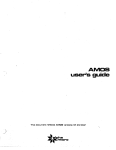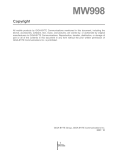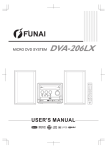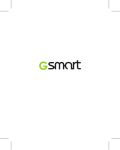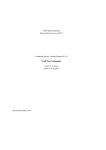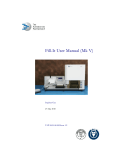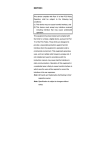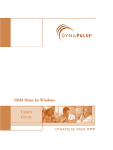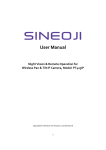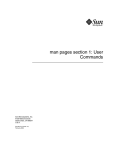Download User`s Guide (91k PDF) - The SWTPC Computer Documentation
Transcript
COPYRIGHT ® 1980 by
Technical Systems Consultants, Inc.
P.O. Box 2570
West Lafayette, Indiana 47906
All Rights Reserved
COPYRIGHT INFORMATION
This entire manual is provided for the personal use and enjoyment of the
purchaser. Its contents are copyrighted by Technical Systems Consultants, Inc.,
and reproduction, In whole or in part, by any means is prohibited. Use of this
program, or any part thereof, for any purpose other than single end use by the
purchaser is prohibited.
DISCLAIMER
The supplied software is intended for use only as described in this manual. Use of
undocumented features or parameters may cause unpredictable results for which
Technical Systems Consultants, Inc. cannot assume responsibility. Although every
effort has been made to make the supplied software and its documentation as
accurate and functional as possible, Technical Systems Consultants, Inc. will not
assume responsibility for any damages incurred or generated by such material.
Technical Systems Consultants, Inc. reserves the right to make changes in such
material at any time without notice.
Contents
I.
II.
III.
IV.
V.
VI.
PREFACE
v
INTRODUCTION TO TEXT PROCESSING
1
COMMAND SUMMARY
13
REFERENCE MANUAL
17
USING THE DISK VERSION
29
MACRO LIBRARY
33
SYSTEM ADAPTATIONS
41
-iii-
Preface
The TSC Text Processing System is an extremely complex program.
With this in mind, the following recommendations should be noted
by the user.
Do not expect to master the system with one reading of the
manual. The entire document should be read lightly the first time
through, followed by a more rigorous reading. The "Reference
Manual"
section
is
very
concise
and
contains
detailed
descriptions of all of the commands of the processor. This is the
section which should be studied extensively.
Since the system is so complex, many results may occur which are
contrary to the user's intentions. If strange output is
encountered, reread the sections of the manual covering the
commands being used. As more experience is gained, the system
will become an invaluable tool, but as with any complex system,
it takes time to learn its operation.
-v-
TSC Text Processor User's Manual
Version 2.4
I. INTRODUCTION TO TEXT PROCESSING.
This world is producing millions of words of text each day.
There are words in newspapers, magazines, books, catalogs,
pamphlets, letters, documents, and manuals, and they all need to
be organized before publication. It would certainly be a never
ending task if all text formatting and organization were to be
done manually. It simply would not get done. Thanks to computers
and programs called text processors, text formatting (sometimes
called word processing) becomes a fairly trivial task. The text
processor allows for convenient and precise page formatting and
organization. The final copy becomes extremely readable and neat,
which are desirable features of any printed matter.
Just what can be done with text processors? The simplest
functions perform exact page fitting. In other words, if the text
page should have one inch margins with a page number centered at
the bottom of each page, and perhaps a special title at the top
of each, the processor will automatically provide these, given
the appropriate commands. Line justification is another feature
provided. Several types are available which include left-hand
justification (left edge straight, right edge ragged), right-hand
only justification (left ragged, right straight), left and right
(both edges are straight), and center justification (both edges
ragged but lines centered). An extensive text processor will
provide features which will allow special operations such as
footnote processing. The TSC Text Processing System supports all
of the above features.
To gain some insight into the use of a text processor,
several specific examples will be given using the TSC Text
Processor's command set. The commands used by text processors
vary from system to system but many are used in the same fashion.
The TSC Text Processor uses an intermixed command and text
method. To issue a particular command to the processor, it is
necessary to start the command in column number one of a new line
and begin the command with the control character, a period (".").
This is the method used by most of the large scale system
formatters including NROFF*, the system after which the TSC Text
Processor is modeled.
Before any specific examples are shown, a description of
the "environment" will be given. The environment refers to the
basic page and formatting features which will be in effect unless
otherwise specified. The initial or default environment is very
important. The TSC processor, without any command information,
will perform left and right justification with a line length of
65 characters (the standard 8 1/2" page line width). Page length
is initially defined to be 66 lines which is the standard for 11"
paper and 6 lines/inch spacing. Other initial environment
features provide for the passing of blank lines to output, and
*
NROFF is a text formatting program written at Bell Laboratories.
It runs on many large operating systems, including the UNIX Time
Sharing System.
-1-
TSC Text Processor User's Manual
Version 2.4
for any line starting with a space or spaces to create a new line
with the spaces now treated as unpaddable space characters*. With
the environment initialized as above, it is possible to take any
text file not having special command information embedded in it
and still receive a sensibly formatted output. This is an
important feature which is often overlooked by many processor
designers. The environment may, of course, be changed or modified
at any time by the use of special commands to allow for more
personalized and detailed formatting jobs.
Let's take a look at some specific commands of the TSC
processor. One of the simplest commands is the center lines
command, .CE N, where N is the number of lines to be centered
within the current line width. To use this command, as with any
of the commands, it is only necessary to place the command right
before the lines it is to affect. For example:
.CE 2
The Design of Text Processors
An Introduction
will cause the two lines listed to be neatly centered on the
page. It can be seen that this is much easier than trying to
manually calculate the correct spacing.
The initial environment was previously described. All of
the parameters may be easily changed by the commands which
directly affect them. One of the commands is .LN N and is used to
set the current line length. To set the line length to 50, all
that is necessary is a command line which reads as follows.
.LN 50
The length is now 50 columns. Another parameter easily set is the
page length using the command .PL N, where N is the number of
lines per page desired. Some other commands which change
environment parameters include .FI and .NF which turn fill mode
on and off (no fill) respectively. Fill means that as many words
as will fit within the current line length are placed on each
output line. This gives a straight left text edge and a slightly
ragged right one. No fill simply copies the input lines directly
to the output. It should be noted that "fill" must be on for any
justification to occur. The justification feature may be turned
off using .NJ for "no justification" or the type of justification
may be set using .JU X. The X is the selection character and may
be null which turns justification on in the mode it was
previously defined, it may be R for right hand, C for centered,
or N for normal (left + right). Left justification is obtained by
turning "fill" on and justification off.
*
Unpaddable spaces are characters which appear as spaces on the
output but are not recognized as such by the processor. This
means these spaces will not be "spread out" by the justification
routines.
-2-
TSC Text Processor User's Manual
Version 2.4
Another environmental parameter is the capitalization mode.
This is a special feature found only on the TSC Text Processing
System and allows an upper case only terminal to be used for
preparation of text which will later be output on a hardcopy
device having lower case capabilities. The commands .CP and .NC
turn this feature on and off respectively. If this mode is on,
all letters are automatically converted to lower case unless
preceded by a "@". The "@" should be thought of as a typewriter
shift key in its function. Another feature also enabled in this
mode is similar to the "shift and lock" on a typewriter. By
typing a "^" all characters following will be upper case until
another "^" is encountered.
It is often desirable, for readability, to use multiple
spacing between lines. The TSC processor will allow this using
the command .MS N where N is the space count desired and defaults
to double spacing (N=2) if no value for N is given. The single
space mode can be restored by either using .MS 1 or .SS for
"single space".
Another group of commands deal with left margins and
indentation. The left margin is normally set to 0 since the
output device usually provides its own left margin (determined by
paper positioning). Some applications require a wider margin at
which time .LM N may be used to redefine it to be N spaces wide.
Indent is similar to the left margin control with one difference.
.LM N preserves the line length and simply moves the line to the
right N spaces. .IN N, on the other hand, effectively reduces the
line length by N columns in order to preserve the right hand
margin. Setting the indent back to 0 will restore the full line
length. Another form of indenting can be done by the use of the
single indent command .SI N. Single indent is identical to indent
except it is automatically restored to 0 after the line is
output. It should be noted that the commands for left margin,
indent, and single indent are additive in that if the following
string of commands is issued:
.LM 10
.IN 8
.SI 5
the resultant output line would be preceded by 23 spaces,
succeeding lines are preceded by 18 spaces assuming another .SI
command was not used.
A note of caution is necessary concerning a characteristic
of several of the processor's commands. Most commands will
perform only their specified function but some also cause a line
"break". A break is the forcing of output of the line currently
being collected in the line buffer. Normally a line is kept in
the buffer. until the specified line length has been reached, at
which time justification may or may not occur, depending on the
mode enabled (also assuming that "fill" is turned on). The break
will cause the partial line to be output without being filled,
-3-
TSC Text Processor User's Manual
Version 2.4
but the appropriate justification will be performed. This is
useful for starting new paragraphs or new blocks of text. Some of
the commands which cause a break are .CE, .FI, .NF, .IN, and .SI.
Sometimes it is desirable that these commands do not cause a
break. This can be done by using the "no break" control
character, ":". So far, all commands have been shown preceded by
the normal control character, a period. To set an indent of 10
and not cause a break, the following should be used:
:IN 10
The colon may be used with any
normally causes a break or not.
command,
whether
the
command
It is often necessary to produce a section of one or more
blank lines. The space command, .SP N, can be used to output N
blank lines. The space command also causes a break. If N is not
specified, the processor will output 1 blank line. It may be
required that the blank lines all be on the same page, maybe for
later insertion of a photograph or illustration. The TSC Text
Processor allows this by using the "save space" command, .SV N,
where N is the number of lines required. If there are not N lines
remaining on the current page, no line is output but instead,
printing continues and the count (N) is saved for later use. When
the next page is reached, the "output saved space" command may be
used, .OS, which will then produce the remembered number of blank
lines. A convenient method for using .OS will be given later.
Another similar command is the "need lines" command, .NL N, where
N is a line count. This command says that there must be N lines
remaining on the current page, and if there are not, eject to the
next page. This is convenient for keeping special blocks of text
together (keep them from being split by page boundaries), or for
not starting a new paragraph at the bottom of a page if only 1 or
2 lines will fit.
The commands which have been described so far will allow
very nice page formatting. If these were all that were available
in a text processor, much time and effort would be saved. The TSC
Text Processing System, however, offers many more commands and
much more versatility. One feature often needed in documents or
manuals is the page title. There are many different ways of
providing titles but the TSC processor uses a title command which
has the form:
.TL 'fieldl'field2'field3'
where field1 is left-adjusted, field2 is centered, and field3 is
right-adjusted. Any one or all of the fields may be present.
Another feature supported in the TSC processor is the ability to
print the current page number in the text. Any place a percent
sign (%) appears, it will be replaced by the page number. A few
examples will clarify the use of the title command.
-4-
TSC Text Processor User's Manual
Version 2.4
.TL 'Main Title'''
.TL ''Centered Title'Date'
.TL ''-%-''
The first line will left adjust "Main Title" on the page. The
second example causes "Centered Title" to be centered and "Date"
to right adjusted. The final example will cause the current page
number to be printed between two dashes.
Now it would be nice if there was some way of getting the
title (and maybe a few other commands) to automatically execute
at the top and/or bottom of each page of output. The TSC
processor offers two advanced features to perform this task:
macros and traps. A macro is a set of commands grouped together
and given a name. When this name is later referenced, the entire
group of commands will be executed. Essentially, what results is
the ability to write special programs using the command set of
the processor to do specific tasks such as headers, paragraphs,
special titles, etc. The trap allows the user to specify a
certain line on the output page where a specific macro is to be
executed. To solve the title problem stated above it is
convenient to define two macros, a header macro and a footer
macro. The purpose of the header is to perform a sequence of
commands to make the top of each new page appear the same. The
footer macro works at the bottom of each page. Suppose it was
required that the top of each page have three blank lines
followed by a centered title and the bottom of each is to contain
a centered page number between dashes. The following macros and
trap placement would satisfy this requirement.
.DM
:SP
.TL
:SP
..
HD
3
''Page Title''
3
.DM FT
:SP 3
.TL ''-%-''
:PG
..
.AT 1 HD
.AT -7 FT
The .DM command is used to define a macro and the first one
listed in the example defines the header macro called HD. The
header macro will space down 3 lines (without causing a break
since the no break control character (":") was used), print a
centered title, and finally print 3 more blank lines without
causing a break. The last line of the header macro definition is
".." and is the command for terminating a macro definition. The
second macro defined is FT and is used for the footer. Upon
execution it will space down 3 lines (without a break), print a
-5-
TSC Text Processor User's Manual
Version 2.4
centered page number, and eject to the next page. The .AT
commands were used to set the trap locations. .AT 1 HD causes the
header macro to be executed at line 1 of every new page while
.AT -7 FT causes the footer macro FT to be executed at the 7th
line from the bottom of each page. The ability to specify trap
locations and define macros makes titles and footers extremely
simple and efficient.
One of the important aspects of using a text processor is
the ability to make a few minor command changes and greatly
change the final copy. As an example, suppose at the last minute
it was decided that it would look better if there were four blank
lines at the top of each page rather than three. If the document
were being prepared by hand it would be necessary to retype the
entire work to obtain the extra space. Using a text processor it
would only be necessary to go back and change the line count
before each title. The TSC Text Processor and its ability to
define macros means only one line in the entire text file needs
to be changed. The second line of the header macro which is
currently ":SP 3" would be changed to read ":SP 4"! One simple
change and the desired result is obtained! It should be kept in
mind that when preparing documents with a processor supporting
macro capability, all of the often-used command strings should be
defined in a macro so simple global changes may be easily
performed if so desired.
There are more advanced features supported in the TSC Text
Processing System. One of these is the ability to do conditional
command execution. There are four forms of this command:
.IF
.IF
.IF
.IF
O .XX
E .XX
N .XX
!N .XX
where 0 and E stand for Odd and Even page number respectively,
and N can be a number, a number register (to be explained
shortly), or an expression containing numbers and number
registers. The exclamation point is the "NOT" operator and .XX
is any command or macro name. The command works as follows; IF
the condition is true (page is odd or even, or the number or
expression is greater than zero) the command XX is executed,
otherwise it is not. Preceding the expression by "!" will cause
the command or macro to be executed only if the condition is not
true (less than or equal to zero). The following special header
macro definitions will illustrate the use of this command.
.DM
:SP
.IF
.IF
:SP
..
HD
3
O .TL '''Title'
E .TL 'Title'''
2
-6-
TSC Text Processor User's Manual
Version 2.4
.DM
:SP
.IF
:SP
..
HD
3
%-1 .TL ''Title''
2
The
first
header
defined
causes
the
title
to
be
right-adjusted on odd numbered pages and left-adjusted on even
pages. The second definition will print a centered title on each
page except page number one since the value of the expression
will be zero when the page number is one (remember that the "%"
represents the current page number).
Another feature contained in the TSC processor is the
ability to use number registers. Two types exist, one which
allows the user to read and access certain system parameters
including the date, page number, current indent, left margin,
current column position, current line on the page, and line
length. The second type are user definable and can be used
exactly as variables would be used in a program. Number registers
are the single letters A-Z and the percent sign (%) already
introduced. Several other number register features are supported
by the TSC processor, including auto increment, assigning values
to the registers, use in expressions (as seen in the .IF
command), and the ability to print any register on the output in
either Arabic, capital Roman, or small Roman numerals.
Some processors, including TSC's, allow communication
between the processor and the operator during actual text
processing. Three of these commands take on the following form:
.ST
.TM any string
.GI any string
The first command will stop the processing and print "STOP" on
the user's terminal. This may be desirable if special paper
positioning is required or other special action is needed. When
the processor has been stopped it may be restarted by typing any
character on the terminal except an "S" which will halt
processing. The second command listed will send "any string" to
the terminal as a special message. It may be used before the
"STOP" command to issue special instructions to the operator. The
last command will "Get Input" from the terminal and insert it
into the output stream. "Any string" can be used for a prompt. An
example where this command is quite useful is in the preparation
of form letters. The processor may prompt the operator for names
and addresses which are then typed in at the terminal and
automatically inserted into the text!
One final command will be described in this introduction,
the "divert text" command. Sometimes it is desirable to save text
currently encountered for later use. An example of this is when
trying to do footnotes. It would be nice if immediately after the
-7-
TSC Text Processor User's Manual
Version 2.4
footnote reference was made, the actual footnote text could be
typed, but saved for later insertion at the bottom of the page.
The mechanism which allows this sort of operation is called a
"diversion" and is only available on the more complex text
processors, such as TSC's. Two forms of the diversion usually
exist:
.DI XX
.DA XX
where .DI instructs the processor to divert the following text
into a diversion space named XX and .DA says to divert and append
to the diversion space named XX. During diversion, all normal
text processing still takes place, but rather than sending the
text to the printer, the text is written to a special place
internal to the processor. The diversion process continues until
the command for a divert is found without a name specifier. To
recall the diverted text, it is only necessary to call it by
name, exactly as macro calls are performed.
As an advanced exercise and demonstration of the diversion
process (as well as many other processor commands) a complete set
of macros for handling footnotes will be described. The reader
should note that the following example is very complex and
several readings will probably be required in order to fully
understand its operation.
.NR
.DM
:SP
.IF
:SP
.AU
.NR
.NR
.IF
.NS
..
.DM
.NR
.IF
.CH
:PG
..
.DM
.TL
..
.DM
.DA
.EV
.IF
..
.DM
.BR
B 7
HD
2
%-1 .TL 'FOOTNOTE TEST'''
2
1
X 0
W 0-#B
#V .TR
FO
V 0
#X .FT
FO -#B
NM
''-%-''
BF
TX
1
!#+X-1 .SA
EF
-8-
TSC Text Processor User's Manual
Version 2.4
.EV 0
.DI
.NR W -#V
.CH FO #W
.IF #N-#P-#W .CH FO #N+1
..
.DM SA
------------------.BR
..
.DM TR
.BF
.NF
.FE
.FI
.EF
..
.DM FN
.DI FE
..
.DM FT
.EV 1
.NF
.TX
.RM TX
.DI
.FI
.EV 0
..
.AT 1 HD
.AT -#B FO
.AT -4 NM
.CH FO 70
.AT -#B FN
.CH FO -#B
.EV 1
.AU 1
.LN 55
.EV 0
This example is quite similar to the one given in the
"NROFF
Users'
Manual"
written
by
J.
Ossanna,
of
Bell
Laboratories.
To
use
these
macros,
merely
insert
their
definitions at the beginning of the text file, and immediately
after a footnote reference has been made, call macro BF.
Following the call, simply type the footnote text and end it with
a call to EF.
A description of the macros follows. The first line defines
number register B and sets it equal to 7. Number register B is
used to specify the size (in lines) of the bottom margin. A
header macro definition follows (HD) and provides several
functions. After spacing down two lines, the title is output
unless it is page number one (the IF command). Two more lines are
produced and the auto increment value is set to one. Number
-9-
TSC Text Processor User's Manual
Version 2.4
register X is cleared and it is later used to keep track of the
number of footnotes on the current page. Next, W is set to the
location of the bottom margin trap and will later be adjusted as
necessary if footnotes are added. The IF #V command checks to see
if there is any remaining footnote text from the previous page
and if so they are reprocessed (number register V contains the
line count of the last diversion). Finally, the "no space" mode
is turned on to suppress any spaces which might otherwise get
printed needlessly at the top of the page.
The footer macro, FO, clears the diversion count, V, and
checks the value of X. If X is not zero (meaning there were
footnotes on the page), macro FT is invoked. The footer is then
restored to its original location by using the Change command as
defined by B. The last command does a page eject. Macro NM is
used to print a centered page number at the bottom of each page.
The begin footnote macro, BF, starts with a divert append
into the diversion space called TX. The environment* is switched,
and if it is the first footnote on the page, macro SA is invoked
which outputs a set of dashes as a simple footnote separator
line. Diversion of the footnote text continues until macro EF is
called. At this time a "break" is executed and the original
environment is restored. The diversion is stopped with the DI
command. Number register W is updated by the number of diverted
lines and the footer trap line is changed to compensate for the
added footnote lines. Finally, if the number of diverted lines
was great enough to move the footer trap up past the current line
position, the trap is reset to the next line. TR is responsible
for rediverting any lines of footnote text which will not fit on
the page. It is very unusual for this to happen but this may
occur if a footnote is very long and is referenced near the
bottom of the page.
Macro FT is used for reading back the diverted text. It
switches environments, sets the no fill mode, and calls TX, the
actual footnote text. TX is then removed from the macro list, the
fill mode is restored, and the environment switched. The last
group of lines is used to define the trap locations of the
various macros. The header is set to line one, and NM is set to
execute four lines from the bottom of the page. The trap for the
footer is planted at -#B, then moved past the bottom of the page
while FN is also placed at -#B. FO is then moved back as
originally placed so in effect both FO and FN are placed at the
same line, but trap FN can only occur if the footer trap is moved
up by the occurrence of a footnote. The last lines switch to
environment one and initialize it for a line length of 55 and
auto increment of one.
*
Environment switching is a feature supported by many of the more
powerful text processors which allows all of the major
environment parameters to change simultaneously.
-10-
TSC Text Processor User's Manual
Version 2.4
As a final example of how a text processor can be used, a
sample section of text will be given. The text is shown first
with the commands and then as the text processor would output the
final copy.
.CP
.SP 2
.CE 2
^TEST OF SEVERAL^
^PROCESSOR COMMANDS^
.SP
.SI 5
@THIS EXAMPLE SHOWS HOW COMMANDS AND TEXT CAN BE INTERMIXED
FOR LATER PROCESSING BY A TEXT PROCESSOR.
@THE EXAMPLE STARTED BY CENTERING TWO LINES FOLLOWED
BY A SINGLE INDENT TO SIGNIFY THE START OF A PARAGRAPH.
@THE CAPITALIZATION MODE IS ON AND THE UPPER CASE SHIFT
CHARACTERS ARE BEING USED.
.SP
.LM 10
.LN 45
.JU C
@THE ADJUST MODE WAS JUST CHANGED TO CENTERING
AS WELL AS A LINE LENGTH OF 45.
@THE LEFT MARGIN WAS SET TO 10 TO GIVE A NICELY
CENTERED NARROW LINE.
@SPECIAL EFFECTS LIKE THESE ARE EASILY ACCOMPLISHED.
.SP
.LM 0
.LN 65
.JU N
@THE PARAMETERS WERE JUST SWITCHED BACK SO THE
LINE APPEARANCE WILL BE RESTORED.
@THIS IS A SHORT EXAMPLE BUT SHOULD SHOW HOW THE
COMMANDS CAN BE INTEGRATED WITH THE TEXT.
This example appears in its expanded form on the next page.
This introduction to text processing is intended to be only
that and is not a complete treatment of the subject. Many
commands and features have been omitted. The ones included are
the most general and the most used commands which offer the user
a great deal of control and flexibility. Hopefully some eyes have
been opened to the wide variety of applications of the text
processor.
-11-
TSC Text Processor User's Manual
Version 2.4
EXPANDED EXAMPLE
TEST OF SEVERAL
PROCESSOR COMMANDS
This example shows how commands and text can be intermixed
for later processing by a text processor. The example started by
centering two lines followed by a single indent to signify the
start of a paragraph. The capitalization mode is on and the upper
case shift characters are being used.
The adjust mode was just changed to centering
as well as a line length of 45. The left
margin was set to 10 to give a nicely
centered narrow line. Special effects like
these are easily accomplished.
The parameters were just switched back so the line
appearance will be restored. This is a short example but should
show how the commands can be integrated with the text.
*NOTE: This entire user's manual was prepared using the TSC Text
Editing System and the TSC Text Processing System.
-12-
TSC Text Processor User's Manual
Version 2.4
Command Summary
Command
Form
Initial
Value
Default
Argument
Cause
Break*
Explanation
66 lines
ignored
previous
N=1
no
yes
no
no
no
Page length.
Eject to next page.
Page number.
Left margin.
Need N lines.
I. PAGE CONTROL
.PL
.PG
.PN
.LM
.NL
+N
+N
+N
+N
N
66 lines
N=1
N=1
N=0
-
II. TEXT FILLING, ADJUSTING, AND CENTERING
.BR
.FI
.NF
.JU
.NJ
.CE
C
+N
fill
fill
jst,norm
just.
off
just.
N=1
yes
yes
yes
No
no
yes
Break buffer.
Fill output lines.
No fill or justification.
Justify on.
No justification.
Center N input lines.
N=2
N=1
N=1
-
no
no
yes
no
no
no
no
Multiple spacing.
Single space lines.
Space N lines.
Save N lines.
Output saved lines.
No-space mode on.
Restore spacing.
no
yes
yes
yes
Line length.
Indent.
Single indent.
Put string in indent.
III. VERTICAL SPACING
.MS
.SS
.SP
.SV
.OS
.NS
.RS
N
N
N
prev
single
space
-
IV. LINE LENGTH AND INDENTING
.LN
.IN
.SI
.PI
+N
+N
+N
ST
65
N=0
-
prev
prev
N=1
-
V. MACROS, DIVERSIONS, AND LINE TRAPS
.DM
.AM
.RM
.DI
.DA
.AT
.CH
.CH
..
XX
XX
XX
XX
XX
-N XX
-N -M
XX -M
-
ignored
ignored
ignored
end
end
-
no
no
no
no
no
no
no
no
no
*
Define or redefine a macro.
Append to a macro.
Remove macro or diversion.
Divert out to macro "XX".
Divert and append to "XX".
Set trap at line N.
Change trap location.
"
"
"
End macro specification.
The use of ":" as the control character (instead of ".")
suppress the break function.
-13-
TSC Text Processor User's Manual
Version 2.4
Command
Form
Initial
Value
Default
Argument
Cause
Break
Explanation
VI. NUMBER REGISTERS
.NR
.AU
.AR
.CR
.SR
X +N
+N
VII.
.TA
.TF
.TC
0
arabic
arabic
arabic
prev
-
no
no
no
no
no
Number register.
Set auto increment.
Arabic numbers.
Capital Roman numbers.
Small Roman numbers.
no
no
no
Set tab columns.
Set tab fill character.
Set tab character.
no
no
Define title.
Length of title.
no
no
no
no
If true, do command.
"
"
"
no
Change environments.
no
no
yes
yes
no
yes
yes
yes
yes
Capitals mode on.
No caps mode.
Stop processing.
Exit processor.
Pass text without proc.
Repeat entire file.
Double height line**.
Double width line**.
Double height and width**.
TABS AND TAB CHARACTERS
N,..
C
C
none
un.sp.*
none
none
un.sp.*
none
VIII. THREE PART TITLES
.TL
.LT
'left'center'right'
+N
65
prev
IX. CONDITIONAL INPUT COMMANDS
.IF
.IF
.IF
.IF
C
!C
N
!N
COMMAND
COMMAND
COMMAND
COMMAND
-
X. ENVIRONMENT SWITCHING
.EV N
N=0
N=0
XI. SPECIAL CONTROL COMMANDS
.CP
.NC
.ST
.EX
.PS
.RP
.DH
.DW
.DB
no caps
no caps
no pass
-
-
*
Un.sp. = unpaddable space character.
These commands require the output device to support double
dimension character printing.
**
-14-
TSC Text Processor User's Manual
Version 2.4
Command
Form
Initial
Value
Default
Argument
Cause
Break
Explanation
-
no
no
Send string to terminal.
Get line from terminal.
-
no
Comment field.
-
no
Underline next input line.
no
no
no
no
no
no
Set item character.
Open data file.
Close data file.
Read item from file.
Move to next item.
Move to next block.
XII. EXTERNAL COMMUNICATION
.TM ST
.GI ST
-
XIII. MISCELLANEOUS
.*
-
XIV. UNDERLINE
.UL
-
XV. DISK ORIENTED COMMANDS
.IC
.OF
.CF
.RI
.NI
.NB
C
NAME
S
N
N
">"
-
">"
N=1
N=1
SPECIAL CHARACTER DEFINITIONS
Character Meaning
\
Standard escape character.
@
Force capital letter.
^
Set capital letter mode.
#
Number register specifier.
.
Basic control character.
:
No break control character.
-15-
TSC Text Processor User's Manual
Version 2.4
NUMBER REGISTERS
Register
A-B
C
D
E
F
G
H
I
J-K
L
M
N
0
P
Q-U
V
W-X
Y
Z
%
Meaning
User definable
Current column count
Day of the month
End of data file flag
User definable
.GI & .RI character count
User def.
Current indent
User def.
Current line length
Month
Line count on page
Current left margin
Current page length
User def.
Last diversion line count
User def.
Year (2 digits)
User def.
Page number.
-16-
TSC Text Processor User's Manual
Version 2.4
Reference Manual
INTRODUCT
ION
All input lines to the processor which are to be interpreted as
commands should be started with the control character (a "." or
":") in column one followed immediately by the two letter
command. If the characters are not system command names or user
defined macros, the line will be ignored. The "nobreak" control
character (":") may be used with any command to suppress normal
line breakage during processing. Only a single command reference
is permitted on any one line.
The following detailed command descriptions reference numerical
arguments either as N, +N, or -N. N means any argument is taken
as absolute and any previous value is simply replaced by the new
value. +N is used when the argument may take any form of a number
(either positive, negative, or absolute). Valid arguments of this
form are +4, -10, and 3 where the old value would be incremented
by 4, decremented by 10, and replaced by 3 respectively.
Arguments of the form -N may use absolute values or negative
values which are subtracted from the current page length (to
reference N number of lines from the bottom of the page). When
expressions are involved using the +N argument, the entire N is
evaluated before the increment or decrement is applied (e.g. -6-3
will decrement the value by 3). Certain commands requiring
arguments will keep the last argument assigned if the argument
field is left empty when the command is called.
I. PAGE CONTROL
The page control commands are used to set the physical page
parameters such as length, width, margins, numbering, etc. Top
and bottom margins are not automatically provided and should be
defined by the user with macros as described in a later section.
.PL +N
Set page length to N lines. Initial value is 66 lines
and is reset to 66 if no argument is given. Does not
cause a break. The maximum N is 255.
.PG +N
Eject to next page. If N is given the new page number
will be adjusted accordingly. The page number is
automatically incremented if no argument is given and
the command does cause a break. Max N is 255.
.PN +N
Set the page number to +N. If .PN occurs before the
first break or first text, it will be set for the first
page. The value is initially 1 and the command does not
cause a break. The maximum page number is 255.
.LM +N
Set the left margin according to +N. The entire output
line will be offset to the right by the number of
spaces the current LM is defined. Initially there is no
-17-
TSC Text Processor User's Manual
Version 2.4
margin (N=0) and no break occurs. Left margins should
not exceed 100.
.NL N
Need N lines on the page. If the distance to the next
trap position or the bottom of the page is less than N,
the paper is advanced to the next trap position (blank
lines output). Otherwise no action takes place. No
break occurs and the default argument is N=1.
II. TEXT FILLING, ADJUSTING, AND CENTERING
The following commands affect the appearance of individual lines
of text. Two important parameters are referenced, Fill and
Justify. The default fill mode is to fill output lines with as
many words as possible without exceeding the line length value.
Any extra words are saved for output on the next line. A word is
defined to be any string of characters separated by a space or
spaces. If two words are to be separated by a space but are not
to be split across line boundaries or separated by the
justification
routines,
the
unpaddable
space
character,
"\ "(backslash space) may be used. The default justification mode
is left and right, giving straight margins on both sides. Filled
lines which contain too few character positions to completely
fill out the specified line length are padded with spaces until
the correct length is achieved. The space filling or padding is
done from alternate sides of the page as each line is justified
to eliminate "white rivers" which may otherwise occur in the
text. No hyphenation is performed. It is important to note that
fill must be on in order for the justification to be performed,
but fill may be on by itself. If fill mode is off, characters are
passed exactly as they appear on the input file.
.BR
Break the line currently being filled in the buffer.
The line is output after specified justification is
done but no further filling or padding is attempted.
Input lines beginning with spaces and empty text lines
(blank lines) also cause a break.
.FI
Fill mode is turned on and subsequent output lines are
filled. This command causes a break.
.NF
Turn off fill mode (nofill). Following input lines are
neither filled or justified, but are copied to the
output exactly as they appear on input, without regard
to the current line length. Causes a line break.
.JU C
Justification is enabled. If fill mode is off,
adjusting will be deferred until it is back on. If the
justify
type
character,
"C",
is
present
the
justification type is set as follows: N sets for normal
(default, left and right), R sets right only justify,
and C will center lines (both margins ragged). If the
type character is absent, justification is turned back
on with the type previously used. No break is caused.
-18-
TSC Text Processor User's Manual
Version 2.4
.NJ
Turn justification off. If fill is on, the resultant
output line will have a straight left and a ragged
right edge. No break is caused and the justify type
remains unchanged.
.CE +N
Center the next N input lines. A break occurs before
the command and then automatically after each line is
output. If the resultant line is longer than the
current line length, the output line will be left hand
adjusted. The maximum count is 255.
III. VERTICAL SPACING
All line spacing defaults to standard single spacing. It may be
set at any time by using the MS command. If the line spacing is
N, N-1 blank lines are inserted after each output line. The
occurrence of a trap will terminate any remaining spacing count.
Contiguous space should be saved by using the SV and OS commands.
.MS N
Set multiple line spacing to N. N-1 blank lines are
inserted after each output line. No break is caused and
if N is not specified the value of 2 will be used
(double spacing). Max value is 255.
.SS
Set single space mode. No blank lines are output after
text lines and no break occurs.
.SP N
Space N lines. The number of output lines is limited to
the distance to the nearest trap or bottom of the page.
If no-space mode is on, no spaces are output. If no
value for N is given, it defaults to 1. SP causes
a
break.
.SV N
Save N lines of space. If the distance to the next trap
(or the bottom of the page) is greater than N, N lines
are output, otherwise no lines are immediately output
but the count (N) is saved for later output (see OS).
Subsequent SV commands will overwrite any previously
remembered N. No-space mode has no effect. The command
does not cause a break and the default value for N is
1.
.OS
Output saved space. This command is used to output any
previously saved space from the SV request. The
remembered count is cleared after calling OS and
no-space mode has no effect. A break does not occur.
.NS
No-space mode is turned on. The no-space mode inhibits
SP requests and PG requests without a next page number.
This mode is automatically turned off after the output
of a line of text. No break is caused.
.RS
Restore space mode. If the no-space mode is on, it is
turned off with this command without causing a break.
-19-
TSC Text Processor User's Manual
Version 2.4
IV. LINE LENGTH AND INDENTING
Using the following set of commands, the user has complete
control over the line length and various forms of indenting. The
line length includes all indent spaces but does not include left
margin spacing. As long as the fill mode is turned on, the
resultant output line will be less than or equal to the current
line length minus the indent. Line lengths of less than 6 columns
are not permitted.
.LN +N
Set line length. The initial value is 65 columns and
the command does not cause a line break. Line lengths
must be between 6 and 255 columns inclusive.
.IN +N
Set the line indent according to N. With a line length
of L and an indent of N, N spaces are output before
each line and the remaining text is restricted to a
size of L-N. Initially the indent is 0 and the command
causes a break.
.SI +N
Single indent N spaces. Only the next output line will
be indented by the amount specified by N. Note that
single indenting may be done backwards into an indent
field. (e.g. if indent is 10, SI -4 would temporarily
set the overall indent to 10-4 or 6). IN and SI counts
are cumulative and the final value may not be negative!
This command causes a line break.
.PI ST
Put string in
"ST" (leading
field normally
If the string
string will be
indent field.
indent field. The string represented by
spaces ignored), is inserted into the
filled with spaces by the indent count.
is longer than the indent count, the
truncated so it will not extend past the
V. MACROS, DIVERSIONS, AND LINE TRAPS
A macro is a set of commands and/or text which can be assigned a
name and called by name at a later time. All macro names are two
characters long and must be different from any names already in
existence in the system command name table. Macros are defined or
redefined by using the DM command, or by using the output
diversion command, DI. Macros already in existence may be
appended to by using the AM or DA commands. If a macro is named
XX, it may be invoked by an input line beginning with ".XX". A
trap may also be placed at a specific vertical page placement to
cause automatic macro execution at that point by using the AT
command. During macro definition, number registers are not
expanded into numeric values; they are at the time the macro is
executed. No other special character translation is done during
macro definitions (e.g. tab expansion, etc.). Keep in mind that
macros may be any combination of commands, macro calls, and text,
but a macro may not define another macro (it may create a
diversion).
-20-
TSC Text Processor User's Manual
Version 2.4
A diversion is treated as a macro upon execution but is created
in a different manner. Processed output may be diverted into a
macro space for such purposes as footnote processing or vertical
page size determination for conditional changing of page
parameters (number register V contains the last diversion line
count). All normal processing takes place during a diversion
except left margins. It is standard practice to read back the
diverted text in "nofill" mode to suppress further line
processing.
If at any time during macro definitions or diversion creation the
macro space is overflowed, a system error will be generated and
processing will be halted. None of the macro commands cause
breaks in the line filling.
.DM XX
Define or redefine a macro with the character name XX.
The actual macro begins with the next input line. The
macro definition is copied until the termination string
".." is found starting in column 1. Macros may not
contain DM requests but may create diversions.
.AM XX
Append to the macro named XX. This command acts exactly
like DM except the following input lines are appended
to an existing macro rather than creating a new named
space.
:RM XX
Remove macro or diversion. The macro named XX is
removed from the name list and subsequent calls to this
name will have no effect.
.DI XX
Divert output into the macro space named XX. The macro
named XX is defined or redefined at this point. All
normal text processing occurs during diversions except
left margin page offsetting is not done. The diversion
process is ended when another DI or DA is encountered.
Diversions can not be nested! The count of the number
of lines last diverted is kept in number register V for
possible later reference.
.DA XX
Divert append version of DI. The same rules apply for
both commands.
.AT -N XX At line N invoke macro XX. Any macro previously planted
at line -N is replaced by XX. N is measured from the
top of the page (0 or 1 may be used to represent the
top) and -N is measured from the bottom of the page
(e.g. if the page length is 66, line -1 represents line
66). If no macro name is given with the command, the
trap located at line -N, if any, is removed.
.CH -N -M Change trap. See next.
-21-
TSC Text Processor User's Manual
Version 2.4
.CH XX -M
Change the trap planted at line -N to occur instead at
line -M. Alternately, change the location of the trap
for macro XX to line -M. If there is not a trap set at
-N, the request is ignored.
..
Terminate a macro definition.
VI. NUMBER REGISTERS
Number registers are a type of variable used during processing.
There are two classifications, user definable and system. Number
registers have single character names (A through Z and Number
registers may be used any time a number is expected in a command
and also may appear imbedded in text. There are two methods of
referencing a number register:
#X
#+X
where "#" is the register designator character and X is the name
of the register. When using "%" it should not be preceded by the
"#". The "+" in the second example specifies that the number
register is to be auto incremented prior to its use and it will
retain the new incremented value. The auto increment amount is
set using the AU command. When a number register reference is
encountered it is converted to decimal, lower case Roman, or
upper case Roman, as determined by the mode set. Number registers
appearing in macro definitions are not converted until the macro
is actually executed. Number registers may also be used to
construct expressions any time a number is expected in a command
(expressions may not be imbedded in text). The expressions are
evaluated left to right and may contain only the operators "+"
and "-".
.NR X +N
Assign a value to number register X. This command
should only be used to assign values to user definable
number registers.
.AU +N
Set the auto increment amount to +N. Any time a
register is referenced as "#+X", the AU value will be
added to it prior to its actual use.
.AR
Arabic numbers. See below.
.CR
Capital (upper case) Roman numbers. See below.
.SR
Small (lower case) Roman numbers. Number registers will
subsequently be converted into Arabic, capital Roman,
or small Roman respectively. This mode is initially
Arabic and also applies to the outputting of page
numbers using the "%"
-22-
TSC Text Processor User's Manual
Version 2.4
The following is a list of the system and user definable number
register names.
Register
A-B
C
D
E
F
G
H
I
J-K
L
M
N
0
P
Q-U
V
W-X
Y
Z
%
Meaning
User definable
Current column count
Day of the month
End of data file flag
User definable
.GI & .RI character count
User def.
Current indent
User def.
Current line length
Month
Line count on page
Current left margin
Current page length
User def.
Last diversion line count
User def.
Year (2 digits)
User def.
Page number.
VII. TABS AND TAB CHARACTERS
The currently defined horizontal tab character is replaced by the
required number of fill characters corresponding to the distance
to the next defined tab stop column (on the line currently being
filled). The fill character is normally the unpaddable space
character but may be defined by using the TF command. Up to 20
tab stops may be defined and should be set in ascending order.
Initially no tab stops are defined and the tab character is null.
Any non alphanumeric character may be defined as the tab
character. It should be noted that using tabs with the fill mode
turned on can result in nonsensical-output tab fields since the
user may not know what the current output column is.
.TA N,..
Tab stop settings. The default tab stops are all null
(none) and a total of 20 may be defined. The stop
values may be separated by spaces, commas, or any other
nonnumerics, e.g. TA 10,20,25,40.
.TF C
Set the tab fill character. This is normally the
unpaddable space character but may be defined to any
nonnumeric printable character. If "C" is not specified
the fill defaults to the unpaddable space character.
.TC C
Define the tab character. Initially the tab character
is null (none) but may be defined to any nonnumeric
printable character. If "C" is not specified the tab
character again becomes null.
-23-
TSC Text Processor User's Manual
Version 2.4
VIII. THREE PART TITLES
Very convenient titling may be performed by using the TL command.
Three fields may be used for left, centered, and right
justification of titles. All 3 fields may be used or any
combination of fields. The justification is done with respect to
the title length which is independent of the defined line length.
This length is initially 65 columns. The use of TL has no effect
on current line accumulation (does not cause a break). .TL is
usually
used
in
header
and
footer
macros.
For
example,
.TL ''-%-'' will print the page number in the center of the title
length.
.TL 'LEFT'CENTER'RIGHT'
Place titles adjusted according to field. The strings
represented by "LEFT", "CENTER", and "RIGHT" are
respectively
left
adjusted,
centered,
and
right
adjusted within the current title length. Any of the
fields may be empty and any nonnumeric printing
character may be used in place of the field delimiter
"'". The "%" character will be replaced by the current
page number in Arabic or Roman representation.
.LT +N
Set title length. The lengths of titles and lines are
separate parameters. Indents do not apply to titles but
left margin adjustment does.
IX. CONDITIONAL INPUT COMMANDS
Input command and macro calls may be performed on a conditional
basis. Chained conditionals are permitted as in: IF #A IF #B .XX.
.IF C COMMAND See next
.IF !C COMMAND
"
.IF N COMMAND
"
.IF !N COMMAND
IF is the conditional command. "COMMAND" can be any
system command or macro name. "C" is a built in
condition code and can be either 0 or E to represent
Odd or Even page numbers respectively. "N" is any
number and can be a number, a number register, or any
combination of these in the form of an expression using
addition and subtraction. If the condition is true (the
built in condition is satisfied or the number is
greater than zero), the command or macro named is
executed, otherwise the command is ignored. If "C" or
"N" are preceded by a "!" (not), the command is
executed if the condition is false or the number is
less than or equal to zero.
-24-
TSC Text Processor User's Manual
Version 2.4
X. ENVIRONMENT SWITCHING
There are a number of parameters which control the text
processing and are grouped together and called the environment.
These environment parameters may be changed all at once using the
switch command. There are two environments, 0 and 1. They both
have identical initial values for all parameters. Parameters
within these environments are those associated with:
line length
indenting
adjusting
filling
title length
vertical line spacing
centering count
auto increment
partially collected words
partially collected lines
All other parameters are global, or in other words, they are not
switched with the environment but remain unchanged. Examples of
global values include left margin, page number, current line
number, number registers, trap tables, and macro definitions.
Since partially collected words and lines are kept with the
environment, switching environments will not cause a break and
will also preserve any left over words.
.EV N
Change to environment N where N can be 0 or 1. If N is
left null, environment 0 is assumed.
XI. SPECIAL CONTROL COMMANDS
The following commands control certain aspects of the processor.
The double height and width commands are hardware dependent. You
should refer to the "adaption" section of this manual for
details.
.CP
Turn capital letter mode on. When enabled, this mode
will allow the use of an upper case only terminal to
prepare text for later output to a device which
supports both upper and lower case. Each character is
automatically converted to lower case unless it is
immediately preceded by a "@" at which time that
character remains upper case. Strings of characters may
be kept in upper case by enclosing them between up
arrows "^". The "@" is like a shift key and the "^"
acts like a shift and lock key.
.NC
Turn off capitals mode. Initially this mode is off and
the special capitalization characters ("@" and "^") are
ignored.
.ST
Stop causes processing to temporarily halt and the word
"STOP" is output to the terminal. At this time, typing
an "S" will cause all processing to be stopped and the
processor will be exited. Typing any other character
will cause processing to continue. The stop command
does cause a line break.
-25-
TSC Text Processor User's Manual
Version 2.4
.EX
Exit the processor. Text processing is stopped just as
if all input had been finished. This command is useful
in conjunction with the IF command.
.PS
Pass all input to the output. This command is primarily
intended as a debugging aid since it allows all input
(including command lines) to be passed to the output.
No command interpretation or processing is done and
once in this mode, the remaining text will be passed
until the end of the input file is reached.
.RP
Repeat processing on file. This command will cause the
file to be "rewound" and all processing to be repeated.
This is useful for some form letter type applications.
.DH
Print the next line in double height characters. This
feature requires special hardware on the output device.
Consult "Adaptions" for details.
.DW
Print the next line in
Requires special hardware.
.DB
Print next line in both double height and double width
characters. Requires special hardware.
double
width
characters.
XII. EXTERNAL COMMUNICATION
Two commands exist which allow for communication between the
processor and the user during actual text processing. The TM
command is useful for sending special instructions to the
terminal such as paper adjustment or character font change
information. The GI command can be used in form letter
preparation or insertion of special text strings while processing
is taking place.
.TM ST
Send a message
characters or
The message is
used before
instructions.
to the terminal. ST may be any string of
words. The leading blanks are ignored.
simply output to the terminal and may be
the Stop command to issue special
.GI ST
Get input from the terminal. If ST is present (any
string), it is output to the terminal as a prompt
message. Characters typed from the terminal following
the execution of GI are automatically inserted into the
input stream for text processing. This command can be
used to get name and address information for form
letter preparation. The "get input" function is
terminated by typing a carriage return, therefore, only
one line of text may be entered with each GI command
executed. After completion of the command, the number
register G contains the character count of the string
typed (not including the carriage return).
-26-
TSC Text Processor User's Manual
Version 2.4
XIII. MISCELLANEOUS
The following describe some of the smaller features of the text
processor.
.*
Comment field. This may be used to insert comments into
the input text and will be ignored by the processor. No
output is created with this command (the comment is not
passed to the output).
Special Characters
\
Standard escape character. This character is used to
remove special meaning from a character. For example,
if a percent sign (%) is needed in the output it is
necessary to precede it with the "\", otherwise it will
be interpreted as the page number (e.g. \%). To print a
backslash, "\\" must be used.
@
Force upper case letter if in the capitals mode (CP).
This acts similar to the "shift" key on a typewriter.
Example: "@test" will be output with an upper case "T"
and lower case "est".
^
Upper case string delimiter. This character acts
similar to the "shift and lock" key on a typewriter. As
an example, ^this is a test^ would cause "this is a
test" to be output in all upper case characters. The
capitals mode must be on (CP).
#
Number register specifier. When an alphabetic character
is immediately preceded by a "#" it will be interpreted
as a number register. Example: "#A" refers to number
register "A".
.
The period is the basic command control character. If
in column one, it specifies a two character command or
macro name follows.
:
The colon is the no-break control character. It
functions exactly like the period, but will suppress
breaks caused by various commands.
%
Page number symbol. Any place the percent sign appears,
it will automatically be replaced by the current page
number.
Special notes
A. The processor automatically makes sure there are two spaces
after ".", "!", or "?". This does not apply to punctuation
immediately followed by another character.
-27-
TSC Text Processor User's Manual
Version 2.4
Blank Page
-28-
TSC Text Processor User's Manual
Version 2.4
FLEX Version Features
I. BRINGING UP THE SYSTEM
The disk processor command file name is "PR.CMD". The general
syntax for the PR command is:
PR,<file spec>[,<list of file specs>]
The <file spec> designates which text file is to be processed,
and defaults to a .TXT extension. If the text to be processed is
divided among several files, each file spec may be listed
separately on the calling line separated by commas. A special
feature supported by PR is the ability to process files from any
number of disks on systems containing a limited number of drives.
Substituting a "*" for the <file spec> anywhere on the calling
line where a <file spec> is expected will cause the processor to
halt and output to the terminal:
CHANGE DISKS AND TYPE A KEY
At this time, insert the disk containing the continuation file(s)
and type any key to restart processing. It should be noted that
the ability to process multiple files with one calling line
should only be used when the files are actual continuations of
the same text. The processor treats them as if they were all part
of the same file, continuing page numbers, indenting, page width,
etc., just as if the first file had never ended.
One other feature supported by the processor is the ability to
automatically process a macro definition file prior to processing
any of the files specified. Upon the execution of PR, the
"working" drive disk is searched for a file named "MACRO.TXT". If
none is found, the processor starts processing the first file
specified. If a MACRO file is present, it is read in and
processed, just as if it had been the first file specified in the
calling line. This is useful for defining frequently used macros
in this file so it is not necessary to redefine them in each
processor text file prepared.
A few examples will clarify the calling of PR:
PR,CHAPTER1
PR,0.CHPTR1,1.CHPTR2,*,0.CHPTR3
The first example will process the file named CHAPTERI.TXT. The
file MACRO.TXT will also be processed if it exists. The second
example will first try to process the file MACRO.TXT, then
process the files CHPTR1.TXT on drive 0 and CHPTR2.TXT on drive
1. The processor will then halt and output the "CHANGE DISK"
message to the terminal because of the "*" used as a file spec.
After changing disks in drive 0 and typing a key, the processor
will process the file named CHPTR3.TXT on drive 0.
-29-
TSC Text Processor User's Manual
Version 2.4
When the procesor is called,
output to the terminal:
the
following
message
will
be
PAGE LIMITS?
and is used to specify a
processed. Typing a carriage
processed and output. Typing
a comma will cause only
(inclusive) to be output. For
particular block of pages to be
return will cause all pages to be
two numbers separated by a space or
the pages between those numbers
example, typing:
10,16
will result in only pages numbered 10 through 16 to be output. If
just one number is entered, the processor will start outputing at
that page number and continue to the end of the file. It should
be noted that the processor always starts numbering the first
page as number one unless instructed otherwise. As the processor
is working, it may be stopped at any time by typing a "control C"
on the terminal. (This feature is only supported on computers
using a serial interface as the terminal interface port.) The
processor will respond with:
..BREAK..
output to the terminal. At this time processing may be continued
by typing any character except an "S" which will cause the
processor to be exited.
II. GENERAL USE
There are several things to keep in mind while preparing text for
the text processor. Remember that all commands must begin in
column one. It is usually most convenient to begin each sentence
on anew line for easy future editing. Macros should be used as
often as possible. The reason for this is to keep global changes
as simple as possible, e.g. change only one line in a macro as
opposed to changing single commands scattered throughout the
file. It is not necessary to understand how the macros provided
in this manual work in order to use them. All that is necessary
is to know how to use them which is thoroughly explained. As
experience is gained with the processor, you will be able to
create your own special purpose macros for easy formatting.
-30-
TSC Text Processor User's Manual
Version 2.4
III. DISK ORIENTED COMMANDS
Several additional commands exist in the disk version of the text
processor. All of these commands deal with the use of a "data
file". The data file is a set of "blocks", with each block being
divided into "items". An item can be any set of text or processor
commands followed by an "end of item" character. The "end of
item" character is initially a ">" but may be redefined using the
.IC command (see below). The end of a block is specified by a
null or empty item (two successive end of item characters form a
null item; e.g. End of block >>) There are processor commands
which allow inserting items into text (see .RI), skipping items
(see .NI), moving to a new block (.NB), and the ability to open
and close data files. For a specific example of these commands,
see the Form Letter example in the MACRO LIBRARY section.
.IC C
Set the end of item character. This character is
initially
a
">"
but
may
be
defined
to
any
nonalphanumeric printable character. If "C" is not
specified, the character defaults back to a ">".
.OF NAME
Open a data file. This command will prepare the
specified file for reading. If "NAME" is specified on
the command line (it should follow standard file spec
rules) that file will be opened if found on the disk.
If "NAME" is not specified on the command line, the
processor will prompt the terminal with: "DATA FILE
NAME? " at which time the desired file name should be
entered. The default extension is .TXT. If a file is
already open, the .OF command will be ignored by the
processor. It is only possible to have one file open at
any one time. Closing a file using .CF will allow
another file to then be opened.
.CF
Close data file. If a data file is opened, it will be
closed and not allow any more data to be read from it.
If no file is open, the command has no affect.
.RI
Read item from input file. If a file has been opened,
the RI command will cause input from the file until an
"end of item" character is read. The end of item
character will be returned as a space if in the fill
mode, or a carriage return if in nofill mode. If an S
appears on the calling command line (.RI S), no
character will be returned for the end of item
character. In other words, the character will be
"S"uppressed. If there are no items remaining in the
current block, .RI will have no affect. The RI command
will also be ignored if no file has been opened. After
reading data with the RI command, number register G
will contain a count of the number of characters just
read in.
-31-
TSC Text Processor User's Manual
Version 2.4
.NI N
Move to next item. Normally sequential items are read
by using the RI command. It is often desirable to skip
items while processing text from a data file. The .NI
command is used to skip one or more items in a block.
If N is present on the calling line, it should be a
number (or number register) which specifies the number
of items to be skipped. If N is not present, the
default is one item to be skipped. NI will not move
past the end of a block.
.NB N
Move to next block. The use of NI and RI commands cause
the sequential reading of items and will never move
into the next block. It is necessary to use the .NB
command to advance to the next block. If N is specified
(a number or number register), N-1 blocks will be
skipped. (example: If .NB 2 were specified, the next
block would be skipped over and the next data read
would be from the block following). If N is not
specified, it defaults to 1. If there are no more
blocks left in the data file and the .NB command is
used, number register E will be set to one to designate
an End of file condition.
IV. ADDITIONAL COMMANDS AND FEATURES
The disk version of the processor contains one additional
command. This command permits underlining of words but may only
be used with printer devices which support single character
backspace capability. Unpredictable results will occur when
trying to use this command on printers not supporting backspace.
.UL
Underline the next input line. The following line of
text (single or multiple words) will result in the
output being underlined. Only alphanumeric characters
are underlined.
-32-
TSC Text Processor User's Manual
Version 2.4
Macro Library
The following macro descriptions range from simple header
footer macros to a very complex footnote macro. It is
necessary to understand how the macros work, just how to
them. Each macro includes a description of what it does and
it can be used.
and
not
use
how
I. HEADERS AND FOOTERS
These macros are used to define top and bottom margins and also
specify the contents of these margins, such as page numbers,
titles, etc. Almost all processing jobs will require some sort of
header and footer. Usually the macro definitions are placed at
the beginning of the file (they need to appear before they are
called for execution). The "AT" command is used to set the trap
location (the line at which the macro should automatically
execute) of each of the macros. Headers are set to line 1 and
footers to a specific distance from the bottom of the page. Once
these macros have been defined and their trap locations set, they
can be forgotten about since the processor will do all the rest
of the work. The first macro is a simple header macro which
provides two blank lines, a centered title, and two more blank
lines at the top of each page.
.DM
:SP
.TL
:SP
.NS
.OS
..
HD
2
''CENTERED TITLE''
2
.AT 1 HD
All of the header macros will contain a NS and OS command. NS
will suppress any unnecessary spacing which may occur due to the
unpredicted appearance of a SP command. For example, if the start
of a new paragraph just happens to start at the top of a new
page, there is no reason for the paragraph macro to space down
two lines, since we are at the top of the page. NS will keep this
from happening. The OS command instructs the processor to output
any "saved space" from the previous page. The next header is a
little fancier. It does everything the previous one does except
the titling is done a little differently. Here, if the current
page number is even, the title is left hand justified. If the
page is odd, the title is right hand adjusted.
-33-
TSC Text Processor User's Manual
Version 2.4
.DM
:SP
.IF
.IF
:SP
.NS
.OS
..
HD
2
E .TL 'EVEN TITLE'''
O .TL '''ODD TITLE'
2
.AT 1 HD
Subtitles may be used by simply placing a second TL command which
contains the subtitle. The last header example is for those using
a printer which uses separate sheets of paper (as opposed to
continuous fed). This macro will issue a message to the terminal
which instructs the operator to insert a new sheet of paper,
before each page of text is processed. The paper should be set up
such that the first line printed will be the top line of the
paper. The operator will have to type a character on the terminal
after each stop to restart the processor. Remember that typing an
"S" will halt the processor.
.DM
.TM
:ST
:SP
.TL
:SP
.NS
.OS
..
HD
INSERT NEW SHEET
2
''TITLE''
2
.AT 1 HD
Footer macros are similar to headers except they are set to
execute at the bottom of a page. For example, specifying AT -6 FO
would cause the macro called FO to automatically execute at the
6th line from the bottom of the page. The first footer gives a
five line bottom margin with the page number between 2 dashes
centered on the page, 3 lines from the bottom.
.DM FO
:SP 2
.TL ''-%-''
:PG
..
.AT -5 FO
It is often desirable to have page numbers on every page except
page number one. The following footer will do exactly that.
-34-
TSC Text Processor User's Manual
Version 2.4
.DM FO
:SP 2
.IF %-1 .TL ''-%-''
:PG
..
.AT -5 FO
There are several other types of header and footer macros which
can be created. Some of these appear in the macros which follow.
II. PARAGRAPHS
There are many forms of paragraphing. The TSC Text Processor does
not restrict one to using one particular form. One type of
paragraph is to produce one blank line and start the first line
of the paragraph indented five spaces. The following macro does
just that:
.DM PP
.SP
.SI 5
..
To use the paragraph macro, simply call it by name any time a new
paragraph is desired (e.g. type ".PP" in column one). One little
feature which may be added to the macro is a need lines command,
NL. In the following example, NL 3 is used to tell the processor
that we desire at least three lines be left on the page before a
new paragraph is started. This will keep one or two lone lines
from being placed at the bottom of the page.
.DM PP
.SP
.NL 3
.SI 5
..
Many other types of paragraph macros may be created along the
same lines as those presented.
These macro examples are quite simple, but show how even two or
three lines of commands may be replaced by a single macro call.
This is quite useful if these operations are going to be repeated
many times throughout a document.
III. FOOTNOTES
The following set of macros is all that is required to do very
efficient and easy footnote handling. A description of how they
actually work is contained in the introduction of this manual. To
use these macros, it is only necessary to include their
descriptions at the beginning of your file. As soon after a
footnote is referenced in the text, call the macro BF (begin
-35-
TSC Text Processor User's Manual
Version 2.4
footnote) to begin the footnote. Immediately following this call,
type the contents of the footnote, followed by a call to the
macro EF (end footnote). The following serves as an example:
Text here referencing a footnote*.
.BF
*Footnote contents typed here and
may be several lines long.
.EF
It should be noted that the footnote macros contain their own
header and footer macros which may be modified as desired. These
macros should be the first lines of a file.
.NR B 7
.DM HD
:SP 2
.IF %-1 .TL 'FOOTNOTE TEST'''
:SP 2
.AU 1
.NR X 0
.NR W 0-#B
.IF #V .TR
.NS
..
.DM FO
.NR V 0
.IF #X .FT
.CH FO -#B
:PG
..
.DM NM
.TL ''-%-''
..
.DM BF
.DA TX
.EV 1
.IF !#+X-1 .SA
..
.DM EF
.BR
.EV 0
.DI
.NR W -#V
.CH FO #W
.IF #N-#P-#W .CH FO #N+1
..
.DM SA
--------------------.BR
..
.DM TR
.BF
.NF
-36-
TSC Text Processor User's Manual
Version 2.4
.FE
.FI
.EF
..
.DM
.DI
..
.DM
.EV
.NF
.TX
.RM
.DI
.FI
.EV
..
.AT
.AT
.AT
.CH
.AT
.CH
.EV
.AU
.LN
.EV
FN
FE
FT
1
TX
0
1 HD
-#B FO
-4 NM
FO 70
-#B FN
FO -#B
1
1
55
0
Please remember that it is not necessary to fully understand how
these macros work as long as you know how to use them.
IV. TWO COLUMN OUTPUT
The TSC processor does not support backward line feeds so it is
necessary to use some operator intervention in order to produce
two column output. The following set of macros will produce two
column output, each column being 31 characters wide. When the
text of the first column reaches the bottom of the page, the
string "REPOSITION PAPER" will be output to the terminal and a
"STOP" command is executed. At this time the operator should
reposition the paper to the top of the page and then restart the
processor by typing any key but "S".
.LN
.NR
.DM
.IF
:SP
.AU
.IF
.IF
:SP
.IF
..
.DM
31
A 0
HD
#A .PA
2
1
!#+A-1 .TL ''title''
#A-1 :SP
2
#A-1 .LM 34
FO
-37-
TSC Text Processor User's Manual
Version 2.4
:SP
.LM
.IF
.IF
:PG
..
.DM
.TM
:ST
.PN
..
.AT
.AT
.BR
2
0
#A-1 .TL ''-%-''
#A-1 .NR A 0
PA
REPOSITION PAPER
%-1
1 HD
-5 FO
It should be noted that these macros also contain their own
special set of header and footer macros which may be modified as
desired.
-38-
TSC Text Processor User's Manual
Version 2.4
V. FORM LETTERS
The last set of macros and examples deal with form letters. These
macros are shown with some sample text and make extensive use of
disk data files. This example should be thoroughly studied before
trying to make use of disk data file commands. The RP (repeat)
command is used so that the file is repeated over and over, until
the end of file has been reached in the data file (number
register E is non zero). The macro creates a name and address
header at the top of each page. Following is "Dear (persons
name)" and the text of the letter. The sample program is shown
below, followed by the sample data file, and then a sample of the
output produced by the processor.
.OF
.JU N
.NF
.DI NM
.RI
.BR
.DI
.IF #E .EX
.SP 6
.NM
.RI
.RI
.SP 3
.FI
Dear
.NM
.SP
.SI 5
We are writing to you to inform you that your
.RI
Insurance policy is about to expire.
Your policy number is
.RI
and expires on
.RI S
\.
If you desire renewal, please send payment by
the end of this month. If payment is not received,
your policy will be terminated.
.RI
Thank you for your attention to this matter.
.SP 2
.NF
Thank you
.SP 3
Agent
.NB
.RP
-39-
TSC Text Processor User's Manual
Version 2.4
The sample data file is as follows:
John Doe>
1313 Riverside Ave.>
Akron, Ohio 44225>
Fire>
F3-4322-946>
March 15, 1975>>
Bill Jones>
1111 Crescent Street
Apartment #12>
Kingston, New York 10011>
Automobile>E5-4936-263>March 14, 1975>
This is your second and final notice!>>
Hiram Johnson>
RR #3>
Lotson, Virginia 32004>
Life>
B1-2234-123>
March 12, 1975>>
As can be seen in the above sample data file, items may be placed
one per line, or multiples per line as desired. The following is
the output obtained from the first block of the data file.
John Doe
1313 Riverside Ave.
Akron, Ohio 44225
Dear John Doe
We are writing to you to inform you that your Fire
Insurance policy is about to expire.
Your policy number is
F3-4322-946 and expires on
March 15, 1975.
If you desire
renewal, please send payment by
the end of this month.
If
payment is not received, your policy will be terminated. Thank
you for your attention to this matter.
Thank you
Agent
-40-
TSC Text Processor User's Manual
Version 2.4
System Adaptations
There are really only two features which can be user adjusted.
One of these is macro storage space, the other being the double
height and width character feature. These are treated separately
below.
I. MACRO STORAGE SPACE
The macro storage space is presently set to approximately 3.5K
and resides at the top of the first 12K block of memory. In 99%
of all applications, this space will be much more than
sufficient. If more memory is available, and you need more macro
space, the size of this space can be expanded. The end of the
space is referenced at location $02AA in the 6800 version, and at
$02A3 in the 6809 version. this value may be changed as needed.
II. DOUBLE CHARACTERS
Three commands exist in the processor which require special
printer hardware. These are double height (DH), double width
(DW), and double both (DB). Some commercially available printers
will print single lines of double size characters if a special
control character is received prior to the line. The double
height control character ($12) is referenced at location $0C79 in
the 6800 version, and at $0BFC in the 6809 version. The double
width control character ($0E) is referenced at locations $0C84
and $0C8D in the 6800 version, and at $0C06 and $0C0F in the 6809
version. These may be changed as required.
-41-