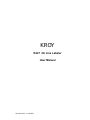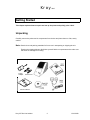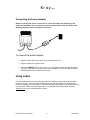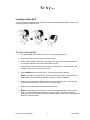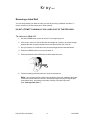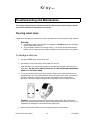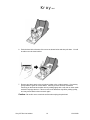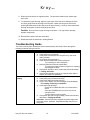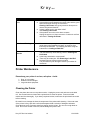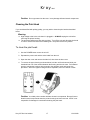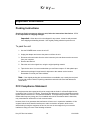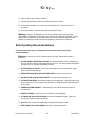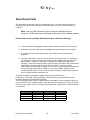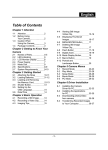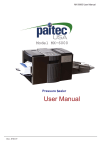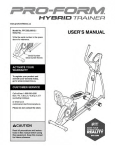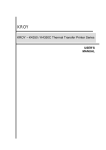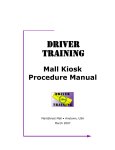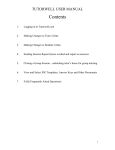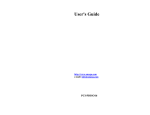Download K227 User Manual
Transcript
KROY K227 On Line Labeler User Manual Revision Date - 11/16/1999 Kroy LLC Getting Started This chapter explains how to unpack and set up the printer and quickly print a label. Unpacking Carefully remove the printer and its components from the box and place them on a flat, sturdy surface. Note: Save the box and packing materials for future use in transporting or shipping the unit. Examine the drawing below to familiarize yourself with the components and to make sure that none are damaged or missing. Power Adaptor Power Cord Printer Printer Software Kroy 227 On Line Labeler 2 11/16/1999 Kroy LLC System Requirements Before setting up the printer, verify that your personal computer meets the minimum requirements as follows. Windows Version !" IBM PC or 100% compatible computer with an 80486 or higher processor (for most effective use of the printer, an 80586 or higher processor is highly recommended) !" RS-232C serial port !" 16 Megabytes of Random Access Memory (RAM) !" Hard Disk with 700K of available space !" Microsoft Windows ’95, ’98, or NT 4.0 in either standard or enhanced mode !" EGA/VGA display !" Mouse or other pointing device Important: If your computer does not meet the above requirements, the printer may not operate as expected. Check your computer specifications carefully before installing the printer software. Kroy 227 On Line Labeler 3 11/16/1999 Kroy LLC Setting Up Your Printer Component Diagram Use the following diagram to familiarize yourself with the unit’s features and components. 1. Dust Cover 2. Power Light 3. 4. 5. 6. 7. 8. 9. FEED Button POWER Button Label Cutting Bar Label Spindle Serial Connection Jack Power Jack Print Head Release Lever 10. Paper Guide Kroy 227 On Line Labeler Protects internal components of the unit. Indicates whether the power is on or off. Lights steadily when the power is on. Flashes to indicate an error condition. Manually feeds labels or adjusts label position. Switches the unit power on and off. Used to cut off printed labels. Holds the label roll. Connects the serial cable to the unit. Connects the power cord to the unit. Located inside the unit. When the top housing is removed, lifts up to release label jams or when cleaning the print head. Positions the labels when standard size labels are used. 4 11/16/1999 Kroy LLC Connecting the Unit to Your Computer The printer is easily connected to your computer using the serial cable provided. Refer to the following diagram to make the serial cable connection. To connect the unit to your computer: 1. Turn off the power to your computer and the printer. 2. Insert the telephone-style connector end of the serial cable into the serial connection jack at the back of the printer. 3. There are two connectors (9-pin and 25-pin) on the serial cable. Choose the one that matches the serial port on your computer. Plug the correct connector into a serial port (COM1, COM2, COM3, or COM4) on your computer. Note: If you are unfamiliar with serial ports, refer to the manual that came with your computer. Kroy 227 On Line Labeler 5 11/16/1999 Kroy LLC Connecting the Power Adapter Before connecting the unit to a power source, check the voltage and frequency of the outlet. Non-standard power sources may cause irreparable harm to the unit. Refer to the following diagram to make the adapter connection. To connect the power adapter: 1. Plug the power cord into the power jack at the back of the unit. 2. Plug the adapter into a power outlet. 3. Press the POWER button to turn the unit on. If everything has been connected correctly, the green power light on the front of the printer will light up. The power light will flash to indicate that there are no labels in the printer. Using Labels Your unit employs the latest direct thermal printing technology to provide crisp, high-resolution printing every time. Since the labels themselves are specially formulated for thermal printing, ribbons or cartridges are unnecessary. To guarantee best printing quality, we recommend that you use only KROY labels. Purchase labels from Kroy (888) 888-5769, at the KROY Web Site, www.kroy.com or your authorized KROY reseller. Kroy 227 On Line Labeler 6 11/16/1999 Kroy LLC Loading a Label Roll Your printer makes loading labels an easy task with its automatic label feed feature. Refer to the following diagram to load a label roll. To load a roll of labels: 1. Use the POWER button to turn the unit off. The power light will go out. 2. Lift the unit’s dust cover and remove the label spindle. 3. Hold the label spindle in both hands and gently pull it apart. Load the new roll of labels onto the label spindle and snap the spindle back together. 4. If using labels larger than standard size remove the paper guide. It stores neatly in the triangular cavity on the inside base of the unit. 5. Press POWER button to turn the unit on. The power light will start blinking. Note: If the light is not blinking, you did not turn off the power when you removed the label spindle. Turn the power off and then on again to make the light blink. 6. Slide the end of the label roll (label side down) into the label input area. The printer will automatically feed the labels into the correct printing position. 7. Replace the spindle in the unit and lower the dust cover. Note: If the labels do not feed into the unit successfully and the light is still blinking, try again, or use the FEED button to feed the labels manually. If the light has stopped blinking, turn the unit off then on again and reload the labels. Refer to the Troubleshooting Guide for more information. Kroy 227 On Line Labeler 7 11/16/1999 Kroy LLC Removing a Label Roll You can easily change your label roll when you want to print using a different size label. To remove a label roll, you will need a pair of desk scissors. DO NOT ATTEMPT TO MANUALLY PULL LABELS OUT OF THE FEED AREA. To remove a label roll: 1. Use the POWER button to turn the unit off. Power light will go out. 2. Lift the unit’s dust cover, and lift the label roll straight up, unrolling it to expose the gap between the label currently inserted into the feed area and the rest of the roll. 3. Use your scissors to cut the label roll in the exposed gap area as illustrated below. 4. Press the POWER button to turn the unit back on. 5. Press and hold down the FEED button until the label comes out. 6. Follow the loading instructions above to insert a new label roll. Note: You can also remove a label roll by turning the power off, separating the power cord and the serial cable from the unit, removing the upper housing, moving the print head release lever, and pulling out the label currently in the label input area. (See "Clearing Label Jams.") Kroy 227 On Line Labeler 8 11/16/1999 Kroy LLC Installing Device Drivers The K227 On line Labeler is a Plug and Play device (PNP) which is supported on Win95/98. After connecting the printer as described above, reboot the your computer and the labeler will be detected and installed. After installing the drivers make sure that you check the Serial port for the optimal settings as follows: 1. Speed: 38400 to 115200 bps 2. Data: 8 3. Parity: N 4. Stop Bits: 1 5. Flow Control: Xon/Xoff Since Windows NT 4.0 is not a PNP system use the following steps: 1. Click#Start#Settings#Printers#, then double click “Add Printers 2. Select the appropriate port# click “Configure Port” Kroy 227 On Line Labeler 9 11/16/1999 Kroy LLC 3. Select# Settings and set up as indicated below and then click#OK#Cancel 4. Click# Have Disk 5. Browse to the location of the driver files Kroy 227 On Line Labeler 10 11/16/1999 Kroy LLC 6. Select the printer you are installing and Click#Next 7. Enter Printer name or use default, and select if this printer is to be your windows default. 8. Select whether this is to be a shared or not shared printer#Click Next Kroy 227 On Line Labeler 11 11/16/1999 Kroy LLC 9. At this point you can elect to test the printer or not click#”Finished” Testing the Printer The printer includes a self-test feature to check for proper printer operation. To use the self-test feature: 1. Press the POWER button to turn the unit off. The power light will go out. 2. Press and hold down the FEED button, then press the POWER button to turn the unit back on. 3. The unit will print a test label as shown below. Note: Self-test dimensions will vary depending on the label size being used. 4. Examine the test label. The printing should be dark and uniform with no distortion. If the self-test results differ markedly from those expected, refer to the Troubleshooting section in this manual. Kroy 227 On Line Labeler 12 11/16/1999 Kroy LLC Troubleshooting and Maintenance This chapter explains how to respond to situations that may arise while using the printer, and also describes basic maintenance procedures. Clearing Label Jams If labels become lodged in the printer unit, printer operation will stop and the power light will flash. Warning: $" High voltage exists in the unit when it is plugged in. ALWAYS unplug the unit before removing the printer housing. $" The print head will become hot during printing. Turn off the unit and allow the print head to cool for several minutes before reaching into the printer area for any reason. To dislodge a label jam: 1. Use the POWER button to turn the unit off. 2. Separate the power cord and the serial cable from the unit. 3. Open the dust cover and remove the label roll by tearing off the labels, then close the dust cover. DO NOT PULL LABELS BACK OUT OF THE FEEDER OR DAMAGE MAY RESULT TO THE PRINT HEAD. 4. To remove the upper housing as shown below, hold the unit face down and slide your thumbnail into one of the notches between the housing and the unit case. Pull outward gently to release the housing, then proceed to the opposite notch and repeat the procedure. When the upper housing has been separated, remove it and set it aside. Caution: Your printer contains delicate electronic components. Be careful not to disturb internal components when the printer housing has been removed. KROY is not responsible for damages incurred when clearing label jams. 5. Move the print head release lever to the upright position as shown below. Kroy 227 On Line Labeler 13 11/16/1999 Kroy LLC 6. Push the head in the direction of the arrow as shown below and then pull down. You will be able to see the head surface. 7. Remove any labels stuck to the print head, rubber roller or label entrance. If necessary, gently rotate the gears to remove labels. Carefully remove all traces of adhesive remaining on the head and rubber roller by rubbing lightly with a soft cloth or cotton swab soaked in isopropyl alcohol. Failure to remove all adhesives may affect printing quality, and may cause labels to become stuck again. Caution: Be careful not to scratch the surface when wiping the print head. Kroy 227 On Line Labeler 14 11/16/1999 Kroy LLC 8. Return the print head to its original position. The print head release lever should snap back down. 9. To replace the upper housing, align the upper edge of the dust cover with the top of the unit, then gently lower the housing back into place. Make sure the green LED for the power light slides back into the opening in the upper housing. Once you have lowered the housing into position, it should easily snap into place. Caution: Do not force the upper housing into position. You may bend or damage delicate components. 10. Reconnect the power cord and serial cable. 11. Reload the labels as described in Getting Started. Troubleshooting Guide The most common printer challenges can be resolved quickly and easily. Check through the following list before calling for service. Symptom Possible Cause/Solution $" Is the unit power on? (An error message will be displayed.) Printer Does Not Print $" Is the power plug connected? $" Is the printer connected to the computer using the serial cable provided? $" Are all plugs firmly plugged in? $" Is the unit connected to the correct serial port? Try connecting to other COM ports. $" Does the label size match the actual label? Try turning the power off then on again and matching the setting to the label. $" If the printer still fails to print, conduct the self-test described in Testing the Printer. $" If the self-test operates correctly, try using another cable or contact your dealer for assistance. $" Is the unit power on? (An error message will be displayed.) Printer Stops While $" Is the power plug connected securely? Printing $" Is the serial cable connected properly? $" Are you out of labels? (An error message will be displayed.) See Loading / Removing a Label Roll. $" Is the power light blinking? Printer has lost label data due to a communication failure. Press the POWER button to turn the unit off and cancel the error. Turn the printer on and try again. $" If the printer stills fails to begin printing, conduct the self-test described in Testing the Printer. Important: If the self-test fails, separate the power supply from the power source, otherwise, irreparable damage may occur in the printer. Kroy 227 On Line Labeler 15 11/16/1999 Kroy Symptom All Text Printed on One Line LLC Possible Cause/Solution $" Is the dust cover in place or is it affecting the Label feed? $" Is something jammed between the rubber roller and the gear? Remove the upper housing as instructed in Clearing Label Jams, then gently rotate the Gear parts to remove the jammed material. $" Is there a label stuck to the rubber roller? See Clearing Label Jams. $" If the problem is not due to the above reasons: Unplug the power cord, then reconnect. Conduct the self-test described in Testing the Printer. Unbalanced Printing $" Abnormal Self-Test Results $" Most unbalanced printing is caused by a misaligned label guide when using standard size labels, or because of an incorrectly fed first label. Try reloading the labels using the instructions in Loading a Label Roll. Is printing quality unacceptable for part of the label? The print head may need cleaning. Refer to Cleaning the Print Head. $" Is the image stretched or compressed? There may be a label jam. See Removing a Label Roll. $" Are dotted lines or blocks not being printed? The print head may be damaged. Contact your dealer for assistance. Printer Maintenance Please keep your printer in a clean, safe place. Avoid: 1. Dust, oil, or humidity 2. Heaters or direct sunlight 3. Large electrical equipment Cleaning the Printer Clean the printer about once every three months. Unplug the power cord and remove the label roll. Use a small vacuum cleaner with a pointed end to clean the printer. Remove all label residue and dust thoroughly. If you have just printed a label, make sure the print head has cooled before cleaning. Be careful not to damage the internal components of the printer while cleaning. If the outer case of the printer is dirty, wipe with a soft cloth dampened with a solution of detergent and water. Close the dust cover to prevent water from getting into the printer. Do not use a rough brush or cloth. Do not use alcohol or thinners, which damage the printer case. Kroy 227 On Line Labeler 16 11/16/1999 Kroy LLC Caution: Do not get water into the case. It may damage delicate internal components. Cleaning the Print Head If you are dissatisfied with printing quality, you may wish to clean the print head as described below. Warning: $" High voltage exists in the unit when it is plugged in. ALWAYS unplug the unit before removing the printer housing. $" The print head will become hot during printing. Turn off the unit and allow the print head to cool for several minutes before reaching into the printer area for any reason. To clean the print head: 1. Use the POWER button to turn the unit off. 2. Separate the power cord and the serial cable from the unit. 3. Open the dust cover and remove the label roll, then close the dust cover. 4. To remove the upper housing as shown below, hold the unit face down and slide your thumbnail into one of the notches between the housing and the unit case. Pull outward gently to release the housing, then proceed to the opposite notch and repeat the procedure. When the upper housing has been separated, remove it and set it aside. Caution: Your label printer contains delicate electronic components. Be careful not to disturb internal components when the printer housing has been removed. KROY is not responsible for damages incurred when cleaning the print head. Kroy 227 On Line Labeler 17 11/16/1999 Kroy LLC 5. Move the print head release lever to the upright position as shown below. 6. Push the head in the direction of the arrow as shown below and then pull down. You will be able to see the head surface. 7. Wipe the print head with a soft cloth or cotton swab soaked in isopropyl alcohol. Caution: Be careful not to scratch the surface when wiping the print head. If the head surface is damaged, printing quality will be permanently affected. 8. Return the print head to its original position. The print head release lever should snap back down. 9. To replace the upper housing, align the upper edge of the dust cover with the top of the unit, then gently lower the housing back into place. Make sure the green LED for the power light slides back into the opening in the housing. Once you have lowered the housing into position, it should easily snap into place. Caution: Do not force the upper housing into position. You may bend or damage delicate components. 10. Reconnect the power cord and serial cable. 11. Reload the labels as described in Loading a Label Roll. If using the above procedure does not result in an increase in printing quality, or if printing quality worsens, discontinue use and contact your dealer. Kroy 227 On Line Labeler 18 11/16/1999 Kroy LLC Important Information Packing Instructions Should you find it necessary to ship your unit, follow the instructions listed below. KROY is not responsible for shipping damages. Important: When the unit is to be shipped for any reason, it must be well protected from shipping and handling hazards. Use original packing material to pack the unit. To pack the unit: 1. Use the POWER button to turn the unit off. 2. Unplug the adapter and remove the power cord from the unit. 3. Disconnect the serial cable from the serial connector jack and disconnect the connector from your computer. 4. Remove the label roll. 5. Place the unit in the original box, using the original packing material. 6. Tape the box shut. It is recommended that you use filament tape or 2" wide plastic tape. 7. Address the package in large letters for shipment to the nearest service location. Remember to include your return address. Note: If the original packing box and material are not available, use a sturdy box and pack the unit with at least 2 inches of packing material around each side. Seal and address as noted above. FCC Compliance Statement This equipment has been tested and found to comply with the limits for a Class B digital device, pursuant to Part 15 of the FCC Rules. These limits are designed to provide reasonable protection against harmful interference in a residential installation. This equipment generates, uses and can radiate radio frequency energy and, if not installed and used in accordance with the instruction, may cause harmful interference to radio communication. However, there is no guarantee that interference will not occur in a particular installation. If this equipment does cause harmful interference to radio or television reception, which can be determined by turning the equipment off and on, the user is encouraged to try to correct the interference using one more of the following measures: Kroy 227 On Line Labeler 19 11/16/1999 Kroy LLC $" Move or replace the receiving antenna. $" Increase the separation between the equipment and the receiver. $" Connect the equipment to an outlet on a circuit different from where the receiver is connected. $" Consult the dealer or experienced radio/TV technician for help. Warning: Change or modifications to this unit not expressly approved by the party responsible for compliance could void the user’s authority to operate the equipment. Finally, any changes or modification to the equipment by the user not expressly approved by the grantee or manufacturer could void the user’s authority to operate such equipment. Safe Operating Recommendations To avoid unnecessary injury or damage to the unit, please review the following recommendations. Warning: To reduce risk of fire or electrical shock, DO NOT expose unit to water or moisture. $" USE THE CORRECT ELECTRICAL VOLTAGE - Avoid electrical short circuit, overheating or shocks. Check the electric rating label affixed to the unit. The wrong voltage could cause damage to the unit, possible overheating or shocks. $" AVOID ELECTRICAL SHOCK - Never insert metal objects such as screwdrivers, paper clips or nail files inside the unit. $" BEFORE REACHING INTO THE LABEL FEEDER AREA, always turn the power off. $" DO NOT COVER OR PLACE ANY OBJECTS on the unit when the power is on. $" IF THE UNIT IS DROPPED, the insulation system may be disturbed. Unplug the power cord before picking up the unit. Have the unit checked by a qualified service technician before using it again. $" TEMPERATURE AND HUMIDITY - Avoid placing the unit near an excessively warm or humid location. $" BEFORE CLEANING, make sure the unit is turned off and unplugged. $" IF LIQUIDS ARE SPILLED OR SPLASHED on the unit, immediately unplug it. Have unit checked by a qualified service technician. $" PLUG the power cord into an outlet which is nearby and easily accessible. $" KEEP FINGERS, HAIR, AND JEWELRY away from the label feeder area. Kroy 227 On Line Labeler 20 11/16/1999 Kroy LLC $" THE PRINT HEAD WILL BECOME HOT DURING PRINTING - Turn off the unit and allow the print head to cool for several minutes before reaching into the printer area for any reason. $" YOUR PRINTER CONTAINS DELICATE ELECTRONIC COMPONENTS - Be careful not to disturb these components when removing the upper housing to clean the print head or to clear label jams. Product Consumer Warranty Limited Warranty/30 Day Warranty KROY warrants this software against defects in material or workmanship for a period of 30 days from the date of original purchase for use, and agrees to, at KROY’s option, replace any defective software without charge for either parts or labor. Proof of Purchase will be required. 2 Year Parts Warranty Following the first 90 days from the date of purchase and thereafter, until two years from the date of purchase, KROY will replaced any defective part at no charge. There will be a standard charge for labor and the cost of transportation. $" Important: This warranty does not cover damage resulting from accident, misuse or abuse, any modification or alteration including attaching the unit to other than the recommended receptacle or voltage. THIS WARRANTY IS VOID WHEN SERVICE OR REPAIR IS PREFORMED BY A NONAUTHORIZED SERVICE LOCATION. This warranty does not cover shipping expenses to and from a service location. NO RESPONSIBILITY ASSUMED FOR ANY SPECIAL, OR INCIDENTAL DAMAGES. You may obtain warranty service through one of our service locations. To obtain the location of the nearest Service Center, call toll-free. 1 (800) 347-5769 The toll-free number operates Monday through Friday, from 7:30 am to 4:30 pm Mountain Standard Time. Simply take or ship the unit prepaid to the nearest service location. Damage occurred during transit is not covered by this warranty. Kroy 227 On Line Labeler 21 11/16/1999 Kroy LLC Note: No other warranty, written or verbal, is authorized by KROY. This warranty gives you specific legal rights, and you may also have other rights which vary from state to state. Some states do not allow the exclusion or limitation of incidental damages or limitations on how long an implied warranty lasts; the above exclusion and limitations may not apply to your printer. Obtaining Service If the unit needs service, call the reseller where you purchased the unit, or contact KROY Technical Support Center, call toll-free (800) 347 – 5769 or (216) 426-5600 When calling the 800 number, please have the model number and User’s Manual with you. For the most efficient service, record the information requested below: $" Model No. of your printer. $" Model No. and processor type (i.e., 486, etc.) of your personal computer. $" Type of problem. Note: To qualify for warranty, proof of purchase must accompany the unit. Your sales receipt is your proof of purchase. Ordering Labels KROY offers the following label supplies for your printer. To order, contact KROY directly at (888) 888-5769, on the KROY Web site, or your KROY authorized reseller. Item Stock No. 2479300 *Universal Address Label (White) (2ea) 260 label rolls 1.125” x 3.5” (28.58mm x 88.9mm) 2479600 *Universal Address Label (Clear) (1ea) 260 label rolls 1.125” x 3.5” (28.58mm x 88.9mm) Kroy 227 On Line Labeler 22 11/16/1999 Kroy Item LLC Stock No. 2479400 *Universal Shipping Label (White) (1ea) 220 label roll 2.125” x 4” (53.98mm x 101.6mm) 2479500 *Universal Diskette Label (White) (1ea) 320 label roll 2.125” x 2.75” (53.98mm x 69.85mm) 2555000 Large Address Label (White) (1ea) 260 label roll 1.50” x 3.50” (38.1mm x 88.9mm) 2555200 VHS Spine Label (White) (1ea) 150 label roll 0.75” x 5.813” (19.05mm x 147.64mm) 2555300 VHS Face Label (White) (1ea) 150 label roll 1.813” x 3.06” (46.04mm x 77.79mm) 2554800 Long Label 1 (White) (1ea) 125 label roll 1.5” x 7.5” (38.1mm x 190.5mm) Long Label 2 (White) (1ea) 125 label roll 2.0” x 7.50” (50.8mm x 190.5mm) 2554900 Zip Disk (White) 2554500 (1ea) 380 label roll 2.0” x 2.375” (50.8mm x 60.33mm) 2554600 File Folder Label 1 (White) (1ea) 150 label rolls 0.563” x 2.75” (14.29mm x 69.85mm) 2554700 File Folder Label 2 (White) (2ea) 130 label roll 0.563” x 3.5” (14.29mm x 88.9mm) 2555100 Multi Purpose Label (White) (2ea) 220 label roll 1.125” x 2.0” (28.58mm x 50.8mm) 2555500 Return Address Label (White) (2ea) 220 label roll 0.75” x 2.0” (19.05mm x 50.8mm) 2557700 VHS Face-Spine Combo (White) (1ea) 150 label roll 0.75 x 5.813 (1ea) 150 label roll1.813 x 3.06 Total 300 Labels *Universal Labels will operate in most Personal PC Printers. Kroy 227 On Line Labeler 23 11/16/1999 Kroy LLC About Serial Ports The serial cable used by the printer is included with the unit. One end of the serial cable is a telephone jack and the other end has two connectors with 9 or 25 pins to interface with your computer. Note: Use only ONE connector (9-pin or 25-pin) to interface with your computer. If both connectors are plugged in, the printer will not operate properly. If there seems to be a problem with the serial port, check the following: $" Is the serial cable firmly plugged into the interface connector at the back of the printer? $" Is the other end of the serial cable firmly plugged into the serial port of the computer? $" Is it plugged into the correct serial port set in the Label Printer for your Windows program? $" Is another serial device, such as a mouse, fax/modem board, scanner, etc. installed on the computer? It may be using the same interrupts as the label printer port, which will cause problem. COM1 and COM3 share interrupts, and COM2 and COM4 share interrupts. A serial device using COM1 cannot be used in conjunction with a serial device using COM3. The same holds true for COM2 and COM4. If a mouse is using COM1,install the Label Printer on COM2, or vice versa. If another serial device besides a mouse is already using COM1 or COM2, try moving it to COM3 or COM4 to avoid interfering with the printer. Refer to the serial device manual to redefine the interrupts, or have a qualified technician do this for you. The printer hardware and software supplies with this unit are manufactured for IBM PC’s or those with 100% compatibility. Other systems may not work with the printer because hardware control addresses may differ. The following table shows serial port specifications for the IBM PC or fully compatible systems. If you do not have a fully compatible system, check the values in the table to see if you can use the Printer with your system. If you are not familiar with serial ports, consult KROY Technical Support for assistance. Port COM1 COM2 COM3 COM4 Kroy 227 On Line Labeler Address 3F8H 2F8H 3E8H 2E8H IRQ 4 3 4 3 24 Vector 0CH 0BH 0CH 0BH 11/16/1999 Kroy LLC Connector Pin Assignments Serial Cable Connection Schematic Pin No. RTS 8 CTS 7 DSR 6 GND 5 RxD 3 TxD 2 DB 9S J-11 JACK 6 543 2 1 VIEWED FROM REAR OF PRINTER Blue Yellow Green Red Black White Pin No. TxD 3 RxD 2 GND 7 DSR 6 CTS 5 RTS 4 DB 25S 1 2 3 4 5 6 TxD RxD RTS GND CTS DTR RJ-11 CONNECTOR RS-232C Signal Levels The signal levels used in the serial interface follow RS-232C standards. Signal Level MARK (1) SPACE (0) Kroy 227 On Line Labeler RS-232C Signal Labels Input -27V to -5V +5V to +27V 25 Output -12V +12V 11/16/1999 Kroy LLC Specifications Printer Model K227 Printer Dimensions Weight Height : 5.1” Width : 3.9” Depth : 8.0” 1.45 lbs. Paper Handling: Straight. Entire path is accessible. Power Adapter: Input: 100 to 250VAC, 50 to 60Hz Output: 24VDC, 2.3A Interface Type: Protocol: Bi-directional, serial RS-232C using transmit, receive and ground XON/XOFF control, 9600 to 115,200 baud, 8 data bits, no parity, 1 stop Print Head Model Fixed 2.2" wide linear thermal head. Head Life: Approximately 18.6 miles of paper Print head is replaceable. Printing Method: Direct thermal Graphics Resolution: 203 x 203 dots per inch Label Label Width: Maximum width of 2.25" Label Length: Maximum length of 12.0” Label Sizes: See the Supplies section for ordering information End Kroy 227 On Line Labeler 26 11/16/1999