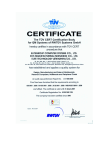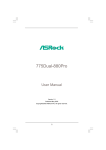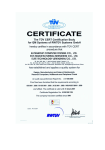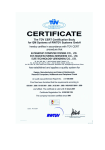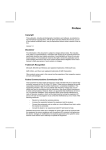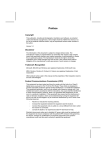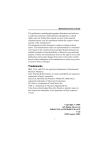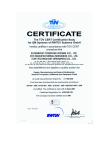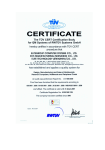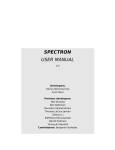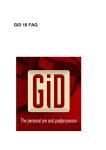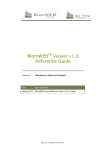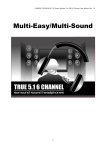Download Untitled
Transcript
Preface Copyright This publication, including all photographs, illustrations and software, is protected under international copyright laws, with all rights reserved. Neither this manual, nor any of the material contained herein, may be reproduced without written consent of the author. Version 1.0 Disclaimer The information in this document is subject to change without notice. The manufacturer makes no representations or warranties with respect to the contents hereof and specifically disclaims any implied warranties of merchantability or fitness for any particular purpose. The manufacturer reserves the right to revise this publication and to make changes from time to time in the content hereof without obligation of the manufacturer to notify any person of such revision or changes. Trademark Recognition Microsoft, MS-DOS and Windows are registered trademarks of Microsoft Corp. MMX, Pentium, Pentium-II, Pentium-III, Celeron are registered trademarks of Intel Corporation. Other product names used in this manual are the properties of their respective owners and are acknowledged. Federal Communications Commission (FCC) This equipment has been tested and found to comply with the limits for a Class B digital device, pursuant to Part 15 of the FCC Rules. These limits are designed to provide reasonable protection against harmful interference in a residential installation. This equipment generates, uses, and can radiate radio frequency energy and, if not installed and used in accordance with the instructions, may cause harmful interference to radio communications. However, there is no guarantee that interference will not occur in a particular installation. If this equipment does cause harmful interference to radio or television reception, which can be determined by turning the equipment off and on, the user is encouraged to try to correct the interference by one or more of the following measures: • • • • Reorient or relocate the receiving antenna Increase the separation between the equipment and the receiver Connect the equipment onto an outlet on a circuit different from that to which the receiver is connected Consult the dealer or an experienced radio/TV technician for help Shielded interconnect cables and a shielded AC power cable must be employed with this equipment to ensure compliance with the pertinent RF emission limits governing this device. Changes or modifications not expressly approved by the system’s manufacturer could void the user’s authority to operate the equipment. Preface ii Declaration of Conformity This device complies with part 15 of the FCC rules. Operation is subject to the following conditions: • • This device may not cause harmful interference, and This device must accept any interference received, including interference that may cause undesired operation Canadian Department of Communications This class B digital apparatus meets all requirements of the Canadian Interference-causing Equipment Regulations. Cet appareil numérique de la classe B respecte toutes les exigences du Réglement sur le matériel brouilieur du Canada. About the Manual The manual consists of the following: Chapter 1 Describes features of the motherboard. Introducing the Motherboard Go to H page 1 Describes installation of motherboard components. Chapter 2 Installing the Motherboard Go to H page 7 Provides information on using the BIOS Setup Utility. Chapter 3 Using BIOS Go to H page 27 Chapter 4 Describes the motherboard software Using the Motherboard Software Go to H page 39 Chapter 5 VIA VT8237 SATA RAID Setup Guide Describes the information about SATA RAID Setup Go to Preface H page 43 iii TABLE OF CONTENTS Preface i Chapter 1 1 Introducing the Motherboard 1 Introduction.................................................................................................1 Feature..........................................................................................................2 Motherboard Components........................................................................4 Chapter 2 7 Installing the Motherboard 7 Safety Precautions......................................................................................7 Choosing a Computer Case.......................................................................7 Installing the Motherboard in a Case......................................................7 Checking Jumper Settings.........................................................................8 Setting Jumpers..............................................................................8 Checking Jumper Settings..............................................................9 Jumper Settings..............................................................................9 Connecting Case Components...............................................................10 Front Panel Connector.................................................................12 Installing Hardware...................................................................................13 Installing the Processor...............................................................13 Installing Memory Modules.........................................................15 Installing a Hard Disk Drive/CD-ROM/SATA Hard Drive........17 Installing a Floppy Diskette Drive...............................................19 Installing Add-on Cards..............................................................20 Connecting Optional Devices......................................................23 Connecting I/O Devices..........................................................................26 Chapter 3 27 Using BIOS 27 About the Setup Utility............................................................................27 The Standard Configuration........................................................27 Entering the Setup Utility..............................................................27 Updating the BIOS.......................................................................29 Using BIOS................................................................................................29 Standard CMOS Setup.................................................................30 Advanced Setup............................................................................30 Features Setup.............................................................................32 iv Power Management Setup...........................................................33 PCI/Plug and Play Setup.............................................................34 BIOS Security Features................................................................35 CPU PnP Setup............................................................................36 Hardware Monitor.......................................................................37 Load Best Performance Settings..................................................38 Load Optimal Defaults................................................................38 Save Changes and Exit................................................................38 Discard Changes and Exit...........................................................38 39 Chapter 4 Using the Motherboard Software 39 About the Software CD-ROM................................................................39 Auto-installing under Windows 98/ME/2000/XP................................39 Running Setup..............................................................................40 Manual Installation..................................................................................42 Utility Software Reference.......................................................................42 Chapter 5 43 VIA VT8237 SATA RAID Setup Guide 43 VIA RAID Configurations.......................................................................43 Installing RAID Software & Drives.......................................................51 Using VIA RAID Tool.............................................................................52 Multi-Language Translation 1 Chapter 1 Introducing the Motherboard Introduction Thank you for choosing the PT880PRO-A motherboard. This motherboard is a high performance, enhanced function motherboard that supports LGA775 Pentium 4/Celeron processors for high-end business or personal desktop markets. The motherboard incorporates the PT880Pro Northbridge (NB) and VT8237 Southbridge (SB) chipsets. The Northbridge supports a Front Side Bus (FSB) frequency of 800/533 MHz FSB and Hyper-Threading technology. The momory controller supports DDR memory DIMM frequencies of 400/333/266 MHz or DDR2 memory DIMM frequencies of 533/400 MHz. It supports four DDR Sockets with up to maximum memory of 2 GB. DDR Maximum memory bandwidth of 3.2 GB/s in single-channel is supported, or 8.5 GB/s in dual-channel interleaved mode assuming DDR2 533 MHz. Aside from the onboard AGP slot, one PCI Express Lite slot, intended for Graphics Interface, is fully compliant to the PCI Express Base Specification revision 1.0a. The VT8237 Southbridge is a highly integrated peripheral controller, it includes an integrated keyboard controller with PS2 mouse support, two-channel Serial ATA/RAID hard disk controller, master mode enhanced Parallel IDE controller with full scatter/gather capability and extension to UltraDMA-133/100/66 for 133/100/66 MB/sec transfer rate, integrated USB 2.0 interface, supporting up to eight functional ports, and OnNow/ACPI compliant advanced configuration and power management interface. The VT8237 integrated networking MAC controller with standard MII interface to an external PHY for 100/ 10/1Mb Base-T Ethernet. The PT880PRO-A motherboard is equipped with advanced full set of I/O ports in the rear panel, including PS/2 mouse and keyboard connectors, COM1, LPT1, four USB ports, one optional LAN port, and audio jacks for microphone, line-in and line out. Introducing the Motherboard 2 Feature Processor PT880PRO-A uses an LGA775 type of Pentium 4 that carries the following features: • • • Accommodates Intel P4/Celeron processors Supports a system bus (FSB) of 800/533MHz Supports “Hyper-Threading” technology CPU “Hyper-Threading” technology enables the operating system into thinking it’s hooked up to two processors, allowing two threads to be run in parallel, both on separate “logical” processors within the same physical processor. Chipset The PT880Pro Northbridge (NB) and VT8237 Southbridge (SB) chipset is based on an innovative and scalable architecture with proven reliability and performance. PT880Pro (NB) • • • • • High performance Northbridge with 800MHz FSB for P4/ Celeron processors plus PCI Express and AGP bus Ultra V-link 1066 MB/sec high bandwidth North/South Bridge interconnect Supports for AGP 8X/4X, AGP v3.0 compliant Supports one PCI Express Lite slot for Graphics Interface Advanced high-performance 128-bit, Dual-Channel, DDR SDRAM controller PT880Pro chipset can only support mixed 2048/1024/512/256/ 128/64Mb x8/16 DDR2 SDRAMs or mixed 1024/512/256/128/ 64Mb x8/16 DDR SDRAMs. VT8237(SB) • • • • • • • Supports 16-bit 66 MHz V-Link Host interface with total bandwidth of 1066 MB/s Compliant with PCI 2.2 specification at 33 MHz, supporting up to 6 PCI masters Integrated Serial ATA Host Controllers, supporting data transfer rates up to 1.5Gb/s Integrated Dual channel UltraDMA 133/100/66 Master Mode EIDE Controller USB 2.0 Controller, supporting up to 8 USB 2.0 ports Network Controller, supporting enterprise class 100/10 Mb Fast Ethernet MAC Integrated keyboard Controller with PS2 mouse support Memory • • • Supports DDR 400/333/266 MHz or DDR2 533/400 DDR SDRAM DIMMs Accommodates four unbuffered DIMMs Up to 1 GB per DIMM with maximum memory size up to 2 GB Users please note that DDR & DDR2 can’t both be applied at the same time on this motherboard. Users can use either DDR or DDR2 memory modules only! Introducing the Motherboard 3 Audio • • • • Compliant with AC’97 2.3 specification 16-bit Stereo full-duplex CODEC with 48KHz sampling rate Supports double sampling rate (96KHz) of DVD audio playback Direct Sound 3DTM compatible Onboard LAN (Optional) The onboard LAN controller provides the following features: • • • • Single chip 100Base-TX/10Base-T physical layer solution Dual speed 100/10 Mbps, half and full duplex with auto negotiation MII interface to Ethernet controller Meets all applicable IEEE 802.3, 10Base-T and 100Base-Tx standards Expansion Options The motherboard comes with the following expansion options: • • • • • • • One AGP slot One PCI Express Lite slot for Graphic Interface Four 32-bit PCI v2.2 compliant slots Two 40-pin IDE low profile connectors supporting up to 4 IDE devices One floppy disk drive interface Two 7-pin SATA connectors One Communications Networking Riser (CNR) slot The PT880PRO-A motherboard supports UltraDMA bus mastering with transfer rates of 133/100/66 MB/s. Integrated I/O The motherboard has a full set of I/O ports and connectors: • • • • • • Two PS/2 ports for mouse and keyboard One serial port One parallel port Four USB ports One LAN port (optional) Audio jacks for microphone in, line-in and line-out BIOS Firmware This motherboard uses AWARD BIOS that enables users to configure many system features including the following: • Power management • Wake-up alarms • CPU parameters • CPU and memroy timing The firmware can also be used to set parameters for different processor clock speeds. Some hardware specifications and software items are subject to change with out prior notice. Introducing the Motherboard 4 Motherboard Components Introducing the Motherboard 5 Table of Motherboard Components LABEL 1 CPU Socket 2 CPU_FAN 3 DIM1~2 4 DIMMA1~DIMMB1 5 PWR1 6 IDE1 7 IDE2 COMPONENT LGA775 socket for Pentium 4 CPUs CPU cooling fan connector 240-pin DDR2 SDRAM slots 184-pin DDR SDRAM slots Standard 20-pin ATX power connector Primary IDE channel Secondary IDE channel 8 SATA1~2 9 SYS_FAN Serial ATA connectors System cooling fan connector 10 SW1 11 SPK1 12 JCMOS1 13 FDD1 14 USB2-3 15 CNR1 16 PCI1~4 17 IR1 18 PCI-E 19 AGP 20 JCDIN1 21 AUDIO1 22 PWR2 Panel connector for case switches and LEDs Speaker header Clear CMOS jumper Floppy diskette drive connector Front Panel USB headers Communications Networking Riser slot 32-bit add-on card slots Internal infrared header PCI Express Lite graphics card slot Accelerated Graphics Port slot Analog audio input header Front panel audio header Auxiliary 4-pin power connector Users please note that DDR & DDR2 can’t both be applied at the same time on this motherboard. Users can use either DDR or DDR2 memory modules only! This concludes Chapter 1. The next chapter explains how to install the motherboard. Introducing the Motherboard 6 Memo Introducing the Motherboard 7 Chapter 2 Installing the Motherboard Safety Precautions • • • • • Follow these safety precautions when installing the motherboard Wear a grounding strap attached to a grounded device to avoid damage from static electricity Discharge static electricity by touching the metal case of a safely grounded object before working on the motherboard Leave components in the static-proof bags they came in Hold all circuit boards by the edges. Do not bend circuit boards Choosing a Computer Case There are many types of computer cases on the market. The motherboard complies with the specifications for the ATX system case. First, some features on the motherboard are implemented by cabling connectors on the motherboard to indicators and switches on the system case. Make sure that your case supports all the features required. Secondly, PT880PRO-A supports one or two floppy diskette drives and four enhanced IDE drives. Make sure that your case has sufficient power and space for all drives that you intend to install. Most cases have a choice of I/O templates in the rear panel. Make sure that the I/O template in the case matches the I/O ports installed on the rear edge of the motherboard. This motherboard carries a ATX form factor of 305 x 244 mm. Choose a case that accommodates this form factor. Installing the Motherboard in a Case Refer to the following illustration and instructions for installing the motherboard in a case. Most system cases have mounting brackets installed in the case, which correspond the holes in the motherboard. Place the motherboard over the mounting brackets and secure the motherboard onto the mounting brackets with screws. Ensure that your case has an I/O template that supports the I/O ports and expansion slots on your motherboard. Installing the Motherboard 8 Do not over-tighten the screws as this can stress the motherboard. Checking Jumper Settings This section explains how to set jumpers for correct configuration of the motherboard. Setting Jumpers Use the motherboard jumpers to set system configuration options. Jumpers with more than one pin are numbered. When setting the jumpers, ensure that the jumper caps are placed on the correct pins. The illustrations show a 2-pin jumper. When the jumper cap is placed on both pins, the jumper is SHORT. If you remove the jumper cap, or place the jumper cap on just one pin, the jumper is OPEN. SHORT This illustration shows a 3-pin jumper. Pins 1 and 2 are SHORT Installing the Motherboard OPEN 9 Checking Jumper Settings The following illustration shows the location of the motherboard jumpers. Pin 1 is labeled. Jumper Settings Jumper Type Description Setting (default) 1-2: NORMAL JCMOS1 3-pin CLEAR CMOS 2-3: CMOS CLEAR Before clearing the CMOS, make sure to turn off the system. JCMOS1 1 To avoid the system unstability after clearing CMOS, we recommend users to enter the main BIOS setting page to “Load Optimal Defaults” and then “Save Changes and Exit”. Installing the Motherboard 10 Connecting Case Components After you have installed the motherboard into a case, you can begin connecting the motherboard components. Refer to the following: 1 2 3 4 5 6 Connect the CPU cooling fan cable to CPU_FAN. Connect the system cooling fan connector to SYS_FAN. Connect the case speaker calbe to SPK1. Connect the case switches and indicator LEDs to the SW1. Connect the standard power supply connector to PWR1. Connect the auxiliary case power supply connector to PWR2. CPU_FAN: CPU FAN Power Connector Pin Signal Name Function 1 2 3 GND Sense System Ground Power +12V Sensor 4 PWM CPU FAN control +12V Users please note that the fan connector supports the CPU cooling fan of 1.1A~2.2A (26.4W max.) at +12V. SYS_FAN: System cooling FAN Power Connector Pin 1 2 3 Signal Name GND +12V Sense Function System Ground Power +12V Sensor Installing the Motherboard 11 PWR2: ATX 12V Power Connector Pin 1 2 3 4 Signal Name Ground Ground +12V +12V PWR1: ATX 24-pin Power Connector Pin Signal Name Pin Signal Name 1 2 +3.3V +3.3V +3.3V 11 12 3 Ground 13 Ground 4 +5V 14 PS ON# 5 6 7 8 9 10 Ground +5V Ground 15 16 17 18 19 20 Ground Ground Ground PWRGD +5VSB +12V -12V -5V +5V +5V SPK1: Internal Speaker Header Pin 1 2 3 4 Signal Name VCC NC Ground Signal Installing the Motherboard 12 Front Panel Connector The front panel connector (SW1) provides a standard set of switch and LED connectors commonly found on ATX or micro-ATX cases. Refer to the table below for information: SW1 Pin Signal Function Pin Signal Function 2 FP PWR/SLP *MSG LED(+) 1 HD_LED_P Hard disk LED(+) 3 5 HD_LED_N Hard disk LED(-) RST_SW_N Reset Switch(-) 4 FP PWR/SLP *MSG LED(-) 6 PWR_SW_P Power Switch(+) 7 RST_SW_P Reset Switch(+) 8 PWR_SW_N Power Switch(-) 9 RSVD Reserved 10 Key No pin * MSG LED (dual color or single color) Hard Drive Activity LED Connecting pins 1 and 3 to a front panel mounted LED provides visual indication that data is being read from or written to the hard drive. For the LED to function properly, an IDE drive should be connected to the onboard IDE interface. The LED will also show activity for devices connected to the SCSI (hard drive activity LED) connector. Power/Sleep/Message waiting LED Connecting pins 2 and 4 to a single or dual-color, front panel mounted LED provides power on/off, sleep, and message waiting indication. Reset Switch Supporting the reset function requires connecting pin 5 and 7 to a momentary-contact switch that is normally open. When the switch is closed, the board resets and runs POST. Power Switch Supporting the power on/off function requires connecting pins 6 and 8 to a momentarycontact switch that is normally open. The switch should maintain contact for at least 50 ms to signal the power supply to switch on or off. The time requirement is due to internal debounce circuitry. After receiving a power on/off signal, at least two seconds elapses before the power supply recognizes another on/off signal. Installing the Motherboard 13 Installing Hardware Installing the Processor Caution: When installing a CPU heatsink and cooling fan make sure that you DO NOT scratch the motherboard or any of the surface-mount resistors with the clip of the cooling fan. If the clip of the cooling fan scrapes across the motherboard, you may cause serious damage to the motherboard or its components. On most motherboards, there are small surface-mount resistors near the processor socket, which may be damaged if the cooling fan is carelessly installed. Avoid using cooling fans with sharp edges on the fan casing and the clips. Also, install the cooling fan in a well-lit work area so that you can clearly see the motherboard and processor socket. Before installing the Processor This motherboard automatically determines the CPU clock frequency and system bus frequency for the processor. You may be able to change these settings by making changes to jumpers on the motherboard, or changing the settings in the system Setup Utility. We strongly recommend that you do not over-clock processors or other components to run faster than their rated speed. Warning: Over-clocking components can adversely affect the reliability of the system and introduce errors into your system. Over-clocking can permanently damage the motherboard by generating excess heat in components that are run beyond the rated limits. This motherboard has a LGA 775 socket. When choosing a processor, consider the performance requirements of the system. Performance is based on the processor design, the clock speed and system bus frequency of the processor, and the quantity of internal cache memory and external cache memory. Installing the Motherboard 14 CPU Installation Procedure The following illustration shows CPU installation components. A. Unload the cap · Use thumb & forefinger to hold the lifting tab of the cap. · Lift the cap up and remove the cap completely from the socket. B. Open the load plate · Use thumb & forefinger to hold the hook of the lever, pushing down and pulling aside unlock it. · Lift up the lever. · Use thumb to open the load plate. Be careful not to touch the contacts. C. Install the CPU on the socket · Orientate CPU package to the socket. Make sure you match triangle marker to pin 1 location. D. Close the load plate · Slightly push down the load plate onto the tongue side, and hook the lever. · CPU is locked completely. E. Apply thermal grease on top of the CPU. F. Fasten the cooling fan supporting base onto the CPU socket on the motherboard. G. Make sure the CPU fan is plugged to the CPU fan connector. Please refer to the CPU cooling fan user’s manual for more detail installation procedure. To achieve better airflow rates and heat dissipation, we suggest that you use a high quality fan with 3800 rpm at least. CPU fan and heatsink installation procedures may vary with the type of CPU fan/heatsink supplied. The form and size of fan/heatsink may also vary. Installing the Motherboard 15 Installing Memory Modules This motherboard accomodates four memory modules. It can support two 184-pin 2.5V unbuffered DIMM, DDR 400/333/266 or two 240-pin 1.8V DDR2 533/400. The total memory support capacity is 2GB. Users please note that DDR & DDR2 can’t both be applied at the same time on this motherboard. Users can use either DDR or DDR2 memory modules only! DDR SDRAM memory module table Memory module DDR 266 DDR 333 DDR 400 Memory Bus 133MHz 166MHz 200MHz DDR2 SDRAM memory module table Memory module Memory Bus DDR2 400 DDR2 533 200MHz 266MHz You must install at least one module in any of the four slots. Each module can be installed with 256 MB to 1 GB of memory; total support memory capacity is 2 GB. Do not remove any memory module from its antistatic packaging until you are ready to install it on the motherboard. Handle the modules only by their edges. Do not touch the components or metal parts. Always wear a grounding strap when you handle the modules. Installation Procedure Refer to the following to install the memory modules. 1 2 3 4 5 6 This motherboard supports unbuffered DDR and DDR2 SDRAM . Push the latches on each side of the DIMM slot down. Align the memory module with the slot. The DIMM slots are keyed with notches and the DIMMs are keyed with cutouts so that they can only be installed correctly. Check that the cutouts on the DIMM module edge connector match the notches in the DIMM slot. Install the DIMM module into the slot and press it firmly down until it seats correctly. The slot latches are levered upwards and latch on to the edges of the DIMM. Install any remaining DIMM modules. Installing the Motherboard 16 Table A: Supported DDR QVL (Qualified Vendor List) Size 256MB 512MB 1GB Vendor Module Name SAMSUNG K4H560838D-TCC4 KingMax KDL388P4EA-50A Winbond W942508BH-5 A-DATA ADD8608A8A-5B A-DATA ADD8608A8A-4.5B Hynix HY5DU56822BT-D43 Infineon HYB25D256800BT-5 Elixir N2DS25680BT-5T Kingston D3208DL1T-5 Kingston KHX3500AK2 PSC A2S56D30BTP Hynix HY5DU56822DT-D5 ValueSelect VS32MB-5 2B0402 CORSAIR CMX512-3200C2PT Mushkin PC3500 level ONE UNIFOSA USI 64M8B8-WB200-0431 GEIL GE1GB3200BDC G.SKILL F1-3200PHU2-1 GVZX CORSAIR CMX1024-3200PT Installing the Motherboard 17 Table B: Supported DDR2 QVL (Qualified Vendor List) Size 256MB 512MB 1GB Vendor Module Name Elixir N2TU51216AF-37B ELPIDA E2508AA-DF-E SAMSUNG K4T56083QF-GCCC SAMSUNG K4T56083QF-GCD5 A-DATA M2GXX2F3H4140A1B0E Corsair CM2X512-4200 Elixir N2TU51280AF-37B ELPIDA E2508AA-DF-E Hynix HY5PS12821 SAMSUNG K4T51083QB-GCCC SAMSUNG K4T51083QB-GCD5 UNIFOSA ELPIDA E5108AB-5C-E UNIFOSA ELPIDA E5108AB-5C-E Installing the Motherboard 18 Installing a Hard Dish Drive/CD-ROM/SATA Hard Drive This section describes how to install IDE devices such as a hard disk drive and a CD-ROM drive. About IDE Devices Your motherboard has two IDE channels interface. An IDE ribbon cable supporting two IDE devices is bundled with the motherboard. You must orient the cable connector so that the pin1 (color) edge of the cable correspoinds to the pin 1 of the I/O port connector. IDE1: IDE Connector This motherboard supports two high data transfer SATA ports with each runs up to 150 MB/s. To get better system performance, we recommend users connect the CD-ROM to the IDE channel, and set up the hard dives on the SATA ports. IDE2: Secondary IDE Connector The second drive on this controller must be set to slave mode. The cinfiguration is the same as IDE1. IDE devices enclose jumpers or switches used to set the IDE device as MASTER or SLAVE. Refer to the IDE device user’s manual. Installing two IDE devices on one cable, ensure that one device is set to MASTER and the other device is set to SLAVE. The documentation of your IDE device explains how to do this. Installing the Motherboard 19 About SATA Connectors Your motherboard features two SATA connectors supporting a total of two drives. SATA , or Serial ATA (Advanced Technology Attachment) is the standard interface for the IDE hard drives which are currently used in most PCs. These connectors are well designed and will only fit in one orientation. Locate the SATA connectors on the motherboard and follow the illustration below to install the SATA hard drives. Installing Serial ATA Hard Drives To install the Serial ATA (SATA) hard drives, use the SATA cable that supports the Serial ATA protocol. This SATA cable comes with an SATA power cable. You can connect either end of the SATA cable to the SATA hard drive or the connector on the motherboard. SATA cable Refer to 1 2 3 (optional) SATA power cable (optional) the illustration below for proper installation: Attach either cable end to the connector on the motherboard. Attach the other cable end to the SATA hard drive. Attach the SATA power cable to the SATA hard drive and connect the other end to the power supply. This motherboard does not support the “Hot-Plug” function. Installing the Motherboard 20 Installing a Floppy Diskette Drive The motherboard has a floppy diskette drive (FDD) interface and ships with a diskette drive ribbon cable that supports one or two floppy diskette drives. You can install a 5.25-inch drive and a 3.5-inch drive with various capacities. The floppy diskette drive cable has one type of connector for a 5.25-inch drive and another type of connector for a 3.5-inch drive. You must orient the cable connector so that the pin 1 (color) edge of the cable corresponds to the pin 1 of the I/O port connector. FDD1: Floppy Disk Connector This connector supports the provided floppy drive ribbon cable. After connecting the single end to the onboard floppy connector, connect the remaining plugs on the other end to the floppy drives correspondingly. Installing the Motherboard 21 Installing Add-on Cards The slots on this motherboard are designed to hold expansion cards and connect them to the system bus. Expansion slots are a means of adding or enhancing the motherboard’s features and capabilities. With these efficient facilities, you can increase the motherboard’s capabilities by adding hardware that performs tasks that are not part of the basic system. PCI-E Slot The PCI Express Lite slot is used to install an external PCI Express graphics card that is fully compliant to the PCI Express Base Specification revision 1.0a. AGP Slot The AGP slot is used to install a graphics adapter that supports the 8X/4X AGP specification. It is AGP 3.0 compliant. PCI 1~4 Slots This motherboard is equipped with four standard PCI slots. PCI stands for Peripheral Component Interconnect and is a bus standard for expansion cards, which for the most part, is a supplement of the older ISA bus standard. The PCI slots on this board are PCI v2.2 compliant. CNR1 Slot This slot is used to insert CNR cards with Modem and Audio functionality. Before installing an add-on card, check the documentation for the card carefully. If the card is not Plug and Play, you may have to manually configure the card before installation. Installing the Motherboard 22 Table C: Supported PCI Express Lite VGA Cards List VGA Chip Chipset Model Name Radeon X300SE ECS RX300SE-128TDN V:C Radeon X300 ASUS EAX300LE A334C/TD ATI Radeon X600XT GIGABYTE GV-RX60XT 128V Radeon X700Pro ELSA FALCONX X70PRO 256B3 Radeon X800XT MSI RX800XT-VDT256E GeForce PCX5300 GIGABYTE GV-NX53128D GeForce PCX5750 ASUS EN5750/A GeForce PCX5900 WINFAST PX350XT GeForce PCX5900 ELSA PCX935 nVIDIA GeForce6200 GIGABYET GV-NX62128D GeForce6200TC GIGABYTE GV-NX62TC256D GeForce6600 WINFAST PX6600TD GeForce6600GT GIGABYTE GV-NX66T128D GeForce6800Ultra WINFAST PX6800Ultra For the latest updates of the supported PCI Express Lite VGA cards list, please visit ECS ELITEGROUP website for details. ECS ELITEGROUP website: http://www.ecs.com.tw Follow these instructions to install an add-on card: 1 2 3 Remove a blanking plate from the system case corresponding to the slot you are going to use. Install the edge connector of the add-on card into the expansion slot. Ensure that the edge connector is correctly seated in the slot. Secure the metal bracket of the card to the system case with a screw. For some add-on cards, for example graphics adapters and network adapters, you have to install drivers and software before you can begin using the add-on card. Installing the Motherboard 23 Connecting Optional Devices Refer to the following for information on connecting the motherboard’s optional devices: USB2/3: Front Panel USB header The motherboard has four USB ports installed on the rear edge I/O port array. Additionally, some computer cases have USB ports at the front of the case. If you have this kind of case, use auxiliary USB connector to connect the front-mounted ports to the motherboard. Pin Signal Name Function 1 2 3 4 5 6 7 USBPWR Front Panel USB Power USBPWR Front Panel USB Power USB_FP_P0- USB Port 0 Negative Signal USB_FP_P1- USB Port 1 Negative Signal USB_FP_P0+ USB Port 0 Positive Signal USB_FP_P1+ USB Port 1 Positive Signal GND Ground 8 9 10 GND Ground Key No pin USB_FP_OC0 Overcurrent signal Installing the Motherboard 24 AUDIO1: Front Panel Audio header This header allows the user to install auxiliary front-oriented microphone and line-out ports for easier access. Pin Signal Name Function 1 2 3 4 5 6 7 AUD_MIC Front Panel Microphone input signal AUD_GND Ground used by Analog Audio Circuits 8 9 10 Key No Pin AUD_F_L Left Channel Audio signal to Front Panel AUD_RET_L Left Channel Audio signal to Return from Front Panel AUD_MIC_BIAS Microphone Power AUD_VCC Filtered +5V used by Analog Audio Circuits AUD_F_R Right Channel audio signal to Front Panel AUD_RET_R RightChannelAudiosignaltoReturnfromFrontPanel REVD Reserved If your front panel cable is seperated, please connect it to pin1 and pin3 or pin5 and pin7 to activate the MIC function. JCDIN1: CD Audio Input header Pin 1 2 3 4 Signal Name Function CD In left channel Ground Ground CD In right channel CD in_L GND GND CD in_R IR1: Infrared port The mainboard supports an Infrared (IR1) data port. Infrared ports allow the wireless exchange of information between your computer and similarly equipped devices such as printers, laptops, Personal Digital Assistants (PDAs), and other computers. Pin Signal Name Function 1 Not Assigned Not assigned 2 Key No pin 3 +5V IR Power 4 GND Ground 5 IRTX IrDA serial output 6 IRTX IrDA serial input Installing the Motherboard 25 SATA1~2: Serial ATA connectors These connectors are use to support the new Serial ATA devices for the highest date transfer rates (150 MB/s), simpler disk drive cabling and easier PC assembly. It eliminates limitations of the current Parallel ATA interface. But maintains register compatibility and software compatibility with Parallel ATA. Pin Pin 1 3 5 7 Signal Name Signal Name Ground TXRXGround Pin 2 4 6 - Signal Name Function TX+ Ground RX+ - Installing the Motherboard 26 Connecting I/O Devices The backplane of the motherboard has the following I/O ports: PS2 Mouse Use the upper PS/2 port to connect a PS/2 pointing device. PS2 Keyboard Use the lower PS/2 port to connect a PS/2 keyboard. Parallel Port (LPT1) Use LPT1 to connect printers or other parallel communications devices. Serial Port (COM1) Use the COM port to connect serial devices such as mice or fax/modems. LAN Port (optional) Connect an RJ-45 jack to the LAN port to connect your computer to the Network. USB Ports Use the USB ports to connect USB devices. Audio Ports Use the three audio ports to connect audio devices. The first jack is for stereo line-in signal. The second jack is for stereo line-out signal. The third jack is for microphone. This concludes Chapter 2. The next chapter covers the BIOS. Installing the Motherboard 27 Chapter 3 Using BIOS About the Setup Utility The computer uses the latest American Megatrends BIOS with support for Windows Plug and Play. The CMOS chip on the motherboard contains the ROM setup instructions for configuring the motherboard BIOS. The BIOS (Basic Input and Output System) Setup Utility displays the system’s configuration status and provides you with options to set system parameters. The parameters are stored in battery-backed-up CMOS RAM that saves this information when the power is turned off. When the system is turned back on, the system is configured with the values you stored in CMOS. The BIOS Setup Utility enables you to configure: • Hard drives, diskette drives and peripherals • Video display type and display options • Password protection from unauthorized use • Power Management features The settings made in the Setup Utility affect how the computer performs. Before using the Setup Utility, ensure that you understand the Setup Utility options. This chapter provides explanations for Setup Utility options. The Standard Configuration A standard configuration has already been set in the Setup Utility. However, we recommend that you read this chapter in case you need to make any changes in the future. This Setup Utility should be used: • when changing the system configuration • when a configuration error is detected and you are prompted to make changes to the Setup Utility • when trying to resolve IRQ conflicts • when making changes to the Power Management configuration • when changing the password or making other changes to the Security Setup Entering the Setup Utility When you power on the system, BIOS enters the Power-On Self Test (POST) routines. POST is a series of built-in diagnostics performed by the BIOS. After the POST routines are completed, the following message appears: Using BIOS 28 Press DEL/F1 to enter SETUP Press the delete key or F1 to access the BIOS Setup Utility. CMOS Setup Utility -- Copyright (C) 1985-2004, American Megatrends, Inc. f Standard CMOS Setup f Advanced Setup f Features Setup f Power Management Setup f PCI / Plug and Play Setup f BIOS Security Features mnkl : Move F1:General Help Enter : Select fCPU PnP Setup f Hardware monitor Load Best Performance Load Optimal Defaults Save Changes and Exit Discard Changes and Exit F10: Save +/-/: Value F9: Optimized Defaults ESC: Exit Standard CMOS setup for changing time, date, hard disk type, etc. v02.56 (C)Copyright 1985-2004, American Mega trends, Inc. BIOS Navigation Keys The BIOS navigation keys are listed below: KEY ESC oqrt FUNCTION Exits the current menu Scrolls through the items on a menu +/-/PU/PD F1 Modifies the selected field’s values Displays a screen that describes all key functions F9 Loads an optimized setting for better performance F10 Saves the current configuration and exits setup ESC Exits the current menu Using BIOS 29 Updating the BIOS You can download and install updated BIOS for this motherboard from the manufacturer’s Web site. New BIOS provides support for new peripherals, improvements in performance, or fixes for known bugs. Install new BIOS as follows: 1 If your motherboard has a BIOS protection jumper, change the setting to allow BIOS flashing. 2 If your motherboard has an item called Firmware Write Protect in Advanced BIOS features, disable it. (Firmware Write Protect prevents BIOS from being overwritten. 3 Create a bootable system disk. (Refer to Windows online help for information on creating a bootable system disk.) 4 Download the Flash Utility and new BIOS file from the manufacturer’s Web site. Copy these files to the system diskette you created in Step 3. 5 Turn off your computer and insert the system diskette in your computer’s diskette drive. (You might need to run the Setup Utility and change the boot priority items on the Advanced BIOS Features Setup page, to force your computer to boot from the floppy diskette drive first.) 6 At the A:\ prompt, type the Flash Utility program name and the filename of the new bios and then press <Enter>. Example: AMINF340.EXE 040706.ROM 7 When the installation is complete, remove the floppy diskette from the diskette drive and restart your computer. If your motherboard has a Flash BIOS jumper, reset the jumper to protect the newly installed BIOS from being overwritten. The computer will restart automatically. Using BIOS When you start the Setup Utility, the main menu appears. The main menu of the Setup Utility displays a list of the options that are available. A highlight indicates which option is currently selected. Use the cursor arrow keys to move the highlight to other options. When an option is highlighted, execute the option by pressing <Enter>. Some options lead to pop-up dialog boxes that prompt you to verify that you wish to execute that option. Other options lead to dialog boxes that prompt you for information. Some options (marked with a triangle f ) lead to submenus that enable you to change the values for the option. Use the cursor arrow keys to scroll through the items in the submenu. In this manual, default values are enclosed in parenthesis. Submenu items are denoted by a triangle f . Using BIOS 30 Standard CMOS Setup This option displays basic information about your system. CMOS Setup Utility - Copyright (C) 1985-2004, American Megatrends, Inc. Standard CMOS Setup System Time System Date 14: 02: 44 Wed 05/05/2004 Primary IDE Master f Primary IDE Slave f Secondary IDE Master f Secondary IDE Slave f Not Detected Not Detected Not Detected Not Detected SATA-1 SATA-2 Help Menu Use [ENTER], [TAB] or [SHIFT-TAB] TO select a field. Use [+] or [-] to configure system Time. 1.44 MB 31/2” Floppy A mnkl : Move F1:General Help Enter : Select F10: Save +/-/: Value F9: Optimized Defaults ESC: Exit Date and Time The Date and Time items show the current date and time on the computer. If you are running a Windows OS, these items are automatically updated whenever you make changes to the Windows Date and Time Properties utility. fPrimary/Secondary IDE Master/Slave, SATA-1~2 Your computer has one IDE channel and each channel can be installed with one or two devices (Master and Slave). In addition, this motherboard supports two SATA channels and each channel allows one SATA device to be installed. Use these items to configure each device on the IDE channel. Floppy A These items set up size and capacity of the floppy diskette drive(s) installed in the system. Press <Esc> to return to the main menu setting page. Advanced Setup This page sets up more advanced information about your system. Handle this page with caution. Any changes can affect the operation of your computer. CMOS Setup Utility - Copyright (C) 1985-2004, American Megatrends, Inc. Advanced Setup Quick Boot 1st Boot Device 2nd Boot Device 3rd Boot Device Try Other Boot Device Bootup num-Luck Boot to OS/2 > 64MB AGP Aperture Size DRAM timing Hyper Threading Tecnnology Auto Detect DIMM/PCI Clk Spread Spectrum Max CPUID Value Limit CPU TM function mnkl : Move F1:General Help Enabled HDD:SS-ST3120026AS CD/DVD:3M-Pioneer D 1st Floppy Drive Yes On No 64MB Auto BY SPD Enabled Enabled Disabled Disabled TM1 Enter : Select F10: Save +/-/: Value F9: Optimized Defaults Using BIOS Help Menu Allows BIOS to skip certain tests while booting. This will decrease the time needed to boot the system. ESC: Exit 31 Quick Boot (Enabled) If you enable this item, the system starts up more quickly because of the elimination of some of the power on test rutines. 1st/2nd/3rd Boot Device Use this item to determine the device order the computer used to look for an operating system to load at start-up time. The devices showed here will be different depending on the exact devices installed on your motherboard. Try Other Boot Device (Yes) If you enable this item, the system will also search for other boot devices if it fails to find an operating system from the first boot device. BootUp Num-Lock (On) This item determines if the Num Lock key is active or inactive at system start-up time. Boot To OS/2 > 64MB (No) Enable this item if you are booting the OS/2 operating system and you have more than 64MB of system memory installed. AGP Aperture Size (128MB) This item defines the size of aperture if you use a graphic adapter. Configure DRAM Timing by (Enabled) This item allows you to enable or disable the DRAM timing defined by the Serial Presence Detect electrical. Hyper Threading Technology (Enabled) If your P4 CPU is not HT CPU, this item will be hidden. If your P4 CPU is HT CPU, the BIOS will show this item. You can set “Disabled” or “Enabled” to control HT CPU support in the OS. Set “Enabled” to test HT CPU function. Auto Detect DIMM/PCI Clk (Enabled) When this item is enabled, BIOS will disable the clock signal of free DIMM/PCI slots. Spread Spectrum (Disabled) If you enable spread spertrum, it can significantly reduce the EMI (Electro-Magnetic interface) generated by the system. Max CPUID Value Limit (Disabled) This item enables or disables the Max CPU ID value limit. When Prescott with LGA775 CPU is installed, enable this item to prevent the system from “rebooting” when trying to install Windows NT4.0. CPU TM function (TM1) This item displays CPU’s temperature and enables you to set a safe temperature to Prescoot CPU. Press <Esc> to return to the main menu setting page. Using BIOS 32 Features Setup This page sets up some parameters for peripheral devices connected to the system. CMOS Setup Utility - Copyright (C) 1985-2004, American Megatrends, Inc. Features Setup OnBoard Floppy Controller Serial Port1 Address Onboard IR Port Parallel Port Address Parallel Port Mode ECP Mode DMA Channel Parallel Port IRQ OnBoard PCI IDE Controller OnBoard SATA-IDE Audio Device Modem Device Ethernet Device Onboard LAN Boot ROM Onboard USB Function USB Function For DOS mnkl : Move F1:General Help Enabled 3F8/IRQ4 Disabled 378 ECP DMA3 IRQ7 Both RAID Enabled Auto Enabled Disabled Enabled Disabled Enter : Select Help Menu Allow BIOS to Enable or Disable Floppy Controller. F10: Save +/-/: Value F9: Optimized Defaults ESC: Exit OnBoard Floppy Controller (Enabled) Use this item to enable or disable the onboard floppy disk drive interface. Serial Port1 Address (3F8/IRQ4) Use this item to enable or disable the onboard COM1 serial port, and to assign a port address. Onboard IR Port (Disabled) Use this item to enable or disable the onboard IR port function. Parallel Port Address (378) Use this item to enable or disable the onboard Parallel port, and to assign a port address. Parallel Port Mode (ECP) Use this item to select the parallel port mode. You can select Normal (Standard Parallel Port), ECP (Extended Capabilities Port), EPP (Enhanced Parallel Port), or BPP (BiDirectional Parallel Port). ECP Mode DMA Channel (DMA3) Use this item to assign the DMA Channel under ECP Mode function. Parallel Port IRQ (IRQ7) Use this item to assign IRQ to the parallel port. OnBoard PCI IDE Controller (Both) Use this item to enable or disable either or both of the onboard Primary and Secondary IDE channels. Using BIOS 33 OnBoard SATA-IDE (RAID) Use this item to set the onboard SATA-IDE channel to be disabled, IDE, or RAID. Audio Device (Enabled) Use this item to enable or disalbe the onboard audio device. Modem Device (Auto) Use this item to enable or disalbe the onboard MC’97 modem device. Ethernet Device (Enabled) Use this item to enable or disable the onboard Ethernet. Onboard LAN Boot ROM (Disabled) Use this item to enable or disable the boot function using the onboard LAN boot rom. Onboard USB Function (Enabled) Enable this item if you plan to use the USB ports on this motherboard. USB Function For DOS (Disabled) Enable this item if you plan to use the USB ports on this motherboard in a DOS environment. Press <Esc> to return to the main menu setting page. Power Mangement Setup This page sets up some parameters for system power management operation. CMOS Setup Utility - Copyright (C) 1985-2004, American Megatrends, Inc. Power Management Setup ACPI Aware O/S Power Management Suspend Time Out Resume on RTC Alarm LAN/Ring Power On Keyborad Power On Wake-Up Key Yes Enabled Disabled Disabled Disabled Disabled Any Key Help Menu Yes / No ACPI support for Operating System. YES: If OS supports ACPI. NO: If OS does not support ACPI. mnkl : Move F1:General Help Enter : Select F10: Save +/-/: Value F9: Optimized Defaults ESC: Exit ACPI Aware O/S (Yes) This itme supports ACPI (Advanced Configuraion and Power Management Interface). Use this item to enable or disable the ACPI feature. Power Management (Enabled) Use this item to enable or disable a power management scheme. If you enable power management, you can use this item below to set the power management operation. Both APM and ACPI are supported. Using BIOS 34 Suspend Time Out (Disabled) This item sets up the timeout for Suspend mode in minutes. If the time selected passes without any system activity, the computer will enter power-saving Suspend mode. Resume on RTC Alarm (Disabled) The system can be turned off with a software command. If you enable this item, the system can automatically resume at a fixed time based on the system’s RTC (realtime clock). Use the items below this one to set the date and time of the wake-up alarm. You must use an ATX power supply in order to use this feature. LAN/Ring Power On (Disabled) The system can be turned off with a software command. If you enable this item, the system can automatically resume if there is an incoming call on the Modem/Ring, or traffic on the network adapter. You must use an ATX power supply in order to use this feature. Keyboard Power On (Disabled) If you enable this item, system can automatically resume by pressing any keys or power key or typing in the password on the keyboard. You must use an ATX power supply in order to usethis feature. Wake-Up Key (Any Key) When Keyboard Power On is set to Enable, this item is available and users can enter any key, or hot key on the keyboard or type in the password. Press <Esc> to return to the main menu setting page. PCI / Plug and Play Setup This page sets up some parameters for devices installed on the PCI bus and those utilizing the system plug and play capability. CMOS Setup Utility - Copyright (C) 1985-2004, American Megatrends, Inc. PCI / Plug and Play Setup Primary Graphics Adapter Share Memory Size Allocate IRQ to PCI VGA PCI IDE BusMaster mnkl : Move F1:General Help PCI-E VGA 32MB Yes Disabled Enter : Select F10: Save +/-/: Value F9: Optimized Defaults Help Menu No: lets the BIOS configure all the devices in the system. YES: lets the operating system configure Plug and Play (PnP) devices not required for boot if your system has a Plug and Play operating system. ESC: Exit Primary Graphics Adapter (PCI-E VGA) This itme indicates if the primary graphics adapter uses the PCI-E Lite VGA, PCI VGA, or AGP. Share Memory Size (32MB) This itme lets you allocate a portion of the main memory for the onboard VGA display. Using BIOS 35 Allocate IRQ to PCI VGA (Yes) If this item is enabled, an IRQ will be assigned to the PCI VGA graphics system. You set this value to No to free up an IRQ. PCI IDE BusMaster (Disabled) This item enables or disabled the DMA under DOS mode. We recommend you to leave this item at the default value. Press <Esc> to return to the main menu setting page. BIOS Security Features This page helps you install or change a password. CMOS Setup Utility - Copyright (C) 1985-2004, American Megatrends, Inc. BIOS Security Features Security Settings _____________________________________________________ Supervisor Password : Not Installed Change Supervisor Password Password Check mnkl : Move F1:General Help Press Enter Setup Enter : Select Help Menu Install or Change the password. F10: Save +/-/: Value F9: Optimized Defaults ESC: Exit Supervisor Password (Not Installed) This item indicates whether a supervisor password has been set. If the password has benn installed, Installed displays. If not, Not Installed displays. Change Supervisor Password (Press Enter) You can select this option and press <Enter> to access the sub menu. You can use the sub menu to change the supervisor password. Password Check (Setup) This item enables users to choose the time when the system will perform password check. Press <Esc> to return to the main menu setting page. Using BIOS 36 CPU PnP Setup This page helps you manually configure the CPU of this motherborad. The system will automatically detect the type of installed CPU and make the appropriate adjustments to these items on this page. CMOS Setup Utility - Copyright (C) 1985-2004, American Megatrends, Inc. CPU PnP Setup Manufacturer: Ratio Status: DRAM Frequency CPU Over-clocking Func. CPU Frequency: mnkl : Move F1:General Help Intel Locked Auto Disabled 200MHz Enter : Select F10: Save +/-/: Value F9: Optimized Defaults Help Menu ESC: Exit Manufacturer (Intel) These items indicate the brand of the CPU installed in your system. Ratio Status/Actual Value/CMOS Setting (Locked) Unlock the Ratio Status to modify the value of Actual Value and CMOS Setting. DRAM Frequency (Auto) This item enables users to adjust the DRAM frequency. The default setting is auto and we recommend users leave the setting unchanged. Modify it at will may cause the system to be unstable. CPU Over-clocking Func. (Disabled) This item decides the CPU over-clocking function/frequencyinstalled in your system. If the over-clocking fails, please turn offthe system power. And then, hold the PageUp key (similar to theClear CMOS function) and turn on the power, the BIOS willrecover the safe default. CPU Frequency This item indicates the current CPU frequency. Users can not make any change to this item. Please noted that the frequency will be varied with different CPU. Press <Esc> to return to the main menu setting page. Using BIOS 37 Hardware Monitor This page helps you set up some parameters for the hardware monitoring function of this motherboard. CMOS Setup Utility - Copyright (C) 1985-2004, American Megatrends, Inc. Hardware Monitor -=- System Hardware Monitor -=Vcore Vdimm Vivdd Vcc5V SB3V VBAT CPU FAN Speed SYSTEM FAN Speed CPU Temperature mnkl : Move F1:General Help Enter : Select Help Menu : : : : : : : : : 1.324 V 2.544V 1.467 V 5.148V 3.184V 3.200V 2463 RPM 0 RPM 47oC/116oF F10: Save +/-/: Value F9: Optimized Defaults ESC: Exit System Hardware Monitor These items display the monitoring of the overall inboard hardware health events, such as CPU temperature, CPU & DIMM voltage, CPU & system fan speed,...etc. Press <Esc> to return to the main menu setting page. Using BIOS 38 Load Best Performance Settings If you select this item and press Enter a dialog box appears. If you select [OK], and then Enter, the Setup Utility loads a set of best-performance default values. These default are quite demanding and your system might not function properly if you are using slower memory chips or other low-performance components. Warning: To load Best Performance Settings may make your system unstable or unbootable. Load Optimal Defaults This option opens a dialog box that lets you install stability-oriendted defaults for all appropriate items in the Setup Utility. Select [OK] and then press <Enter> to install the defaults. Select [Cancel] and then press <Enter> to not install the defaults. Save Changes and Exit Highlight this item and press <Enter> to save the changes that you have made in the Setup Utility and exit the Setup Utility. When the Save and Exit dialog box appears, select [OK] to save and exit, or select [Cancel] to return to the main menu. Discard Changes and Exit Highlight this item and press <Enter> to discard any changes that you have made in the Setup Utility and exit the Setup Utility. When the Exit Without Saving dialog box appears, select [OK] to discard changes and exit, or select [Cancel] to return to the main menu. If you have made settings that you do not want to save, use the “Discard Changes and Exit” item and select [OK] to discard any changes you have made. Using BIOS 39 Chapter 4 Using the Motherboard Software About the Software CD-ROM The support software CD-ROM that is included in the motherboard package contains all the drivers and utility programs needed to properly run the bundled products. Below you can find a brief description of each software program, and the location for your motherboard version. More information on some programs is available in a README file, located in the same directory as the software. Never try to install all software from folfer that is not specified for use with your motherboard. Before installing any software, always inspect the folder for files named README.TXT, INSTALL.TXT, or something similar. These files may contain important information that is not included in this manual. Auto-installing under Windows 98/ME/2000/XP The Auto-install CD-ROM makes it easy for you to install the drivers and software for your motherboard. If the Auto-install CD-ROM does not work on your system, you can still install drivers through the file manager for your OS (for example, Windows Explorer). Refer to the Utility Folder Installation Notes later in this chapter. The support software CD-ROM disc loads automatically under Windows 98/ME/2000/XP. When you insert the CDROM disc in the CD-ROM drive, the autorun feature will automatically bring up the install screen. The screen has three buttons on it, Setup, Browse CD and Exit. If the opening screen does not appear; double-click the file “setup.exe” in the root directory. Using the Motherboard Software 40 Setup Tab Setup Click the Setup button to run the software installation program. Select from the menu which software you want to install. Browse CD The Browse CD button is the standard Windows command that allows you to open Windows Explorer and show the contents of the support CD. Before installing the software from Windows Explorer, look for a file named README.TXT, INSTALL.TXT or something similar. This file may contain important information to help you install the software correctly. Some software is installed in separate folders for different operating systems, such as DOS, WIN NT, or WIN98/95. Always go to the correct folder for the kind of OS you are using. In install the software, execute a file named SETUP.EXE or INSTALL.EXE by double-clicking the file and then following the instructions on the screen. Exit The EXIT button closes the Auto Setup window. Application Tab Lists the software utilities that are available on the CD. Read Me Tab Displays the path for all software and drivers available on the CD. Running Setup Follow these instructions to install device drivers and software for the motherboard: 1. Click Setup. The installation program begins: The following screens are examples only. The screens and driver lists will be different according to the motherboard you are installing. The motherboard identification is located in the upper left-hand corner. Using the Motherboard Software 41 2. Click Next. The following screen appears: 3. Check the box next to the items you want to install. The default options are recommended. 4. Click Next run the Installation Wizard. An item installation screen appears: 5. Follow the instructions on the screen to install the items. Drivers and software are automatically installed in sequence. Follow the onscreen instructions, confirm commands and allow the computer to restart a few times to complete the installation. Using the Motherboard Software 42 Manual Installation Insert the CD in the CD-ROM drive and locate the PATH.DOC file in the root directory. This file contains the information needed to locate the drivers for your motherboard. Look for the chipset and motherboard model; then browse to the directory and path to begin installing the drivers. Most drivers have a setup program (SETUP.EXE) that automatically detects your operating system before installation. Other drivers have the setup program located in the operating system subfolder. If the driver you want to install does not have a setup program, browse to the operating system subfolder and locate the readme text file (README.TXT or README.DOC) for information on installing the driver or software for your operating system. Utility Software Reference All the utility software available from this page is Windows compliant. They are provided only for the convenience of the customer. The following software is furnished under license and may only be used or copied in accordance with the terms of the license. These software(s) are subject to change at anytime without prior notice. Please refer to the support CD for available software. AMI/AWARD Flash Utility This utility lets you erase the system BIOS stored on a Flash Memory chip on the motherboard, and lets you copy an updated version of the BIOS to the chip. Proceed with caution when using this program. If you erase the current BIOS and fail to write a new BIOS, or write a new BIOS that is incorrect, your system will malfunction. Refer to Chapter 3, Using BIOS for more information. WinFlash Utility The Award WinFlash utility is a Windows version of the DOS Award BIOS flash writer utility. The utility enables you to flash the system BIOS stored on a Flash Memory chip on the motherboard while in a Windows environment. This utility is currently available for WINXP\ME\2000\98SE. To install the WinFlash utility, run WINFLASH.EXE from the following directory: \UTILITY\WINFLASH 1.51 This concludes Chapter 4. Using the Motherboard Software 43 Chapter 5 VIA VT8237 SATA RAID Setup Guide VIA RAID Configurations The motherboard includes a high performance Serial ATA RAID controller integrated in the VIA VT8237 Southbridge chipset. It supports RAID 0, RAID 1 and JBOD with two independent Serial ATA channels. RAID: (Redundant Array of Independent Disk Drives) use jointly several hard drives to increase data transfer rates and data security. It depends on the number of drives present and RAID function you select to fulfill the seurity or performance pruposes or both. RAID 0 (called data striping) optimizes two identical hard disk drives to read and write data in parallel, interleaved stacks. Two hard disks perform the same work as a single drive but at a sustained data transfer rate, double that of a single disk alone, thus improving data access and storage. RAID 1 (called data mirroring) copies and maintains an identical image of data from one drive to a second drive. If one drive fails, the disk array management software directs all applications to the surviving drive as it contains a complete copy of the data in the other drive. This RAID configuration provides data protection and increases fault tolerance to the entire system. JBOD: (Just a Bunch of Drives) Also known as “Spanning”. Two or more hard drives are required. Several hard disk types configured as a single hard disk. The hard drives are simply hooked up in series. This expands the capacity of your drive and results in a useable total capacity. However, JBOD will not increase any performance or data security. Install the Serial ATA (SATA) hard disks The VIA VT8237 Southbridge chipset supports Serial ATA hard disk drives. For optimal performance, install identical drives of the same model and capacity when creating a RAID set. • If you are creating a RAID 0 (striping) array of performance, use two new drives. • If you are creating a RAID 1 (mirroring) array for protection, you can use two new drives or use an existing drive and a new drive (the new drive must be of the same size or larger than the existing drive). If you use two drives of different sizes, the smaller capacity hard disk will be the base storage size. For example, one hard disk has an 80GB storage capacity and the other hard disk has 60GB storage capacity, the maximum storage capacity for the RAID 1 set is 60GB. Follow these steps to install the SATA hard disks for RAID configuration. i ii Before setting up your new RAID array, verify the status of your hard disks. Make sure the Master/Slave jumpers are configured properly. Both the data and power SATA cables are new cables. You cannot use older 40-pin 80-conductor IDE or regular IDE power cables with Serial ATA drives. Installing Serial ATA (SATA) hard disks require the use of new Serial ATA cable (4-conductor) which supports the Serial ATA protocol and a Serial ATA power cable. VIA VT8237 SATA RAID Setup Guide 44 iii Either end of the Serial ATA data cable can be connected to the SATA hard disk or the SATA connector on the motherboard. 1 2 Install the Serial ATA hard disks into the drive bays. Connect one end of the Serial ATA cable to the motherboard’s primary Serial ATA connector (SATA1). Connect the other end of Serial ATA cable to the master Serial ATA hard disk. Connect one end of the second Serial ATA cable to the motherboard’s secondary Serial ATA connector (SATA2). Connect the other end of Serial ATA cable to the secondary Serial ATA hard disk. Connect the Serial ATA power cable to the power connector on each drive. Proceed to section “Entering VIA Tech RAID BIOS Utility” for the next procedure. 3 4 5 6 7 Entering VIA Tech RAID BIOS Utility 1 2 Boot-up your computer. During POST, press <TAB> to enter VIA RAID configuration utility. The following menu options will appear. The RAID BIOS information on the setup screen shown is for reference only. What you see on your screen may not by exactly the same as shown. On the upper-right side of the screen is the message and legend box. The keys on the legend box allow you to navigate through the setup menu options. The message describes the function of each menu item. The following lists the keys found in the legend box with their corresponding functions. F1 View Array mn Move to the next item Enter Confirm the selection ESC Exit VIA VT8237 SATA RAID Setup Guide 45 Create Array 1 In the VIA RAID BIOS utility main menu, select Create Array then press the <Enter> key. The main menu items on the upper-left corner of the screen are replaced with create array menu options. RAID 0 for performance 1 Select the second option item Array Mode, then press the <Enter> key. The RAID system setting pop-up menu appears. 2 Select RAID 0 for performance from the menu and press <Enter>. From this point, you may choose to auto-configure the RAID array by selecting Auto Setup for Performance or manually configure the RAID array for stripped sets. If you want to manually configure the RAID array continue with next step, otherwise, proceed to step #5. Select Select Disk Drives, then press <Enter>. Use arrow keys to select disk drive/s, then press <Enter> to mark selected drive. An asterisk is placed before the selected drive. Select Block Size, then press <Enter> to set array block size. Lists of valid array block sizes are displayed on a pop-up menu. 3 4 Tip For server systems, it is recommended to use a lower array block size. For multimedia computer systems used mainly for audio and video editing, a higher array block size is recommended for optimum performance. Use arrow keys to move selection bar on items and press <Enter> to select. VIA VT8237 SATA RAID Setup Guide 46 5 Select Start Create Process and press <Enter> to setup hard disk for RAID system. The following confirmation appears: The same confirmation message appears when the Auto Setup for Performance option is selected. Press “Y” to confirm or “N” to return to the configuration options. RAID 1 for data protection 1 Select the second option item Array Mode, then press the <Enter> key. The RAID system setting pop-up menu appears. 2 Select RAID 1 for data protection from the menu and press <Enter>. Select next task from pop-up menu. The task Create only creates the mirrored set without creating a backup. Create and duplicate creates both mirrored set and backup. 3 Select task and press <Enter>. The screen returns to Create Array menu items. From this point, you may choose to auto-configure the RAID array by selecting Auto Setup for Data Security or manually configure the RAID array for mirrored sets. If you want to manually configure the RAID array continue with next step, otherwise, proceed to step #5. Select Select Disk Drives, then press <Enter>. Use arrow keys to select disk drive/s, then press <Enter> to mark selected drive. (An asterisk is placed before a selected drve.) Select Start Create Process and press <Enter> to setup hard disk for RAID system. The following confirmation message appears: 4 5 The same confirmation message appears when the Auto Setup for Performance option is selected. Press “Y” to confirm or “N” to return to the configuration options. VIA VT8237 SATA RAID Setup Guide 47 Delete Array 1 2 In the VIA RAID BIOS utility main menu, select Delete Array then press the <Enter> key. The focus is directed to the list of channel used for IDE RAID arrays. Press the <Enter> key to select a RAID array to delete. The following confirmation message appears. Press “Y” to confirm or “N” to return to the configuration options. Select Boot Array 1 2 In the VIA RAID BIOS utility main menu, select Select Boot Array then press the <Enter> key. The focus is directed to the list of channel used for IDE RAID arrays. Press the <Enter> key to select a RAID array for boot. The Status of the selected array will change to Boot. Press <ESC> key to go return to menu items. Follow the same procedure to deselect the boot array. Serial Number View 1 In the VIA RAID BIOS utility main menu, select Serial Number View then press the <Enter> key. The focus is directed to the list of channel used for IDE RAID arrays. Move the selection bar on each item and the serial number is displayed at the bottom of the screen. This option is useful for identifying same model disks. VIA VT8237 SATA RAID Setup Guide 48 Duplicate Critical RAID 1 Array When booting up the system, BIOS will detect if the RAID 1 array has any inconsistencies between user data and backup data. If BIOS detects any inconsistencies, the status of the disk array will be marked as critical, and BIOS will prompt the user to duplicate the RAID 1 in order to ensure the backup data consistency with the user data. If user selects Continue to boot, it will enable duplicating the array after booting into OS. Rebuild Broken RAID 1 Array When booting up the system, BIOS will detect if any member disk drives of RAID has failed or is absent. If BIOS detects any disk drive failures or missing disk drives, the status of the array will be marked as broken. If BIOS detects a broken RAID 1 array but there is a spare hard drive available for rebuilding the broken array, the spare hard drive will automatically become the mirroring drive. BIOS will show a main interface just like a duplicated RAID 1. Selecting Continue to boot enables the user to duplicate the array after booting into operating system. If BIOS detects a broken RAID 1 array but there is no spare hard drive available for rebuilding the array, BIOS will provide several operations to solve such problems. VIA VT8237 SATA RAID Setup Guide 49 1. Power off and Check the Failed Drive: This item turns off the computer and replaces the failed hard drive with a good one. If your computer does not support APM, you must turn off your computer manually. After replacing the hard drive, boot into BIOS and select Choose replacement drive and rebuild to rebuild the broken array. 2. Destroy the Mirroring Relationship: This item cancels the data mirroring relationship of the broken array. For broken RAID 1 arrays, the data on the surviving disk will remain after the destroy operation. However, Destroy the Mirroring Relationship is not recommended because the data on the remaining disk will be lost when the hard drive is used to create another RAID 1 array. 3. Choose Replacement Drive and Rebuild: This item enables users to select an already-connected hard drive to rebuild the broken array. After choosing a hard drive, the channel column will be activated. Highlight the target hard drive and press <Enter>, a warning message will appear. Press Y to use that hard drive to rebuild, or press N to cancel. Please note selecting option Y will destroy all the data on the selected hard drive. 4. Continue to boot: This item enables BIOS to skip the problem and continue booting into OS. VIA VT8237 SATA RAID Setup Guide 50 Installing RAID Software & Drivers Install Driver in Windows OS New Windows OS (2000/XP/NT4) Installation The following details the installation of the drivers while installing Windows XP. 1 2 3 4 5 6 Start the installation: Boot from the CD-ROM. Press F6 when the message “Press F6 if you need to install third party SCSI or RAID driver’ appears. When the Windows Setup window is generated, press S to specify an Additional Device(s). Insert the driver diskette VIA VT8237 Disk Driver into drive A: and press <Enter>. Depending on your operation system, choose VIA Serial ATA RAID Controller (Windows XP), VIA Serial ATA RAID Controller (Windows 2000) or VIA Serial ATA RAID Controller (Windows NT4) from the list that appears on Windows XP Setup screen, press the <Enter> key. Press <Enter> to continue with installation or if you need to specify any additional devices to be installed, do so at this time. Once all devices are specified, press <Enter> to continue with installation. From the Windows XP Setup screen press the <Enter> key. Setup will now load all device files and the continue the Windows XP installation. Existing Windows XP Driver Installation 1 2 3 4 Insert the ECS CD into the CD-ROM drive. The CD will auto-run and the setup screen will appear. Under the Driver tab, click on VIA SATA RAID Utility. The drivers will be automatically installed. Confirming Windows XP Driver Installation 1 2 3 From Windows XP, open the Control Panel from My Computer followed by the System icon. Choose the Hardware tab, then click the Device manager tab. Click the “+” in front of the SCSI and RAID Controllers hardware type. The driver VIA IDE RAID Host Controller should appear. VIA VT8237 SATA RAID Setup Guide 51 Installation of VIA SATA RAID Utility The VIA SATA RAID Utility is the software package that enables high-performance RAID 0 arrays in the Windows*XP operating system. This version of VIA SATA RAID Utility contains the following key features: • Serial ATA RAID driver for Windows XP • VIA SATA RAID utility • RAID0 and RAID1 functions Insert the ECS CD and click on the Setup to install the software. The InstallShield Wizard will begin automatically for installation. Click on the Next button to proceed the installation in the welcoming window. VIA VT8237 SATA RAID Setup Guide 52 Put a check mark in the check box to install the feature you want. Then click Next button to proceed the installation. Using VIA RAID Tool Once the installation is complete, go to Start---> Programs---> VIA---> raid_tool.exe to enable VIA RAID Tool. After the software is finished installation, it will automatically started every time Windows is initiated. You may double-click on the icon shown in the system tray of the tool bar to launch the VIA RAID Tool utility. VIA VT8237 SATA RAID Setup Guide 53 The main interface is divided into two windows and the toolbar above contain the main functions. Click on these toolbar buttons to execute their specific functions. The left windowpane displays the controller and disk drives and the right windowpane displays the details of the controller or disk drives. The available features are as following: View by Controller View by Devices View Event log Help Topics It means that VT8237 SATA RAID only has the feature of monitoring the statuses of RAID 0 and RAID 1. Click on or button to determine the viewing type of left windowpane. There are two viewing types: By controllers and by device. Click on the object in the left windowpane to display the status of the object in the right windowpane. The following screen shows the status of Array 0-RAID 0. VIA VT8237 SATA RAID Setup Guide 54 Click on the plus (+) symbol next to Array 0--RAID 0 to see the details of each disk. You may also use the same or button to view the statuses of Array 0-- RAID 1. VIA VT8237 SATA RAID Setup Guide 55 Click on the plus (+) symbol next to Array 0; RAID 1 to see the details of each disk. VIA VT8237 SATA RAID Setup Guide La PT880PRO-A utilise un type LGA775 de Pentium 4 présentant les fonctionnalités suivantes : • Reçoit des processeurs Intel P4/Celeron • Prend en charge un bus système (FSB) de 800/533 MHz • Prend en charge le CPU de technologie " Hyper-Threading" La technologie “Hyper-Threading” permet au système d’exploitation de penser qu’il est connecté à deux processeurs, permettant d’exécuter deux threads en parallèle, à la fois sur des processeurs «logiques» séparés dans le même processeur physique. Chipset Les chipsets PT880Pro Northbridge (NB) et VT8237 Southbridge (SB) sont basés sur une architecture novatrice et dimensionnable avec une fiabilité et des performances prouvées. PT880Pro (NB) • • • • • Northbridge de hautes performances avec FSB de 800MHz pour processeurs P4/Celeron plus PCI Express et bus AGP. North/South Bridge interconnecté à bande passante élevé Ultra V-link 1066 Mo/s Prend en charge AGP 8X/4X, conforme AGP v3.0 Prend en charge un logement PCI Express Lite pour Interface Graphique Performances élevées avancées de 128 bits, Double Canal, contrôleur SDRAM DDR Le chipset PT880Pro peut seulement supporter des SDRAM DDR2 2048/1024/512/256/128/64Mb x8/16 ou des SDRAM DDR 1024/512/256/128/64Mb x8/16 VT8237 (SB) • • • • • • • Supporte une interface Hôte V-Link 66 MHz 16 bits avec une bande passante totale de 1066 Mo/sec. Conforme aux spécifications PCI 2.2 en 33 MHz, supportant jusqu’à 6 maîtres PCI Contrôleurs d’Hôte ATA Série Intégrés, supportant des vitesses de transfert allant jusqu’à 1.5Gb/s Contrôleur EIDE de Mode Maître UltraDMA 133/100/66 à Canal double intégré Contrôleur USB 2.0, supportant 8 ports USB 2.0 Contrôleur Réseau, supportant Fast Ethernet MAC 100/10 Mb de classe entreprise Contrôleur clavier intégré avec support de souris PS2 Mémoire • • • Prend en charge les DIMM SDRAM DDR 400/333/266 MHz ou DDR2 533/400 Reçoit quatre DIMM sans tampon Jusqu’à 1 Go par DIMM avec une taille de mémoire maximum de 2 Go Les utilisateurs doivent noter que les DDR & DDR2 ne peuvent pas être appliquées toutes les deux simultanément sur cette carte mère. Les utilisateurs peuvent utiliser le module mémoire DDR ou le module DDR2 seulement! Multi-Language Translation Français Caractéristiques Processeur Français Audio • • • • Conforme aux spécifications AC’97 2.3 CODEC full-duplex 16 bits avec vitesse d’échantillonnage de 48MHz Prend en charge la vitesse d’échantillonnage double (96KHz) de la lecture audio DVD Compatible Direct Sound 3DTM LAN interne (optionnel) Cette carte mère prend en charge les chipsets LAN suivants : • Solution à couche physique 100Base-TX/10Base-T à simple puce. • Double vitesse 100/10 Mbps, half et full duplex avec auto négociation • Interface MII vers Contrôleur Ethernet • Conforme à tous les Standards IEEE802.3, 10Base-T et 100Base-TX Applicables Options d’extension La carte mère est livrée avec les options d’extensions suivantes: • Un logement AGP • Un PCI Express pour Interface Graphique • Quatre logement conforme PCI v2.3 32 bits • Deux connecteurs à profil bas IDE de 40 broches prenant en charge jusqu’à quatre périphériques IDE • Une interface de lecteur de disquette • Deux connecteurs SATA à 7 broches • Un logement Communications Networking Riser (CNR) La PT880PRO-A carte mère prenant en charge la maîtrise de bus UltraDMA avec vitesses de transfert de 133/100/66 Mo/s. E/S intégrées La carte mère possède un jeu complet de ports d’E/S et de connecteurs: • Deux ports PS/2 pour souris et clavier • Un port série • Un port parallèle • Quatre ports USB • Un port LAN (optionnel) • Prises audio pour microphone, ligne d’entrée et ligne de sortie Microprogramme BIOS La carte mère utilise Award BIOS qui permet aux utilisateurs de configurer de nombreuses caractéristiques du système comprenant les suivantes: • Gestion de l’alimentation • Alarmes de réveil • Paramètres de CPU • Synchronisation du CPU et de la mémoire Le microprogramme peut aussi être utilisé pour définir les paramètres pour les vitesses d’horloges de différents processeurs. Certaines spécifications matérielles et éléments de logiciels peuvent être modifiés sans avertissement. Multi-Language Translation Das PT880PRO-A verwendet einen Pentium 4 vom Typ LGA775 mit den folgenden Eigenschaften: • Nimmt Intel P4/Celeron Prozessoren auf • Unterstützt einen Systembus (FSB) mit 800/533MHz • Unterstützt eine CPU mit „Hyper-Threading“ Technologie Bei der „Hyper-Threading” Technologie „denkt” das Betriebssystem, dass es an zwei Prozessoren angeschlossen ist. Dadurch können im selben physikalischen Prozessor zwei Threads parallel auf separaten „logischen“ Prozessoren laufen. Chipsatz Die PT880Pro Northbridge (NB) und VT8237 Southbridge (SB) Chipsätze basieren auf einer innovativen und skalierbaren Architektur mit bewiesener Zuverlässigkeit und Leistung. • Hochleistungsfähiger Northbridge mit 800MHz FSB für P4/ PT880Pro Celeron Prozessoren, mit PCI Express und AGP-Bus (NB) • Ultra V-Link 1066 MB/s hohe Bandbreite, North/South Bridge Durchschaltung • Unterstützung für AGP 8X/4X, entspricht AGP v3.0 • Unterstützt einen PCI Express Lite-Slot für Grafik-Interface • Fortschrittlicher, hochleistungsfähiger 128-Bit, Dual-Kanal, DDR SDRAM- Controller Der Chipsatz PT880Pro unterstützt nur gemischte 2048/1024/512/25 6/128/64Mb x8/16 DDR2 SDRAMs oder gemischte1024/512/256/128/ 64Mb x8/16 DDR SDRAMs. VT8237 (SB) • • • • • • • Unterstützt 16-bit 66 MHz V-Link Host-Interface mit einer totalen Bandbreite von 1066 MB/Sek.. Entspricht den Richtlinien der PCI 2.2- spezifikationen von 33 MHz, mit einer Unterstützung von bis zu 6 PCI Master Eingebauter serienmäßiger ATA-Host-Controller, welcher Datenübertragungsraten von bis zu 1.5Gb/Sek. unterstützt. Eingebauter Doppel-Kanal UltraDMA 133/100/66 Master Modus EIDE-Controller USB 2.0 Controller, mit einer Unterstützung für 8 USB 2.0 Steckvorrichtungen Network Controller (Netz-Controller), mit einer Unterstützung eines 100/10 Mb Fast Ethernet MAC der Betriebsklasse Eingebauter Tastatur-Controller mit einer PS2-Maus-Unterstützung Speicher • • • Unterstützt DDR 400/333/266 MHz oder DDR2 533/400 DDR SDRAM DIMMs Es können vier ungepufferte DIMMs aufgenommen werden. Bis zu 1 GB pro DIMM mit maximaler Speicherkapazität von bis zu 2 GB. Zur Beachtung des Benutzers: DDR & DDR2 können nicht zusammen oder zur gleichen Zeit mit dieser Motherboard benutzt werden! Multi-Language Translation Deutsche Feature Prozessor Audio Deutsche • • • • Entspricht AC’97 2.3 Spezifikationen 16-Bit Stereo-Vollduplex CODEC mit einer Samplingrate von 48MHz Unterstützt bei der DVD-Audiowiedergabe die doppelte Samplingrate (96KHz) Kompatibel mit Direct Sound 3DTM Integriertes LAN (optional) Dieses Mainboard kann einen der folgenden LAN-Chipsätze unterstützen: • • • • Single-Chip 100Base-TX/10Base-T Bitübertragunsschicht-Lösung Doppelgeschwindigkeit 100/10 Mbps, Halb- und Vollduplex mit Auto-Negotiation MII Interface-zu-Ethernet Controller Entspricht allen anwendbaren Standards: IEEE802.3, 10Base-T und 100BaseTX Erweiterungsoptionen Das Motherboard bietet die folgenden Erweiterungsoptionen: • Ein AGP-Slot • Ein PCI Express Lite-Slot für Grafik-Interface • Vier 32-bit PCI v2.2-Steckplätze • Zwei 40-Pin IDE Flachstecker, die bis zu 4 IDE-Geräte unterstützen • Ein Steckplatz für ein Diskettenlaufwerk • Zwei 7-Pin SATA-Stecker • Ein Communications Networking Riser (CNR) Slot Die PT880PRO-A-Motherboard unterstützt UltraDMA Bus Mastering mit einer Übertragungsrate von 133/100/66 MB/Sek. Integrierte I/O-Schnittstellen Das Motherboard verfügt über einen kompletten Satz von I/O-Schnittstellen und Anschlüssen: • Zwei PS/2-Schnittstellen für Tastatur und Maus • Eine serielle Schnittstelle • Eine parallele Schnittstelle • Vier USB - Schnittstellen • Eine LAN-Schnittstelle (optional) • Audiobuchsen für Mikrofon, Line-In und Line-Out BIOS Firmware Dieses Motherboard setzt das AWARD BIOS ein, mit dem der Anwender viele Systemeigenschaften selbst konfigurieren kann, einschließlich der folgenden: • Energieverwaltung • Wake-up Alarm • CPU-Parameter • CPU- und Speichertiming Mit der Firmware können auch Parameter für verschiedene Prozessortaktgeschwindigkeiten eingestellt werden. Einige Hardware- und Software-Spezifikationen können jederzeit und ohne vorherige Ankündigung geändert werden. Multi-Language Translation PT880PRO-A si avvale di un tipo LGA775 di Pentium 4 che offre le seguenti caratteristiche: • Alloggia processori Intel P4/Celeron • Supporto di un bus di sistema (FSB) da 800/533 MHz • Supporto di CPU con tecnologia “Hyper-Threading” La tecnologia “Hyper-Threading” simula per il sistema operativo una sorta di doppio processore e consente a due processi di essere eseguiti in parallelo, ciascuno su un diverso processore “logico” all’interno del medesimo processore fisico. Chipset I chipset PT880Pro Northbridge (NB) e SB400 Southbridge (SB) sono basati su un’innovativa architettura scalabile e offrono collaudata affidabilità e prestazioni comprovate. • Northbridge a elevate prestazioni con FSB a 800 MHz FSB per PT880Pro processori P4/Celeron più PCI Express e bus AGP (NB) • Interconnessione North/South Bridge Ultra V-link con banda larga a 1066 MB/sec • Supporto di AGP 8X/4X, conforme con AGP v3.0 • Supporto di uno slot PCI Express Lite per l’interfaccia grafica • Avanzato controller SDRAM DDR Dual-Channel a 128 bit a elevate prestazioni Il chipset PT880Pro supporta esclusivamente combinazioni di SDRAM DDR da 2048/1024/512/256/128/64 Mb x8/16 o combinazioni di SDRAM DDR da 1024/512/256/128/64 Mb x8/16. VT8237 (SB) • • • • • • • Supporto Dell’interfaccia Host V-Link a 16bit 66 MHz con larghezza di banda totale pari a 1066 MB/sec. Conforme alle specifiche PCI 2.2 a 33 MHz, in grado di supportare fino a 6 master PCI. Controller Serial ATA Integrato, in grado di garantire trasferimento dati fino a 1.5Gb/s. Controller Master integrato UltraDMA a due canali 133/100/66 Master Mode EIDE Controller Controller USB 2.0, in grado di supportare sino a 8 porte USB 2.0. Controller di Rete, con supporto della modalità Fast Ethernet MAC enterprise classe 100/10 Mb Controller integrato per la Tastiera e supporto mouse PS2 Memoria • • • Supporto di DIMM SDRAM DDR 400/333/266 MHz o DDR2 533/400 Alloggia 4 DIMM unbuffered Dimensione massima della DIMM pari ad 1 GB per un ammontare massimo di 2 GB di memoria Gli utenti sono pregati di notare che sia la DDR sia la DDR2 non possono entrambe essere applicate a questa scheda madre. Gli utenti possono utilizzare solo i moduli di memoria DDR o DDR2! Multi-Language Translation Italiano Caratteristiche Processore Audio • • • Italiano • Conforme alle specifiche AC’97 2.3 CODEC full-duplex stereo a 16 bit con velocità di campionamento di 48 KHz Supporto di velocità di campionamento doppia (96 KHz) per la riproduzione audio di DVD Compatibile con Direct Sound 3DTM LAN integrata (opzionale) La scheda madre offre supporto per uno dei seguenti chipset LAN: • Soluzione livello fisico 100Base-TX/10Base-T a chip unico • Half/Full duplex a doppia velocità 100/10 Mbps con auto-negotiation • Interfaccia MII su Ethernet Controller • Supporto di tutti gli standard esistenti IEEE802.3, 10Base-T e 100Base-Tx Opzioni di espansione La scheda madre è dotata delle seguenti opzioni di espansione: • Uno slot AGP • Uno slot PCI Express Lite per l’interfaccia grafica • Quattro slot PCI v2.2 a 32 bit • Due connettori a basso profilo IDE a 40 pin per il supporto di fino a quattro dispositivi IDE • Un’interfaccia per unità disco floppy • Due connettori SATA a 7 pin • Uno slot CNR (Communications Networking Riser) La scheda madre PT880PRO-A supporta bus master UltraDMA con tasso di trasferimento di 133/100/66 MB/s. I/O integrati La scheda madre offre una serie completa di porte e connettori I/O: • Due porte PS/2 per mouse e tastiera • Una porta seriale • Una porta parallela • Quattro porte USB • Una porta LAN (opzionale) • Prese jack audio per microfono, line-in e line-out Firmware BIOS La scheda madre si avvale del BIOS AWARD che consente la configurazione personalizzata di molte funzionalità del sistema, tra cui: • Gestione dell’alimentazione • Allarmi di attivazione • Parametri CPU • Sincronizzazione di CPU e memoria Il firmware consente inoltre di impostare i parametri per diverse velocità di clock del processore. Alcune specifiche hardware e voci di software possono essere modificate senza preavviso. Multi-Language Translation La PT880PRO-A usa un tipo LGA775 de Pentium 4 que tiene las sigtes. características: • Acomoda procesadores Intel P4/Celeron • Soporta un bus de sistema (FSB) de 800/533MHz • Soporta la CPU con tecnología "Hyper-Threading" La tecnología “Hyper-Threading” habilita el sistema operativo en pensar que está conectado a dos procesadores, que permite dos hilos a correr en paralelo, ambos en procesadores "lógicos" separados dentro de un mismo procesador físico. Chipset El chipset PT880Pro Northbridge (NB) y VT8237 Southbridge (SB) se basan de una arquitectura innovadora y escalable con fiabilidad y rendimiento comprobados. • Northbridge de alto rendimiento con 800MHz FSB para PT880Pro procesadores P4/Celeron más PCI Express y bus AGP (NB) • Interconexión de North/South Bridge con la banda ancha alta de Ultra V-link 1066 MB/seg • Soporta AGP 8X/4X, con conformidad AGP v3.0 • Soporta una ranura PCI Express Lite para la Interfaz de Gráficas • Alto rendimiento avanzado de 128-bit, Canal Dual, controlador DDR SDRAM El chipset PT880Pro solamente puede soportar DDR2 SDRAMs mixtos de 2048/1024/512/256/128/64Mb x8/16, o DDR2 SDRAMs mixtos de 1024/512/256/128/64Mb x8/16. VT8237 (SB) • • • • • • • Soporta la interfaz 16-bit 66 MHz V-Link Host con ancha de banda total de 1066 MB/seg. Conforme con la especificación PCI 2.2 en 33 MHz, que soporta hasta 6 másters de PCI Controladores Anfitriones Serial integrados, que soporta los índices de transferencia de datos hasta 1.5Gb/s Controlador EIDE del Modo Máster UltraDMA 133/100/66 de Canal Dual integrado Controlador USB 2.0, con soporte para 8 puertos USB 2.0 Controlador de Redes, que soporta Fast Ethernet MAC de 100/10Mb de clase empresarial Controlador de teclado integrado con soporte de ratón PS2 Memoria • • • Soporta SDRAM DIMMs de DDR 400/333/266 MHz o DDR2 533/400 DDR Acomoda cuatro DIMMS sin buffer Hasta 1 GB por DIMM con el tamaño de memoria máximo hasta 2 GB Usuarios favor observen que los DDR & DDR2 no se pueden aplicar al mismo tiempo en esta placa principal. ¡Deben usar los módulos de memoria DDR o DDR2 solamente! Multi-Language Translation Español Característica Procesador Audio • • • • Conformidad con las especificaciones AC’97 2.3 CODEC de full-duplex estéreo de 16-bit con índice de muestreo de 48KHz Soporta doble índice de muestreo (96KHz) de reproducción de audio DVD Compatible con Direct Sound 3DTM LAN Abordo (optativo) Español Esta placa principal puede soportar uno de los sigtes. chipset LAN: • Solución de capa física de 100Base-TX/10Base-T de un solo chip • Velocidad dual de 100/10 Mbps, duplex medio y completo con autonegociación • Interfaz MII para el Controlador de Ethernet • Satisface Todas las Normas Aplicables IEEE802.3, 10Base-T y 100BaseTX Opciones de Expansión La placa principal viene con las sigtes. opciones de expansión: • Una ranura AGP • Una ranura PCI Express Lite para la Interfaz de Gráficas • Cuatro ranuras conforme con 32-bit PCI v2.2 • Dos conectores de bajo perfil IDE de 40-pin que soporta hasta 4 dispositivos IDE • Una interfaz de la unidad de disco floppy • Dos conectores SATA de 7-pin • Una ranura de Communications Networking Riser (CNR) La placa principal PT880PRO-A soporta el mastering de bus UltraDMA con índices de transferencia de 133/100/66 MB/s. I/O Integrado La placa principal tiene un juego completo de puertos y conectores I/O: • Dos puertos PS/2 para ratón y teclado • Un puerto serial • Un puerto paralelo • Cuatro puertos USB • Un puerto LAN (optativo) • Clavijas de audio para micrófono, entrada y salida de línea BIOS Firmware La placa principal usa AWARD BIOS que habilita usuarios para configurar muchas características de sistema que incluyen las sigtes: • Administración de Alimentación • Alarmas para despertar • Parámetros de CPU • Cronometraje de CPU y de memoria También se lo puede usar el firmware para configurar los parámetros para diferentes velocidades de reloj de procesador. Algunas especificaciones de hardware e ítems de software son sujetos a cambio sin aviso previo. Multi-Language Translation Características Processador O PT880PRO-A utiliza um tipo LGA775 de Pentium 4 que possui as seguintes características: • Acomoda processadores Intel Intel P4/Celeron • Suporta um bus de sistema (FSB) de 800/533MHz • Suporta CPU de tecnologia “Hyper Threading” Tecnologia “Hyper Threading” que permite ao sistema funcionar de forma interligada até dois processadores, permitindo que os dois fios possam funcionar em paralelo, ambos em processadores “lógicos” separados dentro do mesmo processador físico. O conjunto de chips PT880Pro Northbridge (NB) e VT8237 Southbridge (SB) é baseado numa arquitectura inovadora e escalável com fiabilidade e performance provadas. • Northbridge de elevada performance para processadores PT880Pro P4/Celeron com 800MHz FSB mais PCI Express e bus AGP (NB) • Interconexão North/South de largura de banda elevada de 1066 MB/seg. Ultra V-link • Compatível com suporte para AGP 8X/4X, AGP v3.0 • Suporta uma ranhura PCI Express Lite slot para Interface de Gráficos • Controlador DDR SDRAM, com Bicanal, 128 bits e de elevada performance avançada O conjunto de chips só pode suportar 2048/1024/512/256/128/64Mb x8/16 DDR2 SDRAMs misturados ou 1024/512/256/128/64Mb x8/16 DDR SDRAMs misturados. VT8237 (SB) • • • • • • • Suporta interface Host V-Link de 66 MHz com largura de banda de pico de 1066 MB/s Compatível com especificação PCI 2.2 a 33 MHz, suportando mais de 6 PCI mestres Controladores Integrados Serial de ATA Host, suportando transferidores de dados com taxa de até 1.5Gb/s Canal Duplo Integrado UltraDMA 133/100/66 Modo Mestre EIDE Controlador Controlador USB 2.0, suportando portes para 8 USB 2.0 Controlador de Network, suportando classe enterprise 100/10 Mb Fast Ethernet MAC Controlador de teclado integrado com suporte para mouse PS2 Memória • • • Suporta DDR 400/333/266 MHz ou DDR2 667/533/400 DDR SDRAM DIMMs Acomoda quatro DIMMs sem buffers Até 1 GB por DIMM com tamanho de memória máxima de até 2 GB Os utilizadores deverão ter em atenção que o DDR & DDR2 não pode ser aplicado ao mesmo tempo nesta motherboard. Os utilizadores poderão usar somente módulos de memória DDR ou DDR! Multi-Language Translation Português Conjunto de Chips Áudio • • • • Cumpre com as especificações AC’97 2.3 CODEC duplex total Estéreo de 16 bits com taxa de amostragem de 48KHz Suporta taxa de amostragem dupla (96KHz) de reprodução áudio DVD Compatível com Direct Sound 3DTM Onboard LAN (opcional) Português Esta motherboard poderá suportar qualquer um dos seguintes conjuntos de chips LAN: • Solução de passagem 100Base-TX/10Base-T física com um único chip • Velocidade dupla de 100/10 Mbps, duplex pela metade e na totalidade com auto-negociação • Suporta interface MII para controlador Ethernet • Satisfaz todos os Padrões IEEE802.3, 10Base-T e 100Base-TX Aplicáveis Opções de Expansão A motherboard é fornecida com as seguintes opções de expansão: • Uma ranhura AGP • Uma ranhura PCI Express Lite para Interface de Gráficos • Quatro ranhuras compatíveis com PCI v2.2 de 32 bits • Dois conectores de baixo perfil IDE de 40 pinos suportando até 4 dispositivos IDE • Um interface com drive de disco flexível • Dois conectores SATA de 7 pin • Uma ranhura de Aumento da Rede de Comunicações (CNR) A motherboard PT880PRO-A suporta um domínio bus UltraDMA bus com taxas de Transferência de 133/100/66 MB/s. I/O Integrado A motherboard possui um conjunto completo de portas I/O e conectores: • Duas portas PS/2 para rato e teclado • Uma porta de série • Uma porta paralela • Quatro portas USB • Uma porta LAN (opcional) • Fichas áudio para microfone, entrada de linha e saída de linha Microprogramação BIOS Esta motherboard usa AWARD BIOS que permitem aos utilizadores configurar muitas características do sistema incluindo as seguintes: • Gestão de corrente • Alarmes de despertar • Parâmetros CPU • Temporização de memória e CPU A microprogramação poderá ser também usada para estabelecer parâmetros para diferentes velocidades de relógio do processador. Algumas especificações de hardware e itens de software poderão ser sujeitos a alteraçõessem aviso prévio. Multi-Language Translation 機能 プロセッサ PT880PRO-A は次の特徴を有するLGA775 タイプのPentium 4を採用しています。 • Intel P4/Celeronプロセッサに対応 • 800/533 MHzのシステムバス(FSB)をサポート • “ハイパースレッド” 技術をサポート ハイパースレッド(HT) 技術というのは、オペレーションシステムに2つのプロセッサが 存在すると認識させることで、実際には2つのスレッドを1つのプロセッサで同時に執行さ せ、平行利用を可能とする技術です。 チップセット PT880Pro (NB) • • • • • 高性能NorthbridgeチップでP4/Celeron プロセッサに800MHz のFSBを提供する。その他に、PCI Express仕様 とAGP仕様との バスを搭載 Ultra V-link技術でNorthbridgeとSouthbridge 間の帯域幅が 1066 MB/秒の接続を実現 AGP 8X/4Xをサポートし、AGP v3.0規格を準拠 グラフィックインターフェースとなるPCI Express Lite スロットを 1つサポート 先進高性能128ビットデュアルチャネルDDR SDRAM コントローラ PT880Proチップセットでは、2048/1024/512/256/128/64Mb x8/16 DDR2 SDRAMのと、1024/512/256/128/64Mb x8/16 DDR SDRAMの 混用のみ対応です。 VT8237 (SB) • • • • • • • 16ビットの 66 MHz V-Link クライアントインターフェースをサポ ートし、トータル帯域幅 1066 MB/秒まで可能 33MHzでのPCI2.2規格に準拠することで、最大6つまでのPCIマ スター設備の取り付けを可能 統合しているシリアルATA ホストコントローラで、最大1.5GB/秒の データ転送率が実現 内臓式のデュアルチャネルUltraDMA133/100/66マスターモード EIDEコントローラ USB2.0仕様コントローラ(8つのUSB2.0仕様のポートに対応可 能) ネットワークコントローラ(エンタープライズ・クラスの100/10Mb高 速イーサーネットMACに対応)を内蔵 PS2マウス対応のキーボードコントローラを内蔵 メモリ • • • DDR 400/333/266 MHz または DDR2 533/400 DDR SDRAM DIMMをサ ポート 4つの非バッファーDIMMを搭載 各DIMMスロットに1 GBまで装着可能で、合計2GBまでをサポート DDRとDDR2との組み合わせ混在の構成は対応されてませんのでご注意。 必ずDDRか DDR2かのいずれかのみのメモリ構成にして下さい。 Multi-Language Translation 日本語 PT880Pro Northbridge (NB)と VT8237 Southbridge (SB)チップセットは、実証さ れた信頼性と性能を持つ革新的で拡張性のあるアーキテクチャに基づいています。 Audio • • • • AC’97 2.3 規格に準拠 48MHzサンプリングレートの16ビットステレオ全二重CODEC DVD音声再生のダブルサンプリングレート(96KHz)に対応 Direct Sound 3DTM に対応 オンボードLAN (オプション) 当マザーボードは次のLANチップセットのいずれかを搭載しております: • シングルチップ100Base-TX/10Base-T 物理層ソリューションを採用 • デュアル100/10 Mbps半/全二重自動折衝機能を導入 • イーサーネットコントローラのMII インターフェース対応 • 適用可能のIEEE 802.3、10Base-T、および100Base-Tx 基準にすべて対応 済み 拡張オプション 本マザーボードでは、次の拡張機能が利用できます。 日本語 • • • • AGP スロットが1つ グラフィックインターフェースとなるPCI Express Lite スロットが1つ 32ビットPCI v2.2 互換性スロットが4つ 40ピンIDE低プロファイルコネクタが2つ(これで、計4つまでのIDE装置の接 続を可能に) • フロッピーディスクドライブインターフェイス が1つ • 7ピンSATAコネクタ が2つ • CNR(Communications Networking Riser)スロットが1つ このマザーボードは、133/100/66 MB/秒の転送速度でのUltra DMAバスマスタリング をサポートします。 統合の入出力ポート マザーボードには、次のI/Oポートやコネクタを揃えています。 • • • • • • マウスとキーボード用のPS/2ポート が2つ シリアルポート が1つ パラレルポート が1つ USBポート が4つ LANポート が1つ(オプション) マイク、ラインイン、ラインアウト用オーディオジャック BIOSファームウェア 本マザーボードはAWARD BIOSを採用し、次の機能を含む多様なシステムの構成をを サポートします。 • • • • 電源管理 ウェークアップアラーム CPUパラメータ CPUとメモリとのタイミング さらに、所定のパラメータを設定することによって、プロセッサのクロック速度を変更す ることもできます。 一部のハードウェア仕様とソフトウェアアイテムは、予告なしに変更すること があります。 Multi-Language Translation 특성 프로세서 PT880PRO-A 는 팬티엄 4 의 LGA775 타입을 사용하며 다음과 같은 특성을 지닌다: • Intel P4/Celeron프로세서 사용 • 800/533MHz 의 시스템 버스 (FSB) 지원 • "Hyper-Threading" 기술의 CPU 지원 "Hyper-Threading" 기술은 운영 체제가 두개의 프로세서에 연결되어 있는 것처럼, 두 트래드가 동일한 물리적 프로세서 안에 있으면서도 각기 다른 "논리적" 프로세서에 서 패러럴로 실행되게 한다. 칩셋 PT880PRO (NB) • • • • • P4/샐러론 프로세서 및 PCI Express, AGP 버스를 위한 800MHz FSB 의 고성능 Northbridge 울트라 V-링크 고 대역폭 1066 MB/sec 의 North/South Bridge 인터커넥트 AGP 8X/4X 지원, AGP v3.0 부합 그래픽 인터페이스 용 PCI Express Lite 슬롯 1 개 지원 고급 고 성능 128 비트, 듀얼 채널, DDR SDRAM 컨트롤 러 PT880Pro 칩셋은 mixed 2048/1024/512/256/128/64Mb x8/16 DDR2 SDRAM 또는 mixed 1024/512/256/128/64Mb x8/16 DDR SDRAM만을 지원한다. VT8237 (SB) • • • • • • • 총 대역폭 1066 MB/sec의 16 비트 66 MHz V-Link 클라이 언트 인터페이스 지원 33 MHz에서 PCI 2.2 사양 호환, 최대 6 PCI 마스터 지원• 2 개의 시리얼 ATA 호스트 컨트롤러 지원 통합 시리얼 ATA 호스트 컨트롤러, 데이터 전송 속도 최대 1.5Gb/s 지원 통합 듀얼 채널 UltraDMA 133/100/66 마스터 모드 EIDE 컨트롤러 USB 2.0 컨트롤러, 8 USB 2.0 포트 지원 네트워크 컨트롤러, 기업 수준 100/10 Mb 패스트 이더넷 MAC 지원 PS2 마우스 지원 통합 키보드 컨트롤러 메모리 • • • DDR 400/333/266 MHz 또는 DDR2 533/400 DDR SDRAM DIMM 지원 4 개의 unbuffered DIMM 사용 DIMM 당 최대 1 GB, 최대 메모리 2 GB 본 마더보드에 DDR 과 DDR2 를 동시에 사용할 수 없으므로, DDR 또는 DDR2 메모리 모듈 중 하나만 사용하십시오! Multi-Language Translation 한국어 PT880Pro Northbridge (NB) 및 VT8237 Southbridge (SB) 칩셋은 혁신적이고 범위 성을 지닌 아키텍쳐를 기반으로 인정된 신뢰성과 성능을 지닌다. 오디오 코덱 • • • • AC’97 2.3 사양 부합 48KHz 샘플링 속도를 지닌 16 비트 스테레오 풀-듀플렉스 코덱 DVD 오디오 재생 시 더블 샘플링 속도 (96KHz) 지원. Direct Sound 3DTM 호환 보드 내장 LAN (선택 사항) 본 마더보드는 다음과 같은 LAN 칩셋을 지원합니다: • 싱글 칩 100Base-TX/10Base-T 물리적 계층 솔루션 • 듀얼 스피드 100/10 Mbps, half 및 full 듀플렉스, auto negotiation • 이더넷 컨트롤러를 위한 MII 인터페이스 • IEEE 802.3, 10Base-T 및 100Base-Tx 표준 모두 부합 확장 옵션 한국어 본 마더보드의 확장 옵션은 다음과 같다: • AGP 슬롯 1 개 • 그래픽 인터페이스 용 PCI Express Lite 슬롯 1 개 • 32 비트 PCI v2.2 호환 슬롯 4 개 • 최대 4 개의 IDE 장치를 지원하는 40 핀 IDE low profile 커넥터 2 개 • 플로피 디스크 드라이브 인터페이스 1 개 • 7 핀 SATA 커넥터 2 개 • Communications Networking Riser (CNR) 슬롯 1 개 PT880PRO-A 마더보드는 전송 속도 133/100/66 MB/s의 UltraDMA 버스 마스터링을 지원한다. 통합 I/O 본 마더보드는 풀 셋트의 I/O 포트 및 커넥터가 있다: • 마우스 및 키보드용 PS/2 포트 2 개 • 시리얼 포트 1 개 • 패러럴 포트 1 개 • USB 포트 4 개 • LAN 포트 1 개 (선택 사항) • 마이크, 라인 입력 및 라인 출력용 오디오 잭 BIOS 펌웨어 본 마더보드는 다음과 같은 시스템 특성을 구성할 수 있는 Award BIOS 를 사용한다: • 전원 관리 • Wake-up 알람 • CPU 파라미터 • CPU 및 메모리 타이밍 펌웨어로 다른 프로세서 클록 속도의 파라미터를 설정할 수도 있다. 몇 하드웨어 사양 및 소프트웨어 아이템은 사전 통보 없이 변경될 수 있습 니다. Multi-Language Translation 功能 處理器 PT880PRO-A 使用 LGA775 型的Pentium 4,具有如下功能: • 支援Intel P4 /Celeron 處理器 • 支援高達800/533MHz之系統匯流排(FSB) • 支援使用超執行緒(Hyper-Threading)技術之CPU 利用“超執行緒(HT)”技術,可使作業系統在相當於裝上了兩具處理器的狀態下運 作:利用一個”實體”處理器模擬出兩個獨立的”邏輯”處理器,同時執行兩個工作 緒。 PT880Pro 晶片僅支援2048/1024/512/256/128/64Mb x8/16 DDR2 SDRAM的混合使用 或 1024/512/256/128/64Mb x8/16 DDR SDRAM的混合 使用 VT8237 (SB) • • • • • • • 支援16-bit 66 MHz V-Link HOST介面,總頻寬高達1066MB/秒 相容於33MHz的PCI v2.2規格(支援6個PCI主控器) 整合之序列ATA主控器支援高達1.5Gb/秒的資料傳輸率 內建有雙通道Ultra 133/100/66主控模式EIDE控制器 USB2.0控制器(支援8個USB2.0埠) 網路控制器(支援企業級100/10Mb高速乙太MAC) 內建有支援PS2滑鼠之鍵盤控制器 記憶體 • • • 支援 DDR 400/333/266 MHz 或 DDR2 533/400 DDR SDRAM DIMM 可安裝4個非緩衝式DIMM 各DIMM可安裝1GB記憶體,共可支援高達2GB的記憶體容量 請注意:本主機板並不支援同時安裝 DDR及DDR2之模組,僅能選擇安裝 DDR或 DDR2之其中一種記憶模組! 音訊 • • • • 相容於AC’97 2.3 規格 16位元立體聲全雙工CODEC,取樣率48KHz 支援DVD音訊播放的雙取樣率(96KHz) Direct Sound 3DTM 相容 Multi-Language Translation 繁體中文 晶片組 PT880Pro 北橋(NB)及VT8237 南橋(SB)晶片組在研發設計上採用了創新且具擴充性之架 構,具備優良的可靠性及性能。 • 藉高效能Northbridge晶片為P4/Celeron處理器提領800MHz 的 PT880Pro 前端匯流排(FSB),此外尚配備PCI Express 及AGP 匯流排 (NB) • 藉Ultra V-link模組在北/南橋晶片間提領1066 MB/秒的超高 頻寬 • 支援AGP 8X/4X,相容於AGP v3.0 規格 • 提供一個繪圖介面用之PCI Express Lite 插槽 • 先進高效能128位元雙通道DDR SDRAM 控制器 內建區域網路 (選購) 本主機板搭載有如下其中一種LAN晶片組: • 採用單晶片100Base-TX/10Base-T 實體層解決方案 • 採用100/10 Mbps雙速半雙工的自動協商功能 • 乙太網路控制器之MII介面; • 符合所有適用之IEEE 802.3, 10Base-T 及100Base-Tx 規格 擴充選項 本主機板包括下列擴充選項: • 1個AGP插槽 • 1個繪圖介面用PCI Express Lite 插槽 • 4個32位元PCIv2.2插槽 • 2個40針IDE低通連接器,可連接4個 IDE裝置 • 1個軟碟機介面 • 2個7針SATA插頭 • 1個CNR (Communications Networking Riser )插槽 本主機板支援傳輸率133/100/66 MB/秒下的Ultra DMA 匯流排主控功能。 整合 I/O 主機板具有一組齊全的 I/O 連接埠及連接頭: 繁體中文 • 2 個 PS/2 埠,供滑鼠與鍵盤使用 • 1 個串列埠 • 1 個平行埠 • 4 個USB埠 • 1 個區域網路埠(選購) • 麥克風音頻插座、線級輸入及線級輸出。 BIOS 韌體 本主機板使用AWARD BIOS,使用者可以組態設定許多系統功能,包括如下: • 電源管理 • 喚醒警鈴 • CPU參數 • CPU及記憶體的時脈定時 此外,也可藉由參數的設定,調整處理器的時脈速度。 部份硬體規格和軟體內容可能會在未經通知的情況下更動,敬請見諒。 Multi-Language Translation 功能 处理器 PT880PRO-A 主板使用 LGA775 型 Pentium 4 处理器,具有如下特点: • 支持 Intel P4/Celeron 处理器 • 支持 800/533 MHz 系统总线 (FSB) • 支持“多线程”技术 CPU “多线程”技术可以让操作系统认为自己连接了两个处理器,允许两个线程并行运 行,每个线程位于同一处理器中的单独“逻辑”处理器中。 芯片组 PT880PRO 北桥 (NB) 和 VT8237 南桥 (SB) 芯片组是基于一种新型的、可扩展的架 构,能提供已经证明的可靠性和高性能。 PT880Pro (NB) • • • • • 高性能北桥,用于 P4/Celeron 处理器的800MHz FSB,PCI Express 和 AGP 总线 Ultra V-link 1066 MB/s 高带宽北桥/南桥互连 符合 AGP 8X/4X、AGP v3.0 规格 支持 1 个用于图形接口的 PCI Express Lite 插槽 研华高性能 128 位,双通道,DDR SDRAM 控制器 VT8237 (SB) • • • • • • • 支持总带宽为 1066MB/sec 的 16 位 66MHz V-Link 主机接 口 符合 33 MHz 下的 PCI 2.2 规格,最大支持 6 个 PCI 主控 集成串行 ATA 主控器,数据传输速率最高可支持到 1.5Gb/s 集成双通道 UltraDMA 133/100/66 主控模式 EIDE 控制器 USB 2.0 控制器,支持8 个 USB 2.0 端口网络控制器 支持企业级 100/10 Mb 高速以太网 MAC 集成支持 PS2 鼠标的键盘控制器 内存 • • • 支持 DDR 400/333/266 MHz 或 DDR2 533/400 DDR SDRAM DIMM 支持 4 个非缓冲 DIMM 每个插槽支持 1 GB,总共最大可支持 2 GB 用户需注意 DDR 和 DDR2 不能同时在此主板上使用,只能使用 DDR 或 DDR2内存中的任何一种! 音频 • • • • 兼容 具有 支持 符合 AC’97 v2.3 规格 48KHz 采样速率的 16 位全双工 CODEC(编解码器) DVD 音频播放的双采样速率 (96KHz) Direct Sound 3DTM 规格 Multi-Language Translation 简体中文 PT880Pro 芯片组只支持混用 2048/1024/512/256/128/64Mb x8/16 DDR2 SDRAM 或混用 1024/512/256/128/64Mb x8/16 DDR SDRAM。 Onboard LAN(可选) 此主板支持以下任何一种 LAN 芯片组: • 单芯片 100Base-TX/10Base-T 物理层解决方案 • 双速 100/10 Mbps,自侦测全双工 • 以太网控制器的 MII 接口 • 符合所有相应的 IEEE 802.3、10Base-T 和 100Base-Tx 标准 扩展选项 此主板提供如下扩展选项: • 1 个AGP 槽 • 1 个用于图形接口的 PCI Express Lite 插槽 • 4 个 32 位 PCI v2.2 扩展插槽 • 2 个 40-pin IDE 接口,支持 4 个 IDE 设备 • 1 个软驱接口 • 2 个 7-pin SATA 接口 • 一个通信网络转接 (CNR) 插槽 主板 PT880PRO-A支持 Ultra DMA 总线控制,传输速率可达 133/100/66MB/s。 集成 I/O 简体中文 此主板具有完整的 I/O 端口和插孔: • 2 个用于连接鼠标和键盘的 PS/2 端口 • 1 个串口 • 1 个并口 • 4 个 USB 端口 • 1 个 LAN 端口(可选) • 麦克风、线入和线出声音插孔 BIOS 此主板使用 AWARD BIOS,可以让用户自己配置以下系统功能: • 电源管理 • 唤醒报警 • CPU 参数 • CPU 和记忆定时 还可用于设置不同处理器时钟速度的参数。. 某些硬件规格和软件项目若有更改恕不另行通知。 Multi-Language Translation Характеристики Процессор Плата PT880PRO-A использует процессор LGA775 типа Pentium 4 и обладает следующими характеристиками: • Размещает процессоры Intel P4/Celeron • Поддерживает системные шины (FSB) с частотой 800/533MHz • Поддерживает технологию CPU “Hyper-Threading” Технология “Hyper-Threading” «убеждает» операционную систему в том, что в машине имеется два процессора; это позволяет параллельно обслуживать два процесса, причем каждый из процессов обслуживается отдельным «логическим» процессором в пределах одного физического процессора. Чипсет Чипсеты PT880Pro «Северный мост» (Northbridge, NB) и VT8237 «Южный мост» (Southbridge, SB) построены с использованием инновационной масштабируемой архитектуры, обеспечивающей высокую надежность и производительность. • Северный мостик с высокой пропускной способностью PT880Pro 800 MГц FSB для процессоров P4/Celeron, а также (NB) шины PCI Express и AGP • Скоростное соединение северного и южного мостиков Ultra V-link 1066 MБ/c • Поддержка AGP 8X/4X, совместимость с AGP v3.0 • Поддержка одного слота PCI Express Lite для графического интерфейса • Высокоскоростной 128-битный двухканальный контроллер DDR SDRAM VT8237 (SB) • • • • • • • Поддержка 16-битного интерфейса 66 MГц V-Link максимальной скоростью передачи данных1066 MБ/ сек. Совместима со спецификацией PCI 2.2 33 MHz, поддерживает до 6 PCI устройств типа master Встроенные контроллеры хоста Serial ATA, поддержка скорости передачи данных до 1.5 Гб/с Встроенный двухканальный контроллер UltraDMA 133/100/66 Master Mode EIDE Контроллер USB 2.0, поддержка до портов 8 USB 2.0 Сетевой контроллер с поддержкой 100/10 Mb Fast Ethernet MAC Интегрированный контроллер клавиатуры с поддержкой мыши PS2 Память • • • Поддерживает память DDR 400/333/266 MГц или DDR2 533/400 DDR SDRAM DIMM Обслуживает 4 модуля небуферизованной памяти DIMM Обслуживает до 1 ГБ на модуль DIMM (максимально до 2 ГБ памяти) Внимание! Модули DDR и DDR2 не моугт использоваться одновременно. Можно использовать только модули DDR или только модули DDR2! Multi-Language Translation Русский Чипсет PT880Pro поддерживает только смешанные модули памяти 2048/1024/512/256/128/64 Mб x8/16 DDR2 SDRAM или смешанные модули 1024/512/256/128/64 Mб x8/16 DDR SDRAM. Аудио • • • • Совместимость со спецификацией AC’97 2.3 16-битный стерео CODEC (полный дуплекс) с частотой сэмплирования 48 кГц Поддержка двойной скорости сэмплирования аудиовыхода DVD (96 кГц) Совместимость с Direct Sound 3DTM Встроенный сетевой адаптер LAN (опционально) Встроенный сетевой адаптер LAN обладает следующими характеристиками: • Одночипное решение физического слоя 100Base-TX/10Base-T • Двускоростная передача данных - 100/10 Mbps, половинный и полный дуплекс с автовыбором • Интерфейс MII для Еthernet-контроллера • Соответствует всем требованиям стандартов IEEE 802.3, 10Base-T и 100Base-Tx Возможности расширения Русский Существуют следуюшие опции расширения данной материнской платы: • Один слот AGP • Один слот PCI Express Lite для графического интерфейса • Четыре 32-битных слота PCI v2.2 • Два 40-штырьковых низкопрофильных разъема IDE с поддержкой до 4 устройств IDE • Один разъем для накопителя на гибких дисках • Два разъема 7-pin SATA • Один слот CNR (Communications Networking Riser) Плата PT880PRO-A поддерживает технологию захвата управления шиной UltraDMA bus mastering со скоростью передачи данных 133/100/66 МБ/сек. Интегрированный вход/выход Плата снабжена полным набором портов входа/выхода и разъемов: • Два порта PS/2 для подключения мыши и клавиатуры • Один серийный порт • Один параллельный порт • Четыре портa USB • Один порт LAN (опционально) • Гнездо для подключения микрофона, гнезда аудио-входа и выхода BIOS Плата работает под AWARD BIOS, который позволяет пользователю конфигурировать различные характеристики системы: • Управление питанием • Сигналы пробуждения системы • Параметры CPU • Время доступа для CPU и памяти BIOS допускает также установку параметров для различных частот процессора. Некоторые параметры платы и характеристики ее программного обеспечения могут быть изменены без предварительного уведомления. Multi-Language Translation Cechy Procesor Płyta główna PT880PRO-A zaopatrzona jest w procesor LGA775 typu Pentium 4 i posiada następujące właściwości: • Przystosowana do obsługi procesorów Intel P4/Celeron • Obsługuje szynę systemowa (FSB) 800/533MHz • Zabezpiecza technologię CPU “Hyper-Threading” Technologia “Hyper-Threading” powoduje, że system "myśli”, że posiada dwa procesory i wykonuje równolegle dwa procesy; za wykonanie każdego procesu odpowiedzialny jest jeden z dwuch "logicznych" procesorów w ramach jednego fizycznego procesora Chipset Mostek północny (NB) PT880Pro i mostek południowy (SB) VT8237 chipsetu oparty jest na nowatorskiej i skalowalnej architekturze o sprawdzonej niezawodności i funkcjonalnoœci. • Wysokiej sprawności mostek północny z 800MHz FSB dla PT880Pro procesorów P4/Celeron wraz z szyną PCI Express i AGP. (NB) • Szybkie Ultra V-link 1066 MB/s połączenie mostków pólnocnego/południowego • Obsługuje AGP 8X/4X, zgodne z AGP wer. 3.0 • Obsługuje jedno gniazdo interfejsu graficznego PCI Express Lite • Współczesny wysokiej wydajności 128 bitowy, dwukanalowy kontroler DDR SDRAM VT8237 (SB) • • • • • • • Obsługuje złącze 16-bit 66 MHz V-Link hosta o ogólnej szybkości przesyłu 1066 MB/sek. Zgodny ze standardem PCI w wersji 2.2 o częstotliwości 33 MHz, obsługuje do 6 urządzeń PCI typu master. Zintegrowany kontroler Serial ATA zapewniający przesyłanie danych z prędkością do 1.5Gb/s Zintegrowany dwukanałowy kontroler UltraDMA 133/100/66 w trybie Master EIDE Kontroler USB 2.0, obsługujący do 8 gniazd USB 2.0 Kontroler sieci, obsługujący łącza 100/10 Mb klasy Fast Ethernet MAC Zintegrowany kontroler klawiatury z obsługą myszy PS2 Pamięć • • • Obsługuje pamięci DDR 400/333/266 MHz lub DDR2 533/400 DDR SDRAM DIMM Zaopatrzony w cztery gniazda niebuforowanej pamięci typu DIMM Obsługuje pamięć DIMM do pojemności 1 GB każda; maksymalna możliwa pojemność pamięci do 2 GB Użytkowników uczulamy na fakt, że na tej płytcie głównej nie mogą być używane jednocześnie pamięci typu DDR i DDR2.Można używać tylko pamięć typu DDR lub tylko pamięć typu DDR2! Multi-Language Translation Polski Chipset PT880Pro może obsługiwać tylko mieszane pamięci 2048/1024/512/256/128/64Mb x8/16 DDR2 SDRAMs lub mieszane 1024/512/256/128/64Mb x8/16 DDR SDRAM. Audio • • • • Zgodne ze specyfikacją AC’97 w wersji 2.3 16 bitowe full-duplex CODEC z częstotliwością próbkowania 48KHz. DVD audio playback obsługuje z podwójną częstotliwością próbkowania (96KHz) Zgodny z Direct Sound 3DTM Zintegrowana obsługa sieci LAN (opcjonalnie) Zintegrowana obsługa sieci LAN posiada następujące właściwości: • Jednochipowe rozwiązanie warstwy fizycznej 100Base-TX/10Base-T • Podwójna prędkość przesyłu 100/10 Mbps half i full duplex z autowyborem • Interfejs MII w kontrolerze ethernetu • Zgodność ze wszystkimi standardami IEEE 802.3, 10Base-T i 100Base-Tx Możliwości rozbudowy Płyta głwna wyposażona jest w następujące gniazda: • Jedno gniazdo AGP • Jedno złącze PCI Express Lite dla karty graficznej • Cztery 32-bitowych gniazda zgodnych z PCI w wersji 2.2 • Dwa 40-nóżkowe złącza niskoprofilowe IDE obsługujące do 4 urządzeń IDE • Jedno złącze obsługujące stacje dyskietek • Dwa 7-nóżkowe złącza SATA • Jedno gniazdo CNR (Communications Networking Riser) Płyta główna PT880PRO-A obsługuje szynę UltraDMA z szybkością transferu 133/100/66 MB/s. Zintegrowane We/Wy Polski Płyta głwna wyposażona jest w pełny zestaw gniazd i złączy We/Wy: • Dwa gniazda PS/2 dla myszy i klawiatury • Jedno gniazdo szeregowe • Jedno gniazdo równoległe • Cztery gniazda USB • Jedno gniazdo LAN (opcjonalnie) • Gniazdo wejściowe mikrofonowe, gniazdo wejściowe i wyjściowe dzwięku (audio) Firmowy BIOS Płyta głwna wyposażona jest w BIOS firmy AWARD, który pozwala użytkownikowi konfigurować wiele cech systemu włączając w to następujące właściwości: • Zarządzanie poborem mocy • Alarmy typu Wake-up • Parametry pracy procesora • Ustalenia szybkoœci pracy procesora i pamiêci BIOS może być używany do ustalania parametrów wpływających na szybkości pracy zegara procesora. Niektóre parametry dotyczące płyty i jej oprogramowania mogą ulec zmianie bez uprzedniego powiadomienia. Multi-Language Translation Vlastnosti Procesor Základní deska PT880PRO-A je určena pro procesory Pentium 4 LGA775 a může nabídnout následující vlastnosti: • Použití pro procesory Intel P4/Celeron s jádrem • Podporuje taktování systémové sběrnice (FSB) na frekvenci 800/533 MHz • Podporuje technologii CPU „Hyper-Threading“ Technologie „Hyper-Threading“ umožňuje operačnímu systému pracovat tak, jako by byl připojen ke dvěma procesorům, protože je možné pracovat se dvěma toky programového kódu (vlákny) paralelně najednou, přičemž jsou k dispozici samostatné „logické“ procesory umístěné v rámci jednoho fyzického procesoru. Čipová sada Čipy northbridge (NB) PT880Pro a southbridge (SB) VT8237 jsou založeny na inovativní a škálovatelné architektuře s ověřenou spolehlivostí a výkonností. PT880Pro (NB) • • • • • Vysoce výkonný čip Northbridge s taktováním sběrnice 800 MHz FSB pro procesory P4/Celeron se sběrnicemi PCI Express a AGP Velmi vysoká šířka pásma V-link 1066 MB/s propojení čipů Northbridge/Southbridge Podporuje sběrnici AGP 8X/4X, splňuje standard AGP v3.0 Podporuje jednu patici PCI Express Lite pro grafickou kartu Rozšířený vysoce výkonný 128bitový dvoukanálový řadič pamětí DDR SDRAM VT8237(SB) • • • • • • • Podporuje 16bitové 66 MHz hostitelské rozraní V-Link Host interface s celkovou šířkou pásma 1066 MB/s Splňuje specifikace standardu PCI 2.2 s frekvencí 33 MHz, podporující až 6 hlavních kanálů PCI Integrované řadiče Serial ATA, podporující datové přenosové rychlosti až do 1,5 Gb/s Integrovaný dvoukanálový řadič UltraDMA133/100/66 EIDE v řídícím režimu. Řadič USB 2.0, podporujíc 8 portů USB 2.0 Síťový řadič podporující standard 100/10 Mb Fast Ethernet MAC Integrovaný řadič klávesnice s podporou myši PS2 Paměť • • • Podporuje paměťové moduly DDR 400/333/266 MHz nebo DDR2 533/400 DDR SDRAM DIMM Instalovat je možné až čtyři DIMM moduly bez vyrovnávací paměti Až 1 GB paměti na jeden modul DIMM s maximální velikostí paměti do 2 GB Povšimněte si prosím, že paměti DDR a DDR2 nelze použit na této základní desce současně. Použít je možné buď DDR nebo DDR2 paměťové moduly! Multi-Language Translation Česky Čipová sada PT880Pro může podporovat pouze smíšené páry pamětí DDR2 SDRAM 2048/1024/512/256/128/64Mb x8/16 nebo smíšené páry pamětí DDR SDRAM 1024/512/256/128/64Mb x8/16. Zvukový • • • • Splňuje požadavky standardu AC’97 v2.3 16bitový stereo plně duplexní kodek se vzorkovací frekvencí 48 kHz Podpora dvojnásobné vzorkovací frekvence (96 kHz) pro přehrávání DVD audio Kompatibilita s Direct Sound 3DTM Vestavění síťové rozhraní LAN (volitelně) Vestavěné síťové rozhraní LAN nabízí následující možnosti: • Jeden čip fyzické síťové vrstvy 100Base-TX/10Base-T • Dvourychlostní 100/10 Mbps, poloviční i plný duplex s automatickým přepínáním provozu • Rozhranní MII s řadičem Ethernet • Splňuje všechny příslušné standardy IEEE 802.3, 10BASE-T a 100BASETx Možnosti rozšíření Základní deska je dodávána s následujícími možnostmi rozšíření • Jedna patice AGP • Jedna patice PCI Express Lite pro grafickou kartu • Čtyři 32bitové patice PCI v2.2 • Dva nízkoprofilové 40kolíkové konektory IDE podporující připojení 4 zařízení standardu IDE • Jedno rozraní pro disketovou mechaniku • Dva 7kolíkové konektor SATA • Jeden komunikační síťový slot CNR Základní deska PT880PRO-A podporuje sběrnici Ultra DMA s přenosovými rychlostmi 133/100/66 MB/s. Integrovaný vstup/výstup Česky Základní deska je vybavena kompletní sadou vstupních portů a konektorů I/O: • Dva porty PS/2 pro myš a klávesnici • Jeden sériový port • Jeden paralelní port • Čtyři porty USB • Jeden port LAN (volitelně) • Zvukové konektory pro mikrofon, zvukový vstup a výstup Firmware BIOS Základní deska využívá BIOS formy AWARD, který uživateli umožňuje nakonfigurovat mnoho systémových parametrů, včetně následujících: • Řízení spotřeby • Alarmy při spouštění systému • Parametry CPU • Časování CPU a paměti Firmware může být rovněž použit k nastavení parametrů pro různé taktovací frekvence procesoru. Některé technické parametry hardware a software se mohou měnit bez předchozího upozornění. Multi-Language Translation Caracteristici Procesorul PT880PRO-A utilizează un procesor Pentium 4 de tip LGA775, având următoarele caracteristici: • Funcţionează cu procesoare Intel P4/Celeron • Funcţionează cu bus sistem (FSB) de 800/533 MHz • Este compatibilă cu unităţi centrale dotate cu tehnologia „HyperThreading” Tehnologia „Hyper-Threading” permite sistemului de operare să funcţioneze ca şi cum ar exista două procesoare, putând fi rulate în paralel două fire, fiecare pe câte un procesor „logic” separat, aflate pe acelaşi procesor fizic. Setul de chipuri Seturile de chipuri PT880Pro Northbridge (NB) şi VT8237 Southbridge (SB) se bazează pe o arhitectură inovatoare şi scalabilă, care s-a impus deja prin fiabilitate şi performanţă. PT880Pro (NB) • • • • • Northbridge de înaltă performanţă cu FSB pe 800 MHz pentru procesoare P4/Celeron cu PCI Express şi bus AGP Ultra V-link cu 1066 MB/s cu interconectare North/South Bridge cu lăţime de bandă mare Suport pentru AGP 8X/4X, compatibilitate cu AGP versiunea 3.0 Suportă un slot PCI Express Lite pentru interfaţa grafică Controler SDRAM DDR cu canal dual de înaltă performanţă pe 128 biţi VT8237 (SB) • • • • • • • Suportă interfaţă V-Link Host de 16 biţi şi 66 MHz, cu lăţime totală de bandă de 1066 MB/s. Compatibil cu specificaţia PCI, versiunea 2.2 33MHz, care suportă cel mult 6 module PCI master Controleri ATA gazdă seriali integraţi, suportând viteze de transfer de până la 1,5 Gb/s Controler EIDE UltraDMA 133/100/66 Master Mode integrat cu canal dual Controler USB 2.0 care suportă 8 porturi USB 2.0 Controler de reţea, suportând Fast Ethernet MAC de 100/10 Mb din clasa enterprise Controler de tastatură cu suport pentru mouse PS/2 Memoria • • • Suport pentru module DIMM SDRAM DDR 400/333/266 MHz sau DDR2 533/400 DDR Poate funcţiona cu patru module DIMM fără zonă tampon Poate funcţiona cu module DIMM de cel mult 1 GB, iar cantitatea maximă de memorie este de 2 GB În atenţia utilizatorilor: Această placă de bază nu suportă simultan module DDR şi DDR2. Utilizaţi fie unităţi DDR, fie module DDR2! Multi-Language Translation Română Setul de cipuri PT880Pro poate utiliza doar module mixte SDRAM de 2048/1024/512/256/128/64Mb x8/16 DDR2 sau module mixte SDRAM de 1024/512/256/128/64Mb x8/16 DDR. Audio • • • • Compatibil cu specificaţia AC’97 2.3 CODEC de 16 biţi stereo cu duplex complet şi viteză de eşantionare de 48 kHz Suport pentru viteză dublă de eşantionare (96 kHz) pentru redare audio de pe DVD Compatibil cu Direct Sound 3DTM Onboard LAN (opţional) Onboard LAN are următoarele caracteristici: • Soluţie cu start fizic cu un singur cip 100Base-TX/10Base-T physical layer solution • Viteză duală 100/10 Mbps, semi-duplex şi duplex complet cu reglare automată • Interfaţă MII pentru controler ethernet • Corespunde tuturor standardelor IEEE 802.3, 10Base-T and 100Base-Tx Opţiuni de extindere Placa de bază este dotată următoarele posibilităţi de extindere: • Un slot AGP • Un slot PCI Express Lite pentru interfaţa grafică • Patru sloturi de 32 biţi compatibile PCI, versiunea 2.2 • Două socluri IDE plate de 40 de ace care suportă cel mult patru unităţi IDE • O interfaţă pentru unitate floppy • Două conectoare SATA 7 • Un slot CNR (Communications Networking Riser) Placa de bază PT880PRO-A suportă bus mastering UltraDMA cu viteze de transfer de 133/100/66 MB/s I/O integrată Placa de bază este dotată cu un set complet de porturi şi conectoare I/O: • Două porturi PS/2, pentru mouse şi tastatură • Un port serial • Un port paralel • Patru porturi USB • Un port LAN (opţional) • Mufe audio pentru microfon, intrare şi ieşire audio Română Firmware BIOS Placa de bază utilizează AWARD BIOS, care permite utilizatorului să configureze mai mulţi parametri ai sistemului, cum ar fi: • Gestionarea energiei • Alarme de trezire • Parametri CPU • Temporizare CPU şi memorie Acest firmware poate fi utilizat şi pentru a seta parametrii diferitelor frecvenţe de comandă ale procesorului. Anumite specificaţii hardware şi elemente de software pot fi modificate fără înştiinţare prealabilă. Multi-Language Translation Спецификация Процесор PT880PRO-A е предназначена за процесори LGA775 Pentium 4 със следните спецификации: • поддръжка на процесори Intel P4/Celeron • поддръжка на системна шина със скорост 800/533MHz • поддръжка на процесори с технология “Hyper-Threading" Технологията “Hyper-Threading" позволява да се “излъже” операционната система, че работи на два процесора, което дава възможност за паралелното изпълнение на две задачи на два отделни “логически” процесора в един и същ физически процесор. Чипсет Чипсетът със северен мост PT880Pro (NB) и южен мост VT8237 (SB) е изграден на базата на оригинална архитектура с възможност за надстройка с доказана надеждност и производителност. PT880Pro • Високопроизводителен Северен мост с процесорна шина на 800MHz за процесори P4/Celeron с поддръжка (NB) на шини PCI Express и AGP • Интерфейс Ultra V-link с честотна лента 1066 MB/sec за връзка между северния и южния мост • Поддръжка на AGP 8X/4X, съвместимост с AGP v3.0 • Поддръжка на един слот PCI Express Lite за графичен интерфейс • Усъвършенстван високопроизводителен 128-битов двуканален контролер на паметта DDR SDRAM Чипсетът PT880Pro поддържа само смесени модули за памет 2048/1024/512/256/128/64Mb x8/16 DDR2 SDRAM или 1024/512/256/128/64Mb x8/16 DDR SDRAM • • • • • • • Поддръжка на Host интерфейс V-Link 16-bit 66 MHz с общ капацитет 1066 MB/sec. Съвместимост със спецификацията PCI 2.2 при 33 MHz, с поддръжка на до 6 PCI master устройства Интегриран Serial ATA Host контролер с поддръжка на трансфер на данни до 1.5Gb/s Интегриран дву-канален EIDE контролер UltraDMA 133/100/66 Master Mode Контролер USB 2.0 с поддръжка на 8 порта USB 2.0 Мрежов контролер с поддръжка на 100/10 Mb Fast Ethernet MAC Интегриран контролер за клавиатура с поддръжка на PS2 за мишка Памет • • • Поддръжка на DDR 400/333/266 MHz или DDR2 533/400 DDR SDRAM DIMM поддръжка на до четири небуферирани DIMM слота до 1 GB памет на 1 DIMM канал с максимален капацитет 2 GB Моля отбележете, че НЕ могат едновременно да се използват модули DDR и DDR2. Използвайте модули или само DDR или само DDR2! Multi-Language Translation Български VT8237 (SB) Audio • • • • Съвместимост със спецификацията AC’97 2.3 16-bit Stereo full-duplex CODEC с честота 48KHz Поддръжка на двойна честота (96KHz) при възпроизвеждане на DVD audio съвместимост с Direct Sound 3DTM Интегриран мрежов контролер (опция) Спецификация на интегрирания мрежов контролер: • Интегриран едночипов LAN контролер на физическо ниво за Ethernet 100Base-TX/10Base-T • Поддръжка на режими 100/10 Mbps, half/full duplex с автоматично съгласуване • Интерфейс MII към ethernet контролера • Съвместимост с всички приложими стандарти IEEE 802.3, 10Base-T и 100Base-Tx Възможности за разширяване Дънната платка има следните разширителни възможности: • Един слот AGP • Един слот PCI Express Lite за графичен интерфейс • четири слота 32-bit PCI v2.2 • Два нископрофилни 40-pin IDE конектора с поддръжка до 4 IDE устройства • един конектор за флопидисково устройство • Два7-щифтови SATA конектораs • Един слот CNR (Communications Networking Riser) Дънната платка PT880Pro-A поддържа шина UltraDMA 133/100/66 MB/s Интегриран Вход/Изход контролер Дънната платка има пълен набор от I/O портове и конектори: • два PS/2 порта за мишка и клавиатура • един сериен порт • един паралелен порт • четири USB портa • един LAN порт (опция) • Аудио жакове за микрофон, линеен вход и линеен изход BIOS Firmware Български Дънната платка използва AWARD BIOS с възможност за различни системни настройки, включително • управление на захранването • Wake-up аларми • параметри на процесора • синхронизиране на процесора и паметта настройка на скоростта на часовника на процесора Хардуерните и софтуерни спецификации и параметри могат да бъдат изменени без предупреждение. Multi-Language Translation Jellemző Processzor Az PT880PRO-A LGA775 típusú Pentium 4 számára készült, amely a következõ jellemzõkkel bír: • Intel P4/Celeron processzorokkal működik • 800/533 MHz sebességű rendszerbuszt (FSB) támogat • Támogatja a „Hyper-Threading” technológiát használó központi egységeket A „Hyper-Threading” technológia által az operációs rendszer úgy működik, mintha két processzorral rendelkezne, ami két szál párhuzamos futását teszi lehetővé két független, ugyanazon fizikai processzoron található „logikai” processzoron. Lapkakészlet A PT880Pro Northbridge (NB) és VT8237 Southbridge (SB) lapkakészletek egy új és méretezhető, nagy megbízhatóságú és teljesítőképességű architektúrára épülnek. PT880Pro (NB) • Csúcsteljesítményű, 800MHz FSB-vel rendelkező Northbridge P4/Celeron processzorok számára, PCI Express és AGP busszal • Ultra V-link 1066 MB/s nagy sávszélességű North/South Bridge csatlakoztatás • Az AGP 3.0 verziójával kompatibilis AGP 8X/4X támogatása • Egy PCI Express Lite foglalat támogatása a grafikus interfész számára • Fejlett, csúcsteljesítményű 128 bites duál csatornás DDR SDRAM vezérlő A PT880Pro lapkakészlet csak kevert 2048/1024/512/256/128/64Mb x8/16 DDR2 SDRAM modulokkal vagy kevert 1024/512/256/128/64Mb x8/16 DDR SDRAM modulokkal működik. 16 bites, 66 MHz-es V-Link Host csatlakozót támogat, melynek VT8237 (SB) • maximális össz-sávszélessége 1066 MB/s. • A PCI 2.2 specifikációval kompatibilis 33 MHz-en, maximum 6 PCI mastert támogat • Beépített soros ATA Host vezérlõ, akár 1,5 GB/s átviteli sebességet támogatva • Beépített duál csatornás UltraDMA 133/100/66 Master módú EIDE vezérlõ • USB 2.0 vezérlő, 8 USB 2.0 portot támogat • Hálózati vezérlõ, amely vállalati osztályú 100/10 Mb-es Fast Ethernet MAC egységet támogat • Beépített billentyűzet-vezérlő, PS/2 egér támogatása • • • 400/333/266 MHz-es DDR vagy DDR2 533/400 MHZ-es DDR SDRAM DIMM egységekkel működik Négy puffermentes DIMM egységgel működik Maximum 1 GB-os DIMM egységeket támogat, maximális memória 2 GB A felhasználók figyelmébe: Ezen az alaplapon nem használhatók egyszerre DDR és DDR2 egységek, ezért vagy csak DDR, vagy csak DDR2 memóriaegységeket használjanak! Multi-Language Translation Magyar Memória Audio • • • • Megfelel az AC’97 2.3-as specifikációnak 16 bites sztereo teljes duplex CODEC 48 MHz-es mintavételezési sebsséggel Dupla mintavételezési arányú (96 kHz) DVD audio lejátszást teszt lehetővé Kompatibilis a Direct Sound 3DTM technológiával Alaplapon levő LAN (választható) Az alaplapon levő LAN jellemzői: • Egylapkás 100Base-TX/10Base-T fizikai réteges megoldás • Duál sebességű 100/10 Mbps, fél- és teljes duplex automatikus beállítással • MII interfész ethernet vezérlőnek • Megfelel az összes vonatkozó IEEE 802.3, 10Base-T és 100Base-Tx szabványnak Bővítési lehetőségek Az alaplap a következő bővítési lehetőségekkel rendelkezik: • Egy AGP foglalat • Egy PCI Express Lite foglalat a grafikus interfész számára • Négy 32 bites, a PCI 2.2-as változatával kompatibilis foglalat • Két 40 tűs lapos IDE foglalat, amelyek maximum négy IDE egységet képesek kiszolgálni • Egy hajlékonylemez meghajtó interfész • Két 7 tűs SATA csatlakozó • Egy CNR (Kommunikációs hálózat felszálló - Communications Networking Riser) foglalat A PT880Pro-A alaplap támogatja az UltraDMA bus mastering megoldást, 133/100/66/33 MB/s sebességen Beépített I/O Az alaplapot az I/O portok és csatlakozók teljes készletével szerelték fel: • Két PS/2 port az egér és a billentyűzet számára • Egy soros port • Egy párhuzamos port • Négy USB port • Egy LAN port (választható) • Audio csatlakozók mikrofon, bemenet és kimenet számára BIOS Firmware Magyar Az alaplapon levő AWARD BIOS segítségével a felhasználó a rendszer sok paraméterét állíthatja be, például: • Energiagazdálkodás • Ébresztési riasztások • CPU paraméterek • CPU és memória időzítés A firmware segítségével a processzor órajel-frekvenciáinak paramétereit is beállíthatják. Bizonyos hardverjellemzők és szoftverelemek előzetes bejelentés nélkül módosulhatnak. Multi-Language Translation