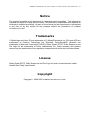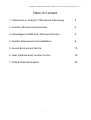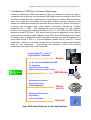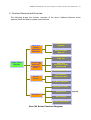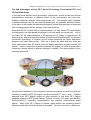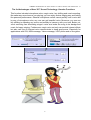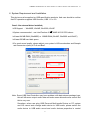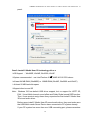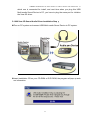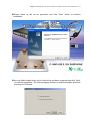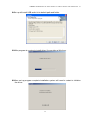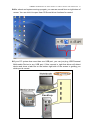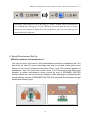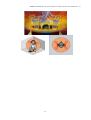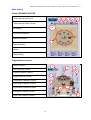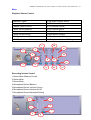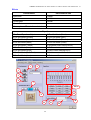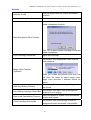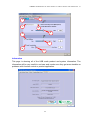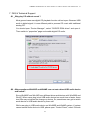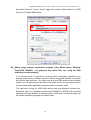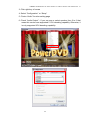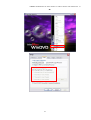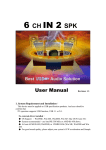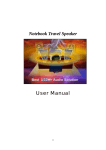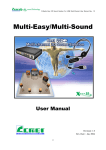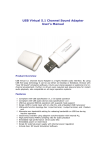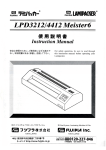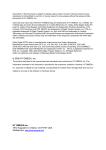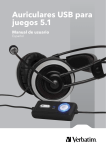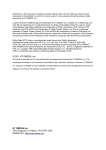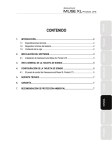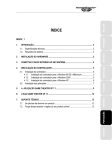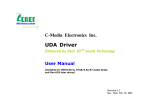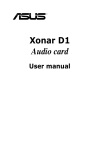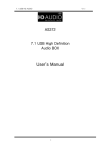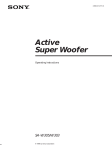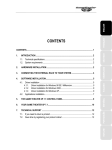Download Multi-Easy/Multi
Transcript
LOMBOM TECHNOLOGY 3D Sound Solution For USB 5.1Channel User Manual Rev. 1.0 Multi-Easy/Multi-Sound 0 LOMBOM TECHNOLOGY 3D Sound Solution For USB 5.1Channel User Manual Rev. 1.0 C-1000 User Manual Revision: 1.1 Rev. Date:May, 2005 1 LOMBOM TECHNOLOGY 3D Sound Solution For USB 5.1Channel User Manual Rev. 1.0 Notice The content furnished in this document is LOMBOM product knowledge . The information included is subject to change without notice. This publication supersedes and replaces all information supplied previously. No part of this manual can be reproduced or transmitted in any form or by any means for any purpose without the permission of LOMBOM TECHNOLOGY CORP. Trademarks C-Media logo and Xear 3D are trademarks of C-Media Electronics Inc. EAX and A3D are trademarks of Creative Technology Ltd. Microsoft, DirectSound3D, Windows are trademarks of Microsoft Corporation. DOLBY, Dolby Digital, RTCE, Dolby Earphone and Pro Logic Ilx are trademarks of Dolby Laboratories, Inc. Other company and product names may be trademarks of the respective companies with which they are associated. License Dolby Digital RTCE, Dolby Earphone and Pro Logic Ilx driver is manufactured under license from Dolby Laboratories. Copyright Copyright © 2004-2005 LOMBOM TECHNOLOGY CORP. 2 LOMBOM TECHNOLOGY 3D Sound Solution For USB 5.1Channel User Manual Rev. 1.0 Table of Content 1. Introduction U Chang C-1000 Sound Technology 3 2. Function Structure and Overview 4 3. Advantages of USB Xear 3D Sound Solution 5 4. System Requirement and Installation 8 5. Sound Environment Set Up 15 6. User Interface and Function Control 19 7. FAQ & Technical Support 25 3 LOMBOM TECHNOLOGY 3D Sound Solution For USB 5.1Channel User Manual Rev. 1.0 1. Introduction C-1000 Xear 3D Sound Technology Thanks for choosing C-1000 audio solution! The user manual is a guide for users to understand how to use the new generation USB Digital Audio with exclusive Xear 3DTM sound technology. All kinds of applications can get maximum support. With this manual, users can quickly take advantage of these great features to enjoy amazing sound effects even better than consumer electronics devices. Xear 3D™ Sound Technology is a unique and innovative total audio solution exclusively featured by C-Media Electronics Inc. in 2002. This patented 3D sound technology not only supports real-time 3D gaming and industry-standard 5.1CH or 7.1CH DVD, but also offers an immersive virtual 5.1Ch and 7.1CH sound field to the users regardless of what type of output device is actually utilized. Thanks to Xear 3D™ Sound Technology, even if users are using a pair of earphones or 2CH speakers, still they can avail themselves of a much better virtual 5.1CH or 7.1CH environment capable only by Xear 3D™ Sound Technology. Better yet, all audio formats can be converted to thrilling 3-dimensional audio by this technology. Personalized and optimum 5.1CH/7.1CH listening environment and experience is thus achieved. - Support EAX2.0TM or A3D1.0TM - Support DS3DTM H/W &S/W Games - 5.1 & 7.1 Virtual SPEAKER SHIFTER 5.1 Xearphone 2-Speaker Virtual Theater Earphone Plus Personal Theater DVD Movies - Environment Emulation Environment Sizes 10-Band Equalizer Music (MP3/CD) - Microphone Echo Effect Key-Shifting Vocal Cancellation Karaoke Xear 3D Sound Features for All Applications 4 LOMBOM TECHNOLOGY 3D Sound Solution For USB 5.1Channel User Manual Rev. 1.0 2. Function Structure and Overview The following shows the function overview of the driver. Optional features mean optional offers decided by system manufactures. 5.1CH Virtual Speaker Multi-CH Virtual SPEAKER SHIFTER EAX2.0&1.0& A3D 1.0 EAX2.0&1.0& A3D 1.0 Xear 3DTM Driver Sensaura® HRTF 3D Positional Audio Microsoft DirectSound 3D H/W & S/W Multi-drive 5.1 Environment Emulation/Size Sound Effect 10-Band Equalizer Microphone Echo Magic Voice Karaoke Key-Shifting Vocal Cancellation Xear 3D Driver Function Diagram 5 Optional LOMBOM TECHNOLOGY 3D Sound Solution For USB 5.1Channel User Manual Rev. 1.0 3. Advantages of USB Xear 3D Sound Solution The 1st Advantage of Xear 3D™ Sound Technology: Virtual Multi-Channel Audio SPEAKER SHIFTER allows the users to obtain a 5.1CH & 7.1CH virtual speaker environment no matter what output device they are using (2CH speakers). Moreover, the users are able to drag the virtual speakers to anywhere they want without moving the actual ones to accommodate their need. Therefore, by dragging a specific virtual speaker shown on the GUI to the preferred position, enhanced individual channel output is feasible. This revolutionary technology is welcome by those who always complain about the not-loud-enough volume of the center (for dialog) or bass output in DVD. With Xear 3D™ SPEAKER SHIFTER, no more low-volume center and/or bass output problems. To remedy this, C-Media provides the patented Xear 3D™ filter, capable of providing virtual 5.1CH & 7.1CH audio by means of a pair of speakers (2CH speakers to output virtual 5.1CH or 7.1CH). Xear 3D™ SPEAKER SHIFTER allows users to obtain comprehensive 5.1CH and 7.1CH audio even though they are actually using a pair of speakers of 2CH speakers. PS: 7.1CH was supported on WinXP OS and depend on device hardware capability. 6 LOMBOM TECHNOLOGY 3D Sound Solution For USB 5.1Channel User Manual Rev. 1.0 The 2nd Advantages of Xear 3D™ Sound Technology: Environment FX™ and 3D Positional Audio In the real world sounds travel directionally; furthermore, sounds would have myriad manifestations according to different factors of the environment: the room size, distance, reflecting materials, obstructing objects, etc. For example, same footsteps in different settings, say the cave and the sewer pipe, will generate distinctive effects to the ears. In that regard, besides eye perception, sound cues also play an important role in helping people tell the changes of the surroundings. Regarding 3D VR (Virtual Reality) implementation, not only actual 3D visual images are concerned, but what people would hear in the real world is count as well. One of the major 3D VR implementations is 3D gaming for PC. When a command for 3D audio is given, Microsoft operation system would provide DirectSound3D, an interface conversion technology, to function as the bridge interfacing the upper application program and lower audio device. Even so, it should be noted that only when the lower audio device has 3D engine could the upper application program activate 3D effects. Hence, if audio device does not provide 3D engine, no real-time audio effect conversion (sound effects in different settings) is feasible. The gaming effect is thus seriously destroyed. As previously explained, in the process of real-time simulation of visual and acoustic elements, powerful HRTF 3D engine and EnvironmentFX™ are a must. C-Media patented Xear 3D™ Engine excels all other solutions in that Xear 3D™ Engine supports powerful HRTF (Head Related Transfer Function) 3D audio and real-time EnvironmentFX™, exhibiting comprehensive and supreme environmental audio effects. When Xear 3D™ Engine is utilized, game players can instantly perceive different sound effect when the setting is changed. No more confusion in directions. 7 LOMBOM TECHNOLOGY 3D Sound Solution For USB 5.1Channel User Manual Rev. 1.0 The 3rd Advantages of Xear 3D™ Sound Technology: Karaoke Functions This function included microphone echo, magic voice, key shifting and vocal canceling. No matter any sound source you playing, you can enjoy various singing way and feeling like personal performance. General microphone control cannot prettify user’s voice but by way of microphone echo, any one can get beautiful voice. Moreover, you can use key shifting to adjusting any music and melody to harmony with your tune. Better yet, vocal canceling can eliminating singer’s voice and make the song to be background music for happy singing. Furthermore, magic voice not only can provide interest effects but also can use on Internet voice communicate to keep anonymous. Especially for applications with ICQ, MSN message, Yahoo message, VOIP phone and on line game 8 LOMBOM TECHNOLOGY 3D Sound Solution For USB 5.1Channel User Manual Rev. 1.0 4. System Requirement and Installation This device must be applied on USB specification products. And user should to confirm that PC operation supports USB function, USB 1.1 or 2.0. Case1--No external driver installed: ¾OS Support :Win98SE, WinME, Win2000, WinXP ¾System recommended:use Intel Pentium III 或 AMD K6 500 CPU above ¾At least 64 MB RAM (Win98SE) or 128MB RAM (WinME, Win2000 and WinXP) ¾At least 50 MB hard disk space ¾For good sound quality, please adjust your system’s H/W acceleration and Sample rate conversion quality to Full and Best. Note: Some USB Host Controller may have problem with data stream package loss, this will influence output audio data and make some discontinuous sound. But this is very rare. Sometime, when user plug USB Personal Multi-media Device on PC system and OS cannot auto change audio device to USB audio, please switch the audio device to USB audio sound and audio devices properties in control 9 LOMBOM TECHNOLOGY 3D Sound Solution For USB 5.1Channel User Manual Rev. 1.0 panel. Case3--Install C-Media Xear 3D technology driver: ¾OS Support :Win98SE, WinME, Win2000, WinXP ¾System recommended:use Intel Pentium III 或 AMD K6 500 CPU above ¾At least 64 MB RAM (Win98SE) or 128MB RAM (WinME, Win2000 and WinXP) ¾ At least 50 MB hard disk space ¾Support direct sound 3D Note : Windows OS has default USB driver support, but no support for HRTF 3D, EAX , Virtual Multi-channel sound effect and Dolby Digital sound DSP function. Thus, if user wants to enjoy these fancy experiences must install C-Media Xear 3D sound audio driver. Before users install C-Media Xear 3D sound audio driver, they must make sure that USB Multi-media Sound Device have connected to PC system already. If your PC system has more than one USB connecting port, please remember 10 LOMBOM TECHNOLOGY 3D Sound Solution For USB 5.1Channel User Manual Rev. 1.0 which one is connected for install, and next time when you plug this USB Multi-media Sound Device to PC, you have to plug the same port for initialize the Xear 3D driver. C-1000 Xear 3D Sound Audio Driver Installation Step: nTurn on PC system and connect USB Multi-media Sound Device to PC system. oInsert Installation CD on your CD-ROM or DVD ROM, the program will pop up auto run information. 11 LOMBOM TECHNOLOGY 3D Sound Solution For USB 5.1Channel User Manual Rev. 1.0 pPlease follow up the set up procedure and click “Next” button to continue installation. qYou can Select install driver only or both driver and demo program then click “Next” to continue installation. The demo program includes a simple helicopter and Rock shooting for 3D sound. 12 LOMBOM TECHNOLOGY 3D Sound Solution For USB 5.1Channel User Manual Rev. 1.0 rSet up will install USB audio kit to default path and folder. sWhile program is running to install driver it’s may take a little time. tWhen set up program complete installation system will need to restart to initialize the driver. 13 LOMBOM TECHNOLOGY 3D Sound Solution For USB 5.1Channel User Manual Rev. 1.0 uAfter reboot and system running up again, you can see a small icon on right down of screen. You can click it to open Xear 3D Sound driver functions for control. vIf your PC system has more than one USB port, you can just plug USB Personal Multi-media Device to any USB port. If this connect is right that driver will detect device and show a task bar on the bottom right side of the screen to guiding you which port is correct. 14 LOMBOM TECHNOLOGY 3D Sound Solution For USB 5.1Channel User Manual Rev. 1.0 When this USB sound icon was showing, it’s mean C-Media Xear3D sound driver was initialed and working now. If your USB port was more than one and you forgot which one was installed C-Media Xear 3D sound driver, this icon was mean you are connecting to the right port. 5. Sound Environment Set Up USB 2CH speakers and headphone set You may use Xear 3D sound on 2CH speakerphone products or headphone set. The best thing for Xear 3D sound technology was easy to suit and create great sound effects on any kind of listening environment. Even if only 2CH physical speaker or headphone, Xear 3D sound can create virtual 5.1CH surround sound effect and dynamic to adjust multi-channel sound source by way of SPEAKER SHIFTER function. Better yet, user can in terms of different music and song to re-define favorite sound effect by function of SPEAKER SHIFTER, EnvironmentFX or Equalizer and got personalize listening style. 15 LOMBOM TECHNOLOGY 3D Sound Solution For USB 5.1Channel User Manual Rev. 1.0 16 LOMBOM TECHNOLOGY 3D Sound Solution For USB 5.1Channel User Manual Rev. 1.0 6. User Interface and Function Control Main Setting Using Analog Output 1.Analog Output channels Mode:Earphone, 2CH, 4CH, and 6Ch for selected. 2. Advance Setting. 3. Audio Jack Connected Display 4. DSP Mode:pull down to select different DSP Mode. (Default support Xear 3D) 5.Virtual SPEAKER SHIFTER:can open SPEAKER SHIFTER windows for control. (For detail information see the next page) 6.Digital Volume Control:can open each channel to adjust digital volume. (For detail information see the next page) 7.Channel Display & Speaker Test:can show analog output channel status and directly click speaker graphic can do sound testing. 8.Auto Sound Test:can auto testing every channel sound effect. 9.Stop Auto Sound Test:can stop auto testing. 2 1 4 5 3 6 5 6 7 3 8 17 9 LOMBOM TECHNOLOGY 3D Sound Solution For USB 5.1Channel User Manual Rev. 1.0 Main Setting Virtual SPEAKER SHIFTER 1.Total Volume Up Control 4 3 5 6 7 2.Total Volume Down Control 1,2 3.Clockwise 4.Counter Clockwise 5.Manual Rotation 8 6.Manual Shifter 7.Reset 8.Shifter Drag Digital Volume Control 1.Reset Volume 1 3 2.Left Channel Control 4 5 3.Center Channel Control 2 4.Right Channel Control 5.Subwoofer Channel Control 9 6.Rear Right Channel Control 7.Right Back Channel Control 8 7 8.Left Back Channel Control 6 9.Rear Left Channel Control 18 LOMBOM TECHNOLOGY 3D Sound Solution For USB 5.1Channel User Manual Rev. 1.0 Mixer Playback Volume Control 1.Balance Control 9. SW Synth Volume On/Off 2.Volume Up/Down Control 10.CD Volume Balance 3.Master Volume On/Off 11.CD Volume Control 4.Wave Volume Balance 12.CD Volume On/Off 5.Wave Volume Control 13.Microphone Balance 6.Wave Volume On/Off 14.Microphone Control 7.SW Synth Volume Balance 15.Microphone On/Off 8. SW Synth Volume Control 16.Microphone Advanced Setting 7 10 13 4 1 2 14 5 8 11 16 3 6 9 12 Recording Volume Control 1.Stereo Mixer Balance Control 2.Stereo Mixer 3.Stereo Mixer 4.Microphone Record Balance 5.Microphone Record Volume Control 6.Microphone Record Volume On/Off 7.Microphone Record Advanced Setting 1 4 5 2 19 3 6 7 15 LOMBOM TECHNOLOGY 3D Sound Solution For USB 5.1Channel User Manual Rev. 1.0 Effects Environment Environment Size 1.Bathroom 6.Large 2.Opera 7.Middle 3.Underwater 8.Small 4.Music Pub 5.More option:27 mode for selected Equalizer 9.Ten Band Equalizer Adjust 18.Pre-Set Mode (Metal) 10.Pre-Set Mode (Default) 19.Pre-Set Mode (RAP) 11.Pre-Set Mode (Dance) 20.Pre-Set Mode (Classic) 12.Pre-Set Mode (Bass) 21.Pre-Set Mode (Vocal) 13.Pre-Set Mode (Treble) 22.Equalizer User Define On/Off 14.Pre-Set Mode (Live) 23.Pull to select user define mode 15.Pre-Set Mode (Rock) 24.User Define naming key in 16.Pre-Set Mode (Soft-Rock) 25.Add new user define mode 17.Pre-Set Mode (Jazz) 26.Del user define mode 1 5 9 2 3 4 7 10~21 6 25 8 22 20 23 26 24 LOMBOM TECHNOLOGY 3D Sound Solution For USB 5.1Channel User Manual Rev. 1.0 Karaoke 1.Karaoke On/Off Click this button then can control all karaoke functions 2.Karaoke Setting Reset Can reset all setting to default value Select this button will pop up a dialog box to enable microphone function. 3.Start Microphone Echo Function Click “OK” button to select recording source and enable microphone 4.Echo Low/High Control Bar Adjust echo low/high This function only supported in multi-channel audio products. 5.Magic Voice Function (Optional) When you enable microphone echo then can pull down the menu to select magic voice. Magic voice provides 5 different effects for choice. 6.Start Key Shifting Function Select this button to enable key shifting function and control. 7.Key Shifting Low/High Control Bar This function can adjust tune of background music to fit your singing. 8.Start Vocal Cancellation Function Select this button to enable vocal cancellation function and control. 9.Vocal Canceling Control Bar This function can control singer’s vocal of background music and cancel it as possible. 21 LOMBOM TECHNOLOGY 3D Sound Solution For USB 5.1Channel User Manual Rev. 1.0 2 1 3 5 4 6 7 8 9 Information This page is showing all of the USB audio product and system information. The information will be very useful to end user and vender once they got some troubles or problems with function control or product application. 22 LOMBOM TECHNOLOGY 3D Sound Solution For USB 5.1Channel User Manual Rev. 1.0 7. FAQ & Technical Support Q1:Why play CD without sound ? Most general case was digital CD playback function did not open. Because USB audio is digital signal, it is use different path to process CD music with traditional analog CD. You should open “Device Manager”, select “DVD/CD ROM drives” and open it. Then switch to “properties” page and enable digital CD audio. Q2:Why sometimes Win98SE and WinME can not auto detect USB audio device and switch? Since Win98SE and Win ME have different driver architecture with Win2000 and WinXP. When users plug in/out USB audio device too much time or faster, these two OSs may not detect the change on device. So, sometimes user got to switch audio device to USB audio device by them self. While user plug in USB audio device on Win98SE and WinME system, if system cannot switch audio device to USB, please open “Control Panel”, select “Sounds 23 LOMBOM TECHNOLOGY 3D Sound Solution For USB 5.1Channel User Manual Rev. 1.0 and Audio Devices”, choice “Audio” page then switch “Default device” to USB Device or C-Media USB Device. Q3:When using software application program (Like: Media player, Winamp, PowerDVD, WinDVD….) to playback any media files, can I plug out USB audio device while playing? It is incorrect mode of operations, because while application programs were playing audio stream, windows system is stilling using audio device to process and deliver data real-time. So, when user plug out USB audio device windows system can not delivering audio data to the same device, so that system will be confused and make application programs failure or system crash. The right way to plug out USB Audio device was stop playback function first. Especially when your Windows system was Win98SE or WinME, this corrected operation will keep stability of working system. Otherwise, uncorrected plug out will cause application program or system crash. 24 LOMBOM TECHNOLOGY 3D Sound Solution For USB 5.1Channel User Manual Rev. 1.0 ※ Do not plug out while application programs were playing media files. Please stop playback before plug out USB audio device. Q4:Xear 3D Sound technology provide amazing function In virtual 5.1 speaker shifter, how to using this function in different media format? Virtual 5.1 Speaker shifter can process 2CH, 4CH or 5.1CH audio format and make 2CH audio file like MP3, stereo wave to transfer in virtual 5.1 surround sound. However, the most perfect application is playing 5.1CH DVD content like Dolby digital AC-3 and DTS. User can using physical 2CH device (earphone, speaker) to enjoyed dynamic 5.1CH surround sound by moving graphic user interface. In general, when user buy a new computer usually got a free bundle software DVD player like PowerDVD or WinDVD. Most of these free bundle software version only provide 2CH DVD audio playback capability that because 5.1CH decoding was more expensive. So that, when user playback real 5.1CH DVD content it can not processing different 6 channel audio source to spread out characteristic with each channel. If user wants to enjoy real 5.1CH DVD surround sound, you can buy a software DVD player with Dolby digital AC-3 or DTS 5.1CH decoding function. ※ User can check software DVD player to confirm what decoding version that DVD software player supported. 1. Open Software DVD Player 2. Click display windows 25 LOMBOM TECHNOLOGY 3D Sound Solution For USB 5.1Channel User Manual Rev. 1.0 3. Click right key of mouse 4. Select “Configuration” or “Setup” 5. Choice “Audio” function setting page 6. Check “Audio Output”→If you can see or select speaker from 2 to 6 that mean this version was supported 5.1CH decoding capability. Otherwise, it is only supported 2CH decoding capability. 26 LOMBOM TECHNOLOGY 3D Sound Solution For USB 5.1Channel User Manual Rev. 1.0 or 27