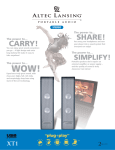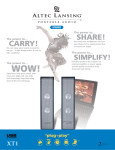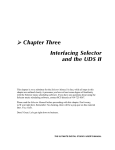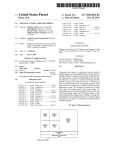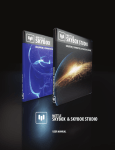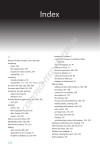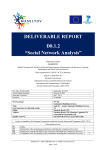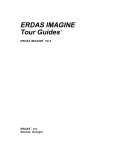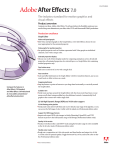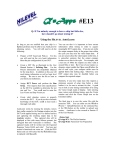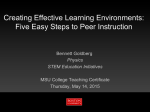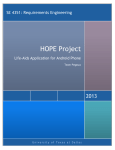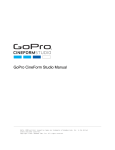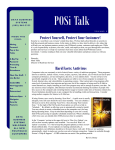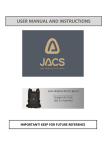Download Interfaces in Motion.indd
Transcript
sponsored by Interfaces in Motion With RICHARD HARRINGTON Richard Harrington President, RHED Pixel Richard Harrington is a certified Project Management Professional, Adobe Certified Expert in Photoshop and After Effects, and Apple-certified instructor in Final Cut Pro. Additionally, he has completed Avid’s Master Editor Workshop and the Avid Certified Instructor Program. His visual communications consultancy, RHED Pixel, creates motion graphics and produces video and multimedia projects. He is a faculty member at The Art Institute of Washington and American University, a popular speaker at conferences, and an instructor for Future Media Concepts. He is the author of Photoshop CS for Nonlinear Editors and as well as a moderator Creative Cow’s Photoshop Forum. Richard is an accomplished video producer, having been named to AV Multimedia Producer’s List of Top Producers for 2004 and winning a Cine Golden Eagle Award. When the Web Isn’t the Web: notes As the Internet becomes a bigger part of the professional world, so does your clients desire to display and promote their website in new ways. Imagine being able to take your audience “inside” a web page or computer interface. This also works if you need to create a high-end demo of a software application in action. The ability to fly a virtual 3D camera around through the action is very attractive. While it may not be as cool as Tron, it will impress your clients. Plus you’ll gain a healthy understanding of using 3D layers, and cameras inside of After Effects. Start Your Search Engines: The first step is to acquire all of your web assets. You may have layered source files if it is a site you are developing, or you may need to perform screen captures. There are several different screen capture utilities available, two of the most popular include Snapz Pro for OSX and Snagit or Camtestia Studio for PC. 1. Set you monitor to its native resolution. This is the resolution at which the manufacturer prefers that the monitor runs, and be found in your user’s manual or online. 2. Change your desktop pattern to White for the screen captures. 3. Launch your web browser of choice, but simplify the interface. This usually includes minimizing the number of buttons and things such as bookmark bars. 4. Set the browser’s point size larger (at least 16 points) and experiment with default font settings. 5. Capture elements, and if available, use the enlargement options of your capture software. 6. Save your captures as an uncompressed file format such as PICT or TIFF, or use a layered PSD file if needed. 7. Be sure to capture individual elements too such as cursors, pop-up windows, and tools. 635 Interfaces in Motion.indd 635 1/20/05 2:01:05 PM sponsored by Interfaces in Motion With RICHARD HARRINGTON Prep Your Files: To save grief in the future, it is a good idea to try and build a very organized Photoshop document with layers. This will serve as the basis for our work inside of After Effects. While both programs are made by Adobe, there are a few gotchas in importing layered PSD files. Layer Styles Layer Styles will not come in cleanly. It is a good idea to employ a targeted flattening approach to the individual styled layers. 1. Always keep an original version with layer styles applied; instead prep a duplicate image for import. 2. Create a new empty layer. 3. Link this layer to the one that had a layer style applied. 4. Select the stylized layer. 5. Choose Merge Linked from the Layers palette submenu. Layer Sets When you import a layered PSD file into After Effects, it treats layer sets in a special way. An imported PSD file comes in as a composition, which is essentially all of your layers stacked in their original order with a Timeline. Layer sets however come in as nested compositions within the larger composition. This means you have to essentially ‘step inside’ a layer set to animate it. • If you have a lot of layers to organize and you want to keep parts of the animation discreet use a layer set. This is an easy way to animate pieces of your interface, but not have all of the layers at play at one time. • If you need a lot of interaction between layers, do not use sets. • If you are using layer sets as a non-destructive alternative to merging layers, don’t. Remember, you are should be working with a copy of your original layered file. You can always open the original if you need access to a merged set. Bringing in too many layers to After Effects only increases your project’s complexity and render times. Naming Keeping your After Effects Project organized starts with keeping your PSD file organized. The goal here is to prep content for animation, too many objects is like trying to juggle 50 items simultaneously. With that in mind, here’s some important production advice. • Name every layer with a unique and descriptive name. • Keep layer names short, so you can preserve important Timeline real estate for important things like keyframes and effects. • Unique layer naming is also very important for media management. If a file is moved, you will often need to relink files. Duplicate names can result in unintended relinking errors. notes 636 Interfaces in Motion.indd 636 1/20/05 2:01:06 PM sponsored by Interfaces in Motion With RICHARD HARRINGTON Type Layers Both Photoshop and After Effects have powerful type tools. Under After Effects 6.5, you can even change Photoshop Type layers into After Effects Vector Type Layers (which can be animated and scaled). • You can select any live text on a web page and copy it to your computer’s clipboard. • In Photoshop, you can paste that text into a text block and format it to taste. Be sure to use a text block so the lines will wrap. • Take advantage of Anti-aliasing in Photoshop for your type. Major Cloning As you break a web page or interface apart you will need to take advantage of cloning. Photoshop has several tools and techniques that can come in handy. • Duplicate in Place: Make a selection with any selection tool. Then press Cmd+J (Ctrl+J) to create a copy on a new layer directly above the selection. • Dragging Clone: You can make quick clones by Option+Dragging (Alt+Dragging). Just make a selection that you need to repeat with a selection tool. Then hold down the Option (Alt) key and drag. • Clone and Heal: Both of these built-in tools will work well. I generally clone to fill in an empty area and Heal to fill in a damaged area. • Free Transform: A lazy, but effective way to fill in area of large color is free transform. Make a selection using the rectangular marquee tool, then press Cmd+T (Ctrl+T) to invoke Free Transform. You can then drag to fill in with the color or simple pattern. Non Squares Pixels Those graphic professionals working in video have likely discovered the nemesis known as non-square pixels. For years, it has been necessary to compensate for computer graphics when video is the intended output. This is because television screens often use a different pixel aspect ration than computer monitors. Fortunately Photoshop CS has added support for non-square pixels. With all of that said, DO NOT work with non-square pixels in Photoshop CS for this type of project. We are going to be working with so many different sized sources, that it is easiest to tackle video output issues when we render. After Effects is very astute with handling the unique requirements of video output. We’ll tackle this issue later in our production workflow. notes 637 Interfaces in Motion.indd 637 1/20/05 2:01:08 PM sponsored by Interfaces in Motion With RICHARD HARRINGTON Animation Time With your assets prepped, its time to move into After Effects. I will focus on some features that are unique to After Effects 6.5, but much of these techniques will work in older versions as well. The animation I am going to build is very elaborate; I recommend you start a bit simpler. The files are available for you to explore... check the conference CD or http://www.rhedpixel.com/mainhandouts.html. Also, I used Effect Essentials from Buena Software (http://www.buena.com). The Camera Flash plug-in is free as part of the demo, and I used it in my final project. Also, be sure to install the Cycore Effects on the After Effects 6.5 install disc. Import When you first launch After Effects, it’s a little underwhelming. Be sure to create a new project right away. 1. Choose File>New> New Project. 2. Next Import your layered PSD by choosing File>Import File. 3. In the dialog box, set Import Kind to Composition and Footage Dimensions to Layer Size. 4. Save your Project (repeat often). 5. To rename any objects or layers, press Return (Enter) to highlight the name. Finish Your Page 3. 4. There are a lot more things to add to finish out your animation. 1. Turn all of the layers on you want to use. Check the 3D layer switch if you want the 3D camera to affect the object. 2. Select any imported text layers you want to animate character by character (or line by line). Choose Layer> Convert to Editable Text. Your font and kerning information will be preserved, but you can harness AE’s awesome text animation presets and properties. Add any new text you need using AE’s built-in powerful text tools. Add any other elements you need like cursors or logos. notes 638 Interfaces in Motion.indd 638 1/20/05 2:01:09 PM sponsored by Interfaces in Motion With RICHARD HARRINGTON Making it Manageable The file you imported is likely HUGE. Be sure to keep the file size below 4,000 pixels, or your system memory will definitely be over-taxed. 2. Pick the output format you need, such as NTSC DV (for DV or DVD output) or any multimedia size you need. Use Square Pixels for Multimedia sizes (such as 800X600 and Non-Square Pixels for TV or DVD output). 3. Your document will become cropped but all of your elements are still there. 4. Choose Window>Workspace> Two Comp Views. This will give you a clear view from two angles. The first is what the camera is seeing; the other is a global view. Zoom out on your global comp view and expand the window until you see the outlines for all objects. 5. Use the Shy layer switch to mark layers to temporarily hide. Then click the Hide all shy layers switch (looks like Kilroy). This is a good way to keep your Timeline simpler when you have lots of layers. Make Your Edits You’ll want to edit your layers down to get your timings right. • Press [ to move the layer’s in-point to your playhead • Press ] to move the layer’s out-point to your playhead • Press Option+[ (Alt+[) to trim the layer’s in-point to your playhead • Press Option+] (Alt+]) to trim the layer’s out-point to your playhead • Press I to move to a layer’s in-point, press o for the out-point • To go to a specific time, press Cmd+G (Ctrl+G) then enter the time. Type in 5:00 for five seconds, zero frames. Video generally uses 29.97 frames per second. You can also use relative commands like +3:15 to move forward three and one-half seconds from your current time, or + - 3:15 to move backwards the same distance. notes 639 Interfaces in Motion.indd 639 1/20/05 2:01:11 PM sponsored by Interfaces in Motion With RICHARD HARRINGTON Animate Your Text Any live text layers in After Effects can be animated. The easiest way is to use the presets as a starting point. On the sample project, I used Drop Bounce, Jetstream 2, Data Packet, and Data Stream. 1. Choose Help> Text Preset Gallery to preview your choices 2. You can then access the presets from the Effects & Presets palette. 3. Drag the preset on to your text layer. 4. You can also dig deeper and build your own animations. Explore AE’s built-in help to find out more about the animation options. Animate Your Layers • • • • Layer Masks are an easy way to animate reveals. Be sure to turn stopwatches on to begin keyframing Transitions such as Gradient Wipe and Venetian Blinds are Helpful Helpful shortcuts include A- Anchor Point, P- Position, T- Opacity, S- Scale, R- Rotation. Animate Your Cameras • Using the Two-Comp view is essential. One view allows you too see the camera (when you highlight the layer). The other allows you to see through the lens. • You have an X, Y, and Z handle that you can grab and pull. X moves horizontally, Y moves vertically, and Z is depth. Be sure to use stopwatches for keyframing. • You also have options under the camera for Zoom. • Be careful not to move the camera in too far, or you can move beyond the object. • Try using null objects and parenting to produce arc movements • You can use the Convert Vertex Tool in order to modify and smooth out the path. These paths are identical to the pen tool and Bezier tools in Photoshop and Illustrator. notes 640 Interfaces in Motion.indd 640 1/20/05 2:01:12 PM sponsored by Interfaces in Motion With RICHARD HARRINGTON Polish the Edit • • • • • • Solids are simply Fill layers that can be useful in several ways, just choose Layer>New Solid and specify a size and color. A white solid set to Add mode can be used as a transition. Just use opacity fades to create a blow out effect. A black solid can be used for fades to black. Solids can also be useful to create backgrounds. By using the Particle Noise effect, you can create animated backgrounds. Add a music track, but stay away from MP3 files. Adjustment layers are a useful way to apply an effect to those layers directly below it... Choose Layer>New Adjustment Layer. Learn More Using Cameras and 3D in After Effects is not easy, but it is doable. I recommend looking at the following sources to learn more. • Creating Motion Graphics volumes 1 & 2 by Trish and Chris Meyer • After Effects on the Spot by Harrington, Max, and Geduld • Creative After Effects 5.0, Animation, visual effects and motion graphics production for TV and video by Angie Taylor Also be sure to check out Creative Cow for several good tutorials on using 3D cameras in After Effects • http://www.creativecow.net/show.php?forumid=1&page=/articles/gerard_rick/ AEWeekly1/index.html • http://www.creativecow.net/show.php?forumid=1&page=/articles/gerard_rick/ AEWeekly2/index.html • http://www.creativecow.net/show.php?forumid=1&page=/articles/hansen_jaysen/shine/index.htm • http://www.creativecow.net/show.php?forumid=1&page=/articles/sjostrom_ bjorn/3d_ride/index.html • http://www.creativecow.net/show.php?forumid=1&page=/articles/dickinson_ john/video_wall/index.html • http://www.creativecow.net/show.php?forumid=1&page=/articles/fischer_ john/video_wall/index.html • http://www.creativecow.net/show.php?forumid=1&page=/articles/velez_dean/ animating_web/index.html Want to keep in touch? The Creative Cow website (http://www. creativecow.net) offers several free forums and tutorials. With a distinct slant towards video professionals, the Photoshop/ Illustrator forum offers a great place to look for ideas or troubleshooting advice. notes 641 Interfaces in Motion.indd 641 1/20/05 2:01:13 PM sponsored by Interfaces in Motion With RICHARD HARRINGTON Copyright: ©2005 RHED Pixel Credits: Photoshop User Magazine Acknowledgments: NAPP Staff Web site Info: http://www.rhedpixel.com Contact Info: [email protected] 642 Interfaces in Motion.indd 642 1/20/05 2:01:13 PM sponsored by notes Interfaces in Motion.indd 643 1/20/05 2:01:14 PM sponsored by notes Interfaces in Motion.indd 644 1/20/05 2:01:14 PM