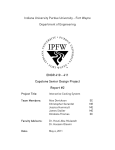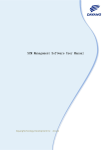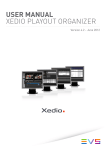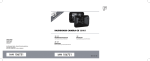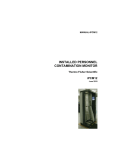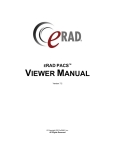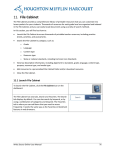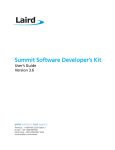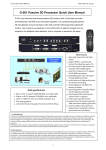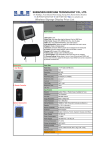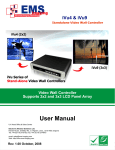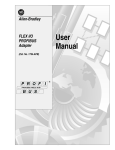Download Fresco-IP IPCM Management Software User Manual
Transcript
Fresco‐IP IPCM Management Software User Manual Dayang Technology Development Inc 2013.07 Dayang Technology Development Inc Fresco‐IP Remote Control Software User Manual Version Number Modify Date Name V1.0 2013‐7‐31 Zhang Yan 1 Dayang Technology Development Inc Fresco‐IP Remote Control Software User Manual Contents Overview ......................................................................................................................... 5 1 Introduction ............................................................................................................ 6 1.1 Software Components ............................................................................. 6 1.2 Terminology ............................................................................................. 6 1.3 User Interface Layout ........................................................................................... 7 2 Title Bar ................................................................................................................ 10 3 Menu bar .............................................................................................................. 10 【File】 ................................................................................................. 11 3.1 3.1.1 "New" option .................................................................................................... 11 3.1.2 "Import Layout Templates" Option .................................................................. 12 3.1.3 "Resource Mgmt" Option ................................................................................. 13 3.1.4 "Export Layout Templates" Option ................................................................... 15 3.1.5 "Save Layout" Option ........................................................................................ 16 3.1.6 "Save as Layout Template" Option ................................................................... 17 3.1.7 "Exit" Option ..................................................................................................... 17 【Edit】 ................................................................................................. 17 3.2 3.2.1 "Undo" Option .................................................................................................. 17 3.2.2 "Redo" Option ................................................................................................... 17 3.2.3 "Cut" Option ..................................................................................................... 18 3.2.4 "Copy" Option ................................................................................................... 18 3.2.5 "Paste" Option .................................................................................................. 18 3.2.6 "Select All" Option ............................................................................................ 18 3.2.7 "Delete " Option ............................................................................................... 18 3.2.8 "Group" Option ................................................................................................. 18 3.2.9 "UnGroup" Option ............................................................................................ 19 3.2.10 "Unify Channel" Option .................................................................................... 19 3.2.11 "Signal Config" Option ...................................................................................... 20 【View】 ............................................................................................... 22 3.3 2 Dayang Technology Development Inc Fresco‐IP Remote Control Software User Manual 3.3.1 "Dock Widget" Option ...................................................................................... 22 3.3.2 "Toolbar" Option .............................................................................................. 24 3.3.3 "Zoom In", "Zoom Out" Option ........................................................................ 24 3.3.4 "Original Size" Option ....................................................................................... 25 3.3.5 "Fit Size" Option ................................................................................................ 25 3.3.6 "Ruler" Option .................................................................................................. 26 3.3.7 "Grid" Option .................................................................................................... 26 3.3.8 "Alignment Grid" Option .................................................................................. 26 3.3.9 "Grid Setting" Option ........................................................................................ 26 【Layout】 ............................................................................................ 27 3.4 3.4.1 "Alignment" Option .......................................................................................... 27 3.4.2 "Space Evenly" Option ...................................................................................... 28 3.4.3 "Unify Size" Option ........................................................................................... 28 3.4.4 "Layer" Option .................................................................................................. 28 【Device】 ............................................................................................ 29 3.5 3.5.1 "Connect" Option ............................................................................................. 29 3.5.2 "Disconnect" Option ......................................................................................... 30 3.5.3 "Control" Option ............................................................................................... 30 3.5.4 "Config" Option ................................................................................................. 37 3.5.5 "Update software" Option ................................................................................ 45 3.5.6 "Device Info" Option ......................................................................................... 46 【User】 ................................................................................................ 47 3.6 3.6.1 "Modify Password" Option ............................................................................... 47 3.6.2 "Set Cryptoguard" Option ................................................................................. 47 3.6.3 "Retrieve Password" Option ............................................................................. 48 【Options】 .......................................................................................... 48 3.7 3.7.1 "Language" Option ........................................................................................... 49 3.7.2 "Skin" Option .................................................................................................... 49 【Help】 ................................................................................................ 49 3.8 4 Toolbar ................................................................................................................. 49 3 Dayang Technology Development Inc Fresco‐IP Remote Control Software User Manual 5 6 4.1 Common Tools ....................................................................................... 50 4.2 Net Tools ................................................................................................ 50 4.3 Scale Tools ............................................................................................. 50 4.4 Grid Tools ............................................................................................... 50 Resource Selection Area ....................................................................................... 50 5.1 Layout Template .................................................................................... 51 5.2 Toolbox .................................................................................................. 51 Element Property Area ......................................................................................... 52 6.1 Properties .............................................................................................. 52 6.1.1 Video ................................................................................................................. 52 6.1.2 Volume Meter ................................................................................................... 54 6.1.3 UMD .................................................................................................................. 56 6.1.4 Analog Clock ..................................................................................................... 57 6.1.5 Digital Clock ...................................................................................................... 58 6.1.6 Date .................................................................................................................. 59 6.1.7 Text Frame ........................................................................................................ 61 6.1.8 Alarm Frame ..................................................................................................... 62 6.1.9 Metadata Frame ............................................................................................... 63 6.1.10 Image ................................................................................................................ 64 6.1.11 Composite Element .......................................................................................... 65 7 Layout Design Area ............................................................................................... 67 7.1 Layout uploading and display ................................................................ 67 7.2 Layout Design Note ............................................................................... 68 7.2.1 Layout design .................................................................................................... 68 7.2.2 Signal Assignment ............................................................................................. 71 4 Dayang Technology Development Inc Fresco‐IP Remote Control Software User Manual Overview IPCM management software is the main software of control terminal of IP stream multi‐viewer products, responsible for design of layout, management of layout resources and interaction with resources in multi‐viewer chassis and so on. It is capable for flexible layout design by use of user interface operation, and can be connected with multi‐viewer chassis via network to perform real‐time interaction for layout resources, control message, control command and so forth. 5 Dayang Technology Development Inc Fresco‐IP Remote Control Software User Manual 1 Introduction 1.1 Software Components The embedded multi‐viewer software can be classified into device terminal software and control terminal software by deployment location. The former is installed in Windows OS of multi‐viewer chassis, and the later one will be installed in remote control terminal (such as laptop, workstations in LAN), mainly used for layout design, templates management, resource scheduling and device control. 1.2 Terminology 1) Physical screen: the video terminal (LCD screen, LCD monitor) which connected with HDMI outputs of multi‐viewer chassis is known as physical screen. one multi‐viewer chassis can provide up to 2 independent HDMI outputs, Different physical screens for different output interfaces. the maximum length of HDMI transmission is 15m. 2) Logical screen: in customer's view, the contents displayed on multiple screens may be logical relevance, for example, one physical screen is used for displaying top half of video, and another screen is used for displaying bottom half of video. Or one physical screen is used for displaying left half of video, and another screen is used for displaying right half of video. These related physical screens displayed by defined layout are considered as logically related. These logically related physical screens can be seen as a big screen composed of multiple screens, and this big screen is defined as logical screen. 3) Screen combination: 2 physical screens can be jointed to 1‐2 logical screens, the condition of jointing 2 screens to any one type of logical screen is known as screen combination 6 Dayan ng Technology Devvelopment Inc Fresco‐IP Remote e Control Softwaree User Manual 4) Layout te emplate: For one screen c ombination, the preset layout prepareed for each logiccal screen is called layout template. TThere are tw wo kinds of in nformation inncluded in layout template: screen com mbination innformation (rresolution affter combinaation) and on for each lo ogical screen. layout informatio 5) Display elements:Th e he objects ussed for desiggning layouts are display elements, inclu uding video, audio meterr, UMD, anallog clock, diggital clock, date, text fra me, alarm fram me, metadata and image. ach multi‐vieewer chassis has 2 Gigab bit NIC portss, 2 HDMI 6) Device interfaces: ea outp puts, 1 headp phone interfa ace, 2 line‐ouut, 1 COM port, dual powe er supply inteerfaces, all portts like these aare called devvice interfacees. 7) Synchron nization(Uplo oad): the proocess which upload layou uts designed in control term minal softwaree to device te erminal and uuse them in d device terminal. 8) Resource e files: those e image filess, audio files,, video files which will bbe used in layout templates are called re esource files 1.33 User Intterface LLayout 1. Run IPCM m management ssoftware to eenter main usser interface. 7 Dayan ng Technology Devvelopment Inc Fresco‐IP Remote e Control Softwaree User Manual 2. Press to pop‐up log t gin window. 3. In login wind dow, the mea aning of relattive paramete ers are depictted as followiing: 『IP P Address』 : Input IP address a of cconnecting multi‐viewer m chassis, for r example: 100.0.7.74 4. IPCM man agement softtware, as con ntrol termina l software, would con nnect variouss Fresco chassis according to IP addreess. IP will be saved a after input onne time, userrs just need tto click aand choose a IP from drop down lisst when conn nect same chassis. 『Paassword』: The defau ult password of Fresco is "admin", use ers can modiify it when first time login. 8 Dayang Technology Development Inc Fresco‐IP Remote Control Software User Manual 『Save Information』: If this option is checked, IP address will be saved after first time input, users just need to click and choose a IP from drop down list when connect same chassis. 『Remember Password』: If this option is checked, the system will remember corresponding password. when next time login, users just need to input IP while do not need to input password again. : Clear the record: if click this button, all IP addresses and passwords saved in system will be deleted. After input IP and password, click "Login" button, system will prompt "Login successful!" if they are valid. Software will run normal after login, users can modify default IP address and password. If input IP is invalid, the system will prompt "Connect server failed!". If input password is invalid, the system will prompt "Login failed!" There are 6 parts in IPCM management software user interface: upside, from highest to lower are, title bar, menu bar, tool bar; downside, from left to right are, resource selection area (include layout template, tool box), layout design area, element properties area. 9 Dayan ng Technology Devvelopment Inc Fresco‐IP Remote e Control Softwaree User Manual Menu bar Tool b bar Resourcce selectio on area Layout design area Next introdu uce details in order. 2 Title B Bar Title bar sho ows the curre ently editing llayout name, as following picture. Currrent layout is layyout1.ipmvl. When new aa layout temp plate, the systtem will give name to new w template inn the order of laayout1.ipmvl, layout2.ipmvvl, layout3.ip mvl... ... 3 Menu u bar w", "Layout", "Device", "U Menu bar in ncludes "File", "Edit", "View User", "Optioons" and "Hellp". 10 Element property area Dayan ng Technology Devvelopment Inc Fresco‐IP Remote e Control Softwaree User Manual 3.11 【File】 】 There are fo ollowing optio ons in "File" m menu: 3.1.1 "New" option 1. Select "New w" option, the e hot key is Cttrl+N, "New" option is corresponding tto in tool bar, 【New Layou ut】 window w is prompted d. There are 3 3 kinds of screeen combination ns of 2 screen ns in default, 2 screens can n be located separately, o r combined veertically or ho orizontally. 2. Select a screeen combinattion, correspoonding numb ber of tabs will be shown i n right side window w according to o the numbe r of logical sccreen. For exa ample, selectt first one, two new tab bs 【1920x1080】,【19220x1080】will be created,, and also preesent the resolution o of logical screen. 3. Select a tab,, users can ed dit layout in loower black area, fit size is shown below w. 11 Dayan ng Technology Devvelopment Inc Fresco‐IP Remote e Control Softwaree User Manual 3.1.2 "Imporrt Layoutt Templates" Opttion 1. Select "Impo ort Layout" option to pop‐‐up 【Open Files】windo ow. choose thhe layout template waant to importt (.ipmvlpak), the layout te emplates can come from aany location, forr example, can fixedly placce external layout templatte in D:\. d 2. Click Open b button to pop p‐up Select sttorage directo ory window, ssave the tem plate in layout folder. Layout fold der is default folder of IPCM manageme ent software used to 12 Dayan ng Technology Devvelopment Inc Fresco‐IP Remote e Control Softwaree User Manual save layout ttemplates. 3. Click "Ok" button to com mplete importt. 3.1.3 "Resou urce Mgm mt" Optio on 1. "Resource M Mgmt" option n is in charge of all image rresources ma anagement, ccan perform imp port, export, delete, renam me and otherr operations ffor files and ffolders. 2. Select "Reso ource Mgmt" option to poop‐up Resourcce window. In n left side of w window is res folder, and correspon nding image l ist in right sid de of window w. 3. pop‐up an opttion list, can import files (currently suppported Right‐click rees folder to p formats include: jpg, pngg, tif, bmp), foolders, exportt, create new w folder. 13 Dayan ng Technology Devvelopment Inc Fresco‐IP Remote e Control Softwaree User Manual 4. Right‐click in n blank space e in right sidee image list to o pop‐up option list, can im mport image files. 5. e, can perform m export, dellete and rename this imagge. Right‐click eexisting image 6. The delete cconfirmation window will be prompted d when delete e an image too confirm delete, if current image a are not in usee, it can be de elete, otherw wise delete faiil. 14 Dayan ng Technology Devvelopment Inc Fresco‐IP Remote e Control Softwaree User Manual 7. In case delette is failed, a red cross willl emerge on image, in thiss time, right‐cclick this image and cchoose Cance el delete optioon to cancel d delete, this im mage will recoover to normal. 3.1.4 "Export Layout TTemplate es" Optio on 1. Choose "Exp port Layout Te Templates " opption to pop‐‐up【Open Files】window w, choose layout temp plate need to export. 2. Click Open tto pop‐up【SSelect storagee directory】window, choo ose a locationn will be 15 Dayan ng Technology Devvelopment Inc Fresco‐IP Remote e Control Softwaree User Manual used for savving exported template loccation, exported template es can be saveed in any location, forr example, can fixedly placce exported laayout templa ate in D:\XX. CClick "Choose fold der" button tto complete eexport. 3.1.5 "Save LLayout" O Option Choose "Savve Layout" Op ption to pop‐‐up 【Save Layout】 windo ow, the hot keey is Ctrl+S, " Savve Layout " option is corre esponding to in to ool bar. Input layout name,, system will ssave it in the layout folderr. 16 Dayan ng Technology Devvelopment Inc Fresco‐IP Remote e Control Softwaree User Manual 3.1.6 "Save a as Layoutt Templa ate" Optiion For those layyout templattes have alreaady saved, can modify them and save tthem in otheer location, an nd can save them to otherr layout temp plates. choose e a location i n 【Save Layo out】window w. 3.1.7 "Exit" Option Choose "Exit" option to cclose IPCM m management ssoftware. 3.22 【Edit】 The options in Edit menu u are mainly uused for perfo orming layout design. Editt menu inclu udes following options: 3.2.1 "Undo" Option Choose "Undo" (Ctrl+Z) o option, , to revoke p previous actio on. 3.2.2 "Redo" O Option Choose "Red do" (Ctrl+Y) o option, 17 , to recover previous action. Dayan ng Technology Devvelopment Inc Fresco‐IP Remote e Control Softwaree User Manual 3.2.3 "Cut" Op ption Choose "Cutt" (Ctrl+X) op ption, , tto cut clicked tools. 3.2.4 "Copy" O Option Choose "Cop py" (Ctrl+C) o option, , to copy cliccked tools. 3.2.5 "Paste" Option Choose " Paste " (Ctrl+V)) option, , to paste ttools. 3.2.6 "Select A All" Optiion Choose "Select All" (Ctrl+ +A) option too select all objjects in current layout . 3.2.7 "Delete " Option n Choose " Deelete " (Del) option to delete choosed tools. 3.2.8 "Group"" Option 1. All tools (eleements) in layyout design aarea are origin nally indepen ndent, somettimes users need tto perform sa ame operatioon for multiple tools, with the intentionn of conveniencee and accuraccy, multiple toools need to be grouped. 18 Dayan ng Technology Devvelopment Inc Fresco‐IP Remote e Control Softwaree User Manual 2. Choose "Gro oup" option to g roup indepen ndent tools to ogether, can ooperate integrally. 3.2.9 "UnGrou up" Option When need to independently operatee one tool in a grouped tools, choose ""UnGroup" optio on . 3.2.10 0 "Uniffy Chann nel" Option 1. Choose "Unify Channel" option to po p‐up【Unify C Channel】wind dow, can uniffy selected tools into saame channel. 2. Users can also right‐click on a group oof selected to ools, choose U Unify Channeel option in list to pop‐u up【Unify Cha annel】winddow. 3. As above piccture, video a and audio meeter are unifie ed to Channe el1, if Auto asssign track option is cheecked, four volume meterrs of audio meter from leftt to right ordeerly are CH1, CH2, C CH3, CH4... 19 Dayan ng Technology Devvelopment Inc Fresco‐IP Remote e Control Softwaree User Manual 4. Can also uniify multiple videos to sam e Channel. 3.2.11 1 "Signa al Config"" Option ose "Signal Config" Option n to pop‐up ffollowing window: Choo 20 Dayan ng Technology Devvelopment Inc Fresco‐IP Remote e Control Softwaree User Manual Press Default button , the numbeer of signal so ources will be e 30 with defaault IP and portt number. Alsso, can choose New sign al source bu utton buttton an nd delete sig nal source to ad dd/delete signal sources. Signal Configg table includ des Name, IP,, Port, Program ID, Audio ID 『Name』:show the name of signal source, can b be modified. w IP address of signal sou rce (target IP P). 『IP』:show 『Port』:seet port numb ber of each siggnal source. 『Program ID』:if IP strream is multiiple programs transport stream (MPTSS), you can set P Program ID (stream numb ber) for eachh signal sourcce to choose which prograam stream in M MPTS this signal source com me from. 『Audio ID』 』:if there are multiple aaudio tracks in current pro ogram stream m, you can set A Audio ID for eeach signal so ource to chooose which audio track in current prograam stream 21 Dayan ng Technology Devvelopment Inc Fresco‐IP Remote e Control Softwaree User Manual this signal sourcee come from. After signal allocation, ch hoose one off signals, hold d the left mou use button, ddrag to one video window yo ou want to assign, a then ddrop it. you can c perform signal configg for video dows one by one. Click OK K button to coomplete. wind 3.33 【View w】 【View】Menu includess following opptions: 3.3.1 "Dock W Widget" O Option Expand "Dock Widget" option, includ es Layout Tem mplate, Scree en Template, Toolbox, perties and Co omponent Lisst. After checck some optio ons, correspo onding dock w widgets Prop will be shown in main softwarre window. 1) Laayout Templaate 22 Dayan ng Technology Devvelopment Inc Fresco‐IP Remote e Control Softwaree User Manual 2) To oolbox 3) Prroperties 23 Dayan ng Technology Devvelopment Inc Fresco‐IP Remote e Control Softwaree User Manual 3.3.2 "Toolbarr" Option n "Toolbar" op ption includes Common, N Net, Scale and d Grid. After ccheck some ooptions, on the interfaace. thesse options willl be shown o Net Scalee Commo on Grid 3.3.3 "Zoom In", "Zoo om Out" Option 1. Choose "Zoo om In"(Ctrl++ +), "Zoom Outt"(Ctrl+‐) opttion, can zoom m in or zoom out editing area by the orderr of scales 24 Dayan ng Technology Devvelopment Inc Fresco‐IP Remote e Control Softwaree User Manual 2. For examplee, current disp play is 35%, cclick to zoom in to 50%, while cclick to zo oom out to 20 0%. 3. When need to perform fine adjustmeent for elements location, can use direcction key of keyboard t o move seleccted elements. In differentt zoom "Up, Down, Left, Right" o ach move aree relatively diffferent. Detaiils are depicteed as scale, the distances of ea following: om scale is 10 0%~35%, 10 ppixels for one e move. 1) When zoo 2) When zoo om scale is 50 0%~80%, 4 piixels for one move. 3) When zoo om scale is 10 00% or abovee, 2 pixels for one move. 4. In addition, left‐click editting area, andd use "Ctrl + M Mouse Whee el" to quickly adjust zoom scale ffor editing arrea. 3.3.4 "Origina al Size" O Option Choose "Oriiginal Size" Option, , to adjust layyout to origin nal size. i.e. 1 00%. 3.3.5 "Fit Size" Option n Choose "Fit Size" option to addjust current layout size to o a fit size so tthat all layout area can b be shown in la ayout editingg window, con nvenient for d display for ovverall effecct of layout. 25 Dayan ng Technology Devvelopment Inc Fresco‐IP Remote e Control Softwaree User Manual 3.3.6 "Ruler" Option Choose "Ruller" option, , the rul ers will be prresented on the left side aand upside of laayout design aarea as helpin ng role to asssist users to e estimate roug gh position off elem ments. 3.3.7 "Grid" O Option Choose "Grid" option, , the bacckground of laayout design area will be ffilled by grid,, convenient for accurate positioning. 3.3.8 "Alignment Grid d" Option n Choose "Aliggnment Grid"" option, , or click Alignment Grid d icon in toolbbar. if this optio on is not cho osen, the elem ments will be placed strictly according tto the positioon you placed, if this opttion is chosen n, the softwa re will autom matically adjust the positioons of ments to grid alignment. elem 3.3.9 "Grid Se etting" Option 1. Choose "Grid Setting" op ption, sed on the , tto pop‐up【Grid Setting】window, if Bas w hecked, grid inncrement ruler is checcked, grid incrrement is sett to 20 by deffault, if not ch can be set b by custom. 2. In【Grid Settting】: 26 Dayan ng Technology Devvelopment Inc Fresco‐IP Remote e Control Softwaree User Manual 『Display Grid』:corresponding to "Grid" option in toolbar. d』:correspo onding to "Al ignment Grid d" option 『Allignment Grid 3. in toolbarr. 『Based on the ruler』:correspondinng to "Based on the ruler"" option in toolbar. if Baased on the rruler is checkeed, grid incre ement is fixed d according too minimum in ncrement of ggrid in currentt zoom scale,, if not checke ed, grid increement can be set by custom. 3.44 【Layo out】 In IPCM man nagement software, includdes followingg options: There are sh hortcut icons of layout meenu under the e current layo out design areea. Space Evvenly Layer Align nment Unify Size For Alignme ent, Space Evvenly and Unnify Size, the border of to ools formerlyy clicked is pressent blue, an nd the border of last clickked tool pressent red as a a reference. blue tools will be adjusted based on red tool. i.e. laast clicked is fixed, formerly clicked reefer to last clickked. 3.4.1 "Alignment" Opttion Expand "Aliggnment" optiion, includes following sub b‐options: 27 Group/UnGrroup Dayan ng Technology Devvelopment Inc Fresco‐IP Remote e Control Softwaree User Manual 3.4.2 "Space E Evenly" O Option "Space Even nly" option includes follow wing sub‐optio ons: 3.4.3 "Unify SSize" Opttion "Unify Size" option includ des followingg sub‐optionss: 3.4.4 "Layer" Option "Layer" option includes ffollowing subb‐options: In addition, users can alsso adjust layeer and unify siize by use of right‐click meenu after choo ose an elemeent or a group p of elementss. 28 Dayan ng Technology Devvelopment Inc Fresco‐IP Remote e Control Softwaree User Manual 3.55 【Device】 Expand【Deevice】menu u, following o ptions are inccluded: 3.5.1 "Connecct" Optio on "Connect" o option is corre esponding too in the e toolbar, pre ess it to pop‐uup Login wind dow, input IP address and password (IPP address will be displayed d in right botttom corn ner of Fresco start‐up interrface, the deffault passworrd is admin). Login successs will be prom mpted if passsword is valid, and controll terminal is aable to interact with devicce terminal, such h as upload laayout. 29 Dayan ng Technology Devvelopment Inc Fresco‐IP Remote e Control Softwaree User Manual 3.5.2 "Disconn nect" Op ption Choose "Dissconnect" opttion, this optiion is corresp ponding to in the ttoolbar, softw ware cannot communicate with devicee option. 3.5.3 "Control" Option n 3.5.3.1 "Up pload" 1. Choose "Upload" option to pop‐up beelow window w, this option is correspondding to in thee toolbar, the list of layoutt includes layo outs in curren nt device term minal in order of 1~1 10. 30 Dayan ng Technology Devvelopment Inc Fresco‐IP Remote e Control Softwaree User Manual Signal sources can be online a allocated heree (3.2.11 can be seen as offfline signal aallocation), b shows recoggnized incomiing IP stream ms with IP and d Program ID, you can "Devvice info" tab use tthem as signaal sources dirrectly, and yoou can open tthis window a as long as thee control term minal has been successfullyy connected with Fresco cchassis. Clickk Check butto on to check availabilityy of all signal sources, different status oof signal sourrce will present different ccolors, like beelow: Grayy (no color ch hange): signal source is avaailable, system can detect its IP stream m. Yello ow: warning, information in yellow is nnot match witth original infformation of IIP stream, as picture above,, "PROGRAM 1_1" and " PPROGRAM 1_ _3" are not match with thiss bedded in origginal IP stream m. However, this kind of signal source can still inforrmation emb be u used. 31 Dayan ng Technology Devvelopment Inc Fresco‐IP Remote e Control Softwaree User Manual Red:: signal source is not availa able. system cannot detecct its IP stream m. That indiccates this kind of signal sou urce cannot b be used. e from bottom m right "Devicce Info" window to bottom m left 1. Drag‐drop a signal source nal" window, then drag‐drrop signal souurce to upperr video windo ows. After siggnal "Sign alloccation, click O OK, the Uploa ad window w ill be shown: 2. The device teerminal can ssave up to 10 layouts. The red one indicates it is currrently ng used. When upload layo out, can replaace existing laayouts with the layout whhich want bein to upload, for exaample, replacce 2.BA‐ip.ipm mvl in current list. n window is pprompted to aask users confirm cover " 3. In this time, the Question A‐ip.ipmvl". Iff choose Yes, the old layouut will be repllaced, choose e No to canceel upload. 2.BA 4. Users can alsso choose one blank of 5~~10, then inpu ut name of la ayout, click "U Upload". uccessfully!" is prompted after successsful upload, this layout is uuploaded "Uplload layout su from m control term minal to devicce terminal. 5. If click "Uplo oad and applyy", uploaded layout will be e displayed on the screen 32 Dayan ng Technology Devvelopment Inc Fresco‐IP Remote e Control Softwaree User Manual imm mediately. 3.5.3.2 "Do ownload" Option 1. Choose "Download Layout" option too pop‐up " Do ownload layou ut" window, tthis option is correspon nding to in the toolbbar, can download layoutss from devicee terminal to control teerminal. 2. The layout liist in the servver gives all laayouts saved in device terminal, users is able to choose a layyout which want to downl oad in drop‐d down list. Forr example, seelect " 1.ipmvl ", th he name blank at the bottoom will inherrit this layout name autom matically, users can alsso rename it.. 3. Click "Acquire" button, iff there is no ssame‐name laayout in layou ut folder, the n prompt n layout foldeer. "Download layout successsfully", and "" 1.ipmvl " will be saved in 4. If there is saame‐name layyout in the foolder, "Download Layout" is prompted tto point out relative information, can confirm replace. 33 Dayan ng Technology Devvelopment Inc Fresco‐IP Remote e Control Softwaree User Manual 5. Click "Yes" to replace origginal layout; cclick "No" to cancel download. 3.5.3.3 "Sw witch Layout" Option 1. Choose "Switch Layout" option to popp‐up【Switch h layout】win ndow, this opption is corresponding to in the toolbaar. List of layo out show all layouts currenntly saved in server, an nd the red layyout means thhis layout is ccurrently in usse. 2. Choose a layyout which w want to switchh, for example e, choose the e forth one play content o on the screen n will be switcched immediaately. Disp 34 Dayan ng Technology Devvelopment Inc Fresco‐IP Remote e Control Softwaree User Manual 3.5.3.4 "Sw witch Signa al" Option n By use of this fun nction, you ca an change siggnal source fo or currently using layout o n the uploading process. you cann save screen and directtly preview efffect but withhout layout u play effect is correct. yourr config if disp 3.5.3.5 "De elete Layou ut" Option 35 Dayang Technology Development Inc Fresco‐IP Remote Control Software User Manual Layouts saved in Fresco chassis can be deleted here. 3.5.3.6 "Get Log" Option Choose alarm type you want to see, then set a time duration from date option, click search. all records related to selected alarm type will be displayed in result window. Set a time duration from date option, click search. all system events will be displayed in result window. 36 Dayan ng Technology Devvelopment Inc Fresco‐IP Remote e Control Softwaree User Manual 3.5.3.7 "Resttart" Option To reestart Fresco server, you n need to re‐co nnect Fresco server via co ontrol softwa re. 3.5.3.8 "Shutdown" Option To sh hutdown Fressco server. 3.5.4 "Config"" Option 3.5.4.1 "Config" Choo ose "Config" option to pop‐up 【Devi ce Config】w window, corre esponding to in the ttoolbar, inclu ude three partts of config: CCommon, Vid deo Config , A Audio Config aand Port Conffig. 1. on tab is show wn as followinng: The Commo 37 Dayan ng Technology Devvelopment Inc Fresco‐IP Remote e Control Softwaree User Manual Choose "Con nfig" option tto pop‐up 【D Device Configg】window, co orrespondingg to in the toolbaar, include three parts of cconfig: Comm mon, Video Co onfig and Auddio Config. 『Output Viideo Standard d』 : There a re two outpu ut video stand dards: 1080/550p and 1080/59.94p p. Please cho oose accordinng to local con ndition. If screen supportss 50, 1080/50p sh hould be chossen. 『Languagee』 :Select software langu age from Chinese and Eng glish. 2. The Video C Config tab is shown as folloowing: 38 Dayan ng Technology Devvelopment Inc Fresco‐IP Remote e Control Softwaree User Manual The meanings of parameters a are: 『Sp pot check preecision』:Thiss parameter aaffects probin ng sensibility of black fieldd and video froze en. The lowerr level, the higgher probing sensibility. If "B Black field" is checked, actiivate black fieeld detection n. 『Frrame』:Black frame thresshold, consid ered as blackk field when tthe number oof conse ecutive blackk frame more than or equa al to frame thhreshold. 『Lu uminance』: Luminance threshold, 166 is considere ed as experience value. 『W Warn threshold』: When probe blackk field of vide eo signal, if black field durration over this tthreshold, theen Fresco‐IP w will automatiically generatte warn information 『Errror threshold d』: When probe blackk field of vide eo signal, if black field durration over this tthreshold, theen Fresco‐IP w will automatiically generatte error information. 『Frrame』 and 『Luminancce』are profeessional settings which not recommennded to change. If "Frozen video" is checked, a activate froze n video detection. 『Frrame』:Still frame thresh hold, considerred as video ffreeze when tthe number oof conse ecutive still frrame more th han or equal to frame threeshold. 『Ch hroma』: A threshold off pixel differennce between two adjacen nt frames. 39 Dayang Technology Development Inc Fresco‐IP Remote Control Software User Manual 『Warn threshold』: When probe frozen video of video signal, if frozen video duration over this threshold, then Fresco‐IP will automatically generate warn information 『Error threshold』: When probe frozen video of video signal, if frozen video duration over this threshold, then Fresco‐IP will automatically generate error information. 『Frame』and『Chroma』are professional settings which not recommended to change. In the view of order of severity, error outclass warn, so error threshold should be higher than warn threshold. if warn can be tolerated, error need to be interfered manually. 3. The Audio Config tab is shown as following: The meanings of parameters are: If "Audio silence" is checked, activate audio silence detection. 『Time threshold』: Silence time threshold, considered as mute when the duration which volume level is less than volume threshold is more than or equal to this time threshold. 『Volume threshold』:Set minimum value of audio. 『Warn threshold』:When probe silence, if silence duration over this threshold, then 40 Dayang Technology Development Inc Fresco‐IP Remote Control Software User Manual Fresco‐IP will automatically generate warn information. 『Error threshold』:When probe silence, if silence duration over this threshold, then Fresco‐IP will automatically generate error information. 『Time』threshold is professional setting which not recommended to change. If "Volume overload" is checked, activate volume overload detection. 『Time threshold』:Volume overload time threshold, considered as volume overload when the duration which volume level is more than volume threshold is more than or equal to this time threshold. 『Volume threshold』: Set maximum value of audio. 『Warn threshold』:When probe volume overload, if volume overload duration over this threshold, then Fresco‐IP will automatically generate warn information. 『Error threshold』:When probe volume overload, if volume overload duration over this threshold, then Fresco‐IP will automatically generate error information. 『Time』threshold is professional setting which not recommended to change. If "Loudness Overload" is checked, activate loudness overload detection. 『Time threshold』:Loudness Overload time threshold, considered as loudness overload when the duration of loudness overload more than or equal to this time threshold. 『Loudness threshold』: Set maximum value of loudness, loudness is more than this value is known as loudness overload. 『Warn threshold』:When probe loudness overload, if silence loudness overload duration over this threshold, then Fresco‐IP will automatically generate warn information. 『Error threshold』:When probe loudness overload, if loudness overload silence duration over this threshold, then Fresco‐IP will automatically generate error information. 41 Dayan ng Technology Devvelopment Inc Fresco‐IP Remote e Control Softwaree User Manual 『Tiime』thresho old is professsional settingg which not rrecommende ed to change.. In th he view of orrder of severity, error outcclass warn, so error threshold should be higher than n warn thresh hold. if warn can be toleraated, error need to be intterfered mannually. 4. The Port Con nfig tab is sho own as follow wing: ources you woould use in laater layout de esign and signnal This window listss all signals so h plan to use should be firrst added into o this list. In oother alloccation. signal source which word d, the signal ssource those in this list caan be detecte ed by system tthereby displlayed in signaal config wind dow. 『Deefault』: Reecover all sign nal sources too default settting. 『Ad dd』:Add neew signal source, includingg set IP and p port. the signa al source cann be auto omatically dettected as long as this sourrce is added h here. 『Deelete』:Deleete signal sou urce. 『Teest Port』:Teest status of ssignal sourcess in this list, aavailable signa al sources (thhe real IP streaam can be deetected) will p present greenn. Clickk to seee detailed in nformation off this IP stream: 42 Dayan ng Technology Devvelopment Inc Fresco‐IP Remote e Control Softwaree User Manual 3.5.4.2 "Ne etwork Config" Fresco‐IP chassis has two Ethe ernet ports, cchoose one frrom Name, yo ou can set orr change work parametters. netw 3.5.4.3 "Date & Time e" 1. Choose "Datte/Time" option to pop‐upp 【Date & TTime Setup】window, the first line is manual setting for time, click Set to saave setting. 2. efault is (GMTT+08:00) Beijing, Chongqin ng, Hongkongg SAR, Next is timee zone, the de Urumqi, you u can also sett DST or not. 43 Dayan ng Technology Devvelopment Inc Fresco‐IP Remote e Control Softwaree User Manual 3. If use NTP tiiming, please e use third lin e setting, sett IP address of server. In thhis way, the time of local server w will be synchrronized with NTP server. 3.5.4.4 "Aud dio Surveilllance Con nfig" Option 1. Choose "Aud dio Surveillan nce Config" ooption to pop‐up【Audio S Surveillance CConfig】. 2. All signal sources in this llist are IP streeams which FFresco‐IP can detected. Chhoose any ource and set Audio Streaam ID in this IIP stream. Volume can be adjusted one signal so by use of vo olume slide ba ar. 3. Click Set to aapply. 3.5.4.5 "Dashboard Co onfig" Opttion 1. Choose "Dasshboard Config" option to pop‐up【Daashboard Config】. 44 Dayan ng Technology Devvelopment Inc Fresco‐IP Remote e Control Softwaree User Manual LAN1 & LAN2 Staatus: if netwo ork problem ooccurs, like ne etwork cable is unpluggedd, hboard will em merge on eacch screens annd tell users n network abno ormal. dash Disp play Setting: iff resolution o or refresh ratee of screens is not match w with Fresco‐I P output signaal (HDMI), daashboard will report it. Diskk Space: if diskk space is full, dashboard will report it. 3.5.5 "Update e softwarre" Optio on 1. The updatin ng of software e need be pe rformed with h IPCM manag gement softw ware. Open IPCM managementt, and connecct device term minal, choose e『Update Sooftware』 op‐up 【Sele ect Software】 】window. option to po 2. Choose software update package, andd press "Open", following information will be shown 45 Dayang Technology Development Inc Fresco‐IP Remote Control Software User Manual 3. Click Yes to confirm update. Users can view updating progress in the updating process. 4. After successful updating, a window will prompt following information. Click OK to restart server or click Cancel restart later manually, choose『Restart』in the【device】 menu, then updating is effective. 3.5.6 "Device Info" Option Choose " Device Info " option to see software version. 46 Dayan ng Technology Devvelopment Inc Fresco‐IP Remote e Control Softwaree User Manual 3.66 【Userr】 3.6.1 "Modifyy Passwo ord" Option 1. Choose "Mo odify Passworrd" option to pop‐up【Mo odify Password】window,, all blanks here cannott be empty, under the con dition of old password is vvalid and twoo new passwords aare same, users can moddify password d successfullyy. 2. Users should d use new pa assword in neext login. 3.6.2 "Set Cryyptoguard d" Optio on Choose " Set Cryptoguard " option to pop‐up【Set Cryptoguard d】window. Input your passsword, choose a question from Questioon drop‐down n list, and ansswer it. Crypttoguard quesstion take a safety effect w when retrievee password. 47 Dayang Technology Development Inc Fresco‐IP Remote Control Software User Manual 3.6.3 "Retrieve Password" Option 1. When users are going to login device via login window of IPCM management software, if forgot password, can use "Retrieve Password" option. 2. Under the condition of correct IP address, question and answer, input new password, and confirm it, click OK to set this new password. 3. After successful login with new password, Retrieve password presents gray and cannot choose . 3.7 【Options】 Expand【Options】menu in IPCM management software, including "Language", "Skin", "Theme" options. Users can set language, Skin and theme about software interface. 48 Dayang Technology Development Inc Fresco‐IP Remote Control Software User Manual 3.7.1 "Language" Option Choose "Language" option to pop‐up【Language Setting】window, there are English and Chinese (simplified). 3.7.2 "Skin" Option Choose "Skin" option to pop‐up【Skin Setting】window, currently just has default skin. 3.8 【Help】 In this menu, you can view software version and get some helpful information such as how to use software, etc. 4 Toolbar The Toolbar of IPCM management software includes common tools, net tools, scale 49 Dayang Technology Development Inc Fresco‐IP Remote Control Software User Manual tools and grid tools. Adopt hot keys to extract functions from menu so that improve operation efficiency. Previous chapter has already gave detailed functions for each options in the toolbar, we will not give unnecessary details. 4.1 Common Tools Common tools include "New", "Save Layout", " Save Screen As", "Cut", "Copy", "Paste", "Delete", "Undo" and "Redo". 4.2 Net Tools Net tools includes "Connet", "Disconnect", "Upload Layout", "Download Layout", "Channel Config", "Config". 4.3 Scale Tools Scale tools include "Zoom In", "Zoom Out", "Original Size" and "Fit Size". 4.4 Grid Tools Grid tools include "Ruler", "Grid", "Grid Alignment", "Grid Setting" 5 Resource Selection Area Resource selection area include "Layout Template" and "Toolbox". 50 Dayan ng Technology Devvelopment Inc Fresco‐IP Remote e Control Softwaree User Manual 5.11 Layoutt Templatte 1. Choose『Do ock Widget』option in thee【View】m menu, and sele ect『Layout TTemplate』 option, the layout templa ate window w will be shown n at left side o of window too display out templatess. existing layo 2. Right‐click the blank area a of layout teemplate window, can choo ose Import La yout and New Top Folder. 5.22 Toolbo ox 1. 【View】men Choose『Do ock Widget』option in the o nu, and selectt『Toolbox』ooption, the toolbox window will be sshown at left side of window. There are e following obbjects: 51 Dayan ng Technology Devvelopment Inc Fresco‐IP Remote e Control Softwaree User Manual 2. Every objectts have their own propert ies. Users can n drap‐drop tthem into layo yout design area. 6 Eleme ent Pro opertyy Area Element pro operty area sh hows "Properrties" of all elements. 6.11 Properrties 1. Choose『Do ock Widget』option in thee【View】menu, and selecct『Propertiees』option, the Propertiies window w will be shown at right side of window. In the processs of layout design, settiing properties of layout caan help achieve desired efffects. 2. Choose one of elements in layout dessign area, succh as video, th hen set videoo n correspond ding propertiees window. properties in 3. Next introdu uce property parameters iincluded in each propertie es window. 6.1.1 Video Click video eelement in layyout design aarea, can set relative param meters in correesponding window. 52 Dayan ng Technology Devvelopment Inc Fresco‐IP Remote e Control Softwaree User Manual osition param meters 1) Po 『X』 』: Ho orizontal position coordin ates relative to top left co orner, the unitt is pixel. 『Y』 』: Veertical positio on coordinatees relative to top left corne er, the unit is s pixel. 『W Width』: Width of video W o. 『Heeight』: Heeight of video o. Width and h height are self‐adaption acccording to predefined aspect ratio. 2) Asspect ratio 『166:9』: Asspect ratio is 16:9. 『4::3』: Asspect ratio is 4:3. 『an ny』: Caan set aspect ratio to any. 3) Saafe Image Maakers 『Ho orizontal』: Horizontally indicate thhe range of d displayed image. 『Veertical』: Veertically indicate the rangee of displayed d image. 4 ) SSafe Title Makkers 『Ho orizontal』: Horizontally indicate thhe range of video title. 『Veertical』: Veertically indicate the rangee of video title. 5) Ch hannel Settin ng 53 Dayan ng Technology Devvelopment Inc Fresco‐IP Remote e Control Softwaree User Manual 『Ch hannel』: Set channel associatedd with this vid deo. Please noticce different vvideo window ws must be a associated w with different t channels; this channel num mber specifie es a logical cchannel grou up, the elem ments like viddeo, audio bel.etc with ssame channeel number ca an be allocated with sam me physical meter, alarm lab signal source. 6) Alarm Mode : Alarm mo ode is warn annd error for d default, i.e. when video occcur 『Allarm Mode』: black field d or frozen viddeo, warn and error are both displayedd. other options in nclude no warrn, error, warrn which reprresent no alarrm, just error alarm m and just waarn alarm. 7) Bo order Style 『Bo order Style』: Currently just have classsic style. 8) Alarm 『Allarm』: Click alarm m set to pop‐‐up【monitor】window. Users can chooose probing items acco ording to pra ctical use. 6.1.2 Volume Meter Click audio m meter elemen nt in layout ddesign area, ccan set relativve parameters rs in correesponding window. 54 Dayang Technology Development Inc Fresco‐IP Remote Control Software User Manual 1) Position parameters 『X』: Horizontal position coordinates relative to top left corner, the unit is pixel. 『Y』: Vertical position coordinates relative to top left corner, the unit is pixel. 『Width』: The width of meter, the unit is pixel. 『Height』: The Height of meter, the unit is pixel. 2) Style 『Style』: Currentlu just have classic style. 3) Track Count 『Track Count』: At least is 1, at most is 16 4) Background 『Background』: If check this option, audio will present gray background. 5) Direction 『Direction』 : Currently just support UP. 6) Label 『Label』: Label could be none, left and right. 7) Opacity 『Opacity』: 55 In case have background, opacity is also effective for background. Dayang Technology Development Inc Fresco‐IP Remote Control Software User Manual 8) Channel 『Channel』: Associated channel. 9) Track Config 『Track Config』: Can allocate different channels for each track. Can also choose audio meters which associated with same channel, then choose "Unify Channel" option, and check Auto assign track in right‐click menu to complete channel setting. 6.1.3 UMD Choose UMD object in layout design area, users can edit its properties in the Properties window. UMD info can realize dynamically follow name of its signal source. 56 Dayang Technology Development Inc Fresco‐IP Remote Control Software User Manual 1) Position parameters 『X』: Horizontal position coordinates relative to top left corner, the unit is pixel. 『Y』: Vertical position coordinates relative to top left corner, the unit is pixel. 『Width』: The width of UMD, the unit is pixel. 『Height』: The Height of UMD, the unit is pixel. 2) Font 『Font』: Arial and Courier New can be chosen. 3) Style 『Style』: Currently just have classic. 4) Text 『Text』: Users can manually input UMD, as well as follow name of its signal source. 6.1.4 Analog Clock Choose analog clock in layout design area, users can set relative parameters from corresponding Properties window. 57 Dayan ng Technology Devvelopment Inc Fresco‐IP Remote e Control Softwaree User Manual osition param meters 1) Po 『X』 』: Ho orizontal position coordin ates relative to top left co orner, the unitt is pixel. 『Y』 』: Veertical positio on coordinatees relative to top left corne er, the unit is s pixel. 『Side Length』: The diame eter of clock. 2) Cllock style 『Cllock style』: silver_gray and silver_w white are alte ernative. 3) Tiime Zone : 『Time Zone』 Can choosse from drop‐‐sown list acccording to rea al time zone. 6.1.5 Digital C Clock Choose digittal clock in layout design aarea, users caan set relative e parameterss from correesponding Prroperties window. 58 Dayang Technology Development Inc Fresco‐IP Remote Control Software User Manual 1) Position parameters 『X』: Horizontal position coordinates relative to top left corner, the unit is pixel. 『Y』: Vertical position coordinates relative to top left corner, the unit is pixel. 『Width』: The width of digital clock, the unit is pixel. 『Height』: The Height of digital clock, the unit is pixel. 2) Style 『Style』: Currently just have classic. 3) Font Color 『Font Color』: Red and green could be chosen. 4) Background 『Background』: If checked, digital clock has grey background. 5) 24 Hours 『24 Hours』 : If checked, time will be displayed in 24 hours format, otherwise, in 12 hours format (with am and pm) 6) Time Zone 『Time Zone』 : Can choose from drop‐sown list according to real time zone. 6.1.6 Date Choose date object in layout design area, users can set relative parameters from 59 Dayang Technology Development Inc Fresco‐IP Remote Control Software User Manual corresponding Properties window. 1) Position parameters 『X』: Horizontal position coordinates relative to top left corner, the unit is pixel. 『Y』: Vertical position coordinates relative to top left corner, the unit is pixel. 『Width』: The width of date object, the unit is pixel. 『Height』: The Height of date object, the unit is pixel. 2) Style 『Style』: Currently just have classic. 3) Font Color 『Font Color』: Red and green could be chosen. 4) Background 『Background』: If checked, date has grey background. 5) Display Style 『Display Style』: Take 2012‐06‐19 for example, there are 6 styles:2012‐06‐06, 06‐06‐2012, 06‐06‐2012, 2012‐06‐06 Wed, 06‐06‐2012 Wed and 06‐06‐2012 Wed. 6) Time Zone 『Time Zone』 : 60 Can choose from drop‐sown list according to real time zone. Dayang Technology Development Inc Fresco‐IP Remote Control Software User Manual 6.1.7 Text Frame Choose text frame in layout design area, users can set relative parameters from corresponding Properties window. 1) Position parameters 『X』: Horizontal position coordinates relative to top left corner, the unit is pixel. 『Y』: Vertical position coordinates relative to top left corner, the unit is pixel. 『Width』: The width of text frame, the unit is pixel. 『Height』: The Height of text frame, the unit is pixel. 2) Font 『Font』: There are Arial and Courier New. 『Font Size』: Choose based on practical use. 『Font Color』: Multiple colors can be chosen. 3) Text 『Text』: 61 Input text you want to display on the screen. Dayang Technology Development Inc Fresco‐IP Remote Control Software User Manual 6.1.8 Alarm Frame Choose alarm frame in layout design area, users can set relative parameters from corresponding Properties window. 1) Position parameters 『X』: Horizontal position coordinates relative to top left corner, the unit is pixel. 『Y』: Vertical position coordinates relative to top left corner, the unit is pixel. 『Width』: The width of alarm frame, the unit is pixel. 『Height』: The Height of alarm frame, the unit is pixel. 2) Font 『Font』: 『Font Size』: There are Arial and Courier New. Choose based on practical use. 3) Color 『Warn Color』: Yellow for default, multiple alternatives. 62 Dayang Technology Development Inc Fresco‐IP Remote Control Software User Manual 『Error Color』: Red for default, multiple alternatives. 4) Channel 『Channel』: Associated channel 5) Monitor 『Monitor』: That is video and audio alarm setting. 6.1.9 Metadata Frame Metadata inludes: Program: Program name, PID. Video: video format, video resolution, video code rate. Audio: Track count, format, sample rate, quantization bits, code rate. Users can know some important info via metadata. 1) Position parameters 『X』: 63 Horizontal position coordinates relative to top left corner, the unit is pixel. Dayan ng Technology Devvelopment Inc Fresco‐IP Remote e Control Softwaree User Manual 『Y』 』: Veertical positio on coordinatees relative to top left corne er, the unit is s pixel. 『W Width』: Th he width of m metadata fram me, the unit iss pixel. 『Heeight』: Th he Height of m metadata fram me, the unit is pixel. 2) Fo ont 『Fo ont』: There are Arial and Co urier New. 『Fo ont Size』: ased on practtical use. Choose ba 『Fo ont Color』: Multiple ccolors can be chosen. 3) Ch hannel 『Ch hannel』: Associated d channel 4) M Metadata 『M Metadata』 : Click Set b button to popp‐up 【Metaadata】windo ow. Check metadata you n eed to displaay them in layyout. 6.1.10 0 Image Choose Imagge in layout d design area, uusers can set relative parameters from de: .jpg, .pngg, .tif correesponding Prroperties window. Currentt supported fformats includ and .bmp. 64 Dayang Technology Development Inc Fresco‐IP Remote Control Software User Manual 1) Position parameters 『X』: Horizontal position coordinates relative to top left corner, the unit is pixel. 『Y』: Vertical position coordinates relative to top left corner, the unit is pixel. 『Width』: The width of image, the unit is pixel. 『Height』: The Height of image, the unit is pixel. 2) Path 『Path』: When choose path here, for default enter res folder, and choose needed image here. 6.1.11 Composite Element Choose multiple elements and right‐click to show menu, choose 『 Save as Composite』. 65 Dayang Technology Development Inc Fresco‐IP Remote Control Software User Manual "IPCM management" window will be shown, users can name and classify new composite. like following picture to show, the name is "NewComposite", category is "composite". Click OK, composite element will be shown under the toolbox. Right‐click composite to pop‐up the menu with New Category, Import, Export, Rename and Delete options. When the resolution of a composite (like 3840x1080) is higher than the resolution of layout design area, namely current logical screen (like 1920x1080), the Add Composite window will be displayed to show users "The composite is beyond the range of the view!" A composite with resolution less than or equal to 1920x1080 can be used in any resolution of layout design area. This function makes layout editing convenient and fast. 66 Dayang Technology Development Inc Fresco‐IP Remote Control Software User Manual 7 Layout Design Area Layout design area of IPCM management software include "home page" and "3840x1080 (current layout)" . 1. Home page includes logical screen style and current layout style,. choose a logical screen style, for example 3840x1080, this layout will be displayed in new added tab at right side of home page. 7.1 Layout uploading and display Drag‐drop needed elements to layout design area, and adjust layout by use of tools in menu bar and toolbar, in the meantime, can also set each element properties in properties window. After settings, save layout, and upload it to device terminal to see display effect. When upload designed layout to device terminal and display it on the screens, the elements displayed on the screen may occur position offset relative to the position in original layout. In case of this phenomenon, we recommend that for video, set the value of X coordinates to integral multiple of 4, for alarm frame, metadata frame, set the value 67 Dayan ng Technology Devvelopment Inc Fresco‐IP Remote e Control Softwaree User Manual of X coordinates to integral multiple of 2, aa nt option in thhe toolbar, an nd set grid inccrement to inntegral nd turn on ggrid alignmen multtiple of 4. In tthis way, the element we ddrag‐drop intto layout design area will auto omatically aliggn points of ggrid to eliminnate offset. Due to this ffunction is ba ased on pictuure pixel, whe en the value o of X is not inteegral multtiple of 2 or 4 4, after layoutt is uploaded to server, the system will adjust autom matically the p positions of eelements on tthe basis of ccorrect pixels so that make e the offset vaalue to be integgral multiple of 2 or 4. 7.22 Layoutt Design Note 7.2.1 Layout d design The method d of design la ayout can bee classified in nto online an nd offline deesign. after offlin ne design, save layout and a connect control term minal with Fresco server and then uplo oad layout. Th he picture below will be ann example to o illustrate layyout design. 1, drag‐drop p video windo ow and audioo meter to pro oper position n, modify AR oof video wind dow to what you want: . 2, put audio o meter into rright position , the numberr of audio column in one aaudio meteer can be mo odified, generrally we chooose 1 column in one audio meter, then copy and pastte this audio m meter, put it on the other side of video o window, mo odify its 68 Dayan ng Technology Devvelopment Inc Fresco‐IP Remote e Control Softwaree User Manual Prop perties‐Label:: presss , choosse both two a audio meterss then buttton to align bottom. 3, drag‐drop p UMD to the e bottom of v ideo window w or any position and use to arrange aall elements in order. 4, choose all above elements , right‐cclick and choo ose Group, th hen choose U nify chan nnel. 5, use abovee method to produce simi lar layout, likke picture below: 1) click on video window w, modify its pproperties, yo ou may add sa afe image maaker and safe title maker. 69 Dayan ng Technology Devvelopment Inc Fresco‐IP Remote e Control Softwaree User Manual 2) Set AR: 16 6:9. 3)) Add Metada ata label alarm m label besid de or inside video window w 4) More types of elemen nts, such as annalog/digital clocks, text, images can bbe added into layout: 5, use 70 to makke all elementts in order. Dayan ng Technology Devvelopment Inc Fresco‐IP Remote e Control Softwaree User Manual the layout can c be produced accord ing to above e method. iff you have aany special ds, please con ntact our technical staff too perform analysis. need 7.2.2 Signal Assignment Wheen you think you have finished layouut design, next should assign signal ssources for elem ments of layou ut. 1, Add signal so ources in Devvice‐Config‐Coonfig‐Port config menu (please refer too 3.5.4.1) mber, Clickk Add button,, input correcct IP address and port num Checck port validitty by click of "Test Port" bbutton, if Sign nal column is green, this IPP stream is valid d. 2, Offliine signal asssignment Offline signal assignment enable signal asssignment whe en control software is not t 71 Dayan ng Technology Devvelopment Inc Fresco‐IP Remote e Control Softwaree User Manual conn nected with FFresco‐IP servver, go Edit‐Siignal config, ffollowing win ndow is popp ed up: Man nually input n name, IP addrress, port num mber, program m ID and aud dio ID for eachh signal sourrce, then dragg‐drop signal sources into upper video windows to finish signal assiggnment, clickk OK to save. By u use of offline signal configg, you cannott see valid inccoming IP strreams and caannot checck signal avaiilability. Online signal asssignment Online signal assiignment can be used as loong as contro ol client has been connecteed with Fresco‐IP server. Click upload , followi ng window iss popped up: his window, you can see in ncoming IP strream in "Devvice info", and d can check ssignal In th sourrce availability (see 3.5.3.1 1), then drag‐‐drop signal ssources into u upper video w windows 72 Dayang Technology Development Inc Fresco‐IP Remote Control Software User Manual to finish signal assignment, click OK to upload. 73