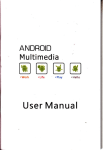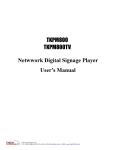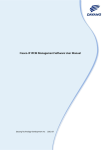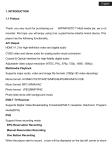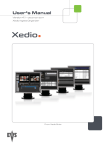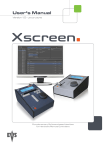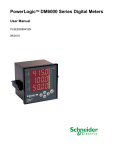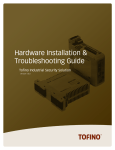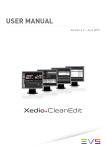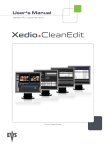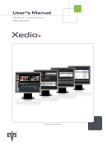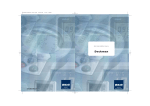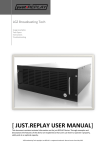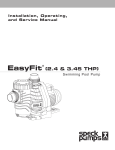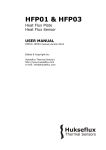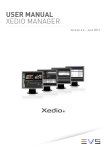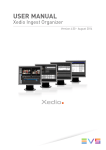Download User Manual - Xedio Playout Organizer 4.2
Transcript
USER MANUAL XEDIO PLAYOUT ORGANIZER Version 4.2 - June 2012 Xedio Version 4.2 - User Manual – Xedio Playout Organizer EVS Broadcast Equipment – June 2012 Issue 4.2.B C OPYRIGHT EVS Br oadca st E quip men t – Co pyri ght © 20 10-2 01 2. Al l ri ghts res erved . D ISCLAIMER The inf ormat ion in this m anual i s furn ishe d for i nf ormati onal u se onl y and subjec t to chang e witho ut not ice . While eve ry eff ort has been made to en sure t hat th e inform atio n cont aine d in this use r manua l is ac curate , up- to-da te an d r eliab le, EVS Broad cast E quipm e nt canno t be hel d respo nsible f or ina ccur acie s or errors that m ay a ppea r in th is p ublica tio n. I MPROVEMENT R EQUESTS Your comme nts wil l help us improv e the qua lity o f the user doc ument atio n. Do not hesit ate to se nd i mprov e ment r eque sts, or r epor t any e rror or i nacc urac y on th is user m anua l by e-ma il to doc@ev s.tv . R EGIONAL C ONTACTS You will fin d the ful l list of addres ses and ph one number s of local of fice s eithe r at the e nd of this us er m a nual (for man uals on ha rdware pro duct s) or o n t he EV S websit e on the fo llowi ng page: htt p:// www.e vs.t v/c ontac ts. U SER M ANUALS ON EVS W EBSITE The la tes t ver sion of th e user man ual, if any , and o ther user man uals on EV S produc ts can be f ound o n the EVS down load c e nter, on t he fol lowin g webpage : http: //www .evs .tv/ downl o adcent er. I Issue 4.2.B II Xedio Version 4.2 - User Manual – Xedio Playout Organizer EVS Broadcast Equipment – June 2012 Xedio Version 4.2 - User Manual – Xedio Playout Organizer EVS Broadcast Equipment – June 2012 Issue 4.2.B Table of content TABLE OF CONTENT .................................................................................................... III WHAT’S NEW? ............................................................................................................... V 1. INTRODUCTION ..................................................................................................... 1 2. USER INTERFACE ................................................................................................. 2 2.1 2.2 3. OPENING PLAYOUT ORGANIZER .............................................................................................2 OVERVIEW OF THE XEDIO PLAYOUT ORGANIZER WINDOW ...............................................2 THE CONTENTS PANE ......................................................................................... 4 3.1 INTRODUCTION ..........................................................................................................................4 3.2 FILTER VIEW...............................................................................................................................5 3.2.1 Filter View Activation ...............................................................................................................5 3.2.2 Available Filter Options ...........................................................................................................5 3.3 SEARCH VIEW ............................................................................................................................7 3.3.1 Search View Activation ...........................................................................................................7 3.3.2 Available Search Options ........................................................................................................7 3.4 CONTENTS LIST CONTEXTUAL MENU ....................................................................................8 4. THE PLAYLIST PANE ............................................................................................ 9 4.1 INTRODUCTION ..........................................................................................................................9 4.2 OVERVIEW OF THE PLAYLIST PANE .......................................................................................9 4.2.1 Transport Controls ..................................................................................................................9 4.2.2 Timecode Value Fields..........................................................................................................11 4.2.3 Resolution Columns Display .................................................................................................12 4.2.4 Playlist Contextual Menu.......................................................................................................14 4.3 PLAYLIST MANAGEMENT ........................................................................................................15 4.3.1 Opening a Playlist .................................................................................................................15 4.3.2 Renaming a Playlist ..............................................................................................................15 4.3.3 Deleting a Playlist..................................................................................................................15 4.3.4 Exporting a Playlist................................................................................................................15 4.4 PLAYLIST EDITING ...................................................................................................................16 4.4.1 Adding Items to a Playlist ......................................................................................................16 4.4.2 Inserting a Playlist into a Playlist ...........................................................................................16 4.4.3 Trimming an Element into a Playlist ......................................................................................16 4.4.4 Adding Comments to a Playlist .............................................................................................19 4.4.5 Removing an Item from a Playlist..........................................................................................19 4.5 PLAYOUT MANAGEMENT ........................................................................................................20 4.5.1 Setting the Start Mode ..........................................................................................................20 4.5.2 Setting the Transition Effects ................................................................................................20 4.5.3 Broadcasting a Playlist ..........................................................................................................20 4.5.4 Looping a Playlist ..................................................................................................................21 5. 5.1 5.2 THE CHANNEL PANE.......................................................................................... 22 INTRODUCTION ........................................................................................................................22 OVERVIEW OF THE CHANNEL PANE .....................................................................................22 III Issue 4.2.B 5.3 5.4 6. 6.1 6.2 6.3 6.4 IV Xedio Version 4.2 - User Manual – Xedio Playout Organizer EVS Broadcast Equipment – June 2012 TRANSPORT CONTROLS AND TIMECODE FIELDS ..............................................................22 PLAYLIST CONTEXTUAL MENU ..............................................................................................23 MENU BAR ........................................................................................................... 24 INTRODUCTION ........................................................................................................................24 COLORS ....................................................................................................................................24 DEFAULT START MODE ..........................................................................................................25 BROADCASTED ITEMS ............................................................................................................25 Xedio Version 4.2 - User Manual – Xedio Playout Organizer Issue 4.2.B EVS Broadcast Equipment – June 2012 What’s New? The fol lowin g tab le des cr ibes th e sect ions u pdat e d to refl ect t he new a nd modifi ed featu res on X edio P layo ut Orga nizer from Xe dio Suite 4. 02 (c ompar ed t o Xedio Suite 4.0 1). In the user man ual , the icon has been adde d on left margi n to highl ight inform atio n on new and u pdated fe atur es. Click th e sect ion num ber (or the des crip tion ) in t he tabl e to jump d irec tly to the corres pond ing sect ion. Sectio n Descri ption 4.2.1 The Pla y butt on an d t he Play o n Time b utt on are replac ed b y a Paus e bu tt on whe n th e pl ayli st play s. 4.4.1 Automa tic ref resh of a p layli st synch roni zed wit h a MOS rundow n. V Xedio Version 4.2 - User Manual – Xedio Playout Organizer EVS Broadcast Equipment – June 2012 Issue 4.2.B 1. Introduction Playou t Org aniz er all ows a user t o crea te, e dit and more gene rall y man age the broadc ast pl ayli sts. Fr o m databas e items or f ro m MOS rundown s, a pla ylist may be assi gned to o ne or tw o SDI ou tput chan nels all owing t he us er to sta rt a playou t sessio n (all out put cha n nels can be con trol led b y one single Pl ayou t Or ganize r workst atio n). Playou t Or gani zer is a c li ent/s erver ap plic atio n; th e cli ent sof tware and th e serv er softwa re may be in stal le d on a sam e work sta tion or on di ffer ent o nes a cco rding t o the u ser r equi reme nts an d need s. 1 Issue 4.2.B Xedio Version 4.2 - User Manual – Xedio Playout Organizer EVS Broadcast Equipment – June 2012 2. User Interface 2.1 OPENING PLAYOUT ORGANIZER To star t the Xedi o Pla y out Org aniz er ap plic atio n, cli ck on the Xedio Playo ut O rgani zer icon on the desk top. This w ill di spla y a log i n scr een wher e y ou ne ed to en ter you r userna me a nd p asswo rd. 2.2 OVERVIEW OF THE XEDIO PLAYOUT ORGANIZER WINDOW The Xe dio Pla yout Org anizer gr aphi cal inte rfa ce co ntai ns three mai n area s highg ligh ted in t he s cree nshot bel ow. 2 Xedio Version 4.2 - User Manual – Xedio Playout Organizer EVS Broadcast Equipment – June 2012 Issue 4.2.B Area Nu mber Area Na me 1. Con tent s Pa ne This p ane p rovi des f ilt ers and se arch opt ions . The y will retu rn a lis t o f av aila ble mate ri al pr esen t in th e da taba s e whic h c an be in sert ed i nto a pl ayli st . 2. Pl ayli st P ane This pane is use d t o c reate a new play lis t or to edit an exist ing play list . 3. Cha nnel Pan e This pa ne i s use d to sh ow the play out c hann els statu s and contro ls. Note The co lor of some user i nterf ace eleme nts may v ary wi th the X edio sk in insta lled . 3 Xedio Version 4.2 - User Manual – Xedio Playout Organizer Issue 4.2.B EVS Broadcast Equipment – June 2012 3. The Contents Pane 3.1 INTRODUCTION The Cont ents p ane is us ed to fin d and se lect t he elemen ts t hat the user w ants to us e in a p layl ist , or to sel ect and open an exist ing play list . The upper p art of th e pa ne provi des a sele ctio n criter ia are a, fil ters an d search opt ions , whic h can be use d t o na rrow th e resu lts lis t. The lower pa rt of the p ane disp lays th e list of media r efer enced in the dat abas e and corres pond ing to t he defi ned se lec tion cri teri a. 4 Xedio Version 4.2 - User Manual – Xedio Playout Organizer Issue 4.2.B EVS Broadcast Equipment – June 2012 3.2 FILTER VIEW 3.2.1 FILTER VIEW ACTIVATION To act ivat e t he F ilte r Vi e w, cli ck t he The bu tton tu rns then col ored 3.2.2 but ton. and spec ifi c Fi lter f ields are dis playe d AVAILABLE FILTER OPTIONS In Filt er vi ew it i s pos sible t o fil ter t he da ta using a combi nati on of variou s criter ia, as deta iled bel o w. D ATE OF I NSERTION OF THE M ATERIAL INTO THE D ATABASE You can de fin e a sing le date by s elec ting d ate a nd time i nform atio n in th e From [date and t ime] fie lds. If you wa nt to s elec t a ra nge of d ates o r time s, se lect th e To bo x and se le ct date and t ime v alue s in th e To [date and time ] fi elds . 5 Xedio Version 4.2 - User Manual – Xedio Playout Organizer Issue 4.2.B EVS Broadcast Equipment – June 2012 T YPE OF M ATERIAL • Media: prov ides a l ist of items corr espo ndin g to f iles a s in gest ed or imp or ted into the Xed io sui te envi ronmen t, or crea ted on an EVS Video Ser ver, o r to virtua l me dia crea ted wit h Xedi o Br owse and pub li shed. • Edits are the edit s cr eat ed in Clea nEdi t. • Playl ists is a col lect ion of an y of the abo ve i te ms whic h ha ve a lrea dy been assemb led into a p layl ist . S TATUS Status Options The stat us can be vi ewe d as a flag pres ent on t he materi al item . Item s can be filte red on t hree sta tuse s in P layo ut Or gani zer: • Valida ted: thi s f lag is s et when the item is acce pte d in Xedi o App rova l. • Alread y in pla ylis t: th is flag rel ates to mate rial t hat has a lrea dy bee n pla ced in a play list . • Ready T o Bro adca st: thi s fla g is set on edit s t hat are R2 B in Cle anEdi t. Status Filter Activation Each S tatus fi lter pro vid es 3 stat es t o be use d wi thin the sear ch: State Meaning When the butt on is n ot p ushed, the c orres pond ing filter is not a ctiv e, a nd t here fore not a ppli ed. When t he butt on is p ush ed, t he filt er is a ctiv e. If the box is no t se lect ed, the sea r ch wil l s how i tems whi ch do n ot meet t he c hose n cr iter ion . In the exam ple, th e sea rch will sho w the item s not yet valida ted . When t he butt on is p ush ed, t he filt er is a ctiv e. If the box is se lect ed, the chos en c riter ion is t aken int o ac co unt. In th e ex ample , t he s ea rch wi ll s how the item s alread y valida ted . 6 Xedio Version 4.2 - User Manual – Xedio Playout Organizer Issue 4.2.B EVS Broadcast Equipment – June 2012 3.3 SEARCH VIEW 3.3.1 SEARCH VIEW ACTIVATION To act ivat e t he S earch Vi ew, cl ick the The bu tton tu rns then col ored 3.3.2 button . and spec ifi c Sea rc h fie lds are disp layed : AVAILABLE SEARCH OPTIONS The se arch view req uire s an e ntry in the Sear ch f or fie ld to f ind cont ents . The fo llow ing opti ons are avai labl e to per form a se arch: Option Meaning Choose to per form a s ea rch bas ed on t he Lab el o r on the User. Choose to p erfo rm a sea rch in the who le data ba se or in the curr ent con tent , i.e. items cur rent ly dis play e d in the Conten ts l ist . Select Mat ch c ase if y ou wan t t he s earc h re sults to match e xact ly th e sequ ence en tere d in t he Se arch for field . Th is i s ca se s ensi ti ve. Select Whol e wor ds on l y if y ou w ant the s earc h resul ts to cont ain wh ole wor d e qual to t he seq uenc e en tered i n the Se arch for fie ld. Both o pti ons m ay b e se le cted at t he s ame time. 7 Xedio Version 4.2 - User Manual – Xedio Playout Organizer Issue 4.2.B 3.4 EVS Broadcast Equipment – June 2012 CONTENTS LIST CONTEXTUAL MENU A cont extu al m enu is a va ilabl e whe n yo u ri ght- clic k on a med ia i tem in t he l ist: Menu It em Descri ption Add Med ia to Playl ist Adds the sele cted medi a item to the Play list pa n e, at the curren t po sit ion. Previe w med ia Opens a Pl ayer win dow a nd lo ad t he s elec ted item . The tra nspo rt con trol s l et the u ser b rowse the conten t loaded in the pla yer. Select Vis ible Columns Opens the Gr id Conf igur ation win dow all owing to select the co lumn s to be v isib l e in t he l ist and to d efi ne the ir width. This wind ow is the sam e for all the lis ts disp laye d in the Xedio Pl ayou t Orga nize r window . To upd ate th e C onten ts list, sel ect Media fr om th e fie ld: Options ava ilab le f or p l aylis ts on ly: 8 Open P layl ist Opens the sele cted pla yli st in the Pla ylis t pa ne. Export Play lis t to text F ile Opens an E xpor t wi ndow allow ing to save the pla ylist as text file , t o gi ve i t a nam e and to sele ct i ts d esti n ation . Delete Ite ms f rom Databas e Delete s th e se lect ed p lay list. Xedio Version 4.2 - User Manual – Xedio Playout Organizer Issue 4.2.B EVS Broadcast Equipment – June 2012 4. The Playlist Pane 4.1 INTRODUCTION The Play list p ane is de si gned to bu ild pl ayli sts. I t is sometim es ref erred t o as the Builde rs w indow . The upper pa rt of the Playli st pan e displ ays i nforma tion re late d to th e loaded playl ist and prov ides tra n sport but tons and time co de fi elds . The lowe r par t of th e Playli st pa ne dis play s t he list of el ement s ma king th e playl ist. 4.2 OVERVIEW OF THE PLAYLIST PANE 4.2.1 TRANSPORT CONTROLS Operat ion User I nter face Butto n Meaning Force Low Resolut ion Forces a p layl ist to be p l ayed o ut in low re solu tion ins tead of the d efau lt high resol uti on. Cue Loads the pla ylis t on the outpu t channe l. 9 Xedio Version 4.2 - User Manual – Xedio Playout Organizer Issue 4.2.B EVS Broadcast Equipment – June 2012 Operat ion User I nter face Butto n Play Meaning Starts th e pl ayou t of the playl ist. ↔ Pause Pauses the pla yout . Play O n Tim e Starts th e pl ayou t of the playl ist at a pred efi ned time. Clicki ng t he b utt on o pens the follow ing wind ow wh ere t he use r wi ll enter the des ired sta rt t i me. ↔ The Pl ay O n Time bu tton will the n blink unt il t he p layl ist sta rts: 10 Pause Pauses the pla yout . Stop Stops the pla yout of the playl ist. Goto Ne xt I tem Jumps to t he n ext play lis t eleme nt and co nti nues with th e pl ayout . Goto Pr evio us Item Recues the cur rent elem e nt at fir st click . Nex t cl ick jump s to the previo us p layl ist elem ent. Cue a play list item ALT + doub le-c lick a select ed item Immedi atel y cu es t he s el ected playl ist item . The it em wh ich p layed before th e op erat ion free zes du ring this shor t pe riod of time . Cue and Pla y ASAP a playl ist item CTRL + doub le-c lick a select ed item Immedi atel y cu es t he s el ected playl ist item and sta rts pl aying it as soon a s po ssib le. The ite m which played be fore the ope rati on fr eezes during th is s hort per iod o f time . Xedio Version 4.2 - User Manual – Xedio Playout Organizer Issue 4.2.B EVS Broadcast Equipment – June 2012 4.2.2 TIMECODE VALUE FIELDS Both t imeco de d ispl ays in th e upp er r ight par t of t he P layl ist p ane can be confi gured indep ende ntly . Right- clic king o n a Tim ecode f ield d ispl ays a co ntext ua l menu w ith the foll owin g o ption s: Menu It em Meaning Show Bl ock Remaini ng T imeco de Displa ys t he r emain ing ti me unt il the end of t he b l ock. Show Bl ock Elaps ed Timecod e Displa ys the elap sed ti me si nce the beg inni ng of the block. Show Pl ayl ist Remaini ng T imeco de Displa ys t he r emain ing ti me unt il the end of t he p l aylis t. Show Pl ayl ist Elapse d Tim ecode Displa ys the elap sed ti me si nce the beg inni ng of the playl ist. Show Cl ip R emain ing Timecod e Displa ys t he re main ing t ime un til the end o f t he playi ng clip. Show Cl ip E laps ed Timecod e Displa ys t he e laps ed t im e sinc e t he b egin ning of t he cl ip. Copy Ti mecod e Used t o co py t he timec od e and pas te i t in the no te pad. 11 Xedio Version 4.2 - User Manual – Xedio Playout Organizer Issue 4.2.B 4.2.3 EVS Broadcast Equipment – June 2012 RESOLUTION COLUMNS DISPLAY I NTRODUCTION The fir st th ree c olumn s, Res, HR a nd LR, give inform atio n on p layl ist e lement resolu tion . As broadc asti ng is a pr iorit y, when hi -res med i a is not avail able , the Playou t Organi zer w ill for ce t he p layou t in lo- res. R ES C OLUMN The col umn is fil led o nly when th e pla ylis t elem ent is cued . Its valu e ind icat es the resolu tion th at w ill be u s ed fo r th e el emen t pl ayou t. Possib le v alue s ar e ex pla ined in t he f ollo wing tab l e. Displa y Meanin g HR High r esol utio n. Defaul t va lue. LR Low re solu tion . This v alue is used when the l ow re solu tion has b een f orced or when the h igh reso luti on i s no t presen t. HR+LR High r esol utio n an d lo w r esolu tion . This val ue is u sed wh en some hi- res med ia an d/or some lo-r es med ia are not ava ilab le. Med ia which are mi ssin g in one resolut ion must b e presen t i n th e ot her reso l ution . At le ast one m edia is mis sing in b oth reso luti ons. HR AND LR C OLUMNS A chec k is don e as soo n as a play out chan nel is a ssigne d. Possib le v alue s ar e ex pla ined in t he f ollo wing tab l e. 12 Displa y Meanin g ? No pla yout cha nnel is as signed . X The media or t he edit (m ade of medi a) is not pre s ent on a disk of th e media se rver o r it ca nno t be reac hed. T his i s dis played w hen a ll the media of a n ed it are arch ived. V The media o r the edi t ( made of med ia) is pr ese nt on a disk of t he media serv er. XR The media or t he edi t (made of medi a) is bei ng recorded o r being restor ed. Xedio Version 4.2 - User Manual – Xedio Playout Organizer Issue 4.2.B EVS Broadcast Equipment – June 2012 Displa y Meanin g P Some me dia of the edit a re arc hive d an d de lete d ( ARCHIDEL sta tus) . P is used for par tial . D ISPLAY A CCORDING TO M EDIA A VAILABILITY The fo llow ing tabl e gi ves indic ati on on the res olut i on col umns sta tus d epen ding o n the av ail abil ity of t he m edia a nd d epen ding on whethe r th e lo w res olut i on has been force d. Displa y Force Low Resolu tion Hi-res medi a Lo-res med ia Res HR LR N All ar e pr esen t All ar e pr esen t HR V V N At le ast one is m issin g All ar e pr esen t HR+LR P V N All ar e pr esen t At le ast one is m issin g HR V P N At le ast one is m issin g At least o ne miss ing in hires is mis sing in lo-r es t o o. P P N At le ast one is m issin g At le ast one is mis sing b ut not the same as the o ne missin g in hi- res. P P N All ar e mi ssin g All ar e mi ssin g X X N All ar e mi ssin g All ar e pr esen t LR X V N All ar e pr esen t All ar e mi ssin g HR V X Y All ar e pr esen t All ar e pr esen t LR V V Y At le ast one is m issin g All ar e pr esen t LR P V Y All ar e pr esen t At le ast one is m issin g V P Y At le ast one is m issin g At least o ne miss ing in hires is mis sing in lo-r es t o o. P P Y At le ast one is m issin g At le ast one is mis sing b ut not the same as the o ne missin g in hi- res. P P Y All ar e mi ssin g All ar e mi ssin g X X Y All ar e mi ssin g All ar e pr esen t X V Y All ar e pr esen t All ar e mi ssin g V X HR+LR LR 13 Xedio Version 4.2 - User Manual – Xedio Playout Organizer Issue 4.2.B 4.2.4 EVS Broadcast Equipment – June 2012 PLAYLIST CONTEXTUAL MENU A cont extu al m enu is a va ilabl e whe n yo u ri ght- clic k on a pl ayli st i tem in t he list : Menu It em Descri ption Insert Comme nt Inser t a commen t l ine bef ore t he s elec ted play list i tem. Remove Item Removes the se lect ed it em: play list eleme nt or comment line. View/Ad just ite m Allows trimm ing the s el ected eleme nt. R efer to secti on 4.4.3 ‘Tr immin g an Elem e nt in to a Pla ylis t’ o n pa ge 16. Check Item Check the pres ence of m edia file on the stor age. Save G rid Layou t Saves the curr ent grid la yout. Select Vis ible Columns Opens the Gr id Conf igur ation win dow all owing t h e users to selec t the colu mns to be visib le in the lis t and t o define their widt h. This wind ow is the sam e for all the lis ts disp laye d in the Xedio Play out Orga nize r windo w. T o up date the Playli st, select Bui lder s fr om t he f ield: 14 Xedio Version 4.2 - User Manual – Xedio Playout Organizer EVS Broadcast Equipment – June 2012 4.3 PLAYLIST MANAGEMENT 4.3.1 OPENING A PLAYLIST Issue 4.2.B By defa ult, w hen t he s oftwar e is st arte d, an empty p layl ist is open e d in the Playli st pane . A new emp ty playl ist can al so be op ened by sele ctin g New P layli st from t he F ile menu of the main Menu bar . An exi stin g p layl ist can b e open ed in o ne o f th e fo llowin g wa ys: 4.3.2 • by dou ble- clic king on the play list ite m in the Con t ents pane • by dra ggin g i t fr om t he C onten ts l ist to the upper part of t he P layl ist pane . • by rig ht-c lick ing on th e p layli st i tem i n th e Con ten ts pan e an d sel ect ing O p en playl ist from the cont ext ual me nu. RENAMING A PLAYLIST A dou ble- clic k o n a pl ayl ist name in the Lab el fie ld o f t he P layl ist pan e w i ll a llow the u ser to t ype a ne w te xt. 4.3.3 DELETING A PLAYLIST To delet e a playl ist, r ight -click o n the pla ylis t item in the Conte nts pa ne an d select Delete ite ms f rom d atab ase f rom t he c onte xtua l menu. 4.3.4 EXPORTING A PLAYLIST To exp ort a p layl ist , ri ght -click on the pl ayli st i tem in the Cont ents pan e an d sel ec t Export play lis t to text fi le fr om th e co ntex tua l me nu. 15 Xedio Version 4.2 - User Manual – Xedio Playout Organizer Issue 4.2.B EVS Broadcast Equipment – June 2012 4.4 PLAYLIST EDITING 4.4.1 ADDING ITEMS TO A PLAYLIST The appro val of it ems ma y be mandato ry befo re th eir inser tio n into a pla yli st if the parame ter F orce Appr o val h as b een enabl ed i n Xedi o Ma nage r > S oft wares > Parame ter P rofi les . To add an item to a p layl i st, d o on e of the fo llowi n g: • drag it fro m t he C onte nt s pan e t o t he play list , a t the p osit ion you wan t to drop it • double -cli ck o n t he i tem i n the Cont ents pan e • right- clic k o n t he item in the Con tent s p ane and select Add med ia to p la ylist from t he c onte xtua l me nu • select an item in the Con tents pan e an d cl ick the butto n You ca n al so c hang e th e orde r of it ems w ithi n a pla ylis t by movi ng t he m usin g drag-a nd-d rop oper atio ns . Note 1 When add ing an AR CHI DEL arch ived c lip to t h e playl ist, a n auto mati c restor e can b e laun ched i f the br oadca st da te and time is f ores een wi thin 24 hou rs. T his autom ati c rest ore i s co nfig ured throug h th e Auto mati c restor e pr iori ty p arame t er in Xed io Ma nage r in Softwa res > Pa ramet er Profil es > Pla yout Org ani zer. Note 2 An open play list sync hr onized with a MOS r un down is auto mati call y refres hed w hen an item i s inser ted o r remo ved, o r when t he it ems or der change s. 4.4.2 INSERTING A PLAYLIST INTO A PLAYLIST You ca n dra g a play list (A) in to a noth er on e (p l aylis t B). When you do so, th e items con tain ed in play li st A are insert ed one by one at the posit ion whe re you droppe d i t. 4.4.3 TRIMMING AN ELEMENT INTO A PLAYLIST When a me dia or a c lip i s ins erte d i nto a p lay list , you can re- trim it . Th e change will a ffe ct t he p layl ist ite m only , no t t he o rigi nal m edia/ clip . 16 Xedio Version 4.2 - User Manual – Xedio Playout Organizer Issue 4.2.B EVS Broadcast Equipment – June 2012 V IEW W INDOW When y ou ri ght- clic k on the p layl ist item and sel ect Vi ew/a djus t it em, t h e View window open s: User i nter face ite ms s pec ific to t his wind ow ar e de scribe d be low. User I nter face Element Descri ption Loads the fir st f rame of t he or igin al p layl ist eleme nt. Loads the las t fr ame o f t he or igin al p layl ist eleme nt. Media B ar The Medi a Bar is th e graphi cal r epre sent atio n of the displa yed cli p wit hin the entir e med ia t he c lip bel o ngs t o. Media bar whe n t he c lip is lo aded on it s f irst fr a me. T his is th e vi ew d ispla yed whe n the View win dow i s op e ned. Media bar when the cli p i s loa ded on i ts l ast fram e . Entire med ia bar when the fir st frame of th e orig inal media is l oade d (G o to St art o f Med ia). Moves the IN p oint 1 f ra me ahe ad (colo red) 17 Xedio Version 4.2 - User Manual – Xedio Playout Organizer Issue 4.2.B EVS Broadcast Equipment – June 2012 User I nter face Element Descri ption Moves the IN p oint 1 f ra me beh ind (colo red) Moves the OUT p oint 1 fr ame ah ead (whit e) Moves the OUT p oint 1 fr ame be hind (whit e) Marks a new IN poin t Marks a new OUT poin t Jumps to t he new Mar k IN point, o r to IN poi n t of the origin al play list elem ent i f it has not been upd ated . Jumps t o the new Ma rk OUT poi nt, o r to OU T poi nt of t he origin al play list elem ent i f it has not been upd ated . H OW TO A DJUST AN I TEM To adj ust an item, pro cee d as foll ows: 1. Right- clic k on the cli p a n d sel ect View/ adju st i te m. The Vi ew wi ndow ope ns. 2. Select a new M ark IN or Mark OU T po int in o ne o f the foll owin g way s: • move wi thi n th e jo g ba r • click in the m edia bar • use t he c ommon tra nspor t but tons • use t he 18 butt ons Xedio Version 4.2 - User Manual – Xedio Playout Organizer Issue 4.2.B EVS Broadcast Equipment – June 2012 3. Click the Mark In 4. Click the OK b utto n. or the Mark Ou t butt on. The play list eleme nt dur ation i s disp laye d in bol d in the pl ayli st to i ndic ate tha t the IN and /or OUT poin ts have been mod ifie d fr om the orig inal mark s. 4.4.4 ADDING COMMENTS TO A PLAYLIST You can ins ert com ment s betwee n two item s of a playli st. Th e commen ts appear as a tex t l ine and do not affec t t he p layo ut in any way. R ight -cli ck w here y ou wa nt to in sert a c ommen t an d select Ins ert comme nt f r om the con text ual menu . 4.4.5 REMOVING AN ITEM FROM A PLAYLIST To remov e an i tem fr om the pla ylis t, ri ght c lick on the p layl ist i tem an d select Remove item from th e co ntext ual m enu. Thi s ca n be use d t o rem ove a co m ment. 19 Xedio Version 4.2 - User Manual – Xedio Playout Organizer Issue 4.2.B EVS Broadcast Equipment – June 2012 4.5 PLAYOUT MANAGEMENT 4.5.1 SETTING THE START MODE Three sta rt mode s are av ailab le by clic king t he ar row in the Sta rt col umn f or each elemen t: Start Mode Behavi or CONTINUOU S When th e Star t mod e of all th e pla ylis t elem ents i s set to CONTINUOU S, the y will be aut omati call y chaine d toget her. STEP When th e St art m ode o f a play list elem ent is se t t o STEP, the p layl ist will sto p on t he la st f rame of that ele ment. FREEZE ON IN When th e Sta rt mo de of a pl ayli st el emen t i s set t o FREEZE ON IN, t he pl ay out wil l pau se on the f ir st fram e of th e ne xt p layl ist elem e nt. Note One of thes e start mo de s is used as defa ult. I t can be chang ed in the Tools > Opt ions > Op ti ons menu. P leas e refe r to sect ion 6. 3 ‘Defa ult Start Mode ’ on pag e 25 f or mor e in forma tio n. 4.5.2 SETTING THE TRANSITION EFFECTS If the Sta rt mo de is set t o CONTINU OUS, a MIX t ransit ion effe ct c an be e xecute d betwee n tw o it ems. In t he Ef fect col umn, sel ect MIX a nd in t he E ffec t durat ion column , en ter the dura tio n of the effe ct. 4.5.3 BROADCASTING A PLAYLIST When a play list i s ready to be played o ut to air , it needs to be c onnec te d to the playou t s erver (ha rdwar e ) comp onen t. 20 Xedio Version 4.2 - User Manual – Xedio Playout Organizer EVS Broadcast Equipment – June 2012 Issue 4.2.B In th e Out put fiel d, s elec t the har dware hos ting th e Play out serv er : Once t he o pera tion is c omplet ed, you h ave acc ess to the pla y but tons from t he Playli st pane and from th e Chan nel pane . The Ch anne l pa ne i ndic at es th at t he c hann el i s lo c ked by th e us er. If you get a n err or me ss age, p leas e che ck th at t he pla yout serv er is star ted an d runnin g. Note If a hi-r es fil e that s ho uld be use d for th e pla yout of o ne item i s not availa ble , the syst em wil l automat ical ly swit ch to its corresp ondi ng lowres in orde r to ensur e th e pict ure o utpu t. T he HR and LR colum ns sh ow the fi le pre senc e on th e server and th e Res c olu mn shows the re solu tion that w ill be used for the p layou t ses sion . 4.5.4 LOOPING A PLAYLIST It is poss ible to loop a playl ist . Jus t cl ick the Loop bu tton . When t he playl ist reach es its end, i t wil l lo op b ack and star t again from its beg inni ng. Note This m ode is o nly avai lab le to pla ylis t co mpose d o f chai ned items . 21 Xedio Version 4.2 - User Manual – Xedio Playout Organizer Issue 4.2.B EVS Broadcast Equipment – June 2012 5. The Channel Pane 5.1 INTRODUCTION The Cha nnel pane sho ws the stat us o f all pl ayout serv ers i ndiv idua l ly. Ea ch playou t s erver cor resp on ds to one out put chan nel. 5.2 OVERVIEW OF THE CHANNEL PANE The up per part of the Channe l pa ne p rovi des transp ort but tons and ti mecode field s. Th e Pla y but tons become avai labl e as s oo n as a P layl ist p ane i s co nnecte d to a play out serv er. The low er pa rt of the Ch annel pane disp lays the elemen ts of the play list as soon as th e pl ayli st i s lo aded on th e ou tput cha nnel . When t he pl ayl ist is be i ng bro adca sted , th e pa n e disp lays the lis t of re mainin g items t o play . Dif feren t c olors a re use d to hi ghli g ht the c lip cu rren tly p layi ng and the p relo aded cli ps. 5.3 TRANSPORT CONTROLS AND TIMECODE FIELDS The tr ansp ort cont rols a vailab le from the Chan n el pa ne a re t he s ame a s tho se provid ed in the Play list p ane. Refe r t o se ctio n 4 .2. 1 ‘Tr ansp ort Cont rols ’ o n page 9 for mo re i nfor mati on. The Timec ode fie lds ca n show eith er the pl ayin g clip rema inin g timec od e or the clip ela psed t imeco de. T hese opt ions ar e avail a ble when yo u right -cli ck on the Timecod e f ields . 22 Xedio Version 4.2 - User Manual – Xedio Playout Organizer Issue 4.2.B EVS Broadcast Equipment – June 2012 5.4 PLAYLIST CONTEXTUAL MENU A cont extu al m enu is a va ilabl e whe n yo u ri ght- clic k on a pl ayli st i tem in t he list : Menu It em Descri ption Open P layl ist Loads the corr espo ndin g playl ist for e dit ing in t he Playli st pane. T his op tion is ava ilabl e only if the play list is not alread y op ened . Track Clip On A ir If you scro ll th e Chan n el pane lis t so t he it e m being played out a t thi s mome nt is no m ore vi sibl e, as soon as the n ext item wil l be pla yed ou t, the syst em d ispl ays t his item a t t he t op o f th e Ch a nnel pane lis t. Show Cl ip O n Air As soon as th is opt ion is sel ecte d, the system immedia tel y dis play s th e item bein g pl ayed out at the t op of th e Cha nnel pan e l ist. Save G rid Layou t Saves the curr ent grid la yout. Select Vis ible Columns Opens the Gr id Conf igur ation win dow all owing to select the co lumn s to be v isib l e in t he l ist and to d efi ne the ir width. This wind ow is the sam e for all the lis ts disp laye d in the Xedio Pl ayou t Orga nize r window. T o upda te th e Channe l pane list , se lect Cha nnel s from the fi eld: Open AS run log Opens the As r un l og r ep ort. Open Er ror Log Opens the Erro r lo g wi nd ow. 23 Xedio Version 4.2 - User Manual – Xedio Playout Organizer Issue 4.2.B EVS Broadcast Equipment – June 2012 6. Menu Bar 6.1 INTRODUCTION Severa l comman ds are a vailab le from th e Menu B ar at the top of the Xe dio Playout organi zer wind ow. Only t he func tion s sp ecif i c to the Play out orga nize r are desc ribe d he reaf ter. The fo llow ing opti ons are avai labl e fr om t he To ols menu. 6.2 COLORS The colo rs of th e Tools>O ptio n>Col ors. 24 interf ace can be customi zed vi a th e menu Xedio Version 4.2 - User Manual – Xedio Playout Organizer EVS Broadcast Equipment – June 2012 6.3 Issue 4.2.B DEFAULT START MODE The de faul t s tart mode ca n be set via the menu To ols>Op tion> Optio ns. 6.4 BROADCASTED ITEMS The so ftwa re c an r ecord all i tems bein g p layed ou t in a ta ble with in t he dat abase. To show the tab le, sele ct Broadc asted Mana ger f rom th e Too ls me nu o f th e Menu bar. The ta ble can be us ed with f ilte rs t o sh ow a hi story of a ll i tems tha t h ave be en played ou t. 25 Corporate +32 4 361 7000 North & Latin America +1 973 575 7811 EVS Headquarters Liège Science Park 16, rue Bois St Jean B-4102 Seraing Belgium To learn more about EVS go to www.evs.com Asia & Pacific +852 2914 2501 Other regional offices www.evs.com/contact EVS Broadcast Equipment is continuously adapting and improving its products in accordance with the ever changing requirements of the Broadcast Industry. The data contained herein is therefore subject to change without prior notice. Companies and product names are trademarks or registered trademarks of their respective companies.