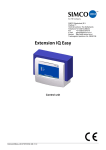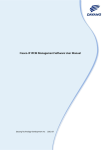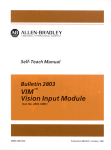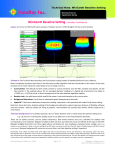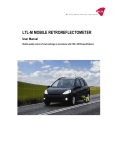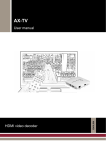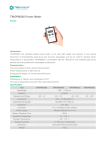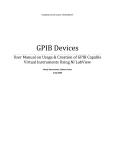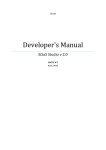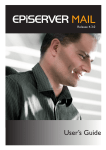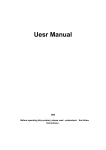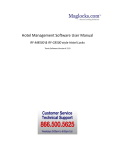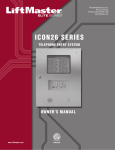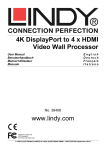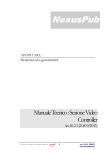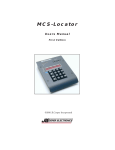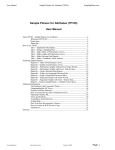Download SCM Management Software User Manual
Transcript
SCM Management Software User Manual DayangTechnologyDevelopmentInc 2013.04 Dayan ng Technology Devvelopment Inc Fresco‐S Multi‐view F wer Quick Setting‐‐up Manual Conntents Overview ............................................................................................................................. 5 1 Introductio on ............................................................................................................... 6 1..1 So oftware Com mponents ................................................................................ 6 1..2 Teerminology ................................................................................................ 6 1..3 User Interrface Layout .............................................................................................. 8 2 Title Bar .................................................................................................................... 10 3 Menu bar .................................................................................................................. 11 【 【File】Menu u Instruction ....................................................................... 11 3..1 3.1.1 "N New" option ....................................................................................................... 11 3.1.2 "Im mport Layou ut" Option ....................................................................................... 12 3.1.3 "Im mport Screen" Option ....................................................................................... 13 3.1.4 "R Resource" Op ption ............................................................................................... 14 3.1.5 "EExport Layout" Option ....................................................................................... 16 3.1.6 "SSave Layout" Option ........................................................................................... 17 3.1.7 "SSave Layout" Option ........................................................................................... 18 3.1.8 "SSave As Scree en" Option ...................................................................................... 18 3.1.9 "EExit" Option ........................................................................................................ 18 【 【Edit】Menu u Instructionn ....................................................................... 18 3..2 3.2.1 "U Undo" Option n ..................................................................................................... 19 3.2.2 "R Redo" Option n ...................................................................................................... 19 3.2.3 "C Cut" Option ........................................................................................................ 19 3.2.4 "C Copy" Option n ...................................................................................................... 19 3.2.5 "P Paste" Option n ..................................................................................................... 20 3.2.6 "SSelect All" Op ption ............................................................................................... 20 3.2.7 "D Delete " Option .................................................................................................. 20 3.2.8 "G Group" Optio on .................................................................................................... 20 3.2.9 "U UnGroup" Op ption ............................................................................................... 20 3.2.10 "U Unify Channe el" Option ....................................................................................... 21 1 Dayan ng Technology Devvelopment Inc Fresco‐S Multi‐view F wer Quick Setting‐‐up Manual 3.2.11 "SSignal Config" Option ......................................................................................... 22 【 【View】Men nu Instructio n ..................................................................... 24 3..3 3.3.1 "D Dock Widget" Option ......................................................................................... 25 3.3.2 "TToolbar" Option ................................................................................................. 27 3.3.3 "ZZoom In", "Zo oom Out" Opption .......................................................................... 28 3.3.4 "O Original Size"" Option .......................................................................................... 29 3.3.5 "FFit Size" Option ................................................................................................... 29 3.3.6 "R Ruler" Option n ..................................................................................................... 29 3.3.7 "G Grid" Option ....................................................................................................... 29 3.3.8 "A Alignment Grrid" Option ..................................................................................... 29 3.3.9 "G Grid Setting" Option ........................................................................................... 30 【 【Layout】M enu Instruct ion .................................................................. 30 3..4 3.4.1 "A Alignment" O Option ............................................................................................. 31 3.4.2 "SSpace Evenly" Option ......................................................................................... 31 3.4.3 "U Unify Size" Option .............................................................................................. 31 3.4.4 "LLayer" Option n ..................................................................................................... 32 【 【Device】Me enu Instructiion .................................................................. 32 3..5 3.5.1 "C Connect" Opttion ................................................................................................ 33 3.5.2 "D Disconnect" O Option ............................................................................................ 34 3.5.3 "U Upload Layou ut" Option ...................................................................................... 34 3.5.4 "D Download Layout" Optionn ................................................................................. 35 3.5.5 "SSwitch Layout" Option ....................................................................................... 36 3.5.6 "SShortcut Key Switch Layoout" Option ................................................................. 38 3.5.7 "C Channel Conffig" Option ..................................................................................... 38 3.5.8 "C Config" Optio on .................................................................................................... 40 3.5.9 "N Network Config" Option ..................................................................................... 43 3.5.10 "D Date/Time" O Option ............................................................................................. 44 3.5.11 "A Audio Surveilllance Configg" Option .................................................................... 44 3.5.12 "D Dashboard Co onfig" Optio n ................................................................................ 45 3.5.13 "M Modify Passw word" Optionn ................................................................................. 46 2 Dayan ng Technology Devvelopment Inc Fresco‐S Multi‐view F wer Quick Setting‐‐up Manual 3.5.14 "SSet Cryptoguard" Option .................................................................................... 46 3.5.15 "R Retrieve Passsword" Optioon ............................................................................... 47 3.5.16 "G Get Log" Option.................................................................................................. 47 3.5.17 "R Restart" Option .................................................................................................. 48 3.5.18 "SShutdown" O Option ............................................................................................. 48 3.5.19 "U Update Softw ware" Optionn ................................................................................. 49 3.5.20 "U Update Firmw ware" Optionn ................................................................................. 50 3.5.21 "D Device Info" O Option ............................................................................................ 50 【 【Options】M Menu Instrucction ................................................................ 51 3..6 4 5 6 3.6.1 "LLanguage" Op ption .............................................................................................. 51 3.6.2 "SSkin" Option ....................................................................................................... 51 3.6.3 "H Help" Option ...................................................................................................... 52 Toolbar ..................................................................................................................... 52 4..1 Co ommon Tools .......................................................................................... 52 4..2 Neet Tools ................................................................................................... 53 4..3 Sccale Tools ................................................................................................ 53 4..4 Grrid Tools .................................................................................................. 53 Resource Selection Area .......................................................................................... 53 5..1 Laayout Templa ate ....................................................................................... 53 5..2 Sccreen Templa ate ....................................................................................... 54 5..3 To oolbox ..................................................................................................... 55 Element Property Area ............................................................................................ 56 6..1 Co omponent List ......................................................................................... 56 6..2 Prroperties ................................................................................................. 57 6.2.1 Video .................................................................................................................... 58 6.2.2 Vo olume Meterr ...................................................................................................... 61 6.2.3 UM MD ..................................................................................................................... 62 6.2.4 Taally Light ............................................................................................................. 63 6.2.5 Video Backgro ound ................................................................................................ 64 6.2.6 An nalog Clock ........................................................................................................ 65 3 Dayan ng Technology Devvelopment Inc Fresco‐S Multi‐view F wer Quick Setting‐‐up Manual 6.2.7 Diigital Clock ......................................................................................................... 66 6.2.8 Timer .................................................................................................................... 67 6.2.9 Daate ..................................................................................................................... 68 6.2.10 Teext Frame ........................................................................................................... 69 6.2.11 Alarm Frame ........................................................................................................ 70 M me .................................................................................................. 71 6.2.12 Metadata Fram 6.2.13 Im mage ................................................................................................................... 73 6.2.14 Co omposite Ele ement ............................................................................................. 74 7 Layout Design Area .................................................................................................. 75 7..1 Laayout Upload ding and dispplay.................................................................. 77 7..2 Laayout Design Note .................................................................................. 78 4 Dayan ng Technology Devvelopment Inc Fresco‐S Multi‐view F wer Quick Setting‐‐up Manual Oveerview w SCM Managgement softw ware is the m main software e of control terminal of eembedded multti‐viewer pro oducts, responsible for de sign of layou ut, manageme ent of layoutt resources and interaction w with resource es in multi‐vieewer chassis and so on. It is capable ffor flexible ected with muulti‐viewer layout design by use of user iinterface opeeration, and ccan be conne ork to perform m real‐time i nteraction fo or layout reso ources, controol message, chasssis via netwo conttrol command d and so forth h. 5 Dayan ng Technology Devvelopment Inc Fresco‐S Multi‐view F wer Quick Setting‐‐up Manual 1 Introd duction 1.1 1 Softwa areCom mponentts The embeedded multi‐‐viewer soft ware can be b classified into devicee terminal softw ware and con ntrol terminal software byy deployment location. Th he former is iinstalled in Linux OS of multti‐viewer chasssis, and the later one is installed in re emote controol terminal p, workstatio ons in LAN)), mainly ussed for layo out design, templates (such as laptop nagement, ressource scheduling and devvice control. man Moreover, the multi‐vie ewer chassiss supports monitor and control basedd on SNMP prottocol. can prrovide compllete MIB filees and development inte erfaces whichh used for integgration with tthird party m monitor and coontrol system m. 1‐1 Multi‐view wer Products Softw ware System 1.2 2 Termiinology 1) Physical screen: the video terminnal (LCD screen, LCD mon nitor) which connected with h HDMI (or HD‐SDI) H outpu uts of multi‐vviewer chassis is known as a physical sccreen. one multti‐viewer chaassis can provvide up to 4 iindependent HDMI outpu uts, and also provides 4 HD‐SSDI signals used for mo onitoring. D ifferent physsical screenss for differeent output interrfaces. the m maximum lenggth of HDMI ttransmission is 30m, and tthe maximum m length of 6 Dayan ng Technology Devvelopment Inc Fresco‐S Multi‐view F wer Quick Setting‐‐up Manual HD‐SSDI transmisssion is 100m. 2) Logical sccreen: in custtomer's view, the contentss displayed on multiple sccreens may be lo ogical relevan nce, for exam mple, one phyysical screen is used for display top hallf of video, and another screeen is used fo or display botttom half of vvideo. Or one physical screeen is used display left half h of video, and anotheer screen is used u for display right halff of video. for d Thesse related ph hysical screens displayedd by defined layout are considered c aas logically relatted. These lo ogically relate ed physical sccreens can be e seen as a b big screen com mposed of multtiple screens,, and this big screen is deffined as logical screen. 3) Screen co ombination: 4 physical sccreens can be e jointed to 1 1‐4 logical sccreens, the cond dition of join nting 4 scree ens to any oone type of logical scree en is known as screen com mbination emplate: For one screen c ombination, the preset layout prepareed for each 4) Layout te logiccal screen is called layout template. TThere are tw wo kinds of in nformation inncluded in layout template: screen comb bination info rmation and layout inform mation for eaach logical screen. t th he layout whhich designe ed for logical screen witth specific 5) Screen template: reso olution is called screen template. foor example, choose one e screen coombination accord ding to user requirement,, includes 38 840x1080 reso olution and 11920x2160 reso olution. Pleasse notice the e saved screeen template can only be e used in thoose logical screens which haave identical resolution wiith this screen template, ffor example, tthe screen template with 3840x1080 3 resolution r caan be used in but cannoot used in , the reaason for it is the resolutioon of later on ne is 3840x2160, it is diffferent with reso olution of screeen template. Above is ussing rules abo out layout teemplate and screen temp plate. In addiition, SCM man nagement sup pports "custo omized" disp lay element composed of a group of elements, the locations of eevery elemen nts are defineed, and can b be saved in toolbox as ann individual 7 Dayan ng Technology Devvelopment Inc Fresco‐S Multi‐view F wer Quick Setting‐‐up Manual elem ment to use. 6) Display elements:T e The objects uused for dessign layouts are display elements, inclu uding video, audio meterr, UMD, Tallyy light, video o background d, analog cloock, digital clock, date, text fframe, alarm frame, meta data, image aand so on. 7) Device interfaces: ea ach multi‐vieewer chassis can contain n 4 I/O mod ules, each mod dule has 5 BN NC ports, 1 H HDMI/I port, 1 HDMI/O po ort, and 1 AU UD/GPIO port rt, all ports like tthese are called device intterfaces. nization: the process whi ch upload laayouts design ned in controol terminal 8) Synchron softw ware to devicce terminal and use them in device terrminal. 9) Resource e files: those e image filess, audio files,, video files which will bbe used in layout templates are called re esource files each module just can suppport up to Details userr should noticce when desiign layouts: e 6 diffferent scalerr, one signal ssource can suupport up to 6 different sizes videos. 1.3 3UserIn nterface eLayoutt 1. Run SCM Management software to ennter main use er interface. 2. o pop‐up login window. to Press 8 Dayan ng Technology Devvelopment Inc Fresco‐S Multi‐view F wer Quick Setting‐‐up Manual 3. In login wind dow, the mea aning of relattive paramete ers are depictted as followiing: 『IP P Address』 : Input IP address a of cconnecting multi‐viewer m chassis, for r example: 127.0.0.25 54. SCM Mannagement sofftware, as control terminaal software, will conne ect various F resco chassiss according to o IP address.. IP will be saved afte er input one time, users jjust need to click andd choose a IP from drrop down list when conne ect same chasssis. 『Paassword』: The defau ult password of Fresco is "admin", use ers can modiify it when first time login. 『Saave Informatiion』: If this option is c hecked, IP ad ddress will be e saved afterr first time ers just need tto click input, use and choose a a IP from dropp down list when connect same chhassis. 『Reemember Passsword』: If this optiion is checked, the syystem will remember correspon nding passwoord. when next time log gin, users jusst need to input IP w while do not nneed to input password ag gain. Clear the record: if cl ick this butto on, all IP add dresses and passwords : saved in syystem will bee deleted. After input IP and passsword, clickk "Login" bu utton, system m will prom mpt "Login succcessful!" if theey are valid. SSoftware will run normal aafter login, users can moddify default IP ad ddress and paassword. If input IP is invalid, the system w will prompt "Connect se erver failed!"". If input 9 Dayan ng Technology Devvelopment Inc Fresco‐S Multi‐view F wer Quick Setting‐‐up Manual passsword is invalid, the system m will promptt "Login failed!" M Managemeent software user interface e: upside, froom highest There are 6 parts in SCM to lo ower are, tittle bar, menu u bar, tool bbar; downside, from left to right aree, resource selecction area (include layou ut template, sscreen temp plate, tool bo ox), layout deesign area, elem ment propertyy area (includ de property aand element llist). Title b bar Menu bar Tool barr Resourcce selectio on area Element property area Layout design area Next introdu uce details in order. 2 Title B Bar Title bar sho ows the curre ently editing llayout name, as following picture. currrent layout is 4.mvl. When new aa layout temp plate, the systtem will give name to new w template inn the order of laayout1.mvl, laayout2.mvl, la ayout3.mvl... ... 10 Dayan ng Technology Devvelopment Inc Fresco‐S Multi‐view F wer Quick Setting‐‐up Manual 3 Menu u bar Menu bar in ncludes "File", "Edit", "View w", "Layout", "Device", "O Options" and "Help". 3.1 1 【File e】Menu uInstruction There are fo ollowing optio ons in "File" m menu: 3.11.1 "New w" optio on 1. Select "New w" option, the e hot key is Cttrl+N, "New" option is corresponding tto in tool bar, 【New Layou ut】 window w is prompted d. There are 1 11 kinds of sccreen combination ns in default, and displayeed in 4 lines b by the number of logical sccreens (1,2,3,4). Fo or example, lo ogical screen number of eaach layout template out oof 5 layout templates in n line 2 are 2.. 11 Dayan ng Technology Devvelopment Inc Fresco‐S Multi‐view F wer Quick Setting‐‐up Manual 2. Select a screeen combinattion, correspoonding numb ber of tabs will be shown i n right side window w according to o the numbe r of logical sccreen. For exa ample, selectt first one in line 3, thrree new tabs 【1920x10800】【 , 1920x10 080】【 , 1920x2160】will bbe created, and also preesent the reso olution of loggical screen. 3. Select a tab,, users can ed dit layout in loower black area, fit size is shown below w. 3.11.2 "Imp port Layo out" Opttion 1. Select "Impo ort Layout" option to pop‐‐up 【Open Files】windo ow. choose thhe layout template waant to importt (.mvlpak), thhe layout tem mplates can co ome from anyy location, for example, can fixedly p place externaal layout template in D:\. 12 Dayan ng Technology Devvelopment Inc Fresco‐S Multi‐view F wer Quick Setting‐‐up Manual 2. Click Open b button to pop p‐up Select sttorage directo ory window, ssave the tem plate in layout folder. Layout fold der is default folder of SCM M Manageme ent software uused to n default instaallation, layou ut folder is in C:\ SCM save layout ttemplates. In Managemen nt. 3. Click "Ok" button to com mplete importt. 3.11.3 "Imp port Scre een" Opttion 1. Seelect "Importt Screen" optiion to pop‐upp 【Open File】window. choose the sscreen template want to o import (.mvvspak), the sccreen templattes can come from any loccation, for 13 Dayan ng Technology Devvelopment Inc Fresco‐S Multi‐view F wer Quick Setting‐‐up Manual exam mple, can fixeedly place extternal layout template in D D:\. 2. Cllick Open to p pop‐up Selectt Import Direectory, save sccreen template in correspponding foldeer by its resolution. In deffault installatiion, folders fo or all resolution are savedd in folder C:\ SSCM Management\Screen n. Click Ok to complete import. 3.11.4 "Ressource" O Option 1. "Resource" Option respo onsible for all image resources management, can peerform ort, delete, re ename and oother operatio ons for files and folders. import, expo 2. Select "Reso ource" Option n to pop‐up R Resource window. In left side of window w is res 14 Dayan ng Technology Devvelopment Inc Fresco‐S Multi‐view F wer Quick Setting‐‐up Manual folder, and ccorresponding image list inn right side o of window. 3. Right‐click rees folder to p pop‐up an opttion list, can import files (currently suppported formats include: jpg, pngg, tif, bmp), foolders, exportt, create new w folder. 4. Right‐click in n blank space e in right sidee image list to o pop‐up option list, can im mport image files. 5. Right‐click eexisting image e, can perform m export, dellete and rename this imagge. 6. The delete cconfirmation window will be prompted d when delete e an image too confirm delete, if current image a are not in usee, it can be de elete, otherw wise delete faiil. 15 Dayan ng Technology Devvelopment Inc Fresco‐S Multi‐view F wer Quick Setting‐‐up Manual 7. In case delette is failed, a red cross willl emerge on image, in thiss time, right‐cclick this image and cchoose Cance el delete optioon to cancel d delete, this im mage will recoover to normal. 3.11.5 "Expo ort Layou ut" Optio on 1. Choose "Exp port Layout" o option to popp‐up【Open Files】windo ow, choose laayout template neeed to export, and originall templates are saved in la ayout folder w which located in C:\ SCM Mana agement. 16 Dayan ng Technology Devvelopment Inc Fresco‐S Multi‐view F wer Quick Setting‐‐up Manual 2. Click Open tto pop‐up【SSelect storagee directory】window, choo ose a locationn will be used for savving exported template loccation, exported template es can be saveed in any location, forr example, can fixedly placce exported laayout templa ate in D:\. Clicck "Choose fold der" button tto complete eexport. 3.11.6 "Savve Layoutt" Option Choose "Savve Layout" Op ption to pop‐‐up 【Save Layout】 windo ow, the hot keey is Ctrl+S, " Savve Layout " option is corre esponding to in to ool bar. Input layout name,, system will ssave it in the layout folderr. In default innstallation, th he layout fold der is located in C:\ SCM M Managemen nt. 17 Dayan ng Technology Devvelopment Inc Fresco‐S Multi‐view F wer Quick Setting‐‐up Manual 3.11.7 "Savve Layoutt" Option For those layyout templattes have alreaady saved, can modify them and save tthem in otheer location, an nd can save them to otherr layout temp plates. choose e a location i n 【Save Layo out】window w. 3.11.8 "Savve As Screen" Op ption 1. Choose "Savve As Screen"" option, corrresponding to o in tool bar, 【Savve Screen】 window, inp put name, clicck Ok to save layout as a screen templa ate in folder w which named by different resolution. 2. As shown in picture, therre is 3840x21160 folder. In default installation, this foolder is agement\Screeen. located in C:\ SCM Mana 3.11.9 "Exit"" Option Choose "Exit" option to cclose SCM Maanagement software. 3.2 2 【Editt】Menu uInstru uction The options in Edit menu u are mainly uused for perfo orming layout design. Editt menu 18 Dayan ng Technology Devvelopment Inc Fresco‐S Multi‐view F wer Quick Setting‐‐up Manual inclu udes following options: 3.22.1 "Undo o" Optio on Choose "Undo" (Ctrl+Z) o option, , to revoke p previous actio on. 3.22.2 "Redo o" Option Choose "Red do" (Ctrl+Y) o option, , to recover previous action. 3.22.3 "Cut"" Option Choose "Cutt" (Ctrl+X) op ption, , tto cut clicked tools. 3.22.4 "Copyy" Option Choose "Cop py" (Ctrl+C) o option, 19 , to copy cliccked tools. Dayan ng Technology Devvelopment Inc Fresco‐S Multi‐view F wer Quick Setting‐‐up Manual 3.22.5 "Paste" Optio on Choose " Paste " (Ctrl+V)) option, , to paste ttools. 3.22.6 "Selecct All" Option Choose "Select All" (Ctrl+ +A) option too select all objjects in current layout . 3.22.7 "Dele ete " Option Choose " Deelete " (Del) option to delete choosed tools. 3.22.8 "Grou up" Optio on 1. All tools in laayout design area are origginally indepe endent, some etimes users nneed to perform sam me operation for multiple tools, with th he intention o of conveniencce and accuracy, multiple tools n need to be grrouped. 2. Choose "Gro oup" option to g roup indepen ndent tools to ogether, can ooperate integrally. 3.22.9 "UnG Group" Option when need tto independe ently operatee one tool in aa grouped too ols, choose "U UnGroup" optio on . 20 Dayan ng Technology Devvelopment Inc Fresco‐S Multi‐view F wer Quick Setting‐‐up Manual 3.22.10 "Un nify Chan nnel" Op ption 1. Choose "Unify Channel" option to po p‐up【Unify C Channel】wind dow, can uniffy selected tools into saame channel. 2. Users can also right‐click on a group oof selected to ools, choose U Unify Channeel option in list to pop‐u up【Unify Cha annel】winddow. 3. As above piccture, video a and audio meeter are unifie ed to Channe el9, if Auto asssign track option is cheecked, four volume meterrs of audio meter from leftt to right ordeerly are CH1, CH2, C CH3, CH4... 21 Dayan ng Technology Devvelopment Inc Fresco‐S Multi‐view F wer Quick Setting‐‐up Manual 4. Can also uniify multiple videos to sam e Channel. 3.22.11 "Sign nal Confiig" Optio on Choo ose "Signal Config" Option n to pop‐up ffollowing window: 22 Dayan ng Technology Devvelopment Inc Fresco‐S Multi‐view F wer Quick Setting‐‐up Manual Press Default button , Signal soources will be e BNC1~BNC1 16 in defaultt. Also, can choo ose New siggnal source button and dele ete signal so ource buttonn to add//delete signal sources. Signal Confiig table inclu udes Name, V Video Port, Audio, A Time Code, UMD, Left Tally, Righ ht Tally, Follow w AFD. 『Video Porrt』:none, BNC1~BNC16, HDMI‐IN1~ HDMI‐IN4 『Audio』:none, embed dded, Audio G Group1~Audio Group4 『Time Code』:none, Embedded LTCC, Embedded VITC, LTC1~LLTC4 a UND winndow to a 『UMD』: When desiggn a layout, aassociate video window and 23 Dayan ng Technology Devvelopment Inc Fresco‐S Multi‐view F wer Quick Setting‐‐up Manual same channel, th hen signal so ources can bee configured in signal config window,, there are two types of UMD: 1. UMD: When static UMD iss chosen, UM MD will chang ge along withh changing Static U of ph hysical port, Like UMD willl be BNC1 if tthe signal sou urce is BNC1. 2. mic UMD: Wh hen Fresco is applied in complex c environment, forr example, Dynam therre are router or UMD servver in front off Fresco, dynamic UMD need to be useed , match dynaamic UMD w with the outpu ut port of ro uter then UM MD information can be trracked. the rangge of UMD value v is 0~10 023, thereby y achieve dyn namic follow of UMD. Liike picture belo ow: 』:none, Follow UMD、G GPI1~GPI32 『Left Tally』 『Right Tallyy』:none, Fo ollow UMD、 GPI1~GPI32 『Follow AFFD』:If this option is chec ked, videos ccan be letterb boxed or de‐leetterboxed acco ording to AFD D information to complete up or down conversion. After signal allocation, ch hoose one off signals, hold d the left mou use button, ddrag to one video window yo ou want to assign, a then ddrop it. you can c perform signal configg for video dows one by one. Click OK K button to coomplete wind 3.3 3 【View w】Men nuInstru uction 【View】Menu includess following opptions: 24 Dayan ng Technology Devvelopment Inc Fresco‐S Multi‐view F wer Quick Setting‐‐up Manual 3.33.1 "Dockk Widgett" Option n Expand "Dock Widget" option, includ es Layout Tem mplate, Scree en Template, Toolbox, Prop perties and Co omponent Lisst. After checck some optio ons, correspo onding dock w widgets will be shown in main softwarre window. 1) Laayout Templaate 2) Sccreen Templaate 25 Dayan ng Technology Devvelopment Inc Fresco‐S Multi‐view wer Quick Setting‐‐up Manual 3) To oolbox 4) Prroperties 26 Dayan ng Technology Devvelopment Inc Fresco‐S Multi‐view F wer Quick Setting‐‐up Manual 5) Co omponent Lisst 3.33.2 "Toolbar" Opttion "Toolbar" op ption includes Common, N Net, Scale and d Grid. After ccheck some ooptions, thesse options willl be shown o on the interfaace. 27 Dayan ng Technology Devvelopment Inc Fresco‐S Multi‐view F wer Quick Setting‐‐up Manual Net Scalee Commo on Grid 3.33.3 "Zoom m In", "ZZoom Ou ut" Optio on 1. Choose "Zoo om In"(Ctrl++ +), "Zoom Outt"(Ctrl+‐) opttion, can zoom m in or zoom out editing area by the orderr of scales 2. play is 35%, cclick For examplee, current disp to zoom in to 50%, while cclick to zo oom out to 20 0%. 3. When need to perform fine adjustmeent for elements location, can use direcction key of keyboard t o move seleccted elements. In differentt zoom "Up, Down, Left, Right" o ach move aree relatively diffferent. Detaiils are depicteed as scale, the distances of ea following: om scale is 10 0%~35%, 10 ppixels for one e move. 1) When zoo 2) When zoo om scale is 50 0%~80%, 4 piixels for one move. 3) When zoo om scale is 10 00% or abovee, 2 pixels for one move. 4. In addition, left‐click editting area, andd use "Ctrl + M Mouse Whee el" to quickly adjust zoom scale ffor editing arrea. 28 Dayan ng Technology Devvelopment Inc Fresco‐S Multi‐view F wer Quick Setting‐‐up Manual 3.33.4 "Original Size" Option n Choose "Oriiginal Size" Option, , to adjust layyout to origin nal size. i.e. 1 00%. 3.33.5 "Fit Size" Option Choose "Fit Size" option to addjust current layout size to o a fit size so tthat all layout area can b be shown in la ayout editingg window, con nvenient for d display for ovverall effecct of layout. 3.33.6 "Rule er" Optio on Choose "Ruller" option, , the rul ers will be prresented on the left side aand upside of laayout design aarea as helpin ng role to asssist users to e estimate roug gh position off elem ments. 3.33.7 "Grid" Option n Choose "Grid" option, , the bacckground of laayout design area will be ffilled by grid,, convenient for accurate positioning. 3.33.8 "Align nment Grid" Opttion Choose "Aliggnment Grid"" option, , or click Alignment Grid d icon in toolbbar. if this optio on is not cho osen, the elem ments will be placed strictly according tto the positioon you placed, if this opttion is chosen n, the softwa re will autom matically adjust the positioons of ments to grid alignment. elem 29 Dayan ng Technology Devvelopment Inc Fresco‐S Multi‐view F wer Quick Setting‐‐up Manual 3.33.9 "Grid Setting"" Option 1. Choose "Grid Setting" op ption, , tto pop‐up【Grid Setting】window, if Bas w sed on the hecked, grid inncrement ruler is checcked, grid incrrement is sett to 20 by deffault, if not ch can be set b by custom. 2. In【Grid Settting】: 『Display Grid』:corresponding to "Grid" option in toolbar. 『Allignment Grid d』:correspo onding to "Al ignment Grid d" option 3. in toolbarr. 『Based on the ruler』:correspondinng to "Based on the ruler"" option in toolbar. if Baased on the rruler is checkeed, grid incre ement is fixed d according too minimum in ncrement of ggrid in currentt zoom scale,, if not checke ed, grid increement can be set by custom. 3.4 4 【Layo out】Me enuInsttruction n In SCM man nagement sofftware, includdes following options: There are sh hortcut icons of for layout menu underr the current layout designn area. Space Evvenly Layer Align nment 30 Unify Size Group/UnGrroup Dayan ng Technology Devvelopment Inc Fresco‐S Multi‐view F wer Quick Setting‐‐up Manual For Alignme ent, Space Evvenly and Unnify Size, the border of to ools formerlyy clicked is pressent blue, and the borderr of last clickked tool prese ent red as a benchmark. blue tools will be adjusted based on red tool. i.e. laast clicked is fixed, formerly clicked reefer to last clickked. 3.44.1 "Align nment" O Option Expand "Aliggnment" optiion, includes following sub b‐options: 3.44.2 "Spacce Evenlyy" Option n "Space Even nly" option includes follow wing sub‐optio ons: 3.44.3 "Unify Size" O Option "Unify Size" option includ des followingg sub‐optionss: 31 Dayan ng Technology Devvelopment Inc Fresco‐S Multi‐view F wer Quick Setting‐‐up Manual 3.44.4 "Laye er" Optio on "Layer" option includes ffollowing subb‐options: In addition, users can alsso adjust layeer and unify siize by use of right‐click meenu after choo ose an elemeent or a group p of elementss. 3.5 5 【Dev vice】Me enuInsttruction n Expand【Deevice】menu u, following o ptions are inccluded: 32 Dayan ng Technology Devvelopment Inc Fresco‐S Multi‐view F wer Quick Setting‐‐up Manual 3.55.1 "Conn nect" Op ption "Connect" o option is corre esponding too in the e toolbar, pre ess it to pop‐uup Login wind dow, input IP address and password (IPP address will be displayed d in right botttom corn ner of Fresco start‐up interrface, the deffault passworrd is admin). Login successs will be prom mpted if passsword is valid, and controll terminal is aable to interact with devicce terminal, such h as upload laayout. 33 Dayan ng Technology Devvelopment Inc Fresco‐S Multi‐view F wer Quick Setting‐‐up Manual 3.55.2 "Disco onnect" Option Choose "Dissconnect" opttion, this optiion is corresp ponding to in the ttoolbar, softw ware cannot communicate with devicee option. 3.55.3 "Uplo oad Layout" Option 1. Choose "Upload Layout" option to poop‐up "Upload d layout" win ndow, this opttion is corresponding to in the toolbaar, the list of llayout includes layouts in current device terminal in order of 1~10. 2. upload layoutt, can replacee existing The control terminal has up to 10 layoouts. When u h the layout w which want too upload, for example, rep place layouts with 1.Template(1920x1080_1 16)OK.mvl in current list. 3. n window is pprompted to ask users con nfirm cover " In this time, the Question 920x1080_16 6)OK.mvl". If cchoose Yes, the old layoutt will be replaaced, Template(19 choose No tto cancel uplo oad. 34 Dayan ng Technology Devvelopment Inc Fresco‐S Multi‐view F wer Quick Setting‐‐up Manual 4. Users can also choose on ne blank of 2~~10, then inp put name of la ayout, click "U Upload". out successfu ully!" is prom pted after su uccessful uplo oad, this layouut is "Upload layo uploaded fro om control te erminal to deevice terminal. 5. If click "Uplo oad and applyy", uploaded layout will be replayed on n the screen immediatelyy. 3.55.4 "Dow wnload La ayout" O Option 1. Choose "Download Layout" option too pop‐up " Do ownload layou ut" window, tthis option is correspon nding to in the toolbbar, can download layoutss from devicee terminal to control teerminal. 2. Layout list o of server givess all layouts ssaved in devicce terminal, u users is able tto choose a layout whiich want to download in ddrop‐down lisst. For example, select " Template10(7680x1080)OK.mvl ", thee name blankk at the bottom will inheritt this layout namee automatically, users can also rename it. the default path of savving layout 35 Dayan ng Technology Devvelopment Inc Fresco‐S Multi‐view F wer Quick Setting‐‐up Manual is Layout folder which loccated in C:\SCCM managem ment in defau ult installationn. 3. ut folder, the n prompt Click "Acquire" button, iff there is no ssame‐name laayout in layou 0(7680x1080))OK.mvl " willl be saved "Download layout successsfully", and "" Template10 in layout folder. 4. If there is saame‐name layyout in the foolder, "Download Layout" is prompted tto point out relative information, can confirm replace. 5. Click "Yes" to replace origginal layout; cclick "No" to cancel download. 3.55.5 "Swittch Layou ut" Optio on 1. Choose "Switch Layout" option to popp‐up【Switch h layout】win ndow, this opption is corresponding to in the toolbaar. List of layo out show all layouts currenntly saved in server, an nd the red layyout means thhis layout is ccurrently in usse. 36 Dayan ng Technology Devvelopment Inc Fresco‐S Multi‐view F wer Quick Setting‐‐up Manual 2. If choose the red layout, a window wiith " The layo out is being ussed!" will be shown. 3. Choose a layyout which w want to switchh, for example e, choose " Template10(7680x1080)OK.mvl ", thee name blankk at the bottom will inheritt 0(7680x1080)OK.mvl" auttomatically. "Template10 4. Click "Ok", SSwitch layout window is prrompted to sshow "Switch layout succeess!", then the current layout will ch hange to the llayout you want to see on n the screen. 37 Dayan ng Technology Devvelopment Inc Fresco‐S Multi‐view F wer Quick Setting‐‐up Manual 3.55.6 "Shorrtcut Keyy Switch Layout" Option “Shortcut Keey Switch Layyout” means using hotkeyys on the keyboard to swittch layout. up to 10 layouut presets, an nd these 10 p presets are reespectively Multtiviewer servver can save u correesponding to o F1‐F10 on th he keyboard.. For example e, press F1 can switch currrent layout to laayout preset1 1. 3.55.7 "Chan nnel Con nfig" Option 1. Choose "Chaannel Config"" option to poop‐up【Chan nnel Config】window, thiss option is corresponding to 38 in the toolbbar. Dayan ng Technology Devvelopment Inc Fresco‐S Multi‐view F wer Quick Setting‐‐up Manual Put mo ouse cursor on any one viddeo window aand right‐click to show an monitor auudio for this vvideo. , you ca After signal s config,, click "Prev iew", curren nt layout will be displayeed on the screen, but has not savved, if there is no proble em, you can click "Save" to update out to Fresco server. current layo 39 Dayan ng Technology Devvelopment Inc Fresco‐S Multi‐view F wer Quick Setting‐‐up Manual 3.55.8 "Conffig" Option 2. Choose "Con nfig" option tto pop‐up 【D Device Configg】window, co orrespondingg to in the toolbaar, include three parts of cconfig: Comm mon, Video Co onfig and Auddio Config. 3. The Commo on tab is show wn as followinng: 4. The meanings of parame eters are: : There are tw wo output video standards: 1080/50p aand 『Output Video SStandard』 1080 0/59.94p. Pleaase choose according to lo ocal conditionn. If scree en supports 550, 1080/50p should be ch hosen. nalog/Digital Audio』:Exttended audioo input includ des analog and digital, if auudio signal 『An is ana alog, please ccheck Analogg, conversely check digital.. 『SD DI Output』: For H HD‐SDI monittoring output of each mod dule, there is switching betw ween 3G SDI aand HD‐SDI. Iff 3G SDI Outp put is checkedd, the output signal is 10080p50, convversely is 1080i50. 『Dyynamic UMD D protocol』 :Dynamic UM MD of Fresco sserver supports DAYANG ssource 40 Dayan ng Technology Devvelopment Inc Fresco‐S Multi‐view F wer Quick Setting‐‐up Manual proto ocol, TSL overr protocol, TSSL over UDP/IP. 5. The Video C Config tab is shown as folloowing: 6. eters are: The meanings of parame 『Piixel different level』:This parameter affects probing accuracy off black burst aand video froze en. The lowerr level, the higgher probing accuracy. 『Arrea tolerancee level』:Thiss parameter aaffects probe e accuracy of black burst aand video froze en. The lowerr level, the higgher probe acccuracy. For black bu urst and video frozen probbing of video o signal, for d digital signal, these two are sset to 1 based on experience value, foor analog valu ue, these two o value are seet to 5. 『W Warn threshold』: When probe blackk burst and vvideo frozen o of video signaal, if durattion over thiss threshold, then Fresco‐S will automattically generate warn infformation 『Errror threshold d』: When probe blackk burst and video frozen o of video signaal, if durattion over thiss threshold, then Fresco‐S will automattically 41 Dayan ng Technology Devvelopment Inc Fresco‐S Multi‐view F wer Quick Setting‐‐up Manual generate error infformation. In the view of order of severity, errorr outclass wa arn, so error tthreshold shoould be high her than warn n threshold. if warn can bbe tolerated, error need to o be interfereed man nually. 7. Config tab is shown as folloowing: The Audio C 8. The meanings of parame eters are: 『Raange』: Maximum m value is threeshold used ffor probing au udio overloadd, experience value is ‐6ddBFS, audio o over ‐6dBFS is consideredd to be overload. or probing au udio too low, Minimum value is threeshold used fo dBFS is considdered to experience value is ‐200dBFS, audio under ‐20d be too low w. REF level is ‐2 Experience vvalue for aud dio probing: R 20dBFS, compression valuue is ‐6 dBFSS. 『W Warn threshold』: When p probe mute, aaudio too low w and audio o overload of viideo signal, if duratio on over thiss threshold, then Fresco o‐S will auttomatically 42 Dayan ng Technology Devvelopment Inc Fresco‐S Multi‐view F wer Quick Setting‐‐up Manual generate w warn informaation. 『Errror threshold d』:When probe mute, aaudio too low w and audio overload of viddeo signal, if duratio on over thiss threshold, then Fresco o‐S will auttomatically generate e error informaation. In the view of order of severity, errorr outclass wa arn, so error tthreshold shoould be high her than warn n threshold. if warn can bbe tolerated, error need to o be interfereed man nually. 3.55.9 "Nettwork Co onfig" Op ption 1. In the first time of login sserver, IP adddress, subnet mask and gateway are deefault. uccessful login n, choose "Neetwork Config" option to input new IP address, after first su subnet maskk and gatewa ay to modify tthem. 2. Click OK, following inform mation will bee prompted. Reconnect to o run normallly. 3. erver, new IP address, subnet mask and d gateway wi ll be When restarrt Fresco‐S se shown in bo ottom right co orner. users sshould use ne ew IP addresss when re‐loggin. 4. Through nettwork config function, cann place contro ol terminal an nd device intoo same network seggment so thatt control term minal can visitt device. 43 Dayan ng Technology Devvelopment Inc Fresco‐S Multi‐view F wer Quick Setting‐‐up Manual 3.55.10 "Datte/Time"" Option 1. Choose "Datte/Time" option to pop‐upp 【Date & TTime Setup】window, the first line is Time zone, tthe default is (GMT‐06:000) central time e (US and Can nada); next iss time and date settingg, there are tw wo ways of tim ming, one is m manual timin ng, another o ne is NTP server timin ng. 2. If choose NTTP timing, ple ease check "SSynchronize server clock w with Network Time Protocol serrver", then se et IP address oof server. In tthis way, the time of local server will be synch hronized with h NTP server. 3. Uncheck "Syynchronize NT TP server "orr "Synchronize LTC port ",u users can set time and date manually. 3.55.11 "Aud dio Surve eillance C Config" O Option 1. Choose "Aud dio Surveillan nce Config" ooption to pop‐up【Audio S Surveillance CConfig】. 44 Dayan ng Technology Devvelopment Inc Fresco‐S Multi‐view F wer Quick Setting‐‐up Manual 2. The parameeters are expla ained as folloowing: 『Output Port』: There are Line Out andd Headphone e, the former is voice box ooutput, and the la ater is headphhone output, and volume of headphonne can be adjusted b by "Headpho ne Volume" sslide. 『Au udio Port』: Drop‐dow wn list includees Audio Grou up 1, Audio G Group 2, Audioo Group 3, Audio Gro oup 4, HDMI 11, HDMI 2, HDMI 3, HDMI 4, BNC 1~166. 『Ch hannel』: when aud dio port is HD MI, Channel just has CH1‐‐CH2, but whhen audio port is one e of others, CChannel has C CH1‐CH2, CH3 3‐CH4, CH5‐CCH6, CH7‐CH8. 『Seet』: After succcessful settingg of output port, audio po ort, channel aand headphon ne volume, cl ick Set, follow wing informattion will be pprompted. 3. hange Channe el option andd use headphone or oscillo oscope to moonitor Users can ch every chann nels. 3.55.12 "Dasshboard Config" O Option 1. Choose "Dasshboard Config" option to pop‐up【Daashboard Config】. 45 Dayan ng Technology Devvelopment Inc Fresco‐S Multi‐view F wer Quick Setting‐‐up Manual 2. When modules, powers, ffans, temperaature and CPU have problem, DashBoaard will w relative info ormation auttomatically, a nd users can choose whatt will be monnitored. show 3.55.13 "Modify Passsword" O Option 1. Choose "Mo odify Passworrd" option to pop‐up【Mo odify Password】window,, all blanks here cannott be empty, under the con dition of old password is vvalid and twoo new passwords aare same, users can moddify password d successfullyy. 2. Users should d use new pa assword in neext login. 3.55.14 "Se et Crypto oguard" O Option Choose " Set Cryptoguard " option to pop‐up Set C Cryptoguard o option. Inputt your passsword, choose a question from Questioon drop‐down n list, and ansswer it. Crypttoguard quesstion take a safety effect w when retrievee password. 46 Dayan ng Technology Devvelopment Inc Fresco‐S Multi‐view F wer Quick Setting‐‐up Manual 3.55.15 "Retrieve Passsword" Option 1. When users are going to login device via login win ndow of SCM managemennt software, if forgoot password, ccan use "Retrrieve Passworrd" option. 2. on and answer, input new password, Under the condition of correct IP adddress, questio m it, click OK to set this new w password. and confirm 3. After successsful login witth new passw word, Retrieve e password p presents gray and cannot choo ose . 3.55.16 "Ge et Log" O Option 1. SCM managgement softw ware is able too automatically record alarrm informatioon, exception w which occur in n server runniing into log. C Click "Get Log g" option to ppop‐up 【Log Displaay】window. 47 Dayan ng Technology Devvelopment Inc Fresco‐S Multi‐view F wer Quick Setting‐‐up Manual 2. me period (th he minimum uunit of time cchoosing is ho our), click Geet Log to Choose a tim view exception informatiion if exist. 3.55.17 "Re estart" O Option Choose "Resstart" option to pop‐up【R Restart】windo ow with inforrmation: Servver is being restaarted, please wait for a moment! Click OK to discon nnect control terminal to ddevice term minal, users caan reconnectt them after rrestart. 3.55.18 "Sh hutdown" Option n Choose "Shu utdown" option to pop‐upp 【Shutdow wn】 window w, following innformation will be prompted d, click OK to confirm shut down, and th he connection n between coontrol minal and devvice terminal are break. term 48 Dayan ng Technology Devvelopment Inc Fresco‐S Multi‐view F wer Quick Setting‐‐up Manual 3.55.19 "Up pdate Software" Option 1. The updatin ng of software e need be pe rformed with h SCM manag gement softw ware. Open SCM managgement, and cconnect devicce terminal, cchoose『Upda ate Software 』option to pop‐up 【SSelect Software】window.. 2. Choose software updatin ng package, aand press "Op pen", sofewarre start to uppdate. Users can view updating progress in tthe updating process. 3. will prompt fo ollowing information. Useers need to After successsful updatingg, a window w manually restart server (Multi‐viewerr chassis), cho oose『Restartt』in the【deviice】menu, then updating is effective e. 49 Dayan ng Technology Devvelopment Inc Fresco‐S Multi‐view F wer Quick Setting‐‐up Manual 3.55.20 "Up pdate Firrmware" Option 1. The updatingg of firmware e need be perrformed with SCM management softw ware. Open SCM M managemen nt, and conne ect device terrminal, choosse『Update ffirmware』opption to pop‐‐up 【Selectt firmware】w window. 2. Choose firm mware updatin ng file (.mvbi n), and presss Open to starrt updating. 3. After successsful updatingg, a window w will prompt fo ollowing information. Useers need to nually restart server (Multi‐viewer chasssis), choose『Restart』 『 in the【device】m menu, then man updaating is effecttive. 3.55.21 "De evice Info o" Optio on Connect devvice terminal and choose ""Device Info"" option to po op‐up 【Devvice Info】 wind dow, this window displayss software verrsion and boaard card info. 50 Dayan ng Technology Devvelopment Inc Fresco‐S Multi‐view F wer Quick Setting‐‐up Manual 3.6 6 【Opttions】M MenuInstructio on Expand【Op ptions】menu in SCM man agement softtware, including "Languagge", "Skin", "Theeme" optionss. Users can set language, Skin and theme about sofftware interfaace. 3.66.1 "Langguage" O Option Choose "Lan nguage" optio on to pop‐up 【Language Setting】win ndow, there aare English and Chinese (sim mplified). 3.66.2 "Skin" Option n Choose "Skin" option to pop‐up【Skinn Setting】win ndow, currenttly just has deefault skin. 51 Dayan ng Technology Devvelopment Inc Fresco‐S Multi‐view F wer Quick Setting‐‐up Manual 3.66.3 "Help p" Option n 1. Choose "Abo out" option in【Help】opption,【SCM management】will be shhown. 2. w will show so oftware namee and version n. This window 4 Toolbar The Toolbar of SCM management softtware include es common tools, net too ls, scale toolss and grid too ols. Adopt ho ot keys to extrract functionss from menu so that imprrove operration efficien ncy. Previous chapter has already gave e detailed functions for eacch options in th he toolbar, wee will not give e unnecessarry details. 4.1 1 Comm monTools Common tools include "N New", "Save Layout", " Save Screen As", "Cut", "Coppy", "Passte", "Delete"", "Undo" and d "Redo". 52 Dayan ng Technology Devvelopment Inc Fresco‐S Multi‐view F wer Quick Setting‐‐up Manual 4.2 2 NetTo ools Net tools inccludes "Conn net", "Disconnnect", "Uploaad Layout", "D Download Layyout", "Chaannel Config"", "Config". 4.3 3 ScaleT Tools Scale tools include "Zoom m In", "Zoom Out", "Origin nal Size" and "Fit Size". 4.4 4 GridT Tools Grid tools in nclude "Ruler", "Grid", "Grrid Alignmentt", "Grid Setting" 5 Resou urce Se electio on Areaa Resource selection area include "Layoout Template", "Screen Template" and "Too olbox". 5.1 1 Layou utTempllate 1. Choose『Do ock Widget』option in thee【View】m menu, and sele ect『Layout TTemplate』 option, the layout templa ate window w will be shown n at left side o of window too display out templatess. existing layo 53 Dayan ng Technology Devvelopment Inc Fresco‐S Multi‐view F wer Quick Setting‐‐up Manual 2. Right‐click the blank area a of layout teemplate window, can choo ose Import La yout and New Top Folder. 5.2 2 Screen nTempllate 1. Choose『Do ock Widget』option in thee【View】menu, and sele ect『Screen TTemplate』 optio on, the screeen template w window will bbe shown at le eft side of window to dispplay 54 Dayan ng Technology Devvelopment Inc Fresco‐S Multi‐view F wer Quick Setting‐‐up Manual existting screen teemplates. 2. Right‐click th he blank area of screen tem mplate windo ow, can choose New Top FFolder. 5.3 3 Toolbo ox 1. Choose『Do ock Widget』option in the o 【View】men nu, and selectt『Toolbox』ooption, the toolbox window will be sshown at left side of window. There are e following obbjects: 55 Dayan ng Technology Devvelopment Inc Fresco‐S Multi‐view F wer Quick Setting‐‐up Manual 2. Every objectts have their own propert ies. Users can n drap‐drop tthem into layo yout design area. 6 Eleme ent Pro opertyy Area Element pro operty area of SCM managgement softw ware include ""Properties" aand "Com mponent List". 6.1 1 ComponentL List 1. Choose『Do ock Widget』option in thhe【View】m menu, and sellect『Compoonent List』 option, the C Component LList window w will be shown n at right side e of window. 56 Dayan ng Technology Devvelopment Inc Fresco‐S Multi‐view F wer Quick Setting‐‐up Manual 2. Component List gives ressolution of cuurrent layout,, and list all co omponents aare being used. 6.2 2 Prope erties 1. Choose『Do ock Widget』option in thee【View】menu, and selecct『Propertiees』option, the Propertiies window w will be shown at right side of window. In the processs of layout design, settiing properties of layout caan help achieve desired efffects. 2. Choose one of elements in layout dessign area, succh as audio, th hen set audioo n correspond ding propertiees window. properties in 57 Dayan ng Technology Devvelopment Inc Fresco‐S Multi‐view F wer Quick Setting‐‐up Manual 3. Next introdu uce property parameters iincluded in each propertie es window. 6.22.1 Video o Click video eelement in layyout design aarea, can set relative param meters in correesponding window. 58 Dayan ng Technology Devvelopment Inc Fresco‐S Multi‐view F wer Quick Setting‐‐up Manual 1) Po osition param meters 『X』 』: Ho orizontal position coordin ates relative to top left co orner, the unitt is pixel. 『Y』 』: Veertical positio on coordinatees relative to top left corne er, the unit is s pixel. 『W Width』: Width of video W o. 『Heeight』: Heeight of video o. Width and h height are self‐adaption acccording to predefined aspect ratio. 2) Asspect ratio 『166:9』: Asspect ratio is 16:9。 『4::3』: Asspect ratio is 4:3。 『an ny』: Affter choose asspect ratio too 16:9, then cchoose any, in n this way asppect ratio is 16:9. After ch hoose aspectt ratio to 4:3, then choose any, in this w way aspect ratio is 4:3. 3) Saafe Image Maakers 『Ho orizontal』: Horizontally indicate thhe range of d displayed image. 『Veertical』: Veertically indicate the rangee of displayed d image. 4 ) SSafe Title Makkers 『Ho orizontal』: 59 Horizontally indicate thhe range of video title. Dayan ng Technology Devvelopment Inc Fresco‐S Multi‐view F wer Quick Setting‐‐up Manual 『Veertical』: Veertically indicate the rangee of video title. 5) Ch hannel Settin ng 『Ch hannel』: Set channel associatedd with this vid deo. Please noticce different size of videoos must be associated a with different channels; whille same size vvideos could be associateed with same e channel or d different cha nnels. 6) Alarm Mode 『Allarm Mode』: : Alarm mo ode is warn annd error for d default, i.e. when video occcur lost, black bursst or frozen viideo, warn an nd error are b both displayeed. other options in nclude no warrn, error, warrn which reprresent no alarrm, just error alarm m and just waarn alarm. 7) Bo order Style 『Bo order Style』: Currently just have classsic style. 8) Alarm 『Allarm』: Click alarm m set to pop‐‐up【monitor】window. Users can chooose probing items acco ording to pra ctical use. 60 Dayan ng Technology Devvelopment Inc Fresco‐S Multi‐view F wer Quick Setting‐‐up Manual 6.22.2 Volum me Mete er Click audio m meter elemen nt in layout ddesign area, ccan set relativve parameters rs in correesponding window. 1) Po osition param meters 『X』 』: Ho orizontal position coordin ates relative to top left co orner, the unitt is pixel. 『Y』 』: Veertical positio on coordinatees relative to top left corne er, the unit is s pixel. 『W Width』: Th he width of m meter, the uni t is pixel. 『Heeight』: Th he Height of m meter, the unnit is pixel. 2) Sttyle 『Sttyle』: Cu urrentlu just h have classic sstyle. 3) Trrack Count 61 Dayan ng Technology Devvelopment Inc Fresco‐S Multi‐view F wer Quick Setting‐‐up Manual 『Trrack Count』: At least is 1, at most is 16 4) Baackground 『Baackground』: If check th his option, auudio will prese ent gray back kground. 5) Direction : 『Direction』 Currently just support UP. 6) Laabel 『Laabel』: Label could be none, leeft and right. 7) Opacity 『Opacity』: In case ha ave backgrounnd, opacity iss also effectivve for backgroound. 8) Ch hannel 『Ch hannel』: Associated d channel. 9) Trrack Config 『Trrack Config』: Can alloca ate different cchannels for each track. oose audio m meters which aassociated with same channel, then chhoose Can also cho option, an "Uniify Channel" o d check Auto assign track in riight‐click mennu to comple ete channel se etting. 6.22.3 UMD Choose UMD object in la ayout design aarea, users caan edit its pro operties in thhe 62 Dayan ng Technology Devvelopment Inc Fresco‐S Multi‐view F wer Quick Setting‐‐up Manual Prop perties windo ow. UMD info can realize ddynamically fo ollow name o of its signal soource. 1) Po osition param meters 『X』 』: Ho orizontal position coordin ates relative to top left co orner, the unitt is pixel. 『Y』 』: Veertical positio on coordinatees relative to top left corne er, the unit is s pixel. 『W Width』: Th he width of UMD, the unitt is pixel. 『Heeight』: Th he Height of U UMD, the uniit is pixel. 2) Fo ont 『Fo ont』: Arrial and Couriier New can bbe chosen. 3) Sttyle 『Sttyle』: Cu urrently just h have classic. 4) Teext 『Teext』: Ussers can manually input U MD, as well aas follow nam me of its signaal source. 6.22.4 Tally LLight Tally light iss crucial that located in such as cam meras, video wall and soome other systeem nodes, reespectively give prompt too compere, p photographerr and produceers, notice what signal is on n air now. coo ordinate vari ous position of staff by u use of visual prompt so 63 Dayan ng Technology Devvelopment Inc Fresco‐S Multi‐view F wer Quick Setting‐‐up Manual that know in timee the progresss of program m. 1) Po osition param meters 『X』 』: Ho orizontal position coordin ates relative to top left co orner, the unitt is pixel. 『Y』 』: Veertical positio on coordinatees relative to top left corne er, the unit is s pixel. 『W Width』: Th he width of ta ally light, the unit is pixel. 『Heeight』: Th he Height of ttally light, thee unit is pixel.. 2) Sttyle 『Sttyle』: Cu urrently just h have classic. 3) Lightup color 『Lightup color』:There are red, yellow a nd green. 4) GPI 『GPI』: Each tally light a t can be assoociated with o one GPI signa al, and choosse one GPI fro om drop‐dow wn list. the ccorrespondingg tally light will w be activaated when seerver received d an external GPI signal. 6.22.5 Video o Backgro ound Choose videeo background in layout deesign area, users can set rrelative param meters from m corresponding Propertie es window. 64 Dayan ng Technology Devvelopment Inc Fresco‐S Multi‐view F wer Quick Setting‐‐up Manual 1) Po osition param meters 『X』 』: Ho orizontal position coordin ates relative to top left co orner, the unitt is pixel. 『Y』 』: Veertical positio on coordinatees relative to top left corne er, the unit is s pixel. 『W Width』: Th he width of viideo backgro und, the unitt is pixel. 『Heeight』: Th he Height of vvideo backgroound, the uniit is pixel. 2) Sttyle 『Sttyle』: Cu urrently just h have classic. 6.22.6 Analo og Clock Choose analog clock in la ayout design area, users can set relative parameterss from correesponding Prroperties window. 65 Dayan ng Technology Devvelopment Inc Fresco‐S Multi‐view F wer Quick Setting‐‐up Manual 1) Po osition param meters 『X』 』: Ho orizontal position coordin ates relative to top left co orner, the unitt is pixel. 『Y』 』: Veertical positio on coordinatees relative to top left corne er, the unit is s pixel. 『Side Length』: The diame eter of clock. 2) Cllock style 『Cllock style』: silver_gray and silver_w white are alte ernative. 3) Tiime Zone 『Time Zone』 : Can choosse from drop‐‐sown list acccording to rea al time zone. utomatic DSTT』: When A Automatic DSST is checked,, "Offset" can nnot be set, thhe system 『Au will aautomaticallyy select DST a according to sselected time e zone. 『Offset』:When Automatic DST is not chhecked, offsett can be set to o 0 or 1, 0 is non‐DST, 1 is ad djusting of DSST. 6.22.7 Digitaal Clock Choose digittal clock in layout design aarea, users caan set relative e parameterss from correesponding Prroperties window. 66 Dayan ng Technology Devvelopment Inc Fresco‐S Multi‐view F wer Quick Setting‐‐up Manual 1) Po osition param meters 『X』 』: Ho orizontal position coordin ates relative to top left co orner, the unitt is pixel. 『Y』 』: Veertical positio on coordinatees relative to top left corne er, the unit is s pixel. 『W Width』: Th he width of digital clock, thhe unit is pixe el. 『Heeight』: Th he Height of d digital clock, tthe unit is pixxel. 2) Sttyle 『Sttyle』: Currently just have classsic. 3) Fo ont Color 『Fo ont Color』: Red and ggreen could bbe chosen. 4) Baackground 『Baackground』: If checked d, digital clockk has grey background. 5) 244 Hours 『244 Hours』 : If checked d, time will bee displayed in 24 hours fo ormat, otherw wise, in 12 hours form mat (with am m and pm) 6.22.8 Timerr Choose Timeer in the layo out design areea, you can se et relative parameters in tthe correesponding prroperties window. Set the Airtime such h as 1:00:00, ,, after uplo oading to Fressco server, ca an see airtimee and countdown time (the difference between systeem time and airtime). 67 Dayan ng Technology Devvelopment Inc Fresco‐S Multi‐view F wer Quick Setting‐‐up Manual 1) Airtime: can seet airtime. ont Color: red d or green. 2) Fo 3)DSST: When Auttomatic DST is checked, thhe system will automatically select DSTT according to seelected time zone; select D DST, all time zzones will be converted to o DST. 6.22.9 Date Choose datee object in layyout design aarea, users can set relative e parameters from correesponding Prroperties window. 1) Po osition param meters 『X』 』: Ho orizontal position coordin ates relative to top left co orner, the unitt is pixel. 『Y』 』: Veertical positio on coordinatees relative to top left corne er, the unit is s pixel. 『W Width』: Th he width of date object, thhe unit is pixe el. 『Heeight』: Th he Height of d date object, tthe unit is pixxel. 2) Sttyle 『Sttyle』: Currently just have classsic. 3) Fo ont Color 『Fo ont Color』: 68 Red and ggreen could bbe chosen. Dayan ng Technology Devvelopment Inc Fresco‐S Multi‐view F wer Quick Setting‐‐up Manual 4) Baackground 『Baackground』: If checked d, date has grrey backgroun nd. 5) Display Style 『Display Style』: : Take 2012 2‐06‐19 for exxample, there e are 6 styles:2012‐06‐066, 06‐06‐201 12, 06‐06‐20112, 2012‐06‐0 06 Wed, 06‐0 06‐2012 Wed and 06‐06‐201 12 Wed. 6) Tiime Zone 『Time Zone』 : Can choosse from drop‐‐sown list acccording to rea al time zone. 6.22.10 Texxt Frame Choose text frame in layo out design arrea, users can n set relative parameters ffrom correesponding Prroperties window. 1) Po osition param meters 『X』 』: Ho orizontal position coordin ates relative to top left co orner, the unitt is pixel. 『Y』 』: Veertical positio on coordinatees relative to top left corne er, the unit is s pixel. 『W Width』: Th he width of te ext frame, thee unit is pixel. 69 Dayan ng Technology Devvelopment Inc Fresco‐S Multi‐view F wer Quick Setting‐‐up Manual 『Heeight』: Th he Height of ttext frame, thhe unit is pixe el. 2) Fo ont 『Fo ont』: There are Arial and Co urier New. 『Fo ont Size』: ased on practtical use. Choose ba 『Fo ont Color』: Multiple ccolors can be chosen. 3) Teext 『Teext』: Input textt you want to display on th he screen. 6.22.11 Alarm Fram me Choose alarm frame in la ayout design area, users caan set relative parameterss from correesponding Prroperties window. 1) Po osition param meters 『X』 』: 70 Ho orizontal position coordin ates relative to top left co orner, the unitt is pixel. Dayan ng Technology Devvelopment Inc Fresco‐S Multi‐view F wer Quick Setting‐‐up Manual 『Y』 』: Veertical positio on coordinatees relative to top left corne er, the unit is s pixel. 『W Width』: Th he width of alarm frame, tthe unit is pixxel. 『Heeight』: Th he Height of a alarm frame, the unit is pixel. 2) Fo ont 『Fo ont』: 『Fo ont Size』: There are Arial and Co urier New. ased on practtical use. Choose ba 3) Co olor 『W Warn Color』: Yellow forr default, mulltiple alternattives. 『Errror Color』: Red for de efault, multipple alternative es. 4) Ch hannel 『Ch hannel』: Associated d channel 5) M Monitor 『M Monitor』: That is vid deo and audioo alarm settin ng. 6.22.12 Metaadata Fra ame For video, m metadata inlu udes: port naame, AFD&AR R, video form mat and timee code. For audiio, metadata is port name. Users can kknow some im mportant info via metadataa. 71 Dayan ng Technology Devvelopment Inc Fresco‐S Multi‐view F wer Quick Setting‐‐up Manual 1) Po osition param meters 『X』 』: Ho orizontal position coordin ates relative to top left co orner, the unitt is pixel. 『Y』 』: Veertical positio on coordinatees relative to top left corne er, the unit is s pixel. 『W Width』: Th he width of m metadata fram me, the unit iss pixel. 『Heeight』: Th he Height of m metadata fram me, the unit is pixel. 2) Fo ont 『Fo ont』: There are Arial and Co urier New. 『Fo ont Size』: ased on practtical use. Choose ba 『Fo ont Color』: Multiple ccolors can be chosen. 3) Ch hannel 『Ch hannel』: Associated d channel 4) M Metadata 『M Metadata』 : Click Set b button to popp‐up 【Metadata】windo ow. For video,, metadata inludes: port name, AFFD&AR, video o format and time code. Foor audio, metadata is port namee. 72 Dayan ng Technology Devvelopment Inc Fresco‐S Multi‐view F wer Quick Setting‐‐up Manual Check metadata you n eed to displaay them in layyout. 6.22.13 Imaage Choose Imagge in layout d design area, uusers can set relative parameters from correesponding Prroperties window. Currentt supported fformats includ de: .jpg, .pngg, .tif and .bmp. osition param meters 1) Po 『X』 』: Ho orizontal position coordin ates relative to top left co orner, the unitt is pixel. 『Y』 』: Veertical positio on coordinatees relative to top left corne er, the unit is s pixel. 『W Width』: Th he width of im mage, the uniit is pixel. 『Heeight』: Th he Height of image, the unnit is pixel. 73 Dayan ng Technology Devvelopment Inc Fresco‐S Multi‐view F wer Quick Setting‐‐up Manual 2) Paath 『Paath』: W When choose p path here, fo r default ente er res folder, and choose nneeded im mage here. 6.22.14 Com mposite Elementt Choose mu ultiple eleme ents and riight‐click to show men nu, choose 『 Save as Com mposite』. "SCM Manaagement" window will bbe shown, users u can na ame and claassify new com mposite. like following piccture to shoow, the nam me is "NewCo omposite", ccategory is mposite". "com 74 Dayan ng Technology Devvelopment Inc Fresco‐S Multi‐view F wer Quick Setting‐‐up Manual Click OK, composite elem ment will be shown under the toolboxx. Right‐click composite to po op‐up the meenu with New w Category, Im mport, Export, Rename an nd Delete opttions. When the reesolution of a a composite (like 3840x21 160) is higherr than the ressolution of layout design areea, namely current c logicaal screen (likke 1920x1080 0), the Add CComposite dow will be d displayed to show users "TThe composite is beyond the range of tthe view!" wind A compositee with resolu ution less th an or equal to 1920x108 80 can be ussed in any reso olution of layo out design are ea. This functtion makes laayout editing convenient aand fast. 7 Layou ut Desiign Areea Layout design area of SCM manaagement sofftware includ de "home ppage" and "38440x2160 (current layout)" . 75 Dayan ng Technology Devvelopment Inc Fresco‐S Multi‐view F wer Quick Setting‐‐up Manual 1. Home page includes logical screen styyle and current layout style,. choose a logical e 3840x2160, this layout w will be displayyed in new addded tab screen style, for example at right side of home pagge. 2. There is a drrop‐down listt at right side of each screen in currentt layout, list sccreen1, screen2, scrreen3, screen4. Users are aable to changge screen ord der by selectioon from drop‐down list. The process of changiing as following: 3. If current loggical screen sstyle is the screens are: 76 , then ccorresponding content dissplayed on Dayan ng Technology Devvelopment Inc Fresco‐S Multi‐view F wer Quick Setting‐‐up Manual 4. If current loggical screen sstyle is , then correspon nding contentt displayed on n the screenss are: 7.1 1 Layou utUploadinganddispla ay Drag‐drop n needed eleme ents to layoutt design area,, and adjust layout by use of tools 77 Dayan ng Technology Devvelopment Inc Fresco‐S Multi‐view F wer Quick Setting‐‐up Manual in m menu bar and toolbar, in th he meantime,, can also set each elemen nt properties in prop perties windo ow. After settings, save layyout, and uplo oad it to deviice terminal tto see display effect. ayout to deviice terminal aand display it on the screeens, the When uploaad designed la elem ments displayyed on the scrreen may occcur position o offset relative to the positiion in origiinal layout. In n case of this phenomeno n, we recomm mend that for video, set thhe value of X coordinates to integral multiple of 4, ffor alarm fram me, metadata a frame, set tthe value of X coordinates to integral multiple of 2, aand turn on ggrid alignment option in thhe toolbar, egral multiplee of 4. In this way, the elem ment we dragg‐drop into and set grid increement to inte d to eliminate e offset. layout design areea will automatically align points of grid Due to this ffunction is ba ased on pictuure pixel, whe en the value o of X is not inteegral 4, after layoutt is uploaded to server, the system will adjust autom matically multtiple of 2 or 4 the p positions of eelements on tthe basis of ccorrect pixels so that make e the offset vaalue to be integgral multiple of 2 or 4. 7.2 2 Layou utDesign nNote The method d of design la ayout can bee classified in nto online an nd offline deesign. after offlin ne design, save layout and a connect control term minal with Fresco server and then uplo oad layout. Th he picture below will be ann example to o illustrate layyout design. 78 Dayan ng Technology Devvelopment Inc Fresco‐S Multi‐view F wer Quick Setting‐‐up Manual First, choosee logical com mbination in h home page. Second, drag‐drop video window andd audio meterr to proper po osition, modiify AR of video window: 4:3 . udio meter in nto right posittion, the num mber of audio o column in oone audio Third, put au meteer can be mo odified, generrally we chooose 1 column in one audio meter, then copy and pastte this audio m meter, put it on the other side of video o window, mo odify its Prop perties‐Label:: Right then n press , choose both h two audio m meters button to allign bottom. Step Four, drag‐drop UMD and Tally too the bottom m of video win ndow or any pposition and use too arrange all e elements in order. 79 Dayan ng Technology Devvelopment Inc Fresco‐S Multi‐view F wer Quick Setting‐‐up Manual Step Five, ch hoose all above elements , right‐click aand choose Group, then chhoose Uniffy channel. hod to producce similar layo out, like pictu ure below: Step six, usee above meth 1) click on video window w, modify its pproperties, ad dd safe image e maker and ssafe title makker. 2) Modify AR: 16:9. 3) Add M Metadata labe el alarm label and text fram me below video window, aand add 80 Dayan ng Technology Devvelopment Inc Fresco‐S Multi‐view F wer Quick Setting‐‐up Manual video background a at behind or ttop of video window. Step Seven, use to make all elements inn order. c be produced accord ing to above e method. iff you have aany special the layout can ds, please con ntact our technical staff too perform analysis. need 81