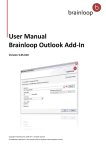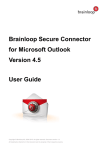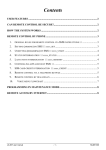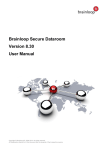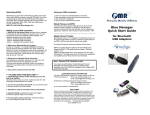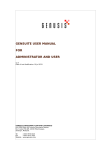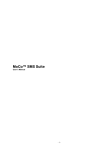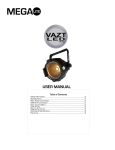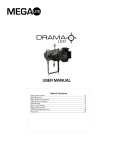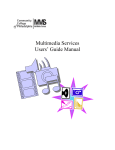Download PDF
Transcript
Frequently Asked Questions about Brainloop Secure Dataroom Frequently Asked Questions about Brainloop Secure Dataroom Click on one of the questions below to view the answer. 1. I try to register, but I do not receive a one-time PIN. Why? 2. I cannot log in. What can I do? 3. I try to log into my Dataroom, but I do not receive the SMS PIN. What can I do? 4. My e-mail PIN does not arrive. Where is it? 5. I have a new mobile phone number. How can I change or delete the old one? 6. How can I add or delete a new certificate? Please also refer to our Online Help for more detailed information. To open the Online Help copy the following URL into your web browser: http://help.brainloop.com/bdrs/help/bdrs830/1/index.htm 1 I try to register, but I do not receive a one-time PIN. Why? Ensure that you followed the registration process as described in the Quick Manual Registration or in the Online Help topic Register and Log into a Dataroom. You can also find a short video of the registration process in the Video Tutorials. The following issues can prevent you from receiving the PIN for confirming your registration: If you have not been invited to any Dataroom, you cannot register with the platform. If you did not start the registration by clicking on the link in your invitation e-mail, verify that the person who invited you used the same e-mail address that you are using. The PIN has been sent to your e-mail address, but your e-mail client has identified the e-mail as spam. Check your Spam e-mail folder or contact your local IT administrator to verify your company’s spam configuration. The person who invited you provided a mobile phone number for you. In this case the PIN is sent to the mobile phone number and not to your e-mail address. The person who invited you has defined a mobile phone number for you. In this case, the PIN is sent to the mobile phone number and not to your e-mail address. If the SMS provider does not deliver the SMS properly please refer to FAQ #3. If the person who invited you has defined a wrong mobile phone number the PIN is sent to the wrong mobile phone number. Verify the mobile phone number with the person who invited you. If you have been invited with a wrong phone number: - As long as you have not registered or confirmed a mobile phone number yet, ask the person who invited you to invite you again using the correct mobile number. Copyright © Brainloop AG, 2004-2014. All rights reserved. All trademarks referred to in this document are the property of their respective owners. Page 1 of 5 Frequently Asked Questions about Brainloop Secure Dataroom - Alternatively, if the person who invited you is not reachable, contact Support. - If the number registered and confirmed in your user profile is no longer correct, see FAQ #5. 2 I cannot log in. What can I do? Please ensure that you followed the instructions described in the Quick Manual Login or in the Online Help topic Register and Log into a Dataroom. Check your e-mail inbox and Spam e-mail folder: If you are trying to login with an unregistered e-mail address, you receive an e-mail. Make sure that you use an e-mail address which has been registered with the platform you are trying to log in. Check your e-mail inbox and Spam e-mail folder: If you entered the wrong password too often, your user account is locked for a certain time. You receive an e-mail informing you how long your account is locked. The details of when an account is temporarily locked depend on the configuration of the Dataroom you want to access. Verify the validity of your certificate, if you usually authenticate with a certificate when accessing a Dataroom. You need to renew your certificate validity from time to time. The Dataroom sends reminder emails when a certificate registered with your user account is about to expire. Important note: You must renew your certificate before it actually expires. After the expiration, the certificate must be removed completely and a new certificate must be registered with your User Profile. 3 If you contact support, ensure that you provide information about: - The username that you use. - The platform you are trying to log. - The Dataroom that you want to log in. - The time when you tried to log in. I try to log into my Dataroom, but I do not receive the SMS PIN. What can I do? Please ensure that you followed the correct process to register your mobile phone (see 1 I try to register, but I do not receive a one-time PIN. Why?). If you still do not receive a PIN on your mobile phone, try one of the following steps: Restart your mobile phone either by switching it off or by activating and deactivating the flight mode. Copyright © Brainloop AG, 2004-2014. All rights reserved. All trademarks referred to in this document are the property of their respective owners. Page 2 of 5 Frequently Asked Questions about Brainloop Secure Dataroom Verify whether you can receive any other non-Brainloop SMSes. If not, please contact your SMS provider. Open your User Profile in your Dataroom, select Account Login and scroll down to Mobile Phone below Authentication Methods. Enable the Disable Flash SMS option. If none of these steps help, contact Support providing your username, the Dataroom server you are working on, and the time when you tried to log in.. Support can then check whether the SMS PIN got stuck with the Brainloop SMS provider. Possible solutions : - If your Dataroom Manager allows you to receive PINs via e-mail, you can ask Support to remove your mobile phone number from your User Profile. After this the PIN is sent to your email address. - If there is a general problem with SMS delivery with the Brainloop provider, Support can change the SMS provider. - If there is no urgency for accessing a Dataroom, you may want to wait until your SMS provider resolves this issue. 4 My e-mail PIN does not arrive. Where is it? - Verify your e-mail connectivity: Have you received any e-mails during the last days? - Have you ever received any Brainloop e-mail PIN? If not, check your Spam e-mail folder or contact your local IT administrator to verify your company’s spam configuration. Also check whether you have any e-mail rules in place which might have processed the e-mail in an unforeseen way. - have you registered a mobile phone after you received an e-mail PIN during the last time? The PIN dialog shows to which number or e-mail address the PIN was sent. - Have you been invited again or into another Dataroom by someone who defined your mobile phone number when inviting you? In this case, you first have to register the mobile phone number you have been invited with before you can access any Dataroom. The PIN is sent to the mobile number automatically then. - Please contact Support and provide your username, the platform you are working on and the time when you tried to log in to your Dataroom. 5 I have a new mobile phone number. How can I change or delete the old one? Please follow the instructions described in in the Online Help topic Add or Change Mobile Phone Number. Please note that Brainloop Support cannot set a new mobile phone number for you. They Copyright © Brainloop AG, 2004-2014. All rights reserved. All trademarks referred to in this document are the property of their respective owners. Page 3 of 5 Frequently Asked Questions about Brainloop Secure Dataroom can only remove your mobile phone number from your User Profile, if you followed the correct process. 6 How can I add or delete a new certificate? Please follow the instructions described in the user manual. You can only assign one certificate to your User Profile. So, before setting up a new one, you must delete any existing certificate. If you run into issues with assigning a new certificate, try one of the following steps: - Verify that your certificate is known to your browser. If you are using a browser other than Microsoft Internet Explorer in a Windows environment, you must import the private key of your certificate manually into the certificate store of the respective browser. - Verify that your browser trusts the root certificate (ca) of the certificate. If you are using a browser other than Microsoft Internet Explorer in a Windows environment, you must import the root certificate (ca) of your certificate manually into the certificate store of the respective browser. - Verify that your browser trusts the root certificate of the Brainloop certificate. Click the Lock symbol next to the Brainloop URLand verify the status of the root certificate. If there is no Lock symbol, try to reenter the URLwith “https://” in front. If your browser does not allow this, it means that it does not trust the Brainloop root certificate. - Verify that you have not accessed any other website requesting a certificate before configuring a certificate for usage in Brainloop. Some browsers keep the first selected certificate in their cache and do not allow the usage of different certificates in different web applications during one browser session. To be on the safe side: close your browser. Reopen your browser and immediately import the certificate you want to use for Brainloop. Then go to your Brainloop User Profile and assign the certificate. - Ensure that you have sufficient permissions to install a certificate on your PC. - Verify that your password has not expired. You need to renew your password before you can assign a certificate to your User Profile. Copyright © Brainloop AG, 2004-2014. All rights reserved. All trademarks referred to in this document are the property of their respective owners. Page 4 of 5 Frequently Asked Questions about Brainloop Secure Dataroom 7 Support If you have any additional questions about Brainloop Secure Dataroom, please contact our support staff: 24/7 Phone Support: From within Germany dial: 0 800 517 3181 (toll-free) From within Switzerland: 0 800 272 465 (toll-free) From within UK dial: 0 800 520 0430 (toll-free) From within USA dial: 800 517 3181 (toll-free) From other countries dial: +49 89 444 699 - 84 Online Support: Click here to open our online support form. E-mail Support: [email protected] Copyright © Brainloop AG, 2004-2014. All rights reserved. All trademarks referred to in this document are the property of their respective owners. Page 5 of 5