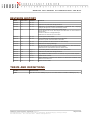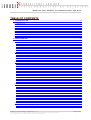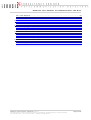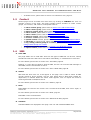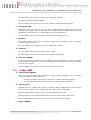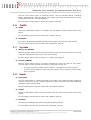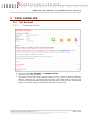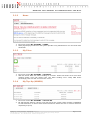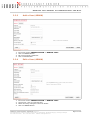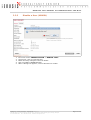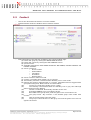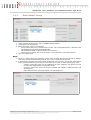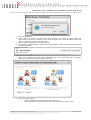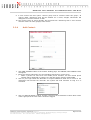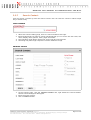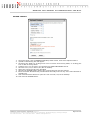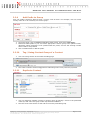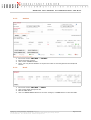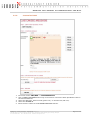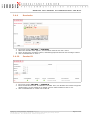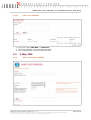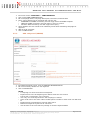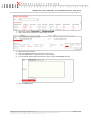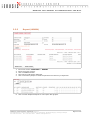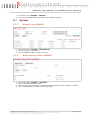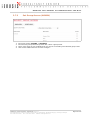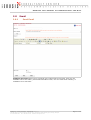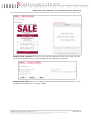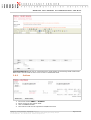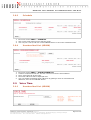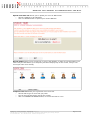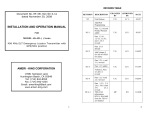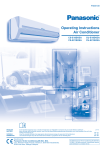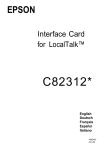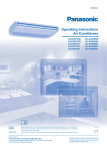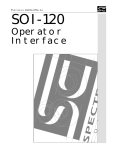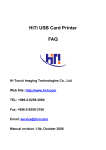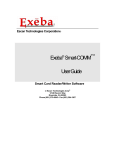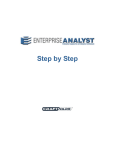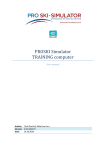Download gensuite user manual for administrator and user
Transcript
GENSUITE USER MANUAL
FOR
ADMINISTRATOR AND USER
v2.3
Date of Last Modification: 18 Jul 2013
GENUSIS CONSULTANCY SDN BHD (562668-D)
Unit 508, Block A4, Leisure Commerce Square,
No. 9, Jalan PJS 8/9, 46150 Petaling Jaya,
Selangor, Malaysia.
Tel
: +603 7876 0145
Fax
: +603 7875 7933
Website : www.genusis.com
GenSuite User Manual for Administrator and User
REVISION HISTORY
Date
Re vi s i o n
Author
Re m ar k
10/20/09
1.0
Lim Y. N.
-
12/21/09
1.1
Lim Y. N.
Modification of profile and change password.
12/22/09
1.2
Lim Y. N.
Modification of Administration Configuration, Customized Sms, Campaign
manager, Manage User, Contact and Security modules.
01/26/10
1.3
Lim Y. N.
Include Steps of delete a contact from certain group.
Include Monthly Sms Limit, Allow Export and Allow Auto CC Sms features in
Manage Staff.
Indicate the label for Campaign Manager.
Modification of customize sms and outbox.
04/26/10
1.4
Lim Y. N.
Include import contact format.
05/05/10
1.5
Lim Y. N.
Layout modification of manage staff and configuration.
Include the special character table for Send Sms
06/17/10
1.6
Lim Y. N.
Include explanation of valid characters for Sms Message
07/02/10
1.7
Lim Y. N.
Modification of Campaign Manager
11/25/10
1.8
Lim Y. N.
With the major changes on Contacts and Send SMS sections, older screenshots
have been replaced, and guides have been rewritten.
Added section to create domain name for reseller client.
08/07/11
1.9
Sung T. C.
Include Billing Module, Email Module, and Voice Time Module.
09/15/11
1.10
Sung T. C.
Modification of profile and change password.
03/19/12
2.0
Sung T. C.
Merge ADMIN and USER manuals as one manual, using new manual template.
12/17/12
2.1
Lee Y. H.
Update Contact module
01/02/13
2.2
Lee Y. H.
Explain difference in between TAG GROUP and DUPLICATE TO GROUP under
Section 2.3.10 and 2.3.11
07/18/13
2.3
Lee Y. H.
Update Contact module
TERMS AND DEFINITIONS
Te r m s
Def nitions
ADMIN
Users who are under ADMIN group can access certain features available to ADMIN group only.
GENUSIS CONSULTANCY SDN BHD (562668-D)
Unit 508, Block A4, Leisure Commerce Square, No. 9, Jalan PJS 8/9, 46150 Petaling Jaya, Selangor, Malaysia.
Tel: +603 7876 0145
Fax: +603 7875 7933
Website: www.genusis.com
Page 2 of 52
GenSuite User Manual for Administrator and User
TABLE OF CONTENTS
1 SYSTEM FEATURE........................................................................................................................... 5
1.1
1.2
1.3
1.4
1.5
1.6
1.7
1.8
1.9
MY ACCOUNT................................................................................................................................. 5
ADMINISTRATION............................................................................................................................. 5
CONTACT....................................................................................................................................... 6
SMS............................................................................................................................................ 6
2-WAY SMS.................................................................................................................................. 7
TRAFFIC......................................................................................................................................... 8
SYSTEM......................................................................................................................................... 8
EMAIL............................................................................................................................................ 8
VOICE TIME.................................................................................................................................... 9
2 USER GUIDELINE.......................................................................................................................... 10
2.1 MY ACCOUNT............................................................................................................................... 10
2.1.1 Company Profile................................................................................................................. 10
2.1.2 News................................................................................................................................... 11
2.1.3 My Price.............................................................................................................................. 11
2.1.4 My Top-Up (ADMIN)............................................................................................................ 11
2.1.5 Feedback............................................................................................................................ 12
2.1.6 Change Password............................................................................................................... 12
2.2 ADMINISTRATION........................................................................................................................... 13
2.2.1 Add a Department (ADMIN)................................................................................................ 13
2.2.2 Delete a Department (ADMIN)............................................................................................ 13
2.2.3 Add a User (ADMIN)........................................................................................................... 14
2.2.4 Edit a User (ADMIN)........................................................................................................... 14
2.2.5 Disable a User (ADMIN)..................................................................................................... 15
2.3 CONTACT..................................................................................................................................... 16
2.3.1 Add Contact Group............................................................................................................. 17
2.3.2 Edit Contact Group............................................................................................................. 18
2.3.3 Delete Contact Group......................................................................................................... 18
2.3.4 Add Contact........................................................................................................................ 20
2.3.5 Edit Contact........................................................................................................................ 21
2.3.6 Delete Contact.................................................................................................................... 22
2.3.7 Search Contact................................................................................................................... 24
2.3.8 Upload Contact in Batch..................................................................................................... 25
2.3.9 Add Prefix to Group............................................................................................................. 27
2.3.10 Tag / Untag Contact Group of a Contact........................................................................... 27
2.3.11 Duplicate Contact.............................................................................................................. 27
2.3.12 Export Contact.................................................................................................................. 28
2.3.13 Frequently Asked Questions............................................................................................. 28
2.4 SMS.......................................................................................................................................... 30
2.4.1 Send a SMS........................................................................................................................ 30
2.4.2 Save a Draft SMS............................................................................................................... 32
2.4.3 Outbox................................................................................................................................ 33
2.4.4 Draft.................................................................................................................................... 33
2.4.5 Delete Draft SMS................................................................................................................ 34
2.4.6 Schedule............................................................................................................................. 34
2.4.7 Delete a Scheduled SMS.................................................................................................... 34
2.4.8 Customized SMS................................................................................................................ 35
2.4.9 Reminder............................................................................................................................ 37
2.4.10 Sender ID.......................................................................................................................... 37
2.4.11 Filter List (ADMIN)............................................................................................................. 38
2.5 2-WAY SMS................................................................................................................................ 38
2.5.1 Add a Campaign (ADMIN).................................................................................................. 38
2.5.2 Add a Keyword (ADMIN)..................................................................................................... 39
GENUSIS CONSULTANCY SDN BHD (562668-D)
Unit 508, Block A4, Leisure Commerce Square, No. 9, Jalan PJS 8/9, 46150 Petaling Jaya, Selangor, Malaysia.
Tel: +603 7876 0145
Fax: +603 7875 7933
Website: www.genusis.com
Page 3 of 52
GenSuite User Manual for Administrator and User
2.5.3 View Keyword..................................................................................................................... 40
2.5.4 Start a Chat Session........................................................................................................... 40
2.5.5 Report (ADMIN).................................................................................................................. 42
2.6 REPORT....................................................................................................................................... 44
2.6.1 Traffic.................................................................................................................................. 44
2.6.2 Statement........................................................................................................................... 44
2.7 SYSTEM....................................................................................................................................... 45
2.7.1 History Log (ADMIN)........................................................................................................... 45
2.7.2 Add Security Group (ADMIN).............................................................................................. 45
2.7.3 Set Group Access (ADMIN)................................................................................................ 46
2.8 EMAIL.......................................................................................................................................... 47
2.8.1 Send Email......................................................................................................................... 47
2.8.2 Outbox................................................................................................................................ 49
2.8.3 Schedule............................................................................................................................. 50
2.8.4 Unsubscribed List (ADMIN)................................................................................................ 50
2.9 VOICE TIME.................................................................................................................................. 50
2.9.1 Unsubscribed List (ADMIN)................................................................................................ 50
2.9.2 Outbox (ADMIN)................................................................................................................. 52
GENUSIS CONSULTANCY SDN BHD (562668-D)
Unit 508, Block A4, Leisure Commerce Square, No. 9, Jalan PJS 8/9, 46150 Petaling Jaya, Selangor, Malaysia.
Tel: +603 7876 0145
Fax: +603 7875 7933
Website: www.genusis.com
Page 4 of 52
GenSuite User Manual for Administrator and User
1
SYSTEM FEATURE
1.1
My Account
A. Company Profile
Company Profile displays Account Information, Contact, Latest News, Recent Bulk SMS
Sent, and Bulk SMS to be Sent Soon. Account Information will show Company Name,
Available Balance, Client ID, Username, Monthly SMS Limit, Balance, Account Expiry Date,
and whether SMS/Email/Voice modules are enabled for this company. Contact tab will show
Address, Telephone, Fax, Contact Person, Name, Mobile Number, and Email.
For more details, please refer to section 2.1.1 COMPANY PROFILE, page 10.
B. News
This section allows user to view the news published by user's company.
For more details, please refer to section 2.1.2 NEWS, page 11.
C. My Price
User can view the price charges for each SMS, Email, 2-Way SMS, and Voice services at this
page.
For more details, please refer to section 2.1.3 MY PRICE, page 11.
D. My Top-Up (ADMIN)
User is able to view previous top-up history at this page.
For more details, please refer to section 2.1.4 MY TOP-UP, page 11.
E. Feedback
If the user has any feedback about the system, found any bug on the system, or would like
to enquire about the system, this page provides the facility for the user to do so.
For more details, please refer to section 2.1.5 Feedback, page 12.
F.
Change Password
User can change password at this page.
For more details, please refer to section 2.1.6 Changing Password, page 12.
1.2
Administration
A. Manage Staff (ADMIN)
User can view a list of users who have been created to login into the system. User also can
create users with two different levels, namely Admin and User levels. Besides, user can
create various departments for each user, so that they can easily manage the users.
•
•
•
•
To add a department, please refer to section 2.2.1 Add a Department, page 13.
To delete a department, please refer to section 2.2.2 Delete a Department, page
13.
To add a user, please refer to section 2.2.3 Add a User, page 14.
To edit a user, please refer to section 2.2.4 Edit a User, page 14.
GENUSIS CONSULTANCY SDN BHD (562668-D)
Unit 508, Block A4, Leisure Commerce Square, No. 9, Jalan PJS 8/9, 46150 Petaling Jaya, Selangor, Malaysia.
Tel: +603 7876 0145
Fax: +603 7875 7933
Website: www.genusis.com
Page 5 of 52
GenSuite User Manual for Administrator and User
•
1.3
To disable a user, please refer to section 2.2.5 Disable a User, page 15.
Contact
Contact page can be accessed from main menu, by clicking on CONTACT link. User can
manage contacts in this page. This page provides various facilities to create contact
groups, sort contacts, add contacts, and upload contacts.
•
•
•
•
•
•
•
•
•
•
•
•
1.4
add a contact group, please refer to section 2.3.1 Add Contact Group.
edit a contact group, please refer to section 2.3.2 Edit Contact Group.
delete a contact group, please refer to section 2.3.3 Delete Contact Group.
add a contact, please refer to section 2.3.4 Add Contact.
edit a contact, please refer to section 2.3.5 Edit Contact.
delete a contact, please refer to section 2.3.6 Delete Contact.
search a contact, please refer to section 2.3.7 Search Contact.
upload contact in batch, please refer to section 2.3.8 Upload Contact in Batch.
add prefix to contact group, please refer to section 2.3.9 Add Prefix to Group.
tag / untag contact group of a contact, please refer to section 2.3.10 Tag /
Untag Contact Group of a Contact.
To duplicate contact, please refer to section 2.3.11 Duplicate Contact.
To export contact, please refer to section 2.3.12 Export Contact.
To
To
To
To
To
To
To
To
To
To
SMS
A. Send SMS
This page allows user to send SMS. There are two types of SMS that can be sent, namely
Standard and Unicode. SMS can be sent either immediately, or scheduled to be sent later.
For more details, please refer to section 2.4.1 Send SMS, page 26.
However, if a user does not want to send the SMS, the user can save the SMS message as
draft SMS, until the user decides to sent it.
For more details, please refer to section 2.4.2 Save a Draft SMS, page 28.
B. Outbox
After SMS has been sent out, it will appear in this page. User is able to search all SMS
records, based on phone number, User ID, from which date to which date, Sender ID,
department, or method. When the search result appears, user can export the result as
summary/itemized in CSV/Excel format.
For more details, please refer to section 2.4.3 Outbox, page 29.
C. Draft
Draft SMSes are saved in this section. User can edit the draft SMS, then save it again, or
send it out.
For more details, please refer to section 2.4.4 Draft, page 29.
Draft SMS is also can be deleted.
For more details, please refer to section 2.4.5 Delete Draft SMS, page 30.
D. Schedule
Scheduled SMSes are displayed in this page. User can edit scheduled SMSes here.
GENUSIS CONSULTANCY SDN BHD (562668-D)
Unit 508, Block A4, Leisure Commerce Square, No. 9, Jalan PJS 8/9, 46150 Petaling Jaya, Selangor, Malaysia.
Tel: +603 7876 0145
Fax: +603 7875 7933
Website: www.genusis.com
Page 6 of 52
GenSuite User Manual for Administrator and User
For more details, please refer to section 2.4.6 Schedule, page 30.
User also can delete scheduled SMSes.
For more details, please refer to section 2.4.7 Delete a Scheduled SMS, page 30.
E. Customized SMS
Sometimes, user may want to send a more complex SMS message than the normal
message. For example, each recipient will receive slightly different SMS message, like each
individual's account balance, or unique SMS reply for each individual.
For more details, please refer to section 2.4.8 Customized SMS, page 31.
F.
Reminder
This module allows user to set the system to send various reminders, such as birthday
reminder, and reminder 1-3.
For more details, please refer to section 2.4.9 Reminder, page 33.
G. Sender ID
User can create Sender ID here, based on user's need.
For more details, please refer to section 2.4.10 Sender ID, page 33.
H. Filter List (ADMIN)
If any recipient does not want to receive SMS from the system anymore, user can add the
phone number into filter list. In future, any filtered phone numbers will not receive the SMS
from the system again.
For more details, please refer to section 2.4.11 Filter List, page 34.
1.5
2-Way SMS
A. Configuration (ADMIN)
User can create campaigns for promotional events. Under campaigns, user can create
various keywords for various purposes.
•
•
To add a campaign, please refer to section 2.5.1 Add a Campaign, page 34.
To add a keyword, please refer to section 2.5.2 Add a Keyword, page 35.
B. View Keyword
Keywords that are created under various campaigns will be displayed here. In this page,
user can check keyword's type, status, date start, date end, and shortcode.
For more details, please refer to section 2.5.3 View Keyword, page 36.
CHAT keywords are special keywords which are used to interact with mobile users.
For more details, please refer to section 2.5.4 Start a Chat Session, page 36.
C. Report (ADMIN)
GENUSIS CONSULTANCY SDN BHD (562668-D)
Unit 508, Block A4, Leisure Commerce Square, No. 9, Jalan PJS 8/9, 46150 Petaling Jaya, Selangor, Malaysia.
Tel: +603 7876 0145
Fax: +603 7875 7933
Website: www.genusis.com
Page 7 of 52
GenSuite User Manual for Administrator and User
User can view various types of campaign reports, such as Summary Report, Graphical
Report, Trafc Report, and Profit Report. The reports will show the performance and the
profits gained from the running campaigns.
For more details, please refer to section 2.5.5 Report, page 38.
1.6
Traffic
A. Traffic
This report will display number of messages sent out based on which countries they were
sent to.
For more details, please refer to section 2.6.1 Trafc, page 40.
B. Statement
This report will generate CSV/PDF files that reports SMSes sent out from each User ID.
For more details, please refer to section 2.6.2 Statement, page 40.
1.7
System
A. History Log (ADMIN)
History Log page shows actions have been taken by each User ID in the system. This page
is good in keeping track each user's action in the system.
For more details, please refer to section 2.7.1 History Log, page 41.
B. Security (ADMIN)
Security section allows user to set various privileges for each user group in the system.
User also able to create another user groups to cater other needs, too.
•
•
1.8
To create user group, please refer to section 2.7.2 Add Security Group, page 41.
To set access privileges for each user group, please refer to section 2.7.3 Set Group
Access, page 42.
Email
A. Send Email
User can send emails to customers through this module. This module provides facilities to
compose email from scratch, compose email from draft, compose email from predefined
templates, and customize email.
For more details, please refer to section 2.8.1 Send Email, page 43.
B. Outbox
Similar to SMS outbox, when emails have been sent out, they will be stored in this email
outbox.
For more details, please refer to section 2.8.2 Outbox, page 45.
C. Schedule
User who has scheduled the email sending will be displayed here.
For more details, please refer to section 2.8.3 Schedule, page 46.
GENUSIS CONSULTANCY SDN BHD (562668-D)
Unit 508, Block A4, Leisure Commerce Square, No. 9, Jalan PJS 8/9, 46150 Petaling Jaya, Selangor, Malaysia.
Tel: +603 7876 0145
Fax: +603 7875 7933
Website: www.genusis.com
Page 8 of 52
GenSuite User Manual for Administrator and User
D. Unsubscribed List (ADMIN)
Any customer who does not want to receive anymore emails from the system, user can
upload the CSV/Excel file containing email addresses into this page. The system will filter
the email addresses before sending out emails.
For more details, please refer to section 2.8.4 Unsubscribed List, page 46.
1.9
Voice Time
A. Send Voice (ADMIN)
Voice Time is like an operator voice over the phone. User can make his/her own voice time,
by uploading from own file, recording online, or composing from Text to Speech.
For more details, please refer to section 2.9.1 Send Voice, page 46.
B. Outbox (ADMIN)
Similar to SMS and email outbox, voice sent out will go to voice outbox.
For more details, please refer to section 2.9.2 Outbox, page 48.
GENUSIS CONSULTANCY SDN BHD (562668-D)
Unit 508, Block A4, Leisure Commerce Square, No. 9, Jalan PJS 8/9, 46150 Petaling Jaya, Selangor, Malaysia.
Tel: +603 7876 0145
Fax: +603 7875 7933
Website: www.genusis.com
Page 9 of 52
GenSuite User Manual for Administrator and User
2
USER GUIDELINE
2.1
2.1.1
1.
2.
3.
My Account
Company Profile
From main menu: MY ACCOUNT -> COMPANY PROFILE.
Company Profile page will appear.
Account Information tab displays Company Name, Client ID, Username, Monthly SMS Limit,
and Balance. It will also show modules enabled for your system. Contact tab displays
Address, Telephone, Fax, and Contact Person details. Latest News displays news from the
system host. Recent Bulk SMS Sent displays bulk SMS that has been sent out, whereas Bulk
SMS to be Sent Soon displays scheduled bulk SMS to be sent out soon.
GENUSIS CONSULTANCY SDN BHD (562668-D)
Unit 508, Block A4, Leisure Commerce Square, No. 9, Jalan PJS 8/9, 46150 Petaling Jaya, Selangor, Malaysia.
Tel: +603 7876 0145
Fax: +603 7875 7933
Website: www.genusis.com
Page 10 of 52
GenSuite User Manual for Administrator and User
2.1.2
1.
2.
2.1.3
1.
2.
2.1.4
1.
2.
News
From main menu: MY ACCOUNT -> NEWS.
News page displays news from the system provider. Only administrator can view news from
wholesaler.
My Price
From main menu: MY ACCOUNT -> MY PRICE.
SMS tab shows SMS rate when sending to overseas. Email tab shows email rate when
sending emails. Voice tab shows voice rate when sending voice. 2-Way SMS shows
percentage profit user will earn from this service.
My Top-Up (ADMIN)
From main menu: MY ACCOUNT -> MY TOP UP.
MY TOP UP LIST displays a history of all top-ups for this system. When clicking on REQUEST
TO TOP UP button, an email client will be launched to enable the user to send an email for
requesting a top-up.
GENUSIS CONSULTANCY SDN BHD (562668-D)
Unit 508, Block A4, Leisure Commerce Square, No. 9, Jalan PJS 8/9, 46150 Petaling Jaya, Selangor, Malaysia.
Tel: +603 7876 0145
Fax: +603 7875 7933
Website: www.genusis.com
Page 11 of 52
GenSuite User Manual for Administrator and User
2.1.5
1.
2.
3.
Feedback
From main menu: MY ACCOUNT -> FEEDBACK.
When Feedback form appears, fill up Contact Number, and Email Address. Then, choose
which category your feedback would be. Later at Comment textbox area, type what the
user plans to say here. The user may want to attach any image file, too. Please take note
that the image file must not exceed two megabytes.
Click on SUBMIT button to submit the user's feedback.
2.1.6
Change Password
1.
2.
3.
From main menu: MY ACCOUNT -> CHANGE PASSWORD.
Type in Old Password, New Password, and Retype Password. The password length
must between 8 to 12 characters and must have at least 1 alphabet/letter and at
least 1 numeric. Special character is accepted by the system.
Click on CHANGE PASSWORD button.
GENUSIS CONSULTANCY SDN BHD (562668-D)
Unit 508, Block A4, Leisure Commerce Square, No. 9, Jalan PJS 8/9, 46150 Petaling Jaya, Selangor, Malaysia.
Tel: +603 7876 0145
Fax: +603 7875 7933
Website: www.genusis.com
Page 12 of 52
GenSuite User Manual for Administrator and User
2.2
2.2.1
1.
2.
3.
4.
2.2.2
1.
2.
3.
4.
Administration
Add a Department (ADMIN)
From main menu: ADMINISTRATION -> MANAGE STAFF.
Click on DEPARTMENT button.
Fill in Department textbox.
Click on SAVE button.
Delete a Department (ADMIN)
From main menu: ADMINISTRATION -> MANAGE STAFF.
Click on DEPARTMENT button.
At departments list, click on department link.
Click on DELETE button.
GENUSIS CONSULTANCY SDN BHD (562668-D)
Unit 508, Block A4, Leisure Commerce Square, No. 9, Jalan PJS 8/9, 46150 Petaling Jaya, Selangor, Malaysia.
Tel: +603 7876 0145
Fax: +603 7875 7933
Website: www.genusis.com
Page 13 of 52
GenSuite User Manual for Administrator and User
2.2.3
1.
2.
3.
4.
2.2.4
1.
2.
3.
4.
Add a User (ADMIN)
From main menu: ADMINISTRATION -> MANAGE STAFF.
Click on CREATE button.
Fill in all necessary textboxes.
Click on SAVE button.
Edit a User (ADMIN)
From main menu: ADMINISTRATION -> MANAGE STAFF.
At users list, click on username link.
Make necessary changes to the user details.
Click on UPDATE button.
GENUSIS CONSULTANCY SDN BHD (562668-D)
Unit 508, Block A4, Leisure Commerce Square, No. 9, Jalan PJS 8/9, 46150 Petaling Jaya, Selangor, Malaysia.
Tel: +603 7876 0145
Fax: +603 7875 7933
Website: www.genusis.com
Page 14 of 52
GenSuite User Manual for Administrator and User
2.2.5
1.
2.
3.
4.
5.
Disable a User (ADMIN)
From main menu: ADMINISTRATION -> MANAGE STAFF.
At users list, click on username link.
Make necessary changes to the user details.
Click on CLICK TO DISABLE button.
When a dialog box appears, click on OK button to confirm.
GENUSIS CONSULTANCY SDN BHD (562668-D)
Unit 508, Block A4, Leisure Commerce Square, No. 9, Jalan PJS 8/9, 46150 Petaling Jaya, Selangor, Malaysia.
Tel: +603 7876 0145
Fax: +603 7875 7933
Website: www.genusis.com
Page 15 of 52
GenSuite User Manual for Administrator and User
2.3
Contact
•
•
This section describes the features in Contact module.
Following figure shows the landing page of Contact module.
•
Brief information of the features available in the contact landing page:
(1) Create new group by clicking the CREATE GROUP button.
(2) Create new contact by clicking the ADD CONTACT button.
(3) Upload contact.
(4) Available sub-features under MORE ACTION are ADD PREFIX, UPLOAD CONTACT and
EXPORT CONTACT.
(5) Search contact by:
•
Phone number
•
Email address
•
Last Name
•
First Name
•
Display Name
(6) Search contact in advance mode.
(7) Contact is a female when gender icon is a female.
(8) The birthday reminder is activated when birthday icon in color mode.
(9) Denotes the group(s) tagged under of a contact. Samantha Felisia is tagged under
group Swimming Club, Tennis Friends and Travel Mates.
(10)
Contact is a male when gender icon is a male.
(11)
The birthday is deactivated when the birthday icon in grey color although
date of birth has been defined.
(12)
Gender is undefined. No birthday reminder of this user.
(13)
Press EDIT (PENCIL) icon to modify the group.
(14)
Blast SMS to this group when press the green-color conversation icon.
(15)
The group name. “My Contacts” is the default group name under each
account.
(16)
Total of records under particular group.
(17)
The group is selected when in dark grey color and the green-color tick icon
appears at the left.
GENUSIS CONSULTANCY SDN BHD (562668-D)
Unit 508, Block A4, Leisure Commerce Square, No. 9, Jalan PJS 8/9, 46150 Petaling Jaya, Selangor, Malaysia.
Tel: +603 7876 0145
Fax: +603 7875 7933
Website: www.genusis.com
Page 16 of 52
GenSuite User Manual for Administrator and User
2.3.1
1.
2.
3.
4.
Add Contact Group
At the Contact landing page, click on CREATE GROUP button.
A dialog box will prompt out.
Enter the group name in the text box.
•
Group name must be in alphanumeric format. The valid alphanumeric characters are
abcdefghijklmnopqrstuvwxyz0123456789•
The maximum length of group name is 50 characters.
•
Group name is unique, two or more groups cannot share the same group name.
Click the SAVE button.
NOTE:
1. There is a group called “My Contacts”. Each client account will have this group by default.
This group cannot be deleted and edited, but it can be viewed by everyone.
2. If Allow Private Contact Feature has been enabled in your account, you will see extra option
to let you decide whether you want to personalize your group or share among your users.
◦ “Public” means the group can be viewed by all users. However, the group can only
be edited by administrators and group owner.
◦ “Private” means the group can only be viewed and edited by administrators and
group owner.
◦ Only administrators and group owner can edit the group.
GENUSIS CONSULTANCY SDN BHD (562668-D)
Unit 508, Block A4, Leisure Commerce Square, No. 9, Jalan PJS 8/9, 46150 Petaling Jaya, Selangor, Malaysia.
Tel: +603 7876 0145
Fax: +603 7875 7933
Website: www.genusis.com
Page 17 of 52
GenSuite User Manual for Administrator and User
2.3.2
1.
2.
3.
4.
2.3.3
1.
2.
Edit Contact Group
At the Contact main page, click the EDIT icon on one of the groups under the group list at
the right.
A dialog box will prompt out.
Enter the group name in the text box. Group name is unique, so same group name is not
allowed by the system.
Click the UPDATE button.
Delete Contact Group
At the Contact main page, click the EDIT icon on one of the contact groups at the right.
In the Modify Group dialog box, click on DELETE button. A confirmation dialog box will
appear.
GENUSIS CONSULTANCY SDN BHD (562668-D)
Unit 508, Block A4, Leisure Commerce Square, No. 9, Jalan PJS 8/9, 46150 Petaling Jaya, Selangor, Malaysia.
Tel: +603 7876 0145
Fax: +603 7875 7933
Website: www.genusis.com
Page 18 of 52
GenSuite User Manual for Administrator and User
3.
4.
5.
6.
Click the OK button.
If user wants to remain the group name after deletion, user can tick : "Keep the group
name after contacts are removed". This action empties the contact database under the
group, it does not remove the group name.
Some contacts may appear in multiple group.
For instance, following contact Tengku, Herosimah appears under 2 groups: Swimming Club
and Tennis Friends.
7.
When user attempts to delete group 'Swimming Club', the system will pop out another
dialog box to request final confirmation from user.
8.
User can choose either:
•
“remove group and all contacts within this group” or,
•
“remove group but retain contacts if the contact appears in other group”
GENUSIS CONSULTANCY SDN BHD (562668-D)
Unit 508, Block A4, Leisure Commerce Square, No. 9, Jalan PJS 8/9, 46150 Petaling Jaya, Selangor, Malaysia.
Tel: +603 7876 0145
Fax: +603 7875 7933
Website: www.genusis.com
Page 19 of 52
GenSuite User Manual for Administrator and User
9.
If user chooses the first option “remove group and all contacts within this group”, all
contact under 'Swimming Club' will be deleted. As a result, 'Tengku, Herosimah' will
disappear from 'Tennis Friends' as well.
10. The contact retain in 'Tennis Friends' but removed from 'Swimming Club' if user chooses
'Remain contact in other group(s) when exists'.
2.3.4
1.
2.
3.
4.
Add Contact
Click ADD CONTACT button at the Contact landing page. The CREATE / EDIT CONTACT form
will appear.
Enter the contact information for corresponding text boxes in contact form.
•
When a person has more than one mobile phone numbers, the first mobile phone
number will be displayed in contacts list, and also will be used for sending SMS.
Click on plus sign beside the Reminder to expand additional fields. Put a check on the
checkboxes will activate the reminder. The system will send reminder as long as it is
activated.
Click on “ADD TO GROUP” button, and put a check on the checkboxes to select which of the
contact group that the new contact should be tagged.
GENUSIS CONSULTANCY SDN BHD (562668-D)
Unit 508, Block A4, Leisure Commerce Square, No. 9, Jalan PJS 8/9, 46150 Petaling Jaya, Selangor, Malaysia.
Tel: +603 7876 0145
Fax: +603 7875 7933
Website: www.genusis.com
Page 20 of 52
GenSuite User Manual for Administrator and User
5.
Click the SAVE button.
Format for the contact fields:
Phone Number (Mobile/Fax/Number): Maximum 16 digits
Email (Personal/Work): Maximum 50 characters
Address: Maximum 100 characters
Postcode: Maximum 9 characters
City: Maximum 30 characters
State: Maximum 30 characters
Country: Maximum 20 characters
First Name: Maximum 30 characters
Last Name: Maximum 30 characters
Display Name: Maximum 30 characters
Gender: 'm' or 'f'
Date of Birth: MM/DD/YYYY
Date of Birth Auto: '0', '1' or 'N','Y'
Reminder 1: MM/DD/YYYY
Reminder Auto 1: '0', '1' or 'N', 'Y'
Reminder 2: MM/DD/YYYY
Reminder Auto 2: '0', '1' or 'N', 'Y'
Reminder 3: MM/DD/YYYY
Reminder Auto 3: '0', '1' or 'N', 'Y'
Other 1: Maximum 255 characters
Other 2: Maximum 255 characters
Other 3: Maximum 255 characters
Note:
Every contact must be tagged under group(s).
2.3.5
Edit Contact
1.
In contact list, click on contact.
2.
Modify the contact information for corresponding text boxes in contact information form.
GENUSIS CONSULTANCY SDN BHD (562668-D)
Unit 508, Block A4, Leisure Commerce Square, No. 9, Jalan PJS 8/9, 46150 Petaling Jaya, Selangor, Malaysia.
Tel: +603 7876 0145
Fax: +603 7875 7933
Website: www.genusis.com
Page 21 of 52
GenSuite User Manual for Administrator and User
3.
Left click the UPDATE button.
NOTE:
1. Only administrators and contact owner can modify the contact information when the Allow
Private Contact feature enabled in the account.
2.3.6
Delete Contact
DELETE A CONTACT
1.
2.
3.
4.
In contact list, click on contact link.
Click on DELETE button.
A confirmation dialog box will appear. Left click the OK button.
This will delete the contact permanently from all of the groups that have been tagged.
GENUSIS CONSULTANCY SDN BHD (562668-D)
Unit 508, Block A4, Leisure Commerce Square, No. 9, Jalan PJS 8/9, 46150 Petaling Jaya, Selangor, Malaysia.
Tel: +603 7876 0145
Fax: +603 7875 7933
Website: www.genusis.com
Page 22 of 52
GenSuite User Manual for Administrator and User
DELETE MUTIPLE CONTACT
1.
At the contact landing page, user can check the contact to be deleted. The DELETE button
will appear on the top. Press the DELETE button. This action will delete the contact
permanently from all of the groups that have been tagged.
NOTE:
Only administrators and contact owner can delete the contact when Allow Private Contact feature
has been enabled in your account.
GENUSIS CONSULTANCY SDN BHD (562668-D)
Unit 508, Block A4, Leisure Commerce Square, No. 9, Jalan PJS 8/9, 46150 Petaling Jaya, Selangor, Malaysia.
Tel: +603 7876 0145
Fax: +603 7875 7933
Website: www.genusis.com
Page 23 of 52
GenSuite User Manual for Administrator and User
2.3.7
Search Contact
User can search a contact by enter the search criteria. User can search a contact in either simple
way or advance way.
SIMPLE SEARCH
1.
2.
3.
4.
Above the contact landing page, there is a search textbox at the right.
Enter keyword that you want to search. Keywords that you can search are first name, last
name, display name, phones, faxes, pager and emails.
The searching result will be reflected in contact list after few seconds.
Searching may take longer response if contact database is huge.
ADVANCE SEARCH
1.
2.
3.
At the Contact page, click the ADVANCE SEARCH link, right beside the search textbox.
Search Contact dialog box will appear.
Enter the search criteria.
Click on SEARCH button.
GENUSIS CONSULTANCY SDN BHD (562668-D)
Unit 508, Block A4, Leisure Commerce Square, No. 9, Jalan PJS 8/9, 46150 Petaling Jaya, Selangor, Malaysia.
Tel: +603 7876 0145
Fax: +603 7875 7933
Website: www.genusis.com
Page 24 of 52
GenSuite User Manual for Administrator and User
2.3.8
Upload Contact in Batch
User can upload contact in batch by following the format provided by system. The system accepts
both CSV (.csv) and Excel (.xls). There are two ways of uploading contacts, namely Quick Upload,
and Upload Contact.
Please save your file to CSV file when you want to upload contacts with date of birth or date
reminders as excel does not recognize the date format properly.
QUICK UPLOAD
1.
2.
3.
4.
5.
6.
7.
8.
At Contact landing page, Click on Quick Upload.
Quick Upload dialog box will appear.
Left click the Click Me! icon to view the upload format.
Create a CSV (.csv) or Excel (.xls) file based on the given format.
Save the CSV (.csv) or Excel (.xls) file on desktop.
Left click the Browse button to open the CSV (.csv) or Excel (.xls) file on desktop.
Choose the group for the new contacts.
Left click the UPLOAD button.
GENUSIS CONSULTANCY SDN BHD (562668-D)
Unit 508, Block A4, Leisure Commerce Square, No. 9, Jalan PJS 8/9, 46150 Petaling Jaya, Selangor, Malaysia.
Tel: +603 7876 0145
Fax: +603 7875 7933
Website: www.genusis.com
Page 25 of 52
GenSuite User Manual for Administrator and User
UPLOAD CONTACT
1.
2.
3.
At Contact page, click on MORE ACTION drop-down button, then select Upload Contact.
Upload Contact dialog box will appear.
Customize the fields, by clicking minus icon to remove unnecessary fields, or clicking plus
icon to add necessary fields.
4. Create a CSV (.csv) or Excel (.xls) file based on SELECTED FIELDS format.
5. Save the CSV (.csv) or Excel (.xls) file on desktop.
6. Select the contact group to be uploaded.
7. Choose the UPLOAD TYPE in either CSV or Excel based on the file created.
8. Enter the Fields Terminated By and Fields Enclosed By text box only if the CSV selected as
Upload Type.
9. Left click the Browse button to open the CSV or Excel (.xls) file on desktop.
10. Left click the UPLOAD button.
GENUSIS CONSULTANCY SDN BHD (562668-D)
Unit 508, Block A4, Leisure Commerce Square, No. 9, Jalan PJS 8/9, 46150 Petaling Jaya, Selangor, Malaysia.
Tel: +603 7876 0145
Fax: +603 7875 7933
Website: www.genusis.com
Page 26 of 52
GenSuite User Manual for Administrator and User
2.3.9
Add Prefix to Group
User can update contact(s) without prefix / country code in batch. For example, User can insert
country code '60' to all contact(s) for certain group.
1.
2.
3.
At Contact page, click on MORE ACTION drop-down button, then select ADD PREFIX.
Determine what prefix to put, and select appropriate contact group to be updated. Then,
determine which phone/fax to be updated with the prefix, and set the starting number
which needs to be prefixed.
Click on ADD button to add the prefix.
2.3.10
Tag / Untag Contact Group of a Contact
1.
User can untag contact at the Contact landing page.
2.
The contact 'Hiroka' will be untagged from Swimming Club if user press the [X] button.
2.3.11
1.
2.
Duplicate Contact
User can duplicate multiple contact to another group by putting a check to the preferable
contact(s) and select the group under drop-down box ADD TO.
This will create new contact record and save into the preferable group.
GENUSIS CONSULTANCY SDN BHD (562668-D)
Unit 508, Block A4, Leisure Commerce Square, No. 9, Jalan PJS 8/9, 46150 Petaling Jaya, Selangor, Malaysia.
Tel: +603 7876 0145
Fax: +603 7875 7933
Website: www.genusis.com
Page 27 of 52
GenSuite User Manual for Administrator and User
2.3.12
Export Contact
User can export contacts detail into CSV or Excel (.xls) file format. User can select field to export
and sort the field based on their preferably order.
1.
2.
3.
4.
5.
6.
7.
8.
9.
In Contact page, click on the MORE ACTION drop-down button, then select Export Contact.
Export Contact dialog box will appear.
Choose the contact group to be exported. If ALL_GROUP is selected, all contact database
will be exported.
Set the EXPORT TYPE, whether in CSV or Excel format.
Enter the TERMINATED BY and ENCLOSED BY only if select CSV.
Tick the PUT FIELD NAME AT THE FIRST ROW if wish to export the field name.
Enter the file name in STORE FILE NAME AS text box.
Move the fields to export from UNSELECTED FIELDS text area to SELECTED FIELDS text
area.
•
If a contact has two or more same field names, those field name values will be
exported as well. For example, if a contact has two or more Mobile Phone fields, the
two or more Mobile Phone fields' values will be exported as well. In the exported file,
two or more fields will be displayed when the exported file is opened.
Click on the EXPORT button.
Export feature may take few minutes if contact database to be exported is huge.
2.3.13
Frequently Asked Questions
1. I've deleted a contact but it still appears under “My Contacts”
This is because you've performed “untag from group” action instead of delete contact.
There are few options to allow you delete a contact permanently:
◦ Click the contact to reach CREATE / EDIT Contact page. Press the DELETE button
there.
◦ Check the contact to be deleted. The DELETE button will appear at the top left.
Press the DELETE button in order to delete the contact.
2. The date of birth / date reminder of my uploaded contact all becomes “1970-0101”
GENUSIS CONSULTANCY SDN BHD (562668-D)
Unit 508, Block A4, Leisure Commerce Square, No. 9, Jalan PJS 8/9, 46150 Petaling Jaya, Selangor, Malaysia.
Tel: +603 7876 0145
Fax: +603 7875 7933
Website: www.genusis.com
Page 28 of 52
GenSuite User Manual for Administrator and User
Ensure your date format is mm-dd-yyyy. Please upload in CSV format instead of Excel
format. Excel does not recognize date format properly.
3. I do not receive the birthday reminder even though I've set my DOB as today.
The auto-reminder feature perform every night to send out tomorrow's DOB reminders.
Please set tomorrow's date and checked the birthday auto-reminder. Then you will receive
the birthday reminder SMS tomorrow.
4. I receive an error when I create new contact: “Please tag your contact.”.
You did not tag your contact to any group. Please select group(s) when creating a new
contact. You must create group if you could not find any group under ADD TO GROUP.
5. I can not find any group names under ADD TO GROUP when create a new contact.
You did not create any group before. Please create a group before you create a new
contact.
6. I cannot find the group I want to select under ADD TO GROUP when create /
modify a contact.
The group list displayed under ADD TO GROUP are the group names created by contact
owner. For instance, you are modifying a contact owned by User A. The group list displayed
under TAG GROUP are the group names created by User A only. The group you want to
select is probably created by other user. Please select the user list under the ADD TO
GROUP button in order to view the groups that created by each user.
GENUSIS CONSULTANCY SDN BHD (562668-D)
Unit 508, Block A4, Leisure Commerce Square, No. 9, Jalan PJS 8/9, 46150 Petaling Jaya, Selangor, Malaysia.
Tel: +603 7876 0145
Fax: +603 7875 7933
Website: www.genusis.com
Page 29 of 52
GenSuite User Manual for Administrator and User
2.4
2.4.1
1.
2.
3.
SMS
Send a SMS
From main menu: SMS/MMS -> SEND SMS
At the right, click on Sender ID tab (the purple icon). Choose the Sender ID from the dropdown box.
There are four ways to enter the recipient of SMS:
•
Click on TO button. A dialog box will appear below the To textbox. Select which contact
group you want to send SMS, and put a check on the checkbox. After that, click on
INSERT button. See screenshot below.
GENUSIS CONSULTANCY SDN BHD (562668-D)
Unit 508, Block A4, Leisure Commerce Square, No. 9, Jalan PJS 8/9, 46150 Petaling Jaya, Selangor, Malaysia.
Tel: +603 7876 0145
Fax: +603 7875 7933
Website: www.genusis.com
Page 30 of 52
GenSuite User Manual for Administrator and User
•
Click on TO button. A dialog box will appear below the To textbox. Click on Contact tab.
Select which contact you want to send SMS, and put a check on the checkbox. After
that, click on INSERT button. See screenshot below.
Create a CSV (.csv) or Excel (.xls) file with the contact number at first column and make
sure each contact number starts with country code prefix, such as 60 for Malaysia.
Click on Upload Contact tab (folder with arrow pointing up icon). Left click the Browse
button to browse for the contact list file. Left click the UPLOAD button. A group named
as TempGroup followed by a running number will shown in TO text box to represent the
uploaded contact.
•
Enter the contact number manually to the TO text box. If more than one contact
numbers entered, separate each other with a comma. Make sure that each contact
number has country code prefix.
4. Enter sms content to MESSAGE text box. (The character including space and symbols.
Enter key is considered as 2 characters.)
5. The Pages(s) label will display the page of sms utilize for references purpose. (Maximum is
3 pages.)
6. The Character Count label display the total characters entered in Message text box.
7. Select the SEND option:
•
Now (The sms will send it immediately)
◦ Left click NOW option.
•
Schedule (The user can set a schedule in date/time and the system will send sms on
the scheduled time automatically)
◦ Left click SCHEDULE option. (User can check the schedule list at SMS menu, then
SCHEDULE sub menu.)
8. Click on SEND button.
9. Confirm the sms detail before send it.
10. Left click the CONFIRM button.
•
NOTE:
Select the SMS Type by clicking the green icon (Standard), or red icon (Unicode).
Select the Sender ID tab (the purple icon) on the right side, and choose the correct
Sender ID in the drop-down box.
Note: The Sender ID not Applicable for most of the Malaysia customer
There is few ways to enter the receiver of sms :◦ Textbox
GENUSIS CONSULTANCY SDN BHD (562668-D)
Unit 508, Block A4, Leisure Commerce Square, No. 9, Jalan PJS 8/9, 46150 Petaling Jaya, Selangor, Malaysia.
Tel: +603 7876 0145
Fax: +603 7875 7933
Website: www.genusis.com
Page 31 of 52
GenSuite User Manual for Administrator and User
Enter a phone number, then press ENTER key. Continue this process until
all numbers have been entered.
◦ To Button
◦ Click on the To button to pop-up a small window, displaying two tabs.
Choose Group tab, if you want to send SMS to a group of people, or Contact
tab if you want to send SMS to a selected people only.
◦ Upload
◦ Create a CSV or Excel file with the phone number at first column and make
sure each phone number start with country code prefix such as 60 for
Malaysia
◦ Click on Upload tab (folder icon) on the right. Click on the browse button to
browse for the contact list file and upload it
Enter the sms content in Message text box
The standard / text sms allows 160 character per page whereas unicode sms allows 70
characters per page.
The sms content only accepts the following characters:
Symbols such as !#$@%^&*()-_=+:;'"~<>,.?
Any alphanumerical characters from a-z, A-Z, and 0-9
Space
Enter key is considered as 2 characters and other special characters as below:The Page label will display the page of sms utilize for references purpose
The Character Count label display the total characters entered in Message text box
◦
Special Character
Symbol
Character Count
Form feed
FF
2
Caret/Circumflex
^
2
Left curly bracket
{
2
Right curly bracket
}
2
Backslash
\
2
Left square bracket
[
2
Right square bracket
]
2
Tilde
~
2
Vertical bar/Pipe
|
2
Euro sign
€
2
There are two options to send sms:Now
- The sms will send immediately as soon as the Now button was clicked
Schedule
- The user can set a schedule in date/time and the system will send sms on the
scheduled time automatically
Click on the save draft button and a dialogue box will prompt out to request for
confirmation if the user wish to save the current sms
Click on the Send Message button to double confirm the sms information before send
it. The sms will send as the confirm button was clicked.
2.4.2
1.
2.
3.
4.
Save a Draft SMS
All the steps are the same as previous section Sending A SMS, except before clicking the
SEND button.
Click on SAVE DRAFT button.
Enter the draft title in dialog box.
Left click the OK button. (User can check the sms draft list at SMS menu, then DRAFT sub
menu.)
GENUSIS CONSULTANCY SDN BHD (562668-D)
Unit 508, Block A4, Leisure Commerce Square, No. 9, Jalan PJS 8/9, 46150 Petaling Jaya, Selangor, Malaysia.
Tel: +603 7876 0145
Fax: +603 7875 7933
Website: www.genusis.com
Page 32 of 52
GenSuite User Manual for Administrator and User
2.4.3
1.
2.
3.
4.
2.4.4
1.
2.
3.
4.
Outbox
From main menu: SMS/MMS -> OUTBOX
Enter the search criteria.
Click on the SEARCH button.
Then, you may decide whether to export the result as summary/itemized in CSV/Excel
format.
Draft
From main menu: SMS/MMS -> DRAFT
Click on the draft description link.
Edit the SMS detail.
Click on UPDATE DRAFT button to save the changes, or SEND button to send this SMS.
GENUSIS CONSULTANCY SDN BHD (562668-D)
Unit 508, Block A4, Leisure Commerce Square, No. 9, Jalan PJS 8/9, 46150 Petaling Jaya, Selangor, Malaysia.
Tel: +603 7876 0145
Fax: +603 7875 7933
Website: www.genusis.com
Page 33 of 52
GenSuite User Manual for Administrator and User
2.4.5
1.
2.
3.
2.4.6
1.
2.
3.
4.
5.
2.4.7
1.
2.
3.
Delete Draft SMS
From main menu: SMS/MMS -> DRAFT
Tick the check box for related draft record. (User can delete more than a record at the
same time.)
Click on DELETE button.
Schedule
From main menu: SMS/MMS -> SCHEDULE
Tick the check box for related scheduled SMS. (User only can edit one record for each
time.)
Click on MODIFY button.
Modify the date and time.
Click on UPDATE button to save the changes.
Delete a Scheduled SMS
From main menu: SMS/MMS -> SCHEDULE
Tick the check box for related scheduled SMS. (User can tick more than one record at the
same time.)
Click on DELETE button to delete the schedule SMS.
GENUSIS CONSULTANCY SDN BHD (562668-D)
Unit 508, Block A4, Leisure Commerce Square, No. 9, Jalan PJS 8/9, 46150 Petaling Jaya, Selangor, Malaysia.
Tel: +603 7876 0145
Fax: +603 7875 7933
Website: www.genusis.com
Page 34 of 52
GenSuite User Manual for Administrator and User
2.4.8
1.
2.
3.
4.
5.
Customized SMS
From main menu: SMS/MMS -> CUSTOMIZED SMS
Click on EMPTY RECORDS button only if user wish to clear all the data uploaded as show in
Customized SMS List.
Select the SMS type, either normal (green icon), or unicode sms (red icon).
Select the SENDER ID.
Enter the sms content to CUSTOMIZED MESSAGE text box.
GENUSIS CONSULTANCY SDN BHD (562668-D)
Unit 508, Block A4, Leisure Commerce Square, No. 9, Jalan PJS 8/9, 46150 Petaling Jaya, Selangor, Malaysia.
Tel: +603 7876 0145
Fax: +603 7875 7933
Website: www.genusis.com
Page 35 of 52
GenSuite User Manual for Administrator and User
6.
Left click the !FIELD1 to !FIELD6 button which next to the text box to include the
information that will define soon. (The CHARACTER COUNT refer to the total characters
entered in CUSTOMIZED MESSAGE text box.)
Create a CSV or Excel file as format below.
7.
Col 1
Col 2
Col 3
Col 4
Col 5
Col 6
Phone No
Value to
replace
!FIELD1
Value to
replace
!FIELD2
Value to
replace
!FIELD3
Value to
replace
!FIELD4
Value to
replace
!FIELD5
Max length
16
Max length
40
Max length
40
Max length
40
Max length
40
Max length
40
8.
9.
10.
11.
Save the CSV or Excel file on the desktop.
Click on the BROWSE button to open the CSV or Excel file on the desktop.
Click on the UPLOAD button.
Dialog box below will be displayed if uploaded successfully.
12. User allows to upload another CSV or Excel file if there is more than a file to upload (The
data will expand with the previous CSV or Excel file in Customized SMS List.)
13. Click on the SEND button.
GENUSIS CONSULTANCY SDN BHD (562668-D)
Unit 508, Block A4, Leisure Commerce Square, No. 9, Jalan PJS 8/9, 46150 Petaling Jaya, Selangor, Malaysia.
Tel: +603 7876 0145
Fax: +603 7875 7933
Website: www.genusis.com
Page 36 of 52
GenSuite User Manual for Administrator and User
2.4.9
1.
2.
3.
4.
Reminder
From main menu: SMS/MMS -> REMINDER
When the reminder form appears, choose which tab that suit user's need.
Then, set the time, message content, and add appropriate field into the message content.
Click on SAVE button to save it.
2.4.10
1.
2.
3.
Sender ID
From main menu: SMS/MMS -> SENDER ID
Enter the Sender ID name, and Remark if needed. Then, set whether the sender id supports
alphanumeric, set the sender id as default, and set status whether active or not.
Click on SAVE button to create new sender id.
GENUSIS CONSULTANCY SDN BHD (562668-D)
Unit 508, Block A4, Leisure Commerce Square, No. 9, Jalan PJS 8/9, 46150 Petaling Jaya, Selangor, Malaysia.
Tel: +603 7876 0145
Fax: +603 7875 7933
Website: www.genusis.com
Page 37 of 52
GenSuite User Manual for Administrator and User
2.4.11
1.
2.
3.
2.5
2.5.1
Filter List (ADMIN)
From main menu: SMS/MMS -> FILTER LIST
Fill in Phone Number, and optional Remark fields.
Click on ADD button to save the phone number.
2-Way SMS
Add a Campaign (ADMIN)
GENUSIS CONSULTANCY SDN BHD (562668-D)
Unit 508, Block A4, Leisure Commerce Square, No. 9, Jalan PJS 8/9, 46150 Petaling Jaya, Selangor, Malaysia.
Tel: +603 7876 0145
Fax: +603 7875 7933
Website: www.genusis.com
Page 38 of 52
GenSuite User Manual for Administrator and User
1.
2.
3.
4.
5.
6.
7.
2.5.2
1.
2.
3.
From main menu: 2-WAY SMS -> CONFIGURATION
Click on the NEW CAMPAIGN button.
Fill in Campaign Name, Campaign Description, Date Start, and Date End.
Then, choose which type of campaign that suit the user.
•
STANDARD: Each SMS received by user will reply with a fixed SMS template.
•
CHAT: Each SMS received by user will reply by user via system.
•
API: Each SMS received by user will reply to third party.
Check whether the user needs to be notified by email when submitting campaign for
approval.
Add all email recipients.
Click on NEXT button.
Add a Keyword (ADMIN)
From Edit Campaign screen, click on CREATE A KEYWORD button.
Fill in all necessary details of a new keyword.
Click on SAVE button.
NOTE:
• A campaign can have more than one keyword.
• Keyword refer to the fix beginning term before enter the sms content
The format is <keyword> <sms content>
• User only can create keyword once the campaign is created
• Short Code refer to the short code of mobile phone number for each client sms will send
to
• Keyword must in alphanumeric and not allow space.
• Maximum length for keyword is 20 characters
• User ID refer to the user that has privilege to view the keyword detail
GENUSIS CONSULTANCY SDN BHD (562668-D)
Unit 508, Block A4, Leisure Commerce Square, No. 9, Jalan PJS 8/9, 46150 Petaling Jaya, Selangor, Malaysia.
Tel: +603 7876 0145
Fax: +603 7875 7933
Website: www.genusis.com
Page 39 of 52
GenSuite User Manual for Administrator and User
•
•
•
•
•
•
•
•
•
•
•
•
•
•
•
2.5.3
1.
2.
2.5.4
Date Start refer to day of campaign start
Date End refer to day of campaign end
Date Expiry refer to the date that campaign has already ended and expired and no MO
will be received
Date Expiry should same or greater than Date End
Success Price refer to the price in cents will charge for each success sms
Note : MYR 0.12 will be charged to campaign owner's credit if the MT Message is free of
charges or MYR 0.00
Success Message refer to the reply message for each success sms received during days
in between Date Start and Date End
There are two types of Success Format:Bulk SMS
- User will to bear the cost of each success sms sent
Short Code
- Client will bear the cost of each success sms sent
Expired Price refer to the price in cents will charge for each expired sms
Note : MYR 0.12 will be charged to campaign owner's credit if the MT Message is free of
charges or MYR 0.00
Expired Message refer to the reply message for each expired sms received during days
in between Date End and Date Expiry
There are two types of Expired Format:Bulk SMS
- User will to bear the cost of each expired sms sent
Short Code
- Client will bear the cost of each expired sms sent
Field Supported refer to allow field added after the keyword, such as enter the credit
card number after the keyword.
Field Delimiter refer to the separator between keyword and field.
MT User ID refer to the UserID that reply the message. Credit in this user account will be
deducted for each system reply sent if the cost not bear by client.
View Keyword
From main menu: 2-WAY SMS -> VIEW KEYWORD
A list of keywords with their some details will be displayed on that page.
Start a Chat Session
GENUSIS CONSULTANCY SDN BHD (562668-D)
Unit 508, Block A4, Leisure Commerce Square, No. 9, Jalan PJS 8/9, 46150 Petaling Jaya, Selangor, Malaysia.
Tel: +603 7876 0145
Fax: +603 7875 7933
Website: www.genusis.com
Page 40 of 52
GenSuite User Manual for Administrator and User
1.
2.
From main menu: 2-WAY SMS -> VIEW KEYWORD
Click on the Click hyperlink at Chat Listing column.
3.
4.
5.
6.
Enter the search criteria.
Left click SEARCH button to search for chat record.
Left click SMS button to reply the sms via the system.
A chat session will prompt out and enter reply content in MESSAGE text box.
7.
Click on SEND button.
GENUSIS CONSULTANCY SDN BHD (562668-D)
Unit 508, Block A4, Leisure Commerce Square, No. 9, Jalan PJS 8/9, 46150 Petaling Jaya, Selangor, Malaysia.
Tel: +603 7876 0145
Fax: +603 7875 7933
Website: www.genusis.com
Page 41 of 52
GenSuite User Manual for Administrator and User
2.5.5
Report (ADMIN)
1.
2.
3.
4.
5.
From main menu: 2-WAY SMS -> REPORT
Enter the search criteria.
Click on SEARCH button.
The search result will be displayed.
Click on Summary Report to view the performance summary of keywords.
6.
Click on View Graphical Report to view report with graphic.
GENUSIS CONSULTANCY SDN BHD (562668-D)
Unit 508, Block A4, Leisure Commerce Square, No. 9, Jalan PJS 8/9, 46150 Petaling Jaya, Selangor, Malaysia.
Tel: +603 7876 0145
Fax: +603 7875 7933
Website: www.genusis.com
Page 42 of 52
GenSuite User Manual for Administrator and User
7.
Click on View Trafc Report to view trafc from various telcos.
8.
Click on View Profit Report to view profits gained from a campaign.
GENUSIS CONSULTANCY SDN BHD (562668-D)
Unit 508, Block A4, Leisure Commerce Square, No. 9, Jalan PJS 8/9, 46150 Petaling Jaya, Selangor, Malaysia.
Tel: +603 7876 0145
Fax: +603 7875 7933
Website: www.genusis.com
Page 43 of 52
GenSuite User Manual for Administrator and User
2.6
2.6.1
1.
2.
3.
2.6.2
Report
Traffic
From main menu: REPORT -> TRAFFIC
To view number of SMSes sent to other countries, please select a country from Country.
User also can view daily trafc report by selecting Month drop-down box.
Statement
GENUSIS CONSULTANCY SDN BHD (562668-D)
Unit 508, Block A4, Leisure Commerce Square, No. 9, Jalan PJS 8/9, 46150 Petaling Jaya, Selangor, Malaysia.
Tel: +603 7876 0145
Fax: +603 7875 7933
Website: www.genusis.com
Page 44 of 52
GenSuite User Manual for Administrator and User
1.
2.
2.7
2.7.1
1.
2.
3.
2.7.2
1.
2.
3.
4.
From main menu: REPORT -> TRAFFIC
User can then download the generated CSV and PDF files there.
System
History Log (ADMIN)
From main menu: SYSTEM -> HISTORY LOG
Set any criteria in search form.
Click on SEARCH button to begin searching.
Add Security Group (ADMIN)
From main menu: SYSTEM -> SECURITY
Click on SECURITY GROUP button.
Enter the Security Group Name, and optional Note text fields. Ensure Status is checked.
Click on SAVE button to create new security group.
GENUSIS CONSULTANCY SDN BHD (562668-D)
Unit 508, Block A4, Leisure Commerce Square, No. 9, Jalan PJS 8/9, 46150 Petaling Jaya, Selangor, Malaysia.
Tel: +603 7876 0145
Fax: +603 7875 7933
Website: www.genusis.com
Page 45 of 52
GenSuite User Manual for Administrator and User
2.7.3
1.
2.
3.
4.
Set Group Access (ADMIN)
From main menu: SYSTEM -> SECURITY
From Security Group Name drop-down box, select a group name.
Then, put a check on any modules that can only be accessed by the selected group name.
Click on the SAVE button to save the changes.
GENUSIS CONSULTANCY SDN BHD (562668-D)
Unit 508, Block A4, Leisure Commerce Square, No. 9, Jalan PJS 8/9, 46150 Petaling Jaya, Selangor, Malaysia.
Tel: +603 7876 0145
Fax: +603 7875 7933
Website: www.genusis.com
Page 46 of 52
GenSuite User Manual for Administrator and User
2.8
2.8.1
Email
Send Email
Compose Your Own allows user to compose user's own email from scratch. User can use
available tools at the editor, just like Microsoft Word. Then, user can send email instantly, or
schedule it to be sent later.
GENUSIS CONSULTANCY SDN BHD (562668-D)
Unit 508, Block A4, Leisure Commerce Square, No. 9, Jalan PJS 8/9, 46150 Petaling Jaya, Selangor, Malaysia.
Tel: +603 7876 0145
Fax: +603 7875 7933
Website: www.genusis.com
Page 47 of 52
GenSuite User Manual for Administrator and User
Compose From Template allows user to choose preset templates for user's new email. Just click
on any of the template image, and the template will be displayed in email editor.
Compose From Draft allows user to edit user's saved emails. User either edits the emails, or you
can delete the emails that are no longer needed.
GENUSIS CONSULTANCY SDN BHD (562668-D)
Unit 508, Block A4, Leisure Commerce Square, No. 9, Jalan PJS 8/9, 46150 Petaling Jaya, Selangor, Malaysia.
Tel: +603 7876 0145
Fax: +603 7875 7933
Website: www.genusis.com
Page 48 of 52
GenSuite User Manual for Administrator and User
Customized Email allows user to customize user's email similar to mail-merge used in Microsoft
Word. There are six fields for user to use in user's customized email.
2.8.2
1.
2.
3.
4.
Outbox
From main menu: EMAIL -> OUTBOX
Enter criteria for the search fields.
Click on SEARCH button.
The search result can be exported as CSV/Excel format.
GENUSIS CONSULTANCY SDN BHD (562668-D)
Unit 508, Block A4, Leisure Commerce Square, No. 9, Jalan PJS 8/9, 46150 Petaling Jaya, Selangor, Malaysia.
Tel: +603 7876 0145
Fax: +603 7875 7933
Website: www.genusis.com
Page 49 of 52
GenSuite User Manual for Administrator and User
2.8.3
1.
2.
3.
2.8.4
1.
2.
3.
4.
5.
2.9
2.9.1
Schedule
From main menu: EMAIL -> SCHEDULE
Click on the email subject link to edit the email.
User can put a check, and click on the DELETE button to cancel the scheduled email.
Unsubscribed List (ADMIN)
From main menu: EMAIL -> UNSUBSCRIBED LIST
Create a CSV/Excel format file. The first column must be the email address.
Then, upload the file at this page.
The email addresses will be displayed here.
User can delete the filtered email addresses by putting a check on selected email
addresses, then click on DELETE button.
Voice Time
Unsubscribed List (ADMIN)
GENUSIS CONSULTANCY SDN BHD (562668-D)
Unit 508, Block A4, Leisure Commerce Square, No. 9, Jalan PJS 8/9, 46150 Petaling Jaya, Selangor, Malaysia.
Tel: +603 7876 0145
Fax: +603 7875 7933
Website: www.genusis.com
Page 50 of 52
GenSuite User Manual for Administrator and User
Upload from Own File allows you to upload your voice in WAV format
•
Choose a WAV file to be uploaded.
•
Click on UPLOAD button to upload your chosen WAV file.
Record Online allows you to record your on voice, and upload it. In order to use this feature, you
must have Java installed in your computer. Just follow step-by-step on the screen, and you can
record your own voice already.
Compose from TTS allows you to generate voice from text.
•
Choose which type of voice that you prefer.
•
Type in the text that will be read by the system.
•
Click on CONVERT TO SPEECH button, to convert the text to voice.
GENUSIS CONSULTANCY SDN BHD (562668-D)
Unit 508, Block A4, Leisure Commerce Square, No. 9, Jalan PJS 8/9, 46150 Petaling Jaya, Selangor, Malaysia.
Tel: +603 7876 0145
Fax: +603 7875 7933
Website: www.genusis.com
Page 51 of 52
GenSuite User Manual for Administrator and User
2.9.2
1.
2.
3.
4.
Outbox (ADMIN)
From main menu: VOICE TIME -> OUTBOX
Enter any search criteria.
Click on SEARCH button.
The search result summary can be exported as CSV/Excel format.
GENUSIS CONSULTANCY SDN BHD (562668-D)
Unit 508, Block A4, Leisure Commerce Square, No. 9, Jalan PJS 8/9, 46150 Petaling Jaya, Selangor, Malaysia.
Tel: +603 7876 0145
Fax: +603 7875 7933
Website: www.genusis.com
Page 52 of 52