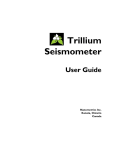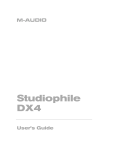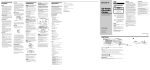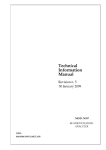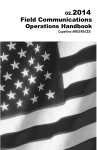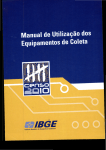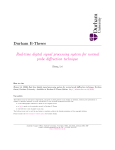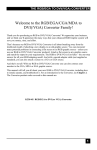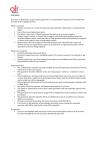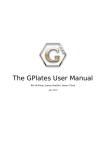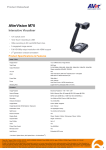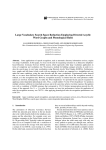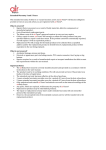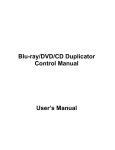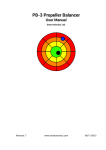Download Digitiser User Manual - Graff Digital Copiers
Transcript
GRAFF DIGITAL COPIERS LTD HIGH SPEED AUDIO CASSETTE DIGITISER OPERATING INSTRUCTIONS BRITISH MANUFACTURERS AND SUPPLIERS OF HIGH SPEED AUDIO DUPLICATORS, RECORDING EQUIPMENT AND BLANK RECORDING MEDIA 1 INTRODUCTION Thank you for selecting the GEM DigiTiser for your cassette digitising requirements. To ensure safe operation and good results when operating your DigiTiser, please take a few moments to read this booklet before use. IMPORTANT Follow all instructions carefully and heed any warnings. Retain this manual for future reference. Do not operate the unit on any power supply other than that specified on the serial no. label. Should any liquid or solid object fall inside the master unit, or if the unit is dropped; it should be disconnected from the power supply and examined by qualified service personnel. The unit should not be exposed to dripping or splashing water. Do not place objects filled with liquid on top of the unit. Keep the packaging so that you may return the unit for service if necessary. WARNING Dangerous voltages are present within the case. Qualified service personnel should carry out any operation which requires removal of the case cover. COPYRIGHT This manual is the property of Graff Digital Copiers Ltd. It may not be reproduced or copied unless permitted by the manufacturer and author of this manual. WARRANTY Your DigiTiser model is covered by 1 years‟ parts and labour warranty against electrical and mechanical defects due to faulty materials or workmanship This warranty does not apply to any parts that become unserviceable through accident, misuse or neglect, repairs attempted by unauthorised persons, use on power supplies other than that specified on the machine label and normal wear and tear. Any repairs or parts replacement required under the terms of the warranty due to faulty materials or workmanship will be made free of charge during this period The warranty does not cover any damage occurring to machines in transit to the factory due to poor or unsuitable packaging. This warranty does not affect your statutory rights 2 PACKAGE CONTENTS Please ensure the following items are packaged with your Digitiser Master unit. Should any item be missing or damaged, please contact your distributor or Graff Digital Copiers Ltd GEM Digitiser Master unit This operating instructions manual Interface cable, 15 pin D type to 9 pin D type and 2 x ¼” jack plugs (4 x jack plugs for stereo). Power cable 192kHz sampling rate sound card (2 for stereo). (* see note on back page) GEM Digitiser software COMPUTER PREPARATION 1) Install the sound card/s following the sound card manufacturers instructions. (**see note on back page) 2) IMPORTANT Set the latency (ISO/WDM buffer size for MAudio) to 1024 on the sound card hardware configuration page. CONNECTION COMPUTER MINIMUM REQUIREMENTS IBM PC or compatible, Laptop . Windows XP©, Windows Vista©, Windows 7©. (32-bit only) Intel celeron© 2.0GHz 256MB memory 1GB for Vista and Windows 7 For tower PC installation of Digitiser. Spare unused full height PCI slots, 1 for mono, 2 for stereo. 1 spare unused COM port or USB to serial adaptor. For USB installation of Digitiser. Spare unused USB2 ports 2 for mono, 3 for stereo.(do not use a hub) Minimum 1GB space on the hard disk. CD ROM Drive 1) Plug the power cord into the AC power input socket located at the back of the Digitiser Master unit and into an AC outlet. 2) Connect the interface cable as follows. i) Connect the 15 pin D type plug to the connector on the rear of the master unit. ii) Connect the 9 pin D type plug to an unused COM port on the computer. (A USB to serial adaptor may be used if necessary) iii) Connect the ¼” jack plugs to the „line in‟ connectors on the GEM specified sound card. For mono Digitiser The A side jack plug connects to the left channel and the B side connects to the Right. For the stereo Digitiser, connect the A side left and right jack plugs to one of the sound cards left and right inputs. Do not connect the B side at this time. 3) Switch the POWER ON/OFF switch at the side of the input socket to the ON position. The stop switch should illuminate. 4) Turn on and boot up the computer. Install the GEM Digitiser software as shown below. SOFTWARE INSTALLATION 1) Insert the GEM Digitiser installation software V x.x CD ROM into your CD/DVD drive. 2) If the install wizard appears, follow the on-screen instructions. If the install wizard does not appear, browse to the contents of the GEM Digitiser CD, run „setup.exe‟ and follow the on-screen instructions. A shortcut to the program will be generated on the desktop. 3) Remove the CD when complete. 4) Double click on the shortcut (the GEM Digitiser icon on the desktop) to start the Digitiser program. Note – on first operation only the digitiser software needs to gather information on the COM port used, the digitiser master and the sound card/s. The following message will appear, click on ok. The Digitiser Main Page will appear. 5) Click on „About‟ to set the COM port. This is achieved by clicking on the button marked COM?? And selecting the appropriate COM port from the list. When the correct com port is selected, the text under the title DigiTiser Master will read “GEM DigiTiser Master Connected” along with information on the master unit. Please note, the Digitiser Master must be connected to the computer and switched on for this message to appear. 6) Close the „About‟ page. By doing this the configuration information is stored and will not be required to be entered again. 3 DIGITISER OPERATION 1) Before starting the Digitiser software ensure that: a) No other audio software is running which may access the sound card b) The sound card sampling-rate is not locked. Also check the latency is set to 1024. c) The Digitiser Master is connected to the computer and switched on. d) Make sure that there is sufficient hard disc space to store the audio files. NOTE: Two audio files are generated by the Digitiser, one for each side of the cassette. These would be 475Mb each for a C90 (stereo 44100 samples/sec.) NOTE: If the sound card sampling rate is locked at a low sampling rate or other audio software is running, digitising may be carried out at the wrong sampling rate. This would cause the digitised audio files to have a limited frequency response. 2) Double click on the GEM DigiTiser desktop icon to start the Digitiser software. DIGITISER MAIN PAGE Menu Bar Filename Display Area Digitising Status Display Area Control Panel Area DIGITISER MASTER UNIT Master Cassette Rewind Control Stop Control Automatic Digitise Control Manual Digitise Control NOTE: Function button controls on the Digitiser Master unit are simply an alternative to the on-screen controls. 4 DIGITISER OPERATION CONT. 3) Before inserting the master cassette, ensure that any slack tape within the cassette shell is taken up as shown. 4) Insert the master cassette into the Digitiser Master unit as shown. Place the original cassette in the position marked MASTER. 5) In the Digitiser main page menu bar, click on „A side file‟; select an appropriate directory to store the digitised audio. Type in the file name for the file which will be created from the A side of the tape. 6) In the Digitiser main page menu bar, click on „B side file‟; select an appropriate directory to store the digitised audio. Type in the file name for the file which will be created from the B side of the tape. 7) Click on „Options‟ in the menu bar, select B side options. When both sides of audio are played from a cassette tape, side B is reversed. In order to provide two audio files that can be played back as normal, side B needs to be reversed by the computer. The Digitiser software gives options for side b. Side B off – This option digitises the A side only Reverse after digitising – creates two audio files during digitisation and then reverses the B side. (This takes approx 30s C90 stereo) Reverse to a fixed size file – creates two audio files, reversing the B side during digitisation, this does not increase the digitisation time but requires the duration of the tape to be specified before the operation commences. NOTE Digitisation will fail if the file size specified is too short. - When using reverse after digitise, DO NOT close the Digitiser software until the status ‘Digitising successfully completed’, is indicated in the Digitiser Main Page status indicator. 8) The Digitiser operates with an inherent sample rate of 22050 samples per second. For your convenience; there is an option to up-sample to the audio CD sample rate of 44100 samples per second during digitisation. This facility can be selected in the options menu. For the 4.35x version the digitizer operates with an inherent sample rate of 44100 samples per second. 9) Commence Digitising as follows: NOTE: Stereo Machines, first operation only: To prove that the A side is connected to the correct sound card Digitise a tape and make sure that the A side level indicators show. If the B side indicators show plug the A side audio leads into the other sound card. Connect the B side leads to the remaining sound card. 5 AUTO-DIGITISE REW STOP Double Sided Digitisation With Auto Rewind Before and After Digitisation COPY A COPY A+B Press the COPY A+B button on the Digitiser Master unit, or click on the Auto button in the control panel area of the digitiser main page, to commence digitizing. The level, record duration and status will be indicated in the digitising status display area. NOTE: If the software is not running or the serial port is disconnected or files have not been selected, the master unit goes into record standby (the copy button flashes). If the MASTER Cassette requires rewinding, the Digitiser Master unit automatically rewinds it prior to digitising. The rewind button illuminates and the Digitiser main page status indicates rewind. AUTO REWIND When the tape is at the beginning, the unit will switch into digitise mode, automatically digitising both sides of the tape at once. The copy button illuminates and the main page status indicates digitising. At the end of the master tape, the copy button will no longer be illuminated and rewind will be initiated. NOTE: The digitiser master is factory set so that a level of 0dB on the master tape = -8dB on the digitised audio files. (*See note on back page) AUTO DIGITISE The rewind button will illuminate, and the digitiser main page status indicates rewind. At the end of this sequence, the stop button will illuminate and the digitiser main page status will indicate Digitising successfully completed. AUTO REWIND NOTE: (i) The digitisation sequence can be halted at any time by pressing the STOP button. This constitutes a user abort. Any part digitised files will be deleted. DIGITISE Double Sided Digitisation Without Auto Rewind If the MASTER Cassette requires rewinding, press the rewind button on the Digitiser Master unit or in the control panel area of the digitiser main page. The rewind button illuminates and the Digitiser main page status indicates rewind. To initiate digitisation press the copy button on the Digitiser Master unit, or the digitise button in the control panel area of the digitiser main page. The copy button illuminates and the digitiser main page status indicates digitising. The level, record duration and status will be indicated in the digitising status display area of the digitiser main page. At the end of the master tape, the copy button will no longer be illuminated and the digitiser main page status wil indicate Digitising successfully completed. NOTE: When using the Digitiser Master unit controls, If the software is not running or the serial port is disconnected or files have not been selected, the master unit goes into record standby (the copy button flashes). NOTE: The digitiser master is factory set so that a level of 0dB on the master tape = -8dB on the digitised audio files. (*see note on back page) REW STOP COPY A COPY A+B REW STOP COPY A COPY A+B REW STOP COPY A COPY A+B If you require to rewind the master cassette after digitisation press the rewind button on the master unit or in the control panel area of the digitiser main page. The rewind button illuminates and the Digitiser main page status indicates rewind. NOTE: (i) The digitisation sequence can be halted at any time by pressing the STOP button. This constitutes a user abort. Any part digitised files will be deleted. 6 CLEANING To maintain Digitising quality, the tape head should be regularly cleaned (approx every 25 – 30 operations), using a cotton bud moistened with a proprietary tape head cleaning fluid (Isopropyl alcohol). The Digitiser Master is designed to allow easy cleaning of the tape head by following the sequence below. REW STOP COPY A COPY A+B - REMOVE MASTER CASSETTE 1) Press and hold down STOP button first, then press COPY A and COPY A+B buttons simultaneously. This activates the solenoid to leave the tape heads and pinch rollers exposed for cleaning. 2) Lift finger from STOP button first, then release COPY A and COPY A+B buttons. All heads will remain exposed REW STOP COPY A COPY A+B 3) Wipe firmly with a cotton bud moistened with cleaning fluid across the tape head to clean off any oxide. Then, using a vertical stroke, gently wipe the pinch roller on the right hand side of the capstan shaft taking care that strands of cotton are not trapped by the rotating pinch roller. 4) To restore normal operation, press the STOP button. CHANGING THE FUSE 2) Using the screwdriver, gently push back the retaining clip on the rear fuse holder to release the failed fuse. Replace the fuse only with one of the same type and rating. 1) Remove the power cord and using a small screwdriver, pop open the fuse holder situated directly below the AC inlet socket on the rear panel. NOTE: The spare fuses are situated at the front of the holder WARNING: If the fuse blows repeatedly the unit should be returned for service. CLEANING THE CASE Ensure power is off and the unit is disconnected from the AC supply. The case may be cleaned with a soft lint – free cloth, moistened with a mild detergent. Avoid using solvents or spray polishes on the Digitiser Master Unit. Should any liquids or solid objects fall into the unit, or the unit be dropped, unplug the unit and have it checked by qualified personnel before further use. SERVICING Should your Digitiser Master unit require service, first contact the dealer from whom the unit was purchased. When returning the Digitiser Master unit to the dealer or factory it should be shipped in the original packaging material for protection in transit, or carefully packed in a suitable container to prevent damage. NOTES 1) GEM packaging can be stored flat if both the top and bottom of the box are opened. The box can easily be reassembled using normal packing tape. 2) If the standard packaging is lost or becomes damaged, the Digitiser Master unit can be shipped in a strong cardboard box at least 3” (75mm) bigger than the unit on all sides. The space around the unit should be filled with impact absorbing packing material. The unit should be sealed in a plastic bag to keep out the packaging material. 7 PROBLEM SOLVING Before requesting service for your Digitiser system, check the chart of common faults below, as it may be possible to correct the problem and restore proper operation. Problem Possible Cause Suggested Remedy Digitiser Master unit dead, STOP button not lit. AC power failure. Blown AC power fuse. Check AC power supply. Change fuse. Digitised audio lacking high frequencies. Oxide build-up on tape head. Clean tape heads and pinch rollers. Tape heads and capstan need demagnetizing. Use demagnetizer on tape heads. Sound card locked at the wrong sampling rate, other audio software running. Check sound card hardware configuration page to ensure that sampling rate is correct. Make sure no other audio software is running. Copies too quiet. Oxide build-up on heads Clean tape heads and pinch rollers Buzzing, whining or clicking noise on tapes. Unit or cables may be badly located and picking up interference. Move unit away to new location. Move Digitiser cables away from monitor and other cables. Avoid bad grounding, light dimmers, etc. Microphone and speakers connected to existing sound card not operating. Installation of new sound card may have changed the default sound device making the existing sound card inactive. The existing sound device should be set as default in the windows control panel and any audio editor software in use. This will not affect the operation of the Digitiser. Note * Your Digitiser will have been factory set to suit the sound card supplied. The Digitiser audio outputs are set as follows: ESI Juli@ +10dB ESI 192X + 8dB Lynx 2A + 8dB M-Audio Audiophile 192 + 6dB Creative EMU 0202 USB (with input gain controls on EMU 0202 set to minimum) 0dB Creative EMU 0204 USB (with input gain controls on EMU 0204 set to minimum) 0dB Note ** When installing 2x Creative EMU 0202 or EMU 0204 sound devices for a stereo Digitiser, The first device should be installed following the manufacturers instructions. To install the second device, Plug in the USB cable and turn the unit on. Follow the instructions given by the “found new hardware” wizard, select install automatically with the Creative driver disk in the CD or DVD drive. For technical assistance, or to return your Digitiser for factory repair, contact: GRAFF DIGITAL COPIERS LTD. Woodhill Road, Collingham, Newark Notts. NG23 7NR, United Kingdom. Telephone: +44 (0)1636 893036 Facsimile: +44 (0)1636 893317 Email: [email protected] Website: http://www.graffdigitalcopiers.co.uk Any equipment returned for service or repair must be clearly accompanied by documentation stating your name, address, telephone number and proof of purchase together with a description of any problem. 8