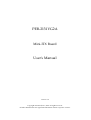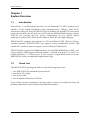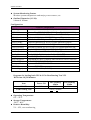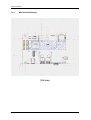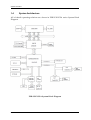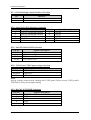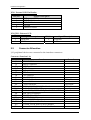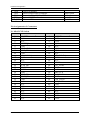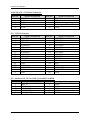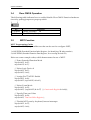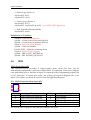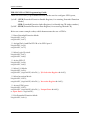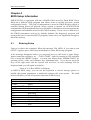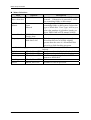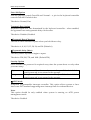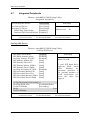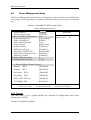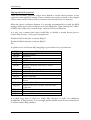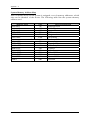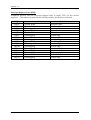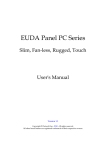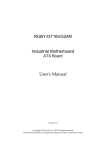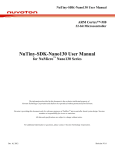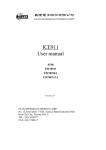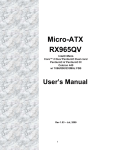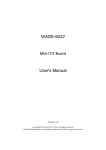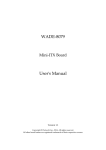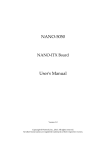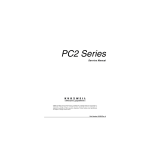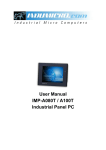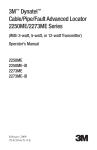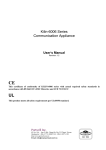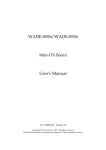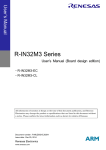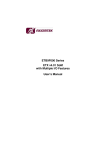Download PEB-2131VG2A User`s Manual
Transcript
PEB-2131VG2A Mini-ITX Board User's Manual Version 1.0 Copyright © Portwell, Inc., 2010. All rights reserved. All other brand names are registered trademarks of their respective owners. Preface Table of Contents How to Use This Manual Chapter 1 System Overview.......................................................................................................1-1 1.1 Introduction.................................................................................................................................. 1-1 1.2 Check List ..................................................................................................................................... 1-1 1.3 Product Specification .................................................................................................................. 1-2 1.3.1 Mechanical Drawing ......................................................................................................... 1-4 1.4 System Architecture .................................................................................................................... 1-6 Chapter 2 Hardware Configuration ...........................................................................................2-1 2.1 Jumper Setting.............................................................................................................................. 2-1 2.2 Connector Allocation .................................................................................................................. 2-6 Chapter 3 System Installation....................................................................................................3-1 3.1 Intel ATOM processor N270 CPU .......................................................................................... 3-1 3.2 Main Memory............................................................................................................................... 3-1 3.3 Installing the Single Board Computer ...................................................................................... 3-2 3.3.1 Chipset Component Driver.............................................................................................. 3-2 3.3.2 Intel Integrated Graphics GMCH Chip .......................................................................... 3-3 3.3.3 Realtek Gigabit Ethernet Controller................................................................................ 3-3 3.3.4 Audio Controller ............................................................................................................... 3-3 3.4 Clear CMOS Operation............................................................................................................... 3-4 3.5 WDT Function.............................................................................................................................. 3-4 3.6 GPIO .............................................................................................................................................. 3-5 Chapter 4 BIOS Setup Information............................................................................................4-1 4.1 Entering Setup.............................................................................................................................. 4-1 4.2 Main Menu ................................................................................................................................... 4-2 4.3 Standard CMOS Setup Menu..................................................................................................... 4-3 4.4 IDE Adaptors Setup Menu ......................................................................................................... 4-4 4.5 Advanced BIOS Features............................................................................................................ 4-6 4.6 Advanced Chipset Features ..................................................................................................... 4-11 4.7 Integrated Peripherals............................................................................................................... 4-13 4.8 Power Management Setup ....................................................................................................... 4-17 4.9 PnP/PCI Configurations .......................................................................................................... 4-20 4.10 PC Health Status ...................................................................................................................... 4-22 4.11 Default Menu ........................................................................................................................... 4-23 4.12 Supervisor/User Password Setting....................................................................................... 4-23 4.13 Exiting Selection....................................................................................................................... 4-24 Chapter 5 Troubleshooting ........................................................................................................5-1 5.1 Hardware Quick Installation ..................................................................................................... 5-1 5.2 BIOS Setting.................................................................................................................................. 5-2 5.3 FAQ ............................................................................................................................................... 5-4 Appendix A System Memory Address Map Appendix B Interrupt Request Lines (IRQ) Preface How to Use This Manual The manual describes how to configure your system board to meet various operating requirements. It is divided into five chapters, with each chapter addressing a basic concept and operation of Single Host Board. Chapter 1 : System Overview. Presents what you have in the box and give you an overview of the product specifications and basic system architecture for this series model of single host board. Chapter 2 : Hardware Configuration. Shows the definitions and locations of Jumpers and Connectors that you can easily configure your system. Chapter 3 : System Installation. Describes how to properly mount the CPU, main memory and Compact Flash to get a safe installation and provides a programming guide of Watch Dog Timer function. Chapter 4 : BIOS Setup Information. Specifies the meaning of each setup parameters, how to get advanced BIOS performance and update new BIOS. In addition, POST checkpoint list will give users some guidelines of trouble-shooting. Chapter 5 : Troubleshooting. Provides various useful tips to quickly get its running with success. As basic hardware installation has been addressed in Chapter 3, this chapter will basically focus on system integration issues, in terms of backplane setup, BIOS setting, and OS diagnostics. The content of this manual is subject to change without prior notice. These changes will be incorporated in new editions of the document. Portwell may make supplement or change in the products described in this document at any time. Updates to this manual, technical clarification, and answers to frequently asked questions will be shown on the following web site : http://www.portwell.com.tw/. System Overview Chapter 1 System Overview 1.1 Introduction Portwell Inc., a world-leading innovator in the Industrial PC (IPC) market and a member of the Intel® Embedded and Communications Alliance (Intel ECA), announced today the Portwell PEB-2131VG2A utilizing the Intel® ECX form factor based on the Intel® Atom™ processor N270 and the Intel® 945GSE chipset with the ICH7-M, can provide the low power consumption for low profile fanless applications such as POS, ATM, Kiosk, Medical, Panel PC and Digital Signage. PEB-2131VG2A supports dual display by VGA and 24-bit LVDS. With its displayenriched interface, PEB-2131VG2A can support various multimedia devices and enriched IO interfaces that can supply various USB and COM devices. PEB-2131VG2A supports SO-DIMM memory slot for DDR2 SDRAM up to 2GB , and comes with PS/2 Keyboard and Mouse header, 4 x RS232 with power, 2 x SATA, 2 x Gigabit Ethernet, 7 x USB2.0 ports. It also support CompactFlash Socket and one Mini-PCIEx1 Socket for embedded application usage. 1.2 Check List The PEB-2131VG2A package should cover the following basic items One PEB-2131VG2A embedded system board One Serial ATA cable One power cable One Installation Resources CD-Title If any of these items is damaged or missing, please contact your vendor and keep all packing materials for future replacement and maintenance. PEB-2131VG2A User’s Manual 1-1 System Overview 1.3 Product Specification Main processor - Support Intel Atom processor N270 - CPU bus clock: 400/533 MHz Chipset Intel® 945GSE and ICH7-M Main Memory - Support signal channel DDR2 memory interface - Up to 2GB DDR2 533 SDRAM on SO-DIMM socket System BIOS AWARD BIOS Expansion Interface One Mini-PCI Express x1 socket SATA Interface Two SATA ports Serial Ports Support four RS-232 serial ports with power USB Interface Support seven USB (Universal Serial Bus) ports (two at rear, five on-board for internal devices) PS/2 Mouse and Keyboard Interface Support on board pin header for PS/2 keyboard/mouse Audio Interface Connector of Mic-in/Line-out Real Time Clock/Calendar (RTC) Support Y2K Real Time Clock/Calendar Watchdog Timer - Support WDT function through software programming for enable/disable and interval setting - Generate system reset On-board VGA - Intel 945GSE Integrated GMA950 Graphics device - Intel DVMT 3.0 supports up to 128MB video memory On-board Ethernet LAN Dual Gigabit Ethernet (10/100/ 1000 Mbits/sec) LAN ports High Driving GPIO Onboard programmable 8-bit Digital I/O interface Cooling Fans Support one 3-pin power connector for system fan PEB-2131VG2A User’s Manual 1-2 System Overview System Monitoring Feature Monitor system temperature and major power sources, etc Outline Dimension (L X W): 146mm X 102mm Configuration: CPU Type SBC BIOS Memory System Configuration Intel® Atom™ 1.60GHz(133*12) FSB:533 L2:512K Portwell,Inc PEB-2131VG2A BIOS Rev.:R1.00.W0(09092009) Transcend DDR2-533 2GB(Micron 7WE17D9HNL) VGA Card VGA Driver LAN Card#1 LAN Card#2 LAN Driver#1 LAN Driver#2 Audio Card Audio Driver Chip Driver USB 2.0 Driver SATA HDD Compact Flash CDROM Power Supply Onboard Mobile Intel®945GSE Express Chipset Mobile Intel®945 Express Chipset Family Ver:6.14.10.4926 Onboard Realtek RTL 8111C Gigabit Ethernet Chipset Onboard Realtek RTL 8111C Gigabit Ethernet Chipset Realtek RTL8168C(P)/8111C(P)PCI-E Gigabit Ethernet NIC Realtek RTL8168C(P)/8111C(P)PCI-E Gigabit Ethernet NIC Onboard Realtek ALC662 Audio Chipset Realtek High Definition Audio Ver:5.10.0.5735 Intel® Chipset Device Software Ver:8.3.0.1013 Intel®82801G(ICH7 Family)USB2 Enhanced Host Controller WD WD2502ABYS(250G) Apacer AP-CF001DG4CB 1GB Pioneer DVD-227A Seasonic SSA-0651-1(DC 12V) Programs for loading both CPU & VGA: Run Burning Test V5.3 RUN time: 10 / 30 Minutes. Item Power ON DC 12V 0.11A USB Loading Test Full Loading 10Min 0.35A Full Loading 30Min 0.38A 4.92V/ 470mA Operating Temperature: 0°C ~ 55°C Storage Temperature: -20°C ~ 80°C Relative Humidity: 5% ~ 95%, non-condensing PEB-2131VG2A User’s Manual 1-3 System Overview 1.3.1 Mechanical Drawing [TOP side] PEB-2131VG2A User’s Manual 1-4 System Overview [Bottom side] [Rear IO] PEB-2131VG2A User’s Manual 1-5 System Overview 1.4 System Architecture All of details operating relations are shown in PEB-2131VG2A series System Block Diagram. PEB-2131VG2A System Block Diagram PEB-2131VG2A User’s Manual 1-6 Hardware Configuration Chapter 2 Hardware Configuration This chapter gives the definitions and shows the positions of jumpers, headers and connector. All of the configuration jumpers on PEB-2131 are in the proper position. The default settings are indicated with a star sign (Ì). 2.1 Jumper Setting For users to customize PEB-2131’s features. In the following sections, Short means covering a jumper cap over jumper pins; Open or N/C (Not Connected) means removing a jumper cap from jumper pins. Users can refer to Figure 2-1 for the Jumper and Connector locations. PEB-2131VG2A User’s Manual 2-1 Hardware Configuration Figure 2-1 PEB-2131VG2A User’s Manual PEB-2131VG2A Jumper and Connector Locations 2-2 Hardware Configuration JP1 : CMOS RAM charge/discharge setup JP1 1-2 short 2-3 short Function Charge Ì Clear CMOS JP2/JP9 : External USB Pin Header PIN No. 1 3 5 7 Signal Description USB power (5VSB) USB DATA AUSB DATA A+ Ground Key( no pin ) PIN No. 2 4 6 8 10 Signal Description USB power (5VSBl) USB DATA BUSB DATA B+ Ground N/C JP3 : External PS/2 Keyboard/Mouse Pin Header PIN No. 1 5 7 9 Signal Description Mouse Data Key( no pin ) Ground Power Mouse CLK PIN No. 2 6 8 10 Signal Description Keyboard Data Key (no pin) Ground Power Keyboard CLK JP5 : POWER LED & HDD LED Pin Header PIN No. 1 2 3 4 Signal Description Power LED + Power LED HDD LED + HDD LED - JP6 : System Reset & Power Switch Pin Header PIN No. 1 2 3 4 Signal Description BP_PWRBTN# GND System Reset GND PEB-2131VG2A User’s Manual 2-3 Hardware Configuration JP7 : LVDS Backlight control Enable or Disable JP7 1-2 short 2-3 short Function Disable Ì Enable JP10 : Super I/O GPIO Interface Connector PIN No. 1 3 5 7 9 Signal Description GPIO23 (DRAWER Output) GPIO24 (DRAWER Output) GPIO22 (DRAWER Input) GPIO53 GND PIN No. 2 4 6 8 10 Signal Description GPIO54 GPIO55 GPIO56 GPIO57 +5V JP11 : PANEL BACKLIGHT Selection Pin No. 1-3, 2-4 1-3, 4-6 3-5,2-4 3-5,4-6 Signal Description 5V, Active High Ì 12V, Active High 5V, Active Low 12V, Active Low JP12 : LVDS Panel VDD input voltage selection JP12 2-4 short 3-4 short 4-6 short Function VDD=3.3V Ì VDD=12V VDD=5V Note: Wrong voltage selection may damage the LVDS panel. Please survey LVDS panel’s VDD before setup this jumper setting. JP13 : BACK LIGHT PWR Connector PIN No. 1 2 3 4 Signal Description ENABLE GND +12V GND VCC PEB-2131VG2A User’s Manual 2-4 Hardware Configuration JP14 : COM1 & COM2 Port RI Voltage selection JP14 1-3 short 3-5 short 2-4 short 4-6 short Function VDD=5V For COM 1 port RI Voltage Ì VDD=12V For COM1 port RI Voltage VDD=5V For COM 2 port RI Voltage Ì VDD=12V For COM2 port RI Voltage Note: Wrong voltage selection may damage the COM Port device. Please survey COM port device’s RI before setup this jumper setting. JP15 : COM3 & COM4 Port RI Voltage selection JP15 1-3 short 3-5 short 2-4 short 4-6 short Function VDD=5V For COM 3 port RI Voltage Ì VDD=12V For COM3 port RI Voltage VDD=5V For COM4 port RI Voltage Ì VDD=12V For COM4 port RI Voltage Note: Wrong voltage selection may damage the COM Port device . Please survey COM port device’s RI before setup this jumper setting. JP17 : AUTO POWER ON selection JP17 1-2 short 2-3 short Function Disable Ì Enable JP19 : External +5V/+12V Pin HDR PIN No. 1 2 3 4 Signal Description +12V GND GND +5V PEB-2131VG2A User’s Manual 2-5 Hardware Configuration JP20 : External USB Pin Header PIN No. 1 2 3 4 5 Signal Description USB power (5VSB) USB DATA AUSB DATA A+ Ground Chassis Ground JP21/JP22 : Ethernet LED PIN No. 1 3 2.2 Signal Description LINK1000 LINEK PIN No. 2 4 Signal Description LINK100 ACT Connector Allocation I/O peripheral devices are connected to the interface connectors. Connector Function List Connector J1 J2 J3 J4 ; J5 J6 J7 J8 J9 J10 J11 J12 J13/J14/ J15 J16 J17 J18 J19 J20 JP2/JP9 JP3 JP5 JP6 Function DDR2 DIMM Battery connector USB Dual Connector SATA Connector RJ45 LAN2 Connector CRT Connector CF Connector Mini PCI-E Socket COM2 Pin Header System FAN LVDS Connector COM1 ; COM3 ; COM4 Pin Header Audio JACK LINE_OUT Audio LINE_OUT & LINE_IN & MIC Pin HDR RJ45 LAN1 Connector POWER DC +12V Connector POWER DC JACK External USB Pin Header Keyboard/Mouse Pin Header POWER LED & HDD LED Pin Header System Reset & Power Switch Pin Header PEB-2131VG2A User’s Manual Remark 2x5P _2.0mm DF13-30DP 2x5P _2.0mm Wafer 2mm 2x5P 2.0mm 2-6 Hardware Configuration JP10 JP13 JP19 JP20 JP21/JP22 GPIO Pin Header BACK LIGHT PWR Connector External +5V/+12V Pin HDR External USB Pin Header Ethernet LED Wafer 2mm Wafer 2mm 5px1 2.0mm 2px2 2.0mm Pin Assignments of Connectors J9 : Mini PCI-E Socket PIN No. 1 3 5 7 9 11 13 15 17 19 21 23 25 27 29 31 33 35 37 39 41 43 45 47 49 51 Signal Description WAKE# N/C N/C CLKREQ# GND PCI-E _CLKPCI-E_CLK+ GND KEY (NO Pin) N/C N/C GND PCI-E_RXPCI-E_RX+ GND GND PCI-E_TXPCI-E _TX+ GND N/C N/C N/C N/C N/C N/C N/C N/C PEB-2131VG2A User’s Manual PIN No. 2 4 6 8 10 12 14 16 18 20 22 24 26 28 30 32 34 36 38 40 42 44 46 48 50 52 Signal Description +3.3V GND +1.5V N/C N/C N/C N/C N/C KEY (NO Pin) GND N/C RESET +3V_UDAL GND +1.5V SMB_CLK SMB_DATA GND USB_DATAUSB_DATA+ GND N/C N/C N/C +1.5V GND +3.3V 2-7 Hardware Configuration J10/J13/J14/J15 : COM Port Connector PIN No. 1 3 5 7 9 Signal Description DCD# RXD# TXD# DTR# GND PIN No. 2 4 6 8 10 Signal Description DSR# RTS# CTS# RI Voltage of 5V or 12V GND PIN No. 2 4 6 8 10 12 14 16 18 20 22 24 26 28 30 10 Signal Description LCD1DO0LCD1DO1LCD1DO2LCD1DO3LCD1CLKLCD2DO0LCD2DO1LCD2DO2LCD2DO3LCD2CLKLDATA1 N/C GND LVDS VDD LVDS VDD GND J12 : LVDS Connector PIN No. 1 3 5 7 9 11 13 15 17 19 21 23 25 27 29 9 Signal Description LCD1DO0+ LCD1DO1+ LCD1DO2+ LCD1DO3+ LCD1CLK+ LCD2DO0+ LCD2DO1+ LCD2DO2+ LCD2DO3+ LCD2CLK+ LCLK1 GND GND LVDS VDD N/C GND J17 : Audio LINE_OUT & LINE_IN & MIC Pin HDR PIN No. 1 3 5 7 9 Signal Description MIC_L LINE_IN_L LINE_IN_R LINE_OUT_L LINE_OUT_R PEB-2131VG2A User’s Manual PIN No. 2 4 6 8 10 Signal Description GND GND GND GND MIC_R 2-8 Hardware Configuration J19 : POWER DC +12V Connector PIN No. 1 2 3 4 Signal Description GND GND +12V +12V PEB-2131VG2A User’s Manual 2-9 System Installation Chapter 3 System Installation This chapter provides you with instructions to set up your system. The additional information is enclosed to help you set up onboard PCI device and handle Watch Dog Timer (WDT) and operation of GPIO in software programming. 3.1 Intel ATOM processor N270 CPU Configuring System Bus PEB-2131VG2A will automatically detect the CPU FSB 533MHz CMOS used. CPU speed of Intel ATOM Processor for Mobile can be detected automatically. 3.2 Main Memory PEB-2131VG2A provides 1 x 200-pin SO-DIMM sockets which supports 533/400 DDR2-SDRAM as main memory, Non-ECC (Error Checking and Correcting), nonregister functions. The maximum memory size can be up to 2GB capacity. Memory clock and related settings can be detected by BIOS via SPD interface. For system compatibility and stability, do not use memory module without brand. Watch out the contact and lock integrity of memory module with socket, it will impact on the system reliability. Follow normal procedures to install memory module into memory socket. Before locking, make sure that all modules have been fully inserted into the card slots. CPU FSB 533MHz Memory Frequency 533MHz 400 MHz PEB-2131VG2A User’s Manual Bandwidth 4.2GB/s Single Channel DDR Bandwidth 4.2GB/s 3.2GB/s 3-1 System Installation Note: To maintain system stability, don’t change any of DRAM parameters in BIOS setup to upgrade system performance without acquiring technical information. Memory frequency / CPU FSB synchronization PEB-2131VG2A supports different memory frequencies depending on the CPU front side bus and the type of DDR2-SDRAM DIMM. CPU FSB 533MHz 3.3 Memory Frequency 533/400MHz Installing the Single Board Computer To install your PEB-2131VG2A into standard chassis or proprietary environment, please perform the following: Step 1 : Check all jumpers setting on proper position Step 2 : Install and configure memory module on right position Step 3 : Place PEB-2131VG2A into the dedicated position in the system Step 4 : Attach cables to existing peripheral devices and secure it WARNING Please ensure that SBC is properly inserted and fixed by mechanism. Note: Please refer to section 3.3.1 to 3.3.4 to install INF/VGA/LAN/Audio drivers. 3.3.1 Chipset Component Driver The chipset on PEB-2131VG2A is a new chipset that a few old operating systems might not be able to recognize. To overcome this compatibility issue, for Windows Operating Systems such as Windows 2000 /XP, please install its INF before any of other Drivers are installed. You can find very easily this chipset component driver in PEB-2131VG2A CD-title. PEB-2131VG2A User’s Manual 3-2 System Installation 3.3.2 Intel Integrated Graphics GMCH Chip Using Intel® 945GSE GMCH High performance graphic integrated chipset is aimed to gain an outstanding graphic performance. Shared 8 accompany it to 128MB system DDR2-SDRAM with Total Graphics Memory. This combination makes PEB2131VG2A, an excellent piece of multimedia hardware. With no additional video adaptor, this onboard video will usually be the system display output. By adjusting the BIOS setting to disable on-board VGA, an add-on PCI, VGA Card can take over the system display. Drivers Support Please find Springdale GMCH driver in the PEB-2131VG2A CD-title. Drivers support Windows-2000, Windows XP. 3.3.3 Realtek Gigabit Ethernet Controller Drivers Support Please find Realtek RTL8111C LAN driver in /Ethernet directory of PEB-2131VG2A CD-title. The drivers support Windows 2000 /XP. LED Indicator (for LAN status) PEB-2131VG2A provides two LED indicators to report Realtek RTL8111C Gigabit Ethernet interface status. Please refer to the table below as a quick reference guide. RTL8111C Color Name of LED Status LED Green LAN Linked & Active LED Speed LED 3.3.4 Orange Green LAN speed LED Operation of Ethernet Port Linked Active On Blinking Giga Mbps 100 Mbps 10 Mbps Orange Green Off Audio Controller Please find Realtek ALC262 Audio driver form PEB-2131VG2A CD-title. The drivers support Windows 2000 /XP. PEB-2131VG2A User’s Manual 3-3 System Installation 3.4 Clear CMOS Operation The following table indicates how to enable/disable Clear CMOS Function hardware circuit by putting jumpers at proper position. JP1 1-2 Short 2-3 Short 3.5 Function Charge (Normal) Ì Clear CMOS (Clear) WDT Function WDT Programming Guide There are two PNP I/O port addresses that can be used to configure WDT, 1) 0x2E:EFIR (Extended Function Index Register, for identifying CR index number) 2) 0x2F:EFDR (Extended Function Data Register, for accessing desired CR) Below are some example codes, which demonstrate the use of WDT. // Enter Extended Function Mode outp(0x002E, 0x87); outp(0x002E, 0x87); // Select Logic Device 8 outp(0x002E, 0x07); outp(0x002F, 0x08); // Assign Pin 77 WDTO Enable outp(0x002E, 0x30); outp(0x002F, inp(0x002F) & 0x01); // Select Count Mode outp(0x002E, 0xF5); outp(0x002F, (inp(0x002F) & 0xF7) | ( Count-mode Register & 0x08)); // Specify Time-out Value outp(0x002E, 0xF6); outp(0x002F, Time-out Value Register ); // Disable WDT reset by keyboard/mouse interrupts outp(0x002E, 0xF7); outp(0x002F, 0x00); PEB-2131VG2A User’s Manual 3-4 System Installation // Select Logic Device A outp(0x002E, 0x07); outp(0x002F, 0x0A); // Active Logic Device A outp(0x002E, 0xE7); outp(0x002F, (inp(0x002F) & 0xF0) | ( Sel WDTO RST Register )); // Exit Extended Function Mode outp(0x002E, 0xAA); Definitions of Variables: Value of Count-mode Register : 1) 0x00 -- Count down in seconds (Bit3=0) 2) 0x08 -- Count down in minutes (Bit3=1) Value of Time-out Value Register : 1) 0x00 -- Time-out Disable 2) 0x01~0xFF -- Value for counting down Value of Sel WDTO RST Register 1) 0x00 -- RST by LPC_RST (Bit3=0) 2) 0x08 -- RST by PWR_OK (Bit3=1) 3.6 GPIO GPIO From Super I/O The PEB-2131VG2A provides 4 input/output ports from SIO that can be individually configured to perform a simple basic I/O function. Users can configure each individual port to become an input or output port by programming register bit of I/O Selection. To invert port value, the setting of Inversion Register has to be made. Port values can be set to read or write through Data Register. J13 : GPIO Connector from Super I/O JP10 1 3 5 7 9 2 4 6 8 10 Header5Px2/2.54mm PIN No. Signal Description PIN No. Signal Description 1 GPIO Port50/OUT1(GP23) 2 GPIO Port54 3 GPIO Port51/OUT2(GP24) 4 GPIO Port55 5 GPIO Port52/IN-SENSE(GP22) 6 GPIO Port56 7 GPIO Port53 8 GPIO Port57 9 GND 10 5V PS: Pin1 & 3 & 5 is that of Cash Drawer controls GPIO port PEB-2131VG2A User’s Manual 3-5 System Installation PEB-2131VG2A GPIO Programming Guide There are two PNP I/O port addresses that can be used to configure GPIO ports, 1) 0x2E - EFER (Extended Function Enable Register, for entering Extended Function Mode) - EFIR (Extended Function Index Register, for identifying CR index number) 2) 0x2F - EFDR (Extended Function Data Register, for accessing desired CR) Below are some example codes, which demonstrate the use of GPIOs. // Enter Extended Function Mode outp(0x002E, 0x87); outp(0x002E, 0x87); // Assign Pin1-4 and Pin125-128 to be GPIO port 1 outp(0x002E, 0x29); outp(0x002F, 0x7F); // Select Logic Device 8 outp(0x002E, 0x07); outp(0x002F, 0x08); // Active GPIO 5 outp(0x002E, 0x30); outp(0x002F, 0x03); // Select I/O Mode outp(0x002E, 0xE0); outp(0x002F, (inp(0x002F) & 0xF0) | ( I/O Selection Register & 0x0F)); // Select Inversion Mode outp(0x002E, 0XE2); outp(0x002F, (inp(0x002F) & 0xF0) | ( Inversion Register & 0x0F)); // Access GPIO ports outp(0x002E, 0XE1); outp(0x002F, (inp(0x002F) & 0xF0) | ( Output Data & 0x0F)); or Input Data = inp(0x002F); // Exit Extended Function Mode outp(0x002E, 0xAA); PEB-2131VG2A User’s Manual 3-6 System Installation Definitions of Variables: Each bit in the lower nibble of each Register represents the setting of a GPIO port. Bit0 vs. GPIO port 0 Bit1 vs. GPIO port 1 Bit2 vs. GPIO port 2 Bit3 vs. GPIO port 3 Bit4 vs. GPIO port 5 Bit5 vs. GPIO port 6 Bit6 vs. GPIO port 7 Bit7 vs. GPIO port 8 Value of Inversion Register : Only lower nibble is available for this function. When set to a ‘1’, the incoming/outgoing port value is inverted. When set to a ‘0’, the incoming/outgoing port value is the same as in Data Register. Value of I/O Selection Register : Only lower nibble is available for this function. When set to a ‘1’, respective GPIO port is programmed as an input port. When set to a ‘0’, respective GPIO port is programmed as an output port. Value of Output Data / Input Data : Only lower nibble is available for this function. If a port is assigned to be an output port, then its respective bit can be read/written. If a port is assigned to be an input port, then its respective bit can be read only. Notes: 1) All the Buffered Digital Outputs are open-drain amplified form corresponding GPIO ports. 2) Some other functions may occupy the high nibble of the registers. Altering any content in high nibble will be undesired. PEB-2131VG2A User’s Manual 3-7 BIOS Setup Information Chapter 4 BIOS Setup Information PEB-2131VG2A is equipped with the AWARD BIOS stored in Flash ROM. These BIOS has a built-in Setup program that allows users to modify the basic system configuration easily. This type of information is stored in CMOS RAM so that it is retained during power-off periods. When system is turned on, PEB-2131VG2A communicates with peripheral devices and checks its hardware resources against the configuration information stored in the CMOS memory. If any error is detected, or the CMOS parameters need to be initially defined, the diagnostic program will prompt the user to enter the SETUP program. Some errors are significant enough to abort the start-up. 4.1 Entering Setup Turn on or reboot the computer. When the message “Hit <DEL> if you want to run SETUP” appears, press <Del> key immediately to enter BIOS setup program. If the message disappears before you respond, but you still wish to enter Setup, please restart the system to try “COLD START” again by turning it OFF and then ON, or touch the "RESET" button. You may also restart from “WARM START” by pressing <Ctrl>, <Alt>, and <Delete> keys simultaneously. If you do not press the keys at the right time and the system will not boot, an error message will be displayed and you will again be asked to, Press <F1> to Run SETUP or Resume In HIFLEX BIOS setup, you can use the keyboard to choose among options or modify the system parameters to match the options with your system. The table below will show you all of keystroke functions in BIOS setup. ↑↓→ ← Enter + / - /PU /PD ESC F1 F2 F5 F6 F7 F9 F10 General Help : Move : Select : Value : Exit : General Help : Item Help : Previous Values : Fail-Safe Defaults : Optimized Defaults : Menu in BIOS : Save PEB-2131VG2A User’s Manual 4-1 BIOS Setup Information 4.2 Main Menu Once you enter PEB-2131VG2A AWARD BIOS CMOS Setup Utility, a Main Menu is presented. The Main Menu allows user to select from eleven setup functions and two exit choices. Use arrow keys to switch among items and press <Enter> key to accept or bring up the sub-menu. Phoenix- AwardBIOS CMOS Setup Utility f Standard CMOS Features f Advanced BIOS Features f Advanced Chipset Features f Integrated Peripherals f Power Management Setup f PnP/PCI Configurations f PC Health Status ESC : Quit F10 : Save & Exit Setup Load Fail-Safe Defaults Load Optimized Defaults Set Supervisor Password Set User Password Save & Exit Setup Exit Without Saving ↑ ↓ → ← : Select Item Time, Date, Hard Disk Type … Note: It is strongly recommended to reload Optimal Setting if CMOS is lost or BIOS is updated. PEB-2131VG2A User’s Manual 4-2 BIOS Setup Information 4.3 Standard CMOS Setup Menu This setup page includes all the items in standard compatible BIOS. Use the arrow keys to highlight the item and then use the <PgUp>/<PgDn> or <+>/<-> keys to select the value or number you want in each item and press <Enter> key to certify it. Follow command keys in CMOS Setup table to change Date, Time, Drive type, and Boot Sector Virus Protection Status. Phoenix- AwardBIOS CMOS Setup Utility Standard CMOS Features Date (mm:dd:yy) Time (hh:mm:ss) f IDE Channel 0 f IDE Channel 0 f IDE Channel 1 f IDE Channel 1 Master Slave Master Slave Tue, Nov 24 2009 10 : 20 : 30 [None] [None] [None] [None] Video Halt On [EGA/VGA] [All, But Keyboard] Base Memory Extended Memory Total Memory 639K 1038336K 1039360K Item Help Menu Level f Change the day, month, year and century ↑↓→←: Move Enter: Select +/-/PU/PD: Value F10: Save ESC: Exit F1: General Help F5: Previous Values F6: Fail-Safe Defaults F7: Optimized Defaults Note: Oblique items are base on memory capacity which user adopts on single board. PEB-2131VG2A User’s Manual 4-3 BIOS Setup Information Menu Selections Item Options Date mm:dd:yy Time IDE Channel 0 Master IDE Channel 0 Slave Video Halt On Base Memory Extended Memory Total Memory 4.4 hh:mm:ss Description Change the day, month, year and century Change the internal clock Options are in its sub menu Press <Enter> to enter next page for detail hard druve settings EGA/VGA, CGA 40, CGA 80, MONO All Errors No Errors All , But Keyboard 640K Select the default video device N/A N/A Allows you to determine whether the system will stop for an error during the POST. Displays the amount of conventional memory detected during boot up Displays the amount of extended memory detected during boot up Displays the total memory available in the system IDE Adaptors Setup Menu The IDE adapters control the SATA devices, such as hard disk drive or CD-ROM drive. It uses a separate sub menu to configure each hard disk drive. Phoenix- AwardBIOS CMOS Setup Utility IDE Channel 0 Master (&Slave) IDE HDD Auto-Detection [Press Enter] IDE Channel 0 Master Access Mode [Auto] [Auto] Capacity 0 MB Cylinder Head Precomp Landing Zone Sector 0 0 0 0 0 ↑↓→←: Move Enter: Select F5: Previous Values Item Help Menu Level f To atuo-detect the HDD’s size, head … on this channel +/-/PU/PD: Value F10: Save ESC: Exit F1: General Help F6: Fail-Safe Defaults F7: Optimized Defaults Note: The oblique items are meaning base on what kind of storage device user employs. PEB-2131VG2A User’s Manual 4-4 BIOS Setup Information Menu Selections Item Options SATA HDD Press Enter Auto-detection IDE Channel 0 Master None Auto Manual Access Mode CHS, LBA Large, Auto Auto Display your disk drive size Capacity Description Press Enter to auto-detect the HDD on this channel. If detection is successful, it fills the remaining fields on this menu. Selecting ‘manual’ lets you set the remaining fields on this screen. Selects the type of fixed disk. "User Type" will let you select the number of cylinders, heads, etc. Note: PRECOMP=65535 means NONE ! Choose the access mode for this hard disk Disk drive capacity (Approximated). Note that this size is usually slightly greater than the size of a formatted disk given by a disk checking program. The following options are selectable only if the ‘IDE Primary Master’ item is set to ‘Manual’ Cylinder Head Precomp Min=0, Max=65535 Min=0, Max=255 Min=0, Max=65535 Landing zone Sector Min=0, Max=65535 Min=0, Max=255 PEB-2131VG2A User’s Manual Set the number of cylinders for hard disk Set the number of read/write heads **** Warning: Setting a value of 65535 means no hard disk **** Number of sectors per track 4-5 BIOS Setup Information 4.5 Advanced BIOS Features This section allows you to configure your system for basic operation. You have the opportunity to select the system’s default speed, boot-up sequence, keyboard operation, shadowing and security. Phoenix- AwardBIOS CMOS Setup Utility Advanced BIOS Features f CPU Feature f Hard Disk Boot Priority Virus Warning CPU L1 &L2 Cache Hyper-Threading Technology Quick Power On Self Test First Boot Device Second Boot Device Third Boot Device Boot Other Device Boot up NumLock Status Gate A20 Option Typematic Rate Setting X Typematic Rate (Chars/Sec) X Typematic Delay (Msec) Security Option X APIC Mode MPS Version Control For OS OS Select For DRAM > 64MB Report No FDD For WIN 95 Full Screen LOGO Show Small Logo(EPA) Show ↑↓→←: Move Enter: Select F5: Previous Values [Press Enter] [Press Enter] [Disabled] [Enabled] [Enabled] [Enabled] [Hard Disk] [CDROM] [LS120] [Enabled] [On] [Fast] [Disabled] 6 250 [Setup] Enabled [1.4] [Non-OS2] [No] [Disabled] [Disabled] Item Help Menu Level f +/-/PU/PD: Value F10: Save ESC: Exit F1: General Help F6: Fail-Safe Defaults F7: Optimized Defaults Phoenix- AwardBIOS CMOS Setup Utility CPU Feature Delay Prior to Thermal Limit CPUID MaxVal [Disabled] C1E Function [Disabled] Execute Disabled Bit ↑↓→←: Move Enter: Select F5: Previous Values PEB-2131VG2A User’s Manual [16 Min] Item Help Menu Level f [Enabled] +/-/PU/PD: Value F10: Save ESC: Exit F1: General Help F6: Fail-Safe Defaults F7: Optimized Defaults 4-6 BIOS Setup Information Delay Prior to Thermal The Delay Prior To Thermal BIOS feature controls the activation of the Thermal Monitor's automatic mode. It allows you to determine when the Pentium 4's Thermal Monitor should be activated in automatic mode after the system boots. For example, with the default value of 16 Minutes, the BIOS activates the Thermal Monitor in automatic mode 16 minutes after the system starts booting up. The choice: 4 Min, 8 Min, 16 Min, 32 Min. Limit CPUID MaxVal Allows you to determine whether to limit CPUID maximum value. The choice: Enabled, Disabled. C1E Function CPU C1E Function Select. The choice: Auto, Disabled. Execute Disabled Bit When disabled, forces the XD feature flag to always return 0. The choice: Enabled, Disabled. Phoenix- AwardBIOS CMOS Setup Utility Hard Disk Boot Priority 1. Bootable ADD-in Cards Item Help Menu Level f Use <↑> or <↓> to select a device, then press <+> to move it up, or <-> to move it down the list. Press <ESC> to exit this menu. ↑↓→←: Move Enter: Select +/-/PU/PD: Value F10: Save ESC: Exit F1: General Help F5: Previous Values F6: Fail-Safe Defaults F7: Optimized Defaults Hard Disk Boot Priority Select Hard Disk Boot Device Priority. Use <↑> or <↓> to select a device, then press <+> to move it up, or <-> to move it down the list. Press <ESC> to exit this menu. PEB-2131VG2A User’s Manual 4-7 BIOS Setup Information Virus Warning Allow you to choose the Virus warning feature for IDE Hard Disk boot sector protection. If this function is enabled and someone attempt to write data into this area, BIOS will show a warning message on screen and alarm beep. Enabled Disabled Activates automatically when the system boots up causing a warning message to appear when anything attempts to access the boot sector or hard disk partition table. No warning message will appear when anything attempts to access the boot sector or hard disk partition table. CPU L1 &L2 Cache This setting enables the CPU internal cache (L1&L2 cache) The choice: Enabled, Disabled Hyper-Threading Technology Please note that this feature is only working for operating system with multi processors mode supported. The choice: Enabled, Disabled Quick Power On Self Test Allows the system skip certain tests while booting. This will decrease the time needed to boot the system. Enabled Disabled Enable Cache Disable Cache First/Second/Third Boot Device Select your Boot Device Priority. The choice: LS120, Hard Disk, CDROM, ZIP 100, USB-FDD, USB-ZIP, USB-CDROM , LAN and Disabled. Boot Other Device Select your Boot Device Priority. The choice: Enabled, Disabled. Boot Up NumLock Status Select power on state for NumLock. The choice: Off, On. PEB-2131VG2A User’s Manual 4-8 BIOS Setup Information Gate A20 Option Fast-lets chipsets control GateA20 and Normal – a pin in the keyboard controller controls GateA20. Default is fast. The choice: Normal, Fast. Typematic Rate Setting Keyboard repeat at a rate determined by the keyboard controller – when enabled, the typematic rate and typematic delay can de select. The choice: Disabled, Enabled. ※Typematic Rate (Chars/sec) The rate is which character repeats when you hold down a key. The choice: 6, 8, 10, 12, 15, 20, 24, and 30. (Default 6) ※Typematic delay (Msec) The delay before keystrokes begin to repeat. The choice: 250, 500, 750, and 1000. (Default 250) Security Option Select whether the password is required every time the system boots or only when you enter setup. System Setup The system will not boot and access to Setup will be denied if the correct password is not entered at the prompt. The system will boot, but access to Setup will be denied if the correct password is not entered at the prompt. ※APIC Mode Advanced Programmable interrupt controller. This option allows system to have Intel’s new PIC standard supporting more interrupt lines for onboard devices. Note: This option should be only enabled when system is running on ACPI power management mode. The choice: Enabled. PEB-2131VG2A User’s Manual 4-9 BIOS Setup Information MPS Version Control For OS MultiProcessor Specification Support. The choice: 1.1, 1.4 OS Select For DRAM > 64MB Select OS/2 only if you are running OS/2 operating system with greater than 64MB of RAM on the system. The choice: Non-OS2, OS2. Report No FDD for WIN 95 Select "Yes" to release IRQ6 when the system contains no floppy drive, for compatibility with Windows 95 logo certification. In the Integrated Peripherals screen, select Disabled for the Onboard FDD Controller field. The choice: No, Yes. Full Screen LOGO Show The choice: Enabled, Disabled. Small Logo (EPA) Show The choice: Enabled, Disabled. PEB-2131VG2A User’s Manual 4-10 BIOS Setup Information 4.6 Advanced Chipset Features This section allows you to configure the system based on the specific features of the Intel US15W chipset. This chipset manages bus speeds and access to system memory resources, such as DDR2 SDAM. It must be stated that these items should never need to be altered. The default settings have been chosen because they provide the best operating conditions for the system. The only time user might consider making any changes would be if you discovered that data was being lost while during system operation. Phoenix- AwardBIOS CMOS Setup Utility Advanced Chipset Features DRAM Timing Selectable [By SPD] X CAS Latency Time Auto X DRAM RAS# to CAS# Delay Auto X DRAM RAS# Precharge Auto X Precharge dealy [tRAS] Auto X System memory Frequency Auto SLP_S4# Assertion Width [4 to 5 Sec.] System BIOS Cacheable [Enabled] Video BIOS Cacheable [Disabled] Memory Hole At 15M-16M [Disable] f PCI Express Root port Func [press Enter] ** VGA Setting ** On-Chip Frame Buffer Size DVMT Mode DVMT/FIXED Memory Size Boot Display Panel Scaling Panel Number ↑↓→←: Move Enter: Select F5: Previous Values Item Help Menu Level f [8MB] [DVMT] [128MB] [CRT+LVDS] [Auto] [800X600 18bit 1ch] +/-/PU/PD: Value F10: Save ESC: Exit F1: General Help F6: Fail-Safe Defaults F7: Optimized Defaults DRAM Timing Selectable The choice: Manual, By SPD SLP_S4# Assertion Width. The choice: 1 to 2 Sec, 2 to 3 Sec, 3 to 4 Sec, 4 to 5 Sec. System BIOS Cacheable. When enabled, the system BIOS ROM at F0000h-FFFFFh. The choice: Enabled, Disabled. PEB-2131VG2A User’s Manual 4-11 BIOS Setup Information Video BIOS Cacheable When enabled, the video BIOS ROM at C0000h-F7FFFh. The choice: Enabled, Disabled. Memory Hole At 15M-16M The choice: Enabled, Disabled. PCI Express Root port Func The choice: Auto, Enabled, Disabled. On-Chip Frame Buffer Size Users can set the display memory size that shared from main memory. The choice: 1MB, 8MB. DVMT Mode: The choice: FIXED,DVMT,BOTH DVMT/FIXED Memory The choice: 64MB,128MB,224MB Boot Display The choice: CRT, LVDS,CRT+LVDS Panel Scaling The choice:Auto, On, Off Panel Number The choice: 800X600 18bit 1ch, 1024X768 1280X1024 24bit 2ch PEB-2131VG2A User’s Manual 18bit 1ch, 1024X768 24bit 2ch, 4-12 BIOS Setup Information 4.7 Integrated Peripherals Phoenix- AwardBIOS CMOS Setup Utility Integrated Peripherals f OnChip IDE Device [Press Enter] f Onboard Device f Super IO Device Watch Dog Timer Select Onboard LAN Boot ROM init [Press Enter] [Press Enter] [Disabled] [Disabled] ↑↓→←: Move Enter: Select F5: Previous Values Item Help Menu Level f +/-/PU/PD: Value F10: Save ESC: Exit F1: General Help F6: Fail-Safe Defaults F7: Optimized Defaults OnChip IDE Device Phoenix- AwardBIOS CMOS Setup Utility OnChip IDE Device IDE HDD Block Mode IDE DMA transfer access On-Chip Primary PCI IDE IDE Primary Master PIO IDE Primary Slave PIO IDE Primary Master UDMA IDE Primary Slave UDMA On-Chip Secondary PCI IDE IDE Secondary Master PIO IDE Secondary Slave PIO IDE Secondary Master UDMA IDE Secondary Slave UDMA [Enabled] [Enabled] [Enabled] [Auto] [Auto] [Auto] [Auto] [Enabled] [Auto] [Auto] [Auto] [Auto] Item Help Menu Level f If your IDE hard drive supports block mode select Enabled for automatic detection of the optimal number of block read/writes per sector the drive can support. *** On-Chip Serial ATA Setting *** On-Chip Serial ATA [Combined Mode] PATA IDE Mode [Secondary] SATA Port P0,P2 is Primary ↑↓→←: Move Enter: Select +/-/PU/PD: Value F10: Save ESC: Exit F1: General Help F5: Previous Values F6: Fail-Safe Defaults F7: Optimized Defaults PEB-2131VG2A User’s Manual 4-13 BIOS Setup Information IDE HDD Block Mode If IDE hard drive supports block mode select Enabled for automatic detection of the optimal number of block read/writes per sector the drive can support. The choice: Enabled, Disabled. IDE DMA transfer access The choice: Enabled, Disabled. On-Chip Primary/ Secondary PCI IDE The chipset contains a PCI IDE interface with support for two IDE channels. Select Enabled to activate the primary IDE interface. Select Disabled to deactivate this interface. The choice: Enabled, Disabled IDE Primary/Secondary Master/Slave PIO The four IDE PIO (Programmed Input/Output) fields allow set a PIO mode (0-4) for each of the four IDE devices that the onboard IDE interface supports. Modes 0 through 4 provide successively increased performance. In Auto mode, the system automatically determines the best mode for each device. The choice: Auto, Mode 0, Mode 1, Mode 2, Mode 3, Mode 4. IDE Primary/Secondary Master/Slave UDMA Ultra DMA/33/66/100 implementation is possible only if IDE hard drive supports and the operating environment includes a DMA driver (Windows 95 OSR2 or a third-party IDE bus master driver). If your hard drive and system software both support Ultra DMA/33/66/100, select Auto to enable BIOS support. The choice: Auto, Disabled. On-Chip Serial ATA [Disabled]: Disabled SATA Controller. [Auto]: Auto arrange by BIOS. [Combined Mode]: PATA and SATA are combined. Max. of 2 IDE drives in each channel. [Enhanced Mode]: Enable both SATA and PATA. Max. of 5 IDE drives are supported. [SATA Only]: SATA is operating in legacy mode. The Choice: Disabled, Auto, Combined Mode, Enhanced Mode, SATA Only. PATA IDE Mode The choice: Secondary. PEB-2131VG2A User’s Manual 4-14 BIOS Setup Information Onboard Device Phoenix- AwardBIOS CMOS Setup Utility Onboard Device USB Controller USB 2.0 Controller USB Keyboard Support USB Mouse Support AC97 Audio Select ↑↓→←: Move Enter: Select F5: Previous Values [Enabled] [Enabled] [Enabled] [Disable] [Enabled] Item Help Menu Level f [Enabled] or [Disabled] universal host controller interface for universal serial bus. +/-/PU/PD: Value F10: Save ESC: Exit F1: General Help F6: Fail-Safe Defaults F7: Optimized Defaults USB Controller [Enabled] or [Disabled] Universal host controller interface for universal serial bus. The choice: Enabled, Disabled. USB 2.0 Controller [Enabled] or [Disabled] Enhanced host controller interface for universal serial bus. The choice: Enabled, Disabled. USB Keyboard/Mouse Support [Enabled] or [Disabled] Legacy support of USB keyboard or mouse. The choice: Disabled, Enabled. AC97 Audio select The choice: Disabled, Enabled. PEB-2131VG2A User’s Manual 4-15 BIOS Setup Information SuperIO Device Phoenix- AwardBIOS CMOS Setup Utility SuperIO Device POWER ON Function Onboard Serial Port 1 Onboard UART 1 IRQ Onboard Serial Port 2 Onboard UART 2 IRQ Onboard Serial Port 3 Onboard UART 3 IRQ Onboard Serial Port 4 Onboard UART 4 IRQ PWRON After PWR-Fail ↑↓→←: Move Enter: Select F5: Previous Values [BUTTON ONLY] [3F8] [IRQ4] [2F8] [IRQ3] [3E8] [IRQ5] [2E8] [IRQ10] [Off] Item Help Menu Level f +/-/PU/PD: Value F10: Save ESC: Exit F1: General Help F6: Fail-Safe Defaults F7: Optimized Defaults Onboard Serial Port 1/Port 2/ Port 3/ Port 4/ The choice: Disabled, 3F8, 2F8, 3E8, 2E8. Onboard UART Port 1/Port 2/ Port 3/ Port 4/ The choice: IRQ4, IRQ3, IRQ5, IRQ10, IRQ9, IRQ7, IRQ11 PWRON After PWR-Fail This item allows user to configure the power status of using ATX power supply after a serious power loss occurs. The choice: Off, On Watch Dog Timer Select This BIOS testing option is able to reset the system according to the selected table. The choice: Disabled, 10 Sec, 20 Sec, 30 Sec, 40 Sec, 1 Min, 2 Min, and 4 Min. Onboard LAN Boot ROM init The choice: Disabled, Enabled. PEB-2131VG2A User’s Manual 4-16 BIOS Setup Information 4.8 Power Management Setup The Power Management Setup allows configuration of the system to most effectively save energy while operating in a manner consistent with your own style of computer use. Phoenix- AwardBIOS CMOS Setup Utility Power Management Setup ACPI Function ACPI Suspend Type X Run VGABIOS if S3 Resume Power Management Video Off Method Video Off In Suspend Suspend Type Suspend Mode HDD Power Down Soft-Off by PWR-BTTN Wake Up by Onboard LAN Resume by Alarm X Date(of Month) Alarm X Time(hh:mm:ss) Alarm [Enabled] [S1(POS)] Auto [User Define] [DPMS] [Yes] [Stop Grant] [Disabled] [Disabled] [Instant-Off] [Enabled] [Disabled] 0 0 : 0 :0 Item Help Menu Level f ** Reaload Global Tumer Events ** Primary IDE 0 [Disabled] Primary IDE 1 [Disabled] Secondary IDE 0 [Disabled] Secondary IDE 1 [Disabled] FDD, COM, LPT Port [Disabled] PCI PIRQ[A-D]# [Disabled] ↑↓→←: Move Enter: Select F5: Previous Values +/-/PU/PD: Value F10: Save ESC: Exit F1: General Help F6: Fail-Safe Defaults F7: Optimized Defaults ACPI Function This item allows you to enable/disable the Advanced Configuration and Power Management (ACPI). The choice: Enabled, Disabled. PEB-2131VG2A User’s Manual 4-17 BIOS Setup Information ACPI Suspend Type To decide which ACPI suspend mode to use. The choice: S1(POS), S3 (STR) . Run VGA BIOS if S3 Resume The choice: Auto, Yes, No. Power Management This category allows selecting the type (or degree) of power saving and is directly related to “HDD Power Down”, “Suspend Mode”. There are three selections for Power Management, three of which have fixed mode settings. Min. Power Saving Max. Power Saving User Defined Minimum power management. Suspend Mode = 1 Hour, and HDD Power Down = 15 Min. Maximum power management. Suspend Mode = 1 Min., and HDD Power Down = 1 Min. Allows you to set each mode individually. When not disabled, Suspend Mode ranges from 1 min. to 1 Hour and HDD Power Down ranges from 1 Min. to 15 Min. Video off Method This determines the manner in which the monitor is blanked. V/H SYNC+Blank Blank Screen DPMS This selection will cause the system to turn off the vertical and horizontal synchronization ports and write blanks to the video buffer. This option only writes blanks to the video buffer. Initial display power management signaling. Video Off In Suspend This allows user to enable/disable video off in Suspend Mode. The choice: Yes, No. Suspend Type The choice: Stop Grant, PwrOn suspend. Suspend Mode After the set time of system inactivity, all devices except CPU will be shut off. The choice: 1 min, 2 min, 4 min, 8 min, 12 min, 20min, 30 min, 40 min, 1 hour. PEB-2131VG2A User’s Manual 4-18 BIOS Setup Information HDD Power Down After the set time of system inactivity, the Hard disk drive will be power down while all other devices remain active. The choice: 1 to 15 minutes. Soft-Off by PWR-BTTN This item allows users to set the time to remove the power after the power button is pressed. The choice: Instant-Off, Delay 4 Sec. Wake Up by Onboard LAN Allows the system to be awakened from an ACPI sleep state by a wake-up signal from a PCI or PCIe device. Note: To use this function, you need an ATX power supply providing at least 1A on the +5VSB lead. The choice: Disabled, Enabled. Resume by Alarm This item allows users to enable/disable the resume by alarm function. When “Enabled” is selected, system using ATX power supply could be powered on if a customized time and day is approached. The choice: Enabled, Disabled. ※Date(of Month) Alarm When “Resume by Alarm” is enabled, this item could allow users to configure the date parameter of the timing dateline on which to power on the system. The choice: 0 ~ 31. ※Time (hh:mm:ss) Alarm When “Resume by Alarm” is enabled, this item could allow users to configure the time parameter of the timing dateline on which to power on the system. The choice: hh (0~23), mm (0~59), ss (0 ~59). Primary/Secondary IDE 0/1 This item is to configure IDE devices being monitored by system so as to keep system out of suspend mode if the associated device is busy. The choice: Enabled, Disabled. PEB-2131VG2A User’s Manual 4-19 BIOS Setup Information FDD, COM, LPT Port This item is to configure floppy device, COM ports, and parallel port being monitored by system so as to keep system out of suspend mode if the associated device is busy. The choice: Enabled, Disabled. PCI PIRQ[A-D]# This option can be used to detect PCI device activities. If they are activities, the system will go into sleep mode. The choice: Enabled, Disabled. 4.9 PnP/PCI Configurations This section describes configuring the PCI bus system. PCI, or Personal Computer Interconnect, is a system which allows I/O devices to operate at speeds nearing the speed the CPU itself uses when communicating with its own special components. This section covers some very technical items and it is strongly recommended that only experienced users should make any changes to the default settings. Phoenix- AwardBIOS CMOS Setup Utility PnP/PCI Configurations Init Display First Reset Configuration Data [ Onboard ] [Disabled] Resources Controlled By X IRQ Resources [Auto(ESCD)] Press Enter PCI/VGA Palette Snoop [Disabled] ** PCI Express relative items ** Maximum Payload Size [128] ↑↓→←: Move Enter: Select F5: Previous Values Item Help Menu Level f +/-/PU/PD: Value F10: Save ESC: Exit F1: General Help F6: Fail-Safe Defaults F7: Optimized Defaults Init Display First The choice: PCI Slot, Onboard, PCIEx. PEB-2131VG2A User’s Manual 4-20 BIOS Setup Information Reset Configuration Data Default is Disabled. Select Enabled to reset Extended System Configuration Data (ESCD) when you exit Setup if you have installed a new add-on and the system reconfiguration has caused such a serious conflict that the OS cannot boot. The choice: Enabled, Disabled. Resource Controlled By BIOS can automatically configure the entire boot and plug and play compatible devices. If set to Auto, IRQ DMA and memory base address fields can not be selected, since BIOS automatically assigns them. The choice: Auto (ESCD), Manual. ※IRQ Resources When resources are controlled manually, assign each system interrupt a type, depending on the type of device using the interrupt. The choice: Press Enter. IRQ-3/IRQ-4/IRQ-5/IRQ-7/IRQ-9/IRQ-10/IRQ-11/IRQ-12/IRQ-14/IRQ-15 assigned to. The choice: PCI Device, Reserved. PCI/VGA Palette Snoop Legacy ISA for devices compliant with the original PC AT bus specification, PCI PnP for devices compliant with the plug and play standard whether designed for PCI bus architecture. The choice: Enabled, Disabled. Maximum Payload Size. Set maximum TLP payload size for the PCI Express device. The unit is byte. Default 128. The choice: 128, 256, 512, 1024, 2048, 4096. PEB-2131VG2A User’s Manual 4-21 BIOS Setup Information 4.10 PC Health Status Phoenix- AwardBIOS CMOS Setup Utility PC Health Status CPU Warning Temperature Current System Temp Current CPU System Fan Speed Vcore 1.12V 12 V 11.77V 3.3V 5V VBAT(V) System Fan Smart Fan Temp. X Fan Tolerance Value [Disabled] 45℃/ 113℉ Temp 41℃/ 105℉ 0 RPM Item Help Menu Level f 3.23V 4.99V 3.26V [Disabled] 5 ↑↓→←: Move Enter: Select +/-/PU/PD: Value F10: Save ESC: Exit F1: General Help F5: Previous Values F6: Fail-Safe Defaults F7: Optimized Defaults CPU Warning Temperature This item allows you to set a temperature above which the system will start the beeping warning. Default setting is disabled. This function will only with “ACPI” power management and “S3 (STR)” suspends type. The choices : Disabled, 50℃/122℉, 60℃/140℉, 70℃/158℉. System Fan Smart Fan Temp. The choices : Disabled, 35℃/ 95℉, 45℃/122℉, 55℃/140℉. PEB-2131VG2A User’s Manual 4-22 BIOS Setup Information 4.11 Default Menu Selecting “Defaults” from the main menu shows two options which are described below, Load Fail-Safe Defaults When <Enter> is pressed, a confirmation dialog box with a message similar to: Load Fail-Safe Defaults (Y/N) ? N Pressing ‘Y’ loads the BIOS default values for the most stable, minimal-performance system operations. Load Optimized Defaults When <Enter> is pressed, a confirmation dialog box with a message similar to: Load Optimized Defaults (Y/N) ? N Pressing ‘Y’ loads the default values that are factory settings for optimal performance system operations. 4.12 Supervisor/User Password Setting Either supervisor or user password can be setup, or both of then. between are: The differences Set Supervisor Password : can enter and change the options of the setup menus. Set User Password : just can only enter but do not have the right to change the options of the setup menus. When selecting this function, the following message will appear at the center of the screen to assist you in creating a password. ENTER PASSWORD Type the password, up to eight characters in length, and press <Enter>. The password typed now will clear any previously entered password from CMOS memory. You will be asked to confirm the password. Type the password again and press <Enter>. You may also press <Esc> to abort the selection and not enter a password. To disable a password, just press <Enter> when prompted to enter the password. A message will confirm the password will be disabled. Once the password is disabled, the system will reboot and Setup can be entered freely. PEB-2131VG2A User’s Manual 4-23 BIOS Setup Information PASSWORD DISABLED When a password has been enabled, user will be prompted to enter it every time user tries to enter Setup. This prevents an unauthorized person from changing any part of your system configuration. Additionally, when a password is enabled, you can also require the BIOS to request a password every time your system is rebooted. This would prevent unauthorized use of the computer. User may determine when the password is required within the BIOS Features Setup Menu and its Security option (see Section 3). If the Security option is set to “System”, the password will be required both at boot and at entry to Setup. If set to “Setup”, prompting only occurs when trying to enter Setup. 4.13 Exiting Selection Save & Exit Setup Pressing <Enter> on this item asks for confirmation: Save to CMOS and EXIT (Y/N)? Y Pressing “Y” stores the selections made in the menus in CMOS – a special section of memory that stays on after system off. During subsequnet booting of computer, the BIOS configures the system according to the Setup selections stored in CMOS. After saving the values the system is restarted again. Exit Without Saving Pressing <Enter> on this item asks for confirmation: Quit Without Saving (Y/N)? N This allows user to exit Setup without storing in CMOS any change. The previous selections remain in effect. This exits the Setup utility and restarts your computer. PEB-2131VG2A User’s Manual 4-24 Troubleshooting Chapter 5 Troubleshooting This chapter provides a few useful tips to quickly get PEB-2131VG2A running with success. As basic hardware installation has been addressed in Chapter 2, this chapter will primarily focus on system integration issues, in terms of BIOS setting, and OS diagnostics. 5.1 Hardware Quick Installation DC 12V Power Input Unlike other Single board computer, PEB-2131VG2A supports DC 12V Power (J20) or 4 Pin +12V Power (J19). Figure. (J20) (J19) PEB-2131VG2A User’s Manual 5-1 Troubleshooting Serial ATA Hard Disk Setting for IDE Each Serial ATA channel can only connect to one SATA hard disk at a time; there are total Two connectors, J4/ J5. The installation of Serial ATA is simpler and easier than IDE, because SATA hard disk doesn’t require setting up Master and Slave, which can reduce mistake of hardware installation. All you need to do is to plug in two cables and enable SATA in System BIOS. 5.2 BIOS Setting It is assumed that users have correctly adopted modules and connected all the devices cables required before turning on DC 12V power.keyboard, mouse, USB floppy drive, SATA hard disk, VGA connector, device power cables, ATX accessories are good examples that deserve attention. With no assurance of properly and correctly accommodating these modules and devices, it is very possible to encounter system failures that result in malfunction of any device. To make sure that you have a successful start with PEB-2131VG2A, it is recommended, when going with the boot-up sequence, to hit “DEL” key and enter the BIOS setup menu to tune up a stable BIOS configuration so that you can wake up your system far well. Loading the default optimal setting When prompted with the main setup menu, please scroll down to “Load Optimal Defaults”, press “Enter” and “Y” to load in default optimal BIOS setup. This will force your BIOS setting back to the initial factory configuration. It is recommended to do this so you can be sure the system is running with the BIOS setting that Portwell has highly endorsed. As a matter of fact, users can load the default BIOS setting any time when system appears to be unstable in boot up sequence. Auto Detect Hard Disks In the BIOS => Standard CMOS setup menu, pick up any one from Primary/Secondary Master/Slave IDE ports, and press “Enter”. Setup the selected IDE port and its access mode to “Auto”. This will force system to automatically pick up the IDE devices that are being connected each time system boots up. PEB-2131VG2A User’s Manual 5-2 Troubleshooting Improper disable operation There are too many occasions where users disable a certain device/feature in one application through BIOS setting. These variables may not be set back to the original values when needed. These devices/features will certainly fail to be detected. When the above conditions happen, it is strongly recommended to check the BIOS settings. Make sure certain items are set as they should be. These include the COM1/ COM2 ports, USB ports, external cache, on-board VGA and Ethernet. It is also very common that users would like to disable a certain device/port to release IRQ resource. A few good examples are Disable COM1 serial port to release IRQ #4 Disable COM2 serial port to release IRQ #3 Etc… A quick review of the basic IRQ mapping is given below for your reference. IRQ# IRQ #0 IRQ #1 IRQ #2 IRQ #3 IRQ #4 IRQ #5 IRQ #6 IRQ #7 IRQ #8 IRQ #9 IRQ #10 IRQ #11 IRQ #12 IRQ #13 IRQ #14 IRQ #15 Description System Counter Keyboard Programmed Controller COM2 COM1 Display, Network, USB 1.0/1.1 UHCI Controller Floppy Disk Controller Printer Port (Parallel Port) CMOS Clock ACPI Controller USB 1.0/1.1 UHCI Controller, Multimedia Device Network Controller SMBus, USB 1.0/1.1 UHCI, USB 2.0 EHCI Controller PS/2 mouse Data Processor Primary IDE Controller It is then very easy to find out which IRQ resource is ready for additional peripherals. If IRQ resource is not enough, please disable some devices listed above to release further IRQ numbers. PEB-2131VG2A User’s Manual 5-3 Troubleshooting 5.3 FAQ Symptom: SBC keeps beeping, and no screen has shown. Solution: In fact, each beep sound represents different definition of error message. Please refer to table as following: Beep sounds One long beep with one short beeps One long beep constantly One long beep with two short beeps Beep rapidly Meaning DRAM error Action Change DRAM or reinstall it DRAM error Monitor or Display Card error Power error warning Change DRAM or reinstall it Please check Monitor connector whether it inserts properly Please check Power mode setting Installation Problem Question: How do I connect my keyboard and mouse, as there is only one connector? Answer: Users may always adopt PS/2 keyboard and mouse over the PS/2 interface, JP3 on PEB-2131VG2A. Question: I forget my password of system BIOS, what am I supposed to do? Answer: You can simply short 2-3 pins on JP1 to clean your password. Note: Please visit our technical web site at http://www.portwell.com.tw For additional technical information, which is not covered in this manual, you can mail to [email protected] or you can also send mail to our sales, they will be very delighted to forward them to us. PEB-2131VG2A User’s Manual 5-4 Appendix A System Memory Address Map Each on-board device in the system is assigned a set of memory addresses, which also can be identical of the device. The following table lists the system memory address used. Memory Area 0000-003F 0040-004F 0050-006F 0070-0E2E 0E2F-0F6B 0F6C-9EFF 9F00-9FBF 9FC0-9FFF A000-AFFF B000-B7FF B800-BFFF C000-CEBF CEC0-EFFF F000-FFFF HMA Size Device Description 1K Interrupt Area 0.3K BIOS Data Area 0.5K System Data 54K DOS 5K Program Area 574K [Available] = Conventional memory ends at 640K = 3K Unused 1K Extended Bios Area 64K VGA Graphics 32K Unused 32K VGA Text 59K Video ROM 133K Unused 64K System ROM 64K First 64k PEB-2131VG2A User’s Manual Appendix B Interrupt Request Lines (IRQ) Peripheral devices can use interrupt request lines to notify CPU for the service required. The following table shows the IRQ used by the devices on-board. IRQ# IRQ 0 IRQ 1 IRQ 2 IRQ 3 IRQ 4 IRQ 5 IRQ 6 IRQ 7 IRQ 8 IRQ 9 IRQ 10 IRQ 11 IRQ 12 IRQ 13 IRQ 14 IRQ 15 Current Use System ROM System ROM [Unassigned] System ROM System ROM [Unassigned] System ROM [Unassigned] System ROM [Unassigned] [Unassigned] [Unassigned] System ROM System ROM System ROM [Unassigned] PEB-2131VG2A User’s Manual Default Use System Timer Keyboard Event Usable IRQ COM 2 COM 1 Usable IRQ Diskette Event Usable IRQ Real-Time Clock Usable IRQ Usable IRQ Usable IRQ IBM Mouse Event Coprocessor Error Hard Disk Event Usable IRQ