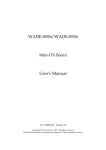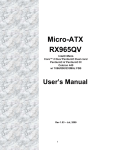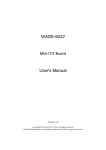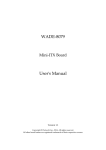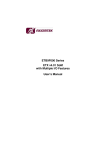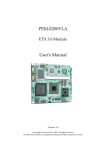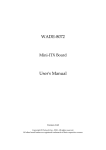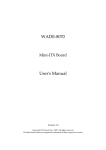Download EUDA Panel PC Series_User`s Manual _v1
Transcript
EUDA Panel PC Series Slim, Fan-less, Rugged, Touch User's Manual Version 1.1 Copyright © Portwell, Inc., 2010. All rights reserved. All other brand names are registered trademarks of their respective owners. Table of Contents Table of Contents How to Use This Manual Chapter 1 System Overview ....................................................................................................... 1-1 1.1 Introduction.................................................................................................................................. 1-2 1.2 Packing List .................................................................................................................................. 1-2 1.3 Product Specification .................................................................................................................. 1-3 1.3.1 Specification of the built-in Mini-ITX Board in EUDA Panel PC................................ 1-3 1.3.2 Specification of TFT-LCD Display................................................................................... 1-7 1.3.3 Specification of Touch Screen ........................................................................................ 1-10 1.3.4 Mechanical Drawing of the EUDA Panel PCs ( 12”, 15”, 17”, 19” ) ......................... 1-11 1.4 System Architecture .................................................................................................................. 1-13 Chapter 2 Hardware Configuration............................................................................................ 2-1 2.1 Jumper Setting.............................................................................................................................. 2-1 2.2 Connector Allocation .................................................................................................................. 2-3 Chapter 3 System Installation .................................................................................................... 3-1 3.1 Intel® ATOM CPU ...................................................................................................................... 3-1 3.2 Main Memory............................................................................................................................... 3-1 3.3 Installing the Mini-ITX Board .................................................................................................... 3-2 3.3.1 Chipset Component Driver .............................................................................................. 3-2 3.3.2 Intel Integrated Graphics GMCH Chip .......................................................................... 3-3 3.3.3 Realtek Gigabit Ethernet Controller................................................................................ 3-4 3.3.4 Audio Controller ............................................................................................................... 3-4 3.4 Clear CMOS Operation............................................................................................................... 3-5 3.5 WDT Function.............................................................................................................................. 3-5 3.6 Hardware Installation ................................................................................................................. 3-7 3.7 Driver Installation...................................................................................................................... 3-13 3.7.1 Driver Directory............................................................................................................... 3-13 3.8 Calibration of Touch Screen ..................................................................................................... 3-17 Chapter 4 BIOS Setup Information ............................................................................................ 4-1 4.1 Entering Setup.............................................................................................................................. 4-1 4.2 Main Menu ................................................................................................................................... 4-2 4.3 Standard CMOS Setup Menu..................................................................................................... 4-2 4.4 IDE Adaptors Setup Menu ......................................................................................................... 4-4 4.5 Advanced BIOS Features............................................................................................................ 4-5 4.6 Advanced Chipset Features ....................................................................................................... 4-8 4.7 Integrated Peripherals............................................................................................................... 4-10 4.8 Power Management Setup ....................................................................................................... 4-14 4.9 PnP/PCI Configurations .......................................................................................................... 4-17 4.10 PC Health Status ...................................................................................................................... 4-19 4.11 Default Menu ........................................................................................................................... 4-19 4.12 Supervisor/User Password Setting....................................................................................... 4-20 4.13 Exiting Selection....................................................................................................................... 4-21 Chapter 5 FAQ ............................................................................................................................. 5-1 5.1 How to do Panel Mounting Kit Assembly and VESA Mount? ............................................. 5-1 5.2 What if there is no display on the PPC screen? ....................................................................... 5-4 5.3 I forgot my password of system BIOS, what am I supposed to do? ..................................... 5-5 5.4 I’d like to know the System Memory Address Map ............................................................... 5-5 5.5 I’d like to know more about the BIOS Setting.......................................................................... 5-5 5.6 I’d like to know more about Interrupt Request Lines (IRQ) .................................................. 5-7 Preface Version Version No. 20100630, edition 1. Reminders to the Users This manual is composed of texts, illustrative diagrams or pictures, instructions and a complete overview of the Panel PC system in order to let the users learn how to use the device easily and carefully. Safety Instructions Make sure the voltage of the power source is correct before connecting the equipment to the power outlet. Keep the power cord away from being stepped on it by people. Do not place anything over the power cord. If the Panel PC will not used for a long time, please remember disconnecting the power cord from the power source to avoid damage by transient over voltage. If the Panel PC’s clock doesn’t show accurate time or the BIOS configuration resets to default, please check the battery first. The detailed Panel Mounting installation procedure is shown in Chapter 5. FCC Class B The EUDA Panel PC series have been fully tested, compliant with the technical standards of FCC Part 15 Class B (DoC); IC ICES-003 and CE EMC Directive 2004/108/EC (EN55022 / EN55024).. These limits regulate the digital device to provide proper protection from harmful emission interference when it is under operation in residential, hospital or working environment. Digital device compliant with Class B generates less noise and lower radio frequency emission in order not to affect health of human body and not to interfere with other equipment, device or machine operated nearby as seriously as those units with Class A only. Manufacturer Portwell Inc. http://www.portwell.com.tw Address : No. 242, Bo-Ai Street, Shu-Lin City, Taipei County, 238, Taiwan TEL : (02)7731-8888 Preface How to Use This Manual The manual stipulates the Panel PC’s configuration, installation and set-up. It is divided into five chapters; each chapter addresses a basic concept and operation of the built-in Mini-ITX Board with the LCD Panel. Chapter 1 : System Overview. It presents what you will see and what you have inside the carton and gives you an overview of the product specifications and basic system architecture for the EUDA PPC series. Chapter 2 : Hardware Configuration. It shows brief hardware installation, the definitions and locations of Jumpers and Connectors configured in the system. Chapter 3 : System Installation. Describes how to properly assemble /disassemble the IPC system on the Panel PC, inert the main memory & Compact Flash, install drivers, calibrate the touch screen and provides a programming guide of Watch Dog Timer function. Chapter 4 : BIOS Setup Information. It specifies the meaning of each setup parameters, how to get advanced BIOS performance and update new BIOS. In addition, POST checkpoint list will give users some guidelines of trouble-shooting. Chapter 5 : FAQ. The most frequently asked questions are listed in this chapter. The content of this manual is subject to change without prior notice. These changes will be incorporated to new edition of the document. Portwell may make supplement or change to the Panel PC product series by keeping revision history. Any updates to this manual, technical clarification, and answers to frequently asked questions will be shown on the following website : http://www.portwell.com.tw System Overview Chapter 1 System Overview 1.0 Specification Overview of EUDA Panel PC Series : Front View & Side View EUDA PPC User’s Manual 1-1 System Overview 1.1 Introduction Portwell Inc., among one of the world’s leading innovators in the Industrial PC (IPC) market, develops its rugged and fan-free EUDA Panel PC (PPC) series by designing in a thinner fanless Mini-ITX board with the latest Intel® platform for embedded applications. Built in the PPC system is Portwell’s self-designed Mini-ITX board which takes advantage of Intel® 45-nanometer Hi-k process technology — the first generation of low-power IA-32 micro-architecture specially designed for Embedded Platform and can support Intel® 945GSE chipset with the ICH7-M, can provide the low power consumption for compact and fanless MMI Panel PC in applications such as Automation, Order-taking Machine, Vending Machine, POS, Nursing Cart, Bed-side Terminal, Kiosk, and Digital Signage. This built-in Mini-ITX board supports dual display by VGA and 24bit LVDS. With its display-enriched interface and can support various multimedia devices and enriched IO interfaces that can supply various USB and COM devices. The board also supports SO-DIMM memory slot for DDR2 SDRAM up to 2GB, and comes with PS/2 Keyboard and Mouse header, 2 x RS232, 2 x SATA, 1 x IDE, 1 x Gigabit Ethernet, 6 x USB2.0 ports. It also supports Compact Flash Socket and one PCIE x1 Slot for embedded applications. 1.2 Packing List The packing list of the EUDA series should cover the following basic items One Power Adaptor ( DC 12V Input. 5A / 60W. ) One Power Cord ( by country ) One Serial ATA Cable One SATA Power Cable One HDD Bracket with 4x Screws One Panel Mount Kit ( 10~12 pieces/kit by model ) One User’s Manual & Installation Resources CD-Title HDD / CF / RAM ( Optional at request of configuration ) EUDA PPC User’s Manual 1-2 System Overview Keep all packing accessories for future’s installation, replacement and maintenance. If any of these items is damaged or missing, please contact your local supplier for further check. 1.3 Product Specification 1.3.1 Specification of the built-in Mini-ITX Board in EUDA Panel PC Main processor - Support Intel Atom processor N270 - CPU bus clock: 667/533 MHz Chipset Intel® 945GSE and ICH7-M Main Memory - Support signal channel DDR2 memory interface - Up to 2GB DDR2 533 SDRAM on SO-DIMM socket System BIOS AWARD BIOS Expansion Interface One PCI Express x1 slot SATA Interface Two SATA ports EUDA PPC User’s Manual 1-3 System Overview Serial Ports Support two RS-232 serial ports IR Interface N/A Parallel Port N/A USB Interface Support Six USB (Universal Serial Bus) ports (four at rear, two on-board for internal devices) PS/2 Mouse and Keyboard Interface Support onboard pin header for PS/2 keyboard/mouse Audio Interface Connector of Mic-in/Line-out Real Time Clock/Calendar (RTC) Support Y2K Real Time Clock/Calendar Watchdog Timer - Support WDT function through software programming for enable/disable and interval setting - Generate system reset On-board VGA - Intel 945GSE Integrated GMA950 Graphics device - Intel DVMT 3.0 supports up to 128MB video memory On-board Ethernet LAN One Gigabit Ethernet (10/100/ 1000 Mbits/sec) LAN ports High Driving GPIO Onboard programmable 8-bit Digital I/O interface Cooling Fans Support one 3-pin power connector for system fan System Monitoring Feature Monitor system temperature and major power sources, etc Outline Dimension (L X W): 170mm (6.69”) x 170mm (6.69”) Power Requirements: +12V(Board)@1.25A EUDA PPC User’s Manual 1-4 System Overview Configuration : System Configuration CPU Type BIOS Intel Atom Processor N270 1.6GHz 533MHz/ L2:512K Portwell, Inc. EUDA Series Panel PC BIOS Rev. R1.00.W1 (01192010) Memory Transcend DDR2 533 512MB (ELPIDA E5108AGBG-5C-E) VGA Card VGA Driver LAN Card LAN Driver Onboard Mobile Intel 945GSE Chipset Controller Mobile Intel® 945 Express Chipset Family Version 6.14.10.4926 Onboard Realtek RTL8111C PCI-E Gigabit Ethernet Controller Realtek RTL8111C Family PCI-E Gigabit Ethernet NIC Version 5.698.701.2008 Audio Card Realtek ALC662 Audio Controller Audio Driver Realtek high Definition Audio Version:5.10.0.5735 CHIP Driver Intel® Chipset Software Installation Utility Version 8.3.0.1013 USB 2.0 Driver Intel® 82801G (ICH7 Family) USB2 Enhanced Host Controller Version 8.2.0.1008 SATA HDD WD1601ABYS SATA CDROM LH-20A1S11C Power Supply HEC-450TE-2WX CPU Type Intel Atom Processor N270 1.6GHz 533MHz/ L2:512K Programs for loading both CPU & VGA: Run Burning Test V5.3 EUDA PPC User’s Manual 1-5 System Overview RUN time: 10 / 30 Minutes. Item Power ON Full Loading 10Min Full Loading 30Min System +12V 1.25A 1.80A 1.85A USB Loading Test 5.2 V/ 0.6 A N/A N/A Operating Temperature: 0°C ~ 55°C Storage Temperature: -20°C ~ 80°C Relative Humidity: 5% ~ 90%, non-condensing EUDA PPC User’s Manual 1-6 System Overview 1.3.2 Specification of TFT-LCD Display EUDA PPC User’s Manual 1-7 System Overview EUDA PPC User’s Manual 1-8 System Overview EUDA PPC User’s Manual 1-9 System Overview 1.3.3 Specification of Touch Screen EUDA PPC User’s Manual 1-10 System Overview 1.3.4 Mechanical Drawing of the EUDA Panel PCs ( 12”, 15”, 17”, 19” ) (1) Dimension of EUDA-S1210 (2) Dimension of EUDA-S1510 EUDA PPC User’s Manual 1-11 System Overview (3) Dimension of EUDA-S1710 (4) Dimension of EUDA-S1910 EUDA PPC User’s Manual 1-12 System Overview 1.4 System Architecture All of detailed operations of EUDA series are shown below in Board’s System Block Diagram. System Block Diagram of the built-in Mini-ITX Board EUDA PPC User’s Manual 1-13 System Overview 1.5 Brief Outlook of the Assembly of Hardware Components Mini-ITX Board View from Rear I/O EUDA PPC User’s Manual 1-14 System Overview Top View of IPC Top View of IPC Side View : Insertion of CF Card EUDA PPC User’s Manual 1-15 Hardware Configuration Chapter 2 Hardware Configuration EUDA Panel PC is fully integrated at system assembly line before shipment. It’s not necessary for end users to do any assembly unless installing the optional HDD, RAM and CF. This chapter is just to brief the definitions and shows the positions of jumpers, headers and connector for reference. All of the configuration jumpers on the built-in Mini-ITX board are in the proper position. The default settings are indicated with a star sign (). 2.1 Jumper Setting In general, jumpers on the single board computer are used to select options for certain features. Some of the jumpers are designed to be user-configurable, allowing for system enhancement. The others are for testing purpose only and should not be altered. To select any option, cover the jumper cap over (SHORT) or remove (NC) it from the jumper pins according to the following instructions. Here NC stands for “Not Connect”. Figure 2-1 Top-side Jumper and Connector Locations EUDA PPC User’s Manual 2-1 Hardware Configuration JP9 : CMOS Clear PIN1 JP9 1-2 Short 2-3 Short Function Normal Operation Clear CMOS Contents JP6 : PANEL BACKLIGHT Selection PIN1 2 5 6 Pin No. 1-3, 2-4 1-3, 4-6 3-5, 2-4 3-5, 4-6 Signal Description 5V, Active High 12V, Active High 5V, Active Low 12V, Active Low JP8 : PANEL Voltage Selection PIN1 2 5 6 JP8 Function 2-4 Short +3.3V 4-6 Short +5.0V 3-4 Short +12V Note: PANEL Voltage Selection Default; EUDA-S1210 & EUDA-S1510 setting on 2-4 Pin; EUDA-S1710 & EUDA-S1910 setting on 4-6 Pin. JP8 : Pin Assignments PIN No. 1 2 Signal Description N/A +3.3V PIN No. 3 4 Signal Description +12V VDDVLDS_IN PIN No. 5 6 Signal Description N/A +5V Note: EUDA PPC User’s Manual 2-2 Hardware Configuration Wrong voltage selection may damage the LVDS panel. Please survey LVDS panel’s VDD before setup of this jumper setting. 2.2 Connector Allocation I/O peripheral devices and Flash disk will be connected to these interface connectors. Connector Function List Connector J1 J2 J3 J4/J5 J6 J7 J8 J9 J10 J11 J12 J13 J14/J15 J16 J17 J18 J19 JP1 JP2 JP3 JP4 JP5 JP7 JP11 JP12/JP14 JP13 Description VGA Connector COM Port Connector POWER DC Jack USB Connector MIC Audio Jack Line_out Audio Jack RJ45 LAN Connector POWER DC +12V Connector CASEOPEN Pin HDR SO-DIMM DDRII Socket LVDS Connector PCIE x1 SLOT SATA Connector IDE Connector System FAN CPU FAN CF Socket COM Port Pin HDR MIC Pin HDR Line_out Pin HDR KB/MS Pin HDR GPIO Pin HDR Front Panel Pin HDR BACK LIGHT PWR Connector External +5V/+12V Pin HDR External USB Pin HDR Remark D-Sub15 D-Sub9 Dual USB/TypeA Wafer 2mm DF13-30DP 22P*2 5P*2 Wafer 2mm Wafer 2mm 5P*2 Wafer 2mm Wafer 2mm ”1A” Pin Assignments of Connectors J9 : POWER DC +12V Connector 3 2 4 EUDA PPC User’s Manual 2-3 Hardware Configuration PIN No. 1 2 3 4 Signal Description Ground Ground +12V +12V J10 : CASEOPEN PIN HDR PIN1 2 PIN No. 1 2 Signal Description CASEOPEN Signal Ground J12 : LVDS Connector 2 PIN1 PIN No. 1 3 5 7 9 11 13 15 17 19 21 23 25 27 29 Signal Description LCD1DO0+ LCD1DO1+ LCD1DO2+ LCD1DO3+ LCD1CLK+ LCD2DO0+ LCD2DO1+ LCD2DO2+ LCD2DO3+ LCD2CLK+ LCLK1 GND GND POWER N/C EUDA PPC User’s Manual PIN No. 2 4 6 8 10 12 14 16 18 20 22 24 26 28 30 Signal Description LCD1DO0LCD1DO1LCD1DO2LCD1DO3LCD1CLKLCD2DO0LCD2DO1LCD2DO2LCD2DO3LCD2CLKLDATA1 N/C Ground POWER POWER 2-4 Hardware Configuration LVDS Connection JP1 : COM Serial Port PIN1 2 PIN No. 1 2 3 4 5 6 7 8 9 10 Signal Description DCD DSR RXD RTS TXD CTS DTR RI Ground Ground EUDA PPC User’s Manual 2-5 Hardware Configuration JP2 : MIC Pin HDR PIN1 PIN No. 1 2 3 4 Signal Description MIC_L Ground MIC_R Ground JP3 : LINE_OUT Pin HDR PIN1 PIN No. 1 2 3 4 Signal Description LINE_OUT_L Ground LINE_OUT_R Ground EUDA PPC User’s Manual 2-6 Hardware Configuration JP4 : External PS/2 Keyboard/Mouse Pin HDR PIN1 2 PIN No. 1 5 7 9 Signal Description Mouse Data Key ( no pin ) Ground Power Mouse CLK PIN No. 2 6 8 10 Signal Description Keyboard Data Key ( no pin ) Ground Power Keyboard CLK PIN No. 2 4 6 8 10 Signal Description GPIO4 GPIO5 GPIO6 GPIO7 +5V JP5 : GPIO Pin HDR PIN1 2 PIN No. 1 3 5 7 9 Signal Description GPIO0 GPIO1 GPIO2 GPIO3 Ground Note: All General Purpose I/O ports can only apply to standard TTL ± 5% signal level (0V/5V), and each Fan. JP7 : Front Panel Pin HDR PIN1 2 PIN No. 1 3 5 7 Signal Description 5VSBY through 330 ohm N/C PWRLED N/C EUDA PPC User’s Manual PIN No. 2 4 6 8 Signal Description N/C N/C N/C N/C 2-7 Hardware Configuration 9 11 13 15 N/C N/C +5V through 150 ohm HDD_LED# 10 12 14 16 5VSBY through 1k ohm PWR_ON RESET# Ground Front Panel Pin Header EUDA PPC User’s Manual 2-8 Hardware Configuration LED Indicator of Power & HDD Power Switch Connection EUDA PPC User’s Manual 2-9 Hardware Configuration JP11 : BACKLIGHT PWR Pin HDR PIN1 PIN No. 1 2 3 4 5 Signal Description BACK LIGHT ENABLE GND +12V GND VCC Backlight Power Connection JP12/JP14 : External +5V/+12V Pin HDR 4 PIN1 PIN No. 1 2 3 4 Signal Description +12V (Support 1A) Ground Ground +5V (Support 1A) EUDA PPC User’s Manual 2-10 Hardware Configuration JP13 : External USB Pin HDR PIN1 PIN No. 1 3 5 7 2 Signal Description 5V Dual USBUSB+ Ground Key( no pin ) PIN No. 2 4 6 8 10 Signal Description 5V Dual USBUSB+ Ground N/C USB Pin Header ( for Touch Screen cable connection ) EUDA PPC User’s Manual 2-11 System Installation Chapter 3 System Installation This chapter provides users with instructions or clear ideas of system hardware and software installaion. The additional information is enclosed also to help users understand the setup of onboard PCI device and handle Watch Dog Timer (WDT). 3.1 Intel® ATOM CPU The built-in Mini-ITX board onboard uses Intel Atom N270 CPU 1.6GHz processor. Introducing Intel Atom processor, a new microprocessor designed from the ground up for mobility, with a mobile-optimized chipset. Intel mobile processor innovative design techniques allow faster execution of instructions at lower power. 3.2 Main Memory The built-in Mini-ITX board provides 1 x 200-pin SO-DIMM sockets which supports 667/533 DDR2-SDRAM as main memory, Non-ECC (Error Checking and Correcting), non-register functions. The maximum memory size can be up to 2GB capacity. Memory clock and related settings can be detected by BIOS via SPD interface. For system compatibility and stability, do not use memory module without brand. Memory configuration can be either one double-sided DIMM in either one DIMM socket or two single-sided SO-DIMMs in both sockets. Watch out the contact and lock integrity of memory module with socket, it will impact on the system reliability. Follow normal procedures to install memory module into memory socket. Before locking, make sure that all modules have been fully inserted into the card slots. CPU FSB 533MHz Memory Frequency 667MHz 533 MHz Bandwidth 4.2GB/s Single Channel DDR Bandwidth 4.2GB/s 4.2GB/s Note: To maintain system stability, please don’t change any of DRAM parameters in BIOS setup to upgrade system performance without acquiring technical information. EUDA PPC User’s Manual 3-1 System Installation Memory frequency / CPU FSB synchronization The built-in N270 Mini-ITX board supports different memory frequencies depending on the CPU front side bus and the type of DDR2 SO-DIMM. CPU FSB 533 MHz 3.3 Memory Frequency 667/533MHz Installing the Mini-ITX Board The installation of the built-in Mini-ITX board into the IPC chassis is done before shipment. The following steps are taken: Step 1 : Check all jumpers settings on the proper position. Step 2 : Install and configure CPU and memory module on the right position Step 3 : Place Mini-ITX board to the fixed position on the system Step 4 : Connect cables to existing peripheral devices and secure them. REMINDING Make sure the Mini-ITX board is properly inserted and fixed by mechanism. Note: Please refer to section 3.3.1 to 3.3.4 to install Chipset/VGA/LAN/Audio drivers. 3.3.1 Chipset Component Driver The chipset on the built-in Mini-ITX board is a new chipset that a few old operating systems might not be able to recognize. To overcome this compatibility issue, for Windows Operating Systems such as Windows 2000 /XP, please install its INF before any of other Drivers are installed. You can find very easily this chipset component driver in board CD-title. EUDA PPC User’s Manual 3-2 System Installation 3.3.2 Intel Integrated Graphics GMCH Chip Using Intel® 945GSE GMCH with Media Accelerator (GMA) 950 graphics integrated chipset is aimed to gain an outstanding graphic performance. Shared 8 accompany it to 128MB system DDR2-SDRAM with Total Graphics Memory. This combination makes the built-in N270 Mini-ITX board an excellent piece of multimedia hardware. With no additional video adaptor, this onboard video will usually be the system display output. By adjusting the BIOS setting to disable on-board VGA, an add-on PCI-Express by 1 VGA card can take over the system display. EUDA PPC User’s Manual 3-3 System Installation 3.3.3 Realtek Gigabit Ethernet Controller Drivers Support Please find Realtek RTL8111C LAN driver in Ethernet directory of the board CD-title. The drivers support Windows 2000 /XP. LED Indicator (for LAN status) The built-in Mini-ITX board provides two LED indicators to report Realtek RTL8111C Gigabit Ethernet interface status. Please refer to the table below as a quick reference guide. 8111C Color Name of LED Status LED Orange LAN Linked & Active LED Speed LED 3.3.4 Orange LAN speed LED Green Operation of Ethernet Port Linked Active On Blinking Giga Mbps 100 Mbps 10 Mbps Orange Green Off Audio Controller Please find Realtek ALC662 Audio driver form the board CD-title. The drivers support Windows 2000 /XP. EUDA PPC User’s Manual 3-4 System Installation 3.4 Clear CMOS Operation The following table indicates how to enable/disable Clear CMOS Function hardware circuit by putting jumpers at proper position. 3 2 1 3 2 1 Normal Clear JP9 Function 1-2 Short Normal Operation 2-3 Short Clear CMOS contents 3.5 WDT Function The working algorithm of the WDT function can be simply described as a counting process. The Time-Out Interval can be set through software programming. The availability of the time-out interval settings by software or hardware varies from boards to boards. The built-in Mini-ITX board allows users to control WDT through dynamic software programming. The WDT starts counting when it is activated. It sends out a signal to system reset or to non-maskable interrupt (NMI), when time-out interval ends. To prevent the time-out interval from running out, a re-trigger signal will need to be sent before the counting reaches its end. This action will restart the counting process. A EUDA PPC User’s Manual 3-5 System Installation well-written WDT program should keep the counting process running under normal condition. WDT should never generate a system reset or NMI signal unless the system runs into troubles. The related Control Registers of WDT are all included in the following sample program that is written in C language. User can fill a non-zero value into the Time-out Value Register to enable/refresh WDT. System will be reset after the Time-out Value to be counted down to zero. Or user can directly fill a zero value into Time-out Value Register to disable WDT immediately. To ensure a successful accessing to the content of desired Control Register, the sequence of following program codes should be step-by-step run again when each register is accessed. Additionally, there are maximum 2 seconds of counting tolerance that should be considered into user’ application program. For more information about WDT, please refer to Winbond W83627HG-AW data sheet. There are two PNP I/O port addresses that can be used to configure WDT, 1) 0x2E: EFIR (Extended Function Index Register, for identifying CR index number) 2) 0x2F: EFDR (Extended Function Data Register, for accessing desired CR) Below are some example codes, which demonstrate the use of WDT. //Step1. Enter W83627HG configuration registers mode: outportb(0x2E, 0x87); outportb(0x2E, 0x87); //* Step2. Pin89 to be WDTO outportb(0x2E, 0x2b); outportb(0x2E + 1, 0x04); //* Step3. Select logic device 8: outportb(0x2E, 0x07); outportb(0x2E + 1, 0x08); //* Step4. Config WDT using second to be unit: outportb(0x2E, 0xf5); outportb(0x2E + 1, 0x00); //* Step5. Set WDT time-out time: outportb(0x2E, 0xf6); outportb(0x2E + 1, time_out); //* Step6. Exit configuration registers mode: outportb(0x2E, 0xaa); EUDA PPC User’s Manual 3-6 System Installation 3.6 Hardware Installation 3.6.1 Install Memory 1. Unscrew the IPC metal cover & detach it 2. Remove the IPC metal cover 3. Place Memory to the slot EUDA PPC User’s Manual 3-7 System Installation 4. Insert the Memory 3.6.2 Serial ATA and IDE Hard Disk Setting Unlike IDE bus, each Serial ATA channel can only connect to one SATA hard disk at a time; there are total two connectors, J14 and J15. The installation of Serial ATA is EUDA PPC User’s Manual 3-8 System Installation simpler and easier than IDE, because SATA hard disk doesn’t require setting up Master and Slave, which can reduce mistake of hardware installation. 1. Fix the anti-vibration washers & screws EUDA PPC User’s Manual 2. Fix the HDD to the bracket & connect SATA cable & Power cable 3-9 System Installation 3. Connect the HDD power cable and SATA cable as illustrated. 4. Fix the HDD on the chassis with four M3x6 screws in the accessory box 3.6.3 Install CF Card EUDA PPC User’s Manual 3-10 System Installation 1. Unscrew the side bracket from the IPC chassis 2. Remove the side bracket EUDA PPC User’s Manual 3-11 System Installation 3. Insert the CF card 3.6.4 DC 12V Power Input The built-in Mini-ITX board supports DC12V input only. Remember fixing the power adaptor jack with L-shape or U-shape bracket in the accessory to prevent it from dropping off. Connect the jack of the adaptor to the rear IO of 12V input. EUDA PPC User’s Manual 3-12 System Installation Type-1. Use U-shape bracket to fix the jack. Type-2. Use L-shape bracket to fix the jack. 3.7 Driver Installation 3.7.1 Driver Directory EUDA PPC User’s Manual 3-13 System Installation EUDA PPC User’s Manual 3-14 System Installation EUDA PPC User’s Manual 3-15 System Installation EUDA PPC User’s Manual 3-16 System Installation 3.8 Calibration of Touch Screen The driver for the 5-wire touch screen has already been installed before shipment. No step by step installation guide needs to be introduced here. The calibration procedure is shown by degrees. The “Touch Screen Utility” has been installed in EUDA series before shipment. EUDA PPC User’s Manual 3-17 System Installation How to calibrate the touch screen? From the [Program] to find [eGalaxTouch] icon then click the [Configure Utility]. Click the Page [About], you can find the information and version of the “Touch Screen Utility” EUDA PPC User’s Manual 3-18 System Installation Click the Page [General], the installed USB Touchscreen Controller is shown. (USB interface is used in EUDA series.) Click the Page [Setting], you can choose the Linearization Style, either 9 Points or 25 Points. EUDA PPC User’s Manual 3-19 System Installation Under the Page [Setting], you can select Mouse action. Here is “Normal Mode”. Under the Page [Setting], you can select Mouse action. Here is “Click On Touch”. EUDA PPC User’s Manual 3-20 System Installation Under the Page [Setting], you can select Mouse action. Here is “Click On Release”. Under the Page [Setting], you can select Mouse action. Here is “Click On Touch Without Moving Cursor”. EUDA PPC User’s Manual 3-21 System Installation Under the Page [Setting], you can select Mouse action. Here is “Click On Release Without Moving Cursor”. Under the Page [Setting], you can select Mouse action. Here is “Desktop Mode”. EUDA PPC User’s Manual 3-22 System Installation Under the Page [Setting], you can click the [Option] button to set up the Function, Constant Touch Area and Auto Right Click Time. Click the Page [Tools], you can choose [4 Points Calibration] to do 4 points alignment to match display. EUDA PPC User’s Manual 3-23 System Installation The 4 points calibration is completed. Click the Page [Display], you can select the Operation Mode. EUDA PPC User’s Manual 3-24 System Installation Click the Page [Hardware], Controller Model and Firmware Version can be seen. And [Hardware Setting] can be done on this page. Click the Page [Edge Compensation] to adjust the Edge Parameters. EUDA PPC User’s Manual 3-25 BIOS Setup Information Chapter 4 BIOS Setup Information The built-in Mini-ITX board is equipped with the AWARD BIOS stored in Flash ROM. These BIOS has a built-in Setup program that allows users to modify the basic system configuration easily. This type of information is stored in CMOS RAM so that it is retained during power-off periods. When system is turned on, the built-in Mini-ITX board communicates with peripheral devices and checks its hardware resources against the configuration information stored in the CMOS memory. If any error is detected, or the CMOS parameters need to be initially defined, the diagnostic program will prompt the user to enter the SETUP program. Some errors are significant enough to abort the start-up. 4.1 Entering Setup Turn on or reboot the computer. When the message “Hit <DEL> if you want to run SETUP” appears, press <Del> key immediately to enter BIOS setup program. If the message disappears before you respond, but you still wish to enter Setup, please restart the system to try “COLD START” again by turning it OFF and then ON, or touch the "RESET" button. You may also restart from “WARM START” by pressing <Ctrl>, <Alt>, and <Delete> keys simultaneously. If you do not press the keys at the right time and the system will not boot, an error message will be displayed and you will again be asked to, Press <F1> to Run SETUP or Resume In HIFLEX BIOS setup, you can use the keyboard to choose among options or modify the system parameters to match the options with your system. The table below will show you all of keystroke functions in BIOS setup. ↑↓→ ← Enter + / - /PU /PD ESC F1 F2 F5 F6 F7 F9 F10 EUDA PPC User’s Manual General Help : Move : Select : Value : Exit : General Help : Item Help : Previous Values : Fail-Safe Defaults : Optimized Defaults : Menu in BIOS : Save 4-1 BIOS Setup Information 4.2 Main Menu Once you enter the built-in Mini-ITX board AWARD BIOS CMOS Setup Utility, a Main Menu is presented. The Main Menu allows user to select from eleven setup functions and two exit choices. Use arrow keys to switch among items and press <Enter> key to accept or bring up the sub-menu. Phoenix - AwardBIOS CMOS Setup Utility Load Fail-Safe Defaults Load Optimized Defaults Set Supervisor Password Set User Password Save & Exit Setup Exit Without Saving Standard CMOS Features Advanced BIOS Features Advanced Chipset Features Integrated Peripherals Power Management Setup PnP/PCI Configurations PC Health Status ESC : Quit F10 : Save & Exit Setup ↑ ↓ → ← : Select Item Time, Date, Hard Disk Type … Note: It is strongly recommended to reload Optimal Setting if CMOS is lost or BIOS is updated. 4.3 Standard CMOS Setup Menu This setup page includes all the items in standard compatible BIOS. Use the arrow keys to highlight the item and then use the <PgUp>/<PgDn> or <+>/<-> keys to select the value or number you want in each item and press <Enter> key to certify it. Follow command keys in CMOS Setup table to change Date, Time, Drive type, and Boot Sector Virus Protection Status. Phoenix - AwardBIOS CMOS Setup Utility Standard CMOS Features Date (mm:dd:yy) EUDA PPC User’s Manual Fri, Jan 29 2010 Item Help 4-2 BIOS Setup Information Time (hh:mm:ss) 10 : 20 : 30 Menu Level IDE Channel 0 IDE Channel 0 IDE Channel 1 IDE Channel 1 Master Slave Master Slave [ST380817AS] [None] [None] [None] Video Halt On [EGA/VGA] [No Errors] Base Memory Extended Memory Total Memory 639K 1038336K 1039360K Change the day, month, year and century ↑↓→←: Move Enter: Select +/-/PU/PD: Value F10: Save ESC: Exit F1: General Help F5: Previous Values F6: Fail-Safe Defaults F7: Optimized Defaults Note: Oblique items are based on memory capacity which user adopts on single board. Menu Selections Item Options Date mm:dd:yy hh:mm:ss Description Change the day, month, year and century Change the internal clock Options are in its sub menu Press <Enter> to enter next page for detail hard druve settings Select the default video device Halt On EGA/VGA CGA 40 CGA 80 MONO All Errors Base Memory 639K Extended Memory Total Memory N/A Time IDE Channel 0 Master IDE Channel 0 Slave IDE Channel 1 Master IDE Channel 1 Slave Video N/A EUDA PPC User’s Manual Select the situation in which you want the BIOS to stop the POST process and notify you Displays the amount of conventional memory detected during boot up Displays the amount of extended memory detected during boot up Displays the total memory available in the system 4-3 BIOS Setup Information 4.4 IDE Adaptors Setup Menu The IDE adapters control the IDE devices, such as hard disk drive or CD-ROM drive. It uses a separate sub menu to configure each hard disk drive. Phoenix - AwardBIOS CMOS Setup Utility IDE Channel 0 Master (&Slave) IDE HDD Auto-Detection [Press Enter] IDE Channel 0 Master Access Mode [Auto] [Auto] Capacity 80 GB Cylinder Head Precomp Landing Zone Sector 38309 16 0 38308 255 Item Help Menu Level To atuo-detect the HDD’s size, head … on this channel ↑↓→←: Move Enter: Select +/-/PU/PD: Value F10: Save ESC: Exit F1: General Help F5: Previous Values F6: Fail-Safe Defaults F7: Optimized Defaults Note: The oblique items are meaning base on what kind of storage device user employs. Menu Selections Item Options IDE HDD Press Enter Auto-detection IDE Channel 0 Master None Auto Manual Access Mode CHS, LBA Large, Auto Auto Display your disk drive size Capacity Description Press Enter to auto-detect the HDD on this channel. If detection is successful, it fills the remaining fields on this menu. Selecting ‘manual’ lets you set the remaining fields on this screen. Selects the type of fixed disk. "User Type" will let you select the number of cylinders, heads, etc. Note: PRECOMP=65535 means NONE ! Choose the access mode for this hard disk Disk drive capacity (Approximated). Note that this size is usually slightly greater than the size of a formatted disk given by a disk checking program. The following options are selectable only if the ‘IDE Primary Master’ item is set to ‘Manual’ Cylinder Head Precomp Min=0, Max=65535 Min=0, Max=255 Min=0, Max=65535 Landing zone Sector Min=0, Max=65535 Min=0, Max=255 EUDA PPC User’s Manual Set the number of cylinders for hard disk Set the number of read/write heads **** Warning: Setting a value of 65535 means no hard disk **** Number of sectors per track 4-4 BIOS Setup Information 4.5 Advanced BIOS Features This section allows you to configure your system for basic operation. You have the opportunity to select the system’s default speed, boot-up sequence, keyboard operation, shadowing and security. Phoenix - AwardBIOS CMOS Setup Utility Advanced BIOS Features CPU Feature Hard Disk Boot Priority Virus Warning Quick Power On Self Test First Boot Device Second Boot Device Third Boot Device Boot Other Device Boot up NumLock Status Gate A20 Option Typematic Rate Setting X Typematic Rate (Chars/Sec) X Typematic Delay (Msec) Security Option APIC Mode MPS Version Control For OS OS Select For DRAM > 64MB Report No FDD For WIN 95 Small Logo(EPA) Show [Press Enter] [Press Enter] [Disabled] [Enabled] [CDROM] [Hard Disk] [LS120] [Enabled] [On] [Fast] [Disabled] 6 250 [Setup] [Enabled] [1.4] [Non-OS2] [No] [Disabled] Item Help Menu Level ↑↓→←: Move Enter: Select +/-/PU/PD: Value F10: Save ESC: Exit F1: General Help F5: Previous Values F6: Fail-Safe Defaults F7: Optimized Defaults Phoenix - AwardBIOS CMOS Setup Utility CPU Feature Delay Prior to Thermal [16 Min] Limit CPUID MaxVal [Disabled] C1E Function [Auto] Execute Disable Bit [Enabled] Item Help Menu Level CPU C1E Function Select ↑↓→←: Move Enter: Select +/-/PU/PD: Value F10: Save ESC: Exit F1: General Help F5: Previous Values F6: Fail-Safe Defaults F7: Optimized Defaults EUDA PPC User’s Manual 4-5 BIOS Setup Information C1E Function CPU C1E Function Select. The selection : Auto, Disabled. Execute Disabled Bit When disabled, forces the XD feature flag to always return 0. The selection : Enabled, Disabled. Core Multi-Processing The selection : Enabled, Disabled. Phoenix - AwardBIOS CMOS Setup Utility Hard Disk Boot Priority 1. CH0 M. : ST380817AS 2. Bootable ADD-in Cards Item Help Menu Level Use <↑> or <↓> to select a device, then press <+> to move it up, or <-> to move it down the list. Press <ESC> to exit this menu. ↑↓→←: Move Enter: Select +/-/PU/PD: Value F10: Save ESC: Exit F1: General Help F5: Previous Values F6: Fail-Safe Defaults F7: Optimized Defaults Hard Disk Boot Priority Select Hard Disk Boot Device Priority. Use <↑> or <↓> to select a device, then press <+> to move it up, or <-> to move it down the list. Press <ESC> to exit this menu. Virus Warning Allow you to choose the VIRUS warning feature for IDE Hard Disk boot sector protection. If this function is enabled and someone attempt to write data into this area, BIOS will show a warning message on screen and alarm beep. Enabled Disabled Activates automatically when the system boots up causing a warning message to appear when anything attempts to access the boot sector or hard disk partition table. No warning message will appear when anything attempts to access the boot sector or hard disk partition table. EUDA PPC User’s Manual 4-6 BIOS Setup Information Quick Power On Self Test Allows the system skip certain tests while booting. This will decrease the time needed to boot the system. Enabled Disabled Enable Cache Disable Cache First/Second/Third Boot Device Select your Boot Device Priority. The selection : LS120, Hard Disk, CDROM, ZIP 100, USB-FDD, USB-ZIP, USB-CDROM and Disabled. Boot Other Device Select your Boot Device Priority. The selection : Enabled, Disabled. Boot Up NumLock Status Select power on state for NumLock. The selection : Off, On. Gate A20 Option Fast-lets chipsets control GateA20 and Normal – a pin in the keyboard controller controls GateA20. Default is fast. The selection : Normal, Fast. Typematic Rate Setting Keyboard repeat at a rate determined by the keyboard controller – when enabled, the typematic rate and typematic delay can de select. The selection : Disabled, Enabled. ※Typematic Rate (Chars/sec) The rate is which character repeats when you hold down a key. The selection : 6, 8, 10, 12, 15, 20, 24, and 30. (Default 6) ※Typematic delay (Msec) The delay before keystrokes begin to repeat. The selection : 250, 500, 750, and 1000. (Default 250) EUDA PPC User’s Manual 4-7 BIOS Setup Information Security Option Select whether the password is required every time the system boots or only when you enter setup. System The system will not boot and access to Setup will be denied if the correct password is not entered at the prompt. The system will boot, but access to Setup will be denied if the correct password is not entered at the prompt. Setup APIC Mode The selection : Enabled, Disabled. MPS Version Control For OS The selection : 1.1, 1.4 OS Select For DRAM > 64MB Select OS/2 only if you are running OS/2 operating system with greater than 64MB of RAM on the system. The selection : Non-OS2, OS2. Report No FDD for WIN 95 The selection : No, Yes. Small Logo (EPA) Show The selection : Enabled, Disabled. 4.6 Advanced Chipset Features This section allows you to configure the system based on the specific features of the Intel GME965 chipset. This chipset manages bus speeds and access to system memory resources, such as DDR2 SO-DIMM and the external cache. It must be stated that these items should never need to be altered. The default settings have been chosen because they provide the best operating conditions for the system. The only time user might consider making any changes would be if you discovered that data was being lost while during system operation. Phoenix - Award BIOS CMOS Setup Utility Advanced Chipset Features System BIOS Cacheable EUDA PPC User’s Manual [Enabled] Item Help 4-8 BIOS Setup Information Memory Hole At 15M-16M PCI Express Root Port Func. *** VGA Setting *** On-Chip Frame Buffer Size DVMT Mode DVMT/FIXED Memory Size Boot Display Panel Scaling Panel Number [Disabled] [Press Enter] Menu Level [8MB] [DVMT] [128MB] [CRT + LVDS] [Auto] [800x600 18bit 1ch] ↑↓→←: Move Enter: Select +/-/PU/PD: Value F10: Save ESC: Exit F1: General Help F5: Previous Values F6: Fail-Safe Defaults F7: Optimized Defaults System BIOS Cacheable. The selection : Enabled, Disabled. Memory Hole At 15-16M The selection : Enabled, Disabled. PCI Express Root Port Func. Phoenix - Award BIOS CMOS Setup Utility PCI Express Root Port Func PCI Express Port 1 PCI Express Port 2 PCI Express Port 3 PCI Express Port 4 PCI Express Port 5 PCI Express Port 6 PCI-E Compliancy Mode [Auto] [Auto] [Auto] [Auto] [Auto] [Auto] [v1.0a] Item Help Menu Level ↑↓→←: Move Enter: Select +/-/PU/PD: Value F10: Save ESC: Exit F1: General Help F5: Previous Values F6: Fail-Safe Defaults F7: Optimized Defaults On-Chip Frame Buffer Size Users can set the display memory size that shared from main memory. The selection : 1MB, 8MB. DVMT Mode The selection : FIXED, DVMT, BOTH DVMT/FIXED Memory Size The selection : 64MB, 128MB, 224MB. EUDA PPC User’s Manual 4-9 BIOS Setup Information Boot Display The selection : CRT, LVDS, CRT+LVDS, DVI, TV, CRT+DVI, CRT+TV. Panel Scaling The selection : Auto, On, Off. Panel Number The selection : 800x600 18bit 1ch, 1024x768 18bit 1ch, 1024x768 24bit 2ch, 1280x1024 24bit 2ch. EUDA-S1210 EUDA-S1510 EUDA-S1710 EUDA-S1910 4.7 ( 12" ( 15" ( 17" ( 19" : Resolution setting at 800*600 ; 18bit ; 1ch ) : Resolution setting at 1024*768 ; 18bit ; 1ch ) : Resolution setting at 1280*1024 ; 24bit ; 2ch ) : Resolution setting at 1280*1024 ; 24bit ; 2ch ) Integrated Peripherals Phoenix - Award BIOS CMOS Setup Utility Integrated Peripherals OnChip IDE Device Onboard Device SuperIO Device Watch Dog Timer Select EUDA PPC User’s Manual [Press Enter] [Press Enter] [Press Enter] [Disabled] Item Help Menu Level 4-10 BIOS Setup Information ↑↓→←: Move Enter: Select +/-/PU/PD: Value F10: Save ESC: Exit F1: General Help F5: Previous Values F6: Fail-Safe Defaults F7: Optimized Defaults Phoenix - Award BIOS CMOS Setup Utility OnChip IDE Device IDE HDD Block Mode [Enabled] IDE DMA transfer access [Enabled] On-Chip Primary PCI IDE [Enabled] IDE Primary Master PIO [Auto] IDE Primary Slave PIO [Auto] IDE Primary Master UDMA [Auto] IDE Primary Slave UDMA [Auto] On-Chip Secondary PCI IDE [Enabled] IDE Secondary Master PIO [Auto] IDE Secondary Slave PIO [Auto] IDE Secondary Master UDMA [Auto] IDE Secondary Slave UDMA [Auto] *** On-Chip Serial ATA Setting *** On-Chip Serial ATA [Combined Mode] * SATA PORT Speed Settings Disabled PATA IDE Mode [Secondary] SATA Port P0, P2 is Primary Item Help Menu Level If your IDE hard drive supports block mode select Enabled for automatic detection of the optimal number of block read/writes per sector the drive can support. ↑↓→←: Move Enter: Select +/-/PU/PD: Value F10: Save ESC: Exit F1: General Help F5: Previous Values F6: Fail-Safe Defaults F7: Optimized Defaults IDE HDD Block Mode If IDE hard drive supports block mode select Enabled for automatic detection of the optimal number of block read/writes per sector the drive can support. The selection : Enabled, Disabled. IDE DMA transfer access The selection : Enabled, Disabled. On-Chip Primary/ Secondary PCI IDE The chipset contains a PCI IDE interface with support for two IDE channels. Select Enabled to activate the primary IDE interface. Select Disabled to deactivate this interface. The selection : Enabled, Disabled IDE Primary/Secondary Master/Slave PIO The four IDE PIO (Programmed Input/Output) fields allow set a PIO mode (0-4) for each of the four IDE devices that the onboard IDE interface supports. Modes 0 EUDA PPC User’s Manual 4-11 BIOS Setup Information through 4 provide successively increased performance. In Auto mode, the system automatically determines the best mode for each device. The selection : Auto, Mode 0, Mode 1, Mode 2, Mode 3, Mode 4. IDE Primary/Secondary Master/Slave UDMA Ultra DMA/33/66/100 implementation is possible only if IDE hard drive supports and the operating environment includes a DMA driver (Windows 95 OSR2 or a third-party IDE bus master driver). If your hard drive and system software both support Ultra DMA/33/66/100, select Auto to enable BIOS support. The selection : Auto, Disabled. On-Chip Serial ATA [Disabled]: Disabled SATA Controller. [Combined Mode]: PATA and SATA are combined. Max. of 2 IDE drives in each channel. [Enhanced Mode]: Enable both SATA and PATA. Max. of 4 IDE drives are supported. [SATA only]: Only enable SATA. The selection : Disabled, Auto, Combined Mode, Enhanced Mode, SATA Only. PATA IDE Mode The selection : Secondary. Onboard Device Phoenix - Award BIOS CMOS Setup Utility USB Device Setting USB 1.0 Controller USB 2.0 Controller USB Keyboard Function USB Mouse Function Azalia/AC97 Audio Select [Enabled] [Enabled] [Enabled] [Disabled] [Auto] Item Help Menu Level [Enabled] or [Disabled] universal host controller interface for universal serial bus. ↑↓→←: Move Enter: Select +/-/PU/PD: Value F10: Save ESC: Exit F1: General Help F5: Previous Values F6: Fail-Safe Defaults F7: Optimized Defaults USB 1.0 Controller [Enabled] or [Disabled] Universal host controller interface for universal serial bus. The selection : Enabled, Disabled. EUDA PPC User’s Manual 4-12 BIOS Setup Information USB 2.0 Controller [Enabled] or [Disabled] Enhanced host controller interface for universal serial bus. The selection : Enabled, Disabled. USB Keyboard/Mouse Function [Enabled] or [Disabled] Legacy support of USB keyboard or mouse. The selection : Disabled, Enabled. Azalia/AC97 Audio Select [Enabled] or [Disabled] AC97 Audio controller. SuperIO Device Phoenix - Award BIOS CMOS Setup Utility SuperIO Device Onboard Serial Port 1 Onboard Serial Port 2 UART Mode Select X RxD , TxD Active X IR Transmission Delay X UR2 Duplex Mode XUse IR Pins [3F8/IRQ4] [2F8/IRQ3] [Normal] Hi , Lo Enable Half IR-Rx2Tx2 Item Help Menu Level ↑↓→←: Move Enter: Select +/-/PU/PD: Value F10: Save ESC: Exit F1: General Help F5: Previous Values F6: Fail-Safe Defaults F7: Optimized Defaults Onboard Serial Port 1/Port 2 Select an address and corresponding interrupt for the first and second serial ports. The selection : Disabled, 3F8/IRQ4, 2F8/IRQ3, 3E8/IRQ4, 2E8/IRQ3, Auto. UART Mode Select This item allows users to select Infrared transmission mode. IrDA ASKIR Normal Select IrDA mode transmission Select ASKIR mode transmission Disable Infrared function RxD, TxD Active This item is to configure Infrared transmission rate. Four options are available: Hi, Hi Hi, Lo Lo, Hi Lo, Lo High rate for receiving / High rate for transmitting High rate for receiving / Low rate for transmitting Low rate for receiving / High rate for transmitting Low rate for receiving / Low rate for transmitting EUDA PPC User’s Manual 4-13 BIOS Setup Information IR Transmission Delay This option will be available when IR is enabled. The selection : Enabled, Disabled. UR2 Duplex Mode The available choices are full duplex mode and half duplex mode. The selection : Full, Half. UR2 Duplex Mode The available choices are full duplex mode and half duplex mode The selection : Full, Half. Use IR Pins The available choices are IR-Rx2Tx2/ RxD2, TxD2. The selection : IR-Rx2Tx2 / RxD2, TxD2. Watch Dog Timer Select This BIOS testing option is able to reset the system according to the selected table. The selection : Disabled, 10 Sec, 20 Sec, 30 Sec, 40 Sec, 1 Min, 2 Min, and 4 Min. 4.8 Power Management Setup The Power Management Setup allows configuration of the system to most effectively save energy while operating in a manner consistent with your own style of computer use. Phoenix - Award BIOS CMOS Setup Utility Power Management Setup ACPI Function EUDA PPC User’s Manual [Enabled] Item Help 4-14 BIOS Setup Information ACPI Suspend Type Run VGABIOS if S3 Resume Power Management Video Off Method Video Off In Suspend Soft-Off by PWR-BTTN Power On by Ring Wake up by onboard LAN USB KB Wake-Up From S3 Resume by Alarm X Date(of Month) Alarm X Time(hh:mm:ss) Alarm [S3(STR)] [Auto] [User Define] [DPMS] [Yes] [Instant-Off] [Disabled] [Enabled] [Disabled] [Disabled] 0 0 : 0 :0 Menu Level ** Reload Global Timer Events ** Primary IDE 0 [Disabled] Primary IDE 1 [Disabled] Secondary IDE 0 [Disabled] Secondary IDE 1 [Disabled] FDD,COM,LPT Port [Disabled] PCI PIRQ[A-D]# [Disabled] ↑↓→←: Move Enter: Select +/-/PU/PD: Value F10: Save ESC: Exit F1: General Help F5: Previous Values F6: Fail-Safe Defaults F7: Optimized Defaults ACPI Function This item allows you to enable/disable the Advanced Configuration and Power Management (ACPI). The selection : Enabled, Disabled. ACPI Suspend Type To decide which ACPI suspend mode to use. The selection : S1 (POS), S3 (STR). Run VGA BIOS if S3 Resume The selection : Auto, Yes, No. Power Management This category allows selecting the type (or degree) of power saving and is directly related to “HDD Power Down”, “Suspend Mode”. There are three selections for Power Management, three of which have fixed mode settings. EUDA PPC User’s Manual 4-15 BIOS Setup Information Min. Power Saving Max. Power Saving User Defined Minimum power management. Suspend Mode = 1 Hour, and HDD Power Down = 15 Min. Maximum power management. Suspend Mode = 1 Min., and HDD Power Down = 1 Min. Allows you to set each mode individually. When not disabled, Suspend Mode ranges from 1 min. to 1 Hour and HDD Power Down ranges from 1 Min. to 15 Min. Video off Method This determines the manner in which the monitor is blanked. V/H SYNC+Blank Blank Screen DPMS This selection will cause the system to turn off the vertical and horizontal synchronization ports and write blanks to the video buffer. This option only writes blanks to the video buffer. Initial display power management signaling. Video Off In Suspend This allows user to enable/disable video off in Suspend Mode. The selection : Yes, No. Soft-Off by PWR-BTTN This item allows users to set the time to remove the power after the power button is pressed. The selection : Instant-Off, Delay 4 Sec. Power On by Ring When select “Enabled”, a system that is at soft-off mode will be alert to Wake-On-Modem signal. The selection : Enabled, Disabled. Wake Up By Onboard LAN The selection : Disabled, Enabled. USB KB Wake-Up From S3 The selection : Enabled, Disabled. Resume by Alarm This item allows users to enable/disable the resume by alarm function. When “Enabled” is selected, system using ATX power supply could be powered on if a customized time and day is approached. EUDA PPC User’s Manual 4-16 BIOS Setup Information The selection : Enabled, Disabled. ※Date(of Month) Alarm When “Resume by Alarm” is enabled, this item could allow users to configure the date parameter of the timing dateline on which to power on the system. The selection : 0 ~ 31. ※Time (hh:mm:ss) Alarm When “Resume by Alarm” is enabled, this item could allow users to configure the time parameter of the timing dateline on which to power on the system. The selection : hh (0~23), mm (0~59), ss (0 ~59). Primary/Secondary IDE 0/1 This item is to configure IDE devices being monitored by system so as to keep system out of suspend mode if the associated device is busy. The selection : Enabled, Disabled. FDD, COM, LPT Port This item is to configure floppy device, COM ports, and parallel port being monitored by system so as to keep system out of suspend mode if the associated device is busy. The selection : Enabled, Disabled. PCI PIRQ[A-D]# This option can be used to detect PCI device activities. If they are activities, the system will go into sleep mode. The selection : Enabled, Disabled. 4.9 PnP/PCI Configurations This section describes configuring the PCI bus system. PCI, or Personal Computer Interconnect, is a system which allows I/O devices to operate at speeds nearing the speed the CPU itself uses when communicating with its own special components. This section covers some very technical items and it is strongly recommended that only experienced users should make any changes to the default settings. Phoenix - Award BIOS CMOS Setup Utility PnP/PCI Configurations EUDA PPC User’s Manual 4-17 BIOS Setup Information Init Display First Reset Configuration Data Resources Controlled By X IRQ Resources PCI/VGA Palette Snoop [ PCI Slot ] [Disabled] [Auto(ESCD)] Press Enter Item Help Menu Level [Disabled] ** PCI Express relative items ** Maximum Payload Size [4096] ↑↓→←: Move Enter: Select +/-/PU/PD: Value F10: Save ESC: Exit F1: General Help F5: Previous Values F6: Fail-Safe Defaults F7: Optimized Defaults Init Display First The selection : PCI Slot, Onboard, PCIEx. Reset Configuration Data Default is Disabled. Select Enabled to reset Extended System Configuration Data (ESCD) when you exit Setup if you have installed a new add-on and the system reconfiguration has caused such a serious conflict that the OS cannot boot. The selection : Enabled, Disabled. Resource Controlled By BIOS can automatically configure the entire boot and plug and play compatible devices. If set to Auto, IRQ DMA and memory base address fields can not be selected, since BIOS automatically assigns them. The selection : Auto (ESCD), Manual. ※IRQ Resources When resources are controlled manually, assign each system interrupt a type, depending on the type of device using the interrupt. The selection : Press Enter. IRQ-3/IRQ-4/IRQ-5/IRQ-7/IRQ-9/IRQ-10/IRQ-11/IRQ-12/IRQ-14/IRQ-15 assigned to. The selection : PCI Device, Reserved. EUDA PPC User’s Manual 4-18 BIOS Setup Information PCI/VGA Palette Snoop Legacy ISA for devices compliant with the original PC AT bus specification, PCI PnP for devices compliant with the plug and play standard whether designed for PCI bus architecture. The selection : Enabled, Disabled. Maximum Payload Size. Default 4096. 4.10 PC Health Status Phoenix - Award BIOS CMOS Setup Utility PC Health Status CaseOpen# Warning [Disabled] CPU Warning Temperature Current System Temp Current CPU Temperature System FAN CPU FAN Vcore Vbat +3.3 V +12 V +5V [Disabled] 39℃/ 102℉ 47℃/116℉ 0 RPM 0 RPM 0.88 V 3.28 V 3.32 V 12.22 V 5.21 V Item Help Menu Level ↑↓→←: Move Enter: Select +/-/PU/PD: Value F10: Save ESC: Exit F1: General Help F5: Previous Values F6: Fail-Safe Defaults F7: Optimized Defaults CPU Warning Temperature This item allows you to set a temperature above which the system will start the beeping warning. Default setting is disabled. This function will only with “ACPI” power management and “S3 (STR)” suspends type. The selection : Disabled, 50℃/122℉, 53℃/127℉, 56℃/133℉, 60℃/140℉, 63℃/145 ℉, 66℃/151℉, 70℃/158℉. 4.11 Default Menu Selecting “Defaults” from the main menu shows two options which are described below, EUDA PPC User’s Manual 4-19 BIOS Setup Information Load Fail-Safe Defaults When <Enter> is pressed, a confirmation dialog box with a message similar to: Load Fail-Safe Defaults (Y/N) ? N Pressing ‘Y’ loads the BIOS default values for the most stable, minimal-performance system operations. Load Optimized Defaults When <Enter> is pressed, a confirmation dialog box with a message similar to: Load Optimized Defaults (Y/N) ? N Pressing ‘Y’ loads the default values that are factory settings for optimal performance system operations. 4.12 Supervisor/User Password Setting Either supervisor or user password can be setup, or both of then. The differences between are: Set Supervisor Password : can enter and change the options of the setup menus. Set User Password : just can only enter but do not have the right to change the options of the setup menus. When selecting this function, the following message will appear at the center of the screen to assist you in creating a password. ENTER PASSWORD Type the password, up to eight characters in length, and press <Enter>. The password typed now will clear any previously entered password from CMOS memory. You will be asked to confirm the password. Type the password again and press <Enter>. You may also press <Esc> to abort the selection and not enter a password. To disable a password, just press <Enter> when prompted to enter the password. A message will confirm the password will be disabled. Once the password is disabled, the system will reboot and Setup can be entered freely. PASSWORD DISABLED When a password has been enabled, user will be prompted to enter it every time user tries to enter Setup. This prevents an unauthorized person from changing any part of your system configuration. Additionally, when a password is enabled, you can also require the BIOS to request a password every time your system is rebooted. This would prevent unauthorized use of the computer. EUDA PPC User’s Manual 4-20 BIOS Setup Information User may determine when the password is required within the BIOS Features Setup Menu and its Security option (see Section 3). If the Security option is set to “System”, the password will be required both at boot and at entry to Setup. If set to “Setup”, prompting only occurs when trying to enter Setup. 4.13 Exiting Selection Save & Exit Setup Pressing <Enter> on this item asks for confirmation: Save to CMOS and EXIT (Y/N)? Y Pressing “Y” stores the selections made in the menus in CMOS – a special section of memory that stays on after system off. During subsequnet booting of computer, the BIOS configures the system according to the Setup selections stored in CMOS. After saving the values the system is restarted again. Exit Without Saving Pressing <Enter> on this item asks for confirmation: Quit Without Saving (Y/N)? N This allows user to exit Setup without storing in CMOS any change. The previous selections remain in effect. This exits the Setup utility and restarts your computer. EUDA PPC User’s Manual 4-21 FAQ Chapter 5 FAQ 5.1 How to do Panel Mounting Kit Assembly and VESA Mount? Illustration of Panel Mount First of all, check the wall thickness and the cut-out dimension, then insert the mounting kit step by step as the following illustration. EUDA PPC User’s Manual 5-1 FAQ EUDA PPC User’s Manual 5-2 FAQ Illustration of VESA Mount EUDA PPC User’s Manual 5-3 FAQ 5.2 What if there is no display on the PPC screen? Firstly, please inspect and check whether the memory installation is firm and solid; secondly, check whether the resolution selection under the BIOS is correct or not. If it still doesn’t work, please connect the Panel PC unit to an external monitor to further check the display function. Finally, contact your account sales or ask for technical support from Portwell. Note: Please visit our technical web site at http://www.portwell.com.tw For additional technical information, which is not covered in this manual, you can mail to [email protected] or you can also send mail to our salespersons, they will be glad to forward them to us. EUDA PPC User’s Manual 5-4 FAQ 5.3 I forgot my password of system BIOS, what am I supposed to do? You can simply short 2-3 pins on JP9 to clean your password. 5.4 I’d like to know the System Memory Address Map Each On-board device in the system is assigned a set of memory addresses, which also can be identical of the device. The following table lists the system memory address used for your reference. Memory Area 0000-003F 0040-004F 0050-006F 0070-0E2E 0E2F-0F6B 0F6C-9EFF 9F00-9FBF 9FC0-9FFF A000-AFFF B000-B7FF B800-BFFF C000-CEBF CEC0-EFFF F000-FFFF HMA 5.5 Size Device Description 1K Interrupt Area 0.3K BIOS Data Area 0.5K System Data 54K DOS 5K Program Area 574K [Available] = Conventional memory ends at 636K = 3K Extended BIOS Area 1K Unused 64K VGA Graphics 32K Unused 32K VGA Text 59K Video ROM 133K Unused 64K System ROM 64K First 64K Extended I’d like to know more about the BIOS Setting It is assumed that users have correctly adopted modules and connected all the devices cables required before turning on DC 12V power. 200-pin DDR2 SDRAM, keyboard, mouse, SATA hard disk, VGA connector, device power cables, ATX accessories are good examples that deserve attention. With no assurance of properly and correctly accommodating these modules and devices, it is very possible to encounter system failures that result in malfunction of any device. To make sure that you have a successful start with the built-in Mini-ITX board, it is recommended, when going with the boot-up sequence, to hit “DEL” key and enter the BIOS setup menu to tune up a stable BIOS configuration so that you can wake up your system far well. EUDA PPC User’s Manual 5-5 FAQ Loading the default optimal setting When prompted with the main setup menu, please scroll down to “Load Optimal Defaults”, press “Enter” and “Y” to load in default optimal BIOS setup. This will force your BIOS setting back to the initial factory configuration. It is recommended to do this so you can be sure the system is running with the BIOS setting that Portwell has highly endorsed. As a matter of fact, users can load the default BIOS setting any time when system appears to be unstable in boot up sequence. Auto Detect Hard Disks In the BIOS => Standard CMOS setup menu, pick up any one from Primary/Secondary Master/Slave IDE ports, and press “Enter”. Setup the selected IDE port and its access mode to “Auto”. This will force system to automatically pick up the IDE devices that are being connected each time system boots up. Improper disable operation There are too many occasions where users disable a certain device/feature in one application through BIOS setting. These variables may not be set back to the original values when needed. These devices/features will certainly fail to be detected. When the above conditions happen, it is strongly recommended to check the BIOS settings. Make sure certain items are set as they should be. These include the COM1/ COM2 ports, USB ports, external cache, on-board VGA and Ethernet. It is also very common that users would like to disable a certain device/port to release IRQ resource. A few good examples are Disable COM1 serial port to release IRQ #4 Disable COM2 serial port to release IRQ #3 Etc… A quick review of the basic IRQ mapping is given below for your reference. IRQ# IRQ #0 IRQ #1 IRQ #2 IRQ #3 IRQ #4 IRQ #5 IRQ #6 IRQ #7 IRQ #8 IRQ #9 IRQ #10 Description System Timer Keyboard Event Usable IRQ COM2 COM1 Usable IRQ Diskette Event Usable IRQ Real-Time Clock Usable IRQ Usable IRQ EUDA PPC User’s Manual 5-6 FAQ IRQ #11 IRQ #12 IRQ #13 IRQ #14 IRQ #15 Usable IRQ IBM Mouse Event Coprocessor Error Hard Disk Event Usable IRQ It is then very easy to find out which IRQ resource is ready for additional peripherals. If IRQ resource is not enough, please disable some devices listed above to release further IRQ numbers. 5.6 I’d like to know more about Interrupt Request Lines (IRQ) Peripheral devices can use interrupt request lines to notify CPU for the service required. The following table shows the IRQ used by the devices on board. IRQ# IRQ 0 IRQ 1 IRQ 2 IRQ 3 IRQ 4 IRQ 5 IRQ 6 IRQ 7 IRQ 8 IRQ 9 IRQ 10 IRQ 11 IRQ 12 IRQ 13 IRQ 14 IRQ 15 Current Use System ROM System ROM [Unassigned] System ROM System ROM [Unassigned] System ROM [Unassigned] System ROM [Unassigned] [Unassigned] [Unassigned] System ROM System ROM System ROM [Unassigned] EUDA PPC User’s Manual Default Use System Timer Keyboard Event Usable IRQ COM2 COM1 Usable IRQ Diskette Event Usable IRQ Real-Time Clock Usable IRQ Usable IRQ Usable IRQ IBM Mouse Event Coprocessor Error Hard Disk Event Usable IRQ 5-7 FAQ EUDA PPC User’s Manual 5-1