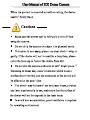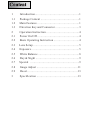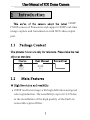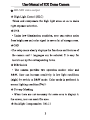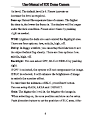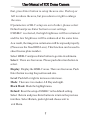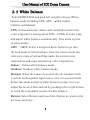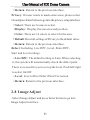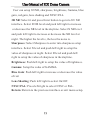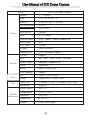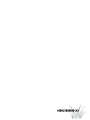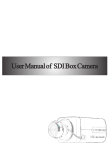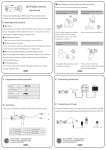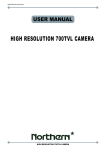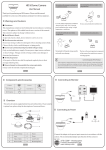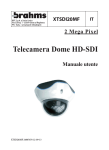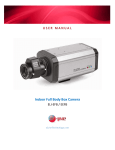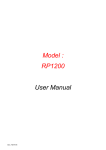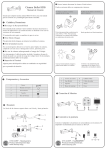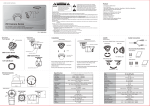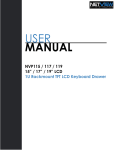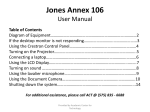Download Select
Transcript
2 Mega Pixel HD-SDI Dome Camera User Manual Thank you for purchasing our product. This manual is only applicable to SDI dome cameras. There may be several technically incorrect places or printing errors in this manual. The updates will be added into the new version of this manual. We will readily improve or update the products or procedures described in the manual. The content is subject to change without notice. User Manual of SDI Dome Camera e product please read p e a e o o e o e e p e o b User Manual of SDI Dome Camera d e p a o e e o g to e b p a o e e p d A User Manual of SDI Dome Camera 1 Introduction......................................................1 1.1 Package Content ...............................................1 1.2 Main Features ...................................................1 1.3 Direction Key and Connector .............................3 2 Operation Instruction ........................................4 2.1 Power On/Off ...................................................4 2.2 Basic Operating Instruction ...............................4 2.3 Lens Setup ........................................................5 2.4 Exposure ..........................................................5 2.5 White Balance ..................................................8 2.6 Day & Night .....................................................9 2.7 Special ...........................................................9 2.8 Image Adjust ..................................................11 2.9 Reset .............................................................13 3 Specification ..................................................13 User Manual of SDI Dome Camera 1 1080P i CMOS sensor of Panasonic and support 1080P real-time image capture and transmission with SDI video output port. 1080P real-time image with high definition and good color reproduction. The sensibility is up to 0.1 LUX due to the installation of the high quality of the built-in removable optical filter. User Manual of SDI Dome Camera HD-SDI video output 3 . User Manual of SDI Dome Camera U L OK D R 1 2 3 Push the ‘OK’ button up (hereinafter referred as Push up) to make the cursor move up. Push the ‘OK’ button down (hereinafter referred as Push down) to make the cursor move down. Push the ‘OK’ button to the left or right (hereinafter referred as Push left/right) to select the left or right item. Press the ‘OK’ button to confirm the selection. 1 connect power supply; 2 CVBS output: connect monitor; 3 HD SDI output: connect monitor with high-definition. User Manual of SDI Dome Camera 1.4 Focus Adjusting 1 Zoom: Turn the screw to zoom in/out by hand. (N stands for near; F stands for far) 2 Focus: Turn the screw to adjust the image definition by hand. (W stands for wide angle; T stands for telephoto) Note: The fixed focus cameras do not support the above function. pushing the User Manual of SDI Dome Camera SETUP LENS MANUAL EXPOSURE WHITE BAL ATW DAY&NIGHT SPECIAL IMAGE ADJUST RESET Push enter Support manual IRIS and DC lens. Please setup according to the use of lens. User can select the lens type by pushing right. 2.4 Exposure Exposure setup includes: Shutter, AGC, Sens-up, WDR, Defog and Backlight. Shutter: Options include auto, 1/30, 1/60, FLK, 1/250,1/500, 1/1000, x 2. AGC: When the light is insufficient, push left/righ to setup User Manual of SDI Dome Camera User Manual of SDI Dome Camera that, press Enter button to setup the area size. Push up or left to reduce the area, but press down or right to enlarge the area. If parameters of BLC setup are out of order, please select Default and press Enter button to reset settings. If HSBLC is selected, the high brightness will be restrained and the low brightness will be enhanced at the same time. As a result, the image in a certain area will be exposed properly. (Please use the fixed IRIS Lens). This function can be used to shoot license plate number. Select HSBLC and press Enter button to go into its submenu. Select: There are four areas. Please push direction button to select. Display: Display the HSBLC areas. There are four areas. Push Enter button to setup the position and size. Level: Push left or right to increase or decrease. Mode: There are two modes: All Day and night. Black Mask: Mask the highlight area. Default: Reset the setup of HSBLC to the default setting. Select Return and press Enter button to return to the previous interface. Select Return, push right and choose exit to exit Menu. User Manual of SDI Dome Camera 2.5 White Balance Select WHITE BAL and push left or right to choose White balance mode including ATW, AWC SET, Indoor Outdoor and Manual , ATW: In this mode, the camera will constantly monitor the color temperature among about 2500~ 9500K of color temp and adjust white balance automatically. This mode is prior to other modes. AWC → SET: Select it and press Enter button to go into the lock mode of white balance. Now the camera locks the reference value of red and blue under the current color temperature and stops monitoring color temperature. Indoor: Indoor white balance mode. Outdoor: Outdoor white balance mode. Manual: When the camera is used in the environment with a certain unchangeable light source, user can use this mode. Select this mode and press Enter button to setup. User can adjust the level of blue and red by pushing left or right button to reach the reasonable results of white balance. Return: Select Return and press Enter button to return to the previous interface. User Manual of SDI Dome Camera 2.6 Day & Night Select Day & Night and press Enter button to setup its mode and smart IR. Mode: Three options: Color, B/W, EXT. User can select it by pushing right. The default mode is EXT mode. Color: Return to the Mode setup interface and press Right button to select this mode. B/W: Select this mode and press Enter button to setup Burst. Press right/left to select on/off. If you want to obtain the standard B/W signal, please select off. EXT: If this mode is selected, light resource and image will be changed synchronously as the change of the external light-dependent control element. Smart IR: Select smart IR and press Enter button to set On/ off. When the object with IR light is captured, please enable it and then enter into its submenu for level and area setup. 2.7 Special Push right/left to setup language, camera title, motion, privacy and defect. User Manual of SDI Dome Camera Language: There are three languages: English, CHT and CHS. Camera title: Select it and press Enter button to select On/Off. When selecting “On”, the title edition and the position selection of the title is effective. User can press the direction button to self-define the camera name. After selecting the single letter, number or symbol, please press Enter button to go into the camera title position setup. User can push the direction button to set up. Mirror: Mirror the current image. There are three kinds of mirror: Rotate, Mirror and Flip. Motion: Select Motion and press left/right to select On/Off. Select On and press Enter button to set up motion. • Select: There are three areas to set up. • Display: Push right/left to select On/Off. Select on and press Enter button to set its size and position. • Sensitivity: Push right/left to adjust the sensitivity of the detection area. • Motion view: If enabled, there will be some red square appearing when there are something moving. • Default: Reset all settings of Motion to the default value. User Manual of SDI Dome Camera • Return: Return to the previous interface. Privacy: If a user wants to mask some areas, please select On and press Enter button to go into the privacy setup interface. • Select: There are 8 areas to select. • Display: Display the area size and position. • Color: There are 16 colors to select for the area. • Default: Reset all settings of Privacy to the default value. • Return: Return to the previous interface. Defect: Including Live DPC, Level, Static DPC, Start and Level settings. • Live DPC: The default setting is Auto. When selecting it, the system will automatically check the defect point. There is no need for you to set up the level. Push left/right to select On/Off. • Level: Level of live Defect Point Correction. • Return: Return to the previous interface. 2.8 Image Adjust Select Image Adjust and press Enter button to go into Image Adjust interface. User Manual of SDI Dome Camera User can setup 3D NR, sharpness, brightness, Gamma, blue gain, red gain, lens shading and NTSC/PAL. 3D NR: Select it and press Enter button to go into 3D NR interface. Select D NR level and push left/right to increase or decrease the NR level in the daytime. Select N NR level and push left/right to increase or decrease the NR level at night. The higher the level is, the less the noise is. Sharpness: Select Sharpness to enter into sharpness setup interface. Select N level and push left/right to setup the value of sharpness at night. Select D level and push left/ right to setup the value of sharpness in the daytime. Brightness: Push left/right to setup the value of brightness. Gamma: Setup the value of GAMMA. Blue Gain: Push left/right to increase or decrease the value of red. Lens Shading: Push left/right to select On/Off. NTSC/PAL: Press left/right to select NTSC or PAL. Return: Return to the previous interface or exit menu setup. User Manual of SDI Dome Camera User Manual of SDI Dome Camera HD SDI Dome Camera Model Camera Advance Video Port Sensor 1/3"CMOS Pixel 2010(H)x 1092(V) Shutter 1/25s or 1/30s~1/67500s Min illumination 0 LUX Resolution 1000TVLines Lens driver Manual Lens f=3.3-12mm White balance ATW, indoor, outdoor, manual, etc Day& Night S/ N ratio ICR IR range Vandal proof 3D NR >50dB 30m (optional) over 150 pounds impact Support BLC BLC/HLC, Area, Level, Off setup Image adjust sharpness, brightness, etc WDR adjustable Mirror rotate, mirror, flip Lens shading support Size 1080P(1920 x 1080) Frame 30fps(60Hz),25fps(50Hz) Video out 1-ch SDI (1.0Vp-P,75ohm); 1-ch CVBS Alarm out support Power supply DC12V Temperature -10°C ~ 50°C Working Humidity environment 10%-90% Dimension Ø 145*121 Weight 700g ( net weight ) 450013000030 A3