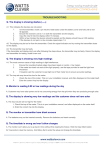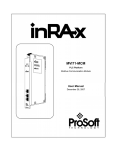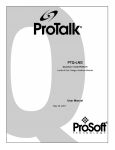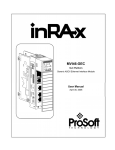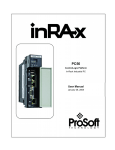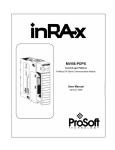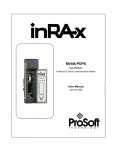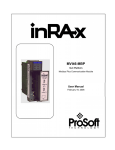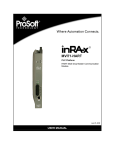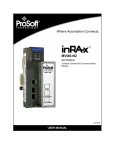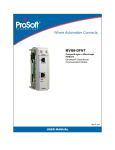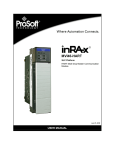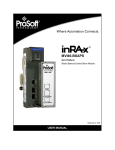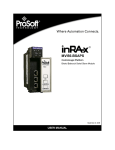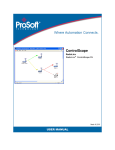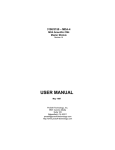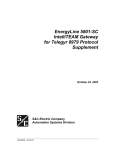Download Guide to the MVI56-LNG User Manual
Transcript
MVI56-LNG ControlLogix Platform Landis & Gyr Telegyr Interface Module User Manual December 27, 2007 Please Read This Notice Successful application of this module requires a reasonable working knowledge of the Rockwell Automation ControlLogix hardware, the MVI56-LNG Module and the application in which the combination is to be used. For this reason, it is important that those responsible for implementation satisfy themselves that the combination will meet the needs of the application without exposing personnel or equipment to unsafe or inappropriate working conditions. This manual is provided to assist the user. Every attempt has been made to ensure that the information provided is accurate and a true reflection of the product's installation requirements. In order to ensure a complete understanding of the operation of the product, the user should read all applicable Rockwell Automation documentation on the operation of the Rockwell Automation hardware. Under no conditions will ProSoft Technology be responsible or liable for indirect or consequential damages resulting from the use or application of the product. Reproduction of the contents of this manual, in whole or in part, without written permission from ProSoft Technology is prohibited. Information in this manual is subject to change without notice and does not represent a commitment on the part of ProSoft Technology Improvements and/or changes in this manual or the product may be made at any time. These changes will be made periodically to correct technical inaccuracies or typographical errors. Warnings UL Warnings A B C Warning - Explosion Hazard - Substitution of components may impair suitability for Class I, Division 2. Warning - Explosion Hazard - When in Hazardous Locations, turn off power before replacing or rewiring modules. Warning - Explosion Hazard - Do not disconnect equipment unless power has been switched off or the area is known to be nonhazardous. Suitable for use in Class I, division 2 Groups A, B, C and D Hazardous Locations or Non-Hazardous Locations. ATEX Warnings and Conditions of Safe Usage: Power, Input, and Output (I/O) wiring must be in accordance with the authority having jurisdiction A B C D Warning - Explosion Hazard - When in hazardous locations, turn off power before replacing or wiring modules. Warning - Explosion Hazard - Do not disconnect equipment unless power has been switched off or the area is known to be non-hazardous. These products are intended to be mounted in an IP54 enclosure. The devices shall provide external means to prevent the rated voltage being exceeded by transient disturbances of more than 40%. This device must be used only with ATEX certified backplanes. DO NOT OPEN WHEN ENERGIZED. Electrical Ratings Backplane Current Load: 800 mA @ 5 V DC; 3mA @ 24V DC Operating Temperature: 0 to 60°C (32 to 140°F) Storage Temperature: -40 to 85°C (-40 to 185°F) Shock: 30g Operational; 50g non-operational; Vibration: 5 g from 10 to 150 Hz Relative Humidity 5% to 95% (non-condensing) All phase conductor sizes must be at least 1.3 mm(squared) and all earth ground conductors must be at least 4mm(squared). Markings: II 3 G 0C <=Ta<= 60C EEx nA IIC T4 DEMKO 07ATEX0710717X Your Feedback Please We always want you to feel that you made the right decision to use our products. If you have suggestions, comments, compliments or complaints about the product, documentation or support, please write or call us. ProSoft Technology 1675 Chester Avenue, Fourth Floor Bakersfield, CA 93301 +1 (661) 716-5100 +1 (661) 716-5101 (Fax) http://www.prosoft-technology.com Copyright © ProSoft Technology, Inc. 2000 - 2007. All Rights Reserved. MVI56-LNG User Manual December 27, 2007 PSFT.LNG.MVI56.UM.07.12.27 ProSoft Technology ®, ProLinx ®, inRAx ®, ProTalk® and RadioLinx ® are Registered Trademarks of ProSoft Technology, Inc. Contents MVI56-LNG ♦ ControlLogix Platform Landis & Gyr Telegyr Interface Module Contents PLEASE READ THIS NOTICE .............................................................................................................................. 2 Warnings ........................................................................................................................................................... 2 Your Feedback Please ...................................................................................................................................... 3 GUIDE TO THE MVI56-LNG USER MANUAL ...................................................................................................... 7 1 START HERE ............................................................................................................................................... 9 1.1 System Requirements.............................................................................................................................. 9 1.2 Package Contents ..................................................................................................................................10 1.3 Setting Jumpers......................................................................................................................................11 1.4 Install the Module in the Rack.................................................................................................................12 1.5 Connect your PC to the Processor .........................................................................................................13 1.6 Download the Sample Program to the Processor ...................................................................................14 1.6.1 Configuring RSLinx .......................................................................................................................15 1.7 Connect your PC to the Module..............................................................................................................17 2 MODULE CONFIGURATION.......................................................................................................................19 2.1 Installing and Configuring the Module.....................................................................................................19 2.2 Module Data Object (LNGModuleDef) ....................................................................................................23 2.2.1 Backplane Control Object..............................................................................................................23 2.2.2 User Data Objects .........................................................................................................................24 2.2.3 Module Data ..................................................................................................................................24 2.2.4 Status Data ...................................................................................................................................25 2.3 LNG Message Data ................................................................................................................................26 2.3.1 LNG SBO Data Object (LNGSBO) ................................................................................................27 2.3.2 LNG Pulse Data Object (LNGPulse) .............................................................................................27 2.3.3 LNG Pulse Train Data Object (LNGPulseTrain) ............................................................................28 2.3.4 LNG Time Synchronization Data Object (LNGTime) .....................................................................28 2.4 LNG RTU Configuration Data Object (LNGRTUCfg) ..............................................................................29 3 LADDER LOGIC ..........................................................................................................................................31 4 DIAGNOSTICS AND TROUBLESHOOTING ..............................................................................................33 4.1 Reading Status Data From the Module...................................................................................................33 4.1.1 The Configuration/Debug Menu ....................................................................................................33 4.1.2 Required Hardware .......................................................................................................................34 4.1.3 Required Software.........................................................................................................................35 4.1.4 Using the Configuration/Debug Port..............................................................................................35 4.1.5 Main Menu ....................................................................................................................................36 4.1.6 Data Analyzer................................................................................................................................39 4.1.7 Data Analyzer Tips ........................................................................................................................41 4.1.8 Database View Menu ....................................................................................................................43 4.2 LED Status Indicators .............................................................................................................................45 4.2.1 Clearing a Fault Condition.............................................................................................................46 4.2.2 Troubleshooting.............................................................................................................................47 5 REFERENCE ...............................................................................................................................................49 5.1 Product Specifications ............................................................................................................................49 5.1.1 Features and Benefits ...................................................................................................................49 5.1.2 General Specifications ..................................................................................................................49 5.1.3 Hardware Specifications................................................................................................................50 5.1.4 Functional Specifications...............................................................................................................50 5.2 Functional Overview ...............................................................................................................................52 5.2.1 General Concepts .........................................................................................................................52 5.2.2 Data Flow Between the MVI56-LNG Module and the ControlLogix Processor..............................61 5.3 Cable Connections .................................................................................................................................62 ProSoft Technology, Inc. December 27, 2007 Page 5 of 91 MVI56-LNG ♦ ControlLogix Platform Landis & Gyr Telegyr Interface Module Contents 5.3.1 RS-232 Configuration/Debug Port.................................................................................................62 5.3.2 RS-232 ..........................................................................................................................................65 5.3.3 RS-422 ..........................................................................................................................................67 5.3.4 RS-485 ..........................................................................................................................................67 5.3.5 DB9 to RJ45 Adaptor (Cable 14)...................................................................................................68 5.4 MVI56-LNG Status Data Area ................................................................................................................68 5.5 MVI56-LNG Configuration Data Definition ..............................................................................................69 5.6 Command Descriptions ..........................................................................................................................72 5.7 LNG Message Format ............................................................................................................................74 5.7.1 Master Message Header ...............................................................................................................74 5.7.2 Master Data Block.........................................................................................................................75 5.7.3 Master CRC ..................................................................................................................................75 5.7.4 RTU Message Header ..................................................................................................................75 5.7.5 RTU Data Block ............................................................................................................................76 5.7.6 RTU CRC ......................................................................................................................................76 5.8 Card Codes ............................................................................................................................................77 6 SUPPORT, SERVICE & WARRANTY.........................................................................................................79 6.1 How to Contact Us: Sales and Support ..................................................................................................80 6.2 Return Material Authorization (RMA) Policies and Conditions................................................................81 6.2.1 All Product Returns .......................................................................................................................81 6.3 Procedures for Return of Units Under Warranty .....................................................................................81 6.4 Procedures for Return of Units Out of Warranty .....................................................................................82 6.4.1 Un-repairable Units .......................................................................................................................82 6.4.2 Purchasing Warranty Extension ....................................................................................................83 6.5 LIMITED WARRANTY ............................................................................................................................83 6.5.1 What Is Covered By This Warranty ...............................................................................................83 6.5.2 What Is Not Covered By This Warranty ........................................................................................84 6.5.3 DISCLAIMER REGARDING HIGH RISK ACTIVITIES..................................................................85 6.5.4 DISCLAIMER OF ALL OTHER WARRANTIES.............................................................................85 6.5.5 LIMITATION OF REMEDIES**......................................................................................................85 6.5.6 Time Limit for Bringing Suit ...........................................................................................................85 6.5.7 No Other Warranties .....................................................................................................................86 6.5.8 Intellectual Property ......................................................................................................................86 6.5.9 Additional Restrictions Relating To Software And Other Intellectual Property ..............................86 6.5.10 Allocation of risks ..........................................................................................................................87 6.5.11 Controlling Law and Severability ...................................................................................................87 INDEX ...................................................................................................................................................................89 Page 6 of 91 ProSoft Technology, Inc. December 27, 2007 Start Here MVI56-LNG ♦ ControlLogix Platform Landis & Gyr Telegyr Interface Module Guide to the MVI56-LNG User Manual Function Introduction Details Start Here (page 9) This Section introduces the customer to the module. Included are: package contents, system requirements, hardware installation, and basic configuration. Verifying Communication (page 33) This section describes how to verify communications with the network. Diagnostic and Troubleshooting procedures. → (Must Do) Verify Communication, Diagnostic and Troubleshooting Section to Read → Diagnostics and Troubleshooting (page 33) Reference → Product Specifications Functional Overview (page 52) Functional Overview Glossary Support, Service, and Warranty Reference (page 49) These sections contain general references associated with this product, Specifications, and the Functional Overview. Product Specifications (page 49) → Index ProSoft Technology, Inc. December 27, 2007 Support, Service and Warranty (page 79) This section contains Support, Service and Warranty information. Index of chapters. Page 7 of 91 MVI56-LNG ♦ ControlLogix Platform Landis & Gyr Telegyr Interface Module Page 8 of 91 Start Here ProSoft Technology, Inc. December 27, 2007 Start Here 1 MVI56-LNG ♦ ControlLogix Platform Landis & Gyr Telegyr Interface Module Start Here In This Chapter ¾ System Requirements.............................................................. 9 ¾ Package Contents.................................................................. 10 ¾ Setting Jumpers ..................................................................... 11 ¾ Install the Module in the Rack ................................................ 12 ¾ Connect your PC to the Processor......................................... 13 ¾ Download the Sample Program to the Processor .................. 14 ¾ Connect your PC to the Module ............................................. 17 Installing the MVI56-LNG module requires a reasonable working knowledge of the Rockwell Automation hardware, the MVI56-LNG Module and the application in which they will be used. Caution: It is important that those responsible for implementation can complete the application without exposing personnel, or equipment, to unsafe or inappropriate working conditions. Safety, quality and experience are key factors in a successful installation. 1.1 System Requirements The MVI56-LNG module requires the following minimum hardware and software components: Rockwell Automation ControlLogix ™ processor, with compatible power supply and one free slot in the rack, for the MVI56-LNG module. The module requires 800mA of available power. Rockwell Automation RSLogix 5000 programming software version 2.51 or higher. Rockwell Automation RSLinx communication software Pentium® II 450 MHz minimum. Pentium III 733 MHz (or better) recommended Supported operating systems: o Microsoft Windows XP Professional with Service Pack 1 or 2 o Microsoft Windows 2000 Professional with Service Pack 1, 2, or 3 o Microsoft Windows Server 2003 128 Mbytes of RAM minimum, 256 Mbytes of RAM recommended ProSoft Technology, Inc. December 27, 2007 Page 9 of 91 MVI56-LNG ♦ ControlLogix Platform Landis & Gyr Telegyr Interface Module Start Here 100 Mbytes of free hard disk space (or more based on application requirements) 256-color VGA graphics adapter, 800 x 600 minimum resolution (True Color 1024 × 768 recommended) CD-ROM drive HyperTerminal or other terminal emulator program. Note: You can install the module in a local or remote rack. For remote rack installation, the module requires EtherNet/IP or ControlNet communication with the processor. 1.2 Package Contents The following components are included with your MVI56-LNG module, and are all required for installation and configuration. Important: Before beginning the installation, please verify that all of the following items are present. Qty. Part Name Part Number Part Description 1 MVI56-LNG Module MVI56-LNG Landis & Gyr Telegyr Interface Module 1 Cable RS232 Null Modem For RS232 Connection to the CFG Port 3 Cable Cable #14, RJ45 to DB9 Male Adapter For DB9 Connection to Module's Port 2 Adapter 1454-9F Two Adapters, DB9 Female to Screw Terminal. For RS422 or RS485 Connections to Port 1 and 2 of the Module 1 ProSoft Solutions CD Contains sample programs, utilities and documentation for the MVI56-LNG module. If any of these components are missing, please contact ProSoft Technology Support for replacement parts. Page 10 of 91 ProSoft Technology, Inc. December 27, 2007 Start Here 1.3 MVI56-LNG ♦ ControlLogix Platform Landis & Gyr Telegyr Interface Module Setting Jumpers If you use an interface other than RS-232 (default), you must change the jumper configuration to match the interface. There are three jumpers located at the bottom of the module. The following illustration shows the MVI56-LNG jumper configuration: 1 2 Set the PRT 2 (for application port 1) and PRT 3 (for application port 2) jumpers for RS232, RS422 or RS485 to match the wiring needed for your application. The default jumper setting for both application ports is RS-232. The Setup Jumper acts as "write protection" for the module's flash memory. In "write protected" mode, the Setup pins are not connected, and the module's firmware cannot be overwritten. Do not jumper the Setup pins together unless you are directed to do so by ProSoft Technical Support. ProSoft Technology, Inc. December 27, 2007 Page 11 of 91 MVI56-LNG ♦ ControlLogix Platform Landis & Gyr Telegyr Interface Module 1.4 Start Here Install the Module in the Rack If you have not already installed and configured your ControlLogix processor and power supply, please do so before installing the MVI56-LNG module. Refer to your Rockwell Automation product documentation for installation instructions. Warning: You must follow all safety instructions when installing this or any other electronic devices. Failure to follow safety procedures could result in damage to hardware or data, or even serious injury or death to personnel. Refer to the documentation for each device you plan to connect to verify that suitable safety procedures are in place before installing or servicing the device. After you have checked the placement of the jumpers, insert MVI56-LNG into the ControlLogix chassis. Use the same technique recommended by Rockwell Automation to remove and install ControlLogix modules. Warning: When you insert or remove the module while backplane power is on, an electrical arc can occur. This could cause an explosion in hazardous location installations. Verify that power is removed or the area is non-hazardous before proceeding. Repeated electrical arcing causes excessive wear to contacts on both the module and its mating connector. Worn contacts may create electrical resistance that can affect module operation. 3 4 Turn power OFF. Align the module with the top and bottom guides, and slide it into the rack until the module is firmly against the backplane connector. 5 With a firm but steady push, snap the module into place. Page 12 of 91 ProSoft Technology, Inc. December 27, 2007 Start Here 6 7 8 MVI56-LNG ♦ ControlLogix Platform Landis & Gyr Telegyr Interface Module Check that the holding clips on the top and bottom of the module are securely in the locking holes of the rack. Make a note of the slot location. You will need to identify the slot in which the module is installed in order for the sample program to work correctly. Slot numbers are identified on the green circuit board (backplane) of the ControlLogix rack. Turn power ON. Note: If you insert the module improperly, the system may stop working, or may behave unpredictably. Note: If you are installing MVI56-LNG with other modules connected to the PCI bus, the peripheral modules will not have holding clips. Make sure all of the modules are aligned with their respective slots before you snap them into place. 1.5 Connect your PC to the Processor 1 Connect the right-angle connector end of the cable to your controller at the communications port. 2 Connect the straight connector end of the cable to the serial port on your computer. ProSoft Technology, Inc. December 27, 2007 Page 13 of 91 MVI56-LNG ♦ ControlLogix Platform Landis & Gyr Telegyr Interface Module 1.6 Start Here Download the Sample Program to the Processor ¾ To download the sample program from RSLogix 5000 to the ControlLogix processor: Note: The key switch on the front of the ControlLogix module must be in the REM position. 1 2 3 4 If you are not already online to the processor, open the Communications menu, and then choose Download. RSLogix will establish communication with the processor. When communication is established, RSLogix will open a confirmation dialog box. Click the Download button to transfer the sample program to the processor. RSLogix will compile the program and transfer it to the processor. This process may take a few minutes. When the download is complete, RSLogix will open another confirmation dialog box. Click OK to switch the processor from Program mode to Run mode. Note: If you receive an error message during these steps, refer to your RSLogix documentation to interpret and correct the error. Page 14 of 91 ProSoft Technology, Inc. December 27, 2007 Start Here MVI56-LNG ♦ ControlLogix Platform Landis & Gyr Telegyr Interface Module 1.6.1 Configuring RSLinx ¾ If RSLogix is unable to establish communication with the processor, follow these steps: 1 2 Open RSLinx. Open the Communications menu, and choose Configure Drivers. This action opens the Configure Drivers dialog box. Note: If the list of configured drivers is blank, you must first choose and configure a driver from the Available Driver Types list. The recommended driver type to choose for serial communication with the processor is "RS-232 DF1 Devices". ProSoft Technology, Inc. December 27, 2007 Page 15 of 91 MVI56-LNG ♦ ControlLogix Platform Landis & Gyr Telegyr Interface Module Start Here 3 Click to select the driver, and then click Configure. This action opens the Configure Allen-Bradley DF1 Communications Device dialog box. 4 Click the Auto-Configure button. RSLinx will attempt to configure your serial port to work with the selected driver. When you see the message "Auto Configuration Successful", click the OK button to dismiss the dialog box. 5 Note: If the auto-configuration procedure fails, verify that the cables are connected correctly between the processor and the serial port on your computer, and then try again. If you are still unable to auto-configure the port, refer to your RSLinx documentation for further troubleshooting steps. Page 16 of 91 ProSoft Technology, Inc. December 27, 2007 Start Here 1.7 MVI56-LNG ♦ ControlLogix Platform Landis & Gyr Telegyr Interface Module Connect your PC to the Module With the module securely mounted, connect your PC to the Configuration/Debug port using an RJ45-DB-9 Serial Adapter Cable and a Null Modem Cable. 1 2 3 Attach both cables as shown. Insert the RJ45 cable connector into the Configuration/Debug port of the module. Attach the other end to the serial port on your PC or laptop. ProSoft Technology, Inc. December 27, 2007 Page 17 of 91 MVI56-LNG ♦ ControlLogix Platform Landis & Gyr Telegyr Interface Module Page 18 of 91 Start Here ProSoft Technology, Inc. December 27, 2007 Module Configuration 2 MVI56-LNG ♦ ControlLogix Platform Landis & Gyr Telegyr Interface Module Module Configuration In This Chapter ¾ Installing and Configuring the Module .................................... 19 ¾ Module Data Object (LNGModuleDef) ................................... 23 ¾ LNG Message Data................................................................ 26 ¾ LNG RTU Configuration Data Object (LNGRTUCfg).............. 29 This section contains the setup procedure, data, and ladder logic requirements for successful application of the MVI56-LNG module. Each step in the setup procedure is defined in order to simplify the use of the module. The section also contains a discussion of the data object (page 23) defined for the module. This single object completely encapsulates all the data required for module operation. It is important to understand each element of the object for proper application of the module. The ladder logic requirement section defines the minimum ladder logic required to apply the module in a user application. The logic is simple to understand and implement. Go to Ladder Logic for a complete discussion of the ladder logic requirements. 2.1 Installing and Configuring the Module This chapter describes how to install and configure the module to work with your application. The configuration process consists of the following steps. 1 Use RSLogix 5000 to identify the module to the processor and add the module to a project. Note: The RSLogix 5000 software must be in "offline" mode to add the module to a project. 2 Modify the example ladder logic to meet the needs of your application, and copy the ladder logic to the processor. Example ladder logic files are provided on the CD-ROM. Note: If you are installing this module in an existing application, you can copy the necessary elements from the example ladder logic into your application. The rest of this chapter describes these steps in more detail. ProSoft Technology, Inc. December 27, 2007 Page 19 of 91 MVI56-LNG ♦ ControlLogix Platform Landis & Gyr Telegyr Interface Module Module Configuration The first step in installing and configuring the module is to define the module to the system. Right-click the mouse button on the I/O Configuration option in the Controller Organization window to display a pop-up menu. Select the New Module… option from the I/O Configuration menu. This action opens the Select Module Type dialog box. Page 20 of 91 ProSoft Technology, Inc. December 27, 2007 Module Configuration MVI56-LNG ♦ ControlLogix Platform Landis & Gyr Telegyr Interface Module Select the 1756-Module (Generic 1756 Module) from the list and click OK. The following dialog box is displayed. Fill in the dialog boxes as shown adjusting the Name, Description and Slot options for your application. You must select the Comm Format as Data - INT in the dialog box. Failure to set the Assembly Instance and Size values correctly will result in a module that will not communicate over the backplane of the ControlLogix rack. Click Next to display the next dialog box. Select the Request Packet Interval value for scanning the I/O on the module. This value represents the minimum frequency the module will handle scheduled events. This value should not be set to less than 1 millisecond. Values between 1 and 10 milliseconds should work with most applications. ProSoft Technology, Inc. December 27, 2007 Page 21 of 91 MVI56-LNG ♦ ControlLogix Platform Landis & Gyr Telegyr Interface Module Module Configuration After completing the module setup, the Controller Organization window will display the module's presence. The data required for the module will be defined to the application, and objects will be allocated in the Controller Tags data area. The following example shows the Controller Organization window. The next step in the module's setup is to define the User Defined Data Types to be used with the module. Copy these data types from the example ladder logic if you are not using the example. They will be defined if you are starting from the example ladder logic. The Controller Organization window should display the User Defined Data Types shown in the following example: The next step in module setup is to define the data to be used to interface with the module and the ladder logic. Open the Controller Tags Edit Tags dialog box and enter the values required for the application. You can set the tag name to any valid tag name you desire. If you are using the example ladder logic, this step has already been performed. The last step in the module setup is to add the ladder logic. If you are using the example ladder logic, adjust the ladder to fit your application. If you are not using the ladder example, copy the ladder logic shown in the Controller Organization window below to your application. Page 22 of 91 ProSoft Technology, Inc. December 27, 2007 Module Configuration 2.2 MVI56-LNG ♦ ControlLogix Platform Landis & Gyr Telegyr Interface Module Module Data Object (LNGModuleDef) All data related to the MVI56-LNG is stored in a user defined data type. An instance of the data type is required before the module can be used. This is done by declaring a variable of the data type in the Controller Tags Edit Tags dialog box. The structure of the object is displayed in the following figure: This object contains objects that define the configuration, user data, status, and command control data related to the module. Each of these object types is discussed in the following topics of the document. 2.2.1 Backplane Control Object This data object stores the variables required for the data transfer between the processor and the MVI56-LNG module. The structure of the object is shown in the following example: ProSoft Technology, Inc. December 27, 2007 Page 23 of 91 MVI56-LNG ♦ ControlLogix Platform Landis & Gyr Telegyr Interface Module Module Configuration 2.2.2 User Data Objects These objects hold data to be transferred between the processor and the MVI56LNG module. The user data is the read and write data transferred between the processor and the module as "pages" of data up to 200 words long. The read data (ReadData) is an array containing values that are read from module database. For ease of use, this array should be dimensioned as an even increment of 200 words. This data is paged up to 200 words at a time from the module to the processor. The ReadData task is responsible for placing the data received into the proper position in the read data array. Use this data for status and control in the ladder logic of the processor. The write data (WriteData) is an array contain value that is written into the module database. For ease of use, this array should be dimensioned as even increments of 200 words. This data is paged up to 200 words at a time from the processor to the module. The WriteData task is responsible for placing the write data into the output image for transfer to the module. This data is passed from the processor to the module for status and control information for use in other nodes on the network. 2.2.3 Module Data This object contains the LNG data points to be used for convenience. These points are constantly moved to the Write Data array or from the Read Data array. Page 24 of 91 ProSoft Technology, Inc. December 27, 2007 Module Configuration MVI56-LNG ♦ ControlLogix Platform Landis & Gyr Telegyr Interface Module 2.2.4 Status Data This object views the status of the module. The LNGInStat object shown is updated each time a read block is received by the processor. Use this data to monitor the state of the module at a "real-time rate". This object contains a structure that includes the status information for the data transfer operations between the processor and the module. The structure of this object is shown in the following example: ProSoft Technology, Inc. December 27, 2007 Page 25 of 91 MVI56-LNG ♦ ControlLogix Platform Landis & Gyr Telegyr Interface Module Module Configuration Additionally, the status object contains a structure for each of the servers in the module. The structure used for each server is shown in the following example: Refer to the Reference chapter for a complete listing of the data stored in status object. 2.3 LNG Message Data This module's program includes the pass-through mode. The module supports 4 types of pass-through operation. In this mode, write messages sent to a slave port are passed directly through to the processor. It is the responsibility of the ladder logic to process the message received using this feature. This information is passed from the module to the processor using block identification codes of 9992, 9993, 9994, and 9995 for 22, 25, 26, and 32 respectively. The following topics explain the data objects involved. Page 26 of 91 ProSoft Technology, Inc. December 27, 2007 Module Configuration MVI56-LNG ♦ ControlLogix Platform Landis & Gyr Telegyr Interface Module 2.3.1 LNG SBO Data Object (LNGSBO) These objects hold data transferred from the MVI56-LNG module. The LNGSBO object shown in the example is updated each time a read block number of 9992 is received by the processor. 2.3.2 LNG Pulse Data Object (LNGPulse) These objects hold data transferred from the MVI56-LNG module. The LNGPulse object shown in the following example is updated each time a read block number of 9993 is received by the processor. ProSoft Technology, Inc. December 27, 2007 Page 27 of 91 MVI56-LNG ♦ ControlLogix Platform Landis & Gyr Telegyr Interface Module Module Configuration 2.3.3 LNG Pulse Train Data Object (LNGPulseTrain) These objects hold data transferred from the MVI56-LNG module. The LNGPulseTrain object shown in the following example is updated each time a read block number of 9993 is received by the processor. 2.3.4 LNG Time Synchronization Data Object (LNGTime) These objects hold data transferred from the MVI56-LNG module. The LNGSBO object shown in the following example is updated each time a read block number of 9995 is received by the processor. Page 28 of 91 ProSoft Technology, Inc. December 27, 2007 Module Configuration 2.4 MVI56-LNG ♦ ControlLogix Platform Landis & Gyr Telegyr Interface Module LNG RTU Configuration Data Object (LNGRTUCfg) These objects hold data transferred to the MVI56-LNG module. The LNGRTUCfg object shown in the following example is requested when the function 31 is used. ProSoft Technology, Inc. December 27, 2007 Page 29 of 91 MVI56-LNG ♦ ControlLogix Platform Landis & Gyr Telegyr Interface Module Page 30 of 91 Module Configuration ProSoft Technology, Inc. December 27, 2007 Ladder Logic 3 MVI56-LNG ♦ ControlLogix Platform Landis & Gyr Telegyr Interface Module Ladder Logic Ladder logic is required for application of the MVI56-LNG module. Tasks that must be handled by the ladder logic are module data transfer, special block handling and status data receipt. Additionally, a power-up handler may be needed to handle the initialization of the module's data and to clear any processor fault conditions. The sample ladder logic, on the ProSoft Solutions CD-ROM, is extensively commented, to provide information on the purpose and function of each rung. For most applications, the sample ladder will work without modification. ProSoft Technology, Inc. December 27, 2007 Page 31 of 91 MVI56-LNG ♦ ControlLogix Platform Landis & Gyr Telegyr Interface Module Page 32 of 91 Ladder Logic ProSoft Technology, Inc. December 27, 2007 Diagnostics and Troubleshooting 4 MVI56-LNG ♦ ControlLogix Platform Landis & Gyr Telegyr Interface Module Diagnostics and Troubleshooting In This Chapter ¾ Reading Status Data From the Module .................................. 33 ¾ LED Status Indicators ............................................................ 45 The module provides information on diagnostics and troubleshooting in the following forms: Status data values are transferred from the module to the processor. Data contained in the module can be viewed through the Configuration/Debug port attached to a terminal emulator. LED status indicators on the front of the module provide information on the module's status. 4.1 Reading Status Data From the Module The MVI56-LNG module returns a 22-word Status Data Block that may be used to determine the module's operating status. This data is located in the module's database in registers 1000 through 1021 and at the location specified in the configuration. This data is transferred to the ControlLogix processor continuously with each read block. The Configuration/Debug port provides the following functionality: Full view of the module's configuration data View of the module's status data Complete display of the module's internal database (registers 0 to 9999) Version Information Control over the module (warm boot, cold boot, transfer configuration) 4.1.1 The Configuration/Debug Menu The Configuration and Debug menu for this module is arranged as a tree structure, with the Main Menu at the top of the tree, and one or more sub-menus for each menu command. The first menu you see when you connect to the module is the Main menu. Because this is a text-based menu system, you enter commands by typing the command letter from your computer keyboard in the terminal application (for example, HyperTerminal). The module does not respond to mouse movements or clicks. The command executes as soon as you press the command letter — you do not need to press [Enter]. When you type a command letter, a new screen will be displayed in your terminal application. ProSoft Technology, Inc. December 27, 2007 Page 33 of 91 MVI56-LNG ♦ ControlLogix Platform Landis & Gyr Telegyr Interface Module Diagnostics and Troubleshooting Navigation All of the sub-menus for this module contain commands to redisplay the menu or return to the previous menu. You can always return from a sub-menu to the next higher menu by pressing [M] on your keyboard. The organization of the menu structure is represented in simplified form in the following illustration: The remainder of this section shows you the menus available for this module, and briefly discusses the commands available to you. Keystrokes The keyboard commands on these menus are almost always non-case sensitive. You can enter most commands in lower case or capital letters. The menus use a few special characters ([?], [-], [+], [@]) that must be entered exactly as shown. Some of these characters will require you to use the [Shift], [Ctrl] or [Alt] keys to enter them correctly. For example, on US English keyboards, enter the [?] command as [Shift][/]. Also, take care to distinguish capital letter [I] from lower case letter [l] (L) and number [1]; likewise for capital letter [O] and number [0]. Although these characters look nearly the same on the screen, they perform different actions on the module. 4.1.2 Required Hardware You can connect directly from your computer's serial port to the serial port on the module to view configuration information and perform maintenance. ProSoft Technology recommends the following minimum hardware to connect your computer to the module: 80486 based processor (Pentium preferred) 1 megabyte of memory At least one serial communications port available A null modem serial cable. Page 34 of 91 ProSoft Technology, Inc. December 27, 2007 Diagnostics and Troubleshooting MVI56-LNG ♦ ControlLogix Platform Landis & Gyr Telegyr Interface Module 4.1.3 Required Software In order to send and receive data over the serial port (COM port) on your computer to the module, you must use a communication program (terminal emulator). A simple communication program called HyperTerminal is pre-installed with recent versions of Microsoft Windows operating systems. If you are connecting from a machine running DOS, you must obtain and install a compatible communication program. The following table lists communication programs that have been tested by ProSoft Technology. DOS ProComm, as well as several other terminal emulation programs Windows 3.1 Terminal Windows 95/98 HyperTerminal Windows NT/2000/XP HyperTerminal 4.1.4 Using the Configuration/Debug Port To connect to the module's Configuration/Debug port: 1 2 Connect your computer to the module's port using a null modem cable. Start the communication program on your computer and configure the communication parameters with the following settings: Baud Rate 57,600 Parity None Data Bits 8 Stop Bits 1 Software Handshaking None 3 Open the connection. When you are connected, press the [?] key on your keyboard. If the system is set up properly, you will see a menu with the module name followed by a list of letters and the commands associated with them. If there is no response from the module, follow these steps: 1 2 3 4 Verify that the null modem cable is connected properly between your computer's serial port and the module. A regular serial cable will not work. Verify that RSLinx is not controlling the COM port. Refer to Disabling the RSLinx Driver for the Com Port on the PC (page 63). Verify that your communication software is using the correct settings for baud rate, parity and handshaking. On computers with more than one serial port, verify that your communication program is connected to the same port that is connected to the module. If you are still not able to establish a connection, you can contact ProSoft Technology Technical Support for further assistance. ProSoft Technology, Inc. December 27, 2007 Page 35 of 91 MVI56-LNG ♦ ControlLogix Platform Landis & Gyr Telegyr Interface Module Diagnostics and Troubleshooting 4.1.5 Main Menu When you first connect to the module from your computer, your terminal screen will be blank. To activate the main menu, press the [?] key on your computer's keyboard. If the module is connected properly, the following menu will appear on your terminal screen: Caution: Some of the commands available to you from this menu are designed for advanced debugging and system testing only, and can cause the module to stop communicating with the processor or with other devices, resulting in potential data loss or other failures. Only use these commands if you are specifically directed to do so by ProSoft Technology Technical Support staff. Some of these command keys are not listed on the menu, but are active nevertheless. Please be careful when pressing keys so that you do not accidentally execute an unwanted command. Opening the Data Analyzer Menu Press [A] to open the Data Analyzer Menu. Use this command to view all bytes of data transferred on each port. Both the transmitted and received data bytes are displayed. Refer to Data Analyzer for more information about this menu. Important: When in analyzer mode, program execution will slow down. Only use this tool during a troubleshooting session. Before disconnecting from the Config/Debug port, please press [S] to stop the data analyzer, and then press [M] to return to the main menu. This action will allow the module to resume its normal high speed operating mode. Viewing Block Transfer Statistics Press [B] from the Main Menu to view the Block Transfer Statistics screen. Use this command to display the configuration and statistics of the backplane data transfer operations between the module and the processor. The information on this screen can help determine if there are communication problems between the processor and the module. Tip: To determine the number of blocks transferred each second, mark the numbers displayed at a specific time. Then some seconds later activate the command again. Subtract the previous numbers from the current numbers and divide by the quantity of seconds passed between the two readings. Page 36 of 91 ProSoft Technology, Inc. December 27, 2007 Diagnostics and Troubleshooting MVI56-LNG ♦ ControlLogix Platform Landis & Gyr Telegyr Interface Module Viewing Module Configuration Press [C] to view the Module Configuration screen. Use this command to display the current configuration and statistics for the module. Opening the Database Menu Press [D] to open the Database View menu. Use this menu command to view the current contents of the module's database. Resetting diagnostic data Press [U] to reset the status counters for the client and/or servers in the module. Viewing Version Information Press [V] to view Version information for the module. Use this command to view the current version of the software for the module, as well as other important values. You may be asked to provide this information when calling for technical support on the product. Values at the bottom of the display are important in determining module operation. The Program Scan Counter value is incremented each time a module's program cycle is complete. Tip: Repeat this command at one-second intervals to determine the frequency of program execution. Warm Booting the Module Caution: Some of the commands available to you from this menu are designed for advanced debugging and system testing only, and can cause the module to stop communicating with the processor or with other devices, resulting in potential data loss or other failures. Only use these commands if you are specifically directed to do so by ProSoft Technology Technical Support staff. Some of these command keys are not listed on the menu, but are active nevertheless. Please be careful when pressing keys so that you do not accidentally execute an unwanted command. Press [W] from the Main Menu to warm boot (restart) the module. This command will cause the program to exit and reload, refreshing configuration parameters that must be set on program initialization. Only use this command if you must force the module to re-boot. Transferring Module Configuration to the Processor Press [Y] to transfer the module's configuration data to the processor. Ladder logic is required in the processor to receive and implement the updated configuration. You will be prompted to confirm the transfer. If the operation is not successful, an error code will be returned. ProSoft Technology, Inc. December 27, 2007 Page 37 of 91 MVI56-LNG ♦ ControlLogix Platform Landis & Gyr Telegyr Interface Module Diagnostics and Troubleshooting Code Description 0 Transfer successful -1 Error transferring module configuration data (block -9000) -2 Error transferring device definition data (blocks -9100 to -9103) -3 Error transferring master command list data (blocks -6000 to -6007) After successful data transfer, the module will perform a warm-boot operation to read in the new data. Viewing Port Communication Status Press [1] or [2] from the Main Menu to view the port communication status for Ports 1 and 2. Use this command to view communication status and statistics for the selected port. This information can be informative when troubleshooting communication problems. Viewing Port Configuration Press [6] or [7] from the Main Menu to view configuration information for ports 1 and 2. Use this command to display detailed configuration information for the selected port. Exiting the Program Caution: Some of the commands available to you from this menu are designed for advanced debugging and system testing only, and can cause the module to stop communicating with the processor or with other devices, resulting in potential data loss or other failures. Only use these commands if you are specifically directed to do so by ProSoft Technology Technical Support staff. Some of these command keys are not listed on the menu, but are active nevertheless. Please be careful when pressing keys so that you do not accidentally execute an unwanted command. Press [Esc] to restart the module and force all drivers to be loaded. The module will use the configuration stored in the module's Flash ROM to configure the module. Page 38 of 91 ProSoft Technology, Inc. December 27, 2007 Diagnostics and Troubleshooting MVI56-LNG ♦ ControlLogix Platform Landis & Gyr Telegyr Interface Module 4.1.6 Data Analyzer The data analyzer mode allows you to view all bytes of data transferred on each port. Both the transmitted and received data bytes are displayed. Use of this feature is limited without a thorough understanding of the protocol. Note: The Port selection commands on the Data Analyzer menu differs very slightly in different modules, but the functionality is basically the same. Use the illustration above as a general guide only. Refer to the actual data analyzer menu on your module for the specific port commands to use. Important: When in analyzer mode, program execution will slow down. Only use this tool during a troubleshooting session. Before disconnecting from the Config/Debug port, please press [S] to stop the data analyzer, and then press [M] to return to the main menu. This action will allow the module to resume its normal high speed operating mode. Analyzing Data for the first application port Press [1] to display I/O data for the first application port in the Data Analyzer. The following illustration shows an example of the Data Analyzer output. Analyzing Data for the second application port Press [2] to display I/O data for the second application port in the Data Analyzer. Displaying Timing Marks in the Data Analyzer You can display timing marks for a variety of intervals in the data analyzer screen. These timing marks can help you determine communication-timing characteristics. Key Interval [5] 1 milliseconds ticks [6] 5 milliseconds ticks [7] 10 milliseconds ticks [8] 50 milliseconds ticks [9] 100 milliseconds ticks [0] Turn off timing marks Removing Timing Marks in the Data Analyzer Press [0] to turn off timing marks in the Data Analyzer screen. ProSoft Technology, Inc. December 27, 2007 Page 39 of 91 MVI56-LNG ♦ ControlLogix Platform Landis & Gyr Telegyr Interface Module Diagnostics and Troubleshooting Viewing Data in Hexadecimal Format Press [H] to display the data on the current page in hexadecimal format. Viewing Data in ASCII (Text) Format Press [A] to display the data on the current page in ASCII format. This is useful for regions of the database that contain ASCII data. Starting the Data Analyzer Press [B] to start the data analyzer. After the key is pressed, all data transmitted and received on the currently selected port will be displayed. An example display is shown below: The Data Analyzer displays the following special characters: Character Definition [] Data enclosed in these characters represent data received on the port. <> Data enclosed in these characters represent data transmitted on the port. <R+> These characters are inserted when the RTS line is driven high on the port. <R-> These characters are inserted when the RTS line is dropped low on the port. <CS> These characters are displayed when the CTS line is recognized high. _TT_ These characters are displayed when the timing mark interval has been reached. This parameter is user defined. Stopping the Data Analyzer Press [S] to stop the data analyzer. Use this option to freeze the display so the data can be analyzed. To restart the analyzer, press [B]. Important: When in analyzer mode, program execution will slow down. Only use this tool during a troubleshooting session. Before disconnecting from the Config/Debug port, please press [S] to stop the data analyzer, and then press [M] to return to the main menu. This action will allow the module to resume its normal high speed operating mode. Page 40 of 91 ProSoft Technology, Inc. December 27, 2007 Diagnostics and Troubleshooting MVI56-LNG ♦ ControlLogix Platform Landis & Gyr Telegyr Interface Module Returning to the Main Menu Press [M] to return to the Main Menu. 4.1.7 Data Analyzer Tips From the main menu, press [A] for the "Data Analyzer". You should see the following text appear on the screen: After the "Data Analyzer" mode has been selected, press [?] to view the Data Analyzer menu. You will see the following menu: From this menu, you can select the "Port", the "format", and the "ticks" that you can display the data in. For most applications, HEX is the best format to view the data, and this does include ASCII based messages (because some characters will not display on HyperTerminal and by capturing the data in HEX, we can figure out what the corresponding ASCII characters are supposed to be). The Tick value is a timing mark. The module will print a _TT for every xx milliseconds of no data on the line. Usually 10milliseconds is the best value to start with. After you have selected the Port, Format, and Tick, we are now ready to start a capture of this data. The easiest way to do so is to go up to the top of you HyperTerminal window, and do a Transfer / Capture Text as shown below: ProSoft Technology, Inc. December 27, 2007 Page 41 of 91 MVI56-LNG ♦ ControlLogix Platform Landis & Gyr Telegyr Interface Module Diagnostics and Troubleshooting After selecting the above option, the following window will appear: Next name the file, and select a directory to store the file in. In this example, we are creating a file ProSoft.txt and storing this file on our root C: drive. After you have done this, press the button. Now you have everything that shows up on the HyperTerminal screen being logged to a file called ProSoft.txt. This is the file that you will then be able to email to ProSoft Technical Support to assist with issues on the communications network. To begin the display of the communications data, you will then want to press 'B' to tell the module to start printing the communications traffic out on the debug port of the module. After you have pressed 'B', you should see something like the following: The <R+> means that the module is transitioning the communications line to a transmit state. All characters shown in <> brackets are characters being sent out by the module. The <R-> shows when the module is done transmitting data, and is now ready to receive information back. And finally, all characters shown in the [ ] brackets is information being received from another device by the module. Page 42 of 91 ProSoft Technology, Inc. December 27, 2007 Diagnostics and Troubleshooting MVI56-LNG ♦ ControlLogix Platform Landis & Gyr Telegyr Interface Module After taking a minute or two of traffic capture, you will now want to stop the "Data Analyzer". To do so, press the 'S' key, and you will then see the scrolling of the data stop. When you have captured the data you want to save, open the Transfer menu and choose Capture Text. On the secondary menu, choose Stop. You have now captured, and saved the file to your PC. This file can now be used in analyzing the communications traffic on the line, and assist in determining communication errors. 4.1.8 Database View Menu Press [D] from the Main Menu to open the Database View menu. Use this menu command to view the current contents of the module's database. Press [?] to view a list of commands available on this menu. M = Main Menu D = Database Menu ProSoft Technology, Inc. December 27, 2007 ? = Display Menu Redisplays (refreshes) this menu 0 – 3 = Pages 0 to 3000 Selects page 0, 1000, 2000 or 3000 S = Show Again Redisplays last selected page of data – = Back 5 Pages Goes back five pages of data P = Previous Page Goes back one page of data + = Skip 5 Pages Goes forward five pages of data N = Next Page Goes forward one page of data D = Decimal Display Displays data in decimal format H = Hexadecimal Display Displays data in hex format F = Float Display Displays data in floating point format A = ASCII Display Displays data in text format M = Main Menu Goes up one level to main menu Page 43 of 91 MVI56-LNG ♦ ControlLogix Platform Landis & Gyr Telegyr Interface Module Diagnostics and Troubleshooting Viewing Register Pages To view sets of register pages, use the keys described below: Command Description [0] Display registers 0 to 99 [1] Display registers 1000 to 1099 [2] Display registers 2000 to 2099 And so on. The total number of register pages available to view depends on your module's configuration. Displaying the Current Page of Registers Again This screen displays the current page of 100 registers in the database. Moving Back Through 5 Pages of Registers Press [-] from the Database View menu to skip back to the previous 500 registers of data. Viewing the Previous 100 Registers of Data Press [P] from the Database View menu to display the previous 100 registers of data. Skipping 500 Registers of Data Hold down [Shift] and press [=] to skip forward to the next 500 registers of data. Viewing the Next 100 Registers of Data Press [N] from the Database View menu to select and display the next 100 registers of data. Viewing Data in Decimal Format Press [D] to display the data on the current page in decimal format. Viewing Data in Hexadecimal Format Press [H] to display the data on the current page in hexadecimal format. Page 44 of 91 ProSoft Technology, Inc. December 27, 2007 Diagnostics and Troubleshooting MVI56-LNG ♦ ControlLogix Platform Landis & Gyr Telegyr Interface Module Viewing Data in Floating Point Format Press [F] from the Database View menu. Use this command to display the data on the current page in floating point format. The program assumes that the values are aligned on even register boundaries. If floating-point values are not aligned as such, they are not displayed properly. Viewing Data in ASCII (Text) Format Press [A] to display the data on the current page in ASCII format. This is useful for regions of the database that contain ASCII data. Returning to the Main Menu Press [M] to return to the Main Menu. 4.2 LED Status Indicators The LEDs indicate the module's operating status as follows: ProSoft Module Color Status Indication CFG Green On Data is being transferred between the module and a remote terminal using the Configuration/Debug port. Off No data is being transferred on the Configuration/Debug port. P1 P2 APP Green Green Amber Status BP ACT OK Amber Red/ On Data being transferred between master and port 1. Off No data On Data being transferred between master and port 2. Off No data Off The MVI56-LNG is working normally. On The MVI56-LNG module program has recognized a communication error. On The LED is on when the module is performing a write operation on the backplane. Off The LED is off when the module is performing a read operation on the backplane. Under normal operation, the LED should blink rapidly on and off. Off The card is not receiving any power and is not securely plugged into the rack. Green The module is operating normally. Red The program has detected an error or is being configured. If the LED remains red for over 10 seconds, the program has probably halted. Remove the card from the rack and re-insert the card to restart the module's program. Off The battery voltage is OK and functioning. On The battery voltage is low or battery is not present. Allow battery to charge by keeping module plugged into rack for 24 hours. If BAT LED still does not go off, contact ProSoft Technology, as this is not a user serviceable item. Green BAT Red ProSoft Technology, Inc. December 27, 2007 Page 45 of 91 MVI56-LNG ♦ ControlLogix Platform Landis & Gyr Telegyr Interface Module Diagnostics and Troubleshooting During module configuration, the OK LED will be red and the APP and BP ACT LEDs will be on. If the LEDs are latched in this mode for a long period of time, look at the configuration error words in the configuration request block. The structure of the block is shown in the following table: Offset Description Length 0 Reserved 1 1 9000 1 2 Module Configuration Errors 1 3 Port 1 Configuration Errors 1 4 Port 2 Configuration Errors 1 5 to 248 Spare 244 249 -2 or -3 1 If the APP, BP ACT and OK LEDs blink at a rate of every one-second, this indicates a serious problem with the module. Call Prosoft Technology support to arrange for repairs. 4.2.1 Clearing a Fault Condition Typically, if the OK LED on the front of the module turns red for more than ten seconds, a hardware problem has been detected in the module, or the program has exited. To clear the condition, follow these steps: 1 2 3 4 5 6 Turn off power to the rack Remove the card from the rack Verify that all jumpers are set correctly If the module requires a Compact Flash card, verify that the card is installed correctly Re-insert the card in the rack and turn the power back on Verify the configuration data being transferred to the module from the ControlLogix processor. If the module's OK LED does not turn green, verify that the module is inserted completely into the rack. If this does not cure the problem, contact ProSoft Technology Support. Page 46 of 91 ProSoft Technology, Inc. December 27, 2007 Diagnostics and Troubleshooting MVI56-LNG ♦ ControlLogix Platform Landis & Gyr Telegyr Interface Module 4.2.2 Troubleshooting Use the following troubleshooting steps if you encounter problems when the module is powered up. If these steps do not resolve your problem, please contact ProSoft Technology Technical Support. Processor Errors Problem Description Steps to take Processor Fault Verify that the module is plugged into the slot that has been configured for the module. Verify that the slot in the rack configuration has been set up correctly in the ladder logic. Processor I/O LED flashes This indicates a problem with backplane communications. Verify that all modules in the rack are configured in the ladder logic. Module Errors Problem Description Steps to take BP ACT LED remains off or blinks slowly This indicates that backplane transfer operations are failing. Connect to the module's Configuration/Debug port to check this. To establish backplane communications, verify the following items: OK LED remains red ProSoft Technology, Inc. December 27, 2007 The processor is in Run mode. The backplane driver is loaded in the module. The module is configured for read and write block data transfer. The ladder logic handles all read and write block situations. The module is configured in the processor. The program has halted or a critical error has occurred. Connect to the Configuration/Debug port to see if the module is running. If the program has halted, turn off power to the rack, remove the card from the rack and re-insert the card in the rack, and then restore power to the rack. Page 47 of 91 MVI56-LNG ♦ ControlLogix Platform Landis & Gyr Telegyr Interface Module Page 48 of 91 Diagnostics and Troubleshooting ProSoft Technology, Inc. December 27, 2007 Reference 5 MVI56-LNG ♦ ControlLogix Platform Landis & Gyr Telegyr Interface Module Reference In This Chapter 5.1 ¾ Product Specifications............................................................ 49 ¾ Functional Overview............................................................... 52 ¾ Cable Connections................................................................. 62 ¾ MVI56-LNG Status Data Area ................................................ 68 ¾ MVI56-LNG Configuration Data Definition ............................. 69 ¾ Command Descriptions.......................................................... 72 ¾ LNG Message Format............................................................ 74 ¾ Card Codes ............................................................................ 77 Product Specifications The MVI56 Landis & Gyr Telegyr Slave Communication Module is a ControlLogix backplane compatible module that allows ControlLogix processors to interface easily with Telegyr Master host devices. SCADA systems supporting this application are commonly found in the power utility industry. 5.1.1 Features and Benefits The MVI56-LNG module acts as a communication gateway between the Telegyr 8979 Rev. F version of the protocol and the ControlLogix processor. The module functions as a Telegyr slave, receiving commands from the host. Data transfer between the module and the processor is asynchronous to the Telegyr network, with the module's internal database being used to exchange data between the processor and the Telegyr network. 5.1.2 General Specifications Single Slot - 1756 backplane compatible Local or remote rack The module is recognized as an Input/Output module and has access to processor memory for data transfer between processor and module Ladder Logic is used for data transfer between module and processor. ProSoft Technology, Inc. December 27, 2007 Page 49 of 91 MVI56-LNG ♦ ControlLogix Platform Landis & Gyr Telegyr Interface Module Reference Configuration data obtained through user-defined ladder. Sample ladder file included 5.1.3 Hardware Specifications Specification Description Backplane Current Load 800 mA @ 5 V DC; 3mA @ 24V DC Operating Temperature 0 to 60°C (32 to 140°F) Storage Temperature -40 to 85°C (-40 to 185°F) Shock 30g Operational 50g non-operational Vibration: 5 g from 10 to 150 Hz Relative Humidity 5% to 95% (non-condensing) LED Indicators Module Status Backplane Transfer Status Application Status Serial Activity Debug/Configuration port (CFG) CFG Port (CFG) RJ45 (DB-9M with supplied cable) RS-232 only Application ports (PRT1 & PRT2) Full hardware handshaking control, providing radio, modem and multi-drop support Software configurable communication parameters Baud rate: 110 to 115,200 baud, depending on protocol RS-232 and 422 Parity: none, odd or even Data bits: 5, 6, 7, or 8 Stop bits: 1 or 2 RTS on/off delay: 0 to 65535 milliseconds App Ports (P1,P2) (Serial modules) RJ45 (DB-9M with supplied cable) RS-232 handshaking configurable 500V Optical isolation from backplane Shipped with Unit RJ45 to DB-9M cables for each port 6-foot RS-232 configuration cable 5.1.4 Functional Specifications The MVI56-LNG module supports the Landis & Gyr Telegyr 8979 Rev F slave protocol to the following specifications: Supports two serial ports emulating the protocol, each individually configurable for: o Slave Address o Communication parameters o Timing Page 50 of 91 ProSoft Technology, Inc. December 27, 2007 Reference MVI56-LNG ♦ ControlLogix Platform Landis & Gyr Telegyr Interface Module The module supports a database common to both serial ports. The supported point types and their maximum point counts are: o Binary Input: 800 points o Binary Output: 800 points o Analog Input: 300 points o Analog Output: 50 points o Accumulators: 50 points o Indication Points: 800 points Supported Function Codes Code Description 0 Analog Change Report 1 Analog Force Report 2 Analog Group Change Report 3 Analog Group Force Report 5 ADC Reference Force Report 6 Indication Change Report 7 Indication Force Report 11 Digital Input Force Report 12 Accumulator Change Report 13 Accumulator Force Report 20 Analog Report 21 SBO Select 22 SBO Operate 23 Digital Output 24 Accumulator Freeze 25 Pulse Output 26 Pulse Train Output 30 Restart RTU 31 RTU Configuration 32 Time Synchronization 34 Analog Deadbands 35 Analog Group Define 36 Accumulator Preset 37 Continuation Request 38 Repeat Last Message 39 Firmware Configuration ProSoft Technology, Inc. December 27, 2007 Page 51 of 91 MVI56-LNG ♦ ControlLogix Platform Landis & Gyr Telegyr Interface Module 5.2 Reference Functional Overview This section provides an overview of how the MVI56-LNG module transfers data using the LNG protocol. You should understand the important concepts in this chapter before you begin installing and configuring the module. 5.2.1 General Concepts The following discussion explains several concepts that are important for understanding the operation of the MVI56-LNG module. Module Power Up On power up the module begins performing the following logical functions: 1 2 3 4 5 Initialize hardware components: Initialize ControlLogix backplane driver. o Test and clear all RAM. o Initialize the serial communication ports. Wait for module configuration from ControlLogix processor. Initialize module register space. Enable slave driver on selected ports. After the module has received the configuration block from the processor, the module begins receiving and transmitting messages with Telegyr devices on the network. Main Logic Loop Upon completing the power up configuration process, the module enters an infinite loop that performs the functions shown in the following diagram. From Power Up Logic Page 52 of 91 Call I/O Handler Call I/O Handler Transfers data between the module and processor (user, status, etc.) Call CFG/DEBUG Port Driver Call Serial Port Driver Rx and Tx buffer routines are interrupt driven. Call to serial port routines check to see if there is any data in the buffer, and depending on the value, will either service the buffer or wait for more characters. Call Network Slave Drivers Call Network Slave Drivers Respond to messages received. ProSoft Technology, Inc. December 27, 2007 Reference MVI56-LNG ♦ ControlLogix Platform Landis & Gyr Telegyr Interface Module ControlLogix Processor Not in Run Whenever the module detects that the processor has gone out of the Run mode (that is, Fault or PGM), the Telegyr ports can be shut down as prescribed in the user configuration. When the processor is returned to a running state, the module resumes communications on the network. Backplane Data Transfer The MVI56-LNG module communicates directly over the ControlLogix backplane. Data is paged between the module and the ControlLogix processor across the backplane using the module's input and output images. The update frequency of the images is determined by the scheduled scan rate defined the user for the module and the communication load on the module. Typical updates are in the range of 2 to 10 milliseconds. This bi-directional transference of data is accomplished by the module filling in data in the module's input image to send to the processor. Data in the input image is placed in the controller tags in the processor by the ladder logic. The input image for the module is set to 250 words. This large data area permits fast throughput of data between the module and the processor. The processor inserts data to the module's output image to transfer to the module. The module's program extracts the data and places it in the module's internal database. The output image for the module is set to 248 words. This large data area permits fast throughput of data from the processor to the module. The following illustration shows the data transfer method used to move data between the ControlLogix processor, the MVI56-LNG module, and the Telegyr network. MVI56-LNG Module ControlLogix Processor ControlLogix Processor Controller Tags Status Read Data Special Control Blocks ProSoft Technology, Inc. December 27, 2007 Ladder Logic Transfers Data from Processor data areas to output image Backplane Driver Write Data Ladder Logic Transfers Data from module’s input image to data areas in the processor Module’s Internal Database Input Image Slave Driver Logic LNG Port Drivers To LNG Network Output image Page 53 of 91 MVI56-LNG ♦ ControlLogix Platform Landis & Gyr Telegyr Interface Module Reference As shown in the diagram, all data transferred between the module and the processor over the backplane is through the input and output images. Ladder logic must be written in the ControlLogix processor to interface the input and output image data with data defined in the controller tags. All data used by the module is stored in its internal database. The following illustration shows the layout of the database: MVI56-LNG Database Map Start Address End Address Data 0 299 Analog Inputs 300 349 Digital Inputs 350 399 Accumulators 400 449 Indication Points 600 649 Analog Outputs 650 699 Digital Outputs 700 749 Accumulator Presets 750 751 Pulse Raise 10ms Control 759 760 761 Pulse Lower 10ms Control 769 770 771 789 799 Pulse Lower 1s Pulse Raise 10s Control 819 820 821 Pulse Raise 1s Pulse Lower 1s Control 809 810 811 Pulse Lower 100ms Pulse Raise 1s Control 800 801 Pulse Raise 100ms Pulse Lower 100ms Control 790 791 Pulse Lower 10ms Pulse Raise 100ms Control 779 780 781 Pulse Raise 10ms Pulse Raise 10s Pulse Lower 10s Control 829 850 Pulse Lower 10s SBO Command 851 SBO Bit 852 SBO Operate 853 SBO Duration 860 PTO Active 861 PTO Point 862 PTO Command 863 PTO Count 864 PTO On Duration 865 PTO Off Duration 866 Page 54 of 91 999 Reserved ProSoft Technology, Inc. December 27, 2007 Reference MVI56-LNG ♦ ControlLogix Platform Landis & Gyr Telegyr Interface Module Start Address End Address Data 2000 RTU Config I/O Chassis 2001 2002 First Chassis Number 2017 2018 2019 Second Chassis Number 2034 Second Card Code 2051 Third Card Code 2035 2036 Third Chassis Number 2052 2053 Fourth Chassis Number 2068 2069 2070 2085 Fifth Card Code Sixth Chassis Number 2102 2103 2104 Fourth Card Code Fifth Chassis Number 2086 2087 First Card Code Sixth Card Code Seventh Chassis Number 2119 5000 Seventh Card Code Configuration 5010 5021 Port 1 Configuration 5030 5041 Port 2 Configuration 6000 6021 Error / Status Table Data contained in this database is paged through the input and output images by coordination of the ControlLogix ladder logic and the MVI56-LNG module's program. Up to 248 words of data can be transferred from the module to the processor at a time. Up to 247 words of data can be transferred from the processor to the module. Each image has a defined structure depending on the data content and the function of the data transfer described in the following topics. Normal Data Transfer Normal data transfer includes the paging of the user data found in the module's internal database in registers 0 to 999 and the status data. These data are transferred through read (input image) and write (output image) blocks. Registers 0 to 599 are written to the module database, and registers 600 to 999 are read from the module database. The Module Setup section provides a description of the data objects used with the blocks and the ladder logic required. The structure and function of each block is described in the following topics. ProSoft Technology, Inc. December 27, 2007 Page 55 of 91 MVI56-LNG ♦ ControlLogix Platform Landis & Gyr Telegyr Interface Module Reference Read Block These blocks of data transfer information from the module to the ControlLogix processor. The structure of the input image used to transfer this data is shown in the following table: Offset Description Length 0 Reserved 1 1 Write Block ID 1 2 to 201 Read Data 200 202 Program Scan Counter 1 203 to 204 Product Code 2 205 to 206 Product Version 2 207 to 208 Operating System 2 209 to 210 Run Number 2 211 to 214 Port 1 Error Status 4 215 to 218 Port 2 Error Status 4 219 to 224 Data Transfer Status 6 225 Port 1 Current Error/Index 1 226 Port 1 Last Error/Index 1 227 Port 2 Current Error/Index 1 228 Port 2 Last Error/Index 1 229 to 248 Spare 20 249 Read Block ID 1 The Read Block ID is an index value used to determine the location of where the data will be placed in the ControlLogix processor controller tag array of module read data. Each transfer can move up to 200 words (block offsets 2 to 201) of data. In addition to moving user data, the block also contains status data for the module. This last set of data is transferred with each new block of data and is used for high-speed data movement. The Write Block ID associated with the block requests data from the ControlLogix processor. Under normal program operation, the module sequentially sends read blocks and requests write blocks. For example, if three read and two write blocks are used with the application, the sequence is as follows: R1W1 → R2W2 → R3W1 → R1W2 → R2W1 → R3W2 → R1W1 This sequence will continue until interrupted by other write block numbers sent by the controller or by a command request from a node on the Telegyr network or operator control through the module's Configuration/Debug port. Page 56 of 91 ProSoft Technology, Inc. December 27, 2007 Reference MVI56-LNG ♦ ControlLogix Platform Landis & Gyr Telegyr Interface Module Write Block These blocks of data transfer information from the ControlLogix processor to the module. The structure of the output image used to transfer this data is shown in the following table: Offset Description Length 0 Write Block ID 1 1 to 200 Write Data 200 201 to 216 Indication Data 16 217 to 246 Spare 30 247 Indication Flag 1 The Write Block ID is an index value used to determine the location in the module's database where the data will be placed. Each transfer can move up to 200 words (block offsets 1 to 200) of data. Configuration Data Transfer When the module performs a restart operation, it requests configuration information from the ControlLogix processor. This data is transferred to the module in specially formatted write blocks (output image). The module will poll for each block by setting the required write block number in a read block (input image). Refer to the Module Setup section for a description of the data objects used with the blocks and the ladder logic required. The following topics describe the format of the blocks for configuration. Module Configuration Data This block sends general configuration information from the processor to the module. The data is transferred to the module in a block with an identification code of 9000. The structure of the block is displayed in the following table: Offset Description Length 0 9000 1 1 to 7 Backplane Setup 7 8 to 19 Port 1 Configuration 12 20 to 31 Port 2 Configuration 12 32 to 247 Spare 216 The read block used to request the configuration has the following structure: Offset Description Length 0 Reserved 1 1 9000 1 2 Module Configuration Errors 1 3 Port 1 Configuration Errors 1 4 Port 2 Configuration Errors 1 5 to 248 Spare 244 249 -2 or -3 1 ProSoft Technology, Inc. December 27, 2007 Page 57 of 91 MVI56-LNG ♦ ControlLogix Platform Landis & Gyr Telegyr Interface Module Reference Write Configuration This block is sent from the ControlLogix processor to the module to force the module to write its current configuration back to the processor. This function is used when the module's configuration has been altered remotely using database write operations. The write block contains a value of -9000 in the first word. The module will respond with blocks containing the module configuration data. Ladder logic must handle the receipt of these blocks. The blocks transferred from the module are as shown in the following table: Block -9000, General Configuration Data Offset Description Length 0 Reserved 1 1 -9000 1 2 to 8 Backplane Setup 7 9 to 20 Port 1 Configuration 12 21 to 32 Port 2 Configuration 12 33 to 248 Spare 216 249 -9000 1 Warm Boot This block is sent from the ControlLogix processor to the module (output image) when the module is required to perform a warm-boot (software reset) operation. This block is commonly sent to the module any time configuration data modifications are made in the controller tags data area. This will force the module to read the new configuration information and to restart. The structure of the control block is shown in the following table: Offset Description Length 0 9998 1 1 to 247 Spare 247 Cold Boot This block is sent from the ControlLogix processor to the module (output image) when the module is required to perform the cold boot (hardware reset) operation. This block is sent to the module when a hardware problem is detected by the ladder logic that requires a hardware reset. The structure of the control block is shown in the following table: Offset Description Length 0 9999 1 1 to 247 Spare 247 Page 58 of 91 ProSoft Technology, Inc. December 27, 2007 Reference MVI56-LNG ♦ ControlLogix Platform Landis & Gyr Telegyr Interface Module RTU Configuration Data Transfer This block sends RTU I/O chassis configuration information from the processor to the module. The data is transferred to the module in a block with an identification code of 9996. The structure of the block is displayed in the following table: Offset Description Length 0 9996 1 1 Number of chassis available 1 2 First chassis number 1 3 to 18 First chassis configuration 16 19 Second chassis number 1 20 to 35 Second chassis configuration 16 36 Third chassis number 1 37 to 52 Third chassis configuration 16 53 Fourth chassis number 1 54 to 69 Fourth chassis configuration 16 70 Fifth chassis number 1 71 to 86 Fifth chassis configuration 16 87 Sixth chassis number 1 88 to 103 Sixth chassis configuration 16 104 Seventh chassis number 1 105 to 120 Seventh chassis configuration 16 The read block used to request the configuration has the following structure: Offset Description Length 0 Reserved 1 1 9996 1 2 to 248 Spare 247 249 -2 or-3 1 Pass-Through Control Blocks The module will pass blocks with identification codes of 9992, 9993, 9994 and 9995 to the processor for each received function 22, 25, 26, and 32 command respectively. Ladder logic must handle the receipt of all function code 32 writes to the processor and to respond as expected to commands issued by the remote Telegyr master device. The structure of the pass-through control blocks are shown in the following tables: Block 9992 Offset Description 0 0 1 1 9992 1 2 SOB Command 1 3 SOB Bit 1 ProSoft Technology, Inc. December 27, 2007 Length Page 59 of 91 MVI56-LNG ♦ ControlLogix Platform Landis & Gyr Telegyr Interface Module Reference Offset Description Length 4 SOB Operate 1 5 SOB Duration 1 6 to 248 Spare 243 249 9992 1 Offset Description Length 0 0 1 1 9993 1 2 Pulse Raise 10ms Control 1 3 Pulse Raise 10ms 1 4 Pulse Lower 10ms Control 1 5 Pulse Lower 10ms 1 6 Pulse Raise 100ms Control 1 7 Pulse Raise 100ms 1 8 Pulse Lower 100ms Control 1 9 Pulse Lower 100ms 1 10 Pulse Raise 1s Control 1 11 Pulse Raise 1s 1 Block 9993 12 Pulse Lower 1s Control 1 13 Pulse Lower 1s 1 14 Pulse Raise 10s Control 1 15 Pulse Raise 10s 1 16 Pulse Lower 10s Control 1 17 Pulse Lower 10s 1 18 Pulse Point 1 19 to 248 Spare 230 249 9993 1 Block 9994 Offset Description Length 0 0 1 1 9994 1 2 Pulse Train Operate 1 3 Pulse Train Point 1 4 Pulse Train Command 1 5 Pulse Train On Duration 1 6 Pulse Train Off Duration 1 7 to 248 Spare 242 249 9994 1 Page 60 of 91 ProSoft Technology, Inc. December 27, 2007 Reference MVI56-LNG ♦ ControlLogix Platform Landis & Gyr Telegyr Interface Module Block 9995 Offset Description Length 0 0 1 1 9995 1 2 Month 1 3 Day 1 4 Hour 1 5 Minute 1 6 Second 1 7 milliseconds 1 8 to 248 Spare 241 249 9995 1 The ladder logic should copy the received data and control the processor as expected by the master device. The processor must respond to the pass-through control block with the following format: Offset Description Length 0 9992, 9993, 9994 or 9995 1 1 to 247 Spare 247 This informs the module that the command has been processed and can be cleared from the pass-through queue. 5.2.2 Data Flow Between the MVI56-LNG Module and the ControlLogix Processor The following section describes the flow of data between the two pieces of hardware (ControlLogix processor and MVI56-LNG module). Each port on the module is configured to emulate a Telegyr RTU slave device. The operation of each port is dependent on this configuration. Slave Driver The Slave Driver Mode allows the MVI56-LNG module to respond to data read and write commands issued by a master on the Telegyr network. The following flowchart describes the flow of data into and out of the module. The Module Setup section provides a list of the parameters that must be defined for a slave port. ProSoft Technology, Inc. December 27, 2007 Page 61 of 91 MVI56-LNG ♦ ControlLogix Platform Landis & Gyr Telegyr Interface Module Reference All write requests will be passed directly to the processor and placed in the database. The following illustration shows the data flow for a slave port. Processor Memory ControlLogix Controller Tags Backplane Interface LNG Module Database Addresses 0 Register Data storage Register Data Write Functions Read Functions Slave Mode Driver 4999 Status from Module Status Status Configuration Configuration Configuration Data 5.3 Cable Connections The application ports on the MVI56-LNG module support RS-232, RS-422, and RS-485 interfaces. Please inspect the module to ensure that the jumpers are set correctly to correspond with the type of interface you are using. Note: When using RS-232 with radio modem applications, some radios or modems require hardware handshaking (control and monitoring of modem signal lines). Enable this in the configuration of the module by setting the UseCTS parameter to 1. 5.3.1 RS-232 Configuration/Debug Port This port is physically an RJ45 connection. An RJ45 to DB-9 adapter cable is included with the module. This port permits a PC based terminal emulation program to view configuration and status data in the module and to control the module. The cable for communications on this port is shown in the following diagram: Page 62 of 91 ProSoft Technology, Inc. December 27, 2007 Reference MVI56-LNG ♦ ControlLogix Platform Landis & Gyr Telegyr Interface Module Disabling the RSLinx Driver for the Com Port on the PC The communication port driver in RSLinx can occasionally prevent other applications from using the PC's COM port. If you are not able to connect to the module's configuration/debug port using ProSoft Configuration Builder (PCB), HyperTerminal or another terminal emulator, follow these steps to disable the RSLinx Driver. 1 2 Open RSLinx and go to Communications>RSWho Make sure that you are not actively browsing using the driver that you wish to stop. The following shows an actively browsed network: 3 Notice how the DF1 driver is opened, and the driver is looking for a processor on node 1. If the network is being browsed, then you will not be able to stop this driver. To stop the driver your RSWho screen should look like this: Branches are displayed or hidden by clicking on the 4 or the icons. When you have verified that the driver is not being browsed, go to Communications>Configure Drivers ProSoft Technology, Inc. December 27, 2007 Page 63 of 91 MVI56-LNG ♦ ControlLogix Platform Landis & Gyr Telegyr Interface Module Reference You may see something like this: If you see the status as running, you will not be able to use this com port for anything other than communication to the processor. To stop the driver press the "Stop" on the side of the window: 5 After you have stopped the driver you will see the following: 6 Upon seeing this, you may now use that com port to connect to the debug port of the module. Note: You may need to shut down and restart your PC before it will allow you to stop the driver (usually only on Windows NT machines). If you have followed all of the above steps, and it will not stop the driver, then make sure you do not have RSLogix open. If RSLogix is not open, and you still cannot stop the driver, then reboot your PC. Page 64 of 91 ProSoft Technology, Inc. December 27, 2007 Reference MVI56-LNG ♦ ControlLogix Platform Landis & Gyr Telegyr Interface Module 5.3.2 RS-232 When the RS-232 interface is selected, the use of hardware handshaking (control and monitoring of modem signal lines) is user definable. If no hardware handshaking will be used, the cable to connect to the port is as shown below: RS-232: Modem Connection This type of connection is required between the module and a modem or other communication device. The "Use CTS Line" parameter for the port configuration should be set to 'Y' for most modem applications. ProSoft Technology, Inc. December 27, 2007 Page 65 of 91 MVI56-LNG ♦ ControlLogix Platform Landis & Gyr Telegyr Interface Module Reference RS-232: Null Modem Connection (Hardware Handshaking) This type of connection is used when the device connected to the module requires hardware handshaking (control and monitoring of modem signal lines). RS-232: Null Modem Connection (No Hardware Handshaking) This type of connection can be used to connect the module to a computer or field device communication port. Note: If the port is configured with the "Use CTS Line" set to 'Y', then a jumper is required between the RTS and the CTS line on the module connection. Page 66 of 91 ProSoft Technology, Inc. December 27, 2007 Reference MVI56-LNG ♦ ControlLogix Platform Landis & Gyr Telegyr Interface Module 5.3.3 RS-422 5.3.4 RS-485 The RS-485 interface requires a single two or three wire cable. The Common connection is optional and dependent on the RS-485 network. The cable required for this interface is shown below: RS-485 and RS-422 Tip If communication in the RS-422/RS-485 mode does not work at first, despite all attempts, try switching termination polarities. Some manufacturers interpret +/and A/B polarities differently. ProSoft Technology, Inc. December 27, 2007 Page 67 of 91 MVI56-LNG ♦ ControlLogix Platform Landis & Gyr Telegyr Interface Module Reference 5.3.5 DB9 to RJ45 Adaptor (Cable 14) 5.4 MVI56-LNG Status Data Area This section contains a listing of the data contained in the MVI56-LNG status data object. Offset Content Description 202 Program cycle counter This value is incremented each time a complete program cycle occurs in the module. 203 to 204 Product name as ASCII string This register contains the product code of "LNG" 205 to 206 Revision level as ASCII string This register contains the product version for the current software. 207 to 208 Operating system level as ASCII string This register contains the month and year values for the program operating system. 209 to 210 Run number as ASCII string This register contains the run number value for the current software. 211 Number of requests - Port 1 Contains the number of port messages sent out of the port. 212 Number of responses - Port 1 Contains the total number of messages received on the port. 213 Number of errors sent - Port 1 Contains the total number of message errors sent out of the port. 214 Number of errors received - Port 1 Contains the total number of message errors received on the port. 215 Number of requests - Port 2 Contains the total number of messages sent out the port. 216 Number of responses - Port 2 Contains the total number of messages received on the port. 217 Number of errors sent - Port 2 Contains the total number of message errors sent out the port. 218 Number of errors received - Port 2 Contains the total number of message errors received on the port. 219 Backplane Transfer Writes Contains the total number of write blocks transferred from the processor to the module. Page 68 of 91 ProSoft Technology, Inc. December 27, 2007 Reference MVI56-LNG ♦ ControlLogix Platform Landis & Gyr Telegyr Interface Module Offset Content Description 220 Backplane Transfer Reads Contains the total number of read blocks transferred from the module to the processor. 221 N/A 222 N/A 223 N/A 224 Backplane Transfer Errors Contains the total number of block errors recognized by the module. 225 Current Error - Port 1 For a slave port, this field contains the value of the current error code returned. For a master port, this field contains the index of the currently executing command. 226 Last Error - Port 1 For a slave port, this field contains the value of the last error code returned. For a master port, this field contains the index of the command with the error. 227 Current Error - Port 2 For a slave port, this field contains the value of the current error code returned. For a master port, this field contains the index of the current executing command. 228 Last Error - Port 2 For a slave port, this field contains the value of the last error code returned. For a master port, this field contains the index of the command with an error. A data file should be allocated in the ladder logic to hold this block of data. The size of the block of data is 33 words. 5.5 MVI56-LNG Configuration Data Definition This section contains a listing of the parameters and their definitions for the MVI56-LNG module configuration. Register Range Parameter Description 2000 0 to 7 RTU Config I/O Chassis This parameter sets how many chassis to use. 2001 1 to 7 First Chassis Number This parameter sets each chassis number. 2002 to 2017 0 to 31 16 Card Code on each chassis This parameter assigns each card with card code. Refer to Card Codes (page 77) for each code. 2018 Second Chassis Number This parameter sets each chassis number. 2019 to 2034 16 Card Code on each chassis This parameter assigns each card with card code. Refer to Card Codes (page 77) for each code. 2035 Third Chassis Number This parameter sets each chassis number. 2036 to 2051 16 Card Code on each chassis This parameter assigns each card with card code. Refer to Card Codes (page 77) for each code. 2052 Fourth Chassis Number This parameter sets each chassis number. 2053 to 2068 16 Card Code on each chassis This parameter assigns each card with card code. Refer to Card Codes (page 77) for each code. 2069 Fifth Chassis Number This parameter sets each chassis number. ProSoft Technology, Inc. December 27, 2007 Page 69 of 91 MVI56-LNG ♦ ControlLogix Platform Landis & Gyr Telegyr Interface Module Register Range Reference Parameter Description 2070 to 2085 16 Card Code on each chassis This parameter assigns each card with card code. Refer to Card Codes (page 77) for each code. 2086 Sixth Chassis Number This parameter sets each chassis number. 2087 to 2102 16 Card Code on each chassis This parameter assigns each card with card code. Refer to Card Codes (page 77) for each code. 2103 Seventh Chassis Number This parameter sets each chassis number. 2104 to 2119 16 Card Code on each chassis This parameter assigns each card with card code. Refer to Card Codes (page 77) for each code. 5000 0 to 300 Number of Analog Inputs This value represents the number of Analog Input data points that will be transferred to the LNG module. 5001 0 to 50 Number of Digital Input Words (16 points per word) This value represents the number of 16-bit Digital Input words that will be transferred to the LNG module. 5002 0 to 50 Number of Accumulators This value represents the number of Accumulator registers that will be transferred to the LNG module from the ControlLogix processor. 5003 0 to 50 Number of Indication Point Words This value represents the number of Contact Status Indication words that will be transferred to the LNG module. It is recommended that this be set no higher than necessary to improve processing time. 5004 0 to 65535 Backplane Fail Counter This parameter specifies the number of successive transfer errors that must occur before the communication ports are shut down. If the parameter is set to 0, the communication ports will continue to operate under all conditions. If the value is set larger than 0 (1 to 65535), communications will cease if the specified number of failures occur. 5005 0 to 3 SBO Timer Base SBO Timer Duration is multiplied by the Timer Base 0 = 10 milliseconds 1 = 100 milliseconds 2 = 1 second 3 = 10 seconds 5006 0 to 32767 SBO Select Time This is the time in milliseconds that a select is valid for an SBO point. This value is used for all SBO ports. 5010 0, 1 Port 1 Enable This parameter defines if the port will be used. If the parameter is set to 0, the port is disabled. A value of 1 enables the port. Port 1 Baud Rate This is the baud rate to be used for the port. Enter the baud rate as a value. Baud rate entries are 110, 150, 300, 600, 1200, 2400, 4800, 9600, 19200, 28800, 384, 576, 115. 5011 5012 0 to 2 Port 1 Parity This is the parity code to be used for the port. The coded values are as follows: 0 = None, 1 = Odd, 2 = Even 5013 5 to 8 Port 1 Data Bits This parameter sets the number of bits for each word used by the protocol. 5014 1, 2 Port 1 Stop Bits This parameter sets the number of stop bits to be used with each data value sent. 5015 0 to 65535 Port 1 RTS On (milliseconds) This parameter sets the number of milliseconds to delay after RTS is asserted before the data will be transmitted. Page 70 of 91 ProSoft Technology, Inc. December 27, 2007 Reference MVI56-LNG ♦ ControlLogix Platform Landis & Gyr Telegyr Interface Module Register Range Parameter Description 5016 0 to 65535 Port 1 RTS Off (milliseconds) This parameter sets the number of milliseconds to delay after the last byte of data is sent before the RTS modem signal will be set low. 5017 0 to 65535 Port 1 Minimum Response Delay (milliseconds) This parameter sets the number of milliseconds to wait before a response message is sent out of the port. This parameter is required when interfacing to a slow responding device. 5018 0, 1 Port 1 Use CTS (Y, N) This parameter specifies if the CTS modem control line is to be used. If the parameter is set to 0, the CTS line will not be monitored. If the parameter is set to 1, the CTS line will be monitored and must be high before the module will send data. Normally, this parameter is required when half-duplex modems are used for communication (2-wire). 5019 0 to 255 Port 1 Slave ID Slave address used by the host to access this port. 5030 0, 1 Port 2 Enable This parameter defines if the port will be used. If the parameter is set to 0, the port is disabled. A value of 1 enables the port. Port 2 Baud Rate This is the baud rate to be used for the port. Enter the baud rate as a value. Baud rate entries are 110, 150, 300, 600, 1200, 2400, 4800, 9600, 19200, 28800, 384, 576, 115. 5031 5032 0 to 4 Port 2 Parity This is the parity code to be used for the port. The coded values are as follows: 0 = None, 1 = Odd, 2 = Even 5033 5 to 8 Port 2 Data Bits This parameter sets the number of bits for each word used by the protocol. 5034 1, 2 Port 2 Stop Bits This parameter sets the number of stop bits to be used with each data value sent. 5035 0 to 65535 Port 2 RTS On (milliseconds) This parameter sets the number of milliseconds to delay after RTS is asserted before the data will be transmitted. 5036 0 to 65535 Port 2 RTS Off (milliseconds) This parameter sets the number of milliseconds to delay after the last byte of data is sent before the RTS modem signal will be set low. 5037 0 to 65535 Port 2 Minimum Response Delay (milliseconds) This parameter sets the number of milliseconds to wait before a response message is sent out of the port. This parameter is required when interfacing to a slow responding device. 5038 0, 1 Port 2 Use CTS (Y, N) This parameter specifies if the CTS modem control line is to be used. If the parameter is set to 0, the CTS line will not be monitored. If the parameter is set to 1, the CTS line will be monitored and must be high before the module will send data. Normally, this parameter is required when half-duplex modems are used for communication (2-wire). 5039 0 to 255 Port 2 Slave ID Slave address used by the host to access this port. ProSoft Technology, Inc. December 27, 2007 Page 71 of 91 MVI56-LNG ♦ ControlLogix Platform Landis & Gyr Telegyr Interface Module 5.6 Reference Command Descriptions The following table provides information on supported commands. Command Command Description Analog Change Report - 0 This command is implemented in the module per the protocol specification. Up to 300 analog values are supported by the module. Analog Force Report - 1 This command is implemented in the module per the protocol specification. Up to 300 analog values are supported by the module. Short header response is used when no analog value is configured. Analog Group Change Report - 2 This command is implemented in the module per the protocol specification. Up to 300 analog values are supported by the module. Analog Group Force Report - 3 This command is implemented in the module per the protocol specification. Up to 300 analog values are supported by the module. ADC Reference Force Report - 5 This command returns hard coded values to the host for one ADC point. The following values are returned for the -90%, 0% and 90% respectively, 205, 2048, and 3890. Indication Change Report - 6 This command returns the status and memory bit values for the indication points that have had a change since the last host request. This data is derived from the data placed in the module when the indication point section of the ControlLogix processor is read. The actual logic to set and clear the indication bits must be performed by the ladder logic. Indication point data must be written to the ControlLogix when the ladder program detects an indication change. The data block in the ControlLogix processor is read in segments controlled by an internal block counter. The module will cycle through the block reading the entire data area. The indication point section of the database is read each time in addition to the normal data block. The indication block is tested for changes immediately after being read. When a change is found, the status bit corresponding to the indication point is updated and the memory bit is set if there has been more than one change since the last host query. This update method provides for an indication point update time of approximately 5 to 10ms depending on how many indication words are defined. The update time is lower with fewer points defined. Therefore the number of words of indication points should not be set any higher than necessary. When the host requests the indication point data, the change data is cleared in the module. At this time, the functionality to switch from the SOE mode to the Time based mode is not implemented. Note: If both ports are receiving indication change report requests, the first master to send a request will see change. The change is cleared after either master performs a read. In order for both masters to see the new data, both masters should use the indication force report. Indication Force Report - 7 This command returns the status and memory bit values for the indication points that are requested by the host. This data is derived from the data placed in the module when the indication point section is transferred to the ControlLogix. The actual logic to set and clear the indication bits must be performed by the ladder logic. Indication point data must transferred to the ControlLogix when the ladder program detects an indication change. At this time, the functionality to switch from the SOE mode to the Time based mode is not implemented. Short header response is used when no indication point is configured. Page 72 of 91 ProSoft Technology, Inc. December 27, 2007 Reference MVI56-LNG ♦ ControlLogix Platform Landis & Gyr Telegyr Interface Module Command Command Description Digital Input Force Report - 11 This command is implemented in the module per the protocol specification. 800 digital input values are supported by the module. The module returns values for the specific range of digital input blocks. Each block contains 16 binary inputs. If the stop point number is larger that the largest actual block number in the module. Short header response is used if the stop point number is less than the start point number. Short header response is also used when no digital input value is configured. Accumulator Change Report - 12 This command is implemented in the module per the protocol specification. Up to 50 accumulators are supported by the module. This command returns the last frozen value for each accumulator if the freeze flag is set. Use Function 26 to set the freeze flag. The freeze flag is reset by this function. Accumulator Force Report - 13 This command is implemented in the module per the protocol specification. Up to 50 accumulators are supported by the module. The module reports the last frozen value for each accumulator in the specified range. If the stop point number is greater than the largest actual point number. Short header response is used if the stop point number is less than the start point number. Short header response is also used when no accumulator value is configured. The freeze flag is reset by this function. Analog Output - 20 This command is implemented in the module per the protocol specification. Up to 50 analog values are supported by the module. SBO Select - 21 When an SBO select command is received from the host, the point is selected and the timer is started. The point will remain selected until the point is operated upon, the timer expires, or another point is selected. The select time is determined by the SBO Duration value and the SBO Base value. SBO Time = SBO Base * SBO Duration. SBO Operate - 22 The SBO Operate command will cause a previously selected point to be operated. An error response will be generated if the point has not been selected. There is no real limit on the number of SBO points that can be addressed by the host. The ladder logic implemented as part of the application will determine if a write command will move into the processor data table. Digital Output - 23 This command is implemented in the module per the protocol specification, except that the upper 8 bits of the 24 bit write are disregarded. This allows 50 words of 16 bit digital output data to be addressed. Accumulator Freeze - 24 This command is implemented in the module per the protocol specification. Up to 50 analog values are supported by the module. Pulse Output - 25 This command is implemented in the module per the protocol specification. The module decodes the write command and moves the data to the processor in a series of data structures depending on the type and time base of the command. Through these data structures, support is provided to address 9 pulse points. Pulse Train Output - 26 (Hold) This command is not implemented at this time. Restart RTU - 30 This command is implemented in the module per the protocol specification, performing a cold boot. RTU Configuration - 31 This command is implemented in the module to support one rack of configuration data. The configuration data is moved to the module with a write to block. Analog Deadbands - 34 This command is implemented in the module per the protocol specification. Up to 300 analog values are supported by the module. ProSoft Technology, Inc. December 27, 2007 Page 73 of 91 MVI56-LNG ♦ ControlLogix Platform Landis & Gyr Telegyr Interface Module 5.7 Reference Command Command Description Analog Group Defines - 35 This command is implemented per the protocol specification. Up to 300 analog values are supported by the module. Accumulator Preset - 36 This command is implemented in the module per the protocol specification. Up to 50 preset values are supported by the module. The RTU presets the running values of selected accumulators to the specified 16 bit values. Continuation Request - 37 This command is implemented in the module per the protocol specification. It only pertains to functions 0, 1, 2, 3, and 7 as the other commands cannot return a message long enough to require a continuation. Repeat Last Message - 38 This command is implemented in the module per the protocol specification. Firmware Configuration - 39 This command is implemented in the module per the protocol specification. The value returned is the version level of the ProSoft firmware. Exception Report - 63 This command is implemented in the module per the protocol specification. Not all of the exception codes are supported due to hardware dissimilarities between L&G and Rockwell Automation. LNG Message Format Basic format of LNG Master or Remote Terminal Units (RTU) message format (request or response) has the following description: a message header, one optional message Data Block and a CRC code. Message Header (2 CHAR) Data Block(s) (Variable Length) CRC (2 CHAR) 5.7.1 Master Message Header 7 6 SHR MFC 5 4 3 2 1 0 ACK 0 0 RTU ADDRESS The Master Message Header consists of two characters. The first character contains the Acknowledge flag (ACK), an optional multi function code (MFC), and Short Response flag (SHR). The second character contains the RTU address. ACK: Acknowledges flag is used by the Master to acknowledge RTU reply data. MFC: When Multi Function Code is set, the short response flag will be set. SHR: Short Response flag is set if the message does not contain any data blocks. RTU Address: The RTU address specifies the receiving RTU for the message. There is one byte for the RTU address allowing the master station to address 255 distinctive RTU's. An address of 0 is used for a broadcast message. Page 74 of 91 ProSoft Technology, Inc. December 27, 2007 Reference MVI56-LNG ♦ ControlLogix Platform Landis & Gyr Telegyr Interface Module 5.7.2 Master Data Block 7 6 5 L FUNCTION CODE 0 LENGTH 4 3 2 1 0 DATA FIELD A master originated message can contain only one data block. The data block consists of four fields: L: The Last Block Mark is always set to one in master originated messages. Function Code: The function code is a 7 bit field that defines the function to be performed by the RTU. Length: The Length is a 7 bit field specifying the number of bytes in the Data Field. If it is 0, then the Data Block does not contain a Data Field. Data Field: The Data Field contain Function Code specific operational information (that is, point numbers, parameters, etc.) 5.7.3 Master CRC The CRC code included in the message is the standard CRC16 based on the polynomial. For a correctly received message the remainder will be zero after passing the entire message, including the CRC word, through the CRC computation. The bits of each message byte are passed through the CRC computation in the same order that they are transmitted, least significant bit first. 5.7.4 RTU Message Header 7 6 5 4 3 2 SHR CON FRZ IND SCH SLG 1 0 0 0 RTU ADDRESS The RTU Message Header consisted of two characters. The first character contains several RTU flags. The second character contains the address of the responding RTU. SHR: Short Response flag is set if the Message does not contain any Data Block. CON: Continuation flag is used by the RTU when the size of a response to a data request exceeds the maximum message length. The Master can collect the remainder of the requested data by sending a continuation request message to the RTU. FRZ: Freeze flag indicates the state of the accumulators. The RTU sets the flag when the accumulators are frozen and clears it when the frozen counts are read. ProSoft Technology, Inc. December 27, 2007 Page 75 of 91 MVI56-LNG ♦ ControlLogix Platform Landis & Gyr Telegyr Interface Module Reference IND: Indication Change flag is set when the RTU has Indication Changes to report. The flag remains set until the Master has read and acknowledge the indication data change. SCH: The SOE Change flag is set when the RTU has Sequence of Event Change data to report. This module is not support SOE function. SLG: The SOE Log flag is set when the RTU has Sequence of Event Logs to report. The flag remain set until the Master has read and acknowledges the data. This module is not support SOE function. 5.7.5 RTU Data Block 7 6 5 L FUNCTION CODE 0 LENGTH 4 3 2 1 0 DATA FIELD An RTU originated message can contain more than one data block. The data block consists of four fields: L: The Last Block Mark is always set to one in the last Data Block of the messages, else it is reset to 0. Function Code: The function code is a 7 bit field that defines the purpose of the message. The RTU generally echoes the function code sent by the Master, except when the RTU cannot perform the requested function due to an error, timeout, bad parameter, or some other condition that is not logical to the RTU. Length: The Length is a 7 bit field specifying the number of bytes in the Data Field. If it is 0, then the Data Block does not contain a Data Field. Data Field: The Data Field contain Function Code specific operational information (that is, point numbers, parameters, etc.) 5.7.6 RTU CRC The CRC code included in the message is the standard CRC16 based on the polynomial. For a correctly received message the remainder will be zero after passing the entire message, including the CRC word, through the CRC computation. The bits of each message byte are passed through the CRC computation in the same order that they are transmitted, least significant bit first. Page 76 of 91 ProSoft Technology, Inc. December 27, 2007 Reference 5.8 MVI56-LNG ♦ ControlLogix Platform Landis & Gyr Telegyr Interface Module Card Codes Chassis numbers start with zero. Card codes are assigned as follows: Code Type 0 Non-existent slot 1 Analog Input 2 A/D Converter 3 Analog Output 4 Indication Input 5 24 Bit DigitAl Output 7 SBO Control Output 8 Accumulator, form A type 11 32 Bit Digital Output 12 Accumulator, form C type 15 Pulse Output 28 SOE Input 29 KWH Input 30 Serial Data Collector 31 Empty Slot ProSoft Technology, Inc. December 27, 2007 Page 77 of 91 MVI56-LNG ♦ ControlLogix Platform Landis & Gyr Telegyr Interface Module Page 78 of 91 Reference ProSoft Technology, Inc. December 27, 2007 Support, Service & Warranty 6 MVI56-LNG ♦ ControlLogix Platform Landis & Gyr Telegyr Interface Module Support, Service & Warranty In This Chapter ¾ How to Contact Us: Sales and Support.................................. 80 ¾ Return Material Authorization (RMA) Policies and Conditions 81 ¾ Procedures for Return of Units Under Warranty..................... 81 ¾ Procedures for Return of Units Out of Warranty..................... 82 ¾ LIMITED WARRANTY ........................................................... 83 Be sure and read the full Warranty that can be found on our web site at www.prosoft-technology.com for details and other terms and conditions. The content in this summary is subject to change without notice. The content is current at date of publication. ProSoft Technology, Inc. strives to provide meaningful support to its customers. Should any questions or problems arise, please feel free to contact us at: Internet Web Site: http://www.prosoft-technology.com/support E-mail address: [email protected] Those of us at ProSoft Technology, Inc. want to provide the best and quickest support possible, so before calling please have the following information available. You may wish to fax this information to us prior to calling. 1 2 3 Product Version Number System architecture Network details In the case of hardware, we will also need the following information: 1 2 3 4 5 6 Module configuration and contents of file Module Operation Configuration/Debug status information LED patterns Information about the processor and user data files as viewed through the development software and LED patterns on the processor Details about the networked devices interfaced, if any For technical support calls within the United States, an after-hours answering system allows pager access to one of our qualified technical and/or application support engineers at any time to answer your questions. ProSoft Technology, Inc. December 27, 2007 Page 79 of 91 MVI56-LNG ♦ ControlLogix Platform Landis & Gyr Telegyr Interface Module 6.1 Support, Service & Warranty How to Contact Us: Sales and Support All ProSoft Technology Products are backed with full technical support. Contact our worldwide Technical Support team and Customer Service representatives directly by phone or email: USA / Latin America (excluding Brasil) (Office in California) +1(661) 716-5100 +1(661) 716-5101 (Fax) 1675 Chester Avenue, 4th Floor Bakersfield, California 93301 U.S.A. +1.661.716.5100, [email protected] Languages spoken include: English, Spanish Asia Pacific (office in Malaysia) +603.7724.2080 +603.7724.2090 (Fax) C210, Damansara Intan, 1 Jalan SS20/27, 47400 Petaling Jaya Selangor, Malaysia +603.7724.2080, [email protected] Languages spoken include: Chinese, Japanese, English China Pacific (office in China) +86.21.64518356 x 8011 +86.21.64756957 (Fax) 4/F, No. 16 Hongcao Road Shanghai, China 200233 China +86.21.64518356 x 8011, [email protected] Languages spoken include: Chinese, English Europe / Middle East / Africa (office in Toulouse, France) +33 (0) 5.34.36.87.20 +33 (0) 5.61.78.40.52 (Fax) Zone d'activité de Font Grasse 17, rue des Briquetiers F-31700 Blagnac France +33 (0) 5.34.36.87.20. support. [email protected] Languages spoken include: French, English Brasil (office in Sao Paulo) +55-11-5084-5178 +55-11-5083-3776 (Fax) Rua Vergueiro, 2949 - sala 182 - Edifício Vergueiro Work Center Vila Mariana - São Paulo Cep: 04101-300 - Brasil +55-11-5084-5178, [email protected] Languages spoken include: Portuguese, English Page 80 of 91 ProSoft Technology, Inc. December 27, 2007 Support, Service & Warranty 6.2 MVI56-LNG ♦ ControlLogix Platform Landis & Gyr Telegyr Interface Module Return Material Authorization (RMA) Policies and Conditions The following RMA Policies and Conditions apply to any returned product. These RMA Policies are subject to change by ProSoft without notice. For warranty information, see Section C below entitled "Limited Warranty". In the event of any inconsistency between the RMA Policies and the Warranty, the Warranty shall govern. 6.2.1 All Product Returns 1 2 3 4 In order to return a Product for repair, exchange or otherwise, the Customer must obtain a Returned Material Authorization (RMA) number from ProSoft and comply with ProSoft shipping instructions. In the event that the Customer experiences a problem with the Product for any reason, Customer should contact ProSoft Technical Support at one of the telephone numbers listed above in Section A. A Technical Support Engineer will request several tests in an attempt to isolate the problem. If after these tests are completed, the Product is found to be the source of the problem, ProSoft will issue an RMA. All returned Products must be shipped freight prepaid, in the original shipping container or equivalent, to the location specified by ProSoft, and be accompanied by proof of purchase. The RMA number is to be prominently marked on the outside of the shipping box. Customer agrees to insure the Product or assume the risk of loss or damage in transit. Products shipped to ProSoft without an RMA number will be returned to the Customer, freight collect. Contact ProSoft Technical Support for further information. Out of warranty returns are not allowed on RadioLinx accessories such as antennas, cables, and brackets. The following policy applies for Non-Warranty Credit Returns: A B 10% Restocking Fee if Factory Seal is not broken 20% Restocking Fee if Factory Seal is broken ProSoft retains the right, in its absolute and sole discretion, to reject any nonwarranty returns for credit if the return is not requested within three (3) months after shipment of the Product to Customer, if the Customer fails to comply with ProSoft's shipping instructions, or if the Customer fails to return the Product to ProSoft within six (6) months after Product was originally shipped. 6.3 Procedures for Return of Units Under Warranty 1 2 3 A Technical Support Engineer must pre-approve all product returns. Module is repaired or replaced after a Return Material Authorization Number is entered and a replacement order is generated. Credit for the warranted item is issued within 10 business days after receipt of product and evaluation of the defect has been performed by ProSoft. The credit will only be issued provided the product is returned with a valid Return Material Authorization Number and in accordance with ProSoft's shipping instructions. ProSoft Technology, Inc. December 27, 2007 Page 81 of 91 MVI56-LNG ♦ ControlLogix Platform Landis & Gyr Telegyr Interface Module Support, Service & Warranty a) If no defect is found, a credit is issued. b) If a defect is found and is determined to be customer generated or if the defect is otherwise not covered by ProSoft's Warranty, or if the module is not repairable, a credit is not issued and payment of the replacement module is due. 6.4 Procedures for Return of Units Out of Warranty 1 2 Customer sends unit in for evaluation. If no defect is found, Customer will be charged the equivalent of US $100 plus shipping, duties and taxes that may apply. A new Purchase Order will be required for this evaluation fee. If the unit is repaired the charge to the Customer will be 30%* of the list price plus any shipping, duties and taxes that may apply. A new Purchase Order will be required for a product repair. 3 For an immediate exchange, a new module may be purchased and sent to Customer while repair work is being performed. Credit for purchase of the new module will be issued when the new module is returned in accordance with ProSoft's shipping instructions and subject to ProSoft's policy on nonwarranty returns. This is in addition to charges for repair of the old module and any associated charges to Customer. If, upon contacting ProSoft Customer Service, the Customer is informed that unit is believed to be unrepairable, the Customer may choose to send unit in for evaluation to determine if the repair can be made. Customer will pay shipping, duties and taxes that may apply. If unit cannot be repaired, the Customer may purchase a new unit. 4 6.4.1 Un-repairable Units 3150-All 3750 3600-All 3700 3170-All 3250 1560 can be repaired, if defect is the power supply 1550 can be repaired, if defect is the power supply 3350 3300 1500-All * 30% of list price is an estimated repair cost only. The actual cost of repairs will be determined when the module is received by ProSoft and evaluated for needed repairs. Page 82 of 91 ProSoft Technology, Inc. December 27, 2007 Support, Service & Warranty MVI56-LNG ♦ ControlLogix Platform Landis & Gyr Telegyr Interface Module 6.4.2 Purchasing Warranty Extension As detailed below in ProSoft's Warranty, the standard Warranty Period is one year (or in the case of RadioLinx modules, three years) from the date of delivery. The Warranty Period may be extended for an additional charge, as follows: Additional 1 year = 10% of list price Additional 2 years = 20% of list price Additional 3 years = 30% of list price 6.5 LIMITED WARRANTY This Limited Warranty ("Warranty") governs all sales of hardware, software and other products (collectively, "Product") manufactured and/or offered for sale by ProSoft, and all related services provided by ProSoft, including maintenance, repair, warranty exchange, and service programs (collectively, "Services"). By purchasing or using the Product or Services, the individual or entity purchasing or using the Product or Services ("Customer") agrees to all of the terms and provisions (collectively, the "Terms") of this Limited Warranty. All sales of software or other intellectual property are, in addition, subject to any license agreement accompanying such software or other intellectual property. 6.5.1 What Is Covered By This Warranty A B Warranty On New Products: ProSoft warrants, to the original purchaser only, that the Product that is the subject of the sale will (1) conform to and perform in accordance with published specifications prepared, approved, and issued by ProSoft, and (2) will be free from defects in material or workmanship; provided these warranties only cover Product that is sold as new. This Warranty expires one year (or in the case of RadioLinx modules, three years) from the date of shipment (the "Warranty Period"). If the Customer discovers within the Warranty Period a failure of the Product to conform to specifications, or a defect in material or workmanship of the Product, the Customer must promptly notify ProSoft by fax, email or telephone. In no event may that notification be received by ProSoft later than 15 months (or in the case of RadioLinx modules, 39 months) from the date of delivery. Within a reasonable time after notification, ProSoft will correct any failure of the Product to conform to specifications or any defect in material or workmanship of the Product, with either new or used replacement parts. Such repair, including both parts and labor, will be performed at ProSoft's expense. All warranty service will be performed at service centers designated by ProSoft. If ProSoft is unable to repair the Product to conform to this Warranty after a reasonable number of attempts, ProSoft will provide, at its option, one of the following: a replacement product, a full refund of the purchase price or a credit in the amount of the purchase price. All replaced product and parts become the property of ProSoft. These remedies are the Customer's only remedies for breach of warranty. Warranty On Services: Material and labor used by ProSoft to repair a verified malfunction or defect are warranted on the terms specified above ProSoft Technology, Inc. December 27, 2007 Page 83 of 91 MVI56-LNG ♦ ControlLogix Platform Landis & Gyr Telegyr Interface Module C Support, Service & Warranty for new Product, provided said warranty will be for the period remaining on the original new equipment warranty or, if the original warranty is no longer in effect, for a period of 90 days from the date of repair. The Warranty Period for RadioLinx accessories (such as antennas, cables, brackets, etc.) are the same as for RadioLinx modules, that is, three years from the date of shipment. 6.5.2 What Is Not Covered By This Warranty A B C D Page 84 of 91 ProSoft makes no representation or warranty, expressed or implied, that the operation of software purchased from ProSoft will be uninterrupted or error free or that the functions contained in the software will meet or satisfy the purchaser's intended use or requirements; the Customer assumes complete responsibility for decisions made or actions taken based on information obtained using ProSoft software. With the exception of RadioLinx accessories referenced in paragraph 1(c) this Warranty does not cover any product, components, or parts not manufactured by ProSoft. This Warranty also does not cover the failure of the Product to perform specified functions, or any other non-conformance, defects, losses or damages caused by or attributable to any of the following: (i) shipping; (ii) improper installation or other failure of Customer to adhere to ProSoft's specifications or instructions; (iii) unauthorized repair or maintenance; (iv) attachments, equipment, options, parts, software, or user-created programming (including, but not limited to, programs developed with any IEC 61131-3 programming languages, or "C") not furnished by ProSoft; (v) use of the Product for purposes other than those for which it was designed; (vi) any other abuse, misapplication, neglect or misuse by the Customer; (vii) accident, improper testing or causes external to the Product such as, but not limited to, exposure to extremes of temperature or humidity, power failure or power surges outside of the limits indicated on the product specifications; or (viii) disasters such as fire, flood, earthquake, wind or lightning. The information in this Agreement is subject to change without notice. ProSoft shall not be liable for technical or editorial errors or omissions made herein; nor for incidental or consequential damages resulting from the furnishing, performance or use of this material. The user guides included with your original product purchased by you from ProSoft, contains information protected by copyright. No part of the guide may be duplicated or reproduced in any form without prior written consent from ProSoft. ProSoft Technology, Inc. December 27, 2007 Support, Service & Warranty MVI56-LNG ♦ ControlLogix Platform Landis & Gyr Telegyr Interface Module 6.5.3 DISCLAIMER REGARDING HIGH RISK ACTIVITIES PRODUCT MANUFACTURED OR SUPPLIED BY PROSOFT IS NOT FAULT TOLERANT AND IS NOT DESIGNED, MANUFACTURED OR INTENDED FOR USE IN HAZARDOUS ENVIRONMENTS REQUIRING FAIL-SAFE PERFORMANCE (INCLUDING, WITHOUT LIMITATION, THE OPERATION OF NUCLEAR FACILITIES, AIRCRAFT NAVIGATION OF COMMUNICATION SYSTEMS, AIR TRAFFIC CONTROL, DIRECT LIFE SUPPORT MACHINES OR WEAPONS SYSTEMS), IN WHICH THE FAILURE OF THE PRODUCT COULD LEAD DIRECTLY OR INDIRECTLY TO DEATH, PERSONAL INJURY, OR SEVERE PHYSICAL OR ENVIRONMENTAL DAMAGE (COLLECTIVELY, "HIGH RISK ACTIVITIES"). PROSOFT SPECIFICALLY DISCLAIMS ANY EXPRESS OR IMPLIED WARRANTY OF FITNESS FOR HIGH RISK ACTIVITIES. 6.5.4 DISCLAIMER OF ALL OTHER WARRANTIES THE WARRANTIES SET FORTH IN PARAGRAPH 1 ABOVE ARE IN LIEU OF ALL OTHER WARRANTIES, EXPRESS OR IMPLIED, INCLUDING BUT NOT LIMITED TO THE IMPLIED WARRANTIES OF MERCHANTABILITY AND FITNESS FOR A PARTICULAR PURPOSE. 6.5.5 LIMITATION OF REMEDIES** IN NO EVENT WILL PROSOFT (OR ITS DEALER) BE LIABLE FOR ANY SPECIAL, INCIDENTAL, OR CONSEQUENTIAL DAMAGES BASED ON BREACH OF WARRANTY, BREACH OF CONTRACT, NEGLIGENCE, STRICT TORT, OR ANY OTHER LEGAL THEORY. DAMAGES THAT PROSOFT AND ITS DEALER WILL NOT BE RESPONSIBLE FOR INCLUDE, BUT ARE NOT LIMITED TO: LOSS OF PROFITS; LOSS OF SAVINGS OR REVENUE; LOSS OF USE OF THE PRODUCT OR ANY ASSOCIATED EQUIPMENT; LOSS OF DATA; COST OF CAPITAL; COST OF ANY SUBSTITUTE EQUIPMENT, FACILITIES, OR SERVICES; DOWNTIME; THE CLAIMS OF THIRD PARTIES, INCLUDING CUSTOMERS OF THE PURCHASER; AND INJURY TO PROPERTY. ** Some areas do not allow time limitations on an implied warranty, or allow the exclusion or limitation of incidental or consequential damages. In such areas the above limitations may not apply. This Warranty gives you specific legal rights, and you may also have other rights which vary from place to place. 6.5.6 Time Limit for Bringing Suit Any action for breach of warranty must be commenced within 15 months (or in the case of RadioLinx modules, 39 months) following shipment of the Product. ProSoft Technology, Inc. December 27, 2007 Page 85 of 91 MVI56-LNG ♦ ControlLogix Platform Landis & Gyr Telegyr Interface Module Support, Service & Warranty 6.5.7 No Other Warranties Unless modified in writing and signed by both parties, this Warranty is understood to be the complete and exclusive agreement between the parties, suspending all oral or written prior agreements and all other communications between the parties relating to the subject matter of this Warranty, including statements made by salesperson. No employee of ProSoft or any other party is authorized to make any warranty in addition to those made in this Warranty. The Customer is warned, therefore, to check this Warranty carefully to see that it correctly reflects those terms that are important to the Customer. 6.5.8 Intellectual Property A B C D E Any documentation included with Product purchased from ProSoft is protected by copyright and may not be photocopied or reproduced in any form without prior written consent from ProSoft. ProSoft's technical specifications and documentation that are included with the Product are subject to editing and modification without notice. Transfer of title shall not operate to convey to Customer any right to make, or have made, any Product supplied by ProSoft. Customer is granted no right or license to use any software or other intellectual property in any manner or for any purpose not expressly permitted by any license agreement accompanying such software or other intellectual property. Customer agrees that it shall not, and shall not authorize others to, copy software provided by ProSoft (except as expressly permitted in any license agreement accompanying such software); transfer software to a third party separately from the Product; modify, alter, translate, decode, decompile, disassemble, reverse-engineer or otherwise attempt to derive the source code of the software or create derivative works based on the software; export the software or underlying technology in contravention of applicable US and international export laws and regulations; or use the software other than as authorized in connection with use of Product. 6.5.9 Additional Restrictions Relating To Software And Other Intellectual Property In addition to complying with the Terms of this Warranty, Customers purchasing software or other intellectual property shall comply with any license agreement accompanying such software or other intellectual property. Failure to do so may void this Warranty with respect to such software and/or other intellectual property. Page 86 of 91 ProSoft Technology, Inc. December 27, 2007 Support, Service & Warranty MVI56-LNG ♦ ControlLogix Platform Landis & Gyr Telegyr Interface Module 6.5.10 Allocation of risks This Warranty allocates the risk of product failure between ProSoft and the Customer. This allocation is recognized by both parties and is reflected in the price of the goods. The Customer acknowledges that it has read this Warranty, understands it, and is bound by its Terms. 6.5.11 Controlling Law and Severability This Warranty shall be governed by and construed in accordance with the laws of the United States and the domestic laws of the State of California, without reference to its conflicts of law provisions. If for any reason a court of competent jurisdiction finds any provisions of this Warranty, or a portion thereof, to be unenforceable, that provision shall be enforced to the maximum extent permissible and the remainder of this Warranty shall remain in full force and effect. Any cause of action with respect to the Product or Services must be instituted in a court of competent jurisdiction in the State of California. ProSoft Technology, Inc. December 27, 2007 Page 87 of 91 MVI56-LNG ♦ ControlLogix Platform Landis & Gyr Telegyr Interface Module Page 88 of 91 Support, Service & Warranty ProSoft Technology, Inc. December 27, 2007 Index MVI56-LNG ♦ ControlLogix Platform Landis & Gyr Telegyr Interface Module Displaying Timing Marks in the Data Analyzer • 39 Download the Sample Program to the Processor • 14 Index E A Additional Restrictions Relating To Software And Other Intellectual Property • 86 All Product Returns • 81 Allocation of risks • 87 Analyzing Data for the first application port • 39 Analyzing Data for the second application port • 39 B Backplane Control Object • 23 Backplane Data Transfer • 53 Block 9992 • 59 Block 9993 • 60 Block 9994 • 60 Block 9995 • 61 Exiting the Program • 38 F Features and Benefits • 49 Functional Overview • 7, 52 Functional Specifications • 50 G General Concepts • 52 General Specifications • 49 Guide to the MVI56-LNG User Manual • 7 H Hardware Specifications • 50 How to Contact Us Sales and Support • 80 I C Cable Connections • 62 Card Codes • 69, 70, 77 Clearing a Fault Condition • 46 Cold Boot • 58 Command Descriptions • 72 Configuration Data Transfer • 57 Configuring RSLinx • 15 Connect your PC to the Module • 17 Connect your PC to the Processor • 13 Controlling Law and Severability • 87 ControlLogix Processor Not in Run • 53 D Data Analyzer • 39 Data Analyzer Tips • 41 Data Flow Between the MVI56-LNG Module and the ControlLogix Processor • 61 Database View Menu • 43 DB9 to RJ45 Adaptor (Cable 14) • 68 Diagnostics and Troubleshooting • 7, 33 Disabling the RSLinx Driver for the Com Port on the PC • 35, 63 DISCLAIMER OF ALL OTHER WARRANTIES • 85 DISCLAIMER REGARDING HIGH RISK ACTIVITIES • 85 Displaying the Current Page of Registers Again • 44 ProSoft Technology, Inc. December 27, 2007 Install the Module in the Rack • 12 Installing and Configuring the Module • 19 Intellectual Property • 86 K Keystrokes • 34 L Ladder Logic • 31 LED Status Indicators • 45 LIMITATION OF REMEDIES** • 85 LIMITED WARRANTY • 83 LNG Message Data • 26 LNG Message Format • 74 LNG Pulse Data Object (LNGPulse) • 27 LNG Pulse Train Data Object (LNGPulseTrain) • 28 LNG RTU Configuration Data Object (LNGRTUCfg) • 29 LNG SBO Data Object (LNGSBO) • 27 LNG Time Synchronization Data Object (LNGTime) • 28 M Main Logic Loop • 52 Main Menu • 36 Page 89 of 91 MVI56-LNG ♦ ControlLogix Platform Landis & Gyr Telegyr Interface Module Master CRC • 75 Master Data Block • 75 Master Message Header • 74 Module Configuration • 19 Module Configuration Data • 57 Module Data • 24 Module Data Object (LNGModuleDef) • 19, 23 Module Power Up • 52 Moving Back Through 5 Pages of Registers • 44 MVI56-LNG Configuration Data Definition • 69 MVI56-LNG Status Data Area • 68 N Navigation • 34 No Other Warranties • 86 Normal Data Transfer • 55 O Opening the Data Analyzer Menu • 36 Opening the Database Menu • 37 P Package Contents • 10 Pass-Through Control Blocks • 59 Please Read This Notice • 2 Procedures for Return of Units Out of Warranty • 82 Procedures for Return of Units Under Warranty • 81 Product Specifications • 7, 49 Purchasing Warranty Extension • 83 R Read Block • 56 Reading Status Data From the Module • 7, 33 Reference • 7, 49 Removing Timing Marks in the Data Analyzer • 39 Required Hardware • 34 Required Software • 35 Resetting diagnostic data • 37 Return Material Authorization (RMA) Policies and Conditions • 81 Returning to the Main Menu • 41, 45 RS-232 • 65 Modem Connection • 65 Null Modem Connection (Hardware Handshaking) • 66 Null Modem Connection (No Hardware Handshaking) • 66 RS-232 Configuration/Debug Port • 62 Page 90 of 91 Index RS-422 • 67 RS-485 • 67 RS-485 and RS-422 Tip • 67 RTU Configuration Data Transfer • 59 RTU CRC • 76 RTU Data Block • 76 RTU Message Header • 75 S Setting Jumpers • 11 Skipping 500 Registers of Data • 44 Slave Driver • 61 Start Here • 7, 9 Starting the Data Analyzer • 40 Status Data • 25 Stopping the Data Analyzer • 40 Support, Service & Warranty • 7, 79 System Requirements • 9 T The Configuration/Debug Menu • 33 Time Limit for Bringing Suit • 85 Transferring Module Configuration to the Processor • 37 Troubleshooting • 47 U Un-repairable Units • 82 User Data Objects • 24 Using the Configuration/Debug Port • 35 V Viewing Block Transfer Statistics • 36 Viewing Data in ASCII (Text) Format • 40, 45 Viewing Data in Decimal Format • 44 Viewing Data in Floating Point Format • 45 Viewing Data in Hexadecimal Format • 40, 44 Viewing Module Configuration • 37 Viewing Port Communication Status • 38 Viewing Port Configuration • 38 Viewing Register Pages • 44 Viewing the Next 100 Registers of Data • 44 Viewing the Previous 100 Registers of Data • 44 Viewing Version Information • 37 W Warm Boot • 58 Warm Booting the Module • 37 Warnings • 2 What Is Covered By This Warranty • 83 What Is Not Covered By This Warranty • 84 Write Block • 57 ProSoft Technology, Inc. December 27, 2007 Index MVI56-LNG ♦ ControlLogix Platform Landis & Gyr Telegyr Interface Module Write Configuration • 58 Y Your Feedback Please • 3 ProSoft Technology, Inc. December 27, 2007 Page 91 of 91