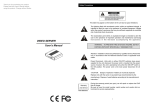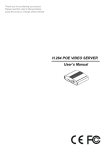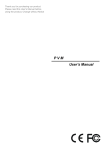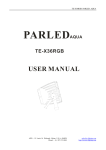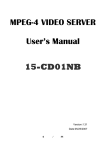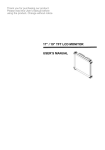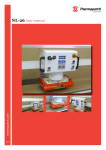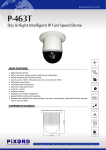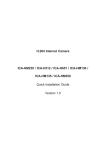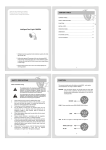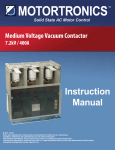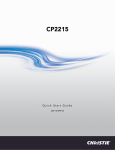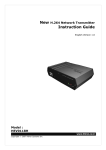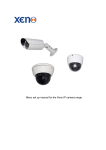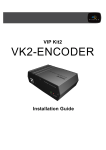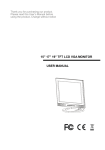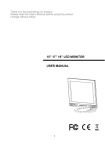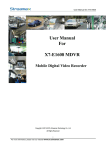Download IP CAMERA User`s Manual
Transcript
Thank you for purchasing our product. Please read this User’s Manual before using the product. Change without Notice IP CAMERA User’s Manual Safety Precautions CAUTION RISK OF ELECTRICAL SHOCK. DO NOT OPEN ! CAUTION: TO REDUCE THE RISK OF ELECTRICAL SHOCK, DO NOT REMOVE COVE R (OR BACK), NO USER SERVICEABLE PARTS REFE R SERVICING TO QUALIFIED SERVICE PERSONNEL. This label may appear on the bottom of the unit due to space limitations. The lightning flash with arrowhead symbol, within an equilateral triangle, is intended to alert the user to the presence of insulated dangerous Voltage within the product’s enclosure that may be sufficient magnitude to constitute risk of electrical shock to persons. The exclamation point within an equilateral triangle is intended to alert the user to the presence of important operation and maintenance (servicing) i nstructi ons i n the li terature accompanying the appli ance. WARNING: TO PREVENT FIRE OR SHOCK HAZARD, DO NOT EXPOSE UNITS NOT SPECIFICALLY DESIGNED FOR Attention: installation should be performed by qualified service Personnel only in accordance with the National Electrical Code or applicable local codes. Power Disconnect. Units with or without ON-OFF switches have power supplied to the unit whenever the power cord is inserted into the power source; however, the unit is operational only when the ON-OFF switch is the ON position. The power cord is the main power disconnect for all unites. “CAUTION: Danger of explosion if battery is incorrectly replaced. Replace only with the same or equivalent type recommended by the manufacturer. Dispose of used batteries according to the manufacturer‘s instruction.” Warranty and Service During the warranty period (one year), we will repair or replace the DVR free of charge. Be sure to have the model number, serial number and vendor stick on hard disk for service representative. 2 FCC Statement: WARNING This device complies with Part 15 FCC Rules. Operation is subject to the following two conditions: (1) This device may not cause harmful interference. (2) This device must accept any interference received including interference that may cause undesired operation." * Federal Communications Commission (FCC) Statement WARNING This Equipment has been tested and found to comply with the limits for a Class B digital device, pursuant to Part 15 of the FCC rules. These limits are designed to provide reasonable protection against harmful interference in a residential installation. This equipment generates, uses and can radiate radio frequency energy and, if not installed and used in accordance with the instructions, may cause harmful interference to radio communications. However, there is no guarantee that interference will not occur in a particular installation. If this equipment does cause harmful interference to radio or television reception, which can be determined by turning the equipment off and on, the user is encouraged to try to correct the interference by one or more of the following measures: - Reorient or relocate the receiving antenna. - Increase the separation between the equipment and receiver. - Connect the equipment into an outlet on a circuit different from that to which the receiver is connected. - Consult the dealer or an experienced radio/TV technician for help. * You are cautioned that changes or modifications not expressly approved by the party responsible for compliance could void your authority to operate the equipment. 3 Contents 1. IP CAMERA I/O .........................................................................................................5 2. IP CAMERA FUNCTION SETUP..............................................................................7 2.1 DISPLAY .......................................................................................................................................................................................................... 9 2.2 NETWORK................................................................................................................................................................................................ 10 2.3 WLAN............................................................................................................................................................................................................... 11 2.4 PPPOE ........................................................................................................................................................................................................... 12 2.5 DDNS .............................................................................................................................................................................................................. 13 2.6 VIDEO ............................................................................................................................................................................................................ 17 2.7 AUDIO ............................................................................................................................................................................................................ 18 2.8 SMTP .............................................................................................................................................................................................................. 19 2.9 FTP.................................................................................................................................................................................................................... 20 2.10 MOTION .................................................................................................................................................................................................. 21 2.11 NFS ............................................................................................................................................................................................................... 22 2.12 ACCOUNT ........................................................................................................................................................................................... 23 2.13 NTP ................................................................................................................................................................................................................. 25 2.14 UPNP ............................................................................................................................................................................................................ 26 2.15 STATUS ................................................................................................................................................................................................... 27 2.16 RESET......................................................................................................................................................................................................... 28 2.17 REBOOT ................................................................................................................................................................................................. 29 2.18 UPGRADE............................................................................................................................................................................................... 30 3. CMS FUNCTION SETUP .........................................................................................31 3.1 SCREEN DISPLAY ......................................................................................................................................................................... 31 3.2 PTZ CONTROL................................................................................................................................................................................... 32 3.3 CONNECTION...................................................................................................................................................................................... 33 4. E-MAP FUNCTION SETUP .......................................................................................41 4.1 4.2 4.3 4.4 4.5 4.6 4.7 4.8 4.9 DEVICE LIST......................................................................................................................................................................................... 42 ADD DEVICE ...................................................................................................................................................................................... 42 ADD ALL DEVICE ......................................................................................................................................................................... 43 DELETE ALL DEVICE ................................................................................................................................................................ 43 MAP MANAGEMENT ................................................................................................................................................................... 43 CHANGE MAP WITH TRANSPARENT ................................................................................................................ 45 CHANGE MAP WITHOUT TRANSPARENT ..................................................................................................... 45 NEXT MAP ............................................................................................................................................................................................... 45 EXIT ............................................................................................................................................................................................................... 45 5. SPECIFICATION .........................................................................................................46 6. Q & A .........................................................................................................................47 4 1. IP Camera I / O Type A ① ② ④ ③ ⑤ ⑥ ⑧ Type B ‰ 5 ⑦ Function Define: Type A & B • Auto Lens connector COM port connector ‚ COM RJ-45 network connector ƒ LAN Power input 12 VDC / 1 A „ DC 12 V DC lens level adjustment … Level Secure Digital card † SD card Factory default ‡ DEFAULT AES : Fixed Lens ˆ Lens switch VIDEO : Video Lens DC : DC Lens ‰ Wireless Wireless network (option) COM port define: Audio output COM Port RS485 & GPIN/GPOUT (Define as below) 8 7 9 6 3 5 4 2 COM Port define 1 Mapping (Color) 1 485A RS 485 + Black 2 485B RS 485 - Red 3 GPIN Alarm in Yellow 4 GND Alarm ground Brown 5 GPOUT+ Relay + Orange 6 GPOUT- Relay - Green 7 GND Audio ground 8 Lineout R Audio lineout R 9 Lineout L Audio lineout L Audio output 6 2. IP Camera Function Setup Type the default IP camera address in IE browser URL. 192.168.1.51 Default name and password is “sysop” Suggest computer system: - CPU : up to P4-2.4 G - RAM : up to 256 MB (for 4 channels connection), 1GB will be better (for 16 channels connection) - VGA card : nVidia 8400 GS 128 MB VRAM (for 4 channels connection), 8500GT 256 MB VRAM (for 16 channels connection) NOTICE: 1. Install Security_Viewer_Setup.exe of the CD-ROM . Direct X 9.0b or higher is required. 2. Go to IE browser to setup parameters such as PPPoE & DDNS, DHCP or STATIC type. The default IP address is 192.168.1.51 7 Information Display the IP Camera Firmware version Display Live image display Network Network function setup PPPoE ADSL dialing account setup DDNS DDNS setup Video Video transfer type setup Audio Audio transfer type setup SMTP Simple Mail Transfer Protocol setup FTP File Transfer Protocol Motion Motion detection setup NFS Network File server setup Account Login ID and password setup NTP Network Time Protocol UPnP Universal plug & play Status Connection Status of IP camera Reset Factory default Reboot Device reboot Upgrade Update new firmware * See each function details for all next pages 8 2.1 DISPLAY Click Display to start view live video image Stream Depend on video setting values , switch stream1 or stream2 Voice Alarm ON / OFF. to send out a warning voice. Brightness Live image brightness adjust. 10 ~ 100% Saturation Live image saturation adjust. 10 ~ 100% Contrast Live image contrast adjust. 10 ~ 100% Apply Click Apply button after image adjustment 9 2.2 Network Host name : Setup this IP Camera host name Ethernet Interface DHCP Client ON / OFF (If set ON , the local LAN need a DHCP server ) IP Address Input the Fixed IP address (if DHCP set off ) Subnet Mask Input the Subnet mask (if DHCP set off ) Gateway Input the local LAN router IP address DNS1 Input primary DNS IP address DNS2 Input secondary DNS IP address 10 2.3 WLAN (Option) The IP Cam wireless scan list If the button is disable, means the IP Cam can’t connect to the AP If the button is enable, means the IP Cam can connect to the AP After press the enable button , the setting values will fill-in to the form . Wireless Network Settings Mode Wireless connection type Infrastructure Infrastructure connection type. Must connected with Access Point Ad-Hoc Point to point type. It does not connected with Access Point Channel Wireless channel 1 ~ 11 or auto detection SSID 1. Under Infrastructure mode, it’s the wireless Access Point name 2. Under the Ad-Hoc mode, it’s the IP CAM name Authentication 1 Open System 2. Share Key OFF: No use; 64 : 64 bit type; 128 : 128 bit type WEP Encryption WEP Key type Choose HEX type, 64 bit, the Key length is 10 , 128 bit, the key length is 26 ( Use HEX input : 0~ 9 and a~ f ) Choose ASCII type, 64 bit, the Key length is 5 , 128 bit, the key length is 13 WEP Key use Select key (1~ 4) 11 2.4 PPPoE Point to Point Protocol over Ethernet is a proposal specifying how a host personal computer (PC) interacts with a broadband modem (xDSL, cable) to achieve access to the growing number of high speed data networks. If user is going to use PPPoE connection, please obtain your login name and password from the ISP (Internet Service Provider ) Company. User Name User network dialup login name Password User network dialup login password Password Retype User login password re-confirm Auto Start after reboot Auto connect after IP camera reboot Next, obtain a free DDNS according to the lists it supplied. 12 2.5 DDNS The free Dynamic DNS service allows you to alias a dynamic IP address to a static hostname in any of the many domains that allow your computer to access from locations on the Internet more easily. The Dynamic DNS service is ideal for a home website, file server, or just to keep a pointer back to IP CAM so you can access IP camera via internet. Using one of the available third-party update clients you can keep your hostname always pointing to your IP address, no matter how often your ISP changes it. Dynamic DNS Enable / Disable DDNS Service DynDNS.org / 3322.org Host Name DDNS host name User Name DDNS login name Password DDNS login password If host Name is cv1000, then the correct website address typing is cv1000.dynDNS.org DDNS only works with PPPoE Ex: Go to www.dyndns.com to register a free account and host name. 13 Click Create Account to make a new ID name. Fill in all the personal information, password, email requested; please go to user’s email account to activate your new account. Return to DynDNS website; click Account to log in page. Type your applied Username and Password 14 Logged In page Click Add Host Services: Click “Add Host Service” Add static DNS Host: 15 Select Static DNS: add Static DNS Host Type a Hostname. No useful 16 2.6 Video Stream1 Settings Stream 1 H264 / MPEG4 / MJPEG Fixed BitRate Image resolution is subjected to the transmit speed From 64 Kbps ~ 1M bps Fixed Quality Image resolution is subjected to quality So So / OK / Not Bad / Medium / Standard / Good / Pretty Good Resolution Video resolution selection NTSC : (QCIF:176x120 / CIF:352x240 / D1:720x480) PAL : (QCIF:176x144 / CIF:352x288 / D1:720x576) Frame rate Scanning frame per second among internet ( from 5 to 30 fps) Stream2 Settings Stream 2 Disable / H264 / MPEG4 / MJPEG Fixed BitRate Image resolution is subjected to the transmit speed From 64 Kbps ~ 1M bps Fixed Quality Image resolution is subjected to quality So So / OK / Not Bad / Medium / Standard / Good / Pretty Good Resolution Video resolution selection NTSC : (QCIF:176x120 / CIF:352x240 / D1:720x480) PAL : (QCIF:176x144 / CIF:352x288 / D1:720x576) Frame rate Scanning frame per second among internet ( from 5 to 30 fps) Port Setting The network transport port. 17 2.7 Audio Audio Settings Audio Channel Select Mono or Stereo sound Sample Rate 16000 / 22050 / 32000 / 48000 Codec Settings: MP2 Bitrate 32kbps (sound clarity low) 48kbps (sound clarity normal) 64kbps (sound clarity good) AMR Bitrate MR 59 / MR 67 / MR 74 / MR 102 / MR 122 / MR 475 / MR 515 / MR 795 18 2.8 SMTP Email account login name / password / address setup SMTP Server Enter Mail server Some mail servers will stop the E-mail that the same source continuity. Please check the mail server policies restriction Sender Sender’s email address Ex: [email protected] Recipient User’s email address Ex: [email protected] Username User’s email login name Password User’s email login password Authentication Method PLAIN / LOGIN Apply Confirm SMTP Test Mail sends and receive test 19 2.9 FTP FTP Server FTP server IP address FTP Port File transfer port setup Username FTP server, user login name Password FTP server, user login password Remote Folder File saved path. User needs to add a new path and folder Apply Click apply button after value change FTP Test File sending to FTP server test 20 2.10 MOTION Motion Detection Settings Motion Detection 1~3 Select motion detection window User can select 3 areas for motion detection Name Motion name Enable ON/OFF Sensitivity 10% (low) ~ 100%(high) Threshold The smallest detectable sensation. 10% (easy to trigger) ~ 100% (hard to trigger) Alarm Picture Enable ON/OFF, if set to ON , it will save picture on SD memory card. Alarm Video Enable ON/OFF, if set to ON , it will save video image on SD memory card. Pre-Alarm Set from 1 to 10 seconds , record video before motion trigger . Post-Alarm Set from 1 to 10 seconds , record video after motion trigger . Alarm Action Alarm Mail ON/OFF, if On is set, captured image or video clip will be sent to user’s mail. Alarm FTP ON/OFF, if On is set, captured image or video clip will be sent to user’s FTP. DIO GPIO output dwell time . 21 2.11 NFS The IP CAM support scheduling record to the NFS server. User needs to setup the NFS server IP address and record path at first , enable the schedule record , it will record video image on the NFS server . NFS Disk enable ON / OFF, Enable or disable the NFS server NFS Server Path Setup the NFS server path Over Write When NFS hard disk space is full , the record data will over write oldest data Record Enable ON / OFF , If set to ON , It starts to record immediately . Rec Path Setup the NFS record file path Schedule Record Enable / Disable If enable , it will follow the schedule table to record video image ALL Enable or disable all the schedule record table 0 ~ 23 It means hours from 0 to 23 hour Enable or disable the hours of the schedule record table Sun ~ Sat It means days from Sunday to Saturday Enable or disable the days of the schedule record table Save Apply all the setting values Notice : 1. Record on the NFS server , the video resolution will follow the stream 1 setting values. Record on the NFS server , the duration of one file is set to 10 minutes, it means one hour record will be saved with 6 files . 22 2.12 Account User name and password modify User Name User’s login name. Default name is sysop Password User’s login password. Default password is sysop Confirm Type the password again to confirm After confirm, user can change login password or create new user account. See next page . 23 Account Management : ADD New Account : Create a new user account Account New account Password New password Confirm New password ADD Confirm to add a new account Delete Account or Reset User Password : Delete/Reset a user account Account list List all exist user account , user can select one account Password Modify account’s password Confirm Type password again DELETE Delete a user account SET PASSWORD Confirm to change password Change Password : Change the administrator’s password New Password Type new password Confirm New password confirm SET PASSWORD Confirm to change password 24 2.13 NTP Synchronized with Time Server Synchronized with Network Time Server. NTP Server clock1.redhat.com (Default). time.nist.gov (Windows XP time zone reference) time.windows.com (Windows XP reference time zone) Time Zone Setup Time Zone Manual Update User setup by manual Date User select date by manual Time User select time by manual Synchronized with PC Synchronized with computer Date Synchronized with computer date Time Synchronized with computer time 25 2.14 UPnP When the UPnP Services is set to “ON”, it would be more easy for the IP camera stream to pass through router or IP sharing if there is a gateway at a local network system. Router and IP sharing must have UPnP service. 26 2.15 Status Display the connection status and network information of the IP Camera. 27 2.16 Reset Reset all function settings to default or reset by each one. 28 2.17 Reboot Re-boot the IP camera . 29 2.18 Upgrade Click “browser” to select version code Select in-coming source and then click upgrade start updating. Upgrading process bar. 1. Please go to reset page and then reset to default after version update. 2. Please do not upgrade firmware when your network is busy . 30 3. Security system viewer Function Setup Functions setup: ① ⑥ 1 / 4 / 9 / 16 Display • SETTING ‚ REC ƒ AUDIO „ PTZ … E-Map † Screen display ‡ Full screen 3.1 ② ‡ ③ ④ ⑤ 1 ~ 16 Channels IP Camera connection setup Video stream record (Single camera recording) Two ways conversation mode on or off PTZ control mode Run E-Map function Full screen / 4 / 9 / 16 Split screen Camera 1 ~ 16 select for full screen display Screen Display Full screen Split screen Click left button of mouse to select 1 ~ 16 for full screen display. 31 3.2 PTZ Control Full screen Split screen PTZ IRIS Close PTZ direction up / down / left / right PTZ OSD PTZ IRIS Open Channel number depends on desired camera 1 ~ 4 Function exit Presets group Total 16 presets Set preset Call preset Zoom in / out Clear preset Auto preset tour starts Stop auto preset tour Notice: PTZ dome ID depends on different protocol. Please choose correct ID and protocol. Pelco P: 0 ~ 254 Pelco D: 1 ~ 255 32 3.3 Connection On selected camera channel, click left button of mouse to set focus, and then click right button of mouse and select “Connect” to input IP address. User can input the IP address by himself or type the default IP address Default IP address rtsp://192.168.1.51:554 ; username: sysop; password: sysop IP lists Select channel Channel operating status IP address Username & Password Port PTZ type select Display for identify Configure with IE browser 33 IP Camera will be automatically discovered and shown on the left side, if they are in the same subnet under IP sharing device. Select an IP Camera then press this button(=>), it will automatically fill up the connection data in the right side, then press “connect” button to connect. 34 3.3.1 Connection Status Connection status display as below: CH Display channel 1 ~ channel 16 status IP Display remote IP Camera IP address Status Connection status , Working / No connect REC file The record file save on local pc path and filename Start rec time Start record time PreStatus Last time operation 3.3.2 Event List User have to insert SD card before power on this IP Camera, any event will be recorded on SD memory card. SD card recommends 2GB. User can view event by different event type: Event list, Alarm picture, Alarm video. 35 User can backup any event to local pc just setup the event range and select the directory that you want to save the event record then press “Get File” button , it will backup the event to your local pc . Also user can delete event from the SD card or Format SD card. NOTICE: 1. Format SD card will delete all data on SD memory card. 2. Please format SD card by ”Format SD card” button at first time. 36 3.3.3 File Manage User can use this function to manage events, records and snapshots. It displays the event list at the right side that you have downloaded from SD card. User can select the recorded video to play, video data of each channel are stored in the corresponding directory. 37 3.3.4 Record This function is used to setup the schedule record. User can setup schedule record for different channel or choose “For All “ to set all channels to the same setting. Detail as below: Path The schedule record will save video data on local pc , user can select the local pc file path to saved Available space Display the local pc hard disk available space Total space Display the local pc hard disk total space reserved space If setup 200 MB, it means when Hard Disk available space only 200 MB, system will check the overwrite status to stop record or overwrite Hard Disk. Over write When local pc Hard Disk space full , the record data will over write oldest data Record The record data save on local pc file path Snapshot The snapshot save on local pc file path Enable schedule record User have to enable this then the schedule can work normally NOTICE : Schedule record, duration of each file is 10 minutes and saves at default path. For example: one hour record will be saved 6 files and each file with 10 minutes. 38 3.3.5 System This function display the system information, user can check the CPU and memory usage. View mode: User can select channel view mode: 1/ 4/ 9/ 16 for display Example: If user select CH4 and enable 1,5,10,14 channels then apply , user will see quad screen which include 1,5,10,14 channels . After the first camera video connection, user can continue to connect another camera channel. Example: On selected channel 6, click left button of mouse and then click right button of mouse to show shortcut menu. Connect Open configuration window Disconnect Terminate connection Snap Shot Take the current video picture Audio Source Audio mode on / off 39 3.3.6 Working Status Status: IP Camera working status window Blue color: Under desired camera channel, click left button of mouse to choose then click right button to select Audio Source. Now user can hear sounds from live environment. Red color Under desired camera channel, click left button of mouse to choose then click menu bar “REC” button, system starts to record the camera to default path C:\SecuritySystem\record . Click REC button again to cancel video record. Each channel video will be saved in different directory. Yellow color On Audio Source mode, click left button of mouse to enter. And then click menu bar “AUDIO” to enable two way conversation mode. 40 4. E-map Function Setup After user select E-Map function it will display a default map , user can setup all IP cameras on the map and show each camera location , user friendly interface design let user can see all IP cameras on the Map . Device list List all IP Camera connection status Add Device Add a new IP Camera on the MAP Add All Device Add all IP Camera on the MAP Delete All Device Delete all IP Camera on the MAP Next Map Change next MAP Exit Exit E-MAP function 41 4.1 Device List On the E-map user can move the camera icon to desire location and the camera video window also can use mouse to change windows size . Device Info : It show all device list status , when use mouse click the device list again , the device info window will be hidden . The camera icon can move to any position 4.2 Add Device User can add a new IP Camera on the E-map. Please follow the next steps, Step 1.Click CH number on Device List window 42 Step 2.Move mouse cursor to E-map then click mouse right button. Select “Add Device” on the shortcut menu to add the IP Camera. 4.3 Add All Device Let user add all IP cameras on the map that was setup on Security system viewer. User can move the IP Camera position to any place. 4.4 Delete All Device Let user delete all IP cameras on the E-map. 4.5 Next Map Use this function to change E-map. 4.6 Exit Quit the E-map function and return to Security system viewer mode. 43 5. SPECIFICATIONS Feature - Embedded Linux - Stand-alone TCP/IP Networking device platform - Support NFS network schedule record - Web server for remote setting - Support intelligent motion detection (3 motion windows) - Remote upgrade and configuration via network Compression - Support H.264 / MPEG-4 / MJPEG video compress - Support H.264 / MPEG-4 / MJPEG dual bit streaming - Support MP2, AMR-NB audio compress - Support 2 way audio function - Support 3G Storage - Support on-line backup with AVI file format - Support SD Card backup for event recording Networking - Support RTSP, RTP over TCP/IP, support unicast & multicast - Support Ethernet LAN 10/100 Mbps for remote view/control, recording data backup, and firmware update - Optional Wi-Fi 802.11 b/g for supporting wireless LAN communication - Support UPnP IGD device I/O - Support Digital I/O for 1 sensor input, 1 relay out. Power - Support +12V DC power adapter input system 44 6. Q&A 1. After function value changed and saved, user needs to wait while back to display mode. 2. Date and time caption shake if resolution is too low. 3. Time can only be set up 2038 / 01 / 18. This is a specification of an electric apparatus 4. User needs to reconnect IP camera after IP address is changed. 5. Sometimes the video displaying on viewer or IE is slower than actual live because the network transmission jam or resolution defines. 6. When network DHCP is ON, after IP address is saved; at this time if some mess words shows up, user please reset(the device reset button) IP camera . 7. Under desired camera channel, if user click left button of mouse to enter, the channel would have a little flash because the image is afresh. 8. Every event always triggered after previous event finished. 9. Use the PC/NB connected with IP Cam over 10 channels at the same time , if the screen display begin to lag or reconnect again and again , please check the client side PC/NB hardware , the root cause maybe the PC/NB RAM not enough , see the Hardware device chapter for your reference. 45 MEMO 46 MEMO 47 48 85-CI5020-A002G - B