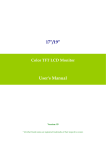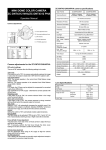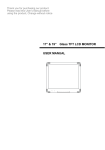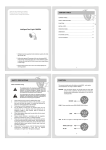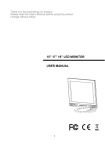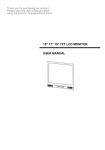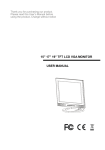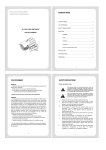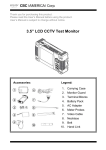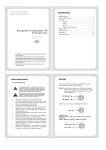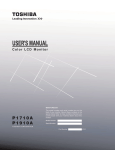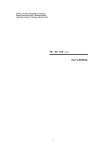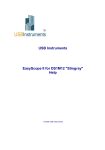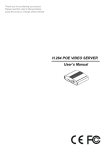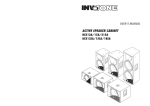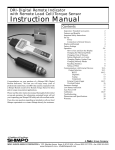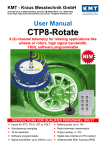Download 17” / 19” TFT LCD MONITOR USER`S MANUAL
Transcript
Thank you for purchasing our product. Please read this User’s Manual before using the product. Change without notice 17” / 19” TFT LCD MONITOR USER’S MANUAL WARNING: TO REDUCE THE RISK OF FIRE OR ELECTRIC SHOCK, DO NOT EXPOSE THIS PRODUCT TO RAIN OR MOISTURE. DO NOT INSERT ANY METALLIC OBJECT THROUGH VENTILATION GRILLS. CAUTION: CAUTION Explanation of Graphical Symbols The lightning flash with arrowhead symbol, within an equilateral triangle, is intended to alert the user to the presence of uninsulated "dangerous voltage" within the product's enclosure that may be of sufficient magnitude to constitute a risk of electric shock to persons. The exclamation point within an equilateral triangle is intended to alert the user to the presence of important operating and maintenance (servicing) instructions in the literature accompanying the product. 2 Important Information IMPORTANT SAFEGUARDS 1. READ INSTRUCTIONS All the safety and operating instructions should be read before the unit is operated. 2. RETAIN INSTRUCTIONS The safety and operating instructions should be retained for future reference. 3. HEED WARNINGS All warnings on the unit and in the operating instructions should be adhered to. 4. FOLLOW INSTRUCTIONS All operating and usage instructions should be followed. 5. CLEANING Unplug this unit from the wall outlet before cleaning. Do not use liquid cleaners or aerosol cleaners. Clean only with a dry cloth. 6. ATTACHMENTS The manufacturer of this unit does not make any recommendations for attachments, as they may cause hazards. 7. WATER AND MOISTURE Do not use this unit near water. For example, near a bathtub, washbowl, kitchen sink, laundry tub, in a wet basement, or near a swimming pool. 8. ACCESSORIES Do not place this unit on an unstable cart, stand, tripod, bracket, or table. The unit may fall, causing serious injury, and serious damage to the unit. An appliance and cart combination should be moved with care. Quick stops, excessive force, and uneven surfaces may cause the appliance and cart combination to overturn. 9. VENTILATION Slots and openings at the rear cabinet and bottom are provided for ventilation, these are to ensure reliable operation of the unit, and to protect it from overheating. These openings must not be blocked or covered. The openings should never be blocked by placing the unit on a bed, sofa, rug, or other similar surface. This unit should never be placed near or over a radiator or heat source. This unit should not be placed in a built-in installation such as a bookcase or rack unless proper ventilation is provided or the manufacturer’s instructions have been adhered to. 10. POWER SOURCE This unit should be operated only from the type of power source indicated on the rating plate. If you are not sure of the type of power supply to your home, consult your appliance dealer or local power company. 11. POWER-CORD PROTECTION Power-supply cords should be routed so that they are not likely to be walked on or pinched by items placed upon or against them, paying particular attention to cords at plugs, convenience receptacles, and the point where they exit from the appliance. 12. LIGHTNING To protect your unit from a lightning storm, or when it is left unattended and unused for long periods of time, unplug it from the wall outlet and disconnect the antenna or cable system. This will prevent damage to the unit due to lightning and power line surges. 13. POWER LINES An outside antenna system should not be located in the vicinity of overhead power lines or other electric light or power circuits, or where it can fall onto or against such power lines or circuits. When installing an outside antenna system, extreme care should be taken to keep from touching such power lines or circuits, as contact with them might be fatal. 14. OVERLOADING Do not overload wall outlets and extension cords, as this can result in a risk of fire or electric shock. 15. OBJECT AND LIQUID ENTRY Do not push objects through any openings in this unit, as they may touch dangerous voltage points or short out parts that could result in fire or electric shock. Never spill or spray any type of liquid into the unit. 16. HEAT The product should be situated away from heat sources such as radiators, heat registers, stoves, or other products (including amplifiers) that produce heat. 17. CONNECTING When you connect the product to other equipment, turn off the power and unplug all of the equipment from the wall outlet. Failure to do so may cause a product damage. Read the owner's manual of the other equipment carefully and follow the instructions when making any connections. 18. LCD Do not press on or jolt the LCD panel. Doing so may cause the LCD panel glass to break and injury may occur. Should the LCD panel be broken and liquid leaks out, do not inhale or swallow it. Doing so may cause poisoning. If you have got it into your mouth, wash it out and consult your doctor. If your hands or clothes have touched it, wipe them with alcohol and a cleaning cloth and then wash them well. 3 Table of Contents Warning…………………………………………………………………………………………………… 2 Important Information…………………………………………………………………………………… 3 Table of Contents………………………………………………………………………………………… 4 Components………………………………………………………….. …………………………………. 4 Feature……………………………………………………………………………………………………. 5 Backside Connections…….………………………………………………………………………….…. 6 Connecting your Monitor………………………………………………………………………………… 7 Connecting Device………………………………………………………………………………………. 8 Setup your Monitor……………………………………………………………………..………………... 9 Video Setup………………………………………………………………………………………….…… 10 VGA Setup………………………………………………………………………………………………… 11 Audio Setup………………………………………………………………………………………………. 12 PIP Setup……………………………………………………………………………………………….… 13 System Setup…………………………………………………………………………………………….. 14 Information…………………………………………………………………………………………………15 DVI setup…………………………………………………………………………………………………...16 Troubleshooting………………………………………………………………………………………..… 17 LCD Color Monitor Specifications………………………………………………………………….….. 18 LCD Color Monitor Dimensions ……………………………………………………………………..… 19 Components (1) (2) LCD Color Monitor Accessories (a) Power cord (b) User Manual (c) Remote controller 1 1 1 1 4 Feature ■Professional TFT LCD for surveillance in 17”/19” with multiple connection. ■Compatible with VGA(640X480), SVGA(800X600), XGA(1024X768), SXGA(1280X1024) resolution. ■Picture-In-Picture feature that allow multi-picture display ■High brightness level and contrast ration with super wide viewing angle ■Built-in 3D comb filter and 3D de-interlace for crispy picture performance ■Fast response time and refresh rate without time lagging. ■Provides 6500∘ K and 9300∘ K color temperature selection for user’s preference ■Video inputs support NTSC / PAL standards ■Provides Key Lock function for easy management ■Video looping output supports 75ohm auto termination ■Support audio and live-out function with stereo phone jack output ■VESA standards (100mm X 100mm) bracket ■Light sensor detection 5 Backside Connections 1.3. 2.4. 5.7. 6.8. 9. 10. 11. 12. 13. 14. 15. 16. 17. 18. Audio 1 PC AV1 AV2 S-Video DVI Audio 2 AUDIO 2 IN (R, L) Stereo Audio Signal Input, this input is for AV2 (Refer to Note below) AUDIO 2 OUT (R, L) Audio looping outputs for AUDIO 2 AUDIO 1 IN (R, L) Stereo Audio Signal Input, this input is for AV1 or S-Video (Refer to Note below) AUDIO 1 OUT (R, L) Audio looping outputs for AUDIO 1 PC AUDIO IN S-VIDEO Y/C IN S-VIDEO Y/C OUT VIDEO 2 IN Composite signal input for VIDEO 2 VIDEO 2 OUT Composite signal output for VIDEO 2 VIDEO 1 IN Video looping input for VIDEO 1 VIDEO 1 OUT Video looping output for VIDEO 1 DVI IN VGA IN AC Power in PC Audio v v v v v 6 Connecting your Monitor If you don’t have experience in electronic equipment connection before, you may wish to read this section. (Cables are not supplied, just for reference) l Audio cables are usually color coded according to use: red and white for audio. The red audio cable is for the stereo right channel, and the white audio cable is for the stereo left (or mono) channel. If you look at the rear panel of the Monitor, you will see that the terminals are color coded in the same manner as the cables. l S-video cables provide better picture performance than standard video cables. S-video cables can only be used with S-video compatible components. l BNC cable provides better connection and picture performance. . NOTE: To prevent equipment damage, Do not plug in any power cords until you have finished connecting all equipment. RCA Audio Cable S-Video Connector BNC Connector PC Audio Connector VGA Connector 7 Connecting Device a. b. c. Connect PC to Monitor through VGA connector as shown on the above picture Connect External device such as DVD or Game Player to Monitor as shown on the above picture Support Resolution 17” / 19” Monitor Display modes Mode Resolution Refresh rate VGA 640 x 480 up to 75Hz SVGA 800 x 600 up to 75Hz XGA 1024x768 up to 75Hz SXGA 1280x1024 up to 75Hz Although this Monitor supports above RGB signals, any resolutions not matched by this Monitor (SXGA) will be expanded or shrunk, which will affect image quality. To view high-quality images, it is recommended that the PC's resolution should be set to SXGA (1280x1024) resolution. 8 Setup your Monitor ENTER: Enter to item setup MENU: OSD menu ON / OFF control. (EXIT Item) DOWN: Menu item select direction button down UP Menu item select direction button up : SOURCE: Select input signal from Camera, AV1, AV2, S-Video, DVI, VGA. POWER: Monitor power ON / OFF. At OFF mode, monitor will be at standby status. Green Light: ON Mode Red Light Flicker: Power Saving (Refer to note below) Red Light: OFF Mode Note: AV1, AV2, S-Video: When there is no input signal, LCD monitor 1. will into Power Saving mode after 60 seconds. 2. VGA: When there is no input signal, LCD monitor will into power saving mode after 5 seconds. 3. PIP: When there is no signal on both input sources, LCD monitor will into Power Saving mode after 60 seconds. 9 Video Setting Brightness: Adjusts the overall picture shade and brightness. Contrast: Permits adjustment of contrast between light and dark areas of the picture. Saturation: Adjusts the intensity of the color. Hue: To determine the lightness and colorfulness of the picture. Sharpness: Sets the desired sharpening enhancement to the picture. Dynamic Contrast: To determine the luminosity of motions of an object Image H Position: Allows adjustment for horizontal position. Image V Position: Allows adjustment for vertical position. Default: Back to original factory setting. 10 VGA Setting Brightness: Adjusts the overall picture shade and brightness. Contrast: Permits adjustment of contrast between light and dark areas of the picture. Auto Adjustment: Picture adjustment automatic correction, like clock and phase. Image H Position: Allows adjustment for horizontal position. Image V Position: Allows adjustment for vertical position. Phase : Is used to adjust best picture quality. It adjusts the sampling phase across one pixel time. When the phase is not adjusted properly, the picture will be unclear. Therefore this value should be carefully adjusted. Note: improper adjustment will cause image failure. Clock / Line : Is used to adjust best picture quality. It adjusts the numbers of the pixel clock across one line time. Therefore it can affect the picture position and size. Note: improper adjustment will caused image failure. Default: Back to original factory setting. 11 Audio Setting Volume: Controls built-in speakers’ output volumes. Bass: Adjusts the tone to low frequency part of the sound. Treble: Adjust the high or acute of the sound. Balance: Adjusts the softness of loudness of notes in the sound. Mute: To disable the audio function. To enable, press MUTE again. 12 PIP Setting PIP Mode: This function allows the PIP mode to be selected. PIP Source: This function allows the source of the PIP to be selected. PIP Swap: This function allows the position of PIP to be exchanged. POP Zoom: Only Operate under POP (Side By Side) mode. PIP Auto Close: Detect PIP mode signal. PIP Switching: Enable PIP source switching. Switching Time: Control PIP source switching time. User H-Position: Allows adjustment for horizontal position. User V-Position: Allows adjustment for vertical position. 13 System Setting ack Mount Aspect Ratio: To change the display mode. Auto Source Detection: The monitor will auto detect the video source when power ON. Color Temperature: Selects color temperature of either 6500°K or 9300°K. Key Lock: The Key-Lock function is provided to prevent tempering. To unlock, press AUTO and MENU. Channel Display: This function is to allow the channel title to be displayed on the monitor. Language: English. Power On Control: This function is to assign a specific video signal when power ON. Light Sensor: LCD monitor brightness will vary with the environment brightness. LCD Brightness variation is from 3 Lux(ON) to 0.5Lux(OFF) Wake Up Time: When Light sensor sets to ON, environment brightness is dark, at same time panel becomes to OFF. Press front key as MENU / SOURCE / POWER to turn on monitor. During 15 / 45 / 60 minutes, the light sensor detection is temporarily off. 14 Information ack Mount Resolution: To show the resolution. H Frequency: To show the horizontal frequency. V Frequency: To show the vertical frequency. 15 DVI Setting Brightness: Adjusts the overall picture shade and brightness. Contrast: Permits adjustment of contrast between light and dark areas of the picture. Default: Back to original factory setting. 16 Troubleshooting Before calling a service technician, please check the following table for a possible cause of the problem and some solution. Symptom Monitor will not turn on Solution ● Make sure the power cord is plugged in, then press POWER button. No picture, no sound ● Check cable connections. No sound, picture OK ● Check audio Cable Connections ● Try pressing Volume up button in the Menu. Poor color, sound OK ● Check cable connections ● Adjust Video set up menu. Poor color or no color ● Adjust Contrast and / or HUE (NTSC only) 17 LCD Color Monitor Specification Panel Size 17.0” Aspect Ratio Resolution / Scan Brightness Contrast(W/B center) Viewing Angle(H/V) Response Time Sync. Format Frequency (Horizontal) 5:4 640 x 480 @ 60/72/75 640 x 480 @ 60/72/75 800 x 600 @ 56/60/72/75 1024 x 768 @ 60/70/75 800 x 600 @ 56/60/72/75 1024 x 768 @ 60/70/75 1280 x 1024 @ 60/70/75 2 300cd/m (*1) 1280 x 1024 @ 60/75 2 300cd/m (*1) 800:1(*1) 1000:1(*1) Left 80°/ Right 80°/ Up80°/ Down 80° Left 80°/ Right 80°/ Up 85°/ Down 85° 5ms(Typ) 5ms(Typ) NTSC / PAL PC: 31.5K - 80KHz, Video 15750 / 15625Hz (NTSC / PAL) Frequency (Vertical) Input Interfaces 19.0” 5:4 PC: 56Hz -75Hz, Video: 50 / 60Hz Video Interface D-SUB 15PIN x 1, DVI x 1, Video In x 2 (BNC), Video Out x 2 (BNC), S-Video In x 1, S-Video Out x 1 Audio Interface Audio In x 2, Audio Out x 2, PC-Audio In x 1 Input Power Termination AC In x 1 75ohm (Auto Termination) Built-in Speakers Yes (2pcs) Front Panel Button Power, Source, Up, Down, Menu, Auto OSD Language VESA Mounting Weight (N.W./G.W.) External Dimensions (WxHxD) Safety & EMI English VESA 100 6.4kg / 7.7kg 394.4x334.4x89mm 8.3kg 433x364x82.9mm FCC, CE Power Power Consumption (max) 6.84kg / AC 100-240V 50/60Hz Practical,38W / Max, 40W Practical,41W / Max, 43W Temp (Oper.) Humidity 0°C to 50°C (32°F ~122°F) -20°C to 60°C (-4°F ~140°F) Accessories Power cord, User Manual, Remote controller (*1) The brightness spec. is from panel spec. Design and Specifications are subject to change without notice. 18 LCD Color Monitor Dimensions 19 85-ML1711-A002G-A 20