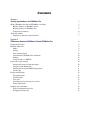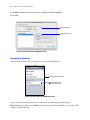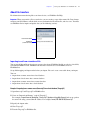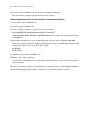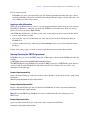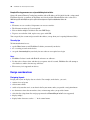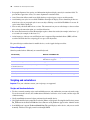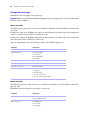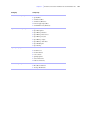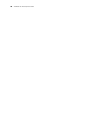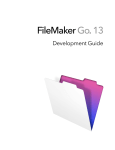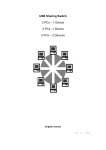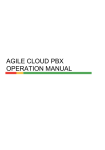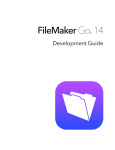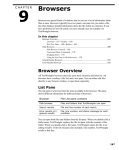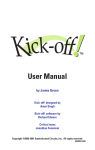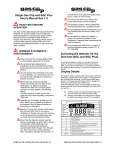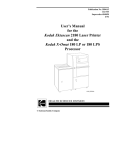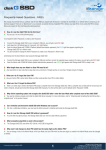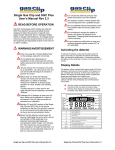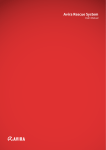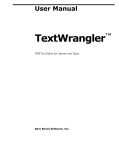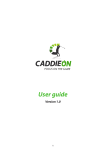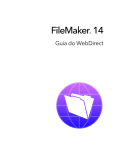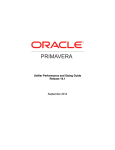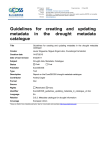Download 3. FileMaker Go Development Guide
Transcript
FileMaker Go 1.2 ® Development Guide © 2011 FileMaker, Inc. All Rights Reserved. FileMaker, Inc. 5201 Patrick Henry Drive Santa Clara, California 95054 FileMaker is a trademark of FileMaker, Inc. registered in the U.S. and other countries. The file folder logo is a trademark of FileMaker, Inc. FileMaker documentation is copyrighted. You are not authorized to make additional copies or distribute this documentation without written permission from FileMaker. You may use this documentation solely with a valid licensed copy of FileMaker software. All persons, companies, email addresses, and URLs listed in the examples are purely fictitious and any resemblance to existing persons, companies, email addresses, or URLs is purely coincidental. Credits are listed in the Acknowledgments documents provided with this software. Mention of third-party products and URLs is for informational purposes only and constitutes neither an endorsement nor a recommendation. FileMaker, Inc. assumes no responsibility with regard to the performance of these products. For more information, visit our website at www.filemaker.com. Edition: 01 Contents Chapter 1 Setting up databases for FileMaker Go Sharing FileMaker Pro files with FileMaker Go clients Hosting databases in FileMaker Server Hosting databases in FileMaker Pro Connecting to databases About file transfers Importing to and from a transferred file Chapter 2 Differences between FileMaker Go and FileMaker Pro Unsupported features Behavior differences Modes Sorting Date and time pickers Custom menus (FileMaker Pro Advanced) Printing Saving records as a PDF file Login and security settings Opening files protected with passwords Logging in after hibernation Opening files using the FMP7Script protocol Security tips Design considerations Designing layouts Choosing fonts Text styles Considerations for data entry on a device External keyboards Scripting and calculations Scripts and functions behavior Unsupported script steps 5 5 5 5 6 7 7 9 9 9 9 9 10 10 10 10 10 10 11 11 12 12 12 13 13 13 14 14 14 18 4 FileMaker Go Development Guide Chapter 1 Setting up databases for FileMaker Go FileMaker® Go lets you work with FileMaker Pro databases on your iPhone, iPod touch, or iPad. You work with data interactively: when you change data on the device, the data is updated on the host computer, and vice versa. You can also transfer a database to the device and work "offline." You create, design, and manage databases in FileMaker Pro on the desktop. On the device, you can add, find, and sort records, as well as perform scripts and other tasks. This guide provides information about setting up databases for FileMaker Go. See FileMaker Go Help on your device for information on usage. See FileMaker Pro documentation if you are new to FileMaker Pro. Sharing FileMaker Pro files with FileMaker Go clients FileMaker Go works with files and runtime solutions hosted by FileMaker Server or FileMaker Pro. Hosting databases in FileMaker Server Before you share FileMaker Pro database files, prepare the files for hosting. The steps below provide an overview of the process. To enable file access for FileMaker Go: 1. Edit the accounts and privileges sets that clients will use for shared access (for example, Access via FileMaker Network). 2. Upload the database files to FileMaker Server. Use the Upload Database assistant to transfer database files from your computer to FileMaker Server. Or, you can manually copy FileMaker Pro database files to FileMaker Server instead of using the Upload Database assistant. 3. Verify the status of your files in the Admin Console Databases pane, and verify that the files are available to FileMaker clients. When FileMaker Server starts, it automatically opens and hosts all FileMaker Pro databases located in the default database folder and in an additional database folder, if specified. See FileMaker Server documentation for more information on server administration. Hosting databases in FileMaker Pro The following steps describe peer-to-peer sharing in FileMaker Pro. To enable file access for FileMaker Go: 1. In FileMaker Pro, open the file. 2. Choose File menu > Sharing > FileMaker Network. 3. In the FileMaker Network Settings dialog box, set Network Sharing to On. 4. Select the file(s) to be hosted from the list of Currently open files. 6 FileMaker Go Development Guide 5. For Network access to file, choose All users or Specify users by privilege set. 6. Click OK. Network Sharing on Allow network access Settings to enable network sharing for FileMaker Go clients Connecting to databases After you share and host a file, you connect to it as a client in FileMaker Go. Browse to select a hosted file Add a favorite host via IP address or domain name Connecting to a hosted database in FileMaker Go for iPhone Devices connect to hosted databases like any other client, using the fmapp extended privilege. Note FileMaker Go cannot access FileMaker Server hosts available through LDAP, or view and use SSL certificates from LDAP hosts. Chapter 1 | Setting up databases for FileMaker Go 7 About file transfers For information on transferring files to or from a device, see FileMaker Go Help. Important When you transfer a file to your device, you are creating a copy of the remote file. Data changes made on your iPad, iPhone, or iPod touch are not synchronized to the remote file, and vice versa. You must use FileMaker Pro to import and update data (see the following section). Local transferred file Remote file (shows host name) Importing to and from a transferred file You can use the Import Records script step to merge data from a FileMaker Pro file on a device (a local file) to another FileMaker Pro file. FileMaker Go must have network access to FileMaker Server or FileMaker Pro. Set up field mapping and import order before you import. You can’t create a new table when you import. You can: 1 1 1 1 import from a remote source into a local database import from a local source into a remote database import from a remote source into a remote database import from a local source into a local database Example 1: Importing from a remote source (Source.fp7) into a local database (Target.fp7) 1. Open Source.fp7 and Target.fp7 in FileMaker Pro. 2. Create an “Import from Remote” script in Target.fp7. For example: Import Records [No dialog; “Source.fp7”;Update existing;Mac Roman] and set up a path to the source file using your machine IP address. For example: fmnet:/192.168.10.10/Source.fp7 3. Specify the import order. 4. Close Target.fp7. 5. Transfer Target.fp7 to FileMaker Go. 8 FileMaker Go Development Guide 6. Open Target.fp7 in FileMaker Go and run the script "Import from Remote." The local database is updated with data from the remote database. Example 2: Importing from a local source (Source.fp7) into a remote database (Target.fp7) 1. Transfer Source.fp7 to FileMaker Go. 2. Open Target.fp7 in FileMaker Pro. 3. Create an “Import to Remote” script in Target.fp7. For example: Set Variable[$FilePath;Value:Get(DocumentsPath) & “Source.fp7”] Import Records[No dialog; “$FilePath”; Add; Mac Roman] where the path to the source file on the device is file:$FilePath 4. In the Edit Script dialog box, select the Import Records script step and select Specify import order. If the source fields do not appear in the Import Field Mapping dialog, select Specify data source, and add another path to Source.fp7 to the path list. For example: file:$FilePath file:Source.fp7 5. Open Target.fp7 remotely in FileMaker Go. 6. Run the script "Import to Remote." Using Target.fp7 in FileMaker Go, you have added data from Source.fp7 on the device to Target.fp7 on the host computer. Tip After you complete one import, the field mapping is retained if you selected Arrange by: last order in the Import Field Mapping dialog. There is no longer a need for the file:Source.fp7 reference. Chapter 2 Differences between FileMaker Go and FileMaker Pro This chapter explains some differences between FileMaker Go and FileMaker Pro, as well as some differences between FileMaker Go for iPhone and FileMaker Go for iPad. Unsupported features FileMaker Go does not support the following FileMaker Pro features: 1 creating databases on the device 1 1 1 1 1 1 1 1 1 modifying database schema such as tables, fields, relationships, data sources, and privileges modifying database structure such as layouts, scripts, value lists, and custom menus importing* or exporting spell checking saving and sending records as Excel, Snapshot Link external functions plug-ins hosting files Instant Web Publishing *Importing from one FileMaker Pro file into another FileMaker Pro file is supported in FileMaker Go version 1.1.1 and later. Behavior differences Modes Layout and Preview modes aren’t supported in FileMaker Go. Sorting When you tap a field column heading to sort records in Table View, you see three states: ascending, descending, and unsorted. If this field has been used in a previous sort of multiple fields, the sort direction for the field will change but retain the previous sort order for the other fields. You might need to tap the column heading more than once to clear the previous sort criteria. 10 FileMaker Go Development Guide Date and time pickers Differences in behavior between FileMaker Go and the desktop include: 1 Seconds or fractions of seconds aren’t available on the time/timestamp picker in FileMaker Go. You can type seconds into the field. Scripted or calculated times will display seconds on the device. 1 On the iPad, the keyboard remains active while the date picker is active. 1 Data in FileMaker Go date fields might change if the device calendar changes. Custom menus (FileMaker Pro Advanced) FileMaker Go doesn’t support: 1 removal of menu items that were removed on the desktop. The menu items are still displayed in FileMaker Go, but they are disabled. 1 additional menu items that do not map to existing FileMaker Go menu items. 1 override of the Quick Find menu item by custom menus, though you can override the quick find behavior. 1 override of Save Record and Exit Record by custom menus. 1 display of an ampersand (&) in custom menu titles. Printing 1 The print options that you set for a file in FileMaker Pro have no effect on the print options for the same file in FileMaker Go, and vice versa. 1 If you don’t specify page margins for a layout in FileMaker Pro, FileMaker Go uses the printer’s default margin, which might vary with different printers or different print drivers. You should specify page margins if you’re printing a layout where exact spacing is important, like labels or a preprinted form. Saving records as a PDF file When you save records as a PDF file, FileMaker Go uses the name of the window for the PDF filename. Login and security settings This section explains the behavior for opening protected files and logging in after hibernation. It also provides tips for keeping your databases secure. Opening files protected with passwords When users try to open a protected file, a dialog prompts them to specify an account and password. FileMaker Go checks the following settings in the specified order to determine how to open a protected file. If none of these settings are used, the user needs to enter the login information to open the file. 1. URL protocols In FileMaker Pro, you can use the FMP7 protocol in a URL in order to open a shared, remote FileMaker Pro file. See “Opening files using the FMP7Script protocol” on page 11. 2. File Options setting to log in automatically In FileMaker Pro, you can use the File Options setting to automatically log in using a specific account and password when you open the database. Chapter 2 | Differences between FileMaker Go and FileMaker Pro 11 3. User manual override In FileMaker Go, users can temporarily bypass the default login information when they open a file by touching and holding a filename in the file list. Releasing the filename displays a dialog where users can enter a different account and password. Logging in after hibernation When you tap the Home button on a device, you exit an app immediately, with no message to save changes. FileMaker Go hibernates, storing the state of the file. FileMaker Go also hibernates when you answer a phone call or when you choose Open in Safari. After FileMaker Go hibernates, you must re-enter your account and password to return to the file, unless: 1 you are using the Guest account. 1 your user name and password match the user name and password set in the File Options dialog in FileMaker Pro. 1 you have extended privileges and the keyword fmrestorelogin (lowercase) has been defined for those privileges. If none of the settings apply, you need to enter the login information to open the hibernated file. Opening files using the FMP7Script protocol In FileMaker Pro, you can use the FMP7 protocol in a URL to open a shared, remote FileMaker Pro file. For example: [<][URL:]FMP7://[[account:password@]netaddress]/databasename[>] The FMP7Script protocol in FileMaker Go extends the FMP7 protocol. Use FMP7Script to open and run a specified script in remote FileMaker Pro files, hibernated files, local database files on a device, or to communicate with other apps. Example 1: Opening remote files Open a file named Clients.fp7 on the host machine with an IP address of 192.168.10.0 with a script named ListClients. FMP7Script://192.168.10.0/Clients.fp7?script=ListClients Example 2: Opening hibernated files Reopen a file named Clients.fp7 that was hibernated in FileMaker Go with a script named ListClients. fmp7script://$/Clients.fp7?script=ListClients Note When using FMP7Script, FileMaker Go restores all hibernated files first and then processes FMP7Script. Example 3: Opening local files Open a local file named Clients.fp7 on the device with a script named ListClients. fmp7script://~/Clients.fp7?script=ListClients 12 FileMaker Go Development Guide Example 4: Passing parameters to a script and defining local variables Open a file named Clients.fp7 on the host machine with an IP address of 192.168.10.0 with a script named ListClients. Specify a parameter of TopClients and a local variable $NumberToList with a value of 10. FMP7Script://192.168.10.0/Clients.fp7?script=ListClients¶m=TopClients&$NumberToList=10 Notes 1 1 1 1 Filenames are case-sensitive. Script names are not case-sensitive. The filename extension .fp7 is not required. You can define multiple variables in the same FMP7Script. If spaces are needed in a link, replace every space with %20. You can specify the account and password in the address (except when you’re opening hibernated files). Security tips To limit unauthorized access: 1 tap the Home button to exit FileMaker Go before you turn off your device. 1 use a security passcode on the device. 1 set up the fmrestorelogin keyword only for users who are not required to re-login. Notes 1 FileMaker Go doesn’t work with IPv6 file references or addresses. 1 If a host asks a client to close and there is no response after 30 seconds, FileMaker Go will attempt to close databases and the alert message will close. 1 File recovery isn’t supported on devices. Design considerations Designing layouts Design your layouts to display data on a device. For example, on the device, you can’t: 1 1 1 1 1 1 1 remove views or layouts add or remove fields switch to layouts that aren’t set to show in the Layouts menu, unless you provide a navigation button use the menu to insert the current date, time, or timestamp, unless you provide a button edit value lists (drop-down lists and pop-up menus that Allow editing of value list are supported) display tooltips display leader characters such as “...” in tab control names Chapter 2 | Differences between FileMaker Go and FileMaker Pro 13 Choosing fonts The following fonts are suggestions, not recommendations. Not all fonts are supported on the desktop or on mobile devices, and the fonts that are supported on iOS are likely to change over time. Be sure to test your databases on all platforms you plan to use. iPhone and iPod touch iPad Arial Arial Rounded MT Bold Courier Courier New Georgia Helvetica Helvetica Neue Times New Roman Trebuchet MS Verdana Cochin American Typewriter Apple Gothic Marker Felt Thonburi Zapfino Arial Arial Rounded MT Bold Courier Courier New Georgia Helvetica Helvetica Neue Times New Roman Trebuchet MS Verdana Academy Engraved LET Baskerville Chalkduster Optima Palatino Gill Sans Futura Cochin Snell RoundHand Didot American Typewriter Apple Gothic Copperplate Hoefler Text Marker Felt Papyrus Party LET Thonburi Zapfino Text styles The following text styles are supported in iOS: bold, italic, underline, title case, uppercase, lowercase, word underline (appears as underline), double underline. iOS doesn’t support: highlight, strike through, condense, extend, small caps, superscript, subscript. Considerations for data entry on a device 1 Only fields are supported in the tab order. You can set up Tab and Return, but not Enter, to go to the next field. 1 You can’t insert values into a field from an index on the device, and you can’t Auto-complete using existing values. 14 FileMaker Go Development Guide 1 Paragraph alignment, line spacing, and indentation might not display correctly in container fields. To prevent these appearance issues, use center alignment in container fields. 1 Auto-Correction will not work in text fields that have script triggers set up to catch keystrokes. 1 Avoid mixing text styles in a text field. FileMaker Go might not display all text formatting if there are mixed text styles or paragraph styles in one text object. Editing a text field in FileMaker Go reverts all styles in that field to plain text. 1 You can only edit about 64K of text at a time. The amount of text you can edit changes as the text editor tries to keep the truncation point at a word break location. 1 Be aware that font metrics on the iPhone might require a shorter descender (for example, in the letter “g”) or ascender (for example, in the letter “h”). 1 Asian languages: sideways text and Furigana aren’t supported. Input method editors (IMEs) will not work in text fields that have script triggers set up to catch keystrokes. For general design considerations for mobile devices, see the Apple developer website. External keyboards Some keystrokes behave differently on external keyboards. Functionality Behavior in FileMaker Go Tab key Supported for field types that display the on-screen keyboard. Shift-Tab isn’t supported Undo, Redo, Cut, Copy, Paste, Select All keys Supported Keystrokes to move between records (for example, Control-Down Arrow) Not supported Modifier keys (for example, Option or Alt) Not supported Eject key Hides or shows the on-screen keyboard Arrow keys iPhone: Not supported for value lists, date/time/timestamp pickers Scripting and calculations Important Test your solution to ensure your script steps are supported. Scripts and functions behavior 1 To abort a currently running script, touch and hold onscreen, and confirm that you want to abort the script. If you do not make a choice, the confirmation will dismiss itself after a few seconds, and the script will continue running. 1 Get(SystemPlatform) returns 3 when performed on the mobile device. 1 Get(ApplicationVersion) returns Go x.x.x for the iPhone or iPod touch. Get(ApplicationVersion) returns Go_iPad x.x.x for the iPad. In FileMaker Server, Go x.x.x or Go_iPad x.x.x appears in the Admin Console. 1 Send Mail doesn’t support Perform without dialog. The email displays on the device, and you can send it manually. This does not apply to mail sent through SMTP. Chapter 2 | Differences between FileMaker Go and FileMaker Pro 15 1 A script using Replace Field Contents can’t prompt users in FileMaker Go to specify the field and data to be replaced. A Replace Field Contents script step with Perform without dialog deselected will not be performed. 1 The Select All and Set Selection script steps don’t highlight text if the keyboard is hidden on the device. 1 The Open URL script step using a Google maps URL will open a browser, and then choosing Open in Safari will open the Maps application. 1 If a script contains a hide window command, FileMaker Go does not hide the window but changes the order of the open windows that are displayed. 1 When you hibernate FileMaker Go, any currently performing scripts are aborted. If Allow User Abort is on, you can return to the previous state when you resume FileMaker Go. If Allow User Abort is off, FileMaker Go will close instead of hibernating. 1 The GetLayoutObjectAttribute function returns only PNG and JPEG images for the content attribute for charts. Save a Copy As script step When you tap Save/Send > Database or perform a Save a Copy As script in FileMaker Go, the file that is created appears in the Files on Device list. The script step options Create email with file as attachment and Automatically open file behave as follows in FileMaker Go. Email with attachment Automatically open Behavior in FileMaker Go On Off Email created with database attached On On Email created with database attached, database opens in FileMaker Go, database saved to device Off On Database opens in FileMaker Go, database saved to device Off Off Database saved to device Note The options compacted copy and clone are supported when you perform a Save a Copy As script in FileMaker Go, but not when you manually tap Save/Send > Database in FileMaker Go. Save Records as PDF script step When you tap Print > PDF > Save or perform a Save Records as PDF script in FileMaker Go, the file that is created appears in the Files on Device list. Note If you don’t specify the output file path for the Save Records as PDF script step, FileMaker Go uses the name of the window to save the PDF file. Some Save Records as PDF script step options aren’t supported: 1 appending records to an existing PDF 1 selecting the Acrobat version 1 selecting Printing and Editing options on the Security tab 16 FileMaker Go Development Guide 1 deselecting the option that allows screen reading software 1 options on the Initial View tab The script step options Create email with file as attachment and Automatically open file behave as follows in FileMaker Go. Email with attachment Automatically open Behavior in FileMaker Go On Off Email created with PDF attached On On Email created with PDF attached, PDF opens in FileMaker Go Off On PDF opens in FileMaker Go Off Off PDF saved to device Print Setup script step Performing a Print Setup script in FileMaker Go sets the paper size, orientation, and scale options for the FileMaker Go Print Setup dialog without displaying the dialog. Note The Perform without dialog option has no effect on the Print Setup script in FileMaker Go. Print script step Performing a Print script in FileMaker Go displays the Print Setup dialog if the Perform without dialog option is not selected. You can choose the settings in the dialog, then tap Print to print the file. If the Perform without dialog option is selected, the script displays the Print dialog. Notes 1 The Print script settings for number of copies and double-sided options have no effect on the print settings in FileMaker Go. 1 If a device doesn’t support printing, performing Print Setup script or Print script returns error code 3. FileMaker Go doesn’t display an alert. Export Field Contents script step When you tap Save/Send > Field Contents or perform an Export Field Contents script in FileMaker Go, the file that is created appears in the Files on Device list. Note FileMaker Pro exports text as UTF-16, but FileMaker Go exports text as UTF-8. The script step options Create email with file as attachment and Automatically open file options behave as follows in FileMaker Go. Email with attachment Automatically open Behavior in FileMaker Go On Off Email created with field contents attached On On Email created with field contents attached, field contents open in FileMaker Go Off On Field contents open in FileMaker Go Off Off Field contents saved to device Chapter 2 | Differences between FileMaker Go and FileMaker Pro 17 Notes 1 By default, the files created by the Save a Copy As, Save Records as PDF, or Export Field Contents script steps appear in the Files on Device list and are saved in the Documents folder. To save the files in a temporary folder, use the Set Variable script step to create a variable to specify the output file path and filename for the script step. The files will be saved in the temporary folder and will be deleted when you close FileMaker Go or if FileMaker Go hibernates. You can use the following example to create an email with the file as an attachment. Set Variable [$Output; Value: Get( TemporaryPath ) & “sample.pdf”] Save Records as PDF [No dialog; “$Output”; Records being browsed] Send Mail [Send via E-mail Client; To: “[email protected]”; Subject: “Invoice” ; Message: “Test”; “$Output”] 1 By default, when you run the Save a Copy As, Save Records as PDF, or Export Field Contents script steps, FileMaker Go creates a new output file. If you continue running the script, a number is added to the end of each filename. For example, the first time you run the Save Records as PDF script step for a sample file, the output filename is sample.pdf. The second time you run the script, the filename will be sample 1.pdf. To replace the output file with the new one instead of keeping multiple copies, add the file path (file:fileName or filemac:fileName) to the script. For example, if you type file:sample.pdf or filemac:sample.pdf in the Specify Output File dialog each time you run the script, the sample.pdf file in the Documents folder will be replaced with the new one. The following example saves records as a PDF file named sample.pdf and will either create a new file or overwrite the existing file. Save Records as PDF [No dialog; “sample.pdf”; Records being browsed] 18 FileMaker Go Development Guide Unsupported script steps FileMaker Go does not support some script steps. Important Running scripts without handling unsupported script steps appropriately may lead to unintended behavior or data corruption. Returns error code 4 The following script steps return error code 4: Command is unknown. Use Get(LastError) to check for this error code. If Allow User Abort is on, FileMaker Go displays an alert informing you which script step is unsupported and gives you the choice to continue or to abort the script. If Allow User Abort is off, FileMaker Go displays an alert informing you which script step is unsupported. You cannot abort scripts if Allow User Abort is off. Alerts for unsupported script steps will not be displayed if Set Error Capture is on. Category Script step Editing script steps Perform Find/Replace Fields script steps 1 1 1 1 Insert from Index Insert Picture Insert QuickTime Insert File Files script steps New File Miscellaneous script steps Execute SQL Navigation script steps Enter Preview Mode Records script steps 1 Import Records (import between FileMaker files is supported) 1 Export Records 1 Save Records as Excel 1 Save Records as Snapshot Link Returns error code 3 The following script steps return error code 3: Command is unavailable. Use Get(LastError) to check for this error code. FileMaker Go does not display an alert for these script steps. Category Script step Fields script steps 1 Insert Object (Windows) 1 Update Link (Windows) Files script steps 1 Set Multi-User 1 Recover File 1 Convert File Chapter 2 | Differences between FileMaker Go and FileMaker Pro Category Script step Miscellaneous script steps 1 1 1 1 1 1 Allow Toolbars 1 1 1 1 1 1 1 1 1 Open Edit Saved Finds 1 1 1 1 1 1 1 Check Selection Open Menu Item script steps Spelling script steps Windows script steps Speak (Mac) Send Event (Mac) Send Event (Windows) Perform AppleScript (Mac) Send DDE Execute (Windows) Open File Options Open Manage Database Open Manage Data Sources Open Manage Layouts Open Manage Scripts Open Manage Value Lists Open Find/Replace Open Sharing Check Record Check Found Set Correct Word Spelling Options Select Dictionaries Edit User Dictionary 1 Show/Hide Text Ruler 1 Move/Resize Window 1 Arrange All Windows 19 20 FileMaker Go Development Guide