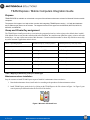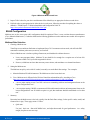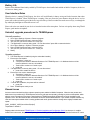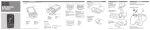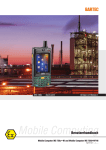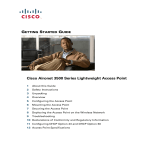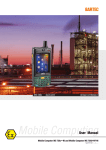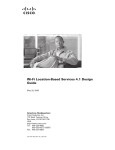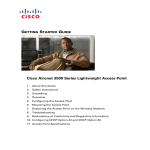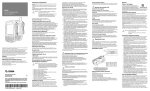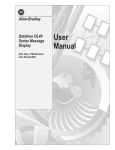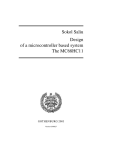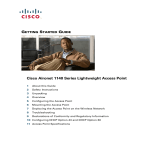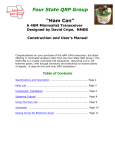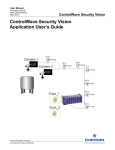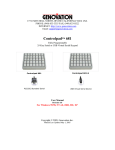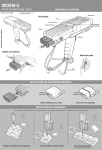Download TEAM Express / Mobile Computers Integration Guide
Transcript
TEAM Express / Mobile Computers Integration Guide Purpose TEAM EXPRESS is available as a download or as part of the software maintenance release for Motorola Solutions mobile computers. The purpose of this paper is to help solution vendors with integrating TEAM Express version 1.1.23 with their hardware and to address open issues on the release. The targeted devices for this paper are the MC55A0, MC75AX, MC31XX, MC91XX, and MC95XX. Group and Private Key assignment The TEAM Express install process always (over)writes the group and private keys in the registry to the default values in table 1. If the default values are not what the customer needs after installation, the customer must update the registry values to reflect the desired keys – see step 4 of the next section of this document. Customers should remember to choose keys which are not used by any of the customer’s applications on their devices. Device / Operating System Default Group key code (key name) Default private key code (key name) MC3190 (Windows CE6) 0x7D Green phone button 0x7E Red phone button MC75A0 (Windows Mobile 6) 0xC5 Right side PTT button 0x72 Green phone button MC55A0 (Windows Mobile 6) 0xC5 Right side PTT button 0x72 Green phone button MC91XX (Windows Mobile 6) 0xC5 Right side PTT button 0x72 Green phone button MC91XX (Windows CE6) 0x7D Green phone button 0x7E Red phone button MC95XX (Windows Mobile 6) 0xC5 Right side PTT button 0x72 Green phone button MC31XX (Windows Mobile Classic 6.1) 0xC5 Right side PTT button 0x72 Green phone button Table 1 Mapping of default key codes per release type. Maintenance release installation Steps for customer to install TEAM Express as part of install of a maintenance release on a device: 1. Download maintenance release, install on device according to the procedures for that maintenance release. 2. Install TEAM Express on the device by clicking on the TEAM Express cab file as shown in Figure 1 or Figure 2 (your exact layout may be different but the cab file icon will be similar): Figure 1 Windows CE6 install icon. 1|Page Motorola Solutions Confidential Restricted Figure 2 Windows Mobile install icon. 3. Inspect Table 1 above for your device and determine if the default keys are appropriate for the users and device. 4. If default values are not appropriate for either the device or the users, follow the procedure for updating the values as defined in “TEAM Express 1.1 Solution Installation and Configuration Guide” at https://docs.symbol.com/manuals/68009265001-RevC.pdf WLAN Configuration Multicast rates on the access point (AP) configuration should be optimized. There is some variation between manufacturers (Cisco, Motorola Solutions etc). Customers should use the following guidelines to set the multicast rates on their APs to optimize performance. Multicast Rate Selection 1. Choosing a Multicast rate Team Express uses multicast distribution to implement Group Call. In contrast to unicast mode, each AP in the ESS transmits the multicast packet once (no retries), at a fixed rate. Choice of Multicast rate is similar to picking a Beacon rate, and should strike a balance between: a. Lower rates propagate further. Multicast Tx rate should be low enough for a reception rate of at least 90% anywhere within a cell, by all of the target mobile devices. b. However, a Multicast rate lower than necessary wastes airtime, and contributes to co-channel interference. 2. Setting the Multicast rate The Multicast rate policy varies with AP vendor, but usually cues on the Basic Rate settings. Two examples: a. Motorola Solutions WLAN infrastructure: The Multicast rate is the lowest basic rate. b. Cisco: Multicast rate is different for the Wireless Controllers and standalone APs. According to Cisco (http://www.cisco.com/en/US/docs/wireless/access_point/ios/release/notes/12_410b_JA1rn.html) “Access points running recent Cisco IOS versions are transmitting multicast and management frames at the highest configured basic rate.” “Access points running LWAPP or autonomous IOS should transmit multicast and management frames at the lowest configured basic rate. If reliable reception is a goal, then multicasts should be transmitted at a low data rate.” 3. Summary Determine how the Multicast rate is derived, typically from the Basic Rate settings, for the specific vendor, model, and firmware Rev in play. Then, apply section 1.1 above. a. Quick start Use just 1 basic rate. Start with 24Mb/s basic, and adjust downwards for good performance. As a safety margin, drop the rate one more step. 2|Page Motorola Solutions Confidential Restricted Battery Life Because of the additional functionality enabled by TEAM Express when installed and enabled on Mobile Computers, the devices will use more battery power. User Interface Notes When the device is running TEAM Express, the device will act differently in battery saving and locked scenarios than when TEAM Express is disabled. When TEAM Express is running, if the user presses the power button to bring the device in a low power state or after an inactivity period, the device may still wake up if the user touches the touch screen or keys, even though the key and display backlights are off and the screen is off. Please refer to the user manual for your device to learn the location of the microphone. For best voice quality when using TEAM Express, speak into the microphone. Uninstall, upgrade procedures for TEAM Express Uninstall procedure 1. 2. 3. 4. 5. 6. 7. 8. Go to Start->Settings->System-> Remove program Select TEAM Express and tap in remove soft key "Are you sure you want to remove it?": Press yes "The application is currently being used... Re run after reboot" press OK to restart the device Go to Start->Settings-> System-> Remove program Select TEAM Express and tap in remove soft key "Are you sure you want to remove it?": Press yes Ready Upgrade procedure 1. The TEAM Express is installed (using the embedded installer) 2. Execute the new installer a. "Disclaimer": press yes b. "The previous version of Motorola Solutions-CVC TEAM Express 1.1 for Multicast devices will be removed before the new one is installed” c. “Select OK to continue or Cancel to quit" d. press OK 3. "The application is currently being used... Re run after reboot" a. press OK to restart the device 4. Execute the new version installer again a. "Disclaimer": press yes b. "The previous version of Motorola Solutions-CVC TEAM Express 1.1 for Multicast devices will be removed before the new one is installed” c. “Select OK to continue or Cancel to quit” d. press OK 5. "To finish the installation, the phone will be rebooted" a. press OK 6. Done. TEAM Express ready to use Known Issues An issue occurs when both key-clicks and auto-repeat keys are enabled on Mobile Computers. When the user presses and holds down a key to talk during a TEAM Express call, the key will start auto-repeating, sending key clicks out the speaker, which will then come in through the microphone. Users listening to TEAM Express audio will hear the key-clicks in addition to the speaker’s voice. We have observed this on Windows CE devices such as Multicast9100. If your mobile computer has both keyclicks and auto-repeat enabled which is causing problems with audio, please make this change to the registry to disable autorepeat: [HKEY_CURRENT_USER\ControlPanel\Keybd] "RepeatRate"=dword:0 Registry paths in the document "TEAM Express 1.1 Solution Installation and Configuration Guide" are incorrect. In multiple locations in this document, the prefix on the path is given as “HKEY_LOCAL_MACHINE\Software\Motorola Solutions\VC” which 3|Page Motorola Solutions Confidential Restricted is incorrect. The correct prefix in these situations is “HKEY_LOCAL_MACHINE\Software\Motorola Solutions\CVC”. In addition, the path given as “HKEY_LOCAL_MACHINE\Software\Motorola Solutions\VC\Key\” should instead be “HKEY_LOCAL_MACHINE\Software\Motorola Solutions\CVC\Keys\”. Group Call fails on MC9190 after changing registry settings. In a specific instance of an invalid change to the registry on a MC9190, after a reboot of the device, the device will not be able to initiate a group call (walkie talkie call). The workaround to this defect is to use the user interface to disable and then enable TEAM Express on this device. After the user has enabled TEAM Express on the device, TEAM Express will function using the factory values instead of the invalid values in the registry. After changing valid registry on MC3190 the Group Call/Private Call keys give busy tone. After a change to certain values of the registry on a MC3190 and after a reboot of the device while the device is in a cradle, the group call and private call keys do not function. The workaround to this defect is to reboot the device once again (with the device not in the cradle). At this point, the device will be able to initiate Group (walkie talkie) calls and respond to group calls with private calls. MSP install takes multiple reboots Installing TEAM Express via MSP on devices that have a previous version of TEAM Express installed requires several steps, including two reboots. When installing TEAM Express on devices that do not have a previous version of TEAM Express installed, the installation should proceed as documented in the installation and configuration guide. If installing TEAM Express on devices that have a previous version of TEAM Express, please contact Motorola Solutions for the correct steps to install TEAM Express . Trailing audio does not get played out when user releases PTT button Several users have noted that releasing the PTT button on the transmitting device just as the user ends speaking results in the final amount of audio being truncated on the destination device. The workaround is to release the PTT button 1 second after speech ends. © 2011 Motorola Solutions, Inc. All rights reserved 4|Page Motorola Solutions Confidential Restricted