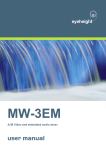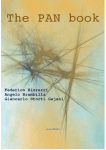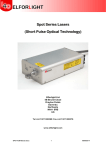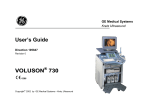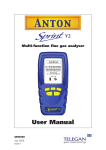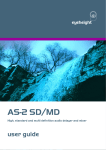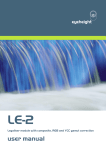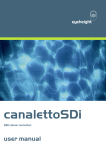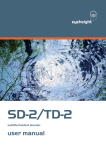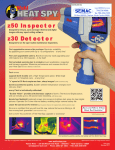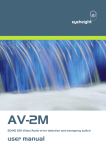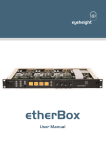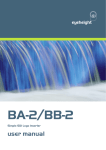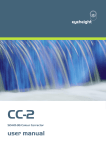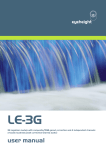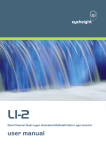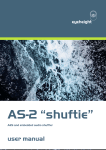Download vistaHD user manual
Transcript
eyeheight MW-2E A/B Video and embedded audio mixer. user manual User Manual Versions Versions Changes Date SW Vers 1.00 Original Version 6/1/2008 7.3 1.1 Audio menu errors corrected. 11/8/2008 7.5/7.6 1.2 Errors in section 3.4 on setting up Etherbox tallies. 1/12/2008 7.7 -2eyeheight Unit 34 Park House Watford Business Park Greenhill Crescent Watford Herts GB WD18 8PH Reg. No. 2855535 Telephone: +44 (0) 1923 256 000 Fax: +44 (0) 1923 256 100 email: [email protected] Table of Contents 1 System Overview ............................................................................................... 5 1.1 The MW-2E Product ............................................................................... 5 Associated Equipment for the MW-2E .............................................................. 6 2 Installation .......................................................................................................... 7 2.1 Connections on the MW-2E product ....................................................... 7 3 Menu Control of the MW-2E ............................................................................... 8 3.1 Flexipanel controls. ................................................................................. 8 3.1.1 Device Buttons. .................................................................................... 8 3.1.2 Menu Navigation. ................................................................................. 8 3.1.3 Parameter adjustment of a green menu............................................... 9 3.1.4 Parameter adjustment of a red menu................................................... 9 3.1.5 Information display ............................................................................... 9 3.2 Memories ................................................................................................ 9 3.2.1 User Memories..................................................................................... 9 3.2.2 Naming User Memories ....................................................................... 9 3.3 Tamper Locking the MW-2E. ................................................................ 10 3.4 Configuring tallies on the etherbox........................................................ 10 3.5 The MW-2E Menu Set. ......................................................................... 10 4 Technical Appendix .......................................................................................... 23 4.1 geNETics Automation Protocol Parameter table. .................................. 23 4.2 Technical Specification. ........................................................................ 27 -3eyeheight Unit 34 Park House Watford Business Park Greenhill Crescent Watford Herts GB WD18 8PH Reg. No. 2855535 Telephone: +44 (0) 1923 256 000 Fax: +44 (0) 1923 256 100 email: [email protected] Table of Figures Figure 1 MW-2E Processing card. ........................................................................ 6 Figure 2 - Front view of etherbox (FB-9E) fitted with FF-9 blank panel ................. 6 Figure 3 Rear view of etherbox with a single MW-2E installed.............................. 6 Figure 4 FP-9 Flexipanel can be fitted on the FB-9E or remotely using and RR-9 kit. .................................................................................................................. 6 Figure 5 MW-2E connections ................................................................................ 7 Figure 6 - Typical connections for an MW-2E Module ........................................... 7 Figure 7 Flexipanel (FP-9) controls. ...................................................................... 8 Figure 8 Types of menus showing their characteristic colours .............................. 8 -4eyeheight Unit 34 Park House Watford Business Park Greenhill Crescent Watford Herts GB WD18 8PH Reg. No. 2855535 Telephone: +44 (0) 1923 256 000 Fax: +44 (0) 1923 256 100 email: [email protected] 1 System Overview 1.1 The MW-2E Product This manual describes the function of the MW-2E, mixer/wipe unit. The MW-2E is designed as a replacement to the older MW-3/3E unit. Six MW-2E units can fit into an eyeheight 1RU chassis (FB-9 or FB-9E) making it twice as compact as the MW-3/3E unit. The MW-2E product also has a full 16 channels of audio as standard. The MW-2E is an A/B (2-Input) SDI Mixer unit which will perform a variety of transitions commonly used in transmission and post production. The main features are as follows: • A/B Mix/Cut transitions • A/B Wipe transitions with 8 wipe patterns with coloured/soft borders • 16 channel embedded Audio Mixing follows video transitions. (configurable as mix or cut transitions, cut transitions suitable for dolby E splice) • Embedded Audio transition can lead or lag video Transitions under automation. • Embedded audio manipulation (LR swap, Mono….) • Programmable (Auto) or manual transitions • Preview Output with safe area generator built in. • Internal Matte and Black Generator. • Up to +/-32uS user definable synchronisation window for A/B Inputs • External Digital Reference Input ensures output stability • Transparent to all embedded signals • 6 user memories • Compatible with etherbox GPI/Tallies. • FULLY software and firmware updatable using Flash technology. • Mechanical relay bypass option available. • Compatible with eyeheight geNETics automation protocol. -5eyeheight Unit 34 Park House Watford Business Park Greenhill Crescent Watford Herts GB WD18 8PH Reg. No. 2855535 Telephone: +44 (0) 1923 256 000 Fax: +44 (0) 1923 256 100 email: [email protected] Figure 1 MW-2E Processing card. Associated Equipment for the MW-2E The MW-2E processing card requires the following in order to set up and operate the unit. 1. An etherbox chassis (FB-9E). Up to six MW-2E units and be installed in one chassis. 2. A Flexipanel control surface such as an FP-9 or an FP-10. Figure 2 - Front view of etherbox (FB-9E) fitted with FF-9 blank panel M AIN PGM BG IN OU T IN I-BUS 232/422 ETHNET GPI/0-2 GPI-1 PSU 2 PSU 1 PANEL PST KEY OU T IN IN PGMOU T BG IN PSTOUT KEYIN Slot 2 Slot 3 Slot 5 Slot 4 Slot 6 Figure 3 Rear view of etherbox with a single MW-2E installed. Figure 4 FP-9 Flexipanel can be fitted on the FB-9E or remotely using and RR-9 kit. -6eyeheight Unit 34 Park House Watford Business Park Greenhill Crescent Watford Herts GB WD18 8PH Reg. No. 2855535 Telephone: +44 (0) 1923 256 000 Fax: +44 (0) 1923 256 100 email: [email protected] 2 Installation This unit requires SDI digital video connections to the BNC connectors. The user should refer to the etherbox user manual for installation of the MW-2E into a chassis and connection of flexipanels. This will also describe the process of acquiring a processing card (in this case the MW-2E) by the Flexipanel which is necessary to access the menu structure within the MW-2E. 2.1 Connections on the MW-2E product Figure 5 MW-2E connections A Typical Connection diagram for the MW-2E is shown below. All signals, including the reference, are SDI. Figure 6 - Typical connections for an MW-2E Module -7eyeheight Unit 34 Park House Watford Business Park Greenhill Crescent Watford Herts GB WD18 8PH Reg. No. 2855535 Telephone: +44 (0) 1923 256 000 Fax: +44 (0) 1923 256 100 email: [email protected] 3 Menu Control of the MW-2E All GeNETics products are controlled using a generic menu system. This generic menu system is operated from a generic panel (Flexipanel FP-9 or FP-10). An FP-9 is shown below (An FP-10 has the same controls in a different layout style). For information about acquiring processor cards for control on a Flexipanel see the etherbox manual section 4. 3.1 Flexipanel controls. Figure 7 Flexipanel (FP-9) controls. 3.1.1 Device Buttons. There are 8 grey device buttons. These switch between the currently selected processing cards installed in the etherbox. It is also possible to select cards in another chassis if the I-Bus is connected to the other chassis. 3.1.2 Menu Navigation. There are two ways to navigate from menu to menu. 1. Using the NEXT ane PREV buttons. These are for “Flat” menu structures. The NEXT and PREV LEDS will flash while further menus are available. 2. Using a GOTO ANOTHER MENU LCD button (as below coloured orange). This is more common and will take you straight to a relevant set of menus. Examples are the Play and UTILS menu’s shown on Figure 8. GOTO ANOTHER MENU SINGLE PARAMETER ADJUSTMENT DOUBLE OR TRIPLE PARAMETER ADJUSTMENT INFORMATION DISPLAY Figure 8 Types of menus showing their characteristic colours -8eyeheight Unit 34 Park House Watford Business Park Greenhill Crescent Watford Herts GB WD18 8PH Reg. No. 2855535 Telephone: +44 (0) 1923 256 000 Fax: +44 (0) 1923 256 100 email: [email protected] 3.1.3 Parameter adjustment of a green menu. A green menu is one in which there is only one adjustable parameter. There are two ways to adjust the parameter in a green menu. 1. Press the green LCD button. This will increment the value in that window. This is most frequently done when the menu parameter is Textural for example switching a parameter between ON and OFF. In this case a button press is most natural. 2. Use the Rotary digipot (A,B,C or D) to adjust the parameter in the respective LCD window (A,B,C or D). The direction and speed of rotation enable numeric values to be set easily. 3.1.4 Parameter adjustment of a red menu A red menu is one in which there is two or three adjustable parameters. In this case it is necessary to first select the menu by pressing the red button. When the red button is pressed it will turn green and either two or three of the rotary digipot LEDS will flash indicating that the respective rotary digipot will operate the respective parameter. 3.1.5 Information display A Yellow menu (Which on most panels does look a light orange!) is one in which only information is displayed. An example of this is the software version display. 3.2 Memories 3.2.1 User Memories The user memories are a generic feature of all eyeheight geNETics products. Six of these are included in the MW-2E. Parameters as shown in the RED menu numbers are saved. 3.2.2 Naming User Memories The user memories can be named with up to 6 characters. To do this plug in a PS-2 Keyboard into a Flexipanel and select the appropriate processor card with a device button. (See Figure 8 for connector location). To name memory 1, “TXroom” 1. Hit F9 function key. The LCD displays will change to text entry mode 2. Type “M01:TXroom” and then press enter. 3. You may get a “not acknowledged” message, this does not matter. Other memories can be named in the same way but changing the 01 to another memory number. -9eyeheight Unit 34 Park House Watford Business Park Greenhill Crescent Watford Herts GB WD18 8PH Reg. No. 2855535 Telephone: +44 (0) 1923 256 000 Fax: +44 (0) 1923 256 100 email: [email protected] 3.3 Tamper Locking the MW-2E. The user can lock specific menus or all the menus on the MW-2E so that it cannot be adjusted with a manual control panel. This does not effect automation. To do this plug in a PS-2 Keyboard into a Flexipanel and select the appropriate processor card with a device button. (See Figure 8 for connector location). To lock only menu 5. (Next Logo for channel A) 1. Hit F9 function key. The LCD displays will change to text entry mode 2. Type “L05:” and then press enter. A padlock symbol will appear on the menu and it cannot be adjusted. To unlock menu 5, type “A05:” as step 2 above. Other menus are done in the same way To lock the whole product type “L:” as step 2 above and to unlock the whole product type “A:” as step 2 above. 3.4 Configuring tallies on the etherbox. The MW-2E can make use of the three configurable tallies on the etherbox chassis. The etherbox chassis has three usable tallies. These are numbered tallies 11,12 and 13. Set up these menus for the box number and tally number for A channel and B channel inputs of the mixer on menu number 45. If you do not wish to use a tally set the box number to 0. Refer to the etherbox manual for interface information. 3.5 The MW-2E Menu Set. Menus 00-03 Top Level Menus Menu Num. 00 01 02 03 Heading PLAY VIDEO AUDIO UTIL Automation none none none none Function Go To the main Play menus (4-7) Go To the main Video menus (8-23) Go To the main Audio menus (108-127) Go To the main Utility menus (32-63) - 10 eyeheight Unit 34 Park House Watford Business Park Greenhill Crescent Watford Herts GB WD18 8PH Reg. No. 2855535 Telephone: +44 (0) 1923 256 000 Fax: +44 (0) 1923 256 100 email: [email protected] Menus 04-07 PLAY Menus TAKE PROGM PRSET A B Menu Num. 04 Heading TAKE 05 PROGM 06 PRSET 07 BACK Automation 1=take B 2=take A 0=In A 1=In B 2=Matte 3=Black 0=In A 1=In B 2=Matte 3=Black none BACK Function This Causes the Auto Transition to occur. This Shows the currently selected “On-air” Source. A,B matte or black (matte and black are internal sources) This Shows the Next selected “On-air” Source. A,B matte or black (matte and black are internal sources) Go To the Top Level Menus Menus 08-11 VIDEO Transition Set-up Menus (NEXT for more) TRANS: WIPE Menu Num. 08 09 TIMES Tr=25F Hd=25F Heading TRANS TIME BACK Automation 0=Mix 1=Wipe 2=Cut 3=Cut-Cut 4=Cut-Fade 5=Fade-Cut 6=Fade-Fade Menu Level “A” 1-200 Menu Level “B” 1-200 Function This sets the transition type between Mix, Wipe and Cut and “U” and “V” fade types. “U” and “V” fades Transition to either “Black” or “Matte” and then “Hold” for a period before then transitioning to the Preset Source. Press this button and the two digipots indicated by the lit LED’s will change - 11 eyeheight Unit 34 Park House Watford Business Park Greenhill Crescent Watford Herts GB WD18 8PH Reg. No. 2855535 Telephone: +44 (0) 1923 256 000 Fax: +44 (0) 1923 256 100 email: [email protected] 10 WIPE (Pattern) 0=Vertical 1=Horiz 2=Vert Curtain 3=Horiz Curtain 4=Diagonal 5=Diamond 6=Arrow Left 7=Arrow Up 11 BACK none the transition time (in fields - Tr) and the Hold time (in fields – Hd). The Hold time is the time that the “U” and “V” fades stay on Black (Or Matte). This shows a representation of the shape of the currently selected Wipe Transition. Go To the Top Level Menus Menus 12-15 VIDEO Transition Set-up Menus (NEXT/PREV to navigate) BORDER BORDER COLOUR SIZE DEPTH =SOFT =10 =50% Menu Num. 12 Heading BORDER Automation 13 BORDER SIZE COLOUR DEPTH 1-49 BACK none 14 15 0=Off 1=Soft 2=Colour 3=Soft&Col BACK Function This selects the Type of Border on the Wipe edge between; No Border, Soft, Coloured and Soft and coloured. This sets up the Wipe Border Size between “1” (min) and “49”, (max) This represents the amount of colour in the border when the “Soft and coloured” border option is selected. (0-100%) Go To the Top Level Menus 0-511 Menus 16-19 VIDEO Transition Set-up Menus (NEXT/PREV to navigate) BORDER L=50% MANUAL COLOUR H=112d TRAN ---> S=50% =0% Menu Num. 16 Heading BORDER COLOUR Automation NONE BACK Function Points to adjacent menu for information only. - 12 eyeheight Unit 34 Park House Watford Business Park Greenhill Crescent Watford Herts GB WD18 8PH Reg. No. 2855535 Telephone: +44 (0) 1923 256 000 Fax: +44 (0) 1923 256 100 email: [email protected] 17 L= H= S= Menu Level “A” 0-255 (L) Menu Level “B” 0-255 (H) Menu Level “C” 0-255 (S) 18 MANUAL TRAN 0-799 19 BACK none Press this button and the three digipots indicated by the lit LED’s will change the Luma, Hue and Saturation of the border colour. This will manually move the Transition point between PGM and PST. (0-100%) Go To the Top Level Menus Menus 20-23 VIDEO Transition Set-up Menus (PREV for less) MATTE L=50% COLOUR H=112d ---> S=50% Menu Num. 20 21 Heading MATTE COLOUR L= H= S= HOLD TO Black Automation none Menu Level “A” 0-255 (L) Menu Level “B” 0-255 (H) Menu Level “C” 0-255 (S) 22 Hold To 0=Black 1=Matte 23 BACK none BACK Function Points to adjacent menu for information only. Press this button and the three digipots indicated by the lit LED’s will change the Luma, Hue and Saturation of the Matte colour. This is the “Intermediate” source for the “U” and “V” Fades Go To the Top Level Menus Menus 24-35 Hidden AUDIO Set-up Menus for automation only. Menus 36-39 Utility Menus Nested Menus Menu Num. Heading Automation Function - 13 eyeheight Unit 34 Park House Watford Business Park Greenhill Crescent Watford Herts GB WD18 8PH Reg. No. 2855535 Telephone: +44 (0) 1923 256 000 Fax: +44 (0) 1923 256 100 email: [email protected] 36 37 38 39 Preview Set-up Memories Back none none none none Go To preview output menus (40-43) Go To system set-up menus (44-47) Go To memory menus (48-51) Go To the main Utility menus (0-3) Menus 40-43 Utility Menus: Safe Area Gen SAFE <-SACT ACTION <-16:9 ON <-Thin Menu Num. 40 41 Heading SAFE ACTION 16s BACK Automation None Function This Switches on and off the currently selected area. Pressing the "Red" switch next to this one and adjusting the rotary digipots with the lighted green LED's chooses the Selected area. When this button is pressed to "Green". The Three-line display in the window indicates the three options, which can be changed by adjusting the three rotary digipots A, B and C. Menu Level “A” 0=S.Action 1=S.Capt. 2=DigEdge 3=An Edge Digipot A Determines the basic Function Selects "Safe Action" option Selects "Safe Caption" option Selects "Digital Edge" option Selects the "An. Edge" option Menu Level “B” 0=4:3 1=16:9 2=16p4:3 3=16p149 4=43p16:9 Digipot B Determines the Screen Format Standard 4:3 Screen Standard 16:9 Screen 16:9 Shoot to protect 4:3 16:9 Shoot to protect 14:9 (*) 4:3 Shoot to protect 16:9 (*) None Menu Level “C” 0=Thin 1=Thick (*) -- Not available in 525 Digipot C Determines the Style of Indicate Thin White lines are used Thick White lines are used - 14 eyeheight Unit 34 Park House Watford Business Park Greenhill Crescent Watford Herts GB WD18 8PH Reg. No. 2855535 Telephone: +44 (0) 1923 256 000 Fax: +44 (0) 1923 256 100 email: [email protected] 42 <Number> 43 BACK 2=Shade 3=Black Shade is used for "danger area" Black is used for "danger area" none This is a Timecode seconds count for timecode triggered automation. This records the “seconds” on the VITC on the reference input. This is only relevant in a Playout Compact system. Go To the Top Level Menus Menus 44-47 Utility Menus: Timing, EDH and S/W version Timing Chan A =864Px Box=1 Tal=11 =0 Ln Menu Num. 44 Heading Timing More Automation Menu Level “A” 0-1439 Menu Level “B” 0-624 45 These are always remembered on power up. External Tally Set-Up Not Usable 46 More none 47 BACK none BACK Function Press this button and the two digipots indicated by the respective LED’s will cause modification to the Pixel Timing (37nS per step) and Line Timing (64uS per step) This unit can activate an external Tally on the FB-9E etherbox. The meaning of this set-up is explained in the section 3.4 “Configuring tallies on the etherbox.” Takes you to the Resets and Software upgrade menus. Go to menu 136 Go To the Top Level Menus - 15 eyeheight Unit 34 Park House Watford Business Park Greenhill Crescent Watford Herts GB WD18 8PH Reg. No. 2855535 Telephone: +44 (0) 1923 256 000 Fax: +44 (0) 1923 256 100 email: [email protected] Menus 48-51 Utility Menus: Memories (NEXT for more) MEM1 MEM2 MEM3 ------ ------ ----------- ------ -----Menu Num. 48 Heading MEM1 Automation 1=Recall 49 MEM2 1=Recall 50 MEM3 1=Recall 51 BACK none BACK Function Pressing this will recall Memory number 1.User Names can be programmed in to the memories using a keyboard. See “geNETics User guide”, section “Giving product Memories names” Pressing this will recall Memory number 2. Pressing this will recall Memory number 3. Go To the Top Level Menus Menus 52-55 Utility Menus: Memories (NEXT/PREV to navigate) MEM4 MEM5 MEM6 ------ ------ ----------- ------ -----Menu Num. 52 Heading MEM4 Automation 1=Recall 53 MEM5 1=Recall 54 MEM6 1=Recall 55 BACK none BACK Function Pressing this will recall Memory number 4. Pressing this will recall Memory number 5. Pressing this will recall Memory number 6. Go To the Top Level Menus - 16 eyeheight Unit 34 Park House Watford Business Park Greenhill Crescent Watford Herts GB WD18 8PH Reg. No. 2855535 Telephone: +44 (0) 1923 256 000 Fax: +44 (0) 1923 256 100 email: [email protected] Menus 56-59 Utility Menus: Memories (NEXT/PREV to navigate) SAVE SAVE SAVE MEM2 MEM3 MEM1 ------ ------ -----Menu Num. 56 57 58 59 Heading SAVE MEM1 SAVE MEM2 SAVE MEM3 BACK Automation 1=Save 1= Save 1= Save none BACK Function Pressing this will Save Memory number 1. Pressing this will Save Memory number 2. Pressing this will Save Memory number 3. Go To the Top Level Menus Menus 60-63 Utility Menus: Memories (NEXT/PREV to navigate) SAVE SAVE SAVE MEM5 MEM6 MEM4 ------ ------ -----Menu Num. 60 61 62 63 Heading SAVE MEM4 SAVE MEM5 SAVE MEM6 BACK Automation 1= Save 1= Save 1= Save none BACK Function Pressing this will Save Memory number 4. Pressing this will Save Memory number 5. Pressing this will Save Memory number 6. Go To the Top Level Menus Menus 64-107 Hidden Menu’s. Menus 108-127 AUDIO Set-up Menus (PREV for less) - 17 eyeheight Unit 34 Park House Watford Business Park Greenhill Crescent Watford Herts GB WD18 8PH Reg. No. 2855535 Telephone: +44 (0) 1923 256 000 Fax: +44 (0) 1923 256 100 email: [email protected] CHANEL CHANEL GAIN Set-Up =0dB Menu Num. 108 109 110 111 Heading CHANNEL GAIN Channel Set-Up Input Mode BACK IP Mode Automation 0=-12dB 1=-6dB 2=0dB 3=+6dB 4=+12dB 5=+18dB none Function This sets the overall gain on the Embedded Audio.This applies only for the MW-2E Module, which incorporates embedded audio mixing. Go to menu 124 to set up Audio Transition mode, mix, cut. Go to menu 112 to set up Audio input config, stereo, mono etc Go To the Top Level Menus ABCh12 ABCh34 ABCh56 A-Ster A-Ster A-Ster B-Ster B-Ster B-Ster Menu Num. 112 Heading ABch12 Automation 0=Stereo 1=L<>R 2=LLR 3=RLR 4=Mono 113 114 115 ABch34 ABch56 BACK As above As above none BACK BACK Function Press this button and the two digipots indicated by the respective LED’s will cause modification to the A and B embedded audio Ch 1 and 2 as follows: Stereo (No change) Left and Right Swapped Left to both Left and Right Right to both Left and Right Mono As above but for Chan 3/4 As above but for Chan 5/6 Go To menu 108 - 18 eyeheight Unit 34 Park House Watford Business Park Greenhill Crescent Watford Herts GB WD18 8PH Reg. No. 2855535 Telephone: +44 (0) 1923 256 000 Fax: +44 (0) 1923 256 100 email: [email protected] ABCh78 Ch9-10 C11-12 A-Ster A-Ster A-Ster B-Ster B-Ster B-Ster Menu Num. 116 Heading ABch78 Automation 0=Stereo 1=L<>R 2=LLR 3=RLR 4=Mono 117 118 119 Ch9-10 C11-12 BACK As above As above none BACK Function Press this button and the two digipots indicated by the respective LED’s will cause modification to the A and B embedded audio Ch 7 and 8 as follows: Stereo (No change) Left and Right Swapped Left to both Left and Right Right to both Left and Right Mono As above but for Chan 9/10 As above but for Chan 11/12 Go To menu 108 C13-14 C15-16 A-Ster A-Ster B-Ster B-Ster BACK Menu Num. 120 Heading C13-14 Automation 0=Stereo 1=L<>R 2=LLR 3=RLR 4=Mono 121 122 Ch15-16 As above Function Press this button and the two digipots indicated by the respective LED’s will cause modification to the A and B embedded audio Ch 13 and 14 as follows: Stereo (No change) Left and Right Swapped Left to both Left and Right Right to both Left and Right Mono As above but for Chan 15/16 - 19 eyeheight Unit 34 Park House Watford Business Park Greenhill Crescent Watford Herts GB WD18 8PH Reg. No. 2855535 Telephone: +44 (0) 1923 256 000 Fax: +44 (0) 1923 256 100 email: [email protected] 123 BACK none Go To menu 108 Ch1--2 Ch3--4 Ch5--6 Ch7--8 =Mix =Mix =Mix =Mix =Mix =Mix =Mix =Mix Menu Num. 124 125 126 127 Heading Ch1--2 Automation 0=Mix 1=Cut Ch3--4 Ch5--6 Ch7--8 As above As above As above Function Press this button and the two digipots indicated by the respective LED’s will cause modification to the Chan1 and 2 Transitions: Mix Normal Audio with Video Mix Cut Audio cuts in the middle of the video transition. This is useful for splicing DolbyE streams. As above but for Chan 3/4 As above but for Chan 5/6 As above but for Chan 7/8 Menus 128-147 Resets and Software Upgrade. Set AS Pow On Memory Menu Num. 128 129 ReBoot This Unit Heading Set as Power on Memory Reboot this unit 130 Factory Reset 131 BACK FACTRY RESET! !!!!!! Function Pressing this will set the current settings as the default settings when the unit is powered up. This applies a warm restart to the unit. It is the software equivalent of recycling the power. Pressing this will take you to the Factory Reset Last Chance menu. (Go To Menu 44). Go To the Top menu - 20 - eyeheight Unit 34 Park House Watford Business Park Greenhill Crescent Watford Herts GB WD18 8PH Reg. No. 2855535 Telephone: +44 (0) 1923 256 000 Fax: +44 (0) 1923 256 100 email: [email protected] START? Menu Num. 132 133 134 135 UPGRDE SOFTWR NOW! ARE-> YOU-> SURE-> Heading ------YES, I want to do a factory reset! BACK Function ------This will Start a factory Reset of the unit. This will Wipe ALL Logos and Settings that may have been previously set-up. Only do this if you are setting up from scratch, or there is a problem with your unit. Go To the Top Menus MW-2 Ver1.0 Menu Num. 136 Heading Upgrade Software 137 138 Software Version Resets 139 BACK YES RESETS Function Pressing this will take you to the Software Upgrade last chance menu. (Go To Menu 140). This window displays the software version. Pressing this will take you to the Reset Options. (Go To Menu 128). Go To the Utilities Menus - 21 eyeheight Unit 34 Park House Watford Business Park Greenhill Crescent Watford Herts GB WD18 8PH Reg. No. 2855535 Telephone: +44 (0) 1923 256 000 Fax: +44 (0) 1923 256 100 email: [email protected] START? Menu Num. 140 141 142 143 MW-2 FILE TIMES ARE-> YOU-> SURE-> Heading ------YES, I want to start a software upgrade BACK Function ------This will Start a software upgrade of the unit. You will need to follow the instructions in the etherbox (FB-9E) manual to correctly perform this procedure. This will Wipe ALL Logos and Settings that may have been previously set-up. The unit MUST be installed in an FB-9E to perform an upgrade. Go To the Top Menus IS UPG IS REC OUT IN Menu Num. 144 Heading ---- 145 146 147 ---------- YES RADING IEVED 3 MINS IF NO IT Function This is a system message. If you accidentally press “Software Upgrade” then this message appears. If you have done this accidentally, simply WAIT 3 minutes and the system will return back to normal. ---------- - 22 eyeheight Unit 34 Park House Watford Business Park Greenhill Crescent Watford Herts GB WD18 8PH Reg. No. 2855535 Telephone: +44 (0) 1923 256 000 Fax: +44 (0) 1923 256 100 email: [email protected] 4 Technical Appendix 4.1 geNETics Automation Protocol Parameter table. This is the Automaticlly extracted parameters for the MW-2E. This is used for the generic geNETics automation protocol. See etherbox manual for a full description of its usage. M Acc 0 N/A 1 N/A 2 3 Text Low Up L [Gr] N/A N/A A [Gr] N/A N/A A N/A [Gr] N/A N/A A N/A [Gr] N/A N/A A 4 R/W {# } 0 2 A TAKE TAKE TAKE 4 R {# } 0 4 B VidAud V.Only A.Only 5 R/W {# } 0 3 A PROG PROG PROG PROG 6 R/W {# } 0 3 A PRSET PRSET PRSET PRSET 7 N/A [Gr] N/A N/A A 8 R/W {# 0 6 A [Gr] [Gr] [Gr] [Gr] 9 R/W {TIMES:}{Tr=# } 3 253 A 9 R/W {Hd=# } 0 993 B 10 R/W {# 0 7 A [Gr] [Gr] [Gr] [Gr] 11 N/A [Gr] N/A N/A A 12 R/W {BORDER}{# 0 3 A =OFF SOFT COL SFCOL 13 R/W { Bord }{ Size }{ =# } 1 49 A 14 R/W {Colour}{Depth:}{=# % } 0 511 A 15 N/A [Gr] N/A N/A A 16 N/A {Border}{Color]}{-----]} N/A N/A A 17 R/W {L=# %} 0 255 A 17 R/W {H=# d} 0 255 B 17 R/W {S=# %} 0 255 C 18 R/W {Manual}{ Tran }{=# %} 0 799 A 19 N/A [Gr] N/A N/A A 20 N/A {Matte]}{Color]}{-----]} N/A N/A A 21 R/W {L=# %} 0 255 A 21 R/W {H=# d} 0 255 B 21 R/W {S=# %} 0 255 C 22 R/W {Hold }{To: }{# 0 1 A Black Matte 23 N/A [Gr] N/A N/A A 24 R 0 2 A Lead Lag LL Off 24 R/W 64537 999 B 25 R 0 2 A Lead Lag LL Off 25 R/W {# Fds} 64537 999 B 26 R/W {F.Rate}{In=# F} 0 250 A 26 R/W {Ou=# F} 27 N/A [Gr] 28 R/W {Audio:}{# 29 R/W {Chanel}{Gain= }{# } } {Aud In}{# } } } {# Fds} {AudOut}{# } } } Text1 Text2 0 250 B N/A N/A A 0 1 A Follow Sep 0 5 A -12dB -6dB Text3 0dB Text4 Text5 Asplit [TRAN] +6dB Text6 Tx7 [Gr] [Gr] [Gr] [Gr] [Gr] [Gr] +12dB +18dB Tx8 [Gr] - 23 eyeheight Unit 34 Park House Watford Business Park Greenhill Crescent Watford Herts GB WD18 8PH Reg. No. 2855535 Telephone: +44 (0) 1923 256 000 Fax: +44 (0) 1923 256 100 email: [email protected] 30 R/W {ABmode}{# 30 R/W {# 31 N/A [Gr] 32 R/W {ATAKE:}{# 32 R/W {# 33 R/W 33 R/W 34 34 0 4 A STER LRswp L ] LR R ] LR MONO 0 4 B STER LRswp L ] LR R ] LR MONO N/A N/A A 0 1 A A-AUD [TRAN] 0 1 B B-AUD [TRAN] {Levels}{A=# %} 0 1023 A {B=# %} 0 1023 B R/W {T-Time}{A=# F} 1 200 A R/W {B=# F} 1 200 B 35 N/A [Gr] N/A N/A A 36 N/A [Gr] N/A N/A A 37 N/A [Gr] N/A N/A A 38 N/A [Gr] N/A N/A A 39 N/A [Gr] N/A N/A A 40 R {# } 0 3 A SAFE SAFE DIG ANALG 40 R {# } 0 3 B ACTN CAPT EDGE EDGE 40 R/W {# } 0 1 C OFF ON 41 R/W {# } 0 3 A [S.Act [S.Cap [D.Edg [A.Edg 41 R/W {# } 0 4 B [4:3 [16:9 16p4:3 16p149 41 R/W {# } 0 3 C [Thin [Thick [Shade [Black EDHoff EDH On 42 R 43 N/A [Gr] 44 R/W 44 45 } } } } {# s } 1 59 A N/A N/A A {Timing}{# Px} 0 1728 A R/W {# Ln} 0 627 B R/W {PGM: }{# 0 1 A 46 N/A [Gr] N/A N/A A 47 N/A [Gr] N/A N/A A 48 R/W {% ] }{Mem 1 }{# } 0 1 A Recall DONE 49 R/W {% ] }{Mem 2 }{# } 0 1 A Recall DONE 50 R/W {% ] }{Mem 3 }{# } Recall DONE 51 N/A [Gr] 52 R/W {% ] }{Mem 4 }{# 53 R/W {% ] }{Mem 5 }{# 54 R/W {% ] }{Mem 6 }{# 55 N/A [Gr] 56 R/W {% ] }{Mem 1 }{# } 57 R/W {% ] }{Mem 2 }{# 58 R/W {% ] }{Mem 3 }{# 59 N/A [Gr] 60 R/W {% ] }{Mem 4 }{# } 61 R/W {% ] }{Mem 5 }{# 62 R/W {% ] }{Mem 6 }{# 63 N/A 64 65 } 0 1 A N/A N/A A } 0 1 A Recall DONE } 0 1 A Recall DONE } 0 1 A Recall DONE N/A N/A A 0 1 A Save DONE } 0 1 A Save DONE } 0 1 A Save DONE N/A N/A A 0 1 A Save DONE } 0 1 A Save DONE } 0 1 A Save DONE [Gr] N/A N/A A N/A [Gr] N/A N/A A N/A [Gr] N/A N/A A 66 N/A [Gr] N/A N/A A 67 N/A [Gr] N/A N/A A 68 R/W {# } 0 6 A [Gr] [Gr] [Gr] [Gr] 69 R/W {# } 0 3 A [Gr] [Gr] [Gr] [Gr] 70 N/A [Gr] N/A N/A A 43p149 [Gr] [Gr] [Gr] - 24 eyeheight Unit 34 Park House Watford Business Park Greenhill Crescent Watford Herts GB WD18 8PH Reg. No. 2855535 Telephone: +44 (0) 1923 256 000 Fax: +44 (0) 1923 256 100 email: [email protected] 71 N/A [Gr] 72 R/W {HoldTo}{# N/A N/A A 0 1 72 R/W A {For# F} 0 993 B 73 73 R/W {L=# %} 0 255 A R/W {H=# d} 0 255 B 73 R/W {S=# %} 0 255 C 74 R/W { User }{TrTime}{=# fr} 3 253 A 75 N/A [Gr] N/A N/A A 76 R/W {# } 0 7 77 R/W {# } 0 77 R/W {Sz=# } 1 77 R/W {Dp=# %} 0 511 C 78 R/W {L=# %} 0 255 A 78 R/W {H=# d} 0 255 B 78 R/W {S=# %} 79 N/A [Gr] 80 R/W {# 81 R/W {# 82 N/A 83 N/A 84 85 } Black Matte A [Gr] [Gr] [Gr] [Gr] 3 A NoBord Bordr1 Bordr2 Bordr3 49 B [Gr] [Gr] +18dB [Gr] 0 255 C N/A N/A A } 0 1 A AUTO MAN } 0 1 A AUTO MAN {Manual}{[Audio}{[Oride} N/A N/A A { BACK }{Aud LL}{ } N/A N/A A R/W {Chanel}{Gain= }{# } 0 5 A -12dB -6dB 0dB +6dB +12dB R/W {# } 0 4 A STER LRswp L ] LR R ] LR MONO 86 R/W {# } 0 4 A STER LRswp L ] LR R ] LR MONO 87 N/A [Gr] N/A N/A A 88 N/A [Gr] N/A N/A A 89 N/A [Gr] N/A N/A A 90 N/A [Gr] N/A N/A A 91 N/A [Gr] N/A N/A A 92 R/W {# } 0 6 A [Gr] [Gr] [Gr] [Gr] [Gr] [Gr] [Gr] 93 R/W {# } 0 3 A [Gr] [Gr] [Gr] [Gr] 94 R/W { User }{TrTime}{=# fr} 3 253 A 95 N/A [Gr] N/A N/A A 96 R/W {HoldTo}{# 0 1 A Black Matte 96 R/W {For# F} 0 993 B 97 N/A {Matte]}{Color]}{-----]} N/A N/A A 98 R/W {L=# %} 0 255 A 98 R/W {H=# d} 0 255 B 98 R/W {S=# %} 0 255 C [Gr] [Gr] [Gr] } 99 N/A [Gr] N/A N/A A 100 R/W {# } 0 7 A [Gr] [Gr] [Gr] [Gr] 101 R/W {# } 0 3 A NoBord Bordr1 Bordr2 Bordr3 101 R/W {Sz=# } 1 49 B 101 R/W {Dp=# %} 0 511 C 102 R/W {L=# %} 0 255 A 102 R/W {H=# d} 0 255 B 102 R/W {S=# %} 103 N/A [Gr] 104 N/A {MIX }{ }{ 105 N/A {ER }{ 106 N/A {TRA }{ }{ }{ 0 255 C N/A N/A A } N/A N/A A } N/A N/A A N/A N/A A } [Gr] [Gr] - 25 eyeheight Unit 34 Park House Watford Business Park Greenhill Crescent Watford Herts GB WD18 8PH Reg. No. 2855535 Telephone: +44 (0) 1923 256 000 Fax: +44 (0) 1923 256 100 email: [email protected] 107 N/A {NS 108 R/W {Chanel}{Gain= }{# }{ }{ } N/A N/A A 0 5 109 N/A A [Gr] N/A N/A A 110 111 N/A [Gr] N/A N/A A N/A [Gr] N/A N/A A 112 R/W {ABCh12}{# 0 4 112 R/W {# 0 113 R/W {ABCh34}{# 113 R/W {# 114 R/W {ABCh56}{# 114 R/W {# 115 N/A [Gr] 116 R/W {ABCh78}{# 116 R/W {# 117 R/W {Ch9-10}{# 117 R/W {# 118 R/W {C11-12}{# 118 R/W {# 119 N/A [Gr] 120 R/W {C13-14}{# 120 R/W {# 121 R/W {C15-16}{# 121 R/W {# } 122 N/A { }{ 123 N/A [Gr] 124 R/W {Ch1--2}{# 124 R/W {# 125 R/W {Ch3--4}{# 125 R/W {# 126 R/W {Ch5--6}{# 126 R/W {# 127 R/W {Ch7--8}{# 127 R/W {# } 128 R/W {# } 129 R/W {# } 130 N/A {FACTRY}{RESET!}{!!!!!!} 131 N/A [Gr] 132 N/A } } } } } } } } } } } } } } } } }{ } } } } } } } } } -12dB -6dB 0dB +6dB A A-Ster A-L[]R A-L]LR A-R]LR 4 B B-Ster B-L[]R B-L]LR B-R]LR 0 4 A A-Ster A-L[]R A-L]LR A-R]LR 0 4 B B-Ster B-L[]R B-L]LR B-R]LR 0 4 A A-Ster A-L[]R A-L]LR A-R]LR 0 4 B B-Ster B-L[]R B-L]LR B-R]LR N/A N/A A 0 4 A A-Ster A-L[]R A-L]LR A-R]LR 0 4 B B-Ster B-L[]R B-L]LR B-R]LR 0 4 A A-Ster A-L[]R A-L]LR A-R]LR 0 4 B B-Ster B-L[]R B-L]LR B-R]LR 0 4 A A-Ster A-L[]R A-L]LR A-R]LR 0 4 B B-Ster B-L[]R B-L]LR B-R]LR N/A N/A A 0 4 A A-Ster A-L[]R A-L]LR A-R]LR 0 4 B B-Ster B-L[]R B-L]LR B-R]LR 0 4 A A-Ster A-L[]R A-L]LR A-R]LR 0 4 B B-Ster B-L[]R B-L]LR B-R]LR N/A N/A A N/A N/A A 0 1 A =Mix =Cut 0 1 B =Mix =Cut 0 1 A =Mix =Cut 0 1 B =Mix =Cut 0 1 A =Mix =Cut 0 1 B =Mix =Cut 0 1 A = Mix =Cut 0 1 B =Mix =Cut 0 1 A Set As !WAIT! 0 1 A ReBoot !WAIT! N/A N/A A N/A N/A A N/A N/A A N/A N/A A 0 1 A YES OK! N/A N/A A N/A N/A A 0 1 A AonAir BonAir 133 N/A {START?}{ }{ { ARE ]}{ YOU ]}{SURE?]} 134 R/W {# 135 N/A 136 N/A [Gr] UPGRDE SOFTWR NOW! 137 R/W {# 137 R/W {Box=# } 0 16 B 137 R/W {Tal=# } 0 255 C 138 N/A {RESETS}{ N/A N/A A 139 N/A [Gr] N/A N/A A 140 N/A N/A A N/A {START?}{ }{ { ARE ]}{ YOU ]}{SURE?]} N/A 141 N/A N/A A 142 R/W {# 0 1 A } } } }{ } } +12dB +18dB AMONO BMONO AMONO BMONO AMONO BMONO AMONO BMONO AMONO BMONO AMONO BMONO AMONO BMONO AMONO BMONO YES - 26 eyeheight Unit 34 Park House Watford Business Park Greenhill Crescent Watford Herts GB WD18 8PH Reg. No. 2855535 Telephone: +44 (0) 1923 256 000 Fax: +44 (0) 1923 256 100 email: [email protected] 143 N/A 144 N/A N/A N/A A N/A N/A A N/A N/A A N/A [Gr] {MW-2E }{FILE }{TIMES } {IS UPG}{IS REC}{OUT IN} {RADING}{IEVED }{3 MINS} 145 N/A 146 147 N/A N/A A N/A {IF NO }{IT N/A N/A A }{ } 4.2 Technical Specification. - 27 eyeheight Unit 34 Park House Watford Business Park Greenhill Crescent Watford Herts GB WD18 8PH Reg. No. 2855535 Telephone: +44 (0) 1923 256 000 Fax: +44 (0) 1923 256 100 email: [email protected]