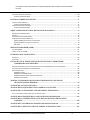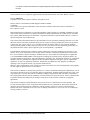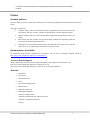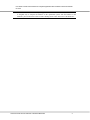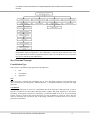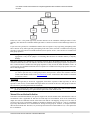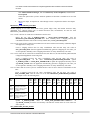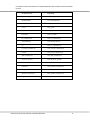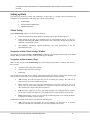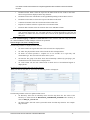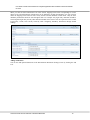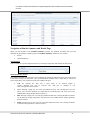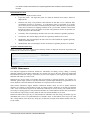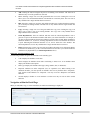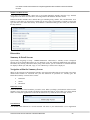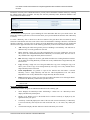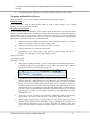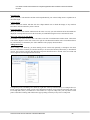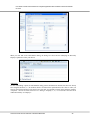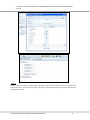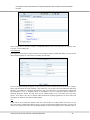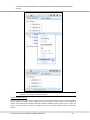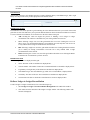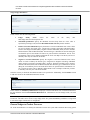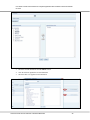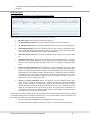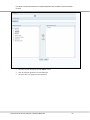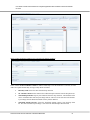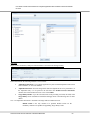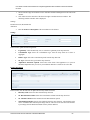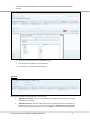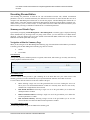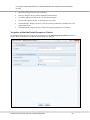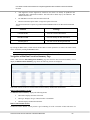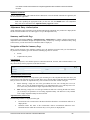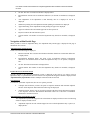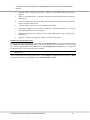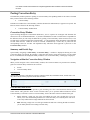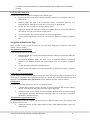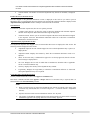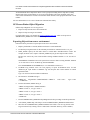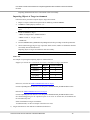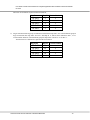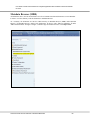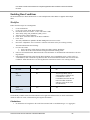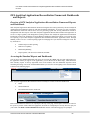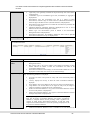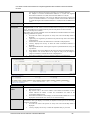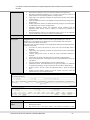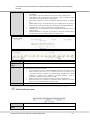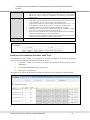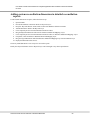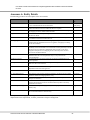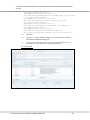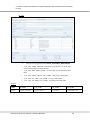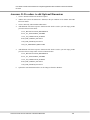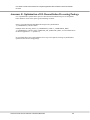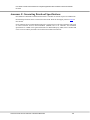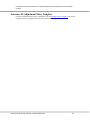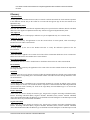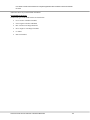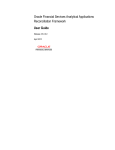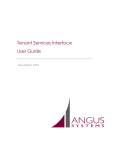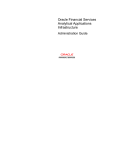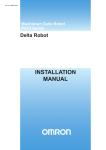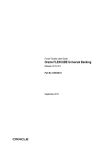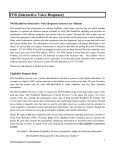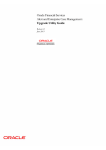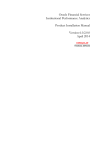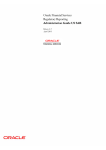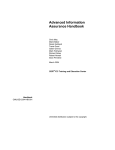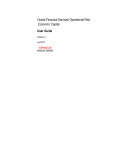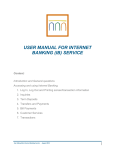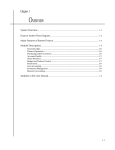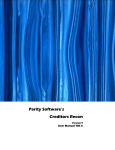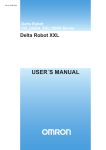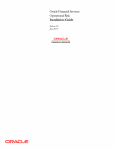Download User Manual: Product Name
Transcript
Oracle Financial Services Analytical Applications
Reconciliation Framework
User Guide
Release 8.0.0.0.0
September 2015
User Guide: Oracle Financial Services Analytical Applications Reconciliation Framework Release
8.0.0.0.0
Contents
PREFACE.............................................................................................................................................. 1
INTENDED AUDIENCE ......................................................................................................................................................1
DOCUMENTATION ACCESSIBILITY ......................................................................................................................................1
ACCESS TO ORACLE SUPPORT ...........................................................................................................................................1
STRUCTURE...................................................................................................................................................................1
RELATED INFORMATION SOURCES .....................................................................................................................................2
INTRODUCTION................................................................................................................................ 3
FEATURES OF OFSAA RECONCILIATION FRAMEWORK ...........................................................................................................3
PROCESS FLOW .................................................................................................................................. 5
OVERVIEW....................................................................................................................................................................5
KEY TERMS AND CONCEPTS..............................................................................................................................................6
Consolidation Type ...............................................................................................................................................6
Manual Reconciliation Definition .........................................................................................................................7
Auto Definition .....................................................................................................................................................8
GL Level Reconciliation .........................................................................................................................................8
Map Level Reconciliation......................................................................................................................................8
COMMON ICONS ...........................................................................................................................................................8
DATA REQUIREMENTS ...................................................................................................................10
PRODUCT PROCESSORS .................................................................................................................................................13
SETTING UP DATA ...........................................................................................................................15
GLOBAL SETTING .........................................................................................................................................................15
Navigation within Global Settings Window .......................................................................................................15
GL PARAMETER MAINTENANCE ......................................................................................................................................20
Navigation within the Summary and Details Page.............................................................................................21
AMHM MAINTENANCE................................................................................................................................................22
Attributes ...........................................................................................................................................................23
Members ............................................................................................................................................................26
Hierarchies .........................................................................................................................................................29
DEFINING RECONCILIATION ......................................................................................................41
LEDGER TO LEDGER ......................................................................................................................................................41
Navigation within Summary Page ......................................................................................................................41
GENERAL LEDGER TO PRODUCT PROCESSOR ......................................................................................................................44
Navigation within Summary Page ......................................................................................................................45
EXECUTING RECONCILIATION .................................................................................................. 59
SUMMARY AND DETAILS PAGES ......................................................................................................................................59
Navigation within the Summary Page................................................................................................................59
Navigation within Run Default Parameters Window .........................................................................................60
Navigation within Run Execution Parameters Window .....................................................................................61
Navigation within Run Execution Summary Page ..............................................................................................63
POSTING ADJUSTMENT ENTRY .................................................................................................. 65
ADJUSTMENT ENTRY.....................................................................................................................................................65
Oracle Financial Software Services Confidential-Restricted
ii
User Guide: Oracle Financial Services Analytical Applications Reconciliation Framework Release
8.0.0.0.0
Summary and Details Page ................................................................................................................................65
ADJUSTMENT ENTRY AUTHORIZATION .............................................................................................................................68
Summary and Details Page ................................................................................................................................68
POSTING CORRECTION ENTRY ...................................................................................................71
CORRECTION ENTRY WINDOW .......................................................................................................................................71
Summary and Details Page ................................................................................................................................71
CORRECTION ENTRY AUTHORIZATION ..............................................................................................................................73
Summary and Details Page ................................................................................................................................73
OBJECT MIGRATION FOR GL RECONCILIATION RULES ..................................................... 76
ASSUMPTIONS AND PREREQUISITES: ................................................................................................................................76
FEATURES:..................................................................................................................................................................76
DEFINITIONS IN TARGET ENVIRONMENT ...........................................................................................................................76
GL RECONCILIATION OBJECT MIGRATION .........................................................................................................................77
Exporting Objects from source environment ......................................................................................................77
Importing Objects to Target environment..........................................................................................................78
USE CASE ............................................................................................................................................................78
METADATA BROWSER (MDB) ....................................................................................................... 80
SETTINGS IN MDB .......................................................................................................................................................81
FORMAT TO FOLLOW IN MDB ........................................................................................................................................81
ENABLING RUN CONDITIONS .................................................................................................... 82
WORKFLOW ...............................................................................................................................................................82
LIMITATIONS: ..............................................................................................................................................................82
OFS ANALYTICAL APPLICATIONS RECONCILIATION FRAMEWORK
DASHBOARDS AND REPORTS ............................................................................................. 83
OVERVIEW OF OFS ANALYTICAL APPLICATIONS RECONCILIATION FRAMEWORK REPORTS AND DASHBOARDS .................................83
ACCESSING THE STANDARD REPORTS AND DASHBOARDS .....................................................................................................83
REPORT DESCRIPTIONS .................................................................................................................................................84
Dashboard: Home ..............................................................................................................................................84
Dashboard: Threshold Breach ............................................................................................................................89
Dashboard: Reconciliation Execution Audit Trail ...............................................................................................91
Dashboard: Drill Down .......................................................................................................................................92
ADDING CUSTOM RECONCILIATION DIMENSIONS IN DETAILED
RECONCILIATION REPORTS .............................................................................................. 93
ANNEXURE A: ENTITY DETAILS ................................................................................................. 94
ANNEXURE B: ADJUSTMENT AUTO APPROVAL CONCEPT.................................................. 95
ANNEXURE C: DATA MODEL AND METADATA EXTENSIONS ............................................ 98
STEPS TO CONFIGURE AN ADDITIONAL TABLE IN THE APPLICATION ........................................................................................98
ANNEXURE D: PROCEDURE TO ADD OPTIONAL DIMENSIONS ....................................... 103
ANNEXURE E: OPTIMIZATION OF GL RECONCILIATION PROCESSING
PACKAGE ................................................................................................................................. 104
ANNEXURE F: GENERATING DOWNLOAD SPECIFICATIONS ............................................ 105
ANNEXURE G: MAP LEVEL RECON PARENT NODE SELECTION ..................................... 106
Oracle Financial Software Services Confidential-Restricted
iii
User Guide: Oracle Financial Services Analytical Applications Reconciliation Framework Release
8.0.0.0.0
ANNEXURE H: ADJUSTMENT ENTRY TEMPLATE ................................................................ 107
ANNEXURE I: GL NODES CONFIGURATION........................................................................... 108
GLOSSARY ......................................................................................................................................... 109
Oracle Financial Software Services Confidential-Restricted
iv
User Guide: Oracle Financial Services Analytical Applications Reconciliation Framework Release
8.0.0.0.0
Oracle Financial Services Analytical Applications Reconciliation Framework User Guide, Release 8.0.0.0.0
Part No. E28636-01
Copyright © 2015, Oracle and/or its affiliates. All rights reserved.
Primary Author: Vineeta Mishra, Sindhu Koppara and Meera Menon
Contributor:
Oracle and Java are registered trademarks of Oracle and/or its affiliates. Other names may be trademarks of
their respective owners.
Intel and Intel Xeon are trademarks or registered trademarks of Intel Corporation. All SPARC trademarks are used
under license and are trademarks or registered trademarks of SPARC International, Inc. AMD, Opteron, the AMD
logo, and the AMD Opteron logo are trademarks or registered trademarks of Advanced Micro Devices. UNIX is a
registered trademark of The Open Group.
This software and related documentation are provided under a license agreement containing restrictions on use and
disclosure and are protected by intellectual property laws. Except as expressly permitted in your license agreement
or allowed by law, you may not use, copy, reproduce, translate, broadcast, modify, license, transmit, distribute,
exhibit, perform, publish, or display any part, in any form, or by any means. Reverse engineering, disassembly, or
decompilation of this software, unless required by law for interoperability, is prohibited.
The information contained herein is subject to change without notice and is not warranted to be error-free. If you
find any errors, please report them to us in writing. If this is software or related documentation that is delivered to
the U.S. Government or anyone licensing it on behalf of the U.S. Government, the following notice is applicable:
U.S. GOVERNMENT END USERS: Oracle programs, including any operating system, integrated software, any
programs installed on the hardware, and/or documentation, delivered to U.S. Government end users are "commercial
computer software" pursuant to the applicable Federal Acquisition Regulation and agency-specific supplemental
regulations. As such, use, duplication, disclosure, modification, and adaptation of the programs, including any
operating system, integrated software, any programs installed on the
hardware, and/or documentation, shall be subject to license terms and license restrictions applicable to the programs.
No other rights are granted to the U.S. Government.
This software or hardware is developed for general use in a variety of information management applications. It is not
developed or intended for use in any inherently dangerous applications, including applications that may create a risk
of personal injury. If you use this software or hardware in dangerous applications, then you shall be responsible to
take all appropriate fail-safe, backup, redundancy, and other measures to ensure its safe use. Oracle Corporation and
its affiliates disclaim any liability for any damages caused by use of this software or hardware in dangerous
applications.
This software or hardware and documentation may provide access to or information on content, products, and
services from third parties. Oracle Corporation and its affiliates are not responsible for and expressly disclaim all
warranties of any kind with respect to third-party content, products, and services. Oracle Corporation and its
affiliates will not be responsible for any loss, costs, or damages incurred due to your access to or use of third-party
content, products, or services.
Oracle Financial Software Services Confidential-Restricted
v
User Guide: Oracle Financial Services Analytical Applications Reconciliation Framework Release
8.0.0.0.0
Preface
Intended Audience
Welcome to Release 8.0.0.0.0 of the Oracle Financial Services Analytical Applications Reconciliation Framework User
Guide.
This guide is intended for:
•
Technical Analyst: This user ensures that the data is populated in the relevant tables as per the
specifications. This user executes, schedules, and monitors the execution of Runs as batches.
•
Business Analyst: This user reviews the functional requirements and information sources, like
reports.
•
Data Analyst: This user would be involved with cleaning, validation, and importing of data into
the OFSAA Download Specification format.
•
Administrator: The Administrator maintains user accounts and roles, archives data, loads data
feeds, and so on. The administrator controls the access rights of users.
Documentation Accessibility
For information about Oracle's commitment to accessibility, visit the Oracle Accessibility Program website at
http://www.oracle.com/pls/topic/lookup?ctx=acc&id=docacc.
Access to Oracle Support
Oracle customers have access to electronic support through My Oracle Support. For information, visit
http://www.oracle.com/pls/topic/lookup?ctx=acc&id=info or visit
http://www.oracle.com/pls/topic/lookup?ctx=acc&id=trs if you are hearing impaired.
Structure
1.
Introduction
2.
Process Flow
3.
Data Requirements
4.
Setup
5.
Reconciliation Management
6.
Run Execution
7.
Data Entry and Review
8.
Dashboards and Reports
Annexure A: Entity Details
Annexure B: Adjustment Auto Approval Concept
Annexure C: Data Model Extension
Glossary
Oracle Financial Services Software Confidential-Restricted
1
User Guide: Oracle Financial Services Analytical Applications Reconciliation Framework Release
8.0.0.0.0
Related Information Sources
Oracle Financial Services Data Management Installation Manual Release 8.0
Oracle Financial Services Data Management Pack Release 8.0.0.0.0 Release Notes
Oracle Financial Services Software Confidential-Restricted
2
User Guide: Oracle Financial Services Analytical Applications Reconciliation Framework Release
8.0.0.0.0
Introduction
Oracle Financial Services Analytical Applications (OFSAA) Reconciliation Framework, Release 8.0.0.0.0
(GL Reconciliation) reconciles the balances from the operational systems of a bank with the balances as
maintained in the General Ledger (hereinafter referred to as GL) of the bank. With this application banks can
also reconcile between General Ledgers maintained in the bank. The balances in the GL of a bank are the ones
which are audited and duly certified by the internal and external auditors. The GL balances are considered to
be the final version of truth in a bank. Therefore, all data extracted from any other operational systems of a
bank need to be reconciled with the balances maintained in the GL to ensure that they are complete, accurate,
and comprehensive. It then acts as an authentic and reliable base for any further decision making.
Features of OFSAA Reconciliation Framework
The Oracle Financial Services Analytical Applications Reconciliation Framework, Release 8.0.0.0.0 primarily
compares the balances received from the operational systems with the balances as received from the bank’s
financial systems - which are reflected in the GL - and thus finds out differences between the two, if any. On
the basis of such reconciliations, adjustment entries are passed where it is needed to ensure that the data from
the operational systems tally with the balances in the GL. If there is scope for any corrections, then these are
allowed on the data received from operational systems. The balances received from the bank’s financial
systems are deemed to be true and correction of these balances is strictly not permitted. The Oracle Financial
Services Analytical Applications Reconciliation Framework, Release 8.0.0.0.0 also has the capability to
compare the balances between the General Ledgers maintained by the bank and computes differences if any.
Thus, GL Reconciliation on one hand computes the difference, if any, between the operational system and the
financial system of the bank, while, on the other hand, brings the operational system at par with the financial
system by passing adjustment entries or correction entries, or both.
Broadly, Oracle Financial Services Analytical Applications Reconciliation Framework, Release 8.0.0.0.0, has
the following features:
•
Computes the GL Reconciliation differences.
•
Posts adjustment entries when differences are encountered within the specified threshold and
reports these adjustment entry details. For more information about threshold refer to the
Glossary.
•
Posts correction entries to reverse the adjustments, wherever applicable.
•
Ability to select the GL reconciliation parameters such as:
The GL to be considered for the process.
The operational system data to be reconciled.
The threshold and adjustment Entry floor to be considered before passing adjustments. For more
information on threshold and adjustment entry floor refer to the Glossary.
•
Ability to monitor and track the status of the GL reconciliation process through a series of
reports.
•
Ability to track actions of all users through an audit trail feature.
•
A different allocation ratio can be fixed for passing the adjustment entry into the different
Product Processors (PP) that participates in the mapping. Product Processor is an entity in the
OFSAAI System used to store data which is received from the operational system of the bank.
•
The GL Reconciliation application handles the consolidation concept as prescribed by Basel II
guidelines. It handles intercompany adjustments by ignoring the intra-group transactions while
summing up balances from the operational system.
Oracle Financial Services Software Confidential-Restricted
3
User Guide: Oracle Financial Services Analytical Applications Reconciliation Framework Release
8.0.0.0.0
Note: The Oracle Financial Services Analytical Application Reconciliation Framework, Release 8.0.0.0.0,
is designed only to compare the balances in the operational system with the balances in the
financial system of the bank. It does not aim at finding out the cause and source of the difference.
Oracle Financial Services Software Confidential-Restricted
4
User Guide: Oracle Financial Services Analytical Applications Reconciliation Framework Release
8.0.0.0.0
Process Flow
Overview
The GL structure is designed in such a way that, it facilitates verification of the differences which arise by
comparing the GL source systems with the bank’s operational systems (Product Processor). At a global level,
you need to input GL and Product Processor setting details which form a base at a reconciliation level. The
input provided in the Global Settings window is reflected at a global level.
Then, reconciliations are defined, which forms a part of execution and data verification. These can be broadly
defined as two types of reconciliations, Manual Reconciliation Definition and Auto Definition. These
reconciliations are defined in the Reconciliation Management screen. For more information on Manual
Reconciliation Definition and Auto Definition refer Key Terms and Concepts.
Once reconciliations are defined, executions are performed from the Run Management screen. When
reconciliation differences arise then adjustment entries are passed (either manually or by the application).
Correction entries are also passed once these reconciliation differences are investigated upon.
Oracle Financial Services Software Confidential-Restricted
5
User Guide: Oracle Financial Services Analytical Applications Reconciliation Framework Release
8.0.0.0.0
Note: It is imperative to map each function to a specific user role to be able to work with the OFSAA
Reconciliation Framework application. The responsibility to map the various function codes of the
OFSAA Reconciliation Framework application (such as Add, View, and Delete access) to a particular
user role lies with the System Administrator.
Key Terms and Concepts
Consolidation Type
There are three consolidation types supported by the application:
•
Solo
•
Consolidated
•
Aggregated
Solo
When legal entity is selected with consolidation type as ‘Solo’ then all the exposures of that particular legal
entity is selected for processing. Both – Manual and Auto – reconciliation definition can process solo legal
entity data.
Consolidated
When a parent legal entity is selected as ‘Consolidated’ then all the exposures of that legal entity as well as
exposure of each level(s) of descendant child legal entities (without intra-group exposures) are selected for
processing. In intra-group exposures the counterparty is a child descendant of any level. For an intra-group
scenario (where GL structure has specific intra-group GL code in addition to regular GL codes), intra GL
codes are considered only from the GL side for processing. Non-Intra is a scenario where no GL codes are
present for reconciliation.
Oracle Financial Services Software Confidential-Restricted
6
User Guide: Oracle Financial Services Analytical Applications Reconciliation Framework Release
8.0.0.0.0
In this case, LE 1 is the parent legal entity and LE2 and LE3 are the immediate child legal entities of LE1.
Similarly, LE4 and LE5 are immediate child legal entities of LE2 but second level descendant legal entities of
LE1.
If you select LE1 (parent) for consolidated treatment, then an exposure of any legal entity participating in the
above structure to any other legal entity participating in the same (above) structure is considered as intra-group
exposure. If you select LE2 for consolidated treatment, then exposure to LE 4, LE 5 and LE7 are considered as
intra-group exposures.
Note: The application only aggregates data on the PP side for a ‘consolidation’ reconciliation type; such
aggregation is only for the purpose of reconciling data and does not consider minority or majority
holdings.
Intra-group exposures are identified by the customer reference ID in the Product Processor. For LE2 if the
customer reference ID is LE4, LE5 and LE7, then these are considered as intra-group exposures. Exposures to
LE3 or LE6 will not be considered as intra-group exposures as they are not the child descendant of LE 2. If
you select LE7 for consolidated treatment, then no exposures are considered as intra-group exposure since LE7
has no child legal entity.
Note: Intra-group exposures are identified by the customer reference ID. While passing the correction entry, if
you want to pass the entry as intra-group scenario, then provide a value in the customer reference
column, under Default Values in the Correction Entry screen. A null value in this column is considered
as non-intra scenario.
Aggregated
When a parent legal entity is selected as ‘Aggregated’, then all the exposures of that legal entity as well as
exposure of each level(s) of descendant child legal entities are selected. In this case, intra-group accounts are
also selected for processing from both GL and PP side.
Note: The data loaded into STG tables for populating hierarchy data into DIM_ORG_STRUCTURE mandates
parent child relationship. For a parent node its parent code value should be null
Manual Reconciliation Definition
In manual reconciliation definition, user input is sought on the GL side and PP side to determine the course of
reconciliation. This is applicable for both GL level and map level reconciliation. In GL level reconciliation,
unique GL codes are identified from the selected GL book and GL code mapping. In map level, GL codes do
not form a part of the reconciliation. Manual reconciliation definition can be used for a solo or consolidated
legal entity. Reconciliation for a consolidated GL, having an intra-group GL structure, is computed from GL
data and not from PP data. Therefore, any account present in the PP but unavailable in GL, is not captured in
the reconciliation.
Oracle Financial Services Software Confidential-Restricted
7
User Guide: Oracle Financial Services Analytical Applications Reconciliation Framework Release
8.0.0.0.0
Auto Definition
Auto definition does not require you to provide GL Hierarchy, GL Book, and Dimensions. Auto definition is
possible only for GL level reconciliation where reconciliation is done on the basis of primary GL book and
selected GL type. For auto reconciliation, the consolidation type is solo and aggregate only. In auto definition,
for a combination of legal entities and consolidation type, any one GL book should mandatorily updated with
Flag Y indicating a Primary GL entity. All others should be updated with a Flag N. GL Book is considered to
be unique across legal entity and consolidation type.
GL Level Reconciliation
In GL level reconciliation the difference between GL system and transaction processing (Product Processors)
systems at each reconciliation dimension node level within a GL code, is identified. In case of manual
reconciliation definition, unique GL codes are identified from the GL side. In case of auto definition, unique
GL codes are identified based on the primary GL Book for the legal entity and consolidation type. GL Level
Reconciliation definition is applied at legal entity level - either solo or consolidated. If it is at solo level, then
exposures originating in the legal entity are selected. If it is at consolidated level, then exposures originating in
the selected legal entity as well as its child entities (with or without intra-group exposures depending on GL
structure) are selected.
The adjustment entry allocation depends on the reconciliation type selected. In GL level reconciliation once a
definition is executed, the differences that emerge as a part of the reconciliation (GL–PP level reconciliation)
is reported in the adjustment entry table. This table shows all the entries of an executed map which requires
adjustment. In GL level reconciliation, the difference in amount can either be posted to Product Processors or
an external table. In GL level reconciliation the adjustment allocation is always automatic, that is, you do not
have the option of editing the allocation ratio.
Map Level Reconciliation
In map level reconciliation the difference between GL data and PP data at each reconciliation dimension node
level across all PPs, are identified. Unlike GL level reconciliation, map level reconciliation is computed at an
aggregate level of the reconciliation definition; by ignoring the GL code and by considering reconciliation
dimensions. Map level reconciliation is applied at legal entity level - either solo or consolidated. If it is at solo
level, then exposures originating in a particular legal entity are selected. If it is at consolidated level, then
exposures originating in the selected legal entity as well as its child entities (excluding intra-group exposure
depending on GL structure) are selected.
Note: In a map level reconciliation, adequate filters for the PP data should be selected to ensure that actual data
selected on both sides are the same.
The adjustment entry allocation depends on the reconciliation type selected. In map level reconciliation, once a
definition is executed the differences that emerge as a part of the reconciliation (General Ledger–Product
Processor level reconciliation) is reported in the adjustment entry table. This table shows all the entries of an
executed map which requires adjustment. In map level reconciliation, the difference in amount can either be
posted to Product Processors or an external table. In map level reconciliation, the adjustment allocation can
either be automatic or manual.
Common Icons
The common icons which you come across in the GL reconciliation UIs are as follows:
Oracle Financial Services Software Confidential-Restricted
8
User Guide: Oracle Financial Services Analytical Applications Reconciliation Framework Release
8.0.0.0.0
Buttons Name
Icon
Description
Pagination Options
Helps in navigating from one page to another.
View
Helps to view details of GL reconciliation parameters.
Edit
Allows you to update details of GL reconciliation
parameters.
Add
Helps in defining new GL reconciliation parameters
Delete
Click this icon to delete the GL reconciliation parameters.
Search
The search feature allows you to search for the entry you
are looking for instead of manually searching for data.
Reset
The Reset icon refreshes the field name back to the
default blank field.
Run Default
Parameters
Click this icon to define the Run level parameters.
Run Execution
Parameters
Click this icon to define the Run execution parameters.
Run Execution
Summary
Click this icon for the Run Execution Summary screen
to be displayed.
Copy
Click this icon to copy the parameters defined at Run
Level.
Execute
Click this icon to execute a Run.
Reconciliation
Dimension Add
Click this icon to add a reconciliation dimension in the
Data Entry or Review screens.
Check Dependency
Generates reports which lists dependencies of hierarchies
and attributes to other dimension members
Select Dimension
(Reconciliation
Management
Screen)
Click this icon to add Optional Dimensions to your
reconciliation.
Select Dimensions
(Setup Screen)
Click this icon to map the GL Source Entity to the
Dimensions.
Oracle Financial Services Software Confidential-Restricted
9
User Guide: Oracle Financial Services Analytical Applications Reconciliation Framework Release
8.0.0.0.0
Data Requirements
After the OFSAAI platform has been deployed, the OFSAA Reconciliation Framework has to be deployed.
For more information on installing the OFSAA Reconciliation Framework, refer to the OFSAA Reconciliation
Framework, Release 8.0.0.0.0 Installation Manual.
You now have the choice to perform model upload through the installer or manually. Refer to the following
steps to perform model upload manually:
1.
Click Unified Metadata Manager on the left pane of the OFSAAI platform.
2.
Click Import Model to open up the Business Model Upload window.
3.
Choose the type of Upload as New Upload.
4.
Enter the Erwin XML File Path.
5.
Click Upload to upload the model.
The most important activity, to commence working on the application, is configuration of data. Data can be
divided into two categories:
•
Setup Table
•
Stage Table
A setup table is a set of data that is static and does not change on regular intervals. This is a set of seeded data
which refers to the initial data that is provided with the application. Stage table data consists of Product
Processors and a set of other stage tables for which you can refer to the download specifications document.
The seeded tables of Currency and GAAP Codes can be edited to add specific currencies and GAAP codes in
use. The Download Specifications document provides information on the columns to be populated within each
table.
Additional Information
STG_GLCODE_MAP
While uploading data into STG_GLCODE_MAP ensure the following:
If a new set of data is to be added in the table STG_GLCODE_MAP, then ensure that this data is added to the
existing set of records as incremental data for the batch to be executed successfully. Once new data is
uploaded, all subsequent executions will refer to the new mapping. Execution based on old GL code mapping
is not permitted.
NOTE:
For a General Ledger to Product Processor Reconciliation the column
V_TARGET_BOOK_CODE must be null. For a General Ledger to General Ledger
Reconciliation the column V_TARGET_BOOK_CODE must contain a book code
mapped to the target GL code.
The application automatically matches similar GL codes from the Product Processor entity and general ledger
entity and the reconciliation difference is computed. However, you need to create mappings when GL codes
differ across the Product Processor entity and general ledger entity. For more information on procedure to
manually map the GL codes refer to Reveleus_Parameter_Master.
STG_LE_GL_BOOK_MAPPING
The expected values for STG_LE_GL_BOOK_MAPPING are S- Solo and C- Consolidate. While uploading
data into STG_LE_GL_BOOK_MAPPING ensure the following:
If you are executing for the first time, then in the table STG_LE_GL_BOOK_MAPPING complete set of
data has to be uploaded. Thereafter, if there is any change in GL Book Mapping data, then only the new book
mapping should be available in STG_LE_GL_BOOK_MAPPING table to be uploaded in the processing
table. If old set of data is also present in STG_LE_GL_BOOK_MAPPING with new incremental upload,
Oracle Financial Services Software Confidential-Restricted
10
User Guide: Oracle Financial Services Analytical Applications Reconciliation Framework Release
8.0.0.0.0
then the application will merge the new and old data for the date batch executed. This need not be uploaded for
each FIC MIS Date.
Note: Mappings have to be created only when the GL codes differ across general ledger entity and
Product Processor entity. For more information on creating a mapping refer to
Reveleus_Parameter_Master.
STG_GL_MASTER
The master list of all GL codes available in the bank needs to be uploaded in the entity STG_GL_MASTER.
Data from STG_GL MASTER is populated to DIM_GL_ACCOUNT.
Note: The data loaded into STG tables for populating hierarchy data into DIM_GL_ACCOUNT mandates
parent child relationship. For a parent node its parent code value should be null. Parent and child nodes
in a hierarchy have to be mapped to single book code.
Note: V_GL_TYPE a column in STG_GL_MASTER stores seeded data for GL Type such as Asset,
Revenue and so on. The GL type provided by the bank may differ from the one provided in the
standard application. In this case, modify the nodes under GL Type Hierarchy (shown in the following
figure) to the values provided by the bank.
There are three ways in which you can receive and store this information in the entity STG_GL MASTER:
•
ASCII File: The format and granularity in which this information is required to be available in
the ASCII file is published in the Download Specification document. Choose this option when
you have large quantities of data. If you choose to receive data by this option, then you need to
define the structure of the incoming file in OFSAAI through the following menu option:
Click Unified Metadata Manager, then click Data Integrator Framework, then click
Warehouse Designer, and then click Data Sources.
Upon completion of the flat file definition, you must map the fields to the corresponding
columns in the destination entity STG_GL MASTER, STG_GL_DATA and other PP
corresponding to the flat file definition. This can be achieved in OFSAAI through the
following menu option:
Click Unified Metadata Manager, then click Data Integrator Framework, then click
Warehouse Designer, and then click File Extracts.
After mapping the fields, the data in the ASCII flat file must be uploaded through a batch
process that can be defined and executed from the following menu option:
Click Operations, then click Batch Scheduler, and then click Batch Maintenance.
•
Excel File: Alternatively, you may upload the GL Master data using the following menu option:
Oracle Financial Services Software Confidential-Restricted
11
User Guide: Oracle Financial Services Analytical Applications Reconciliation Framework Release
8.0.0.0.0
Click Unified Metadata Manager, then click Data Entry Forms and Queries, and then click
Excel Upload.
Choose this option when you have moderate quantities of data that is available in an excel file
format.
•
Direct User Input: To input the GL codes through screens is explained in detail in the Chapter
‘Setup’.
REVELEUS_PARAMETER_MASTER
Manual mapping of GL codes which differ across general ledger entity and Product Processor entity
(applicable for a General Ledger (GL) to Product Processor (PP) reconciliation) are done the table
REVELEUS_PARAMETER_MASTER:
Case 1: If GL codes for GL to PP solo reconciliation is not the same
Delete the row with ‘V_PARAM_CODE = ‘AUTO_MAP_GENERATOR.1’ from the
REVELEUS_PARAMETER_MASTER table. Then, manually create a mapping between the
consolidation and solo codes of the GL entity and PP entity in STG_GLCODE_MAP.
Case 2: If GL codes for GL to PP solo reconciliation are the same and the same hierarchy (HGL009) shipped
with application is being used:
Create a mapping between the GL entity consolidation codes and PP entity solo codes in
STG_GLCODE_MAP. Since the application automatically generates a mapping for solo codes, you
are not required to manually create a mapping between the GL entity and PP entity solo codes.
Case 3: If GL codes for GL to PP Solo reconciliation are the same however, the same hierarchy (HGL009) that
is shipped with application is not being used:
Create a mapping between GL entity consolidation codes and PP entity solo codes in
STG_GLCODE_MAP.
In the table REVELEUS_PARAMETER_MASTER against
‘V_PARAM_CODE = ‘AUTO_MAP_GENERATOR.1’ update the appropriate hierarchy code in
V_PARAM_VALUE. Since the application automatically generates a mapping for solo codes, you
are not required to manually create a mapping between the GL entity and PP entity solo codes.
Case 4: If more than one source system is available and GL Codes for GL to PP solo reconciliation are the
same:
Create a mapping between the GL entity consolidation codes and PP entity solo codes in
STG_GLCODE_MAP. Add one more row in the table REVELEUS_PARAMETER_MASTER.
For example: refer to the following table:
V_PAR
AM_C
ODE
V_PARAM_DESC
AUTO_
MAP_
GENER
ATOR.
1
AUTO_
MAP_
GENER
ATOR.
2
Auto Generation of
Mapping Codes Where
Solo GL Codes are Same
in Ledger to Product
Processor
Auto Generation of
Mapping Codes Where
Solo GL Codes are Same
in Ledger to Product
Processor
V_PA
RAM
_DAT
ATYP
E
V_P
ARA
M_P
REFI
X
V_P
ARA
M_V
ALU
E
HGL
009
V_P
ARA
M_S
UFFI
X
V_PA
RAM_
FILTE
R_DES
C
V_P
ARA
M_F
ILTE
R
V_A
NAL
YTIC
_USE
D
V_P
ARA
M_N
AM
E
D_C
REA
TED_
_DA
TE
V_C
RE
AT
ED_
ID
D_M
ODIF
IED_
DAT
E
HGL
013
Update V_PARAM_CODE value as AUTO_MAP_GENERATOR.<<number>>. In
V_PARAM_VALUE provide the new hierarchy code which is created on the GL code of the new
source system.
STG_FORWARD_EXCHG_RATES
Oracle Financial Services Software Confidential-Restricted
12
V_
MO
DIFI
ED_
ID
User Guide: Oracle Financial Services Analytical Applications Reconciliation Framework Release
8.0.0.0.0
Cross currency exchange rates are not supported by the application, therefore direct quotes need to be
uploaded in STG_FORWARD_EXCHG_RATES table. The sources of such exchange rates are also
recorded in this table which is directly linked to a legal entity in the table DIM_ORG_STRUCTURE.
Product Processors
GL Reconciliation application also requires you to specify the physical column names of certain columns in
the various Product Processor (PP) entities, for which the reconciliation process needs to be executed. These
column names can be specified in the Global Settings screen.
Note: You also have the option to reconcile GL codes with other operational data being used by the
bank which does not flow into the standard Product Processors configured in the application.
For more information on adding operational data tables to the data model refer Annexure C:
Data Model and Metadata Extensions on page 98.
The list of Product Processor supported by this application is as follows:
Oracle Financial Services Software Confidential-Restricted
13
User Guide: Oracle Financial Services Analytical Applications Reconciliation Framework Release
8.0.0.0.0
Product Processor
Table Name
BILLS
STG_BILLS_CONTRACTS
BORROWINGS
STG_BORROWINGS
CARDS
STG_CARDS
CASA
STG_CASA
EQUITY
STG_EQUITY_EXPOSURES
FUTURES
STG_FUTURES
FX_CONTRACTS
STG_FX_CONTRACTS
INVESTMENTS
STG_INVESTMENTS
LC
STG_LC_CONTRACTS
LEASES_CONTRACTS
STG_LEASES_CONTRACTS
LOANS
STG_LOAN_CONTRACTS
MM CONTRACTS
STG_MM_CONTRACTS
MUTUAL_FUNDS
STG_MUTUAL_FUNDS
OD
STG_OD_ACCOUNTS
OPTIONS
STG_OPTION_CONTRACTS
REPO_CONTRACTS
STG_REPO_CONTRACTS
SWAPS_CONTRACTS
STG_SWAPS_CONTRACTS
TD_CONTRACTS
STG_TD_CONTRACTS
Oracle Financial Services Software Confidential-Restricted
14
User Guide: Oracle Financial Services Analytical Applications Reconciliation Framework Release
8.0.0.0.0
Setting up Data
The Setup page pertains to setting and maintenance of data. This is a onetime activity and defines the
boundaries of GL reconciliation. The Setup page consists of the following:
Global Setting
Global Parameter Maintenance
AMHM Maintenance
Global Setting
In the Global Setting window you can select the following:
•
Tables among PP entities which should be included in the GL Reconciliation process.
•
Tables among the GL data to be included in the GL Reconciliation process. As part of a
standard release, STG_GL_Data is used to hold GL data. Other tables, having dataset with GL
dimension, can participate as GL.
•
The mandatory dimensions, optional dimensions, and nodes participating in the GL
Reconciliation process.
Navigation within Global Settings Window
Upon initially navigating to Setup > Global Settings a summary page is displayed showing all of the defined
settings. When you Add, View, Edit, or Delete a detail page is displayed.
Navigation within Summary Page
When you first navigate to the Global Settings screen, the settings are presented in a summary grid. This has
three sections:
•
Product Processor (PP) Source Settings
•
General Ledger (GL) Source Settings
•
Dimensions
The Product Processor (PP) Source Settings and General Ledger (GL) Source Settings in the summary grid
offers several icons that allow you to perform different functions when a setting is selected.
•
Add: Clicking the Add icon begins the process of building new settings. The Add icon is
disabled if any row in the grid has been selected.
•
View: Selecting a single row out of the grid enables the View icon. Clicking the View icon
allows you to view the detailed definition of a setting on a read-only basis. The View icon is
only enabled when a single setting has been selected.
•
Edit: Selecting a single row out of the grid enables the Edit icon. Clicking the Edit icon allows
you to modify settings. The Edit icon is only enabled when a single setting has been selected.
•
Delete: Selecting one or more rows out of the grid enables the Delete icon. Clicking the Delete
icon deletes the settings you have selected.
The dimensions section in the summary grid offers the following icons:
•
Add: Clicking the Add icon begins the process adding a new dimension as an optional
dimension. The Add icon is disabled if any row in the grid has been selected.
Oracle Financial Services Software Confidential-Restricted
15
User Guide: Oracle Financial Services Analytical Applications Reconciliation Framework Release
8.0.0.0.0
•
View: Selecting a single row out of the grid enables the View icon. Clicking the View icon
allows you to view the details of the dimension on a read-only basis. The View icon is only
enabled when a single dimension has been selected.
•
Select Dimensions: This icon enables you to define the mapping of the GL source entity and
PP entity table with the corresponding dimension columns.
Product Processor (PP) Source Settings Section
The following columns are displayed in this screen:
•
Product Processor Name: The logical table name of the Product Processor (PP) is displayed.
•
Product Process Table: The physical table name of the PP table is displayed here.
•
Product Processor Data Set: The group of PP tables whose inter-relationship is defined by
specifying a join condition between the various tables is displayed here.
Navigation within Product Processor (PP) Source Settings
When you click the Add, View, or Edit icon the following screen is displayed:
Oracle Financial Services Software Confidential-Restricted
16
User Guide: Oracle Financial Services Analytical Applications Reconciliation Framework Release
8.0.0.0.0
•
Product Processor Name: Select the respective PP names from the list of PPs in this field.
These are logical names displayed in the drop down list.
•
Product Processor table: The PP table is auto populated depending on the PP name selected.
•
Product Processor Data Set: Select the respective PP dataset in this field.
•
Customer Id Column: Select the Customer ID column in this field.
•
Exposure Id Column: Select the exposure ID or account ID column.
•
Extraction Date Column: Select the extraction date or FIC MIS Date column.
Note:
None of the exposure IDs should start with ‘GL’, since the adjustment entry which is passed for
each execution begins with ‘GL’. The bank will have to provide the balances at the same GL
Hierarchy level both in the source GL data side as well as in the particular Product Processor
entity (ies).
In the GL Column Mapping and Balance Column Selection section, click the Add icon to map the relevant
GL column and Balance column. Multiple selections are permitted.
General Ledger (GL) Source Settings Section
The following columns are displayed in this window:
•
GL Source Name: The logical table name of the selected GL is displayed here.
•
GL Table: The physical table name of the selected GL table is displayed here.
•
GL Book: GL Book represents a complete set of GL accounts for a legal entity and
consolidation type. This is stored in the same source system.
•
GL Data Set: The group of GL tables whose inter-relationship is defined by specifying a join
condition between the various tables is displayed here.
•
GL Code column: The GL code column based on which GL level reconciliation happens is
displayed here.
Navigation within General Ledger (GL) Source Settings
When you click the Add, Edit, or View icon, the following window is displayed:
The following columns needs to be updated in this section
•
GL Hierarchy: Select the GL Hierarchy name from the drop down list. The values of the
hierarchy are selected from the REVELEUS_PARAMETER_MASTER table. Presently, it
refers to DIM_GL_ACCOUNT.
•
GL Source Name: Select the source system table name from this drop down list. For example:
Stage GL Data.
Oracle Financial Services Software Confidential-Restricted
17
User Guide: Oracle Financial Services Analytical Applications Reconciliation Framework Release
8.0.0.0.0
•
GL Table Name: This field is auto populated when the GL source system table name is
selected.
•
GL Data Set: This drop down list displays all the available datasets mapped to the selected GL
table. Select any one of the data sets from the drop down list.
•
GL Code Column: Select the GL code from the drop down list
•
GL Book Name: Select the GL book from this drop down list. You can select multiple GL
books.
•
GL Consolidation Type: Select the consolidation type column from this drop down list.
•
Extraction Date Column: Select the column name of the extraction date or FIC MIS date
In the Recon Balance Type Mapping section, select the corresponding column name against the
reconciliation period.
Recon Balance Type Mapping enables you to map which column of the GL table will store the specified
balances. It is a setting related to GL tables. It is used in reconciliation definition for data reconciliation from
General Ledger to Product Processor. Additionally, it is also used to read GL data. Hence, these available
column settings are applicable to General Ledger - Product processor (GL-PP) reconciliation.
Dimension Section
The Dimension Section consists of two sections, Mandatory Dimensions and Optional Reconciliation
Dimensions. Legal Entity, Currency, and GAAP Code are mandatory dimensions and must be selected to
proceed with GL Reconciliation executions.
Note: It is assumed that mandatory reconciliation dimensions are present in all of the bank’s GL source
systems.
Optional dimension list can potentially include any number of common dimensions between a GL and a
Product Processor. Following optional reconciliation dimensions are supported in this version:
•
Product
•
Business Unit
•
Customer Class
•
Organization Unit
•
Geography
Navigation within Dimension
Viewing a Dimension
When you click the View icon in this section, the corresponding mappings of the GL source entity with the
selected dimension columns is displayed on a read-only basis.
Selecting a Dimension
Oracle Financial Services Software Confidential-Restricted
18
User Guide: Oracle Financial Services Analytical Applications Reconciliation Framework Release
8.0.0.0.0
When you click the Select Dimension icon in this section, mapping between the corresponding GL source
entities to the selected dimension column name can be defined by clicking the Hierarchy icon. You can also
define the mapping between the PP source entity and the selected dimension column name. Only the three
mandatory dimensions should be selected against each. For example: only legal entity dimension should be
selected against legal entity and any other dimension should not be selected. You are expected to select a valid
Legal Entity, GAAP, and Currency hierarchy while configuring mandatory dimensions through Global
Settings.
Adding a Dimension
You can also add optional dimensions in the Reconciliation Dimension Settings section by clicking the Add
icon.
Oracle Financial Services Software Confidential-Restricted
19
User Guide: Oracle Financial Services Analytical Applications Reconciliation Framework Release
8.0.0.0.0
GL Parameter Maintenance
In this window, parameters such as Financial Year Closure for a specific Legal Entity can be defined.
Upon navigating to Setup > Global Parameter Maintenance a summary page is displayed showing all of the
legal entities defined. Select a legal entity or use the search criteria to control the set of legal entities that are
displayed. When you Add, Edit, View, or Delete a legal entity a detail page is displayed.
Oracle Financial Services Software Confidential-Restricted
20
User Guide: Oracle Financial Services Analytical Applications Reconciliation Framework Release
8.0.0.0.0
Navigation within the Summary and Details Page
When you first navigate to the Attributes Summary window, the attributes associated with your first
dimension are presented in a summary grid. The Attributes Summary window has two sections:
•
Search
•
Global Parameters
Search Section
You can search for a specific legal entity name by selecting the legal entity and clicking the Search icon.
Global Parameters Section
The Global Parameters section presents a grid containing all of the legal entities that meet your search criteria.
It also offers several icons that allow you to perform different functions when a legal entity is selected. To
select a legal entity, click a check box in the first column of the grid.
•
Add: By clicking the Add icon a legal entity to be defined against a
specific financial year can be selected. The Add icon is disabled if any
rows in the grid have been selected.
•
View: Selecting a single row out of the grid enables the View icon. Clicking the View icon
allows you to view the definition of a legal entity on a read-only basis. The View icon is only
enabled when a single attribute has been selected.
•
Edit: Selecting a single row out of the grid enables the Edit icon. Clicking the Edit icon allows
you to modify an existing Legal Entity. The Edit icon is only enabled when a single Legal Entity
has been selected.
•
Delete: Selecting one or more rows out of the grid enables the Delete icon. Clicking the Delete
icon deletes the legal entities you have selected.
Oracle Financial Services Software Confidential-Restricted
21
User Guide: Oracle Financial Services Analytical Applications Reconciliation Framework Release
8.0.0.0.0
Global Parameters Grid
The following columns are displayed in this section:
•
Legal entity name: The legal entity name for which the Financial Year Setup is defined is
displayed here.
•
Financial Year Setup: This parameter value indicates the date that is to be considered while
reconciliation closures are performed. A reconciliation closure is performed for a specific
period. If the period is the same as mentioned in this parameter, then differences reported in the
Contra GL Accounts for all mappings available for the year-end date, should be zeroed down
through corrections, to allow for closure of accounts. This parameter need not be specified year
on year (but just for date and month).
•
Created By: This section displays the name of the user who created the Legal Entity definition.
•
Created Date: This section displays the date the Legal Entity definition was created.
•
Modified By: This section displays the name of the user who modified the original Legal Entity
definition in the Edit mode.
•
Modified Date: This section displays the date on which the Legal Entity details were modified.
Navigation within the Details Page
When you click the Add, View or Edit icon the following window is displayed wherein the Legal Entity and
Financial Year Closure need to be updated.
AMHM Maintenance
The Analytical Application framework includes the functionality for adding, viewing, editing, or deleting
dimension attributes and members. Hierarchies are currently not used in the OFS Analytical Applications
Reconciliation Framework. The type of functions you can access depends on your logon privileges and on the
dimension with which you wish to work.
Dimensions are used to stratify your business data for processing or reporting purposes. For example: at a
minimum, general ledger systems are typically stratified as a general ledger dimension, an organization or cost
center dimension, and a time dimension. Dimensions are comprised of lists of members.
Some OFSAA dimensions support attributes. Dimension attribute values are used to qualify dimension
members. For example: a general ledger account, say benefit expense, might have an account type attribute
with a value of non-interest expense. Like dimensions, attributes are used to stratify your business data for
processing or reporting purposes. Some dimension attributes are seeded within the OFSAA data model and are
used extensively in processing. You may define as many user-defined attributes as you need.
Dimension attribute data types may be either bounded or unbounded. The date, string, and number type are
unbounded, that is, there is no predetermined set of attribute values. A date attribute value may be any valid
date, a string attribute value may be any string up to 30 characters in length, and a number attribute value may
be any number.
Oracle Financial Services Software Confidential-Restricted
22
User Guide: Oracle Financial Services Analytical Applications Reconciliation Framework Release
8.0.0.0.0
Attributes
Summary and Details Page
Upon initially navigating to Setup > AMHM Maintenance >Attributes, a summary page is displayed
showing all of the defined attributes for one dimension (your first dimension alphabetically that supports
attributes). By selecting a dimension and by using search criteria, you can control the set of attributes that are
displayed. When you add, edit, copy, or view an attribute, a detail page is displayed.
Navigation within the Summary Page
When you first navigate to the attributes summary Page, the attributes associated with your first dimension are
presented in a summary grid. The attributes summary window has three sections:
•
Dimension
•
Search
•
Dimension Attributes
Dimension Section
Attributes are properties of dimensions. To add or maintain an attribute, you must first select the dimension
to which an attribute belongs. In the case of Analytical Applications framework the dimension set is by
default the General Ledger dimension.
Note: As the only dimension available in this screen is General ledger, no hierarchy is available for
selection.
Search Section
Among other properties, each attribute possesses a code value, a name, and a data type. You may search on
any of these properties in the Search section.
Dimension Attributes Section
The Dimension Attributes section presents a grid containing all of the attributes that meet your search criteria.
The Dimension Attributes summary grid offers several icons that allow you to perform different functions
when an attribute is selected.
To select an attribute, click a check box in the first column of the grid. More than one attribute can be selected
at a time but this may disable some of the icons. Clicking a check box a second time clears an attribute. You
may select or deselect all of the attributes in the summary grid by clicking the check box in the upper left hand
corner of the summary grid directly to the left of the code column header.
Oracle Financial Services Software Confidential-Restricted
23
User Guide: Oracle Financial Services Analytical Applications Reconciliation Framework Release
8.0.0.0.0
•
Add: Clicking the Add icon begins the process of building a new attribute. The Add icon is
disabled if any row in the grid has been selected.
•
View: Selecting a single row out of the grid enables the View icon. Clicking the View icon
allows you to view the detailed definition of an attribute on a read-only basis. The View icon is
only enabled when a single attribute has been selected.
•
Edit: Selecting a single row out of the grid enables the Edit icon. Clicking the Edit icon allows
you to modify an existing attribute. The Edit icon is only enabled when a single attribute has
been selected.
•
Copy: Selecting a single row out of the grid enables the Copy icon. Clicking the Copy icon
allows you to create a copy of an existing attribute. The Copy icon is only enabled when a
single attribute has been selected.
•
Check Dependencies: Select an attribute and then click the Check Dependencies icon to
generate a report on all dimension members that utilize your selected attribute. For example, if
you have created an attribute named Color and have assigned values of Red, White, and Blue to
dimension members #1, #2, and #3, checking dependencies for the Color attribute will result in
a report indicating that dimension members #1, #2, and #3 utilize the Color attribute. The
Check Dependencies icon is only enabled when a single attribute has been selected.
•
Delete: Selecting one or more rows out of the grid enables the Delete icon. Clicking the Delete
icon deletes the Attribute(s) you have selected. OFSAAI will not allow you to delete Attributes
which have any dependencies (see Check Dependencies above).
Dimension Attributes Summary Grid
The following columns categorize each attribute in the summary grid:
•
Code: Displays the attribute's code value.
•
Name: Displays the attribute's short name. Performing a "mouse-over" on an attribute Name
displays the attribute's description.
•
Data Type: Displays the attribute's data type (string, number, date, or dimension).
•
Required: Attributes are either "Required" (Yes) or “Optional” (No). When creating a new
dimension member, you must provide an attribute value for any attribute that is "Required".
Only certain seeded attributes are "Required". You may not create "Required" user-defined
attributes.
•
Seeded: Displays whether or not an attribute is seeded. You may not edit or delete seeded
attributes.
Navigation within the Detail Page
When you Add, Edit, Copy, or View an attribute, the Attributes Detail Page is displayed.
Oracle Financial Services Software Confidential-Restricted
24
User Guide: Oracle Financial Services Analytical Applications Reconciliation Framework Release
8.0.0.0.0
Dimension Section
Displays the name of the dimension to which an attribute belongs to, which in this case, is the general ledger
account. This is a read-only value. When adding a new attribute, you must select the dimension to which you
want your new attribute to be assigned.
Attribute Details Section
•
Code: When adding a new attribute, you must select a code value to which you want your new
attribute to be assigned. Code values for each attribute belonging to a dimension must be
unique, but you are otherwise free to pick any numeric value you wish. You may also click the
generate code shortcut key to automatically generate a new Code value. You must supply a
code value before you can save a new attribute definition and you may not change a code value
once an attribute definition has been saved.
•
Name: Used to name or re-name your attribute. You must supply a name (or a new name if you
wish to re-name your attribute) before you can save an attribute definition.
•
Description: Used to store a longer description of your attribute.
Attribute Properties Section
•
Data Type: Select a Data Type for your attribute. For attributes that have already been saved,
you may not modify Data Type.
•
Date, Number and String Data Types: If you have selected the Date, Number, or String Data
Type, then the Dimension drop down list box is disabled.
•
Dimension Data Type: If you have selected the Dimension Data Type, then the Dimension drop
down list box is enabled. You may select any dimension to serve as a Dimension Attribute.
•
Required Attribute: Various OFSAA engines utilize attributes within their processing. For
example, both OFS Funds Transfer Pricing and OFS Profitability Management utilize the
Oracle Financial Services Software Confidential-Restricted
25
User Guide: Oracle Financial Services Analytical Applications Reconciliation Framework Release
8.0.0.0.0
account type attribute in order to understand whether a balance is a debit balance or a credit
balance, on balance sheet or off balance sheet. You may not create user-defined required
attributes.
•
Default Value: Use to set a default value for your attribute. When you create a new dimension
member, each attribute that has a default value is set to its default value for your convenience.
Members
Summary and Detail Pages
Upon initially navigating to Setup > AMHM Maintenance > Members, a summary screen is displayed
showing all of the defined Dimension Members for one dimension (your first dimension alphabetically). By
selecting a dimension and by using search criteria, you can control the set of Dimension Members that are
displayed. When you Add, Edit, Copy, or View a Dimension Member, a detail screen is displayed.
Navigation within the Summary Page
When you first navigate to the Dimension Members summary page, the Dimension Members associated with
your first dimension are presented in a summary grid. The Dimension Members summary page has three
sections:
•
Dimension
•
Search
•
Dimension Members
Dimension Section
To add or maintain a member, you must first select the dimension to which an attribute belongs. In the case of
Analytical Applications framework the dimension set is by default the General Ledger dimension.
Note: As the only dimension available in this screen is General ledger, no hierarchy is available for
selection.
Search Section
Each Dimension Member possesses a code value, a name, and a description. Dimension Members also have
the properties of being enabled or disabled and of being a leaf member (last-descendent-child value) or a rollup
member (representing a rollup point in a hierarchy). Finally, each Dimension Member value is assigned an
attribute value for each its attributes. You may search on any of these properties in the Search section.
Oracle Financial Services Software Confidential-Restricted
26
User Guide: Oracle Financial Services Analytical Applications Reconciliation Framework Release
8.0.0.0.0
Dimension Members Section
Dimensions are comprised of finite lists of Dimension Members. The Dimension Members section presents a
grid containing all of the Dimension Members that meet your search criteria. The Dimension Members
summary grid offers several icons that allow you to perform different functions when a Dimension Member is
selected. To select a Dimension Member, click a check box in the first column of the grid. More than one
Dimension Member can be selected at a time but this may disable some of the icons. Clicking a check box a
second time clears a Dimension Member.
You may select or deselect all of the Dimension Members in the summary grid by clicking the check box in
the upper left hand corner of the summary grid directly to the left of the Code column header.
•
Add: Clicking the Add icon begins the process of building a new Dimension Member. The
Add icon is disabled if any row in the grid has been selected.
•
View: Selecting a single row out of the grid enables the View icon. Clicking the View icon
allows you to view the detailed definition of a Dimension Member on a read-only basis. The
View icon is only enabled when a single Dimension Member has been selected.
•
Edit: Selecting a single row out of the grid enables the Edit icon. Clicking the Edit icon allows
you to modify an existing Dimension Member. The Edit icon is only enabled when a single
Dimension Member has been selected.
•
Copy: Selecting a single row out of the grid enables the Copy icon. Clicking the Copy icon
allows you to create a copy of an existing Dimension Member. The Copy icon is only enabled
when a single Dimension Member has been selected.
•
Check Dependencies: To generate a report on the hierarchies that utilize a selected Dimension
Member, select a single Dimension Member and click the Check Dependencies icon. The
Check Dependencies icon is only enabled when a single Dimension Member has been selected.
•
Delete: Selecting one or more rows out of the grid enables the Delete icon. Clicking the Delete
icon deletes the Dimension Member(s) you have selected.
Note: OFSAA Infrastructure will not allow you to delete any Dimension Member that is utilized
within a hierarchy.
Dimension Members Summary Grid
The following columns categorize each Dimension Member in the summary grid:
•
Code: Displays the Dimension Member's code value
•
Name: Displays the Dimension Member's short name. Performing a "mouse-over" on a
Dimension Member Name displays the Dimension Member's description.
•
Is Leaf: Displays the Dimension Member's "Is Leaf?" property. Members may be declared to
be either "leaf members" or "rollup members". When building a hierarchy in OFSAAI, "leaf
members" are those dimension members that have no descendent dimension members. In
building a dimension member set, you must have at least some rollup members (Is Leaf = No)
before you can construct a multilevel hierarchy. Your business data is normally expressed at the
leaf level. For example: an individual mortgage instrument record would belong to a (leaf level)
cost center for a (leaf level) principal balance general ledger account and would carry a (leaf
level) designation of the product.
Navigation within the Detail Page
When you Add, Edit, Copy, or View a Dimension Member, the Dimension Members Detail page is displayed.
Oracle Financial Services Software Confidential-Restricted
27
User Guide: Oracle Financial Services Analytical Applications Reconciliation Framework Release
8.0.0.0.0
Dimension Section
Displays the name of the dimension to which a Dimension Member belongs which in this case is the general
ledger account. This is a read-only value.
Dimension Member Details Section
•
Code: When adding a new Dimension Member, you must select a Code value to which you
want your new Dimension Member to be assigned. Code values for each Dimension Member
belonging to a dimension must be unique, but you are otherwise free to pick any numeric value.
You may also click the Generate Code shortcut key to automatically generate a new code value.
You must supply a code value before you can save a new Dimension Member definition and
you may not change a code value once a Dimension Member definition has been saved.
When editing an existing Dimension Member, code is a read-only value.
When copying an existing Dimension Member, you must supply a new code value.
•
Name: Used to name or re-name your Dimension Member. You must supply a name (or a new
name if you wish to re-name your Dimension Member) before you can save a Dimension
Member definition.
•
Description: Used to store a description of your Dimension Member.
•
Enabled: Not used in the current release.
•
Is Leaf: Member may be declared to be either "leaf members" or "rollup members". When
building a hierarchy in OFSAAI, "leaf members" are those dimension members that have no
descendent dimension members. In building a dimension member set, you must have at least
some rollup members (Is Leaf = No) before you can construct a multilevel hierarchy.
•
Copy Attribute Assignment From: Instead of manually completing all the attribute value
assignments for a new Dimension Member, you may copy attribute assignments from a preexisting Dimension Member. To do so, click the ellipses adjacent to Copy Attribute
Assignment From field to open the Member Browser window. You may select a member
directly or you may search for the member whose attributes you wish to copy. Once you have
selected a member and clicked OK, the attribute values of the member you selected are copied
into the definition of your new Dimension Member.
Oracle Financial Services Software Confidential-Restricted
28
User Guide: Oracle Financial Services Analytical Applications Reconciliation Framework Release
8.0.0.0.0
Member Attributes Section
If you have not copied attribute values from a pre-existing dimension member using the Copy Attribute
Assignment From feature described above, then assign them in the Member Attributes section.
Dimension Member attributes have defined data types including string, number, date, and dimension. If an
attribute is a date data type, then use the calendar icon to select a date. If an attribute is a number or string data
type, then enter a free-form value directly. If an attribute is a dimension data type, then select your value from
the drop down list.
Hierarchies
Summary & Detail Screens
Upon initially navigating to Setup > AMHM Maintenance >Hierarchies, a summary screen is displayed
showing all of the defined Hierarchies for one dimension (your first dimension alphabetically that supports
hierarchies). By selecting a dimension and by using search criteria, you can control the set of Hierarchies that
are displayed. When you Add, Edit, Copy, or View a Hierarchy, a detail screen is displayed.
Navigation within the Summary Screen
When you first navigate to the Hierarchies summary screen, the Hierarchies that are stored within your current
default folder and that are associated with your first dimension are presented in a summary grid. The
Hierarchies Summary screen has three sections:
•
Dimension
•
Search
•
Hierarchies
Dimension Section
Select the Dimension of the hierarchies you wish to View. When you change your dimension selection in the
summary screen, the screen refreshes and displays the Hierarchies that are stored within your current default
folder. For Analytical Applications Framework the dimension is by default the General Ledger Account.
Search Section
Your default Folder functions as a search constraint. The value of your default Folder is set in Application
Oracle Financial Services Software Confidential-Restricted
29
User Guide: Oracle Financial Services Analytical Applications Reconciliation Framework Release
8.0.0.0.0
Preferences. You may select a different Folder or you may remove the Folder constraint entirely by selecting
the "blank" Folder, that is, no Folder. You may also search by Hierarchy Name, Dimension Member Code,
and/or Dimension Member Name.
Hierarchies Section
The Hierarchies section presents a grid containing all of the Hierarchies that meet your search criteria. The
Hierarchies summary grid offers several icons that allow you to perform different functions when a Hierarchy
is selected.
To select a Hierarchy, click a check box in the first column of the grid. More than one Hierarchy can be
selected at a time but this will cause some of the icons to become disabled. Clicking a check box a second time
deselects a Hierarchy. You may select or deselect all of the Hierarchies in the summary grid by clicking the
check box in the upper left hand corner of the summary grid directly to the left of the Name column header.
•
Add: Clicking the Add icon begins the process of building a new Hierarchy. The Add icon is
disabled if any row in the grid has been selected.
•
View: Selecting a single row out of the grid enables the View icon. Clicking the View icon
allows you to view the detailed definition of a Hierarchy on a read-only basis. The View icon is
only enabled when a single Hierarchy has been selected.
•
Edit: Selecting a single row out of the grid enables the Edit icon. Clicking the Edit icon allows
you to modify an existing Hierarchy. The Edit icon is only enabled when a single Hierarchy has
been selected.
•
Copy: Selecting a single row out of the grid enables the Copy icon. Clicking the Copy icon
allows you to create a copy of an existing Hierarchy. The Copy icon is only enabled when a
single Hierarchy has been selected.
•
Check Dependencies: To generate a report on the OFSAA rules that utilize a selected
Hierarchy, select a single Hierarchy and click the Check Dependencies icon. The Check
Dependencies icon is only enabled when a single Hierarchy has been selected.
•
Delete: Selecting one or more rows out of the grid enables the Delete icon. Clicking the Delete
icon deletes the Hierarchy or Hierarchies you have selected.
Note: OFSAA Infrastructure will not allow you to delete any Hierarchy that is utilized by another
OFSAA rule.
Hierarchies Summary Grid
The following columns categorize each Dimension Member in the summary grid:
•
Name: Displays the Hierarchy's Name. Performing a "mouse-over" on a Hierarchy's Name
displays the Hierarchy's Description.
•
Display Level: Display Level is the default level at which a hierarchy is displayed by the
application when you open it.
•
Created By: Created By displays the name of the user who created a Hierarchy. If a Hierarchy
is saved as read only, then only the user who created the rule, i.e., the owner, may modify the
rule.
•
Creation Date: Displays the date and time at which a Hierarchy was created.
Oracle Financial Services Software Confidential-Restricted
30
User Guide: Oracle Financial Services Analytical Applications Reconciliation Framework Release
8.0.0.0.0
•
Last Modification Date: Displays the date and time at which a Hierarchy was last modified.
Navigation within the Detail Screen
When you Add, Edit, Copy, or View a Hierarchy, the Hierarchies Detail screen is displayed.
Dimension Section
For a new Hierarchy, select the dimension upon which you want to build a hierarchy. For an existing
Hierarchy, you may not change the dimension.
Hierarchy Properties Section
Specify a Hierarchy Name and Description, select a Folder in which the Hierarchy is to be stored, and specify
whether you want the Hierarchy to be "Read/Write" or "Read Only" (Access Type). Naming your Hierarchy is
required before it can be saved. Default values for Folder and Access Type are stored in Application
Preferences. The Hierarchy Properties section also stores values for Automatic Inheritance, Display Signage,
Show Member Code, Initial Display Level, and Orphan Branch.
•
Name and Description: Displays the hierarchy's name and description. Name is a required
property; you cannot save a hierarchy until you supply a name.
•
Folder: Select the folder in which you want the hierarchy to be stored.
•
Automatic Inheritance: Not used in the current release.
•
Show Member Code: "Show Member Code" governs the default display behavior of a
hierarchy. This code maybe set to one of three different values:
Code to Left of Name
Code to Right of Name
Only Name – No Code
•
While viewing or editing a hierarchy, you may override whatever default behavior has been set
by clicking the "Show Code Values (Right)" or on the "Show Code Values (Left)" icons that
are located on the title bar of the Hierarchy display grid.
•
Orphan Branch: When you initially enter the Hierarchies Detail screen in Add mode (i.e., for a
brand new hierarchy), Orphan Branch is set to Yes. When set to Yes, unassigned leaf members
and node members are displayed within a special "Orphan" branch. This can be convenient
because the user interface includes functionality that allows you to "cut and paste" members of
the orphan branch into desired locations within your hierarchy. The Orphan Branch can also be
convenient when you are maintaining an existing hierarchy because when it contains members,
it provides a visual cue that dimension members have been defined that have yet to be assigned
locations within a hierarchy. You may suppress the display of the Orphan Branch by setting
Orphan Branch to No.
•
Access Type: You may set Access Type to Read-Only or Read/Write. When set to Read-Only,
only the owner – the creator of a rule is its owner – may modify or delete the hierarchy.
•
Display Signage: Display signage is not used within any of the OFSAA engines, but is used
within the Oracle Financial Services Profitability Analytics OBI application. Its purpose is to
inform reporting applications on how to subtotal information on financial reports, most
typically for income statement reporting. The default value for all new dimension members is
"+".
Oracle Financial Services Software Confidential-Restricted
31
User Guide: Oracle Financial Services Analytical Applications Reconciliation Framework Release
8.0.0.0.0
•
Initial Display Level: This setting controls the level at which a hierarchy is displayed when you
initially enter the Hierarchies Detail screen. This setting is particularly useful when you are
working with a hierarchy that has many levels. In a deep, many-leveled hierarchy, only one or
two high level rollup points would be displayed if the hierarchy were displayed in its entirety.
Hierarchy Display Grid
The main body of the Hierarchies Detail screen displays a visual representation of your hierarchy. When
building a hierarchy within a given dimension, you have access to every dimension member defined for that
dimension. For dimensions that support hierarchies, every dimension member has the property of either being
a "leaf" member or a "rollup node" member. You construct your hierarchy by attaching leaf members to rollup
node members and by attaching rollup node members to other rollup node members depending on how "deep"
or multi-leveled you want your hierarchy to be. Hierarchies may be either "balanced" or "unbalanced". In a
balanced hierarchy, all leaf members reside at the same "level" or depth.
Generally, there is no limit to the number of levels of depth you may build into a hierarchy for Standard
Dimensions that support hierarchies. For Key Processing Dimensions, which always support hierarchies, you
may construct hierarchies with up to 14 levels of depth. For details on depth limitations and configuring
maximum depth levels for hierarchies, see Oracle Financial Services Analytical Applications Infrastructure
(OFSAAI) Installation and Configuration Guide.
Controlling the Hierarchy Display
There are a number of icons on the title bar of the hierarchy that allow you to modify how the hierarchy is
displayed.
Search
Clicking the Search icon invokes a pop-up dialog in which you can perform wildcard searches for dimension
members by Member Code or by Member Name. When you click the Search button within the pop-up dialog
box, the dialog boxes closes, your search is executed, and results are returned within the Hierarchy Display
Grid under the heading of Show Results.
When viewing search results under the Show Results heading, you may locate a dimension member within the
hierarchy by selecting it and clicking the Focus icon. After selecting a dimension member and clicking Focus,
the application responds by focusing on your selected member under the Show Hierarchy heading (that is,
under the normal hierarchy display). This method of searching for dimension members will only find assigned
members, that is, members that are not found in the Orphans Branch.
Expand All / Collapse All
When you initially enter the Hierarchies Detail screen, clicking this icon expands every branch of your
hierarchy to display its entire depth. Click this icon a second time to shrink the hierarchy display down to (1)
the root node of the hierarchy plus (2) the "Orphans" branch.
•
The Orphan branch is only displayed when a hierarchy's Orphan Branch property is set to Yes.
•
For very large hierarchies, the Expand All / Collapse All icon is disabled. You may define what
constitutes a very large hierarchy. For more information, see Oracle Financial Services
Analytical Applications Infrastructure (OFSAAI) Installation and Configuration Guide.
Oracle Financial Services Software Confidential-Restricted
32
User Guide: Oracle Financial Services Analytical Applications Reconciliation Framework Release
8.0.0.0.0
Expand Branch
When you click a node member and then click Expand Branch, your selected rollup node is expanded to its
maximum depth.
Collapse Branch
Select a dimension member and then click the Collapse Branch icon to shrink the display of any members
beneath the dimension member you have chosen.
Focus and Unfocus
When you click a node member and then click the Focus icon, only your selected node and its descendents are
displayed. Clicking Unfocus removes the focus that you established using the Focus icon described earlier.
Show Code Values (Left) and (Right)
Click Show Code Values (Left) to show code values to the left of each dimension member name. Click Show
Code Values (Right) to show code values to the right of each dimension member name. The default behavior
for your hierarchy is controlled by the " Show Member Code" property discussed above.
Adding Hierarchies
When creating a new hierarchy, you must initially provide a name and, optionally, a description. You must
also select the Folder in which you want the hierarchy to be stored, the hierarchy's Read Only vs. Read/Write
(Access Type) property and the other Hierarchy Properties described above. Default values for Folder and
Access Type are stored in Application Preferences.
To begin the process of building a new hierarchy, right click at the top of the hierarchy (see example above) to
invoke a pop-up dialog in which you may select dimension members. Every hierarchy must begin with a top
level rollup node. Since you cannot have a leaf member as a top level rollup node, your only choice at this
point is Add Child. Clicking Add Child invokes pop-up dialog in which you may select a rollup node.
Oracle Financial Services Software Confidential-Restricted
33
User Guide: Oracle Financial Services Analytical Applications Reconciliation Framework Release
8.0.0.0.0
Within the Add Member pop-up dialog, use the shuttle box icons to select the member from the left hand side
that you want to serve as the root member for your hierarchy. In the example above, the All Orgs dimension
member has been selected to serve as the root node for the hierarchy. Note that in this context, the Show
Members column only lists rollup members (a leaf member may not serve as the root of a hierarchy). When
you click OK, the Add Member dialog closes and the original hierarchy display is modified to show your
selected root member.
At this point, the process of adding additional dimension members (leaves and rollup nodes) is the same for
existing hierarchies as it is for new hierarchies.
Editing Hierarchies
Inserting New Members into a Rollup Node
Select a rollup node member and then right mouse click. This action will display a number of choices
including Add Child, Add Sibling, and Add leaf. The following example continues from the above description
of creating a new organizational unit hierarchy.
Oracle Financial Services Software Confidential-Restricted
34
User Guide: Oracle Financial Services Analytical Applications Reconciliation Framework Release
8.0.0.0.0
In this current example, we have selected a rollup node member which serves as the root member of the
hierarchy. Because OFSAA Infrastructure does not support hierarchies with multiple "tops", you may not add
a sibling member (i.e., a member to be stored at the root level of the hierarchy) so the Add Sibling option is
disabled. Whenever you select the "Add Child" or "Add Sibling" or "Add Leaf" option, the Add Member
dialog is displayed.
Add Child
For the "Add Child" option, the Add Member dialog presents all dimension members that have not already
been assigned elsewhere (i.e., all members that are not found in the orphan branch). The value or values you
select is placed in the hierarchy one level beneath the node you originally selected. In the following example,
Company A, Company B, and Company C have been selected to act as the children of the All Orgs root node.
Oracle Financial Services Software Confidential-Restricted
35
User Guide: Oracle Financial Services Analytical Applications Reconciliation Framework Release
8.0.0.0.0
When you click OK on the Add Member dialog, the dialog box closes and the underlying the Hierarchy
Display is updated to reflect your choices.
Add Sibling
For the "Add Sibling" option, the Add Member dialog presents all dimension members that have not already
been assigned elsewhere (i.e., all members that are not found in the orphan branch). The value or values you
select is placed in the hierarchy at the same level as the node you originally selected. In the following example,
"Corporate – Parent" has been selected to be a sibling to Company C, i.e., to be inserted at the same level
within the hierarchy as Company C.
Oracle Financial Services Software Confidential-Restricted
36
User Guide: Oracle Financial Services Analytical Applications Reconciliation Framework Release
8.0.0.0.0
Add Leaf
For the "Add Leaf" option, the Add Member dialog presents all leaf members that have not already been
assigned elsewhere. The leaf value or values you select is placed in the hierarchy one level beneath the node
you originally selected.
Oracle Financial Services Software Confidential-Restricted
37
User Guide: Oracle Financial Services Analytical Applications Reconciliation Framework Release
8.0.0.0.0
In the example above, Executive, Finance, and Human Resources have been selected to be children of the
Corporate – Parent rollup node.
Level Properties
Selecting the Level Properties option invokes the Level Properties dialog. Within this dialog, you may provide
names and descriptions for each of the levels within your hierarchy.
The Level Properties dialog will display as many levels as you have currently built out. In the above example,
names and descriptions are being added at a time when only 3 levels have been built within the underlying
hierarchy. If a fourth level is built into the hierarchy, then you could return to Level Properties to add a name
and description to level 4. Assigning names or descriptions to levels is completely optional. Within the
Hierarchy Properties Section, the drop down list for "Initial Display Level" will reflect your level name
choices. Your choices may also be utilized within downstream reporting applications, but level names and
descriptions are otherwise not utilized within OFSAA.
Cut
If you wish to move a dimension member, then click a leaf member or a rollup member and select Cut. You
may wish to move a dimension member because it is in the wrong location within the hierarchy. You may also
wish to Cut a dimension member from the Orphan Branch in order to subsequently paste it within the body of
Oracle Financial Services Software Confidential-Restricted
38
User Guide: Oracle Financial Services Analytical Applications Reconciliation Framework Release
8.0.0.0.0
your hierarchy. Any Cut operation must be followed by a Paste as Child, Paste as Sibling, or Cancel operation.
Until you have executed a Cut operation, Paste as Child, Paste as Sibling, and Cancel are disabled; conversely,
once you have executed a Cut operation, Paste as Child, Paste as Sibling, and Cancel are enabled.
Paste as Child or Paste as Sibling
After performing a Cut operation, you may perform a Paste as Child or Paste as Sibling operation. If you have
cut a dimension member and then subsequently selected leaf member, the Paste as Child option is disabled,
that is, no dimension member may be a child of a leaf member. Leaf members, by definition, can have no
children. Since OFSAA supports unbalanced hierarchies, any dimension member, regardless of whether it is a
leaf member or a rollup member, may be pasted as a sibling to any other dimension member.
In the following example, Human Resources has been Cut from the "Corporate – Parent " rollup node so that it
may be pasted as a child into Company C.
Cancel
The Cancel option is only enabled after you have executed a Cut operation. Once you have Cut a dimension
member, you may not perform any other operation except for Paste as Child, Paste as Sibling, or Cancel (you
may, however, still invoke Level Properties; see discussion above on Level Properties). Utilizing the Cancel
option allows you to select and subsequently Cut another dimension member (i.e., after you have performed a
Cancel operation, Paste as Child, Paste as Sibling, and Cancel are disabled).
Delete Node & UnDelete
To move a dimension member back into the Orphans Branch, click a member and then select the Delete
option. Once you have performed a Delete operation, the member selected for deletion appears with a
strikethrough font. The following example shows the deletion of the Human Resources dimension member.
Oracle Financial Services Software Confidential-Restricted
39
User Guide: Oracle Financial Services Analytical Applications Reconciliation Framework Release
8.0.0.0.0
Note: After having deleted the Human Resources member, it may be "restored" to its original
condition by executing an UnDelete operation.
Member Properties Display
Click the separator bar at the extreme right hand side of the Hierarchy Display Grid to invoke the Member
Property display. The Member Property display shows all of the properties of the currently selected dimension
member (the member selected within the hierarchy). While the Member Property display is open, you may use
your Up arrow, Down arrow, Left arrow, or Right arrow keys to move from dimension member to dimension
member.
Oracle Financial Services Software Confidential-Restricted
40
User Guide: Oracle Financial Services Analytical Applications Reconciliation Framework Release
8.0.0.0.0
Defining Reconciliation
Reconciliation management is the designated level at which account balances are reconciled. It stores
information that specifies the granular level at which account balances are reconciled across one or many.
Reconciliation can be defined in two ways:
•
GL to GL reconciliation: In Ledger to Ledger (GL to GL) reconciliation the difference between
two sources of GL for the same legal entity and consolidation type is identified. Adjustment
entry and correction entry is not passed in GL to GL reconciliation.
•
GL to Product Processor (PP) reconciliation: In GL to PP Reconciliation the difference between
GL system and Transaction Processing system (PP data) is identified. GL to PP reconciliation
definition can be Manual or Auto.
Ledger to Ledger
In Ledger to Ledger (GL to GL) reconciliation the difference between two sources of GL for same legal entity
and consolidation type is identified. This difference is identified at the granularity of the GL code for the
selected hierarchy, mandatory dimensions, and selected optional dimensions. Adjustment entry and correction
entry is not passed in Ledger to Ledger reconciliation. Also, the difference is identified by comparing the
source ledger with target ledger, so as to ensure that all GL codes’ amount is covered to calculate the
difference.
A legal entity in the bank can maintain the same GL data (either solo or consolidated) in one or more source
systems. If GL data is maintained in multiple source systems, then it is essential to compare the GL balances
among such GL sources to ensure that all GL sources reflect accurate and uniform balance. Any difference,
between two GL source systems, is expected to be rectified outside the framework. Reconciliation definition is
applied at Legal Entity Level - either Solo or Consolidated. Based on consolidation type selected, GL source
would be made available through GL Book for reconciliation. Adjustment entry and correction entry is not
passed in GL to GL reconciliation.
If reconciliation difference is greater than the threshold value, then the difference is reported. Threshold is
specified at a target ledger level. Threshold values can be specified in percentage or in absolute amount.
Percentage value represents the difference in percent to source ledger side amount. If threshold is specified in
amount then it should be read in connection with a currency of the threshold amount. The reconciliation
difference is reported in the base currency. If currency specified here is different than that of reconciliation
dimension, then the difference amount should be converted in threshold currency using exchange rate of
execution date or latest available rate of the five preceding days. While reconciling source ledger and target
amounts, differences can arise in two ways: either when source ledger amount is greater than target ledger
amount or when source ledger amount is less than target ledger amount. Hence, there are two threshold values
to address difference arising out of this condition. For more information refer to Target Ledger Parameters.
Navigation within Summary Page
Upon initially navigating to Reconciliation Management > Ledger to Ledger, a summary page is displayed
showing all of the defined Ledger to Ledger reconciliations. By selecting a dimension and by using search
criteria, you can control the set of reconciliations that are displayed. When you Add, Edit or View, the details
page is displayed.
This summary page consists of the two sections:
•
Search
•
Definition List
Oracle Financial Services Software Confidential-Restricted
41
User Guide: Oracle Financial Services Analytical Applications Reconciliation Framework Release
8.0.0.0.0
Search Section
Among other properties, each attribute possesses a Name (definition name), Consolidation Type, and a Legal
Entity. You may search on any of these properties in the Search section.
Definition List Section
The Definition List section presents a grid containing all of the definitions that meet your search criteria. This
grid offers several icons that allow you to perform different functions when a defined reconciliation is selected.
To select a defined reconciliation, click a check box in the first column of the grid.
•
Add: Clicking the Add icon begins the process of building a new Ledger to Ledger
reconciliation. The Add icon is disabled if any row in the grid has been selected.
•
View: Selecting a single row out of the grid enables the View icon. Clicking the View icon
allows you to view the detailed definition of reconciliation on a read-only basis. The View icon
is only enabled when a single reconciliation has been selected.
•
Edit: Selecting a single row out of the grid enables the Edit icon. Clicking the Edit icon allows
you to modify an existing reconciliation. The Edit icon is only enabled when a single
reconciliation has been selected.
•
Delete: Selecting one or more rows out of the grid enables the Delete icon. Clicking the Delete
icon deletes the reconciliations you have selected.
Definition List Grid
The following columns are displayed in this grid:
•
Name: The name of the reconciliation is displayed here.
•
Version Number: The number of times the reconciliation details are modified is displayed here.
•
Legal Entity: The legal entity of the defined reconciliation is displayed here.
•
Consolidation Type: The consolidation type, either solo or consolidation, is displayed here.
•
Created By: The name of the user who created this reconciliation is displayed here.
•
Creation Date: The date on which the reconciliation was created is displayed here.
Define a Ledger to Ledger Reconciliation
To add a Ledger to Ledger reconciliation, refer to the following steps:
1.
Select Ledger to Ledger under Reconciliation Management in the LHS of the window.
2.
Click Add icon in the menu bar of the Ledger to Ledger window. The following window with
four tabs is displayed:
Oracle Financial Services Software Confidential-Restricted
42
User Guide: Oracle Financial Services Analytical Applications Reconciliation Framework Release
8.0.0.0.0
Settings
Source Ledger Parameters
Target Ledger Parameters
Dimensions
3.
Enter the Name and Description of the Reconciliation to be created.
Settings
In this window enter the following details:
•
Legal Entity: Select the Legal Entity from the available hierarchy list.
•
Consolidation Type: Select the Consolidation Type from the drop down list as Solo or
Consolidated.
Source Ledger Parameters
In this window, enter the details as follows:
•
GL Book: Enter the GL Book in this field.
•
Balance Type: Select the reconciliation period from the drop down list.
•
GL Type: Select the GL Type from the drop down list such as Asset, Revenue and so on.
Note: Selection of GL type is limited to the selection of the GL hierarchy.
•
GL Hierarchy: Click the Hierarchy icon to select the GL Hierarchy. Hierarchies mapped to the
selected GL type is displayed in this list.
To add Reconciliation Dimension click the Add icon in the Filters section. The Filter Browser window
appears. Select the dimension from the hierarchy list and click OK. Click Save to save the changes made, else
click Cancel.
Oracle Financial Services Software Confidential-Restricted
43
User Guide: Oracle Financial Services Analytical Applications Reconciliation Framework Release
8.0.0.0.0
Target Ledger Parameters
In this window enter the following details:
•
Ledger
Entity
Name:
Select
holds ledger data from the drop down list.
•
Threshold specification: Specify the threshold from this drop down list. If the value is
specified in percentage terms, then the Threshold Amount Currency field is disabled.
•
Positive Correction Threshold: Specify the Positive Correction Threshold value. These values
are used to identify the breach types, categorized as Negative Percentage Threshold (NPT),
Positive Percentage Threshold (PPT), Negative Absolute Threshold (NAT), Positive Absolute
Threshold (PAT) and Not Breached (NB). The Breach Type is identified at run time during the
reconciliation process and Audit Trail entries are posted with this information. For GL level
reconciliation values can be updated at different PP levels. For Map Level Recon you have to
manually enter only one value for all the PPs.
•
Negative Correction Threshold: Specify the Negative Correction Threshold value. These
values are used to identify the breach types, categorized as Negative Percentage Threshold
(NPT), Positive Percentage Threshold (PPT), Negative Absolute Threshold (NAT), Positive
Absolute Threshold (PAT) and Not Breached (NB). The Breach Type is identified at run time
during the reconciliation process and Audit Trail entries are posted with this information. For
GL Level Recon values can be updated at different PP levels. For Map Level Recon you have
to manually enter only one value for all the PPs.
the
name
of
the
entity
that
Select the currency in which the Threshold Amount is to be specified in. Additionally, click the Filters section
to add more details on the additional dimensions selected.
Dimensions
In this window the Mandatory Dimensions are displayed. Click the Dimensions icon to add the dimension to
the map definition from the Reconciliation Dimension tab. Click Save to save the changes made, else click
Cancel.
Note: STG_MANAGEMENT_LEDGER table is included in the datamodel of OFSAA Reconciliation
Framework. This table can be used as a target ledger table. STG_MANAGEMENT_LEDGER is a single table
to store thick ledger of bank and it is configurable.
General Ledger to Product Processor
GL to PP Reconciliation is to identify the difference between GL system and Transaction Processing system
Oracle Financial Services Software Confidential-Restricted
44
User Guide: Oracle Financial Services Analytical Applications Reconciliation Framework Release
8.0.0.0.0
(PP data). It is also used to nullify the difference by posting adjustment entry up to the amount of difference;
and subsequently correcting the cause of difference by posting correction entry against approved adjustment
entry.
GL to PP reconciliation is performed at the following levels:
•
GL Level Reconciliation
•
Map Level Reconciliation
GL to PP reconciliation can be defined in following way:
•
Manual Reconciliation Definition
•
Auto Definition
Navigation within Summary Page
Upon initially navigating to Reconciliation Management > General Ledger to Product Processor, a
summary page is displayed showing all of the defined Ledger to Ledger reconciliations. By selecting a
dimension and by using search criteria, you can control the set of reconciliations that are displayed. When you
Add, Edit or Edit the details page is displayed.
This summary page consists of the two sections:
•
Search
•
Definition List
Search Section
Among other properties, each attribute possesses a Name (definition name), Consolidation Type and a Legal
Entity. You may search on any of these properties in the Search section.
Definition List Section
The Definition List section presents a grid containing all of the definitions that meet your search criteria. This
grid offers several icons that allow you to perform different functions when a defined reconciliation is selected.
To select a defined reconciliation, click a check box in the first column of the grid.
•
Add: Clicking the Add icon begins the process of building a new Ledger to Ledger
reconciliation. The Add icon is disabled if any row in the grid has been selected.
•
View: Selecting a single row out of the grid enables the View icon. Clicking the View icon
allows you to view the detailed definition of reconciliation on a read-only basis. The View icon
is only enabled when a single reconciliation has been selected.
•
Edit: Selecting a single row out of the grid enables the Edit icon. Clicking the Edit icon allows
you to modify an existing reconciliation. The Edit icon is only enabled when a single
reconciliation has been selected.
•
Delete: Selecting one or more rows out of the grid enables the Delete icon. Clicking the Delete
icon deletes the reconciliations you have selected.
Definition List Grid
The following columns are displayed in this grid:
•
Name: The name of the reconciliation is displayed here.
Oracle Financial Services Software Confidential-Restricted
45
User Guide: Oracle Financial Services Analytical Applications Reconciliation Framework Release
8.0.0.0.0
•
Version Number: The number of times the reconciliation details are modified, is displayed
here.
•
Legal Entity: The legal entity of the defined reconciliation is displayed here.
•
Consolidation Type: The Consolidation type, either Solo or Consolidation, is displayed here.
•
Created By: The name of the user who created this reconciliation is displayed here.
•
Creation Date: The date on which the reconciliation was created is displayed here.
Define a GL to PP Reconciliation (Manual Definition)
To add a GL to PP reconciliation, refer to the following steps:
1.
Select General Ledger to Product Processor under Reconciliation Management in the LHS of the
page.
2.
Click Add icon in the menu bar of the General Ledger to Product Processor window. The
following window with four tabs is displayed:
Settings
GL Parameters
Product Processor (PP) Parameters
Dimensions
Allocation
3.
Enter the name and description of the reconciliation to be defined.
Settings
In the window, update the following details:
•
Reconciliation Definition: Select Manual Reconciliation in this field.
•
Legal Entity: Click the Hierarchy icon, to select the Legal Entity from drop down list.
•
Consolidation Type: Select the Consolidation Type from the drop down list as Solo or
Consolidated.
•
GL Book: Enter the GL Book in this field.
•
Balance Type: Select the reconciliation period from the drop down list.
•
GL Type: Select the GL type from the drop down list.
Note: Selection of GL type is limited to the selection of the GL hierarchy.
•
Adjustment Allocation required: Select Yes in this field if you want the application is to pass
an automated adjustment entry in case any reconciliation difference is found or else select No.
Oracle Financial Services Software Confidential-Restricted
46
User Guide: Oracle Financial Services Analytical Applications Reconciliation Framework Release
8.0.0.0.0
If the value is No, then reconciliation differences is calculated but adjustment entry will not be
passed.
•
Reconciliation Definition: Select the level at which the balances need to be reconciled, that is,
GL Level Recon or Map Level Recon.
GL Parameters
In this window, update the following:
•
GL Hierarchy: Click the Hierarchy icon to select the GL Hierarchy. Hierarchies mapped to the
selected GL type in the Global settings window is displayed here.
You also have the option of adding filters to the optional dimensions (product, business unit and so on) defined
in the Global Setting window. Comparison between the GL source system and PPs is based on the filters set on
these dimensions. Refer to the following steps to add filters:
1.
Click the Add icon in the Filters section as highlighted in the previous figure.
2.
Select the Hierarchies on which relevant filter are to be set as shown in the following figure:
Oracle Financial Services Software Confidential-Restricted
47
User Guide: Oracle Financial Services Analytical Applications Reconciliation Framework Release
8.0.0.0.0
3.
Select the relevant dimensions from the Filters section.
4.
Click the Add icon against the selected dimension.
5.
Select the filter to be applied on each dimension.
Oracle Financial Services Software Confidential-Restricted
48
User Guide: Oracle Financial Services Analytical Applications Reconciliation Framework Release
8.0.0.0.0
Product Parameters
GL Level Reconciliation (If GL Level is selected in the Settings window)
In the window, click the Add icon to update the PP entity details as follows:
•
PP Entity Name: Select the name from the drop down list.
•
GL Reconciliation Column: Select the reconciliation column from the drop down list.
•
GL Amount Column: In this column select either Principal or Interest from the drop down list.
•
Threshold Specification: Specify the Threshold from the drop down list. The threshold value
can be in both absolute terms and percentage terms at a PP level. If the selection in all the PP’s
is percentage, then the threshold amount currency field is disabled.
•
Threshold Amount Currency: Select the Threshold Amount currency from the drop down
list.
•
Adjustment Entry Floor: Specify the value required to pass an adjustment entry. If the (GLPP) difference is less than Adjustment entry floor specified in the definition, then the calculated
difference is not eligible for adjustment and an entry will not be logged in Adjustment Entry
table.
•
Positive Correction Threshold: Specify the Positive Correction Threshold value. These values
are used to identify the breach types, categorized as Negative Percentage Threshold (NPT),
Positive Percentage Threshold (PPT), Negative Absolute Threshold (NAT), Positive Absolute
Threshold (PAT) and Not Breached (NB). The Breach Type is identified at run time during the
reconciliation process and Audit Trail entries are posted with this information. For GL level
reconciliation values can be updated at different PP levels. For Map Level Recon you have to
manually enter only one value for all the PPs.
•
Negative Correction Threshold: Specify the Negative Correction Threshold value. These
values are used to identify the breach types, categorized as Negative Percentage Threshold
(NPT), Positive Percentage Threshold (PPT), Negative Absolute Threshold (NAT), Positive
Absolute Threshold (PAT) and Not Breached (NB). The Breach Type is identified at run time
during the reconciliation process and Audit Trail entries are posted with this information. For
GL Level Recon values can be updated at different PP levels. For Map Level Recon you have
to manually enter only one value for all the PPs.
You also have the option of adding filters to the optional dimensions (product, business unit and so on) defined
in the Global Setting window. Comparison between the GL source system and PPs is based on the filters set on
these dimensions. Refer to the following steps to add filters:
1.
Click the Add icon in the Filters section as highlighted in the previous figure.
2.
Select the Hierarchies on which relevant filter are to be set as shown in the following figure:
Oracle Financial Services Software Confidential-Restricted
49
User Guide: Oracle Financial Services Analytical Applications Reconciliation Framework Release
8.0.0.0.0
3.
Select the relevant dimensions from the Filters section.
4.
Click the Add icon against the selected dimension.
5.
Select the filter to be applied on each dimension.
Oracle Financial Services Software Confidential-Restricted
50
User Guide: Oracle Financial Services Analytical Applications Reconciliation Framework Release
8.0.0.0.0
Map Level Reconciliation (If Map Level is selected in the Settings window)
In the window GL Reconciliation column is disabled when Map Level Reconciliation is selected, click the
Add icon to update the PP entity or Target entity details as follows:
•
PP Entity Name: Select the name from the drop down list.
•
GL Amount Column: In this column select either Principal or Interest from the drop down list.
•
Threshold Specification: Specify the Threshold from the drop down list. The threshold value
can be in both absolute terms and percentage terms at a PP level. If the selection in all the PP’s
is percentage, then the threshold amount currency field is disabled.
•
Threshold Amount Currency: Select the Threshold Amount currency from the drop down
list. This field is disabled if percentage is selected in the Threshold Specification field.
Oracle Financial Services Software Confidential-Restricted
51
User Guide: Oracle Financial Services Analytical Applications Reconciliation Framework Release
8.0.0.0.0
•
Adjustment Entry Floor: Specify the value required to pass an adjustment entry. If the (GLPP) difference is less than Adjustment entry floor specified in the definition, then the calculated
difference is not eligible for adjustment and an entry will not be logged in Adjustment Entry
table.
•
Positive Correction Threshold: Specify the Positive Correction Threshold value. These values
are used to identify the breach types, categorized as Negative Percentage Threshold (NPT),
Positive Percentage Threshold (PPT), Negative Absolute Threshold (NAT), Positive Absolute
Threshold (PAT) and Not Breached (NB). The Breach Type is identified at run time during the
reconciliation process and Audit Trail entries are posted with this information. For GL level
reconciliation values can be updated at different PP levels. For Map Level Recon you have to
manually enter only one value for all the PPs.
•
Negative Correction Threshold: Specify the Negative Correction Threshold value. These
values are used to identify the breach types, categorized as Negative Percentage Threshold
(NPT), Positive Percentage Threshold (PPT), Negative Absolute Threshold (NAT), Positive
Absolute Threshold (PAT) and Not Breached (NB). The Breach Type is identified at run time
during the reconciliation process and Audit Trail entries are posted with this information. For
GL Level Recon values can be updated at different PP levels. For Map Level Recon you have
to manually enter only one value for all the PPs.
Dimensions
Legal Entity, Currency and GAAP code are the mandatory dimensions. These dimensions which are defined in
the Global Settings window appear in the Dimensions window as well, which indicate that comparison
between GL system and PP system and any reconciliation difference is populated based on these Dimensions.
The Reconciliation Dimensions are optional dimensions which are also populated in this window as defined in
the Global Settings window. You can exclude these one or many reconciliation dimensions from participating
in the reconciliation process by clicking
icon. Click the Deselect or Select buttons to exclude or include
optional reconciliation dimensions in the reconciliation process.
Oracle Financial Services Software Confidential-Restricted
52
User Guide: Oracle Financial Services Analytical Applications Reconciliation Framework Release
8.0.0.0.0
Allocation
Map Level Reconciliation (if Map Level Reconciliation is selected in the Setting window)
In the Allocation tab the following fields have to be selected:
•
Adjustment Allocation: If you want the application to pass automated adjustment entries then
select Automatic, or else select Manual.
•
Adjustment Posted to: Select the Target table where the adjustments are to be posted that is, if
the adjustment entry is to be posted to PP selected in the Product Processor Parameter
window, then select Product Processor or else select Others.
•
Target Entity Details: As per the selections made in the preceding two fields, the fields in the
Target Entity section is disabled or enabled accordingly. Refer to the following cases for more
details:
Case 1: If Adjustment Allocation is Automatic and Target table is Product Processor
Default Values is the only column to be updated. Default Values are the
mandatory columns to be updated for populating Target Entity results.
Oracle Financial Services Software Confidential-Restricted
53
User Guide: Oracle Financial Services Analytical Applications Reconciliation Framework Release
8.0.0.0.0
Case 2: If Adjustment Allocation is Manual and Target table is Product Processor
Then Default Values and Allocation Ratio are the only two columns to be
updated. If adjustment entry is to be passed to more than one PP entity, then the
ratio at which these the entry is to be passed is updated in the Allocation Ratio
field.
Case 3: If Adjustment Allocation is Automatic and Target Table is Others
If Other is selected as the Target table, then the corresponding Target Entity,
Default Values have to be updated.
Case 4: If Adjustment Allocation is Manual and Target table is Others
In this case the Target Entity, Default Values, and Allocation Ratio are to be
updated.
NOTE: In the Default values field a date value should be in mmddyyyy or mm/dd/yyyy format.
Allocation
GL Level Reconciliation (if GL Level Reconciliation is selected in the Settings window)
In the Allocation tab the following fields have to be selected:
•
Adjustment Allocation: If GL Level Reconciliation is selected then the Adjustment Allocation
is by default considered to be Automatic.
•
Adjustment Posted to: Select the Target table where the adjustments are to be posted that is, if
the adjustment entry is to be posted to PP selected in the Product Processor Parameter
window then select Product Processor or else select Others.
•
Target Entity Details: As per the selections made in the preceding two fields, the fields in the
Target Entity section is disabled or enabled accordingly. Refer to the following cases for more
details:
Case 1: If Target table is Product Processor
Default Values is the only column to be updated. Default Values are the
mandatory columns to be updated for populating Target Entity results.
Case 2: If Target table is Others
Then Target Entity, Default Values, Allocation GL Column, and Allocation
Ratio are the only two columns to be updated. If adjustment entry is to be passed
to more than one PP entity, then the ratio at which these the entry is to be passed is
updated in the Allocation Ratio field.
Define a GL to PP Reconciliation (Auto Definition)
For Auto Definition reconciliation, select Auto in the Reconciliation Definition field.
To add a GL to PP reconciliation, refer to the following steps:
Oracle Financial Services Software Confidential-Restricted
54
User Guide: Oracle Financial Services Analytical Applications Reconciliation Framework Release
8.0.0.0.0
1.
Select General Ledger to Product Processor under Reconciliation Management in the LHS of the
window.
2.
Click Add icon in the menu bar of the General Ledger to Product Processor window. The
following window with three tabs is displayed:
Settings
Product Processor (PP) Parameters
Allocation
3.
Enter the Name and Description of the reconciliation to be defined.
Settings
In the window, update the following details:
•
Legal Entity: Click the Hierarchy icon, to select the Legal Entity from drop down list.
•
Consolidation Type: Select the Consolidation Type from the drop down list as Solo or
Aggregate.
•
Balance Type: Select the reconciliation period from the drop down list.
•
GL Type: Select the GL type from the drop down list.
•
Adjustment Allocation required: Select Yes in this field if the application is to pass an
automated adjustment entry in case any reconciliation difference is found or else select No.
Product Parameters
In the window, click the Add icon to update the PP entity details as follows:
•
PP Entity Name: Select the name from the drop down list.
•
GL Reconciliation Column: Select the reconciliation column from the drop down list.
•
GL Amount Column: In this column select the Reconciliation period.
•
Threshold Specification: Specify the Threshold from the drop down list. The threshold value
can be in both absolute terms and percentage terms at a PP level. If the selection in all the PP’s
is percentage, then the threshold amount currency field is disabled.
Oracle Financial Services Software Confidential-Restricted
55
User Guide: Oracle Financial Services Analytical Applications Reconciliation Framework Release
8.0.0.0.0
•
Threshold Amount Currency: Select the Threshold Amount currency from the drop down
list.
•
Adjustment Entry Floor: Specify the value required to pass an adjustment entry. If the (GLPP) difference is less than Adjustment entry floor specified in the definition, then the calculated
difference is not eligible for adjustment and an entry will not be logged in Adjustment Entry
table.
•
Positive Correction Threshold: Specify the Positive Correction Threshold value. These values
are used to identify the breach types, categorized as Negative Percentage Threshold (NPT),
Positive Percentage Threshold (PPT), Negative Absolute Threshold (NAT), Positive Absolute
Threshold (PAT) and Not Breached (NB). The Breach Type is identified at run time during the
reconciliation process and Audit Trail entries are posted with this information. For GL level
reconciliation values can be updated at different PP levels. For Map Level Recon you have to
manually enter only one value for all the PPs.
•
Negative Correction Threshold: Specify the Negative Correction Threshold value. These
values are used to identify the breach types, categorized as Negative Percentage Threshold
(NPT), Positive Percentage Threshold (PPT), Negative Absolute Threshold (NAT), Positive
Absolute Threshold (PAT) and Not Breached (NB). The Breach Type is identified at run time
during the reconciliation process and Audit Trail entries are posted with this information. For
GL Level Recon values can be updated at different PP levels. For Map Level Recon you have
to manually enter only one value for all the PPs.
You also have the option of adding filters to the optional dimensions (product, business unit and so on) defined
in the Global Setting window. Comparison between the GL source system and PPs is based on the filters set on
these dimensions. Refer to the following steps to add filters:
1.
Click the Add icon in the Filters section as highlighted in the previous figure.
2.
Select the Hierarchies on which relevant filter are to be set as shown in the following figure:
Oracle Financial Services Software Confidential-Restricted
56
User Guide: Oracle Financial Services Analytical Applications Reconciliation Framework Release
8.0.0.0.0
3.
Select the relevant dimensions from the Filters section.
4.
Click the Add icon against the selected dimension.
5.
Select the filter to be applied on each dimension.
Allocation
In the Allocation tab the following fields have to be selected:
•
Adjustment Allocation: For Auto Reconciliation, the Adjustment Allocation is by default
considered to be Automatic.
•
Adjustment Posted to: Select the Target table where the adjustments are to be posted that is, if
the adjustment entry is to be posted to the PP selected in the Product Processor Parameter
window then select Product Processor or else select Others. Allocation amount being posted to
Oracle Financial Services Software Confidential-Restricted
57
User Guide: Oracle Financial Services Analytical Applications Reconciliation Framework Release
8.0.0.0.0
the external table is the same, as what would have got posted to the original Product Processor
table.
•
Target Entity Details: As per the selections made in the preceding two fields, the fields in the
Target Entity section is disabled or enabled accordingly. Refer to the following cases for more
details:
Case 1: If Target table is Product Processor
Default Values is the only column to be updated. Default Values are the
mandatory columns to be updated for populating Target Entity results.
Case 2: If Target table is Others
Then Target Entity, Default Values, Allocation GL Column, and Allocation
Ratio are the only two columns to be updated. If adjustment entry is to be passed
to more than one PP entity, then the ratio at which these the entry is to be passed is
updated in the Allocation Ratio field.
Oracle Financial Services Software Confidential-Restricted
58
User Guide: Oracle Financial Services Analytical Applications Reconciliation Framework Release
8.0.0.0.0
Executing Reconciliation
After defining the parameters on both the GL side and Product Processor side, defined reconciliation
parameters need to be executed and thereby the differences between the GL data and PP data need to be
computed. The Run Management framework is used for this purpose. The Run Management framework is a
unique feature of the OFS Analytical Applications Reconciliation Framework which enables a business user without assistance from a technical analyst - to easily define and execute a Run. This framework allows you to
define a Run by selecting a combination of different GL reconciliation parameters.
Summary and Details Pages
Upon initially navigating to Run Management > Run Management, a summary page is displayed showing
all the defined Runs. By selecting a Run or by using search criteria, you can control the set of Runs that are
displayed. This page displays the list of runs defined in the Run Rule (RRF) Framework except those with
Immediate Execution Option Yes in the grid.
Navigation within the Summary Page
When you first navigate to the Run Management summary page, the Runs defined in the RRF are presented in
a summary grid. The Run Management summary page has two sections:
•
Search
•
List of Runs
Search Section
Among other properties, each Run possesses a segment, a Run Name, and a Run Type. You may search on any
of these properties in the Search section.
List of Runs Section
The List of Runs section presents a grid containing all of the Runs that meet your search criteria. This
summary grid offers several icons that allow you to perform different functions when a Run is selected.
To select a Run, click the check box in the first column of the grid.
•
View: Selecting a single row out of the grid enables the View icon. Clicking the View icon
allows you to view the detailed definition of a Run on a read-only basis. The View icon is only
enabled when a single Run has been selected.
•
Run Default Parameters: Selecting a single row out of the grid enables you to define the
default parameters of a Run.
•
Run Execution Parameters: Selecting a single row out of the grid enables you to define the
execution parameters of a Run.
•
Run Execution Summary: Selecting a single row out of the grid enables you to view the
status of the Run executed in the Run Execution parameters window.
List of Runs Summary Grid
The following columns categorize each Run in the summary grid:
Oracle Financial Services Software Confidential-Restricted
59
User Guide: Oracle Financial Services Analytical Applications Reconciliation Framework Release
8.0.0.0.0
•
Run Name: Displays the short name of the Run.
•
Run Type: Displays the type of Run, Simulation or Baseline Run.
•
Created By: Displays the name of the User who defined the Run.
•
Creation Date: Displays the date on which the Run was created.
•
Last Modified By: Displays the name of the user who has performed any modifications to the
Original Run details.
•
Last Modified Date: Displays the date on which the Original Run details were modified.
Navigation within Run Default Parameters Window
Click the Run Default Parameters icon on the navigation bar of the Run Management Summary Window to
input the Run level parameters. The Run Parameters Window is displayed.
Oracle Financial Services Software Confidential-Restricted
60
User Guide: Oracle Financial Services Analytical Applications Reconciliation Framework Release
8.0.0.0.0
Note: To modify or view the parameters the Modify Run Parameters role should be mapped to that relevant
user profile.
This window consists of two sections Run Details and Run Execution Parameters
Run Details Section
This section displays the name of the Run which is a read only value.
Run Execution Parameters Section
In this section you can update the following:
•
Global Threshold: Global Threshold is applied over and above the mapping level threshold. If
this threshold is breached during execution, then you have the choice to select continue or you
may stop the execution process. Global Threshold is compared with cumulative percentage
difference across all reconciliation definition being executed in a Run.
•
Execution on Threshold Breach: In this field you have the choice of selecting Continue or No.
If Continue is selected and the GL reconciliation difference breaches the global threshold level,
then the Execution will continue. If No is selected, then the Execution is discontinued. If this
parameter is No and threshold breach is at definition level then execution will skip posting the
adjustment entry and proceed to find the next difference.
•
Auto Approval: If Auto Approval is selected as Yes, then it will directly be updated in the
Adjustment Entry Authorization window. This field can be edited only by the authorizer. The
default selection is No.
Before proceeding further, to ensure that you do not lose the updated data, click the Save button.
Navigation within Run Execution Parameters Window
Click the Run Execution Parameters icon on the navigation bar of the Run Management Summary window.
The Run Execution Parameter window allows you to enter and save the Run execution parameters.
Oracle Financial Services Software Confidential-Restricted
61
User Guide: Oracle Financial Services Analytical Applications Reconciliation Framework Release
8.0.0.0.0
The Run Execution Parameters window consists of two sections Run Details and Run Execution
Parameters.
Run Details Section
This section displays the name of the Run which is a read only value.
Run Execution Parameters Section
The following Run execution parameters can be updated:
•
Reconciliation Definition: The parameters defined in the Reconciliation Management section
are displayed here.
•
Scenario Type: Select the scenario type wherein the differences need to be found out for the
Actual data or Reported Data. Reported data indicates that the GL reconciliation differences
need to be found out for the forecasted figures.
•
Global Threshold: Global Threshold is applied over and above the mapping level threshold. If
this threshold is breached during execution, then you have the choice to select continue or you
may stop the execution process. Global Threshold is compared with the cumulative percentage
difference across all reconciliation definitions being executed in a Run
•
Execution on Threshold breach: In this field you have the choice of selecting Continue or No. If
Continue is selected and if the GL reconciliation breaches the global threshold level, then the
execution will continue or else if No is selected the Execution is discontinued.
Oracle Financial Services Software Confidential-Restricted
62
User Guide: Oracle Financial Services Analytical Applications Reconciliation Framework Release
8.0.0.0.0
•
Auto Approval: If Auto Approval is selected as Yes, then it is directly be updated in the
Adjustment Entry Authorization window. This field can be edited only by the authorizer. The
default selection is No.
•
FIC MIS Date: Enter the extraction date in this field.
•
Run Execution Description: Enter a longer description of the Run.
The below functions are required, to get RUN MANAGEMENT link in GL RECONCILAIATION
screen:
Function
Privilege
VIEWRUNDET
You can view the Run Detail
MODRUNPRM
You can modify the Run Parameters
EXEREQRUN
You can execute the Requested Run
By clicking the Save button; a batch with the defined Run execution parameters is created. The batch created
can be executed by clicking the Execute button.
Note: To execute a Run, the execute run role should be mapped to your user profile.
Navigation within Run Execution Summary Page
Select a Run from the Run Management Summary page and click the Run Execution Summary icon to
display the Run Execution Summary page where the following sections are displayed.
This section consists of the two sections Run Execution Summary and Run Execution Details.
Run Execution Summary Section
The Run Execution Summary displays the following details:
•
Run Name: Displays the name of the Run.
•
Run Type: Displays the type of Run, baseline or Simulation.
•
Run ID: Displays the Run Execution ID.
Run Execution Details Section
The Run Execution Details section presents a grid containing all of the executions of Run and status of a
Oracle Financial Services Software Confidential-Restricted
63
User Guide: Oracle Financial Services Analytical Applications Reconciliation Framework Release
8.0.0.0.0
particular execution of the Run. The menu bar in this grid offers several icons that allow you to perform
different functions when a Run Execution is selected. To select a Run Execution, click the check box in the
first column of the grid. More than one Run Execution can be selected at a time but this will cause some of the
icons to become disabled.
•
Param details: Click this icon to view the Run execution and Run default parameter details on
a read-only basis.
•
Copy: Click the Copy icon, to copy the parameters as defined in the Run Execution
Parameter window to create a new batch.
•
Execute: Click the Execute icon to trigger the batch which has been created from the Run
Execution Parameter window. The status of the triggered batch is displayed. In the Execution
Summary page, multiple selections of the execution ids are available to trigger a batch.
•
Request for Reporting Run: To request for a Reporting Run, select a Run Execution ID in the
Run Execution Summary page and click the Request for Reporting Execution icon. A dialog
box will appear for you to input your comments. Click Submit and the status of this Run is
displayed in the Reporting Flag section. Only a successful execution can be requested for
reporting. For the selected Run and Execution date, there can be only one reporting flag.
•
Override the Reporting Run: Any reporting execution can be overwritten with another
execution. Select a successfully triggered batch in the Run Execution Summary page. The
Override the Reporting Run icon is enabled, if an execution is already marked as a Reporting
Run. You can override the execution by updating your comments. This should be approved by
the approver and the procedure is similar to the procedure detailed in the section for Approval
of Reporting Run.
•
Approval for Reporting Run: After submitting the Reporting Run in the earlier section, the
Approval for Reporting Run icon is enabled. On clicking the icon a dialog box with the User
Comments and Approver Comments is displayed. The Approver can update the comments in
the Approver Comments field and then click the Approve or Reject buttons accordingly.
Run Execution Grid
The Run Execution Details displays the following details:
•
Run Skey: Displays the Run skey of an individual execution.
•
Run Execution Id: Displays the execution ID of the Run.
•
FIC MIS DATE: Enter the extraction date in this field.
•
Execution Status: Displays the status of the execution which is failed or complete.
•
Execution Date: Displays the date when the Run was executed.
•
Time of Execution: Displays the time when the Run was executed.
Oracle Financial Services Software Confidential-Restricted
64
User Guide: Oracle Financial Services Analytical Applications Reconciliation Framework Release
8.0.0.0.0
Posting Adjustment Entry
The Data Entry window pertains to posting of adjustment entry after updating details of the entries. The Data
Entry section consists of the following window:
•
Adjustment Entry
In the Review window the adjustment entry, which is submitted for authorization, is approved or rejected. The
Review section consists of the following window:
•
Adjustment Entry Authorization
Adjustment Entry
All GL reconciliation differences identified after execution and not auto approved are displayed in this
window. The adjustment entry allocation depends upon the details provided in the Reconciliation Management
window.
Summary and Details Page
Upon initially navigating to Data Entry> Adjustment Entry, a window is displayed showing all the
Adjustment entries awaiting approval, approved or rejected by the Authorizer. By selecting an Adjustment
Entry and by using search criteria, you can icon the set of adjustment entries that are displayed. When you
click the edit or view icons, the details page is displayed.
Navigation within the Adjustment Entry Window
When you first navigate to the Adjustment Entry window, the Adjustment entries associated with your first
dimension are presented in a summary grid. The Adjustment Entry Page has two sections:
•
Search
•
Adjustment Entry Status
Search Section
Among other properties, each Adjustment Entry possesses a Run Execution ID, a GL Date, and a Definition.
You may search on any of these properties in the Search section.
Adjustment Entry Status Section
The Adjustment Entry Status section presents a grid containing all of the Adjustment Entries that meet your
search criteria. This grid also offers several icons that allow you to perform different functions when an
Adjustment Entry is selected. To select an Adjustment Entry, click a check box in the first column of the grid.
•
View: Selecting a single row out of the grid enables the View icon. Clicking the View icon
allows you to view the detailed parameters of an Adjustment Entry on a read-only basis.
•
Edit: Selecting a single row out of the grid enables the Edit icon. Clicking the Edit icon allows
you to modify a few parameters of an existing adjustment entry. The Edit icon is only enabled
when a single Adjustment Entry has been selected.
Adjustment Entry Summary Grid
The following columns categorize each Adjustment entry in the grid:
Oracle Financial Services Software Confidential-Restricted
65
User Guide: Oracle Financial Services Analytical Applications Reconciliation Framework Release
8.0.0.0.0
•
Execution ID: The execution ID of the Run which has identified a reconciliation difference is
displayed here.
•
Definition Name: The name of the reconciliation wherein reconciliation differences were
identified based on which the adjustment entry is to be passed, is displayed here.
•
GL Date: The date of execution of the Run is displayed here.
•
Reconciliation Amount: The reconciliation difference (for GL-PP reconciliation) is displayed
here.
•
Submission Pending: The adjustment amount pending for submission is displayed here.
•
Approval Pending: if the adjustment amount is pending for approval, then that amount is
displayed here.
•
Approved: The total amount approved by the authorizer is displayed.
•
Rejected: The total amount rejected by the authorizer is displayed here.
•
Version number: The number of times the adjustment entry details are modified is displayed
here.
Navigation within the Details Page
When you click Edit or View the Adjustment Entry details page is displayed.
This window consists of the six sections:
Oracle Financial Services Software Confidential-Restricted
66
User Guide: Oracle Financial Services Analytical Applications Reconciliation Framework Release
8.0.0.0.0
Adjustment Entry Details Section
In this section the following are displayed:
•
Run Execution ID: The execution ID of the Run which has identified a reconciliation difference
is displayed here.
•
Reconciliation Definition Name: The name of the reconciliation wherein reconciliation
differences were identified based on which the adjustment entry is to be passed, is displayed
here.
•
GL Date: The date of execution of the Run is displayed here.
•
Version Number: The number of times the adjustment entry details are modified, is displayed
here.
Product Processor Selection Section
The PPs mapped to this particular Definition or Run is displayed in this field. If you want to pass an
adjustment entry to a particular PP, then select that PP. The exposure IDs mapped to that PP is displayed in the
Adjustment Entry Specification section. Multiple selections of PPs are allowed.
Search Section
To search for a particular exposure ID, there are two options provided:
•
A Simple Search wherein you have the option to input the minimum and maximum adjusted
amount. All the Exposure IDs that fall in that range are displayed.
•
Advanced Search, wherein you can search for Exposure IDs based on the dimensions mapped
to the Exposure. Select the Reconciliation Dimension Add icon to add more reconciliation
dimensions in the Search section.
Adjustment Entry Specification
The Adjustment Exposure IDs mapped to the selected PPs are displayed in this section. The following fields
are displayed in this section:
•
Adjustment Exposure ID: The column mapped to a PP to which adjustment entry is passed, is
displayed here.
•
Adjusted Amount: Displays the amount by which the reconciliation difference need to be
adjusted.
•
Status: If an Adjustment entry is approved or rejected, the relevant status message is displayed
here.
•
GL Code: Displays the GL code for which this reconciliation is identified. This is applicable
for GL Level Reconciliation only.
•
GAAP Code: The GAAP code based on which the reconciliation is defined and executed is
displayed here.
•
Currency: Displays the currency of the adjustment entry amount.
•
Legal Entity: Displays the Legal Entity in which the reconciliation difference is found and
subsequent adjustment entry is to be passed.
Default Value Specification
The default value of each exposure ID can be nullified in the Default Value Specification section. Select an
Exposure ID in the Adjustment Entry Specification section. The existing default values are displayed. You
can override these values by updating the relevant default values in the Default-Value Override section. If
multiple PPs and Exposure IDs are selected, then this field is disabled.
Oracle Financial Services Software Confidential-Restricted
67
User Guide: Oracle Financial Services Analytical Applications Reconciliation Framework Release
8.0.0.0.0
Submission Comments
You are expected to enter your comments before submission or else the default comments are applied by the
GL Reconciliation application.
Note: In this section the Submission Comments and Default Value Override fields are the only two editable
fields. After updating the appropriate fields you can now click the Submit button. The Adjustment
Entry will now be allocated to the Adjustment Entry Approval window.
Adjustment Entry Authorization
All the adjustment entries which have been submitted through the adjustment entry window are displayed here
and the concerned authorizers can either approve or reject the adjustment entry.
Summary and Details Page
Upon initially navigating to Review > Adjustment Entry Authorization, a window is displayed showing all
Adjustment entries submitted through the Adjustment Entry window. By selecting a dimension and by using
search criteria, you can control the set of Attributes that are displayed.
Navigation within the Summary Page
When you first navigate to the Attributes summary page, the Attributes associated with your first dimension
are presented in a summary grid. The Attributes summary page has two sections:
•
Search
•
Adjustment Entry Status
Search Section
Among other properties, each attribute possesses a Run Execution ID, GL Date, and a Definition Name. You
may search on any of these properties in the Search section.
Adjustment Entry Status Section
The Adjustment Entry Status section presents a grid containing all of the Adjustment Entries that meet your
search criteria. This grid offers several icons that allow you to perform different functions when an Adjustment
Entry is selected. To select an Adjustment Entry, click a check box in the first column of the grid.
•
View: Selecting a single row out of the grid enables the View icon. Clicking the View icon
allows you to view the detailed parameters of an Adjustment Entry on a read-only basis. The
View icon is only enabled when a single Adjustment Entry has been selected.
•
Edit: Selecting a single row out of the grid enables the Edit icon. Clicking the Edit icon allows
you to modify a few parameters of an existing Adjustment Entry. The Edit icon is only enabled
when a single Adjustment Entry has been selected.
Adjustment Entry Status Grid
The following columns are displayed in this grid:
•
Execution ID: The execution ID of the Run which has identified a reconciliation difference is
displayed here.
•
Definition Name: The name of the reconciliation wherein reconciliation differences were
identified based on which the correction entry is to be passed, is displayed here.
Oracle Financial Services Software Confidential-Restricted
68
User Guide: Oracle Financial Services Analytical Applications Reconciliation Framework Release
8.0.0.0.0
•
GL date: The date of execution of the Run is displayed here.
•
Reconciliation Amount: The reconciliation difference (for GL-PP reconciliation) is displayed
here.
•
Auto Adjustment: if the adjustment is done manually, then Y is displayed or else N is
displayed.
•
Submission pending: the total adjustment amount pending for submission is displayed.
•
Approval Pending: Total Adjustment amount pending for approval is displayed.
•
Approved: indicates the total amount approved for that exposure id.
•
Rejected: indicates the total amount rejected.
•
Version Number: The number of times the adjustment entry details are modified, is displayed
here.
Navigation within Details Page
When you Edit or View an Adjustment Entry, the Adjustment Entry Details page is displayed. This page is
divided into five sections:
Adjustment Entry Details Section
In this section the following are displayed:
•
Run Execution ID: The execution ID of the Run which has identified a reconciliation difference
is displayed here.
•
Reconciliation Definition Name: The name of the reconciliation wherein reconciliation
differences were identified based on which the adjustment entry is to be passed, is displayed
here.
•
GL date: The Run Execution Date is displayed here.
•
Version number: The number of times the adjustment entry details are modified, is displayed
here.
Product Processor Selection Section
The PPs mapped to this particular Definition or Run is displayed in this field. If you want to pass an
adjustment entry to a particular PP, then select that PP. The exposure IDs mapped to that PP is displayed in the
Adjustment Entry Specification window. Multiple selections of PPs are allowed.
Search Section
To search for a particular exposure ID, there are two options provided:
•
A Simple Search wherein you have the option to input the minimum and maximum adjusted
amount. All the Exposure IDs which falls in that range are displayed.
•
Advanced Search, wherein you can search for Exposure IDs based on the dimensions mapped
to the Exposure. Select the Reconciliation Dimension Add icon to add more reconciliation
dimensions in the Search section.
Adjustment Entry Specification Section
The Adjustment Exposure IDs mapped to the selected PPs are displayed in this section. The following
fields are displayed in this section:
•
Adjustment Exposure ID: The column mapped to a PP to which adjustment entry is passed, is
displayed here.
Oracle Financial Services Software Confidential-Restricted
69
User Guide: Oracle Financial Services Analytical Applications Reconciliation Framework Release
8.0.0.0.0
•
Adjusted Amount: Displays the amount by which the reconciliation difference need to be
adjusted.
•
Status: If an Adjustment entry is submitted for approval, then the relevant status messages are
displayed here.
•
GL Code: Displays the GL code for which this reconciliation is identified. This is applicable
for GL Level Reconciliation only.
•
Currency: Displays the currency of the adjustment entry amount.
•
Legal Entity: Displays the Legal Entity in which the reconciliation difference is found and
subsequent adjustment entry is to be passed.
•
Submission Comments: The comments entered while submitting the entry for approval are
displayed here.
•
Approver’s comments: The approver comments need to be entered here.
Default Value Specification Section
The default value of each exposure ID can be nullified in the Default Value section. Select an Exposure ID in
the Adjustment Entry Specification section. The existing default values are displayed. You can override
these values by updating the relevant default values in the Default-Value Override section. If multiple PPs
and Exposure IDs are selected, then this field is disabled.
Note: In the Edit mode, the Approver comments in the Adjustment Entry Specification Section, is the only
editable field.
After verifying all the details the adjustment entry, click the Approve or Reject buttons accordingly. If Reject
is selected, then the entry is allocated back to the Adjustment Entry window.
Oracle Financial Services Software Confidential-Restricted
70
User Guide: Oracle Financial Services Analytical Applications Reconciliation Framework Release
8.0.0.0.0
Posting Correction Entry
The Data Entry window pertains to posting of Correction Entry after updating details of the entries. The Data
Entry section consists of the following window:
•
Correction Entry
In the Review window the Correction Entry, which is submitted for authorization, is approved or rejected. The
Review section consists of the following window:
•
Correction Entry Authorization
Correction Entry Window
Upon browsing through the reconciliation differences, you are expected to investigate and determine the
reasons for a GL reconciliation difference. If you have identified the account or contract that is responsible for
the difference, then you can rectify the difference by posting a Correction Entry on that account. If not, a new
account can be created for posting the Correction Entry. A Correction Entry alters the balance of the identified
account within the PPs. When an account is corrected, simultaneously a contra entry is posted into the
corresponding Contra GL Account. The adjustment entry which has been approved is passed on to the
Correction Entry window.
Summary and Details Page
Upon initially navigating to Data Entry> Correction Entry, a window is displayed showing all of the
Correction entries to be passed. By selecting a Correction entry and by using search criteria, you can control
the set of Attributes that are displayed. When you Edit or View a Correction Entry, a detail page is displayed.
Navigation within the Correction Entry Window
When you first navigate to the Correction Entry window, the Correction Entries are presented in a summary
grid. The Correction Entry window has two sections:
•
Search
•
Correction Entry Status
Search Section
Among other properties, each attribute possesses a Run Execution ID, a Definition Name, and GL Date. You
may search on any of these properties in the Search section.
Correction Entry Status Section
The Correction Entry Status section presents a grid containing all of the Correction Entries that meet your
search criteria. This grid also offers several icons that allow you to perform different functions when a
Correction Entry is selected. To select a Correction Entry, click a check box in the first column of the grid.
•
View: Selecting a single row out of the grid enables the View icon. Clicking the View icon
allows you to view the detailed parameters of a Correction Entry on a read-only basis. The View
icon is only enabled when a single Attribute has been selected.
•
Edit: Selecting a single row out of the grid enables the Edit icon. Clicking the Edit icon allows
you to modify details of an existing correction entry.
Oracle Financial Services Software Confidential-Restricted
71
User Guide: Oracle Financial Services Analytical Applications Reconciliation Framework Release
8.0.0.0.0
Correction Entry Status Grid
The following columns categorize each Attribute in the summary grid:
•
Execution ID: The execution ID of the Run which has identified a reconciliation difference is
displayed here.
•
Definition Name: The name of the reconciliation wherein reconciliation differences were
identified based on which the correction entry is to be passed, is displayed here.
•
GL date: The date of execution of the Run is displayed here.
•
Adjustment Amount: The adjustment amount passed initially when the reconciliation difference
was found for GL to PP reconciliation is displayed here.
•
Correction Amount: The correction amount to be passed is displayed here.
•
Version Number: The number of times the correction entry details are modified, is displayed
here.
Navigation within Details Page
When you Edit or View a Correction Entry, the Correction Entry details page is displayed. This window
consists of the six sections:
Adjustment Entry Details Section
In this window the following are displayed:
•
Run Execution ID: The execution ID of the Run which has identified a reconciliation difference
is displayed here.
•
Reconciliation Definition Name: The name of the reconciliation wherein reconciliation
differences were identified based on which the correction entry is to be passed, is displayed
here.
•
GL date: The Run Execution Date is displayed here.
•
Version Number: The number of times the adjustment entry details are modified, is displayed
here.
Product Processor Selection Section
The PPs mapped to this particular Definition is displayed in this field. If multiple PPs are displayed and you
want to pass an adjustment entry to a particular PP, then select that PP. The exposure IDs mapped to that PP is
displayed in the Adjustment Entry Specification window. Multiple selections of PPs are allowed.
Search Section
To search for a particular exposure ID, there are two options provided:
•
A Simple Search wherein you have the option to input the minimum and maximum adjusted
amount. All the Exposure IDs which falls in that range are displayed.
•
Advanced Search, wherein you can search for Exposure IDs based on the dimensions mapped
to the Exposure. Select the Reconciliation Dimension Add icon to add more reconciliation
dimensions in the Search section.
Adjustment Entry Specification Section
The Adjustment Exposure IDs mapped to the selected PPs are displayed in this section. The following fields
are displayed in this section:
•
Adjustment Exposure ID: The column mapped to a PP to which Adjustment Entry is passed, is
displayed here.
Oracle Financial Services Software Confidential-Restricted
72
User Guide: Oracle Financial Services Analytical Applications Reconciliation Framework Release
8.0.0.0.0
•
Adjusted Amount: The adjustment amount identified after executing a defined reconciliation
pending to be submitted is displayed here.
•
Status: If an Adjustment Entry is approved or rejected, then the relevant status message is
displayed here.
•
GL Code: The code based on which the reconciliation was executed is defined here.
•
Currency: The currency in which the adjustment entry is to be passed is displayed here.
•
Legal Entity: The Legal Entity is displayed based on which the reconciliation was defined is
displayed here.
Correction Entry Specification Section
In this section, the Edit mode you can add a correction entry to offset the reconciliation difference or the
adjustment entry posted. Click the Add icon to define a new correction entry. In this section the following
fields are the only editable fields:
•
Attribute Value: The Default values as selected in the Allocation tab in the Reconciliation
Management window is displayed here. You can change the Attribute value accordingly.
•
Correction Exposure ID: The exposure ID to which the correction entry is to be passed for a
particular PP is updated here.
•
Correction GL Code: The source GL code to PP mapping is displayed here.
•
Correction Amount: The correction amount is to be updated here.
•
Submission Comments: If you have any specific comments for the approver of this correction
entry, then update this field.
Note: Correction GL code is enabled when GL Level Reconciliation is selected for a Consolidated Entity in
the Reconciliation Management window. Also, a correction entry should always be passed in Product
Processor, irrespective of the target table for adjustment entry. Correction entry alters the balance of the
identified account within the Product Processor(s) or creates new account.
After verifying and updating the appropriate fields you can now click the Submit button. The Correction Entry
will now be allocated to the Correction Entry Authorization window.
Note: The correction entry amount should not exceed the adjustment entry amount. Also, if any correction
entry is pending to submitted or approved for a particular amount, in the current financial year, then
correction entries cannot be passed for the next financial year.
Correction Entry Authorization
All the correction entries which have been submitted through the Correction Entry window are displayed and
the concerned authorizers can either approve or reject the correction entry.
Summary and Details Page
Upon initially navigating to Review > Correction Entry Authorization, a window is displayed showing all
of the Correction entries submitted through the Correction Entry window. By selecting a dimension and by
using search criteria, you can icon the set of Correction Entries that are displayed. When you Edit or View a
details page is displayed.
Navigation within Summary Page
When you first navigate to the Correction Authorization window, the correction entries are presented in
Correction Entry Status grid. This window has two sections:
Oracle Financial Services Software Confidential-Restricted
73
User Guide: Oracle Financial Services Analytical Applications Reconciliation Framework Release
8.0.0.0.0
•
Search
•
Correction Entry Status
Search Section
Among other properties, each correction entry possesses a Run Execution ID, a Definition Name, and a GL
Date. You may search on any of these properties in the Search section.
Correction Entry Status Section
The Correction Entry Status section presents a grid containing all of the Correction Entries that meet your
search criteria. This grid offers several icons that allow you to perform different functions when a Correction
Entry is selected. To select a Correction Entry, click a check box in the first column of the grid.
•
View: Selecting a single row out of the grid enables the View icon. Clicking the View icon
allows you to view the detailed parameters of a Correction Entry on a read-only basis. The View
icon is only enabled when a single Correction Entry has been selected.
•
Edit: Selecting a single row out of the grid enables the Edit icon. Clicking the Edit icon allows
you to modify a few parameters of an existing Correction Entry. The Edit icon is only enabled
when a single Correction Entry has been selected.
Correction Entry Status Grid
The following columns are displayed in this grid:
•
Execution ID: The execution ID of the Run which has identified a reconciliation difference is
displayed here.
•
The Definition Name: The name of the reconciliation wherein reconciliation differences were
identified based on which the adjustment entry is to be passed, is displayed here
•
Version Number: The number of times the adjustment entry details are modified, is displayed
here.
•
The GL Date: The date of execution of the Run is displayed here.
•
The Adjustment Amount: The adjustment amount passed to rectify the reconciliation difference
for an execution ID is displayed here.
Navigation within Details Page
When you Edit or View the details page is displayed. This page consists of five sections:
Adjustment Entry Details Section
In this section the following are displayed:
•
Run Execution ID: The execution ID of the Run which has identified a reconciliation difference
is displayed here.
•
Reconciliation Definition Name: The name of the reconciliation wherein reconciliation
differences were identified based on which the correction entry is to be passed, is displayed
here
•
GL date: The date of execution of the Run is displayed here.
Oracle Financial Services Software Confidential-Restricted
74
User Guide: Oracle Financial Services Analytical Applications Reconciliation Framework Release
8.0.0.0.0
•
Version Number: The number of times the adjustment entry details are modified, is displayed
here.
Product Processor Selection Section
The PPs mapped to this particular Definition or Run is displayed in this field. If you want to pass an
adjustment entry to a particular PP, then select that PP. The exposure IDs mapped to that PP is displayed in the
Adjustment Entry Specification window. Multiple selections of PPs are allowed.
Search Section
To search for a particular exposure ID, there are two options provided:
•
A simple search wherein, you have the option to input the minimum and maximum adjusted
amount. All the Exposure IDs which falls in that range are displayed.
•
Advanced Search, wherein you can search for Exposure IDs based on the dimensions mapped
to the Exposure. Select the Reconciliation Dimension Add icon to add more reconciliation
dimensions in the Search section.
Adjustment Entry Specification Section
The Adjustment Exposure IDs mapped to the selected Product Processors are displayed in this section. The
following fields are displayed in this section:
•
Adjustment Exposure ID: The column mapped to a PP to which adjustment entry is passed, is
displayed here.
•
Adjusted Amount: Displays the amount by which the reconciliation difference needs to be
adjusted.
•
Status: If correction entry is submitted for approval or is already approved, then the relevant
status message is displayed here.
•
GL Code: Displays the GL code for which this reconciliation is identified. This is applicable
for GL Level Reconciliation only.
•
Currency: Displays the currency of the adjustment entry amount.
•
Legal Entity: Displays the Legal Entity in which the reconciliation difference is found and
subsequent adjustment entry is to be passed.
Correction Entry Specification Section
The only editable field in this section is the Approver Comments field.
Enter these comments and then click Approve or Reject button. If a correction entry is rejected, then it is
allocated back to the Correction Entry window.
Note:
•
When a correction entry is passed, the adjustment entry amount is reduced to the extent of the
correction entry amount, thus the reconciliation difference = (Correction amount + Adjustment
amount).
•
Exposure Id used to make correction should not include “GL" keyword.
•
The signage of Adjustment Amount and Correction Amount needs to be same and the correction
shouldn't be approved if the signage differs in Correction Entry Approval.
Oracle Financial Services Software Confidential-Restricted
75
User Guide: Oracle Financial Services Analytical Applications Reconciliation Framework Release
8.0.0.0.0
Object Migration for GL Reconciliation Rules
Object migration for GL Reconciliation rules, provides flexibility to the user to migrate GL Reconciliation
definitions through an offline process. In this process the user can move one or more definitions from source to
target environment. This section mentions the steps that need to be followed by the user for migrating
reconciliation definitions (Rules) between different GL Recon environments.
Assumptions and Prerequisites:
•
•
•
•
•
•
•
•
•
•
The GL Reconciliation application version is the same in both source and target environments.
Same configuration between source and target environments.
Master data for the dimensions is the same in both source and target environments.
If the data model is customized, upload the customized model in the target environment before starting the
environment migration exercise.
The dimension data is loaded into respective dimension tables. The Dimension member codes should remain
the same between source and target environments.
Run chart is executed to load stage and dimension data before migration is done.
Offline Object Migration utility of OFSAAI is present in both the environments under consideration.
Migration of Business Metadata objects of OFSAAI (Dimensions, Hierarchies, Datasets and so on) are not
considered in this section. Refer to documentation associated to OFSAAI on object migration for migrating
OFSAAI objects.
Before migrating the GL Reconciliation definitions, ensure that the configuration is complete in Global
Settings and Global Parameter Maintenance screens of target environment.
Make sure OFSAAI services like Tomcat and FIC SERVER both are running .
Features:
GL Reconciliation Object Migration provides two features:
•
Migration of all definitions at once
Pass “ALL” as an input in the OBJECTMIGRATION.xml and all the definitions is moved to your
target environment. The state of the moved definitions in target environment is discussed in the next
section.
•
Migration of selected definitions
Put map ID and version number of each of the definitions you want to move in
OBJECTMIGRATION.xml file. How to pass this input is discussed in How to use the Utility section.
Definitions in Target Environment
All definitions in the source environment are divided into two categories:
1) Map name matches with some of the definitions in the target environment.
All the definitions whose Map name exists is given the same map ID and appropriate version number
(highest available) is given to the moved definitions.
2) Map name is new and does not exist in target environment.
Oracle Financial Services Software Confidential-Restricted
76
User Guide: Oracle Financial Services Analytical Applications Reconciliation Framework Release
8.0.0.0.0
All the definitions whose map name doesn’t exist is grouped according to their map name (or Map
ID) and each of the group members is given a new map ID that is the lowest available in the same
order as these definitions are in Source environment. Each members of the group has different version
number.
For more information see Use Case of GL Recon Command Line Utility.
GL Reconciliation Object Migration
Offline Object Migration is a two step process:
1.
Export of Objects from source environment and
2.
Import of Objects in target environment
For both of these steps, refer sample file OBJECTMIGRATION.xml, which is also present at
$MIGRATION_HOME/conf/ in the OFSAAI setup.
Exporting Objects from source environment
Follow the below procedure to export object from source environment.
1.
Replace placeholders of UserId, Infodom with source UserId & Infodom.
2.
For $Folder put segment name for the infodom provided above. Mention locale as ‘en_US’.
3.
$FILE_NAME: Specify the file name which is created under "metadata/archive" folder. For
example, mention ‘rules’ in place of $FILE_NAME and you get rules.dmp in archive folder.
Fail On error: Fail on any error occurred while restoring metadata. Mention ‘Y’ for Yes and ‘N’
for No.
OVERWRITE: If Metadata exist in the system then Overwrite while restoring metadata. Mention
‘Y’ for Yes and ‘N’ for No. In Mode tag: mention EXPORT.
For FAILONERROR and OVERWRITE, it’s recommended to mention ‘Y’.
4.
In OBJECT tag, mention “ALL” for Code property, to export all definitions. Else, for each
definitions put equal number of OBJECT tag with map ID and version number in comma
separated format.
Type: Use 3100 for GL Reconciliation definitions.
5.
The format for All OBJECTS tag is:
<OBJECTS
TargetFolder="GLRECONSEG"><OBJECT
/></OBJECTS>
6.
Code="ALL"
Type="3100"
For three definitions, OBJECTS tag is:
<OBJECTS TargetFolder="GLRECONSEG">
<OBJECT Code="1,1" Type="3100" />
<OBJECT Code="1,2" Type="3100" />
<OBJECT Code="2,1" Type="3100" />
</OBJECTS>
7.
Execute $MIGRATION_HOME/bin/ObjectMigration.sh after providing executable permissions.
8.
A file $FILE_NAME.dmp (rules.dmp) is created in $MIGRATION_HOME/metadata/archive.
9.
Move this file to $MIGRATION_HOME/metadata/restore folder. You can copy the file in the
target environment by creating "restore" folder under "metadata" directory (if not available).
Oracle Financial Services Software Confidential-Restricted
77
User Guide: Oracle Financial Services Analytical Applications Reconciliation Framework Release
8.0.0.0.0
Exporting definitions from source environment is done successfully.
Importing Objects to Target environment
Follow the below procedure to import object to target environment.
1.
Repeat 1-3 steps as followed in export mode. In Mode tag: mention IMPORT.
2.
In OBJECT CODE property, mention “1,1”.
Note: Everything that is exported is imported. You cannot choose only certain definitions to
move.
3.
Format for OBJECTS Tag is:
<OBJECTS TargetFolder="GLRECONSEG">
<OBJECT Code="1,1" Type="3100" />
</OBJECTS>
4.
Execute $MIGRATION_HOME/bin/ObjectMigration.sh after providing executable permissions.
5.
Check GLReconLogger.log for logs. It provides details such as, number of definitions that have
successfully moved and other errors.
Importing objects to target environment is done successfully.
Note: Resave the hierarchy HGL010 (Map Definition) after the definitions are migrated.
USE CASE
An example of exporting and importing Object is mentioned below:
Suppose you want to move 5 definitions from source environment to target environment.
Map Name
GL Def 1
GL Def 1
GL Def 1
GL Def 2
GL Def 3
Map Id
10
10
10
9
Version Number
1
2
3
1
8
2
In this case, refer the file OBJECTMIGRATION.xml for Export.
Execute ObjectMigration.sh and move rules.dmp file to $MIGRATION_HOME/metadata/restore/
Refer the file OBJECTMIGRATION.xml for Import.
Execute ObjectMigration.sh and move rules.dmp file to $MIGRATION_HOME/metadata/restore/.
See GLReconLogger.log for the operation report. If no errors are shown then, all definitions are
moved without any error.
Status of Definitions in target environment:
To understand this, we take an example of the below two cases:
1) Target environment is clean and has no definitions defined in it.
Oracle Financial Services Software Confidential-Restricted
78
User Guide: Oracle Financial Services Analytical Applications Reconciliation Framework Release
8.0.0.0.0
The below five definitions is placed in this environment.
Map Name
GL Def 3
GL Def 2
GL Def 1
GL Def 1
GL Def 1
Map Id
1
2
3
3
Version Number
1
1
1
2
3
3
2) Target environment had 20 groups of definitions with different map name. One of the definitions group in
target environment has map Name: GL Def 1 and Map Id: 13 and has three definitions with 1, 2 & 3
version number and none of the definitions group has map Name ‘GL Def 2’ or ‘GL Def 3’.
Then the below five definitions is placed in this environment:
Map Name
GL Def 1
GL Def 1
GL Def 1
GL Def 2
GL Def 3
Map Id
13
13
13
21
Version Number
4
5
6
1
22
1
Oracle Financial Services Software Confidential-Restricted
79
User Guide: Oracle Financial Services Analytical Applications Reconciliation Framework Release
8.0.0.0.0
Metadata Browser (MDB)
All definitions, that is, GL-GL Reconciliation as well as GL-PP Reconciliation definitions is seen in Metadata
in order to view the summary of all the definitions in Metadata Browser.
As a summary, the definitions are listed in LHS hierarchy of Metadata Browser (MDB) under Metadata
Browser Metadata Browser (Object and Application) Object (Tab) Process Metadata Rules
Reconciliation Rules Ledger to Ledger / General Ledger to Product Processor. Click Object View.
Oracle Financial Services Software Confidential-Restricted
80
User Guide: Oracle Financial Services Analytical Applications Reconciliation Framework Release
8.0.0.0.0
Settings in MDB
There is an MD_TYPE whose seeded number is 6600, against which class_name
‘com.ofs.erm.gl.MDBBrowser’ is present. In the same table for column ‘INCLUDE’, ensure the flag is
mentioned as ‘N’. In order to run it, the flag should be ‘Y’.
In the UNIX/LINUX command line session, go to $FIC_DB_HOME/bin.
Execute MDBPublishExecution.sh <INFODOM>. Alternatively, use the seeded Batch <Infodom>_MDB
to publish the GL Definitions to Metadata Browser.
All GL definitions are synced with Metadata browser once the page is refreshed.
Format to follow in MDB
Under the Rules tab, all the definitions are listed by their map name and version number. The map name is
appended with an underscore followed by the version number. For example, if map name is ‘GL ABC’
and version number is 3, then MDB Browser will show as ‘GL ABC_3’ on the LHS.
Oracle Financial Services Software Confidential-Restricted
81
User Guide: Oracle Financial Services Analytical Applications Reconciliation Framework Release
8.0.0.0.0
Enabling Run Conditions
GL Reconciliation uses “Rules Framework” to create multiple Runs. These Runs are applied with multiple
filters.
Workflow
Follow the below steps for executing Runs:
1.
2.
a.
b.
c.
d.
e.
3.
4.
1.
2.
3.
Create “Definitions”
Create a new “Run” under “Rules framework”
Provide the values for “Folder”, “Code” and “Name” fields
Add a Job by using “FN_GLRECON_DIFF_CALC”
Add one or more “Run Conditions”
Click “Next”. Select the values for the “Run Conditions”
Click “Save”
The newly added Run is updated in the Run Management screen to execute.
Rest of the “Adjustment” and “Correction” workflow will remain as they are working currently.
The Run condition does the following:
For GL-Code values:
a. It uses only those values which are being used while creating “Definition”
b. It does not use the values which are being selected while creating “Run”.
Filters are selected from both “Run Framework” and “Definition” for all dimensions other than GL-Code and
Org-Structure.
If Org-Structure Hierarchy selected in the “Run Condition” and “Consolidation Type” is either “Solo” or
“Consolidated”, then override the Org-Structure filter selected in definition with the ones selected in “Run
Condition”. Other than this Use Case the Org-Structure selection will work as it is working currently.
Definition
Run Condition
GL Code
Yes
No
OrgStructure
No
Yes (If Legal Entity (LE) is
selected in Run Condition and
Consolidation is Solo or
Consolidated, then take the LE
Filters from Run Condition
otherwise select the LE value
from Definition)
Other
Dimensions
Yes
Yes
The flexibility available is that, the Run condition can be applied on different filters on all the “Definitions”
which are under one “Run”, without altering the original “Definitions”.
Limitations:
1.
No alterations are being done to the work flow associated with “Consolidation Type” as “Aggregate”.
Oracle Financial Services Software Confidential-Restricted
82
User Guide: Oracle Financial Services Analytical Applications Reconciliation Framework Release
8.0.0.0.0
OFS Analytical Applications Reconciliation Framework Dashboards
and Reports
Overview of OFS Analytical Applications Reconciliation Framework Reports
and Dashboards
OFS Analytical Applications Reconciliation Framework integrates the results generated by the OFS Analytical
Applications Reconciliation Framework with Oracle Business Intelligence. It provides you with a reportingcum-information framework which can be used for generating reports and viewing information relevant to
computations and other aspects of the OFS Analytical Applications Reconciliation Framework Application. It
serves as a single regulatory and management reporting solution. OFS Analytical Applications Reconciliation
Framework leverages the capabilities of Oracle Business Intelligence Enterprise Edition, to provide out of the
box reporting of your OFS Analytical Applications Reconciliation Framework Application results. Through
OBIEE, you have access to a robust reporting engine for managing all of your business intelligence needs. The
key elements are:
•
Tabular and pivot table reporting
•
Drill across capability
•
Dashboard publishing
•
Export options, such as Excel, PowerPoint, and PDF
Accessing the Standard Reports and Dashboards
You can access the standard dashboards and reports by accessing the OBIEE end user URL and logging in to
the application. When you sign-on to the application, you are directed to the Home Page, which will show
basic summary reports. At the top right hand corner of the window, click the dashboards drop-down menu
containing the listing of all of the seeded dashboards that you can select for navigating to the desired location
as shown in the following figure:
OFS Analytical Applications Reconciliation Framework Analytics consists of the three dashboards:
•
Home
•
Threshold Breach
•
Reconciliation Execution Audit Trail
Each seeded dashboard contains a set of prompts at the top of the page, which require selections in order for
the reports to produce results. Make the appropriate selections for each prompt to correctly filter the query for
your results. The Home and Threshold Breach dashboard consists of the following page level prompts:
Oracle Financial Services Software Confidential-Restricted
83
User Guide: Oracle Financial Services Analytical Applications Reconciliation Framework Release
8.0.0.0.0
•
Extraction Date: Select the FIC MIS Date by clicking the Calendar icon.
•
Scenario Type: Select the Scenario Type from the drop-down as Reported or Actual. Reported
data indicates that the GL reconciliation differences are identified based on forecasted figures.
•
Execution ID: All successful Run executions with the status as complete in the Run Execution
Summary window is populated here. Select the appropriate Run Execution ID from the dropdown.
After updating the prompts click the Apply button. To refresh the data in the fields click Reset.
The Reconciliation Execution Audit Trail Dashboard consists of the following page level prompts:
•
User ID: Data is displayed on the basis of the User ID selected from drop-down list.
•
Information Type: Select the information type from the drop-down list as Null, Error, or Info.
•
Execution Date: Select the date on which the Run was executed.
A few reports also have filters at each individual report level which are detailed in the section Report
Descriptions. Select the appropriate report filters so that data is displayed accordingly. Each report within a
dashboard contains the following features:
•
Refresh: By clicking this button you can update the values displayed in the report.
•
Print: By clicking this button you can print a particular report.
•
Export: By clicking this button you can export data into multiple formats such as PDF, Excel,
PowerPoint, and so on.
•
Return: To navigate back to the previous window click Return.
•
Create Bookmark Link: To share or save a browsed page click Create Bookmark Link
•
Sort icons also appear on each tabular report to sort the data in ascending or descending order.
•
A few reports also consist of a drill through capability wherein you can navigate to the most
granular level of data.
Report Descriptions
Dashboard: Home
Report Name
Reconciliation Execution Summary
Report Level
Filters
Report Description
Not Applicable
This tabular report displays in a nutshell, the following parameters of the selected Run Execution
ID:
•
•
Map Name: This is the name of the reconciliation as defined in the Reconciliation
Management window.
Map Version Number: This is the version number of the defined reconciliation.
Version number indicates the number of times the reconciliation was edited at the
reconciliation definition stage.
Oracle Financial Services Software Confidential-Restricted
84
User Guide: Oracle Financial Services Analytical Applications Reconciliation Framework Release
8.0.0.0.0
•
Drill-through On
Legal Entity: The Legal Entity as defined for this particular map and version number
is displayed here.
•
Consolidation Type: The consolidation type as Solo, Consolidation, or Aggregate is
displayed here.
•
Reconciliation Type: The reconciliation type, that is, a Ledger to Ledger
Reconciliation, General Ledger to Product Processor (Manual Reconciliation), or
General Ledger to Product Processor (Auto Reconciliation) is displayed here.
•
Reconciliation Level: Displays the level at which the reconciliation is performed, that
is, GL Level or Map Level.
•
Adjustment Allocation: Adjustment Allocation is displayed here as ‘Yes’ or ‘No’ as
defined in the Reconciliation Management windows.
•
Balance Type: The Reconciliation period as defined in the Reconciliation
Management window is displayed here.
•
Reconciliation Dimensions: The Mandatory Dimensions and as well as Optional
Reconciliation Dimensions (if any) are displayed here.
Not Applicable
Report Name
Reconciliation Difference Report
Report Level
Filters
Report Description
•
Map Name: This is the name of the reconciliation as defined in the Reconciliation
Management window.
•
Map Version: This is the version number of the defined reconciliation. Version
number indicates the number of times the reconciliation was edited at the
reconciliation definition stage.
•
Reconciliation Difference Value Display: If the Reconciliation Difference is to be
displayed in actual format, select Actual, or else select Percentage.
This tabular report displays in a nutshell, the identified Reconciliation Differences for a particular
Map. The following parameters are displayed:
•
•
•
•
•
•
GL Name: The name of the specific GL entity code of the selected Map name is
displayed.
Currency: Displays the currency in which the actual reconciliation difference is
displayed.
Source Balance: The account balance at the source GL entity level is displayed here.
Target Balance: The account balance at the target GL entity level (for Ledger to
Ledger reconciliation) or Product Processor is displayed here.
Positive Reconciliation Difference: Any positive reconciliation difference based on
the source entity balance is displayed here.
Negative Reconciliation Difference: Any negative reconciliation difference based on
the target entity balance is displayed here.
Note: If percentage is selected in the Reconciliation Difference Value Display
field, then the positive reconciliation difference and negative reconciliation
difference is compared and the relevant percentage value is populated. For
example: If Actual Positive Reconciliation Difference is 5000 and Actual
Negative Reconciliation Difference is 0, then the percentage is displayed as 100
for positive reconciliation difference.
•
Absolute Reconciliation Difference: This is calculated as the total difference by
Oracle Financial Services Software Confidential-Restricted
85
User Guide: Oracle Financial Services Analytical Applications Reconciliation Framework Release
8.0.0.0.0
ignoring the signs between the negative and positive reconciliation difference.
For example: if Positive Reconciliation Difference is 19,500 and Negative
Reconciliation Difference is 23,000, then the absolute difference is 42,500.
Net Reconciliation Difference: This is the net difference between the negative and
positive reconciliation difference. For example: if Positive Reconciliation Difference
is 19,500 and Negative Reconciliation Difference is 23,000, then the net difference is
3,500.
Drill-through On
GL Name
Drill-through
Description
Report Name: Reconciliation Difference Detailed Report
Navigation Path: Click GL Name in the Reconciliation Difference Report to view the detailed
report. This detailed report is displayed for the particular Map Name and Version number
selected in the Report Level Filters.
This tabular report provides a detailed view of the indentified reconciliation differences and the
following parameters are reported:
•
GL Name: The name of the specific GL entity code of the selected Map Name is
displayed.
•
Legal Entity: The Legal Entity as defined for the particular map and version number
is displayed here.
•
GAAP Code: The GAAP code defined in the reconciliation is displayed here.
•
Currency: Displays the currency in which the actual reconciliation difference is
displayed.
•
Other optional dimensions: Values against respective optional dimensions (if any) are
reported here.
•
Source Balance: The account balance at the source GL entity level is displayed here.
•
Target Balance: The account balance at the target GL entity level (for Ledger to
Ledger reconciliation) or Product Processor is displayed here.
•
Reconciliation Difference: The net reconciliation difference is displayed here.
Report Name
Reconciliation Adjustment Report
Report Level
Filters
Report Description
•
Map Name: This is the name of the reconciliation as defined in the Reconciliation
Management window.
•
Map Version: This is the version number of the defined reconciliation. Version
number indicates the number of times the reconciliation was edited at the
reconciliation definition stage.
•
Reconciliation Difference Value Display: If the Reconciliation Difference is to be
displayed in Actual format select Actual, or else select Percentage.
This tabular report is displayed if Adjustment Allocation is selected as “Yes” while defining
reconciliation. This report displays in a nutshell, the adjustment amount passed. The following
parameters are displayed:
•
GL Name: The name of the specific GL entity code of the selected Map Name is
displayed.
•
Currency: Displays the currency in which the Adjustment Entry is processed.
Oracle Financial Services Software Confidential-Restricted
86
User Guide: Oracle Financial Services Analytical Applications Reconciliation Framework Release
8.0.0.0.0
•
•
•
•
•
•
•
Reconciliation Difference: The net reconciliation difference is displayed here.
Significant Reconciliation Difference: If a correction entry has been passed for a
partial amount, then the remaining difference is displayed here.
Legal Entity: The Legal Entity as defined for this particular map and version number
is displayed here.
Approved Adjustment Amount: The adjustment amount authorized by the approver is
displayed here.
Pending Adjustment Amount: The adjustment amount pending to be submitted from
the Adjustment Entry window is displayed here.
Submitted Adjustment Amount: The adjustment amount submitted from the
Adjustment Entry window, however waiting to be approved by authorizer is
displayed here.
Rejected Adjustment Amount: The adjustment amount rejected by the authorizer
from the Adjustment Entry Approval window is displayed here.
Drill-through On
GL Name
Drill-through
Description
Report Name: Reconciliation Adjustment Detailed Report
Navigation Path: Click GL Name in the Reconciliation Adjustment Report to view the
detailed report. This detailed report is displayed for the particular Map Name and Version
number selected in the Report Level Filters.
This tabular report provides a detailed view of the adjustment entries passed and the following
parameters are reported:
•
GL Name: The name of the specific GL entity code of the selected Map Name is
displayed.
•
Legal Entity: The Legal Entity as defined for this particular map and version number
is displayed here.
•
Currency: Displays the currency in which the actual reconciliation difference is
displayed.
•
GAAP Code: The GAAP code defined in the reconciliation is displayed here.
•
Other optional dimensions: Values against respective optional dimensions (if any) are
reported here.
•
Exposure Amount: The Adjustment Entry amount is displayed here.
•
Authorization Status: If the Adjustment Entry is approved, pending to be submitted,
or submitted but pending to be approved, then the relevant status is displayed here.
•
Product Processor: The PP to which the Adjustment Entry is passed is displayed
here.
•
Product Processor Balance Column: The specific column in the PP to which the
Adjustment Entry is passed is displayed here.
Report Name
Reconciliation Correction Report
Report Level
Filters
•
•
Map Name: This is the name of the reconciliation as defined in the Reconciliation
Management window.
Map Version: This is the version number of the defined reconciliation. Version
Oracle Financial Services Software Confidential-Restricted
87
User Guide: Oracle Financial Services Analytical Applications Reconciliation Framework Release
8.0.0.0.0
Report Description
Drill-through On
Drill-through
Description
number indicates the number of times the reconciliation was edited at the
reconciliation definition stage.
•
Reconciliation Difference Value Display: If the Reconciliation Difference is to be
displayed in Actual format select Actual, or else select Percentage.
This tabular report is displayed if Adjustment Allocation is selected as “Yes” while defining
reconciliation. This report displays in a nutshell, the correction amount passed. The following
parameters are displayed:
•
GL Name: The name of the specific GL entity code of the selected Map Name is
displayed.
•
Currency: Displays the currency in which the Adjustment Entry is processed.
•
Reconciliation Difference: The net reconciliation difference is displayed here.
•
Approved Adjustment Amount: The Adjustment Entry amount approved and
populated in the Correction Entry window is displayed here.
•
Approved Correction Amount: The correction amount authorized by the approver is
displayed here.
•
Submitted Correction Amount: The correction amount submitted from the Correction
Entry window, however waiting to be approved by authorizer is displayed here.
•
Rejected Correction Amount: The correction amount rejected by the authorizer from
the Correction Entry Approval window is displayed here.
GL Name
Report Name: Reconciliation Correction Detailed Report
Navigation Path: Click GL Name in the Reconciliation Correction Report to view the detailed
report. This detailed report is displayed for the particular Map Name and Version number
selected in the Report Level filters.
This tabular report provides a detailed view of the correction entries passed and the following
parameters are reported:
•
GL Name: The name of the specific GL entity code of the selected Map Name is
displayed here.
•
Legal Entity: The Legal Entity as defined for this particular map and version number
is displayed here.
•
Currency: Displays the currency in which the actual reconciliation difference is
displayed.
•
GAAP Code: The GAAP code defined in the reconciliation is displayed here.
•
Other optional dimensions: Values against respective optional dimensions (if any) are
reported here.
•
Adjustment Amount: The Adjustment Entry amount is displayed here.
•
Approved Correction Amount: The correction amount authorized by the approver is
displayed here.
•
Submitted Correction Amount: The correction amount submitted from the Correction
Entry window, however waiting to be approved by the Authorizer is displayed here.
•
Rejected Correction Amount: The correction amount rejected by the authorizer from
the Correction Entry Approval window is displayed here.
•
Product Processor: The PP to which the Correction Entry is passed is displayed here/
•
Product Processor Balance Column: The specific column in the PP to which to
Correction Entry is passed is displayed here.
Oracle Financial Services Software Confidential-Restricted
88
User Guide: Oracle Financial Services Analytical Applications Reconciliation Framework Release
8.0.0.0.0
Dashboard: Threshold Breach
Report Name
Threshold Breach Summary
Report Level
Filters
Report Description
Not Applicable
Drill-through On
Drill-through
Description
This report displays in a nutshell, the threshold parameters of the selected Run Execution ID. The
following parameters are reported:
•
Global Threshold: Global Threshold displayed here indicates the point of
reconciliation difference greater than which execution process may stop or continue
at the time of execution. Global Threshold is compared with cumulative percentage
difference across all reconciliation definition getting executed in a Run.
•
Execution on Threshold Breach: Depending upon your selection in the Run
Execution Parameters window, Continue or Stop is displayed here.
•
Auto Approval: The value as selected in the Run Execution Parameter window that
is, Yes or No, is displayed here.
•
Global Threshold: If the Global Threshold Level is breached or not breached, then
the relevant information is displayed here.
In a tabular form the following parameters are reported:
•
Map Name: This is the name of the reconciliation as defined in the Reconciliation
Management window.
•
Map Version Number: This is the version number of the defined reconciliation.
Version number indicates the number of times the reconciliation was edited at the
reconciliation definition stage.
•
Number of Observations: The number of times the same map and version is executed
is displayed here.
•
Number of Breaches: The number of breaches reported based on the threshold value
specified in the Reconciliation Management window is displayed here.
Map Name
Report Name: Threshold Breach Detailed Report
Navigation Path: Click Map Name in the Threshold Breach Summary to view the detailed
report.
Map Level Filters: Map Name, Map Version
This tabular report provides a detailed view of the threshold value breaches and the following
parameters are reported:
•
GL Name: The name of the specific GL entity code of the selected Map Name is
displayed.
•
Legal Entity: The Legal Entity as defined for this particular map and version number
is displayed here.
•
Currency: Displays the currency in which the actual reconciliation difference is
displayed.
•
GAAP Code: The GAAP code defined in the reconciliation is displayed here.
Oracle Financial Services Software Confidential-Restricted
89
User Guide: Oracle Financial Services Analytical Applications Reconciliation Framework Release
8.0.0.0.0
•
•
•
•
•
•
•
•
Other optional dimensions: Values against respective optional dimensions (if any) are
reported here.
Source Balance: The account balance at the source GL entity is displayed here.
Target Balance: The account balance at the target GL entity (for Ledger to Ledger
reconciliation) or Product Processor is displayed here.
Reconciliation Difference: The net reconciliation difference amount is displayed
here.
Threshold Breach Type: The threshold breach type is displayed here as negative or
positive breach. This is based on the positive and negative reconciliation difference.
Threshold Value: The value as per the breach type is displayed here.
Threshold Currency: The Threshold currency is displayed if the Threshold value is in
Absolute format.
Threshold Breached by: The value or percentage by which the threshold value is
breached based on the reconciliation difference is reported here.
Report Name
Global Threshold Breach Summary
Report Level
Filters
Report Description
Not Applicable
Drill-through On
This report displays in a nutshell, the global threshold parameters of the selected Run Execution
ID. The following parameters are reported:
•
Global Threshold Percentage: Global Threshold displayed here indicates the point at
which execution process may stop or continue at the time of execution, if the
reconciliation difference surpasses the defined Global Threshold level. Global
Threshold is compared with cumulative percentage difference across all
reconciliation definitions getting executed in a Run.
•
Difference Percentage: The absolute percentage difference is displayed here.
•
Breach Percentage: The percentage by which the Global Threshold is breached
based on the reconciliation difference is displayed here.
Not Applicable
Report Name
Threshold Definition
Report Level
Filters
•
GL Map Name: The name of the specific GL entity map name needs to be selected
Oracle Financial Services Software Confidential-Restricted
90
User Guide: Oracle Financial Services Analytical Applications Reconciliation Framework Release
8.0.0.0.0
here.
Map Version: This is the version number of the selected map name. Version number
indicates the number of times the reconciliation was edited at the reconciliation
definition stage.
This tabular report displays the following parameters:
•
Target Entity: The name of the Product Processor is displayed here in case of a GL
to PP reconciliation or name of the Target GL entity is displayed here.
•
Target Balance Column: The specific column in the Product Processor (for GL – PP
reconciliation) or target GL entity (for GL-GL reconciliation) is displayed here.
•
Threshold in: Displays the type of threshold that is absolute or percentage.
•
Threshold Currency: The currency, in which the threshold value is defined, is displaye
here. Currency is not displayed when Percentage is selected.
•
Positive Correction Threshold: The positive correction threshold value as defined in
the Reconciliation Management window is displayed here.
•
Negative Correction Threshold: The negative correction threshold value as defined
in the Reconciliation Management window is displayed here.
Not Applicable
•
Report Description
Drill-through On
Dashboard: Reconciliation Execution Audit Trail
This dashboard provides evidence on the sequence of activities performed by a User ID on a particular
execution date. This audit trail is useful for the following reasons:
•
It provides a record on the history of a defined Reconciliation for the benefit of senior
management.
•
It is useful for maintaining security of the system.
•
Errors can be easily detected.
After selecting the value from the page level prompts, the following report is populated in a tabular format:
Oracle Financial Services Software Confidential-Restricted
91
User Guide: Oracle Financial Services Analytical Applications Reconciliation Framework Release
8.0.0.0.0
Dashboard: Drill Down
•
Extraction Date: Select the FIC MIS Date by clicking the Calendar icon.
•
Run Name: Select the “Run Name” which was being used to run the definition/s in “Run
Management Summary” screen.
•
Execution ID: All successful Run executions with the status as complete in the Run Execution
Summary window is populated here. Select the appropriate Run Execution ID from the dropdown.
This report is used to view the sum of “Source Balance”, “Target Balance” and “Reconciliation Difference”
across “Legal Entity”, “GAAP Code”, “Currency”, “Organization Unit”, “Customer Class”, “Business Unit”,
“Geography” along with “GL Hierarchy” and “Product Hierarchy”.
Oracle Financial Services Software Confidential-Restricted
92
User Guide: Oracle Financial Services Analytical Applications Reconciliation Framework Release
8.0.0.0.0
Adding custom reconciliation dimensions in detailed reconciliation
reports
To add custom dimensions in reports, follow the below steps:
1.
2.
3.
4.
5.
6.
7.
8.
9.
10.
Open the RPD.
Provide the Database connection details in “Physical Layer”.
Keep the “Physical Schema” name similar to that of the Database Schema Username.
Add the Dimension Table to the Physical Layer.
Create required join/s between the Dimension and Fact Table/s.
Drag the Physical Dimension Table into the “Business Model and Mapping” Layer.
Create required join/s between the Dimension and Fact Table/s in “Business Model and Mapping” Layer.
If required, create hierarchies in Business Model and Mapping Layer.
Drag the Logical Dimension table from Business Model and Mapping Layer into Presentation Layer.
Deploy the RPD and restart services.
The newly added dimension is now ready to be used in the reports.
Finally the “Physical Schema” name in Physical Layer can be changed to any other required name.
Oracle Financial Services Software Confidential-Restricted
93
User Guide: Oracle Financial Services Analytical Applications Reconciliation Framework Release
8.0.0.0.0
Annexure A: Entity Details
The following provides a brief description of the various tables:
Name
Comment
Download /
DT
GL Master
This table stores a list of all available GL codes. Select a subset of GL codes that
is to be considered for the GL Reconciliation.
This table stores a list of all PPs supported by the GBS data model. Select a
subset of Product Processors for which GL Recon is required.
This table stores the table name of the table which stores the GL data along with
the mapping of various columns within that table.
This table stores the values pertaining to each of the GL code which is present in
the table GL Master.
This table stores the threshold specified for the differences at an Entity,
Consolidation and Financial Year End level.
This table stores the information about mapping with respect to its reconciliation
treatment and any thresholds that need to be applied at a mapping level during
the GL Reconciliation.
Partly DL &
Partly Setup
DL
This table stores the mapping between a GL and a PP and the associated
granularity of the GL that must be reconciled with a certain granularity in the PP.
The same GL can be mapped to multiple PPs and conversely, a PP can be
mapped to multiple GLs. The mapping stored in this entity drives all other
processes for GL Reconciliation.
This table stores the default values that must be used for mandatory columns
within the PP in the event an adjustment entry is to be posted into the
corresponding PPs.
It receives for every processing period, the account level information across
various products.
This table stores the information with regard to the adjustment entries after the
differences have been found out.
Setup
GL Correction Entries
This table stores the information with regard to the correction entries after the
adjustment entries have been approved.
Processing
GL Execution Master
This table stores the information of each execution.
Processing
GL Threshold Breaches
This table stores the breaches from the thresholds as specified in the GL Global
Parameters and the GL Mapping Master, if any.
This table stores a trace of all add, modify, or delete operations performed
through User Interfaces.
At the time of batch execution, this table gets updated and it checks if the
mapping which has been chosen for GL Reconciliation pertains to the entity
which has been selected.
This table stores the processing specific dynamic SQL queries as well as Error
details, if any.
Processing
This table stores the results of executing a defined reconciliation, that is, it stores
the reconciliation difference amount if any.
Processing
Product Processors
Setup GL Balances
Stage GL Data
GL Global Parameters
GL Mapping Master
GL PP Map
PP Default Values
Product Processor(s)
GL Adjustment Entries
GL Recon Audit Trail
GL Execution Info
Dynamic SQL error log
Fact Reconciliation Difference
DL
DL
Setup
Setup
Setup
DL
Processing
Log
Processing
Log
The requirement for Purging / Archiving FACT tables needs to be analyzed, developed and executed as per the
implementation site requirements; for better performance and space management.
Oracle Financial Services Software Confidential-Restricted
94
User Guide: Oracle Financial Services Analytical Applications Reconciliation Framework Release
8.0.0.0.0
Annexure B: Adjustment Auto Approval Concept
GL /Map
level
Reconciliation
(In
Reconciliation
Management
page)
GL
Allocation
required (In
Reconciliation
Management
page)
Auto
Approval (In
Run
Management
page)
Auto approval flag
in
STG_GL_Master
(In GL
Maintenance AMHM page)
Result - Auto Approval(Y,N) of
Adjustment Entry
N
N
N
N - GL Code where Auto Approval flag is
N will not be used for reconciliation and no
adjustment entry is passed against it.
Allocation required and auto approval will
not be considered for the GL code
GL
N
N
Y
GL
N
Y
N
N - The difference for the GL code is taken
to the
FCT_RECONCILIATION_DIFFERENCE
and threshold check is performed.
No impact on
FCT_GL_ADJUSTMENT_ENTRIES
N - GL Code where Auto Approval flag is
N is not used for reconciliation and no
adjustment entry is passed against it.
Allocation required and auto approval is
not considered for the GL code
GL
N
Y
Y
GL
Y
N
N
GL
Y
N
Y
N - The adjustment entry for the GL code is
in FCT_GL_ADJUSTMENT_ENTRIES
GL
Y
Y
Y
GL
Y
Y
N
Y - The adjustment entry for the GL code is
taken to the target entity / PP
N - GL Code where Auto Approval flag is
N will not be used for reconciliation and no
adjustment entry is passed against it.
Allocation reqd and auto approval will not
be considered for the GL code
Oracle Financial Services Software Confidential-Restricted
N - The difference for the GL code is taken
to the
FCT_RECONCILIATION_DIFFERENCE.
Auto Approval (In Run Management
Screen) will not be considered.
N - GL Code where Auto Approval flag is
N is not used for reconciliation and no
adjustment entry is passed against it.
Allocation required and auto approval is
not considered for the GL code
95
User Guide: Oracle Financial Services Analytical Applications Reconciliation Framework Release
8.0.0.0.0
GL /Map
level
Reconciliation
(In
Reconciliation
Management
page)
Map
Allocation
required (In
Reconciliation
Management
page)
Auto
Approval (In
Run
Management
page)
Auto approval flag
in
STG_GL_Master
(In GL
Maintenance AMHM page)
Result - Auto Approval(Y,N) of
Adjustment Entry
N
N
N
Map
N
N
Y
N - GL Code where Auto Approval flag is
N will not be used for reconciliation.
N - Accounts having such GL codes will
participate in map level reconciliation.
The difference is taken to the
FCT_RECONCILIATION_DIFFERENCE
and threshold check is performed.
No impact on
FCT_GL_ADJUSTMENT_ENTRIES
Map
N
Y
N
N - GL Code where Auto Approval flag is
N will not be used for reconciliation..
Auto Approval (in Run Management
screen) will not be considered.
Map
N
Y
Y
N - Accounts having such GL codes will
participate in map level reconciliation. The
difference for the GL code is taken to the
FCT_RECONCILIATION_DIFFERENCE
and threshold check is performed. No
impact on
FCT_GL_ADJUSTMENT_ENTRIES.
Auto Approval (in Run Management page)
will not be considered.
Map
Y
N
N
N - GL Code where Auto Approval flag is
N will not be used for reconciliation. The
adjustment entry is in
FCT_GL_ADJUSTMENT_ENTRIES with
status as pending for approval.
It'll not be taken to the target entity / PP
Map
Y
N
Y
N - Accounts having such GL codes will
participate in map level reconciliation. The
adjustment entry for the GL code is in
FCT_GL_ADJUSTMENT_ENTRIES with
status as pending for approval.
It'll not be taken to the target entity / PP
Map
Y
Y
N
Y - Accounts having such GL codes will
not participate in map level reconciliation.
The adjustment entry for rest of the
reconciliation is taken to the target entity /
PP
Oracle Financial Services Software Confidential-Restricted
96
User Guide: Oracle Financial Services Analytical Applications Reconciliation Framework Release
8.0.0.0.0
GL /Map
level
Reconciliation
(In
Reconciliation
Management
page)
Map
Allocation
required (In
Reconciliation
Management
page)
Auto
Approval (In
Run
Management
page)
Auto approval flag
in
STG_GL_Master
(In GL
Maintenance AMHM page)
Result - Auto Approval(Y,N) of
Adjustment Entry
Y
Y
Y
Y - Accounts having such GL codes will
participate in map level reconciliation. The
adjustment entry for rest of the
reconciliation is taken to the target entity /
PP
Oracle Financial Services Software Confidential-Restricted
97
User Guide: Oracle Financial Services Analytical Applications Reconciliation Framework Release
8.0.0.0.0
Annexure C: Data Model and Metadata Extensions
Steps to Configure an Additional Table in the Application
Refer to the following steps, if you wish to add a Ledger entity, Product Processor entity or Dimension table in
OFS Analytical Application Reconciliation Framework.
For example: Follow the steps given below to add a GL Entity for General Ledger to General Ledger
reconciliation:
1.
Open the OFSRecon_Datamodel.erwin file in Erwin Data Modeler.
2.
Change the view mode to Physical.
If Target ledger Structure is different than STG_GL_DATA:
a.
Place the cursor on the tables in OFSAA Tree View, right-click, and select New. This
will create a new table. Rename it to the required table name.
b.
Expand the table by clicking “+” icon to view the columns mapped against the tables.
c.
Place the cursor on the columns mapped against the tables, right-click, and select New.
It will add new column to that table. Rename it to the required column name.
d.
Repeat the above mentioned steps to add multiple tables and columns.
e.
Navigate to Logical View and provide the logical table name and logical column
names to the added columns.
If Target ledger Structure is same as STG_GL_DATA:
a.
In OFSAA tree view you can see Tables.
b.
Navigate to STG_GL_DATA in OFSAA tree view, right-click and select “Go to
Diagram”.
c.
Press CTRL+C (to copy) and then CTRL+V (to paste), to create a new table with
same name as STG_GL_DATA. Rename the table name in both the Physical View
and Logical View.
d.
Rename the constraints and index names on newly added table.
3.
Save the newly added tables as .xml file. By selecting save as type to XML Types (*.xml).
4.
Select option AllFusion Repository Format in dialog box. Click OK to generate a new
.xml file.
5.
Copy that xml file to server
<<infodom>>/erwin/erwinXML.
for
fast
processing.
Under
ftpshare/
Navigate to the OFSAAI UI and login. Select an appropriate infodom and navigate to
Unified Metadata Manager. To process further refer to the following steps:
6.
Click Import Model.
7.
Select Incremental Changes/Sliced Model in Choose Type to Upload.
8.
Select the file from the server. It will list out the files present in the path.
9.
Select your xml file and click upload to begin the process to upload the data model. On
successful upload a dialog box pops up.
Similarly, follow the steps mentioned above to add a Stage General Ledger Master
(STG_GL_MASTER), General ledger account dimension (Example DIM_GL_ACCOUNT)
or Product processor (Example STG_CARDS).
Oracle Financial Services Software Confidential-Restricted
98
User Guide: Oracle Financial Services Analytical Applications Reconciliation Framework Release
8.0.0.0.0
Follow the steps given below to continue further (these steps are not applicable for a
Product Processor entity):
10. Insert a new unique map_ref_num in two tables SYS_TBL_MASTER and
SYS_STG_JOIN_MASTER for creating SCD for data movement from new Stage
general ledger master to new General ledger account dimension.
Example: SYS_TBL_MASTER – Table contains table level information Stage to
Dimension. Table names should be changed according to new stage general ledger master
(STG_TBL_NM) to new General ledger account dimension (TBL_NM).
MAP_REF_NU
M
176
TBL_NM
DIM_GL_ACCOUN
T
STG_TBL_NM
STG_GL_MASTE
R
SRC_PRT
Y
SRC_PROC_SE
Q
SRC_TY
P
DT_OFFSE
T
8
MASTER
0
SRC_KE
Y
Example: SYS_STG_JOIN_MASTER – Column level mapping information from Stage
to Dimension. Column names and data types should be modified according to new Stage
general ledger master (STG_COL_NM) to new General ledger account dimension
(COL_NM)
MAP_REF
_NUM
COL_NM
COL_
TYP
STG_COL_NM
176
D_END_DATE
ED
176
D_START_DATE
F_DIFF_AUTO_APPR
OVE_FLAG
SD
PRTY_LOOKUP_
REQD_FLG
COL_DAT
ATYPE
31-Dec-99
N
DATE
N
DATE
DA
SD
F_DIFF_AUTO_APPRO
VE_FLAG
2
N
VARCHAR
F_INTRA_GROUP
F_LATEST_RECORD
_INDICATOR
DA
F_INTRA_GROUP
2
N
CHAR
LRI
N
CHAR
N_GL_ACCOUNT_ID
N_GL_ACCOUNT_SK
EY
V_GL_ACCOUNT_CO
DE
V_GL_ACCOUNT_N
AME
SK
N
NUMBER
SK
Y
SEQ_DIM_GL_ACCOU
NT.CURRVAL
SEQ_DIM_GL_ACCOU
NT.NEXTVAL
N
NUMBER
PK
V_GL_CODE
N
VARCHAR
NN
V_GL_NAME
2
N
VARCHAR
DA
V_GL_BOOK_CODE
2
N
VARCHAR
176
V_GL_BOOK_CODE
V_GL_PARENT_ACC
OUNT_CODE
DA
V_PARENT_GL_CODE
2
N
VARCHAR
176
V_GL_TYPE
DA
V_GL_TYPE
2
N
VARCHAR
176
176
176
176
176
176
176
176
SCD_T
YP_ID
11. Navigate to Operations and refer to the following steps:
i.
Click Batch Maintenance.
ii.
Add a new batch, provide an appropriate name and description and click
Save.
iii.
Add a task to the newly created batch.
iv.
Select Run Executable under Components.
v.
Select appropriate Data store type, Data store Name, IP Address.
vi.
Update scd,<<MAP_REF_NUM>> in the executable with the unique
number which is provided while inserting in SYS_TBL_MASTER and
SYS_STG_JOIN_MASTER. Select Wait as “N” and Batch Parameter as
“Y”. Click Save as shown in the following figure:
Oracle Financial Services Software Confidential-Restricted
99
COL_FO
RMAT
User Guide: Oracle Financial Services Analytical Applications Reconciliation Framework Release
8.0.0.0.0
12. Navigate to Unified Metadata Manager and refer to the following steps to proceed further:
i.
Click Data Sets under Business Metadata Management.
ii.
Add a new dataset and provide code, short description and long
description.
iii.
Select the entities which is participating in the Dataset.
iv.
Define Ansi join.
Example: where STG_GL_DATA is your Ledger table and DIM_GL_ACCOUNT is
your General ledger account dimension.
STG_GL_DATA
INNER JOIN DIM_CURRENCY ON DIM_CURRENCY.V_ISO_CURRENCY_CD =
STG_GL_DATA.V_CCY_CODE
INNER JOIN DIM_ORG_STRUCTURE ON DIM_ORG_STRUCTURE.V_ENTITY_CODE =
STG_GL_DATA.V_LV_CODE AND
DIM_ORG_STRUCTURE.f_latest_record_indicator='Y'
INNER JOIN DIM_DATES ON DIM_DATES.D_CALENDAR_DATE =
STG_GL_DATA.FIC_MIS_DATE INNER JOIN DIM_GL_ACCOUNT ON
DIM_GL_ACCOUNT.V_GL_ACCOUNT_CODE = STG_GL_DATA.V_GL_CODE AND
DIM_GL_ACCOUNT.f_latest_record_indicator='Y'
INNER JOIN DIM_GAAP ON DIM_GAAP.V_GAAP_CODE = STG_GL_DATA.V_GAAP_CODE
AND DIM_GAAP.f_latest_record_indicator='Y' LEFT OUTER JOIN
DIM_BUSINESS_UNIT ON DIM_BUSINESS_UNIT.V_BUSINESS_UNIT_CODE =
Oracle Financial Services Software Confidential-Restricted
100
User Guide: Oracle Financial Services Analytical Applications Reconciliation Framework Release
8.0.0.0.0
STG_GL_DATA.V_BUSINESS_UNIT_CODE AND
DIM_BUSINESS_UNIT.f_latest_record_indicator='Y'
LEFT OUTER JOIN DIM_CUSTOMER_TYPE ON DIM_CUSTOMER_TYPE.V_CUST_CLASS_CODE
= STG_GL_DATA.V_CLASS_CODE AND
DIM_CUSTOMER_TYPE.f_latest_record_indicator='Y'
LEFT OUTER JOIN DIM_ORG_UNIT ON DIM_ORG_UNIT.V_ORG_UNIT_CODE =
STG_GL_DATA.V_ORG_UNIT_CODE AND
DIM_ORG_UNIT.f_latest_record_indicator='Y'
LEFT OUTER JOIN DIM_GEOGRAPHY ON DIM_GEOGRAPHY.V_ACCT_BRANCH_CODE =
STG_GL_DATA.V_BRANCH_CODE AND
DIM_GEOGRAPHY.f_latest_record_indicator='Y'
LEFT OUTER JOIN DIM_PRODUCT ON DIM_PRODUCT.V_PROD_CODE =
STG_GL_DATA.V_PROD_CODE AND DIM_PRODUCT.f_latest_record_indicator='Y'
vii.
Click Save.
viii.
Navigate to Unified Metadata Manager and click Business Hierarchy
under Business Metadata Management.
ix.
Add two new Hierarchies on new Ledger Account Dimension, for GL
Code and for GL Type and shown in the following figures:
GL Code Example:
Oracle Financial Services Software Confidential-Restricted
101
User Guide: Oracle Financial Services Analytical Applications Reconciliation Framework Release
8.0.0.0.0
GL Type:
x.
Perform an excel upload for table SETUP_GLSOURCE_HIERARCHY.
o
V_GL_HCY_CODE – Hierarchy code which is created above, as on GL code
for new general ledger account dimension.
o
V_GL_HCY_DIM_TABLE_NAME –General ledger account dimension table
name.
o
V_GL_HCY_INTRA_GROUP_COL_NAME – Intra group Column name.
o
V_GL_HCY_GL_TYPE_COL_NAME – GL Type column name.
o
V_GL_HCY_GL_BOOK_COL_NAME – GL Book code column name.
Example:
V_GL_HCY_
CODE
V_GL_HCY_DIM_TAB
LE_NAME
V_GL_HCY_INTRA_GROUP
_COL_NAME
V_GL_HCY_GL_TYPE_
COL_NAME
V_GL_HCY_GL_BOOK_
COL_NAME
HGL009
DIM_GL_ACCOUNT
F_INTRA_GROUP
V_GL_TYPE
V_GL_BOOK_CODE
Now you can define new GL Source Name in the Global Settings window.
Oracle Financial Services Software Confidential-Restricted
102
User Guide: Oracle Financial Services Analytical Applications Reconciliation Framework Release
8.0.0.0.0
Annexure D: Procedure to add Optional Dimensions
1.
Create a dimension table in the model if required.
2.
Add the table (where the dimension is defined) in the join condition of GL dataset & Product
Processor dataset.
3.
Create a Hierarchy with metadata authorization.
4.
Add additional field from respective dimension table which is used to join with stage product
processor tables in below tables:
a. FCT_RECONCILIATION_DIFFERENCE
b. FCT_GL_ADJUSTMENT_ENTRIES
c. FCT_GL_CORRECTION_ENTRIES
d. FSI_TMP_TARGET_BALANCE
e. FSI_TMP_SOURCE_BALANCE
f. FSI_GL_THRESHOLD_BREACHES
5.
Add additional field from respective dimension table which is used to join with stage product
processor tables in unique index of below mentioned tables:
a. FCT_RECONCILIATION_DIFFERENCE
b. FCT_GL_ADJUSTMENT_ENTRIES
c. FCT_GL_CORRECTION_ENTRIES
d. FSI_TMP_TARGET_BALANCE
e. FSI_TMP_SOURCE_BALANCE
6.
Upload the customized datamodel to see the changes reflected in database.
Oracle Financial Services Software Confidential-Restricted
103
User Guide: Oracle Financial Services Analytical Applications Reconciliation Framework Release
8.0.0.0.0
Annexure E: Optimization of GL Reconciliation Processing Package
Use of parallel hint is optional in the queries. Follow the below mentioned steps to use the parallel
hint in SELECT clause of the queries generated during execution:
Insert a record into SETUP_MASTER table and provide a parallel hint in
V_COMPONENT_VALUE column.
Example: Insert into setup_master (V_COMPONENT_CODE, V_COMPONENT_DESC,
V_COMPONENT_VALUE) values ('GLRECON_SEL_PARALLEL_HINT', 'To use Parallel hint in
GL Recon Application.', '/*+ parallel */');
In case parallel hint is not required then the above step is not required. The usage of parallel hint is
optional for the GL Processing package
Oracle Financial Services Software Confidential-Restricted
104
User Guide: Oracle Financial Services Analytical Applications Reconciliation Framework Release
8.0.0.0.0
Annexure F: Generating Download Specifications
Data Model for OFSAA Reconciliation Framework is available on customer request as an ERwin file.
Download Specifications can be extracted from this model. Refer the whitepaper present in OTN for
more details.
Oracle Financial Services Data Management Pack is supposed to be used along with other packs such
as Oracle Financial Services Data Foundation (OFSDF) and so on. Therefore, the Download
Specification of OFSDF can be generated and the User Defined Property (UDP) value of GL ReconR
can be viewed to identify the fields relevant to the Reconciliation Framework.
Oracle Financial Services Software Confidential-Restricted
105
User Guide: Oracle Financial Services Analytical Applications Reconciliation Framework Release
8.0.0.0.0
Annexure G: Map Level Recon Parent Node Selection
To select Map Level Recon parent node, follow the below steps:
1.
Ensure that the General Ledger Product Processor (GL PP) Definition has the following
settings:
a.
Reconciliation Definition Type as Manual
b.
Consolidation Type as Solo
c.
Reconciliation Definition as Map Level Recon.
2.
Create an entry in the SetUpMaster as “LAM”, for the corresponding MapId and
VersionNumber.
3.
The parent child hierarchy for the legal entity selected in the definition, is considered for
filtration.
Oracle Financial Services Software Confidential-Restricted
106
User Guide: Oracle Financial Services Analytical Applications Reconciliation Framework Release
8.0.0.0.0
Annexure H: Adjustment Entry Template
If a custom Adjustment Entry table is required then, the file Adjustment Entry Template can be used
as guidance before creating the table in the data model of OFS Reconciliation Framework.
Oracle Financial Services Software Confidential-Restricted
107
User Guide: Oracle Financial Services Analytical Applications Reconciliation Framework Release
8.0.0.0.0
Annexure I: GL Nodes Configuration
In case the GL nodes exceed 2024 then use the below configuration to support the hierarchy browser of GL:
1.
Change <PARAMETER NAME=""PC_NONBI_BI_SWITCH"" VALUE="<PARAM>"/>
in $FIC_HOME/conf/DynamicServices.xml and in deployed location
<CONTEXT_PATH>/CONTEXT_NAME/conf/DynamicServices.xml
<PARAM>: Parameter value to be chosen based on no total number of nodes in a hierarchy
(OOB: 2048) For example, if hierarchy nodes is 9000, then VALUE should be 9500.
2.
After taking backup of these tables, delete the data from
rev_bihier,rev_locale_hier for the respective hierarchy code.
3.
Restart the web and app servers by clearing work/cache/tmp folder.
4.
Resave the respective hierarchy, and verify whether the data is populated into rev_bihier
table with version 0.
5.
Clear browser cache and create the definition from the start.
Oracle Financial Services Software Confidential-Restricted
108
User Guide: Oracle Financial Services Analytical Applications Reconciliation Framework Release
8.0.0.0.0
Glossary
Adjustment Entry
An entry passed in the Product Processor (PP) to reconcile it with the associated GL for the amount equivalent
to the difference and an entry in the Contra GL Account with the opposite sign for the same amount is an
adjustment entry.
Adjustment Entry Floor
If the (GL-PP) difference is less than the Adjustment Entry Floor specified in the definition, then the calculated
difference is not eligible for adjustment and an entry will not be logged in Adjustment Entry table.
Auto Approval
The user gives rights to a certain party to authorize or reject an adjustment entry or a correction entry.
Contra GL Account
An entity introduced by the application to store the second effects of entries passed, while reconciling a
Product Processor with its associated GL.
Correction Entry
An entry passed by the user in the Product Processor to rectify the difference reported in the GL
Reconciliation.
Global Threshold
Global Threshold is applied at an execution level where all the reconciliation differences for an execution are
added and checked across the absolute sum of source balance.
Reconciliation Difference
Reconciliation difference refers to the difference in the balance between the GL and its associated PP.
Reversal Entry
An automatic entry passed by the application to the extent of the correction amount whenever the adjustments
are being corrected.
Threshold
A tolerance level to be set by the user in terms of either the maximum difference allowed in any single Product
Processor and its corresponding GL or the maximum number of Product Processors having differences in the
GL Reconciliation.
Primary GL Book
A Legal Entity (with a consolidation type) can potentially maintain GL accounts in multiple source systems
(case of multiple GL books). One of such GL Book is expected to contain absolute truth and being audited and
reported. Such GL book is Primary GL book for the Legal Entity and consolidation type. It is used in auto
reconciliation definition.
Positive Threshold
These values are used to identify the breach types, categorized as Negative Percentage Threshold (NPT),
Positive Percentage Threshold (PPT), Negative Absolute Threshold (NAT), Positive Absolute Threshold
(PAT) and Not Breached (NB). The Breach Type is identified at run time during the reconciliation process and
Audit Trail entries are posted with this information.
Negative Threshold
These values are used to identify the breach types, categorized as Negative Percentage Threshold (NPT),
Positive Percentage Threshold (PPT), Negative Absolute Threshold (NAT), Positive Absolute Threshold
(PAT) and Not Breached (NB). The Breach Type is identified at run time during the reconciliation process and
Oracle Financial Services Software Confidential-Restricted
109
User Guide: Oracle Financial Services Analytical Applications Reconciliation Framework Release
8.0.0.0.0
Audit Trail entries are posted with this information.
Threshold Breached Type
The different types of threshold breaches are listed below:
•
PAT - Positive Absolute Threshold
•
NAT -Negative Absolute Threshold
•
PPT - Positive Percentage Threshold
•
NPT - Negative Percentage Threshold
•
G- Global
•
NB: Not breached
Oracle Financial Services Software Confidential-Restricted
110