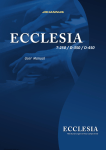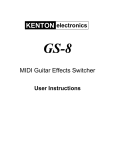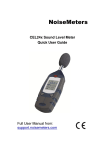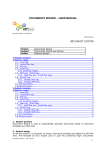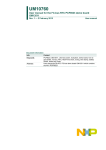Download Kenton Rhodes Chroma User Manual
Transcript
(s3B(s06H INSTRUCTIONS FOR MIDI INTERFACE RHODES CHROMA(s10H USING THE INTERFACE - - When you turn on the synthesiser for the first time, you will be in omni-on mode for receive (all channels) and channel 1 for transmit See next page for factory default settings When you select a transmit or receive channel, this will be stored in memory and will be remembered for when you subsequently turn on the synth - (omni on/off is also stored) If you want to put the machine back to the factory default settings at any time, then switch the synth on whilst holding the red push button pressed - hold for a couple of seconds then release. MODE CHANGE PUSH BUTTON Pressing the button enters program mode. This enables you to program in such things as receive / transmit channel number information etc. Once you have entered program mode, the interface will stay in that mode until top C on the remote keyboard is pressed, and until that time, any key pressed on the remote keyboard will change a parameter. MIDI SWITCH For most purposes this switch can be left permanently in the on (down) position. This is the MIDI position, but if you wish to use the computer interface socket on the back of the Chroma, you must turn this switch off to disable the MIDI interface. SENT RECEIVED notes on notes on notes off notes off velocity velocity program change program change pitchbend (lever 2) pitchbend (lever 2) mod wheel (lever 1 - pull) mod wheel (as lever 1 - pull) cotroller 4 (lever 1 - push) controller 4 (as lever 1 - push) sustain (footsw 2) sustain (footsw 2) MIDI volume C Receive channel 1 [ Bottom C ] MIDI note number 36 Db " " 2 D " " 3 Eb " " 4 E " " 5 F " " 6 Gb " " 7 G " " 8 Selecting a receive channel Ab " " 9 will automatically put the A " " 10 MIDI into omni off mode. Bb " " 11 That is, it will receive on B " " 12 the selected channel only. C " " 13 Db " " 14 D " " 15 Eb " " 16 E Omni on mode (default) F Transmit channel 1 (default) Gb " " 2 The transmit channel can be G " " 3 changed independently of the Ab " " 4 of the receive channel, and A " " 5 can be set even during omni Bb " " 6 on mode. B " " 7 C " " 8 [ Middle C ] MIDI note number 60 Db " " 9 D " " 10 Eb " " 11 E " " 12 F " " 13 Gb " " 14 G " " 15 Ab " " 16 A dump current program Bb dump all programs B not used - C not used - Db not used - D not used - Eb program change off E " " ON (default) F p.bend & mod wheel off Gb p.bend ON (default) G mod wheel ON (default) Ab controller Y - ignored (see page 3 re controller Y) A " - vcf Bb " - *** (default) B controller X - ignored (see page 3 re controller X) C " - vcf (default) Db " - *** D aftertouch - ignored Eb " - modulation (default) E " - p.bend (up only) F " - vcf Gb " - *** (*** = not used on this synth) G velocity - ignored (default) Ab " - vcf A " - vca Bb MIDI volume - ignored B " - vca (default) C ENTER key - Press and release. [ Top C ] MIDI note no. 96 NOTES 1) Controller X can be any MIDI controller. After pressing the red push button twice to enter SET-UP mode, operate the required MIDI controller before pressing the C or Db key that will assign it to VCF or resonance. If you do not operate a controller before pressing the C or Db key, then controller X will respond to MIDI controller 16 - that is General purpose controller 1 (10 hexadecimal) 2) Controller Y can be any MIDI controller. After pressing the red push button twice to enter SET-UP mode, operate the required MIDI controller before pressing the A or Bb key that will assign it to VCF or resonance. If you do not operate a controller before pressing the A or Bb key, then controller Y will respond to MIDI controller 17 - that is General purpose controller 2 (11 hexadecimal) 3) Controller X/Y will take priority over other control messages, so if controller X/Y is the mod wheel, mod wheel messages will operate whatever controller X/Y is currently assigned to, instead of operating modulation. 4) Transmit/Receive channel and omni-on setting will return you directly to playing mode, all other keys will let you stay in SET-UP mode until you press the ENTER key (Top C) 5) The ENTER key (Top C) also resets all controllers to their default values - off in most cases - on for volume - centre for pitch bender. 6) After pressing the red push button twice to enter set-up mode, the first assignment that you make for any given source (aftertouch for example) will cancel all other destinations currently assigned to that source - if you want to make multiple assignments, you will have to do this in the same set-up session, in other words, before you press top C. - For example - irrespective of what aftertouch was previously assigned to, pressing F (and release) will assign it to VCF only - to make aftertouch also bend pitch, you will have to press E ( and release) before pressing the top C which will ENTER the information and store it in n.v. memory. OTHER SET-UPS WILL REMAIN UNALTERED UNLESS SPECIFICALLY CHANGED 7) Control change commands recognised - (numbers in decimal) 121 reset all controllers 01 modulation wheel 123 all notes off 07 Main volume 124 omni mode off (always poly) 64 sustain pedal 125 omni mode on (always poly) 94 select transpose mode 126 (mono mode) = all notes off 95 select set-up mode 127 (poly mode) = all notes off nnn Controller X (user defined where nnn = any controller) nnn Controller Y (user defined where nnn = any controller) N.B.- Controller X default = 16 : Controller Y default = 17 8) Other commands recognised - (numbers in hexadecimal) 8nH notes off 9nH notes on & velocity BnH control change (see above) CnH program change DnH channel pressure (aftertouch) EnH pitch-bend change FEH active sensing MIDI CONTROL OF RED PUSH BUTTON The red push button can be "pressed" via MIDI as MIDI switch number 95 (5Fh) for regular program mode or 94 (5Eh) for transpose mode. The selection of the push button is enough, it doesn't matter if it is being turned on or off. In hexadecimal BX - 5F - 00 = program mode In hexadecimal BX - 5E - 00 = transpose mode Where X is the current MIDI channel. [n.b. whilst in program/transpose modes the MIDI is in omni on mode] MIDI CONNECTORS - MIDI IN should be connected to a MIDI OUT or a MIDI THRU similarly MIDI OUT should be connected only to a MIDI IN and a MIDI THRU should also be connected only to a MIDI IN. MIDI OUT is the signal from the synthesiser (or drum machine etc.) that is to be sent to another instrument. MIDI IN is a received signal that contains MIDI information from another synth, and MIDI THRU is an exact copy of information arriving at the MIDI IN socket. This allows several instruments to be connected together. If you want to wire your own MIDI cables the following information may be useful. 1) Although a 5 pin connector is used, only two connections plus an earth connection are required. 2) If you look at the din plug from the wiring side you will see that the pins are numbered. From left to right (or clockwise) these are 1 - 4 - 2 - 5 - 3. 3) The pins numbered 1 & 3 are not used. 4) The screen (earth) is connected to pin 2 (centre pin) 5) Pin 4 of one plug should be connected to pin 4 of the other 6) Pin 5 of one plug should be connected to pin 5 of the other 7) You should now have a working MIDI lead 8) It is preferable to label one end of the cable MIDI IN & the other end MIDI OUT, to avoid confusion. Copyright (c) KENTON Electronics & John Price 1986-1992 Kenton Electronics Rear of 137-165 Hook Road, Surbiton Surrey KT6 5AR Tel 081-974 2475 Fax 081-974 2485 CHRM4011/9209262052/JKP




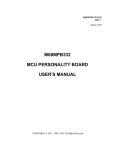

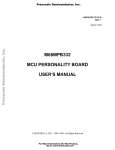
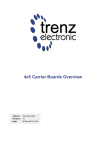

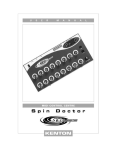
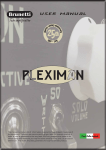
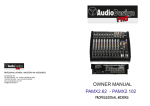

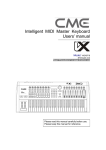
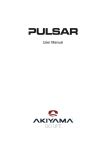
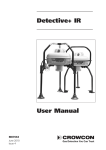
![Rhapsody 2 Owner`s Manual [US]](http://vs1.manualzilla.com/store/data/005663417_1-92bddf67d752d586c47af9cd7ea47d7e-150x150.png)