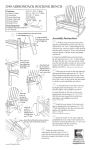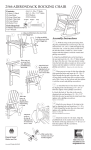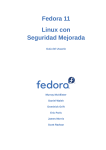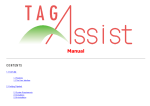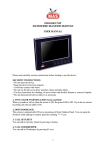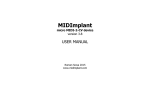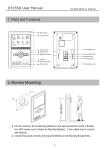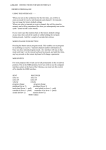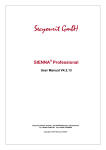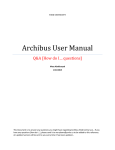Download DOCUMENTS WIZARD – USER MANUAL 2012-08-07
Transcript
DOCUMENTS WIZARD – USER MANUAL
Documents Wizard – User Manual
Mateusz Bender
2012-08-07 13:07:00
Project
Subject
Author
Documents Wizard
Documents Wizard User Manual
Mateusz Bender
1.System purpose...............................................................................................1
2.System usage...................................................................................................1
2.1._const tag....................................................................................................1
2.2._contextTree tag...........................................................................................2
2.3._link tag...................................................................................................... 2
2.4._insert tag...................................................................................................3
2.4.1.Inserting images....................................................................................3
2.5._ifdef and _ifndef tags...................................................................................3
2.5.1._ifdef.Text and _ifndef.Text tags...............................................................4
2.6._foreach tag.................................................................................................5
2.6.1._foreach.Text tag...................................................................................6
2.6.2._foreach.Slide tag..................................................................................6
2.7.Text formatting.............................................................................................6
2.8.Element types..............................................................................................6
1.System purpose...............................................................................................1
2.System usage...................................................................................................1
2.1._const tag....................................................................................................1
2.2._contextTree tag...........................................................................................2
2.3._link tag...................................................................................................... 2
2.4._insert tag...................................................................................................3
2.4.1.Inserting images....................................................................................3
2.5._ifdef and _ifndef tags...................................................................................3
2.5.1._ifdef.Text and _ifndef.Text tags...............................................................4
2.6._foreach tag.................................................................................................5
2.6.1._foreach.Text tag...................................................................................6
2.6.2._foreach.Slide tag..................................................................................6
2.7.Text formatting.............................................................................................6
2.8.Element types..............................................................................................6
1. System purpose
Documents Wizard is used to automatically generate documents based on document
templates and CRM data.
2. System usage
To use the system it is necessary to create a document template and upload it to MS CRM
2011. This template can be a typical .docx or .pptx file, containing “tags”. Documents
Documents Wizard – User Manual
1
Documents Wizard – User Manual
Wizard contains a variety of tags, which can be classified as normal and block (which use
2 tags – opening and closing).
_const tag
_contextTree tag
_link tag
_insert tag
_ifdef and _ifndef tags (conditional instructions)
_foreach tag (loop)
Each tag has its own format which must be used. To use a tag in a template it must be
entered in the document template in the correct format.
2.1. _const tag
The _const tag is used to insert predefined, constant fields.
Tag format:
{_const.field}
where:
_const – tag ID
field – field, which will be inserted.
Currently available fields:
date – current date in YYYY-MM-DD format
time – current time in HH:MM format
context – the name of the current context
fcontext – return the full path to the current context (which includes any context
nodes “above” the current context)
fields – returns a list of all available fields in the current context.
2.2. _contextTree tag
The _contextTree tag is used to generate a multi-level list which describes all available
fields and context nodes contained within the supplied CRM data. This list will replace the
entire paragraph in which the _contextTree tag has been used.
Tag format:
{_contextTree}
where:
_contextTree – tag ID.
2.3. _link tag
The _link tag is used to insert hyperlinks (clickable web links) inside the generated
document.
Tag form:
{_link.address}text{_link}
where:
_link – tag ID
address – URL address to be used
text – text which will be displayed instead of the address
{_link} – closing tag (must be used in the same paragraph as the opening tag).
2.4. _insert tag
The _insert tag is used to insert the content of fields from the current or parent context.
Documents Wizard – User Manual
2
Documents Wizard – User Manual
Tag format:
{_insert.field}
or
{_insert.context.field}
where:
_insert – tag ID
context – parent context name from where the field is to be used (context nodes
will be described in detail in the _foreach tag section)
field – field name; the contents of this field will replace the _insert tag
2.4.1.
Inserting images
In case of PowerPoint presentations (PPTX files) it is possible to insert images contained
inside context fields. To do so, a normal (possibly blank) image object must be placed,
and then an actual image source must be defined. Defining a source means changing the
“Alternate text” property of the image to an _insert tag, using the correct field name (ex.
{_isert.photo}).
Note!
The generated image will have the same dimensions as the image object that was used
to place the _isert tag. Make sure to use images with similar proportions as their
placeholder images.
2.5. _ifdef and _ifndef tags
The _ifdef (if defined) and _ifndef (if not defined) tags are used as conditional
instructions and allow to check whether a field or sub-context exists (_ifdef) or doesn’t
exist (_ifndef). If the condition is not met then the content between the opening and
closing tags will not be inserted into the generated document.
Tag format:
{_ifdef.element.field}
content
{_endif}
or
{_ifdef.element.context.field}
content
{_endif}
or
{_ifndef.element.field}
content
{_endif}
or
{_ifndef.element.context.field}
content
{_endif}
where:
_ifdef, _ifndef – tag ID
element – the type of the opening element; using the proper element makes it
possible to exclude, for example, entire table rows from the final document. Valid
elements are, for example, paragraphs (Paragraph) or tables (Table)
context – the context name, where the field is located
field – the name of the field which will be checked for existence
content – the content which will be deleted in case the condition is not met. It
must be contained between the opening and closing tags. The content can contain
Documents Wizard – User Manual
3
Documents Wizard – User Manual
any typical document elements, including tables, images as well as other
Document Wizard tags (such as _insert).
{_endif} – closing tag. It must reside in the same document element as the
opening tag.
This tag can be nested, which means that one _ifdef tag can contain another _ifdef tag.
The opening and closing tags must be contained in different paragraphs.
2.5.1.
_ifdef.Text and _ifndef.Text tags
These tags are a special case of the _ifdef and _ifndef tags. These must be placed inside
the same paragraph.
2.6. _foreach tag
The _foreach repeats a given document fragment for each context node. It also changes
the current context. It can be nested and requires and opening and closing tags. Also,
the opening and closing tags must be contained in different paragraphs.
Tag format:
{_foreach.element.context}
content
{_foreach}
gdzie:
_foreach – tag ID
element – the type of the opening element
context – the name of the new context
content – similar to the _ifdef or _ifndef tags, except the content will not be
deleted, but repeated for every context node.
{_foreach} – closing tag.
To describe how context nodes work, it’s best to use an example. Each context
represents an entity. It contains properties of that entity (contained inside fields) as well
as child context nodes. For example, a city could be the top-most context. It contains
certain fields (such as a name and area). A city is made out of houses, parks and
factories. Each house, park or factory represents a different context. A house can
contains further context nodes, such as apartments or offices.
GLOBAL
CITY (1) – name, area
HOUSE (1) – street, number
APPARTMENT (1) – number
APPARTMENT (2)
OFFICE (1)
HOUSE (2)
HOUSE (3)
PARK (1)
FACTORY (1)
CITY (2)
The top-most context is always a GLOBAL element. It contains certain global fields, such
as the CRM organization name or the current CRM user. In the above example, inserting
a _foreach tag for the CITY context will cause whatever content is between the opening
and closing tags to be repeated 2 times (2 cities); the first copy will use CITY (1) as the
context, while the second copy will use CITY (2). If another _foreach tag will be placed
inside for the HOUSE context, then whatever is inside those tags will be repeated for
every HOUSE in every context, in this case 3 times for CITY (1).
Documents Wizard – User Manual
4
Documents Wizard – User Manual
It is therefore possible to create a different table for each CITY, containing rows with
properties for every HOUSE.
It is possible to reference fields in a parent context. In the above example, if the current
context is HOUSE (1), it is possible to insert the name of CITY (1) using the _insert tag:
{_insert.CITY.name}
2.6.1.
_foreach.Text tag
This tag has the same function as the normal _foreach tag, however the opening and
closing tags must be inside the same paragraph. It allows, for example, entering values
separated by a comma.
2.6.2.
_foreach.Slide tag
This tag is used only in PowerPoint (PPTX) documents. The opening and closing tags
must be contained in separate paragraphs, however, they can be contained in different
slides (unlike any other tag used in PPTX documents). It doesn’t matter where the tag is
placed; Documents Wizard will repeat the entire slide where the tag was used and
remove the tag itself from the final document.
2.7. Text formatting
Applying text formatting to the tags (such as fonts, font sizes, bold or underline, etc.)
causes the entered text to use that formatting.
Below
2.8. Element types
are some of the most commonly used element types in DOCX files:
Paragraph – represents a single paragraph
TableRow – represents a table row
Table – represents and entire table
TableCell – represents a single table cell
Documents Wizard – User Manual
5