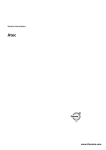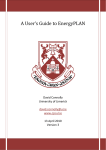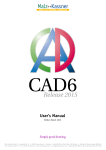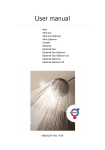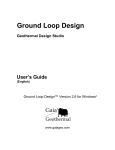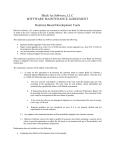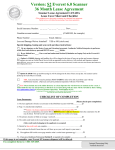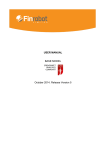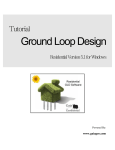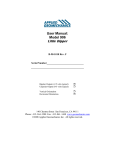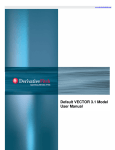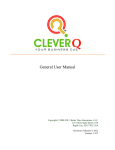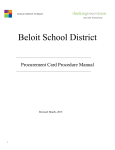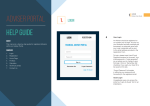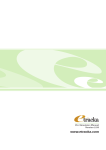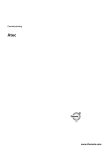Download User manual HPC
Transcript
User manual HPC VUBQB102 Table of contents 1. 2. 3. 4. 5. Purpose . . . . . . . . . . . . . . . . . . . . . . . . . . . . . . . . . . . . . . . . . . . . . . . . . . . . . . . . . . . . . . . . . . . . . . . . . . . . . . . . . . . . . . . . . 3 Background . . . . . . . . . . . . . . . . . . . . . . . . . . . . . . . . . . . . . . . . . . . . . . . . . . . . . . . . . . . . . . . . . . . . . . . . . . . . . . . . . . . . . 3 System requirements . . . . . . . . . . . . . . . . . . . . . . . . . . . . . . . . . . . . . . . . . . . . . . . . . . . . . . . . . . . . . . . . . . . . . . . . . . . . 3 Downloading HPC . . . . . . . . . . . . . . . . . . . . . . . . . . . . . . . . . . . . . . . . . . . . . . . . . . . . . . . . . . . . . . . . . . . . . . . . . . . . . . . 3 Description of the interface . . . . . . . . . . . . . . . . . . . . . . . . . . . . . . . . . . . . . . . . . . . . . . . . . . . . . . . . . . . . . . . . . . . . . . 3 5.1 Main Menu . . . . . . . . . . . . . . . . . . . . . . . . . . . . . . . . . . . . . . . . . . . . . . . . . . . . . . . . . . . . . . . . . . . . . . . . . . . . . . . . . . . . . . . . . . . . . . . . . . . . . . . . . . . . 3 5.1.1 Archive. . . . . . . . . . . . . . . . . . . . . . . . . . . . . . . . . . . . . . . . . . . . . . . . . . . . . . . . . . . . . . . . . . . . . . . . . . . . . . . . . . . . . . . . . . . . . . . . . . . . . . . . . . . 3 5.1.2 Show. . . . . . . . . . . . . . . . . . . . . . . . . . . . . . . . . . . . . . . . . . . . . . . . . . . . . . . . . . . . . . . . . . . . . . . . . . . . . . . . . . . . . . . . . . . . . . . . . . . . . . . . . . . . . 3 5.1.3 Tools . . . . . . . . . . . . . . . . . . . . . . . . . . . . . . . . . . . . . . . . . . . . . . . . . . . . . . . . . . . . . . . . . . . . . . . . . . . . . . . . . . . . . . . . . . . . . . . . . . . . . . . . . . . . . 4 5.2 Customer . . . . . . . . . . . . . . . . . . . . . . . . . . . . . . . . . . . . . . . . . . . . . . . . . . . . . . . . . . . . . . . . . . . . . . . . . . . . . . . . . . . . . . . . . . . . . . . . . . . . . . . . . . . . . . 4 5.3 Energy prices . . . . . . . . . . . . . . . . . . . . . . . . . . . . . . . . . . . . . . . . . . . . . . . . . . . . . . . . . . . . . . . . . . . . . . . . . . . . . . . . . . . . . . . . . . . . . . . . . . . . . . . . . . 5 5.4 Heat pump dimensioning . . . . . . . . . . . . . . . . . . . . . . . . . . . . . . . . . . . . . . . . . . . . . . . . . . . . . . . . . . . . . . . . . . . . . . . . . . . . . . . . . . . . . . . . . . . . . . 6 5.4.1 Data automatically provided from customer details. . . . . . . . . . . . . . . . . . . . . . . . . . . . . . . . . . . . . . . . . . . . . . . . . . . . . . . . . . . . . . . . 6 5.4.2 Input data – Building information (obligatory). . . . . . . . . . . . . . . . . . . . . . . . . . . . . . . . . . . . . . . . . . . . . . . . . . . . . . . . . . . . . . . . . . . . . 6 5.4.3 Input data – Energy or Output. . . . . . . . . . . . . . . . . . . . . . . . . . . . . . . . . . . . . . . . . . . . . . . . . . . . . . . . . . . . . . . . . . . . . . . . . . . . . . . . . . . . . 6 5.4.4 Input data – Selecting heat source and Co. temp. . . . . . . . . . . . . . . . . . . . . . . . . . . . . . . . . . . . . . . . . . . . . . . . . . . . . . . . . . . . . . . . . . . 8 5.4.5 Input data – Selecting auxiliary energy. . . . . . . . . . . . . . . . . . . . . . . . . . . . . . . . . . . . . . . . . . . . . . . . . . . . . . . . . . . . . . . . . . . . . . . . . . . . 9 5.4.6 Input data – Supply line temp. hot side. . . . . . . . . . . . . . . . . . . . . . . . . . . . . . . . . . . . . . . . . . . . . . . . . . . . . . . . . . . . . . . . . . . . . . . . . . . . 9 5.4.7 Input data - Other. . . . . . . . . . . . . . . . . . . . . . . . . . . . . . . . . . . . . . . . . . . . . . . . . . . . . . . . . . . . . . . . . . . . . . . . . . . . . . . . . . . . . . . . . . . . . . . . . 9 5.4.8 Input data – Selecting heat pump. . . . . . . . . . . . . . . . . . . . . . . . . . . . . . . . . . . . . . . . . . . . . . . . . . . . . . . . . . . . . . . . . . . . . . . . . . . . . . . . . 9 5.4.9 Output data - calculation result. . . . . . . . . . . . . . . . . . . . . . . . . . . . . . . . . . . . . . . . . . . . . . . . . . . . . . . . . . . . . . . . . . . . . . . . . . . . . . . . . . . .9 5.5 Financial calculation . . . . . . . . . . . . . . . . . . . . . . . . . . . . . . . . . . . . . . . . . . . . . . . . . . . . . . . . . . . . . . . . . . . . . . . . . . . . . . . . . . . . . . . . . . . . . . . . . . 10 5.6 Pre inspected quote . . . . . . . . . . . . . . . . . . . . . . . . . . . . . . . . . . . . . . . . . . . . . . . . . . . . . . . . . . . . . . . . . . . . . . . . . . . . . . . . . . . . . . . . . . . . . . . . . . 11 6. 5.6.1 See the quote. . . . . . . . . . . . . . . . . . . . . . . . . . . . . . . . . . . . . . . . . . . . . . . . . . . . . . . . . . . . . . . . . . . . . . . . . . . . . . . . . . . . . . . . . . . . . . . . . . . . 11 5.6.2 Print the quote . . . . . . . . . . . . . . . . . . . . . . . . . . . . . . . . . . . . . . . . . . . . . . . . . . . . . . . . . . . . . . . . . . . . . . . . . . . . . . . . . . . . . . . . . . . . . . . . . . 11 5.6.3 Include Pdf files. . . . . . . . . . . . . . . . . . . . . . . . . . . . . . . . . . . . . . . . . . . . . . . . . . . . . . . . . . . . . . . . . . . . . . . . . . . . . . . . . . . . . . . . . . . . . . . . . . 11 Example of dimensioning . . . . . . . . . . . . . . . . . . . . . . . . . . . . . . . . . . . . . . . . . . . . . . . . . . . . . . . . . . . . . . . . . . . . . . . 12 6.1 Assumptions . . . . . . . . . . . . . . . . . . . . . . . . . . . . . . . . . . . . . . . . . . . . . . . . . . . . . . . . . . . . . . . . . . . . . . . . . . . . . . . . . . . . . . . . . . . . . . . . . . . . . . . . . 12 6.2 Customer . . . . . . . . . . . . . . . . . . . . . . . . . . . . . . . . . . . . . . . . . . . . . . . . . . . . . . . . . . . . . . . . . . . . . . . . . . . . . . . . . . . . . . . . . . . . . . . . . . . . . . . . . . . . . 12 6.3 Energy prices . . . . . . . . . . . . . . . . . . . . . . . . . . . . . . . . . . . . . . . . . . . . . . . . . . . . . . . . . . . . . . . . . . . . . . . . . . . . . . . . . . . . . . . . . . . . . . . . . . . . . . . . . 13 6.4 Heat pump dimensioning . . . . . . . . . . . . . . . . . . . . . . . . . . . . . . . . . . . . . . . . . . . . . . . . . . . . . . . . . . . . . . . . . . . . . . . . . . . . . . . . . . . . . . . . . . . . . 13 7. 6.4.1 Address details . . . . . . . . . . . . . . . . . . . . . . . . . . . . . . . . . . . . . . . . . . . . . . . . . . . . . . . . . . . . . . . . . . . . . . . . . . . . . . . . . . . . . . . . . . . . . . . . . . 13 6.4.2 Input data – Building information (obligatory). . . . . . . . . . . . . . . . . . . . . . . . . . . . . . . . . . . . . . . . . . . . . . . . . . . . . . . . . . . . . . . . . . . . 13 6.4.3 Input data – Energy or Output. . . . . . . . . . . . . . . . . . . . . . . . . . . . . . . . . . . . . . . . . . . . . . . . . . . . . . . . . . . . . . . . . . . . . . . . . . . . . . . . . . . . 13 6.4.4 Input data – Selecting heat source and Co. temp. . . . . . . . . . . . . . . . . . . . . . . . . . . . . . . . . . . . . . . . . . . . . . . . . . . . . . . . . . . . . . . . . . 14 6.4.5 Input data – Selecting auxiliary energy. . . . . . . . . . . . . . . . . . . . . . . . . . . . . . . . . . . . . . . . . . . . . . . . . . . . . . . . . . . . . . . . . . . . . . . . . . . 14 6.4.6 Input data – Supply line temp. hot side. . . . . . . . . . . . . . . . . . . . . . . . . . . . . . . . . . . . . . . . . . . . . . . . . . . . . . . . . . . . . . . . . . . . . . . . . . . 14 6.4.7 Input data - Other. . . . . . . . . . . . . . . . . . . . . . . . . . . . . . . . . . . . . . . . . . . . . . . . . . . . . . . . . . . . . . . . . . . . . . . . . . . . . . . . . . . . . . . . . . . . . . . . 14 6.4.8 Input data – Selecting heat pump. . . . . . . . . . . . . . . . . . . . . . . . . . . . . . . . . . . . . . . . . . . . . . . . . . . . . . . . . . . . . . . . . . . . . . . . . . . . . . . . 14 6.4.9 Output data - calculation result. . . . . . . . . . . . . . . . . . . . . . . . . . . . . . . . . . . . . . . . . . . . . . . . . . . . . . . . . . . . . . . . . . . . . . . . . . . . . . . . . . .14 Example of financial calculation . . . . . . . . . . . . . . . . . . . . . . . . . . . . . . . . . . . . . . . . . . . . . . . . . . . . . . . . . . . . . . . . . 15 7.1 Assumptions . . . . . . . . . . . . . . . . . . . . . . . . . . . . . . . . . . . . . . . . . . . . . . . . . . . . . . . . . . . . . . . . . . . . . . . . . . . . . . . . . . . . . . . . . . . . . . . . . . . . . . . . . 15 7.2 Customer . . . . . . . . . . . . . . . . . . . . . . . . . . . . . . . . . . . . . . . . . . . . . . . . . . . . . . . . . . . . . . . . . . . . . . . . . . . . . . . . . . . . . . . . . . . . . . . . . . . . . . . . . . . . . 15 7.3 Financial calculation . . . . . . . . . . . . . . . . . . . . . . . . . . . . . . . . . . . . . . . . . . . . . . . . . . . . . . . . . . . . . . . . . . . . . . . . . . . . . . . . . . . . . . . . . . . . . . . . . . 15 8. Pre inspected quote . . . . . . . . . . . . . . . . . . . . . . . . . . . . . . . . . . . . . . . . . . . . . . . . . . . . . . . . . . . . . . . . . . . . . . . . . . . . 15 8.1 Assumptions . . . . . . . . . . . . . . . . . . . . . . . . . . . . . . . . . . . . . . . . . . . . . . . . . . . . . . . . . . . . . . . . . . . . . . . . . . . . . . . . . . . . . . . . . . . . . . . . . . . . . . . . . 15 9. 2 Troubleshooting . . . . . . . . . . . . . . . . . . . . . . . . . . . . . . . . . . . . . . . . . . . . . . . . . . . . . . . . . . . . . . . . . . . . . . . . . . . . . . . . 16 VUBQB102 User manual 1. Purpose HPC is a program for dimensioning heat pumps. The program provides support, based on the geographical and climate data for the relevant area, to enable the selection of the right model and size of heat pump for the customer's needs. It also dimensions the depth of the borehole for rock heating as well as providing support for a financial calculation showing how much energy and money the customer saves thanks to the investment. The program is also used to create quotes based on this information. 2. Background HPC contains a calculation engine, which has been developed over a long time, based on many years of experience, measurements in the laboratory and monitoring of installations in the field. All the climate data used by the program comes from an official database for these, Meteonorm. Meteonorm holds meteorological data from 8055 weather stations from the years 1961-90 and 1996-2005. For those locations that lack a weather station, the climate data is interpolated with the help of the program. In order to obtain as correct a calculation as possible it is important that the climate data used correspond to the location's climate. 3. System requirements Currently, the system supports Win2000, XP and Windows Vista. This will change as Microsoft stops supporting various operating systems. You also need to have Acrobat Reader installed. On some computers, the firewall/antivirus protection has deleted a component, Filesystemobject, which is required to run the application. This must be allowed or, alternatively, reinstalled. 4. Downloading HPC You can find the program for downloading on Thermia's website. Go to http://www.thermia.se and click on the link "Partner login", in the top right corner of the page. Log in using your user name and password. Click on "Market Support" in the top menu. In the list on the right of the page that then appears, you choose "Dimensioning & Quote Support". You then come to the link "Installation Packet HPC", which you click on. Save the file to the desktop and then open it, the installation starts automatically. 5. Description of the interface When you start to use HPC, you should make a number of settings. These are described in the section "Tools", in the chapter "Main Menu" below. In HPC, there are a number of tabs for different steps: • Customer • Energy prices • Heat pump dimensioning • Financial calculation • Pre inspected quote In the following sections, there are descriptions of the main menu and each tab. 5.1 Main Menu When you open HPC, you see a main menu at the top. You have the following options in the menu: • Archive • Show • Tools • Help 5.1.1 Archive From "Archive", you can choose to import information from an existing file, save information to file, save information as a new quote or save the current calculation for another customer. 5.1.2 Show From "Show", you choose whether you want to see the next or the previous tab on the screen. Online VUBQB102 3 5.1.3 Tools If you choose "Tools" -> "Edit Salesperson", you come to the following page: Here you can add salespeople in your company, so each quote is linked to a specific salesperson. You then come to a form where you can enter details about the salesperson. From "Remove own logotype", you can delete an image you have entered previously. From "Copy in own logotype", you enter your own image. The file type has to be jpeg and the format 214 x 94 pixels. If you choose "Program settings", you come to the following window: Here you choose the language you want for the program and quotes from the scroll list "Select language". The next option is the currency you want to use for the quote. You can also enter the terms for the loan from the bank here. From "Updating", you choose to update the information in the databases used by the program. You must be connected to the Internet when you choose "Updating". For the updates to take effect, it is also necessary to restart the program. The menu option "Extended log" is used for troubleshooting. 5.2 Customer When you start HPC, the following window is shown, this is the first tab, "Customer". 4 VUBQB102 User manual Here you enter the customer details for the quote. You can also search for existing customers by entering the customer's name and pressing enter. You then obtain the information saved previously and any calculations for the customer. If your want to clear previous information in order to add a new customer, click on the second button from the left (next to the Save button) in the button menu, "New customer". 5.3 Energy prices Here you enter the electricity price before and after the investment. If a time tariff is used in the country, you click on the box for this. Then further fields appear in the form, where you can enter the low and high tariff. You also enter here the energy prices for alternative/auxiliary energy sources, as well as the energy content of any gas that may be available. Online VUBQB102 5 5.4 Heat pump dimensioning Under this tab, you enter all the information that is needed to obtain the correct dimensions for your heat pump. The form contains some logical functions and calculates the values of certain parameters based on the values you have given for other parameters. If you place the cursor over a red point in the form, a pop-up box appears with help instructions. 5.4.1 Data automatically provided from customer details Enter the postcode and the system fetches the town automatically. Based on this information, the system fetches the annual average temperature and DOT (dimensioned outdoor temperature) for the location in question from the Meteonorm database. The dimensioned outdoor temperature is calculated based on the most extreme cold period with a given duration, which occurs once every ten years considered statistically. This means that for shorter periods the outdoor temperatures can be colder than DOT. 5.4.2 Input data – Building information (obligatory) Here you enter the building characteristics, that is to say whether it is a heavy house, built from concrete or stone, or a light house, built from timber with a tile facade or rendering. A heavy house warms up slowly, but holds the warmth longer, while a light house is heated quickly, but also cools quickly. Therefore, information about the type of building concerned is important when choosing a heat pump. Heated area refers to the area in the house (m²) that is to be heated. The amount of energy needed to heat one m² in the house (W/m²) is then calculated automatically. You also tick if the house has additional insulation. This also affects the figure for the amount of energy needed to heat one m². 5.4.3 Input data – Energy or Output You start by choosing in the dropdown menu whether the calculation is to be done with respect to energy or output. If there is an existing heating system in the building, you normally choose to calculate with energy, based on the previous energy consumption. On the other hand, if the calculation concerns a newly built building you calculate the output. In which case, the building firm provides figures for the required output. This choice will also have some affect on the fields that appear under the heading "Output data - Calculation result". Energy When you choose to perform a calculation based on the energy consumption, you enter the customer's previous annual energy consumption, excluding household electricity, as well as the efficiency for the energy source used. It can be elec- 6 VUBQB102 User manual tricity, oil or gas. You should consider the efficiency that should be used. A burner with low efficiency gives rise to larger heat losses from the house through the chimney, which means compensation should be made for the efficiency. In the next field, you enter the estimated energy consumption for the hot water consumed. If the customer, after the installation of the heat pump, intends to increase or decrease their hot water consumption, this value can be changed. In which case, the net energy requirement used in the calculation will be increased or decreased accordingly. A few guideline values are; a normal family house consumes 4000-5000 kWh/year, while 1-10 flats in an apartment block consume 3500 kWh/year per flat. More than 10 flats in the same building consume 3000 kWh/year per flat. Under this heading you also enter the current indoor temperature with the given energy consumption as well as the indoor temperature you want after the installation of the heating pump. Output If you choose to perform the calculations based on output, the tab looks like this: You first enter the net output need to heat one m² of your building. Also enter here how much of the output is required by the ventilation, as well as the operating time per year for the ventilation. It is important to take into consideration the output required by the ventilation when dimensioning the heat pump, otherwise there is a risk you will choose too small a pump. The normal operating time for extract ventilation in a single-family house is 8760 h/year. A rule of thumb for calculating the output requirement for the ventilation is: P = 1.2 x qL x ∆T Where 1.2 is a constant for the specific thermal capacity of air, units W/(l/s x K). qL = airflow, units l/s ∆T = the difference between the indoor temperature and the supply air temperature In the next field, "Output existing circ. p.", you enter the operating output for the existing circulation pump and the number of hours per year (Example: 100W x 8760 h/year). You also enter the estimated energy consumption for the hot water. A normal family house consumes ca 4000-5000 kWh/year, while 1-10 flats in an apartment block consume ca 3500 kWh/year per flat. If there are more than 10 flats in Online VUBQB102 7 the building, the consumption is ca 3000 kWh/year per flat. Enter the share of the hot water that will be produced by the heat pump (100% if no other heat source is used for this purpose). Also enter the indoor temperature the customer has at the given output requirement. 5.4.4 Input data – Selecting heat source and Co. temp Under this heading you choose the heat source you want to use as well as the coolant temperature. The coolant temperature appears automatically, based on the heat source you choose, and refers to the temperature in the coolant circuit from the heat source at DOT. The coolant temperature can be changed manually in those cases where you know that the value at the location differs somewhat from the value specified for the region in question. Other parameters under this heading vary, depending on the heat source you choose. In those cases where exhaust air is used, the system asks for the output this provides. If the Vent system is used, you can find this information in the energy transfer diagram in the Installation and Maintenance Instructions for the Vent system. In other cases, you can obtain this information from the HVAC consultant who was responsible for the new construction. Note that the output requirement for ventilation losses has to be included in this figure. You can choose between the following heat sources: • Rock If you choose this alternative, a default value of Lambda for the rock is shown, that is to say the rock's capacity to transport energy (heat transfer coefficient). This value can be changed. Other parameters here are the coolant temperature at annual average temperature and at DOT. These appear automatically, but they can be changed. • Rock + exhaust air Apart from the parameters for rock, you also enter the output you obtain from the exhaust air here as well as the number of hours per year the ventilation is in use. To carry out the dimensioning correctly, in a case where exhaust air is used as an auxiliary heat source, do as follows: 1. First, perform a dimensioning with only "Rock" as the heat source. This is to calculate the borehole depth required. Make a note of these figures. 2. Now change the heat source to "Rock + Exhaust Air". 3. Add the values for "Output from exhaust air" and "Operating time ventilation". 4. Tick the box to the left of the parameter "Active borehole depth" to make this field editable 5. Enter the borehole depth you calculated in step 1. • Ground Coolant temperature at annual average temperature and at DOT. These appear automatically, but they can be changed. • Ground + exhaust air Apart from the parameters for ground, you also enter the output you obtain from the exhaust air as well as the number of hours per year the ventilation is in use. To carry out the dimensioning correctly, in a case where exhaust air is used as an auxiliary heat source, do as follows: 1. First, perform a dimensioning with only "Ground" as the heat source. This is to calculate the collector length required. Make a note of these figures. 2. Now change the heat source to "Ground + Exhaust Air". 3. Add the values for "Output from exhaust air" and "Operating time ventilation". 4. Tick the box to the left of the parameter "Hose length" to make this field editable 5. Enter the collector length you calculated in step 1. • Water Coolant temperature at annual average temperature and at DOT. These appear automatically, but they can be changed. • Ground water Coolant temperature at annual average temperature and at DOT. These appear automatically, but they can be changed. • Exhaust air Coolant temperature at annual average temperature and at DOT. These appear automatically, but they can be changed. Output from exhaust air. 8 VUBQB102 User manual • Outdoor air No other parameters. • Outdoor air + exhaust air 5.4.5 The output from the exhaust air as well as the number of hours per year the ventilation is in use. Input data – selecting auxiliary heater For auxiliary energy, you choose from the following • Electricity • District heating • Oil • Gas You also enter here the efficiency for this energy source. 5.4.6 Input data – Supply line temp. hot side For type of heating system, you choose from the following: • Under floor heating in concrete • Under floor heating in wood • Normal radiator system Depending on the heating system chosen, the values for the supply/return line temperature at DOT are changed. Can be changed manually. 5.4.7 Input data - Other Here you enter output and operating time for energy-intensive components that are located outside the heat pump. These may be, for example, all types of external circulation pumps or exhaust air units. If you tick for the economic savings to be shown, this info is added at the end of the calculation result under the heading Output data. If you select this alternative, remember to enter the correct prices from the tab "Financial calculation". 5.4.8 Input data – Selecting heat pump Here you choose whether you want one or two different types of heat pump as well as how many pumps of each type. Here you can experiment with various models, in order to compare the calculation results. It is important when you are assessing which model is suitable that the degree of energy coverage is in the right interval. For household pumps, the degree of energy coverage should lie between 95-99%, while the value for a pump in larger properties should be circa 90%. 5.4.9 Output data - calculation result Here are presented the results of the calculation, based on the input data you entered. Depending on the choice of heat source, in some cases output data for dimensioning the heat source are appended after the calculation result. For the heat sources below, the following is added to the output data: • Rock and Rock + exhaust air Active borehole depth. Depending on the input data, the active borehole depth required to satisfy the energy requirement is calculated. In those cases where an existing borehole is to be used, you can click in the box next to this parameter and enter the active borehole depth. The program now calculates the brine temperatures in the hole based on the selected heat pump. If the brine temperature is too low, you have to change to a smaller heat pump. Number of boreholes. Click in the box to edit the field. Where there is to be more than one borehole, two further fields are displayed, in which you enter the borehole separation and the borehole layout. Borehole diameter. Here you enter the diameter the borehole will have. Depth to rock. Here you enter the estimated value for the depth down to the rock, in metres below the ground. • Ground and ground + exhaust air Is there information about accessible area? If this information is available, deselect the "No" box. When you do this the field "Ground area" further down becomes editable. Centre distance. Here you enter the minimum distance allowed between each coil. The coils must not lie closer than 1 m from each other, otherwise there is a risk for them freezing and breaking. Online VUBQB102 9 Ground type. Here you can choose from other natural soil (not fill), marshy ground of fen and moss type, and gravel or sand. Ground area. This field is filled in automatically during calculation, but it is editable if you deselect the No box for information on the available area, see above. Minimum laying depth. The minimum depth for laying the coil in the ground is entered here. Hose length. Here the length of hose required is entered automatically. It can be edited, if you click in the box. The length of the hose is linked to the coolant temperature required, therefore only one of these fields is editable while the other is calculated depending on the value of the first. However, both fields can be edited alternately, if you want to experiment with the figures. • Water Collector length. Here the length of hose that collects the heat from the lake water is entered. The longer the hose the more heat is collected. This length is filled in automatically, but it can be edited if you click of the box to the side. The length of the hose is linked to the coolant temperature required, therefore only one of these fields is editable while the other is calculated depending on the value of the first. However, both fields can be edited alternately, if you want to experiment with the figures. When you have entered all the data, you can click on the button "Show Diagram", under the output field on the left. You then see an overview of the calculated result as a diagram. You can choose whether you want to see the overview as a column diagram or a circle diagram as well as whether you want to see an output diagram or an energy diagram. If you click on the button "New calculation", all the data is zeroed and you return to the customer tab. To keep together several heat pump dimensionings, a project name can be entered. This is shown on the quotes. The calculations are performed as the data is entered and updated when you change from one field to another or click on the "Calculate" button. 5.5 Financial calculation From this tab, you perform a calculation for how the customer can finance his or her investment. When you enter the customer's values, the system calculates how high the borrowing cost will be for a loan with straight amortisation, for the number of repayments you have chosen, for the first and last month. If the customer chooses an annuity loan, you can see the monthly cost he/she will have here. It is possible to combine straight loan and annuity loan, if so desired. Note, you cannot show calculations for straight amortisation and annuity loan in the same calculation. 10 VUBQB102 User manual 5.6 Pre inspected quote 5.6.1 See the quote When you click on this tab you can see how your quote will look. The calculation is in the PDF format and has the same functionality as Adobe Reader. You can print, save the file or send it via e-mail. 5.6.2 Print the quote To print the quote click on the printer icon. The following box then appears: You can choose what you want to include on your printout. You can choose to print in PDF format or HTML, black and white or colour. 5.6.3 Include Pdf files You can easily include, for example, product sheets in PDF format by using the import function. You do this by clicking on the icon "Add Pdf files to the print". The following box then appears: Online VUBQB102 11 Here you choose the file or files you want to include in the quote and the click on OK. 6. Example of dimensioning 6.1 Assumptions A new customer wants to install geothermal heating in his/her existing house. The customer wants, with the lowest possible installation costs, to use the rock as the energy source. The plan is to install a Jacuzzi in the house. Customer Carry Grant Albert Building ZE1 A11 Lerwick Building data: Timber house with cellar 150 m2 Built 1948 Existing waterborne radiator system Electric boiler with inbuilt hot water heater Current electricity consumption 35,000 kWh/year, whereof 5000 kWh for the hot water Historic indoor temperature: 20 °C Desired indoor temperature: 20 °C Financing plan: Investment cost to be financed by a bank loan 2/3 of the investment cost to be paid by straight amortisation 1/3 as an annuity loan Both loans to be repaid after 20 years 5% bank interest rate Calculation time 10 years 6.2 Customer Login to HPC and go to the "Customer" tab. Enter the customer information. 12 VUBQB102 User manual 6.3 Energy prices Go to the "Energy prices" tab. The customer has an agreement with his/her electricity supplier that results in an electricity price of 0.20 £/kWh. The supplier in question reckons on an annual energy price rise of 2%. Enter these details as in the image below. 6.4 Heat pump dimensioning Go to the "Heat pump dimensioning" tab. 6.4.1 Address details Enter the location and the annual average temperature and DOT is automatically fetched from the Meteonorm database. 6.4.2 Input data – Building information (obligatory) Enter that it a timber house with cellar, built 1948, of 150 m2.. 6.4.3 Input data – Energy or Output Since it is an older house with an existing heating system, you choose to perform the calculation in this case based on energy. 1. Previous electrical energy consumption excl. household electricity: 30000 kWh/year The efficiency is filled in automatically with a standard value (95%) and assumes a certain energy loss. Change this to 100%. The house does not use oil or gas, so hop over these fields. 2. Estimated energy consumption for the hot water consumed based on the above energy consumption: 5000 kWh/year Online VUBQB102 13 3. Will the hot water consumption increase/decrease after the heat pump has been installed? New energy consumption: 6000 kWh/year. Since a Jacuzzi is to be installed, the hot water consumption is estimated to increase by 20%. 4. Hot water is produced using HP to: 100% (default value, do not change it in this case). 5. Indoor temperature at above energy consumption: 20 °C. 6. Desired indoor temperature after installation of heat pump: 20 °C. 6.4.4 Input data – Selecting heat source and Co. temp As heat source, you choose rock. Check the local conditions and enter "Lambda for rock", "Coolant temperature at annual average temperature" and "DOT". 6.4.5 Input data – selecting auxiliary heater As auxiliary energy, you choose electricity, since the heat pump has an inbuilt immersion heater that is used as an auxiliary heater. Efficiency is thus 100 & and it is filled in by the system. 6.4.6 Input data – Supply line temp. hot side Type of heating system is "Normal radiator system". The supply and return temperature at DOT have the default values and they are filled in by the system. 6.4.7 Input data - Other The availability of the heat pump is 100%. Also, select for the economic savings to be shown, we will then see this in this example. 6.4.8 Input data – Selecting heat pump Under the number of different heat pump types, you enter 1. The alternative with several different ones is mainly used for larger properties, for example apartment buildings and industrial properties. In the dropdown menu, you choose the model of rock heat pump. With a DHP-H 4, the degree of energy coverage will be 70%, which falls in the interval suitable for houses. Number of heat pumps for this house is 1. 14 VUBQB102 User manual 6.4.9 Output data - Calculation result The calculation result is now displayed, under this heading, for the data you have entered, see the image below. With the figures we have used in the example, the economic savings are xxx £/year. If you scroll down the image, you can see that the energy cost before the heat pump is installed was xxx £/year and the corresponding cost after installing the heat pump will be xxx £/year. Choose "Archive ->, "Save" to save your dimensioning for the customer in question. A box then appears in which you enter a name for your dimensioning. 7. Example of financial calculation 7.1 Assumptions We will perform a financing calculation based on the previous example. 7.2 Customer Go to the "Customer" tab. Enter the customer's name and press Enter. Double-click on the calculation you saved. 7.3 Financial calculation Go to the "Financial calculation" tab. Here you can choose to divide the financing up into different types of loan, for example as follows: 8. Pre inspected quote 8.1 Assumptions Go to the "Customer" tab. Enter the customer's name and press Enter. Double-click on the saved calculation in the box on the right. Go to the next tab, "Pre inspected quote". Here you can see how your quote will look: Online VUBQB102 15 9. Troubleshooting If any operating problems should occur, please take the following steps when reporting errors, so we can provide you with faster support: 1. Take a screen dump (Print Screen) showing the relevant error message 2. Paste the screen dump into an E-mail message 3. Include the following information in the E-mail message: a) Name of the user and telephone number and E-mail address b) Information about the local computer: - Internal in the Danfoss network or external? - Type of Windows: XP? Vista? Other? c) Short description of the problem 4. Send the E-mail message to: [email protected] 16 VUBQB102 User manual