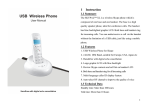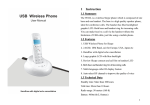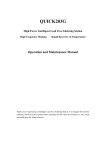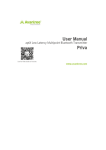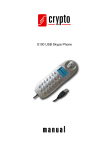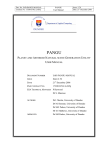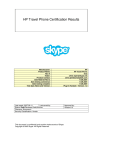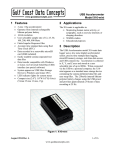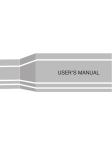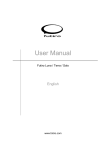Download User Manual for skype
Transcript
1 Instruction 1.1 Summary The W1D is a wireless Skype phone which is composed of one base and one handset. The base is a high quality speaker phone, ideal for conference calls. The handset has blue backlighted graphic LCD. Both base and handset ring for incoming calls. You can make/receive a call via the handset without the limitation of USB cable, just like using a mobile phone. 1.2 Features 1. USB Wireless Phone for Skype 2. 2.4GHz ISM Band, suit for Europe, USA, Japan etc 3. Handfree with digital echo cancellation 4. Large graphic LCD with blue backlight 5. Review Skype contacts and call list on handset LCD 6. Both base and handset ring for all incoming calls 7. Multi-language caller ID display feature 8. Auto-select RF channel to improve the quality of voice 1.3 Technical Data Standby time: More than 100 hours Talk time: More than 10 hours Radio range: 10 meters (32 ft) Battery: 250mAh (Li-battery) 1 1.4 System Requirements 2 Using the USB Wireless Phone 1. Windows 2000 or XP 2.1 Handset’s Keypad Instruction 2. 400MHz processor and free USB1.1 or USB2.0 port :Contacts 3. 128MB RAM and 15MB free disk space (1) Press to display the contacts list, press 4. Any broadband connection or minimum 33.6 Kbps dialup / 1.5 Package Contents to scroll the contacts list. (2) Press 1. One handset to call the contact displayed on the LCD. 2. One base to go back to ready. 3. One user manual (3) Press 4. One installation CD (4) The contacts are sorted by the first character of their names. e.g. Pressing 5. One USB cable “5” ,you will see all contacts starting with “J”. Pressing the “5” for the second time, you can see all contacts starting with “K”. C: (1) Press to clear any number you input. (2) Press to switch between the Tabs of the Skype software. (3) During a call, you can press “C” to mute the microphone, press “C” again to disable mute. / : Up/Down Press / to scroll call/contact list and to adjust the volume of speaker when talking. 2 3 : Dial/Answer Speaker light: (1) During a call via handset, pressing the Handfree key, the (1) Call out or answer a call. (2) Press to put a call on hold, release the call by pressing speaker light will flash. (2) The speaker light will be on when Handfree function is again. active, otherwise it is off. : Hang up (1) End a call or refuse an incoming call. Charge light: (2) Press the key to go back to the previous menu. (1) When the handset’s battery is full, the light will be on. : Press to input “+” at ready state, else input “*”. (2) When the handset’s battery is flat, the light will flash. : Press to scroll ring style at ready state, else input “#”. (3) When the handset is taken away from the base, the light is off. 0-9: Digital keys 2.3 Hardware installation (1) Press to input digital numbers. (2) Press to send DTMF message while talking. 2.3.1 Connecting your base to your PC Connect the base to the PC’s USB port with USB cable. 2.2 Base station’s Instruction 2.3.2 Install Battery :Handfree Key (1) Press to active the Handfree function. Please install the battery as the picture shows. The LCD shows . If nothing is shown, please place the handset on the base, the battery will be charged. (2) Press hold to register the handset. 4 5 Create a Skype account as shown below: 2.3.3 Register Handset to the base If the LCD shows: , that indicates the handset has not registered to the base .Please do the following steps: After software startup, the icon will appear to the system tray as shown below: (1) Press and hold the “C” key on the handset (approx.3 secs.) until three beelines is displayed on the LCD. (2) Press and hold the Handfree key (approx.3 secs) until the LCD shows . That indicates the handset has been registered to the base. 2.4 Run Skype (1) Download Skype software and install it (www.skype.com). The version must be 1.0.0.106 or higher. (2) Run Skype and log in with Skype account. That indicates the Skype are successfully connected to Internet. If the icon is shown as connection. , you have to check your Internet 2.5 Run SkypeMate 2.5.1 Install SkypeMate Insert SkypeMate installation CD or download SkypeMate software, then install it. 6 7 2.5.2 Run SkypeMate Double-click the icon If the icon shown as on the desktop, the Skype program will pop up the window as shown below: (the phone is red and the outside is green), it means USB Wireless Phone is connected incorrectly. Please reconnect USB Wireless Phone to PC. 2.6 Make a Call 2.6.1 Call Skype user from contacts (1) Press (2) Press to display contacts. / to select a contact. to call out. (3) Press 2.6.2 Call Skype user from PC Contacts Select the first option “Allow this program to use Skype”, click (1) Go back to ready, press “C” to switch to “Contacts” Tab. “OK” button. (2) Press Note: If you selecte the wrong option, you can make another (3) Press selection. Please see 3 FAQ /problem5 for detail. After running SkypeMate, the icon will appear to the system tray as shown: / to select a contact. to call out. 2.6.3 Call Skype user from call list (1) Go back to ready state, press (2) Press (3) Press / / to display the call list. again to select a contact. to call out. 2.6.4 Call Skype user by Speed-Dial That indicates the device and Skype are connected successfully. (1) Add a friend (for example: bbc456) to Contacts (2) Assign Speed-Dial for it, for example "11" If the icon shown as (the phone is green and the outside is grey), please run Skype first. 8 9 2.6.6 Activate Handfree while making a call (1) Enter the number on the handset’s keypad and press to call out. (2) Press the Handfree key, the speaker light will flash. (3) Place the handset on the base. (4) The speaker light will be turn on. (5) Press the Handfree key to end talking. (3) Input number and call out: 2.7 Answer a call Press digital "11" on the handset’s keypad, then press to call out. When a call comes in, both of the base and the handset will ring. 2.6.5 Call to regular phone Press "00" + "country number" + "phone number", then press Press to answer the call, or press to refuse it. 2.7.2 Answer a call via base . Example: call someone in Beijing, China, please press 00861012345678, and then press 0086 ---------------country code Note: 2.7.1 Answer a call via handset 10 ---------city code . 12345678 -------------------destination number (1) When a call comes in, both the base and the handset will ring. Press Handfree key to answer the call. (2) Press Handfree key again to end the call. (1) You can input “+” instead of “00”. (2) If you want to use this function, you should buy SkypeOut Credit from www.skype.com first. 10 11 2.8 State Instruction 2.9 Advanced (1) Ready state (1) Right click the icon a. Skype online b. Skype offline c. Missed call on the taskbar and select Advance (2) The window is shown as below: (2) The icons displayed in call list a. Incoming call b. Outgoing call c. Missed call (3) Battery condition (3) Run when Windows starts: Select to enable this feature. (4) The icons displayed in contacts The SkypeMate will be launched automatically when a. Online Windows starts. b. Offline c. SkypeOut (4) Refuse Skype call when Skype talking: Select to enable this feature. The second incoming Skype call will be refused when talking. (5) Display Skype window when calling (see the picture in below page): If you cancel this option, when you press the digital keys 0-9, *, #, the Skype windows will not pop up (except incoming call and outgoing call). (6) Click the button “OK” to save the setup. 12 13 2.10 Auto-select RF channel (2) The window is shown as below: This function is effective to improve the quality of handset’s voice. The handset will change the RF channel automatically when the voice is not so good. (1) Right click the icon on the taskbar and select Advance (2) The window is shown as below: (3) Enter the number from the PC’s keypad. Note: The USB Wireless Phone used in one room should use different channel, please make sure to select a channel which is not used by other USB Wireless Phone. (4) Click the button “OK” to save the setup. (3) Select Auto selection RF Channe to enable this function. (4) Click the button “OK” to save the setup. 2.11 Select RF channel by manual If there is more than one USB Wireless Phone in the room, and the quality of the voice is not so good, please select the RF channel by manual. (1) Right click the icon on the taskbar and select Advance. 14 15 3 FAQ Problem 1 There is no ring can be heard or the ring tone is too low. Solution (1) Go to Skype, run “Tools-> Options->Sounds”, select “Play sound”. Shown as below: Problem 2 I am not able to hear any sound through the earphone? Solution Please execute the “Control Panel->Sound and Video ( ) ->Audio”, set Sound Playback and Sound Recording’s preference device to your sound card. See below: (2) Click “Import Sounds”. Go to the Skypemate folder, for example: C:\\program\skypemate. Open mySkypeRing.wav (3) Select “ringtone” at the “When” box which is on the top of the window (4) Select “Play sound”, which is under the “When” box (5) Select mySkypeRing at the box beside “Play sound” (6) Click the “Save” button to save and end the setting. Problem 3 I can’t play music through the USB Phone? Solution Please execute the “Control Panel->Sound and Video ( ) ->Audio”, set Sound Playback and Sound Recording’s preference device to “USB Audio Device”. 16 17 Set “Audio In” and “Audio Out” to “USB Audio Device”. Problem 5 Skype is running, but the icon of SkypeMate still show as (the phone is green and the outside is grey)? Solution You have selected the wrong option, go to Skype, execute choose “Tools-> Options-> Privacy-> “Manage other programs’ access to Skype”, choose the needed option, click Problem 4 The voice is played from the PC’s sound card instead of the USB Wireless Phone when I make/answer a call? Solution Execute “Tools->Options->Sound Devices” to open the window as below: “Change” button to open the “Manage API Access Control” windows, and make another selection. Problem 6 The base is running, but the phone’s keypard is invalid. Solution Please register the Handset to the base. See 2.3.3 Registration Handset to the base. 18 19 CE Mark Warning: turning the equipment off and on, the user is encouraged to try This is a Class B product. In a domestic environment, this to correct the interference by one or more of the following product may cause radio interference, in which case the user measures: may be required to take adequate measures. · Reorient or relocate the receiving antenna. FCC Statement: · Increase the separation between the equipment and receiver. This device complies with Part 15 of the FCC Rules. Operation · Connect the equipment into an outlet on a circuit different is subject to the following two conditions: from that to which the receiver is connected. (1) This device may not cause harmful interference, and · Consult the dealer or an experienced radio/TV technician for (2) This device must accept any interference received, including interference that may cause undesired operation. help. Warning: Changes or modification made to this equipment not This equipment has been tested and found to comply with the expressly approved by the manufacturer. May void the FCC limits for a Class B digital device, pursuant to part 15 of the authorization to operate this equipment. FCC Rules. These limits are designed to provide reasonable protection against harmful interference in a residential installation. This equipment generates, uses, and can radiate radio frequency energy and, if not installed and used in accordance with the instructions, may cause harmful interference to radio communication. However, there is no guarantee that interference will not occur in a particular installation. If this equipment does cause harmful interference to radio or television reception, which can be determined by 20 Y-W1D-Ver.13 2006-5-26 21